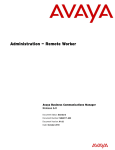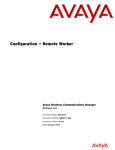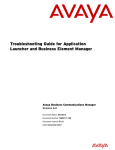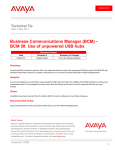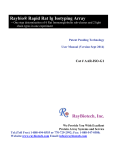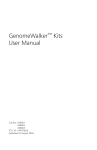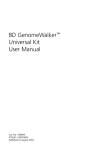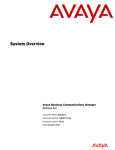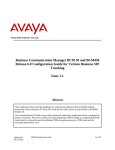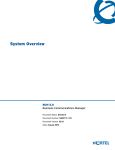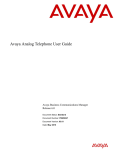Download Avaya BCM50 User Guide
Transcript
Avaya BCM50 and BCM450 Imaging Tool —
User Guide
Avaya Business Communications Manager
Release 6.0
Document Status: Standard
Document Number: NN40171-104
Document Version: 01.03
Date: March 2012
© 2012 Avaya Inc.
All Rights Reserved.
Notices
While reasonable efforts have been made to ensure that the information in this document is complete and accurate at the time of printing,
Avaya assumes no liability for any errors. Avaya reserves the right to make changes and corrections to the information in this document
without the obligation to notify any person or organization of such changes.
Documentation disclaimer
Avaya shall not be responsible for any modifications, additions, or deletions to the original published version of this documentation
unless such modifications, additions, or deletions were performed by Avaya. End User agree to indemnify and hold harmless Avaya,
Avaya’s agents, servants and employees against all claims, lawsuits, demands and judgments arising out of, or in connection with,
subsequent modifications, additions or deletions to this documentation, to the extent made by End User.
Link disclaimer
Avaya is not responsible for the contents or reliability of any linked Web sites referenced within this site or documentation(s) provided by
Avaya. Avaya is not responsible for the accuracy of any information, statement or content provided on these sites and does not necessarily
endorse the products, services, or information described or offered within them. Avaya does not guarantee that these links will work all
the time and has no control over the availability of the linked pages.
Warranty
Avaya provides a limited warranty on this product. Refer to your sales agreement to establish the terms of the limited warranty. In
addition, Avaya’s standard warranty language, as well as information regarding support for this product, while under warranty, is
available to Avaya customers and other parties through the Avaya Support Web site: http://www.avaya.com/support
Please note that if you acquired the product from an authorized reseller, the warranty is provided to you by said reseller and not by Avaya.
Licenses
THE SOFTWARE LICENSE TERMS AVAILABLE ON THE AVAYA WEBSITE, HTTP://SUPPORT.AVAYA.COM/LICENSEINFO/
ARE APPLICABLE TO ANYONE WHO DOWNLOADS, USES AND/OR INSTALLS AVAYA SOFTWARE, PURCHASED FROM
AVAYA INC., ANY AVAYA AFFILIATE, OR AN AUTHORIZED AVAYA RESELLER (AS APPLICABLE) UNDER A
COMMERCIAL AGREEMENT WITH AVAYA OR AN AUTHORIZED AVAYA RESELLER. UNLESS OTHERWISE AGREED TO
BY AVAYA IN WRITING, AVAYA DOES NOT EXTEND THIS LICENSE IF THE SOFTWARE WAS OBTAINED FROM ANYONE
OTHER THAN AVAYA, AN AVAYA AFFILIATE OR AN AVAYA AUTHORIZED RESELLER, AND AVAYA RESERVES THE
RIGHT TO TAKE LEGAL ACTION AGAINST YOU AND ANYONE ELSE USING OR SELLING THE SOFTWARE WITHOUT A
LICENSE. BY INSTALLING, DOWNLOADING OR USING THE SOFTWARE, OR AUTHORIZING OTHERS TO DO SO, YOU,
ON BEHALF OF YOURSELF AND THE ENTITY FOR WHOM YOU ARE INSTALLING, DOWNLOADING OR USING THE
SOFTWARE (HEREINAFTER REFERRED TO INTERCHANGEABLY AS "YOU" AND "END USER"), AGREE TO THESE
TERMS AND CONDITIONS AND CREATE A BINDING CONTRACT BETWEEN YOU AND AVAYA INC. OR THE
APPLICABLE AVAYA AFFILIATE ("AVAYA").
Copyright
Except where expressly stated otherwise, no use should be made of the Documentation(s) and Product(s) provided by Avaya. All content
in this documentation(s) and the product(s) provided by Avaya including the selection, arrangement and design of the content is owned
either by Avaya or its licensors and is protected by copyright and other intellectual property laws including the sui generis rights relating
to the protection of databases. You may not modify, copy, reproduce, republish, upload, post, transmit or distribute in any way any
content, in whole or in part, including any code and software. Unauthorized reproduction, transmission, dissemination, storage, and or
use without the express written consent of Avaya can be a criminal, as well as a civil offense under the applicable law.
Third Party Components
Certain software programs or portions thereof included in the Product may contain software distributed under third party agreements
("Third Party Components"), which may contain terms that expand or limit rights to use certain portions of the Product ("Third Party
Terms"). Information regarding distributed Linux OS source code (for those Products that have distributed the Linux OS source code),
and identifying the copyright holders of the Third Party Components and the Third Party Terms that apply to them is available on the
Avaya Support Web site: http://support.avaya.com/Copyright.
Trademarks
The trademarks, logos and service marks ("Marks") displayed in this site, the documentation(s) and product(s) provided by Avaya are the
registered or unregistered Marks of Avaya, its affiliates, or other third parties. Users are not permitted to use such Marks without prior
written consent from Avaya or such third party which may own the Mark. Nothing contained in this site, the documentation(s) and
product(s) should be construed as granting, by implication, estoppel, or otherwise, any license or right in and to the Marks without the
express written permission of Avaya or the applicable third party. Avaya is a registered trademark of Avaya Inc. All non-Avaya
trademarks are the property of their respective owners.
Downloading documents
For the most current versions of documentation, see the Avaya Support. Web site: http://www.avaya.com/support
Contact Avaya Support
Avaya provides a telephone number for you to use to report problems or to ask questions about your product. The support telephone
number is 1-800-242-2121 in the United States. For additional support telephone numbers, see the Avaya Web site: http://
www.avaya.com/support
3
Contents
Preface . . . . . . . . . . . . . . . . . . . . . . . . . . . . . . . . . . . . . . . . . . . . . . . . . . . . . . . . . . . 5
Symbols used in this guide . . . . . . . . . . . . . . . . . . . . . . . . . . . . . . . . . . . . . . . . . . . . . . . . . . . 5
Text conventions . . . . . . . . . . . . . . . . . . . . . . . . . . . . . . . . . . . . . . . . . . . . . . . . . . . . . . . . . . . 5
Acronyms . . . . . . . . . . . . . . . . . . . . . . . . . . . . . . . . . . . . . . . . . . . . . . . . . . . . . . . . . . . . . . . . . 6
Related publications . . . . . . . . . . . . . . . . . . . . . . . . . . . . . . . . . . . . . . . . . . . . . . . . . . . . . . . . 6
Customer service . . . . . . . . . . . . . . . . . . . . . . . . . . . . . . . . . . . . . . . . . . . . . . . . . . . . . . . . . . . 7
Navigation . . . . . . . . . . . . . . . . . . . . . . . . . . . . . . . . . . . . . . . . . . . . . . . . . . . . . . . . . . . . . 7
Getting technical documentation . . . . . . . . . . . . . . . . . . . . . . . . . . . . . . . . . . . . . . . . 7
Getting product training . . . . . . . . . . . . . . . . . . . . . . . . . . . . . . . . . . . . . . . . . . . . . . . 7
Getting help from a distributor or reseller . . . . . . . . . . . . . . . . . . . . . . . . . . . . . . . . . . 7
Getting technical support from the Avaya Web site . . . . . . . . . . . . . . . . . . . . . . . . . . 7
Chapter 1
Using the Avaya BCM Imaging Tool . . . . . . . . . . . . . . . . . . . . . . . . . . . . . . . . . . . . 9
Overview . . . . . . . . . . . . . . . . . . . . . . . . . . . . . . . . . . . . . . . . . . . . . . . . . . . . . . . . . . . . . . . . . 9
Loading the BCM Image . . . . . . . . . . . . . . . . . . . . . . . . . . . . . . . . . . . . . . . . . . . . . . . . . . . . . 9
Prerequisites . . . . . . . . . . . . . . . . . . . . . . . . . . . . . . . . . . . . . . . . . . . . . . . . . . . . . . . . . . 10
Loading the BCM50 or BCM450 image . . . . . . . . . . . . . . . . . . . . . . . . . . . . . . . . . . . . . 11
Restarting the Avaya BCM . . . . . . . . . . . . . . . . . . . . . . . . . . . . . . . . . . . . . . . . . . . . . . . . . . 15
Restoring the Avaya BCM programming . . . . . . . . . . . . . . . . . . . . . . . . . . . . . . . . . . . . . . . . 16
Avaya BCM50 and BCM450 Imaging Tool — User Guide
4
Contents
NN40171-104
5
Preface
The Avaya Business Communications Manager (Avaya BCM) 6.0 Imaging Tool is intended to
correct configuration or hard disk content problems that cannot be solved using other methods.
The Avaya BCM Imaging Tool allows you to change the contents of the Avaya BCM hard drive
back to its factory settings.
This guide provides information about how to use the Avaya BCM Imaging Tool.
Symbols used in this guide
This guide uses symbols to draw your attention to important information. The following symbols
appear in this guide:
Caution: Caution Symbol
Alerts you to conditions where you can damage the equipment.
Danger: Electrical Shock Hazard Symbol
Alerts you to conditions where you can get an electrical shock.
Warning: Warning Symbol
Alerts you to conditions where you can cause the system to fail or work improperly.
Note: Note Symbol
A Note alerts you to important information.
Security note: This symbol indicates a point of system security where a default should
be changed, or where the administrator needs to make a decision about the level of
security required for the system.
Text conventions
This guide uses the following text conventions:
italic text
Indicates book titles.
Example: Business Communications Manager Installation and
Maintenance Guide.
bold text
Indicates items on the screen or keys on the keyboard.
Example: Press the Enter key.
Avaya BCM50 and BCM450 Imaging Tool — User Guide
6
Contents
Acronyms
This guide uses the following acronyms:
BRU
Backup and Restore Utility
DHCP
Dynamic Host Configuration Protocol
IDE
Integrated Device Electronics
IP
Internet Protocol
LAN
Local Area Network
PC
Personal Computer
USB
Universal Serial Bus
WAN
Wide Area Network
WINS
Windows Internet Name Service
Related publications
For more information about using Avaya BCM, refer to the Avaya Business Communications
Manager 6.0 Documentation Roadmap (NN40170-119).
NN40171-104
Contents
7
Customer service
Visit the Avaya Web site to access the complete range of services and support that Avaya provides.
Go to http://www.avaya.com or go to one of the pages listed in the following sections.
Navigation
•
•
•
•
“Getting technical documentation” on page 7
“Getting product training” on page 7
“Getting help from a distributor or reseller” on page 7
“Getting technical support from the Avaya Web site” on page 7
Getting technical documentation
To download and print selected technical publications and release notes directly from the Internet,
go to http://www.avaya.com/support.
Getting product training
Ongoing product training is available. For more information or to register, you can access the Web
site at http://www.avaya.com/support. From this Web site, you can locate the Training contacts
link on the left-hand navigation pane.
Getting help from a distributor or reseller
If you purchased a service contract for your Avaya product from a distributor or authorized
reseller, contact the technical support staff for that distributor or reseller for assistance.
Getting technical support from the Avaya Web site
The easiest and most effective way to get technical support for Avaya products is from the Avaya
Technical Support Web site at http://www.avaya.com/support.
Avaya BCM50 and BCM450 Imaging Tool — User Guide
8
Contents
NN40171-104
9
Chapter 1
Using the Avaya BCM Imaging Tool
The Avaya BCM Imaging Tool is a software application you use if the contents of the Avaya BCM
hard drive becomes corrupted. With the Avaya BCM Imaging Tool you can restore the contents of
the hard drive to the factory default.
Overview
This chapter provides information about the following tasks:
•
•
•
“Loading the BCM Image” on page 9
“Restarting the Avaya BCM” on page 15
“Restoring the Avaya BCM programming” on page 16
Loading the BCM Image
The BCM Image is a copy of the contents of the Avaya BCM hard drive as it was when it was
shipped from the factory. You load the BCM Image when you want to change the Avaya BCM
applications and settings back to their factory defaults. Examples of when you might load the
BCM Image are:
•
•
•
if there has been a serious configuration error that does not allow the Avaya BCM to start up
if there is a hard drive failure, you can reimage a new blank hard drive to replace the faulty
hard drive.
the Avaya BCM system has been returned from a lease customer and you want to reset it to
factory condition
Warning: Loading the BCM Image erases all of the information that has been stored on
the Avaya BCM hard drive. This includes application patches, configuration
programming, voice messages, and greetings.
Avaya BCM50 and BCM450 Imaging Tool — User Guide
10
Contents
When you are loading the BCM Image on a BCM50 you can use the procedures in this guide to
load one of the following software versions:
•
•
•
•
•
BCM50 1.0
BCM50 2.0
BCM50 3.0
BCM50 5.0
BCM50 6.0
When you are loading the BCM Image on a BCM450 you can you can use the procedures in this
guide to load one of the following software versions:
•
•
•
BCM450 1.0
BCM450 5.0
BCM450 6.0.
Note: If you want to use the Backup and Restore Utility (BRU) to restore the system
programming, you must load the BCM Image for the same software version that the
backup was made with (that is, the same version that is currently on your Avaya BCM).
The patch level must match the patch list of the backup in order for the restore process to
start.
Prerequisites
To use the Avaya BCM Imaging Tool, you must be at the same site as the Avaya BCM system. You
also need the following:
•
A USB hard drive enclosure with the following specifications:
• 3.5-in. SATA-compatible (SATA I- and SATA II-compatible)
• USB 2.0
• Windows compatible
• docking type (optional)
Note: The optional docking type allows you to easily insert and remove the
cloned hard drive.
•
The BCM image of the required release
Note: You can obtain the BCM image on DVD or you can download it from
www.avaya.com.
•
•
BCM blank hard drive FRU,
Windows PC
NN40171-104
Contents
•
11
Acronis True Image 2012 Home backup and recovery software installed on PC
Note: The image provided is in a format supported by Acronis True Image. To
purchase the Acronis True Image 2012 Home software, go to www.acronis.com
and search for Acronis True Image 2012 Home. BCM image files are compatible
with Acronis True Image Home 2010 and newer software versions.
Loading the BCM50 or BCM450 image
Perform this procedure to reclone a BCM50 or BCM450 hard drive. You may want to keep spare
blank hard drives on which to clone the release version of the hard drive you need instead of
keeping all the BCM hard drives at the different releases.
1
Download the BCM release image onto the hard drive of the PC that has the Acronis True
Image software installed, or obtain the DVD.
•
•
•
•
•
To download the BCM release image, go to the Avaya Support web site at
www.avaya.com/support.
Click Sign-in and enter your username and password.
Click the Products link and enter BCM in the dialog box. Select the model of BCM from
the list that displays.
Click the Downloads link and select the image that you need. For example, select BCM
450 R6 Image.
Click the Downloads tab and download the image files. Ensure that you download all of
the image files to the same location on your PC.
2
Insert the BCM blank hard drive into the hard drive SATA external enclosure or adapter.
3
Connect the enclosure or adapter to the USB 2.0 port on the PC.
Avaya BCM50 and BCM450 Imaging Tool — User Guide
12
Contents
Windows should recognize the hardware. If it does not, discover the device using Computer
Management (Computer Management > Storage > Disk Management).
NN40171-104
Contents
4
Launch the Acronis True Image software.
5
Recover the disk using the method explained in the Acronis help pages under Recovering.
•
•
13
Select BCM release image that you want to use and select the external USB hard drive as
the destination disk.
Use the disk or disk mode recovery option to recover the complete BCM image on the
external hard drive.
Note: You must save all parts of the BCM image in the same folder. When you
select the source image, select the folder. Do not select individual image files.
Avaya BCM50 and BCM450 Imaging Tool — User Guide
14
Contents
6
Click Recover to begin cloning.
Cloning takes approximately 15 minutes to complete. A dialog box will appear to indicate that
the cloning process has successfully completed.
7
Check the image results:
•
•
NN40171-104
Go to Computer Management > Storage > Disk Management.
View Disk 2 Drive E, which is the drive you selected during the installation.
Contents
•
15
Ensure that there are 11 partitions.
8
Select Safely Remove Hardware from the PC task bar and remove the hard drive from the
USB enclosure or adapter.
9
Insert the hard drive into the BCM using the normal FRU replacement procedure for your
platform.
10 Power on the BCM.
The BCM boots up with all the factory default settings and therefore does not have the
previous configuration that was applied to the system, if any was applied previously. You can
now restore the configuration.
Restarting the Avaya BCM
1
If you removed the Avaya BCM from the rack or wall, replace it.
2
Plug the Avaya BCM and the expansion unit, if there is one, into the AC power source.
The Avaya BCM automatically starts booting.
The reboot can take several minutes to complete.
Note: Plug in the expansion unit immediately after plugging in the Avaya BCM to
ensure synchronization between the two units.
Avaya BCM50 and BCM450 Imaging Tool — User Guide
16
Contents
3
Reconnect all the connectors to the front of the units.
Restoring the Avaya BCM programming
You restore the Avaya BCM system programming by manually entering the program settings. You
can also restore the system programming from a backup using the restore configuration process.
To restore the system programming:
1
Add all of the software keycodes that are applicable for this Avaya BCM system and software
version.
For more information about adding keycodes, see Keycode Installation Guide
(NN40010-301).
2
Install the patches that match the patch list of the backup that you wish to restore for this
Avaya BCM system.
3
Use Business Element Manager to manually configure the Avaya BCM system.
NN40171-104