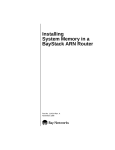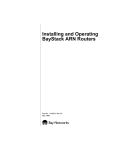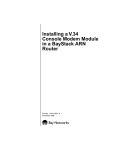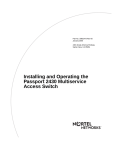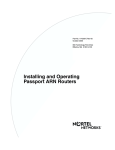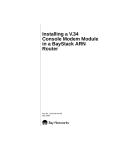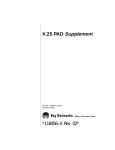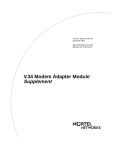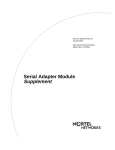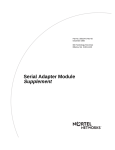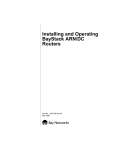Download Avaya a WAN Adapter Module in a BayStack ARN Router (114204 Rev. A) User's Manual
Transcript
Installing a WAN Adapter Module in a BayStack ARN Router Part No. 114204 Rev. A November 1996 4401 Great America Parkway Santa Clara, CA 95054 8 Federal Street Billerica, MA 01821 Copyright © 1988–1996 Bay Networks, Inc. All rights reserved. Printed in the USA. November 1996. The information in this document is subject to change without notice. The statements, configurations, technical data, and recommendations in this document are believed to be accurate and reliable, but are presented without express or implied warranty. Users must take full responsibility for their applications of any products specified in this document. The information in this document is proprietary to Bay Networks, Inc. The software described in this document is furnished under a license agreement and may only be used in accordance with the terms of that license. A summary of the Software License is included in this document. Restricted Rights Legend Use, duplication, or disclosure by the United States Government is subject to restrictions as set forth in subparagraph (c)(1)(ii) of the Rights in Technical Data and Computer Software clause at DFARS 252.227-7013. Notice for All Other Executive Agencies Notwithstanding any other license agreement that may pertain to, or accompany the delivery of, this computer software, the rights of the United States Government regarding its use, reproduction, and disclosure are as set forth in the Commercial Computer Software-Restricted Rights clause at FAR 52.227-19. Trademarks of Bay Networks, Inc. ACE, AFN, AN, BCN, BLN, BN, BNX, CN, FN, FRE, GAME, LN, Optivity, PPX, SynOptics, SynOptics Communications, Wellfleet and the Wellfleet logo are registered trademarks and ANH, ARN, ASN, Bay•SIS, BayStack, BCNX, BLNX, EZ Install, EZ Internetwork, EZ LAN, PathMan, PhonePlus, Quick2Config, RouterMan, SPEX, Bay Networks, Bay Networks Press, the Bay Networks logo and the SynOptics logo are trademarks of Bay Networks, Inc. Third-Party Trademarks All other trademarks and registered trademarks are the property of their respective owners. Statement of Conditions In the interest of improving internal design, operational function, and/or reliability, Bay Networks, Inc. reserves the right to make changes to the products described in this document without notice. Bay Networks, Inc. does not assume any liability that may occur due to the use or application of the product(s) or circuit layout(s) described herein. Portions of the code in this software product are Copyright © 1988, Regents of the University of California. All rights reserved. Redistribution and use in source and binary forms of such portions are permitted, provided that the above copyright notice and this paragraph are duplicated in all such forms and that any documentation, advertising materials, and other materials related to such distribution and use acknowledge that such portions of the software were developed by the University of California, Berkeley. The name of the University may not be used to endorse or promote products derived from such portions of the software without specific prior written permission. SUCH PORTIONS OF THE SOFTWARE ARE PROVIDED “AS IS” AND WITHOUT ANY EXPRESS OR IMPLIED WARRANTIES, INCLUDING, WITHOUT LIMITATION, THE IMPLIED WARRANTIES OF MERCHANTABILITY AND FITNESS FOR A PARTICULAR PURPOSE. In addition, the program and information contained herein are licensed only pursuant to a license agreement that contains restrictions on use and disclosure (that may incorporate by reference certain limitations and notices imposed by third parties). ii 114204 Rev. A Electromagnetic Emissions Meets requirements of: FCC Part 15, Class A EN 55 022 (CISPR 22:1985), Class A <and Class B> VCCI Class 1 ITE Canada Requirements Only Canada CS-03 Rules and Regulations Note: The Canadian Department of Communications label identifies certified equipment. The certification means that the equipment meets certain telecommunications network protective operations and safety requirements. The Department does not guarantee the equipment will operate to the user's satisfaction. Before installing this equipment, users should ensure that it is permissible to be connected to the facilities of the local telecommunications company. The equipment must also be installed using an acceptable method of connection. In some cases, the company's inside wiring associated with a single line individual service may be extended by means of a certified connector assembly (telephone extension cord). The customer should be aware that compliance with the above conditions may not prevent the degradation of service in some situations. Repairs to certified equipment should be made by an authorized Canadian maintenance facility designated by the supplier. Any repairs or alterations made by the user to this equipment or equipment malfunctions, may give the telecommunications company cause to request the user to disconnect the equipment. Users should ensure for their own protection that the electrical ground connections of the power utility, telephone lines and internal metallic water pipe system, if present, are connected together. This precaution may be particularly important in rural areas. Caution: Users should not attempt to make such connections themselves, but should contact the appropriate electric inspection authority, or electrician, as appropriate. Canada CS-03 -- Règles et règlements Note: L’étiquette du ministère des Communications du Canada indique que l’appareillage est certifié, c’est-à-dire qu’il respecte certaines exigences de sécurité et de fonctionnement visant les réseaux de télécommunications. Le ministère ne garantit pas que l’appareillage fonctionnera à la satisfaction de l’utilisateur. Avant d’installer l’appareillage, s’assurer qu’il peut être branché aux installations du service de télécommunications local. L’appareillage doit aussi être raccordé selon des méthodes acceptées. Dans certains cas, le câblage interne du service de télécommunications utilisé pour une ligne individuelle peut être allongé au moyen d’un connecteur certifié (prolongateur téléphonique). Le client doit toutefois prendre note qu’une telle installation n’assure pas un service parfait en tout temps. Les réparations de l’appareillage certifié devraient être confiées à un service d’entretien canadien désigné par le fournisseur. En cas de réparation ou de modification effectuées par l’utilisateur ou de mauvais fonctionnement de l’appareillage, le service de télécommunications peut demander le débranchment de l’appareillage. Pour leur propre sécurité, les utilisateurs devraient s’assurer que les mises à la terre des lignes de distribution d’électricité, des lignes téléphoniques et de la tuyauterie métallique interne sont raccordées ensemble. Cette mesure de sécurité est particulièrement importante en milieu rural. Attention: Les utilisateurs ne doivent pas procéder à ces raccordements eux-mêmes mais doivent plutôt faire appel aux pouvoirs de réglementation en cause ou à un électricien, selon le cas. 114204 Rev. A iii Canada Requirements Only (continued) D. O. C. Explanatory Notes: Equipment Attachment Limitations The Canadian Department of Communications label identifies certified equipment. This certification meets certain telecommunication network protective, operational and safety requirements. The department does not guarantee the equipment will operate to the users satisfaction. Before installing the equipment, users should ensure that it is permissible to be connected to the facilities of the local telecommunications company. The equipment must also be installed using an acceptable method of connection. In some cases, the company’s inside wiring associated with a single line individual service may be extended by means of a certified connector assembly (telephone extension cord). The customer should be aware that compliance with the above condition may not prevent degradation of service in some situations. Repairs to certified equipment should be made by an authorized Canadian maintenance facility designated by the supplier. Any repairs or alterations made by the user to this equipment, or equipment malfunctions, may give the telecommunications company cause to request the user to disconnect the equipment. Users should ensure for their own protection that the electrical ground connections of the power utility, telephone lines and internal metallic water pipe system, if present, are connected together. This precaution may be particularly important in rural areas. Caution: Users should not attempt to make such connections themselves, but should contact the appropriate electrical inspection authority, or electrician, as appropriate. Notes explicatives du ministère des Communications: limites visant les accessoires L’étiquette du ministère des Communications du Canada indique que l’appareillage est certifié, c’est-à-dire qu’il respecte certaines exigences de sécurité et de fonctionnement visant les réseaux de télécommunications. Le ministère ne garantit pas que l’appareillage fonctionnera à la satisfaction de l’utilisateur. Avant d’installer l’appareillage, s’assurer qu’il peut être branché aux installations du service de télécommunications local. L’appareillage doit aussi être raccordé selon des méthodes acceptées. Dans certains cas, le câblage interne du service de télécommunications utilisé pour une ligne individuelle peut être allongé au moyen d’un connecteur certifié (prolongateur téléphonique). Le client doit toutefois prendre note qu’une telle installation n’assure pas un service parfait en tout temps. Les réparations de l’appareillage certifié devraient être confiées à un service d’entretien canadien désigné par le fournisseur. En cas de réparation ou de modification effectuées par l’utilisateur ou de mauvais fonctionnement de l’appareillage, le service de télécommunications peut demander le débranchment de l’appareillage. Pour leur propre sécurité, les utilisateurs devraient s’assurer que les mises à la terre des lignes de distribution d’électricité, des lignes téléphoniques et de la tuyauterie métallique interne sont raccordées ensemble. Cette mesure de sécurité est particulièrement importante en milieu rural. Attention: Les utilisateurs ne doivent pas procéder à ces raccordements eux-mêmes mais doivent plutôt faire appel aux pouvoirs de réglementation en cause ou à un électricien, selon le cas. iv 114204 Rev. A Canada Requirements Only (continued) Canadian Department of Communications Radio Interference Regulations This digital apparatus (Access Feeder Node, Access Link Node, Access Node, Access Stack Node, Backbone Concentrator Node, Backbone Concentrator Node Switch, Backbone Link Node, Backbone Link Node Switch, Concentrator Node, Feeder Node, Link Node) does not exceed the Class A limits for radio-noise emissions from digital apparatus as set out in the Radio Interference Regulations of the Canadian Department of Communications. Réglement sur le brouillage radioélectrique du ministère des Communications Cet appareil numérique (Access Feeder Node, Access Link Node, Access Node, Access Stack Node, Backbone Concentrator Node, Backbone Concentrator Node Switch, Backbone Link Node, Backbone Link Node Switch, Concentrator Node, Feeder Node, Link Node) respecte les limites de bruits radioélectriques visant les appareils numériques de classe A prescrites dans le Réglement sur le brouillage radioélectrique du ministère des Communications du Canada. 114204 Rev. A v Bay Networks Software License Note: This is Bay Networks basic license document. In the absence of a software license agreement specifying varying terms, this license -- or the license included with the particular product -- shall govern licensee’s use of Bay Networks software. This Software License shall govern the licensing of all software provided to licensee by Bay Networks (“Software”). Bay Networks will provide licensee with Software in machine-readable form and related documentation (“Documentation”). The Software provided under this license is proprietary to Bay Networks and to third parties from whom Bay Networks has acquired license rights. Bay Networks will not grant any Software license whatsoever, either explicitly or implicitly, except by acceptance of an order for either Software or for a Bay Networks product (“Equipment”) that is packaged with Software. Each such license is subject to the following restrictions: vi 1. Upon delivery of the Software, Bay Networks grants to licensee a personal, nontransferable, nonexclusive license to use the Software with the Equipment with which or for which it was originally acquired, including use at any of licensee’s facilities to which the Equipment may be transferred, for the useful life of the Equipment unless earlier terminated by default or cancellation. Use of the Software shall be limited to such Equipment and to such facility. Software which is licensed for use on hardware not offered by Bay Networks is not subject to restricted use on any Equipment, however, unless otherwise specified on the Documentation, each licensed copy of such Software may only be installed on one hardware item at any time. 2. Licensee may use the Software with backup Equipment only if the Equipment with which or for which it was acquired is inoperative. 3. Licensee may make a single copy of the Software (but not firmware) for safekeeping (archives) or backup purposes. 4. Licensee may modify Software (but not firmware), or combine it with other software, subject to the provision that those portions of the resulting software which incorporate Software are subject to the restrictions of this license. Licensee shall not make the resulting software available for use by any third party. 5. Neither title nor ownership to Software passes to licensee. 6. Licensee shall not provide, or otherwise make available, any Software, in whole or in part, in any form, to any third party. Third parties do not include consultants, subcontractors, or agents of licensee who have licensee’s permission to use the Software at licensee’s facility, and who have agreed in writing to use the Software only in accordance with the restrictions of this license. 7. Third-party owners from whom Bay Networks has acquired license rights to software that is incorporated into Bay Networks products shall have the right to enforce the provisions of this license against licensee. 8. Licensee shall not remove or obscure any copyright, patent, trademark, trade secret, or similar intellectual property or restricted rights notice within or affixed to any Software and shall reproduce and affix such notice on any backup copy of Software or copies of software resulting from modification or combination performed by licensee as permitted by this license. 114204 Rev. A Bay Networks Software License (continued) 9. Licensee shall not reverse assemble, reverse compile, or in any way reverse engineer the Software. [Note: For licensees in the European Community, the Software Directive dated 14 May 1991 (as may be amended from time to time) shall apply for interoperability purposes. Licensee must notify Bay Networks in writing of any such intended examination of the Software and Bay Networks may provide review and assistance.] 10. Notwithstanding any foregoing terms to the contrary, if licensee licenses the Bay Networks product “Site Manager,” licensee may duplicate and install the Site Manager product as specified in the Documentation. This right is granted solely as necessary for use of Site Manager on hardware installed with licensee’s network. 11. This license will automatically terminate upon improper handling of Software, such as by disclosure, or Bay Networks may terminate this license by written notice to licensee if licensee fails to comply with any of the material provisions of this license and fails to cure such failure within thirty (30) days after the receipt of written notice from Bay Networks. Upon termination of this license, licensee shall discontinue all use of the Software and return the Software and Documentation, including all copies, to Bay Networks. 12. Licensee’s obligations under this license shall survive expiration or termination of this license. 114204 Rev. A vii Contents About This Guide Before You Begin ............................................................................................................. xv Conventions .....................................................................................................................xvi Acronyms .........................................................................................................................xvi Ordering Bay Networks Publications ...............................................................................xvi Technical Support and Online Services Bay Networks Customer Service ................................................................................... xviii Bay Networks Information Services .................................................................................xix World Wide Web ........................................................................................................xix Customer Service FTP ..............................................................................................xix Support Source CD ................................................................................................... xx CompuServe ............................................................................................................. xx InfoFACTS .................................................................................................................xxi How to Get Help ........................................................................................................xxi Chapter 1 Installing a WAN Adapter Module Preparing for Installation .................................................................................................1-2 Removing the Filler Panel ...............................................................................................1-4 Removing an Installed Adapter Module ..........................................................................1-5 Installing the Module .......................................................................................................1-6 Connecting Cables .........................................................................................................1-8 Ensuring a Successful Installation ................................................................................1-10 Your Next Step ..............................................................................................................1-12 114204 Rev. A ix Figures Figure 1-1. Figure 1-2. Figure 1-3. Figure 1-4. Figure 1-5. Figure 1-6. ARN Power Switch (Off) and Power Cables .............................................1-2 Location of Adapter Module Slots 1 and 2 ...............................................1-3 Removing the Filler Panel (Slot 1) ...........................................................1-4 Removing the Adapter Module Screw .....................................................1-5 Adapter Module Ready to Be Installed ....................................................1-6 Aligning the Adapter Module with the Base Module (View Inside the ARN Chassis) ................................................................1-7 Figure 1-7. Securing the Adapter Module to the Front Panel .....................................1-7 Figure 1-8. Serial Adapter Module Cable Connector .................................................1-8 Figure 1-9. ISDN (U or S/T Interface) Module Cable Connection ..............................1-8 Figure 1-10. CSU/DSU Module Cable Connector ........................................................1-9 Figure 1-11. V.34 Modem Module Cable Connector ....................................................1-9 Figure 1-12. ARN Base Module Diagnostic LEDs ......................................................1-10 114204 Rev. A xi Tables Table 1-1. Table 1-2. 114204 Rev. A Boot Status LEDs ...................................................................................1-11 Site Manager Names for ARN Adapter Module Interfaces ....................1-12 xiii About This Guide If you are responsible for installing or maintaining a Bay Networks™ BayStack™ Advanced Remote Node™ (ARN™) router, read this guide to discover how to install any of the following WAN adapter modules in the ARN router: • DSU/CSU • V.34 Modem • Serial • ISDN BRI with U interface • ISDN BRI with S/T interface Before You Begin Make sure that you are running the latest version of Bay Networks Site Manager and router software. The ARN requires Router Software Version 11.00 Rev. 4n or later. 114204 Rev. A xv Installing a WAN Adapter Module in a BayStack ARN Router Conventions Indicates text that you need to enter, command names, and buttons in menu paths. Example: Enter wfsm & bold text Example: Use the dinfo command. Example: ATM DXI > Interfaces > PVCs identifies the PVCs button in the window that appears when you select the Interfaces option from the ATM DXI menu. italic text Indicates variable values in command syntax descriptions, new terms, file and directory names, and book titles. quotation marks (“ ”) Indicate the title of a chapter or section within a book. Acronyms CSU/DSU channel service unit/digital service unit ISDN Integrated Services Digital Network WAN wide area network Ordering Bay Networks Publications To purchase additional copies of this document or other Bay Networks publications, order by part number from the Bay Networks Press™ at the following telephone or fax numbers: • Telephone - U.S./Canada • Telephone - International • Fax 1-888-4BAYPRESS 1-510-490-4752 1-510-498-2609 You can also use these numbers to request a free catalog of Bay Networks Press product publications. xvi 114204 Rev. A Technical Support and Online Services To ensure comprehensive network support to our customers and partners worldwide, Bay Networks Customer Service has Technical Response Centers in key locations around the globe: • • • • • Billerica, Massachusetts Santa Clara, California Sydney, Australia Tokyo, Japan Valbonne, France The Technical Response Centers are connected via a redundant Frame Relay Network to a Common Problem Resolution system, enabling them to transmit and share information, and to provide live, around-the-clock support 365 days a year. Bay Networks Information Services complement the Bay Networks Service program portfolio by giving customers and partners access to the most current technical and support information through a choice of access/retrieval means. These include the World Wide Web, CompuServe, Support Source CD, Customer Support FTP, and InfoFACTS document fax service. 114204 Rev. A xvii Installing a WAN Adapter Module in a BayStack ARN Router Bay Networks Customer Service If you purchased your Bay Networks product from a distributor or authorized reseller, contact that distributor’s or reseller’s technical support staff for assistance with installation, configuration, troubleshooting, or integration issues. Customers can also purchase direct support from Bay Networks through a variety of service programs. As part of our PhonePlus™ program, Bay Networks Service sets the industry standard, with 24-hour, 7-days-a-week telephone support available worldwide at no extra cost. Our complete range of contract and noncontract services also includes equipment staging and integration, installation support, on-site services, and replacement parts delivery -- within approximately 4 hours. To purchase any of the Bay Networks support programs, or if you have questions on program features, use the following numbers: Region Telephone Number Fax Number United States and Canada 1-800-2LANWAN; enter Express Routing Code (ERC) 290 when prompted (508) 670-8766 (508) 436-8880 (direct) Europe (33) 92-968-300 (33) 92-968-301 Asia/Pacific Region (612) 9927-8800 (612) 9927-8811 Latin America (407) 997-1713 (407) 997-1714 In addition, you can receive information on support programs from your local Bay Networks field sales office, or purchase Bay Networks support directly from your authorized partner. xviii 114204 Rev. A Technical Support and Online Services Bay Networks Information Services Bay Networks Information Services provide up-to-date support information as a first-line resource for network administration, expansion, and maintenance. This information is available from a variety of sources. World Wide Web The Bay Networks Customer Support Web Server offers a diverse library of technical documents, software agents, and other important technical information to Bay Networks customers and partners. A special benefit for contracted customers and resellers is the ability to access the Web Server to perform Case Management. This feature enables your support staff to interact directly with the network experts in our worldwide Technical Response Centers. A registered contact with a valid Site ID can • View a listing of support cases and determine the current status of any open case. Case history data includes severity designation, and telephone, e-mail, or other logs associated with the case. • Customize the listing of cases according to a variety of criteria, including date, severity, status, and case ID. • Log notes to existing open cases. • Create new cases for rapid, efficient handling of noncritical network situations. • Communicate directly via e-mail with the specific technical resources assigned to your case. The Bay Networks URL is http://www.baynetworks.com. Customer Service is a menu item on that home page. Customer Service FTP Accessible via URL ftp://support.baynetworks.com (134.177.3.26), this site combines and organizes support files and documentation from across the Bay Networks product suite, including switching products from our Centillion™ and Xylogics® business units. Central management and sponsorship of this FTP site lets you quickly locate information on any of your Bay Networks products. 114204 Rev. A xix Installing a WAN Adapter Module in a BayStack ARN Router Support Source CD This CD-ROM -- sent quarterly to all contracted customers -- is a complete Bay Networks Service troubleshooting knowledge database with an intelligent text search engine. The Support Source CD contains extracts from our problem-tracking database; information from the Bay Networks Forum on CompuServe; comprehensive technical documentation, such as Customer Support Bulletins, Release Notes, software patches and fixes; and complete information on all Bay Networks Service programs. You can run a single version on Macintosh Windows 3.1, Windows 95, Windows NT, DOS, or UNIX computing platforms. A Web links feature enables you to go directly from the CD to various Bay Networks Web pages. CompuServe For assistance with noncritical network support issues, Bay Networks Information Services maintain an active forum on CompuServe, a global bulletin-board system. This forum provides file services, technology conferences, and a message section to get assistance from other users. The message section is monitored by Bay Networks engineers, who provide assistance wherever possible. Customers and resellers holding Bay Networks service contracts also have access to special libraries for advanced levels of support documentation and software. To take advantage of CompuServe’s recently enhanced menu options, the Bay Networks Forum has been re-engineered to allow links to our Web sites and FTP sites. We recommend the use of CompuServe Information Manager software to access these Bay Networks Information Services resources. To open an account and receive a local dial-up number in the United States, call CompuServe at 1-800-524-3388. Outside the United States, call 1-614-529-1349, or your nearest CompuServe office. Ask for Representative No. 591. When you are on line with your CompuServe account, you can reach us with the command GO BAYNET. xx 114204 Rev. A Technical Support and Online Services InfoFACTS InfoFACTS is the Bay Networks free 24-hour fax-on-demand service. This automated system has libraries of technical and product documents designed to help you manage and troubleshoot your Bay Networks products. The system responds to a fax from the caller or to a third party within minutes of being accessed. To use InfoFACTS in the United States or Canada, call toll-free 1-800-786-3228. Outside North America, toll calls can be made to 1-408-764-1002. In Europe, toll-free numbers are also available for contacting both InfoFACTS and CompuServe. Please check our Web page for the listing in your country. How to Get Help Use the following numbers to reach your Bay Networks Technical Response Center: 114204 Rev. A Technical Response Center Telephone Number Fax Number Billerica, MA 1-800-2LANWAN (508) 670-8765 Santa Clara, CA 1-800-2LANWAN (408) 764-1188 Valbonne, France (33) 92-968-968 (33) 92-966-998 Sydney, Australia (612) 9927-8800 (612) 9927-8811 Tokyo, Japan (81) 3-5402-0180 (81) 3-5402-0173 xxi Chapter 1 Installing a WAN Adapter Module Complete the steps in this guide to install any of these WAN adapter modules in an ARN router: • • • • • DSU/CSU interface V.34 Modem interface Serial interface ISDN BRI module with U interface ISDN BRI module with S/T interface Although each adapter module type looks slightly different, you install them identically in the ARN front panel cage, as follows: 1. Power off the ARN. Warning: The ARN adapter modules are not hot-swappable. 2. Remove the filler panel from one of the two adapter module slots; or, if present, remove an existing adapter module. 3. Attach an antistatic wrist strap. Caution: Electrostatic discharge can damage hardware. You must wear the antistatic strap whenever you remove, install, or handle printed circuit boards. 114204 Rev. A 4. Install the new module in the ARN card cage. 5. Connect network cabling. 6. Proceed to software configuration tasks. 1-1 Installing a WAN Adapter Module in a BayStack ARN Router Preparing for Installation Before installing the adapter module: 1. Be sure that power is turned off (0). 2. Unplug the power cable from the wall receptacle and from the ARN (Figure 1-1). 3. If present, unplug the redundant power supply cable from the ARN (Figure 1-1). Redundant power supply cable Power cable UL Redundant Power 100-240~ 1.2A 50-60Hz UL ARN0017A Figure 1-1. 4. 1-2 ARN Power Switch (Off) and Power Cables Determine which front-panel adapter module slot to use (Figure 1-2). 114204 Rev. A Installing a WAN Adapter Module 1 2 ARN0076A Figure 1-2. 5. Location of Adapter Module Slots 1 and 2 Attach an antistatic wrist strap. You receive an antistatic wrist strap with the ARN system and with the upgrade module shipment. Refer to the instructions in the wrist strap bag. The wrist strap directs the discharge of static electricity from your body to the router chassis, thereby avoiding discharge to sensitive electronic components. 6. 114204 Rev. A Continue with the instructions for removing either an adapter module slot filler panel or an existing adapter module. • To upgrade the ARN using an empty slot, continue with the next section, “Removing the Filler Panel.” • To replace an adapter module, proceed to “Removing an Installed Adapter Module.” 1-3 Installing a WAN Adapter Module in a BayStack ARN Router Removing the Filler Panel To remove the filler panel from an empty adapter module slot: Using a Phillips screwdriver, remove the screw that secures the filler panel in either Slot 1 or Slot 2 (Figure 1-3). 1. Metal tab 1 2 ARN0077A Figure 1-3. 2. Removing the Filler Panel (Slot 1) Grasp the metal tab on the filler panel or insert the screwdriver in the slot on the tab; pull forward to remove the panel. Be prepared to use some force at first, but stop pulling immediately once the two connectors are free. 3. Set the filler panel aside. To operate the ARN without an adapter module in this slot, you must reinstall the filler panel. 4. 1-4 Skip the next section and proceed to “Installing the Module.” 114204 Rev. A Installing a WAN Adapter Module Removing an Installed Adapter Module To remove an adapter module from the ARN: 1. Using a Phillips screwdriver, remove the screw that secures the module you want to remove (Figure 1-4). 1 2 ARN0033A Figure 1-4. 2. Removing the Adapter Module Screw Pull the module toward you to detach it from the base module connector inside the ARN chassis. Grasp the metal tab with your fingers or insert the screwdriver into the slot on the tab. Be prepared to use some force at first, but stop pulling immediately once the two connectors are free. 114204 Rev. A 3. Slide the module all the way out of the card cage. 4. Place the removed adapter module in an antistatic bag. 5. Proceed to the next section to install the replacement adapter module. 1-5 Installing a WAN Adapter Module in a BayStack ARN Router Installing the Module To install an adapter module: 1. Hold the adapter module with the components facing up (Figure 1-5). ARN0038A Figure 1-5. 2. Adapter Module Ready to Be Installed Insert the end of the module with the base module connector into the card cage, engaging the guides along the side of the cage to secure the module edges. Figure 1-6 shows the installation from inside the ARN. 1-6 114204 Rev. A Installing a WAN Adapter Module ARN0032A Figure 1-6. Aligning the Adapter Module with the Base Module (View Inside the ARN Chassis) 3. Push the front of the module in until its connector pins align with the base module connector socket inside the chassis. 4. Using a Phillips screwdriver, insert and secure the screw (Figure 1-7). 1 2 ARN0033A Figure 1-7. 5. 114204 Rev. A Securing the Adapter Module to the Front Panel Remove the antistatic wrist strap. 1-7 Installing a WAN Adapter Module in a BayStack ARN Router Connecting Cables Before reconnecting the ARN to the network, connect the appropriate WAN cabling to the new interface. Refer to the Cable Guide for Routers and BNX Platforms for the cables available from Bay Networks. Figures 1-8 through 1-11 show the cable connections. U Tx 1 D B1 DD B2 10BaseT Rx Cl ISDN BRI Ethernet 2 2 Tx 10BaseT RLSD Rx COM Cl Ethernet 1 To RS-232, RS-422, RS-530, V.35, or X.21 interface ARN0066A Figure 1-8. Serial Adapter Module Cable Connector U D 1 Tx B1 10BaseT Rx DD B2 Cl ISDN BRI Ethernet 2 2 Tx RLSD COM Serial 10BaseT Rx Cl Ethernet 1 To ISDN switch Figure 1-9. 1-8 ARN0064A ISDN (U or S/T Interface) Module Cable Connection 114204 Rev. A Installing a WAN Adapter Module Tx 1 10BaseT Rx RLSD Cl COM Serial Ethernet 2 2 56/64K Tx RLSD Rx DTR Tx DDS 10BaseT Rx Cl Ethernet 1 To Office Channel Unit (OCU) Figure 1-10. ARN0078A DSU/CSU Module Cable Connector Tx 1 10BaseT Rx RLSD Cl COM Serial Ethernet 2 Tx 2 V.34 Modem Rx RLSD DTR Tx 10BaseT Rx Telco Cl Ethernet 1 To RJ-11 telephone receptacle ARN0071A Figure 1-11. 114204 Rev. A V.34 Modem Module Cable Connector 1-9 Installing a WAN Adapter Module in a BayStack ARN Router Ensuring a Successful Installation After reconnecting the ARN to the network, you can ensure a successful upgrade by checking the diagnostic LEDs on the front panel of the base module (Figure 1-12). U 1 D B1 DD B2 Tx 10BaseT AUI COM3 RLSD3 Rx RLSD4 Cl RLSD5 ISDN BRI COM4 COM5 Serial Ethernet 2 2 Tx RLSD COM Serial 10BaseT AUI Run Pwr Boot RPS Adapter1 DCM Fail Fan Adapter2 Base Expansion PCMCIA Rx Cl BayStack Ethernet 1 AUI Run Pwr Base Expansion Boot RPS Adapter1 DCM Fail Fan Adapter2 PCMCIA Advanced Remote Node ARN0059A Figure 1-12. ARN Base Module Diagnostic LEDs When you power on the ARN, the following sequence of front panel LED activity should occur: 1-10 1. All base module LEDs light momentarily; this tests that the LEDs are operational. 2. The Run, Boot, and Fail LEDs count through a short, initial startup sequence. 3. The Pwr (power) LED lights and remains on. 4. The Run LED begins flashing and continues to flash until the ARN completes all diagnostic tests. 5. As the diagnostic procedure tests each module, the LED representing that module flashes slowly. If the module passes its diagnostic test, the LED remains on. If the module fails its diagnostic test, the Fail LED remains on and the module LED flashes rapidly. 114204 Rev. A Installing a WAN Adapter Module 6. After completing the diagnostic testing procedure, the boot process begins. The Run and Boot LEDs indicate the boot status as shown in Table 1-1. Table 1-1. Boot Status LEDs Boot Status Run LED Boot LED Local Boot Off On Netboot (attempting) Off Flashing Netboot (downloading) Flashing On Interrupted (using ARN monitor) Flashing Flashing 7. After the boot process completes, the Run LED lights and the Boot LED turns off, indicating that the ARN is operational. If the LEDs on the ARN light in this sequence, your upgrade is successful. Contact the network administrator to verify that the ARN is now connected to the network. If the LEDs do not light in this sequence, the network administrator can refer to Configuring Remote Access to help troubleshoot the problem. Note: If the ARN does not contain an expansion module, an adapter module, a redundant power supply, a data collection module, or a Flash card, the LEDs associated with these components remain off. If you need additional assistance, contact your local Bay Networks Technical Response Center. 114204 Rev. A 1-11 Installing a WAN Adapter Module in a BayStack ARN Router Your Next Step To modify the ARN configuration file and connect the new interfaces to a network, you must follow the appropriate installation procedures. Refer to • Installing and Operating BayStack ARN Routers or to the Configuring Remote Access guide for instructions on using the inst_arn.bat Technician Interface script • Configuring Routers for information about using Site Manager to configure router interfaces • Modifying Software Images for Routers for information about changing the router image Site Manager numbers the ARN serial interfaces exactly as they are labeled. For example, even if there is no adapter module installed in Slot 1, a module in Slot 2 is COM2. Table 1-2 indicates how the physical interface labels on the ARN correspond to Site Manager connector names. Table 1-2. Site Manager Names for ARN Adapter Module Interfaces Site Manager Connector Name Adapter Module Label Slot Number 1 Slot Number 2 DSUCSU COM1 COM2 ISDN BRI U ISDN1 ISDN2 ISDN BRI S/T ISDN1 ISDN2 V.34 COM1 COM2 Serial COM1 COM2 Note: Be aware that adding software for your expansion module interfaces may increase the ARN memory requirements beyond its current capacity. Contact your network administrator if you need additional information. 1-12 114204 Rev. A