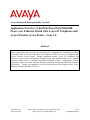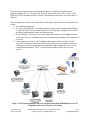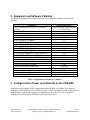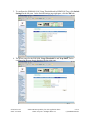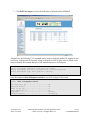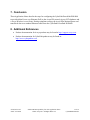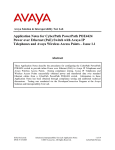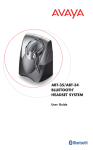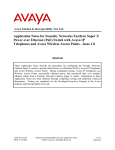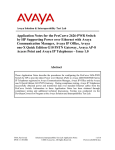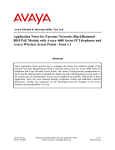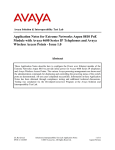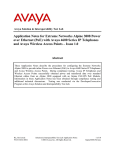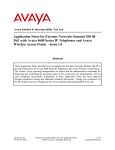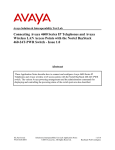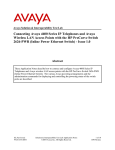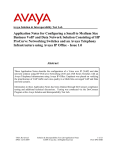Download Avaya 4600 Series IP Telephones Application Note
Transcript
Avaya Solution & Interoperability Test Lab Application Notes for CyberPath PowerPath POE4408 Power over Ethernet Switch with Avaya IP Telephones and Avaya Wireless Access Points – Issue 1.0 Abstract These Application Notes describe the procedures for configuring the CyberPath PowerPath POE4408 switch to provide inline Power over Ethernet (PoE) to Avaya IP Telephones and Avaya Wireless Access Points. During compliance testing, Avaya IP Telephones and Wireless Access Points successfully obtained power and transferred data over standard Ethernet cables from a CyberPath PowerPath POE4408 switch. Information in these Application Notes has been obtained through compliance testing and additional technical discussions. Testing was conducted via the DeveloperConnection Program at the Avaya Solution and Interoperability Test Lab. SCR; Reviewed: SPOC 2/21/2006 Solution & Interoperability Test Lab Application Notes ©2006 Avaya Inc. All Rights Reserved. 1 of 14 CybrPthPOE4408.doc 1. Introduction Power over Ethernet (PoE) allows both power and data to be carried over standard Ethernet cables. PoE-enabled Ethernet switches can supply power directly to Ethernet devices, thereby simplifying installation and removing the need for separate power supplies for each device. The IEEE 802.3af standard defines the mechanisms for Power Sourcing Equipment (PSE), such as PoE-enabled Ethernet switches, to detect, classify, and supply power to Powered Devices (PDs), such as PoE-enabled IP telephones and wireless access points. In the compliance-tested configuration described in these Application Notes, an 8-port CyberPath PowerPath POE4408 switch is a PSE configured to supply inline PoE to Avaya PDs, specifically Avaya IP Telephones and the Avaya AP-8 Wireless Access Point. As illustrated in Figure 1, the Avaya PDs covered in these Application Notes include the following: • • • • • • • • • • • • • • • • 4601 IP Telephone 4602 IP Telephone 4602SW IP Telephones 4610SW IP Telephone 4620 IP Telephone 4620SW IP Telephone 4621SW IP Telephone 4622SW IP Telephone 4625SW IP Telephone 5601 IP Telephone 5602SW IP Telephone 5610SW IP Telephone Avaya Gen-2 4606 IP Telephone Avaya Gen-2 4612 IP Telephone Avaya Gen-2 4624 IP Telephone Avaya Wireless AP-8 802.11a/b/g Access Point The Avaya 4612 and 4624 IP Telephones can be identified as Gen-2 by inspecting the model number. “2A” in the model number indicates Gen-2. The model number can be found by: • Inspecting the label attached to the bottom of the telephone. OR • Pressing Mute, V, I, E, W, # on the keypad and then pressing * until the model number appears. Press # to exit. An example of a model number is 4612D02A-003 (Gen-2). SCR; Reviewed: SPOC 2/21/2006 Solution & Interoperability Test Lab Application Notes ©2006 Avaya Inc. All Rights Reserved. 2 of 14 CybrPthPOE4408.doc Powered device classifications are defined by the Institute of Electrical and Electronics Engineers (IEEE) 802.3af. Each Powered Device is classified into one of five classes. (The IEEE 802.3af PSE and Powered-Device Power Classifications chart can be seen in Section 4.2, Table 3). The powering tests included verification of the following after the product was connected to the switch: • Successful boot operation. • For Avaya IP Telephones, successful registration with Avaya Communication Manager or Avaya IP Office (for the Avaya 5600-Series IP Telephones), completion of a test call, and raising speakerphone volume to maximum value. • For the Wireless Access Point, successful registration of an Avaya IP Softphone and an Avaya 3616 Wireless Telephone with Avaya Communication Manager and completion of a test call. • Connecting a mix of 6 Avaya IP Telephones that register as 802.3af Class 2 and an Avaya AP-8 Wireless Access Point to the 8-port switch, power cycling the switch and verifying successful boot operation and registration of the telephone devices to Avaya Communication Manager. The 8th port was used to uplink to other devices in the network. Figure 1: PoE Interoperability between CyberPath PowerPath POE4408 and Avaya IP Telephones and Avaya Wireless Access Point SCR; Reviewed: SPOC 2/21/2006 Solution & Interoperability Test Lab Application Notes ©2006 Avaya Inc. All Rights Reserved. 3 of 14 CybrPthPOE4408.doc 2. Equipment and Software Validated The following equipment and software/firmware were used for the sample configuration provided: Equipment Avaya S8300 Media Server in a G700 Media Gateway Avaya IP Office 412 Avaya 4601 IP Telephone Avaya 4602 IP Telephone Avaya 4602SW IP Telephone Avaya 4610SW IP Telephone Avaya 4620 IP Telephone Avaya 4620SW IP Telephone Avaya 4621SW IP Telephone Avaya 4622SW IP Telephone Avaya 4625SW IP Telephone Avaya 5601 IP Telephone (IP Office specific) Avaya 5602SW IP Telephone (IP Office specific) Avaya 5610SW IP Telephone (IP Office specific) Avaya Gen-2 4606 IP Telephone Avaya Gen-2 4612 IP Telephone Avaya Gen-2 4624 IP Telephone Avaya AP-8 Wireless Access Point Avaya IP Softphone Avaya Voice Priority Processor Avaya 3616 Wireless Telephone CyberPath PowerPath POE4408 Software/Firmware Avaya Communication Manager 3.0.1 (Load 346) 3.0(59) 1.800 1.800 1.800 2.3 2.3 2.3 2.3 2.3 2.5 1.810 1.806 2.2.3 1.830 1.830 1.830 2.6.0(914) 5.2.4.20 33/02 1.500 2.03.1.22PoE Table 1: Equipment and Software Validated 3. Configure Inline Power over Ethernet on the POE4408 Inline Power over Ethernet (PoE) is supported on the POE4408. By default, PoE support is enabled on all the POE4408 8 x 10/100 BaseT ports. Power over Ethernet can be configured on the POE4408 via the browser interface or command line interface (CLI). To view and/or configure PoE settings on the POE4408 via the browser interface: SCR; Reviewed: SPOC 2/21/2006 Solution & Interoperability Test Lab Application Notes ©2006 Avaya Inc. All Rights Reserved. 4 of 14 CybrPthPOE4408.doc 1. Browse to the IP address configured for the POE4408 and log into the POE4408 using the appropriate administrative privileges. 2. Click Administrator on the left hand pane to open the list of administrative functions available on the POE4408. SCR; Reviewed: SPOC 2/21/2006 Solution & Interoperability Test Lab Application Notes ©2006 Avaya Inc. All Rights Reserved. 5 of 14 CybrPthPOE4408.doc 3. To configure the POE4408’s PoE Usage Threshold and/or SNMP PoE Trap, click Switch Settings on the left pane. In the Switch Settings page right pane, click the PoE tab. 4. The power usage for the POE4408, Usage Threshold % and Trap Mode, can be configured in the page that is displayed on the right pane. SCR; Reviewed: SPOC 2/21/2006 Solution & Interoperability Test Lab Application Notes ©2006 Avaya Inc. All Rights Reserved. 6 of 14 CybrPthPOE4408.doc 5. To configure POE settings at the port level, click PoE Port Controls in the left hand pane. In the PoE Port Controls pages that appears, scroll to a port such as Port 0.3. SCR; Reviewed: SPOC 2/21/2006 Solution & Interoperability Test Lab Application Notes ©2006 Avaya Inc. All Rights Reserved. 7 of 14 CybrPthPOE4408.doc 6. The current POE settings for Port 0.3 appear. Admin Mode can be used to enable/disable Power over Ethernet for the port. Power Priority can be used to set the port’s power priority (Low, High, or Critical). Ports with a higher power priority can be powered over those with lower power priority in scenarios where maximum power is reached. Power priority testing was not conducted during compliance testing. PD Type can be used to provide descriptive information about the port such as the phone type or other descriptive information. SCR; Reviewed: SPOC 2/21/2006 Solution & Interoperability Test Lab Application Notes ©2006 Avaya Inc. All Rights Reserved. 8 of 14 CybrPthPOE4408.doc 7. Click PoE Port Status to review the PoE status of all ports on the POE4408. Alternatively, the following CLI commands can be used to explicitly enable PoE support on one or all ports, configure the PoE priority of one or all ports, as well as allow users to attach a text string to identify the location and type of PD connected to one or all PoE ports. config inlinepower adminmode <slot.port/all> enable config inlinepower priority <slot.port/all> <critical/high/low> config inlinepower type <slot.port/all> <string> Enter the command show inlinepower switch to view PoE settings for the switch. (L2SW) >show inlinepower switch Main PSE Power (W) ....................... Operation Status ......................... Power In Use (W) ......................... Usage Threshold (%) ...................... Trap Mode ................................ Software Version ......................... SCR; Reviewed: SPOC 2/21/2006 60 On 8 80 Disable 00.0400.00 Solution & Interoperability Test Lab Application Notes ©2006 Avaya Inc. All Rights Reserved. 9 of 14 CybrPthPOE4408.doc Enter the command show inlinepower port summary <slot.port/all> to verify that PoE support is enabled on one or all ports. The output of the command is shown below. (L2SW) >show inlinepower port summary all Port ---0.1 0.2 0.3 0.4 0.5 0.6 0.7 0.8 Admin Mode -----Enable Enable Enable Enable Enable Enable Enable Enable Detection Status ----------Delivering Delivering Delivering Searching Searching Searching Searching Searching Power Priority -------Low High Critical Low Low Low Low Low Power Class PD Type ----- ----------------------------------2 4602SW 2 4602SW 2 4621SW 0 0 0 0 0 For more detailed inline power information for one or all ports, enter the command show inlinepower port detailed <slot.port/all>. The following screen shows a detailed listing of the PoE settings for port 0.1. (L2SW) >show inlinepower port detailed 0.1 Admin Mode ............................... Detection Status ......................... Power Priority ........................... Power Class .............................. PD Type .................................. MPS Absent Count ......................... Invalid Signature Count .................. Power Denied Count ....................... Overload Count ........................... Short Count .............................. Power (mW) ............................... Current (mA) ............................. Enable Delivering Low 2 4602SW 0 0 0 0 0 3300 67 4. Interoperability Compliance Testing The interoperability compliance testing focused on verifying PoE interoperability between the CyberPath PowerPath POE4408, Avaya IP Telephones, and Avaya AP-8 Wireless Access Point. 4.1. General Test Approach The general test approach was to connect the Avaya PDs (Avaya IP Telephones and Avaya AP-8 Wireless Access Point) to PoE-enabled ports on the CyberPath PowerPath POE4408 and verify that the PDs successfully boot. To verify that power and data can be simultaneously carried on the PoE connections, phone calls were made from the IP Telephones to/from a 3616 Wireless Telephone accessing the network via the AP-8 as well as to/from an IP Softphone on a wireless laptop accessing the network via the AP-8. SCR; Reviewed: SPOC 2/21/2006 Solution & Interoperability Test Lab Application Notes ©2006 Avaya Inc. All Rights Reserved. 10 of 14 CybrPthPOE4408.doc 4.2. Test Results With the exception of the 5602SW IP Telephone scenario described in Note 2, all Power over Ethernet test cases completed successfully. The CyberPath PowerPath POE4408 successfully provided inline power to the Avaya PDs. Table 2 below lists the 802.3af class, allocated power, and measured power of the Avaya PDs when connected to the CyberPath PowerPath POE4408. The measured power listed is for an idle phone. Cable length and impedance affects power usage, so the measurements listed here may vary based on the cable used. Avaya Powered Device 802.3af Class Allocated Power (W) Measured Power (mW) 2 1 2 2 3 3 2 2 3 2 1 2 0 0 0 0 7 4 7 7 15.4 15.4 7 7 15.4 7 4 7 15.4 15.4 15.4 15.4 3100 3000 3300 3300 7000 5200 5100 5100 8000 2700 3300 3300 5300 5100 5000 4300 Observations (Idle) 4601 4602 4602SW 4610SW 4620 4620SW 4621SW 4622SW 4625SW 5601 5602SW 5610SW Gen-2 4606 Gen-2 4612 Gen-2 4624 AP-8 See Note 1 See Note 1 See Note 2 Table 2: 802.3af Class, Allocated Power, and Measured Power for Avaya IP Telephones and Wireless Access Point connected to CyberPath POE4408. The microphone at the bottom right side of the telephone can differentiate the Avaya 4620SW Class 2 and Class 3 IP Telephones. If the microphone has one hole, it is Class 2, and if it has two holes, it is Class 3. Table 3 below summarizes the 802.3af classes. Class PSE Output Max. Power (W) 0 15.4 1 4.0 2 7.0 3 15.4 4 Treat as Class 0 Table 3: IEEE 802.3af PSE and Powered-Device Power Classifications SCR; Reviewed: SPOC 2/21/2006 Solution & Interoperability Test Lab Application Notes ©2006 Avaya Inc. All Rights Reserved. 11 of 14 CybrPthPOE4408.doc Note 1: The 4601 and 5601 IP Telephones do not have a speakerphone. Note 2: The 5602SW IP Telephone used in the lab registered as a Class 1 device but should register as Class 2. When the Speaker volume is set to the maximum on the 5602SW, the POE4408 reports a FAULT on the port because the phone draws more power than permitted for its class, and the POE4408 resets the port. CyberPath does not currently provide a method for overriding the port setting. 5. Verification Steps The following steps may be used to verify the configuration: 1. Ensure that PoE has been enabled on the CyberPath POE4408 and the ports that serve the PDs. 2. Connect the Avaya PD to a PoE enabled port on the CyberPath POE4408 and verify that the PD powers on successfully. If the PD does not power on, enter the command show inlinepower port summary <slot.port/all> to confirm PoE is enabled on the port. 3. Verify that the Avaya 4600 Series IP Telephones successfully register with Avaya Communication Manager and complete phone calls to other phones (assumes the IP telephones have been configured with the correct IP and call control information). 4. Verify that the Avaya 5600 Series IP Telephones successfully register with Avaya IP Office and complete phone calls to other phones (assumes the IP telephones have been configured with the correct IP and call control information). 5. Verify the Avaya Wireless Access Point by having an Avaya IP Softphone running on a wireless laptop accessing the network via the Access Point register with Avaya Communication Manager and complete phone calls to other phones (assumes the IP Softphone has been configured with the correct IP and call control information). 6. Verify the Avaya IP Telephone continues to function properly when the speakerphone volume is turned up to max value. 7. Verify the POE4408 powers a mix of 7 Avaya Power over Ethernet devices. Connect up to 6 Avaya IP Telephones that register to the POE4408 as 802.3af Class 2 and an Avaya AP-8 Wireless Access Point. Connect the 8th port of the POE4408 to an upstream switch. Connect the DHCP server, Avaya Communication Manager, and/or an Avaya IP Office to the upstream switch. Power cycle the POE4408 and verify all the Avaya IP Telephones successfully power up and register to their corresponding switch. 6. Support For technical support on CyberPath products, consult the support pages at http://www.cyberpathinc.com or contact the CyberPath Customer Support Center at: • Phone: 732-463-7700 ext. 221 • E-mail: [email protected] SCR; Reviewed: SPOC 2/21/2006 Solution & Interoperability Test Lab Application Notes ©2006 Avaya Inc. All Rights Reserved. 12 of 14 CybrPthPOE4408.doc 7. Conclusion These Application Notes describe the steps for configuring the CyberPath PowerPath POE4408 to provide inline Power over Ethernet (PoE) to the Avaya PDs, namely Avaya IP Telephones and a Avaya Wireless Access Point. During compliance testing, the Avaya PDs obtained power and transferred data over standard Ethernet cables from the CyberPath PowerPath POE4408. 8. Additional References • Product documentation for Avaya products may be found at http://support.avaya.com. • Product documentation for CyberPath products may be found at: http://www.cyberpathinc.com. SCR; Reviewed: SPOC 2/21/2006 Solution & Interoperability Test Lab Application Notes ©2006 Avaya Inc. All Rights Reserved. 13 of 14 CybrPthPOE4408.doc ©2006 Avaya Inc. All Rights Reserved. Avaya and the Avaya Logo are trademarks of Avaya Inc. All trademarks identified by ® and ™ are registered trademarks or trademarks, respectively, of Avaya Inc. All other trademarks are the property of their respective owners. The information provided in these Application Notes is subject to change without notice. The configurations, technical data, and recommendations provided in these Application Notes are believed to be accurate and dependable, but are presented without express or implied warranty. Users are responsible for their application of any products specified in these Application Notes. Please e-mail any questions or comments pertaining to these Application Notes along with the full title name and filename, located in the lower right corner, directly to the Avaya DeveloperConnection Program at [email protected]. SCR; Reviewed: SPOC 2/21/2006 Solution & Interoperability Test Lab Application Notes ©2006 Avaya Inc. All Rights Reserved. 14 of 14 CybrPthPOE4408.doc