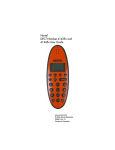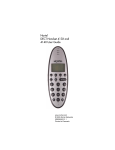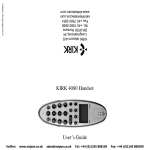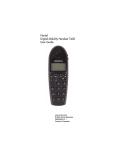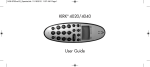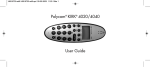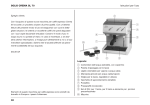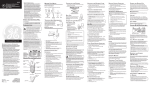Download Avaya 4145Ex User Guide
Transcript
4145ExUserGuide.book Page 1 Wednesday, November 26, 2008 3:32 PM DECT Handset 4145Ex User Guide www.Avaya.com © Avaya Inc. 2010 Printed in Denmark 4145ExUserGuide.book Page 2 Wednesday, November 26, 2008 3:32 PM Congratulations on your new handset Your new handset will provide you with the greatest possible degree of flexibility and mobility due to high battery capacity, practical weight, size and design. STOP! Charge your handset 14 - 16 hours prior to first use for best performance 4145ExUserGuide.book Page 3 Wednesday, November 26, 2008 3:32 PM Contents Getting Started . . . . . . . . . . . . . . . . . . 5 Handset information . . . . . . . . . . . . . 5 Label information . . . . . . . . . . . . . . . 7 Battery information . . . . . . . . . . . . . . 7 Installing battery . . . . . . . . . . . . . . . . 8 Charging battery . . . . . . . . . . . . . . . . 9 Checking battery capacity . . . . . . . 11 Battery disposal . . . . . . . . . . . . . . . 12 About your 4145Ex handset . . . . . . 13 Handset display . . . . . . . . . . . . . . . 15 Display backlight . . . . . . . . . . . . . . 16 Basic handset options. . . . . . . . . . . 17 Turning the handset ON/OFF . . . . . 17 Adjusting speaker volume . . . . . . . 17 Changing Menu Language . . . . . . . 17 Subscribing to system . . . . . . . . . . 18 Customizing handset . . . . . . . . . . . 22 Making and answering calls . . . . . . 26 Dial directly . . . . . . . . . . . . . . . . . . . 26 On hook dialling (pre-dial) . . . . . . . 26 Dial from your phone book . . . . . . . 27 Redial . . . . . . . . . . . . . . . . . . . . . . . 27 Answering calls . . . . . . . . . . . . . . . 28 Hold a call . . . . . . . . . . . . . . . . . . . . 28 Call transfer (blind transfer) . . . . . . 28 Transfer call with announce . . . . . . 29 Making or answering a second call 29 Mute a call . . . . . . . . . . . . . . . . . . . 30 Listening to voice messages . . . . . 30 More handset options . . . . . . . . . . . 31 Moving around in the Menu . . . . . . 31 Using phone book . . . . . . . . . . . . . 34 Using text messages (E2) . . . . . . . 38 Shortcuts . . . . . . . . . . . . . . . . . . . . 42 General information. . . . . . . . . . . . . 43 Troubleshooting . . . . . . . . . . . . . . . 43 Information . . . . . . . . . . . . . . . . . . . 44 EC Declaration of Conformity. . . . . 46 Product . . . . . . . . . . . . . . . . . . . . . . 46 Type number . . . . . . . . . . . . . . . . . 46 Telecom requirements . . . . . . . . . . 46 Applied standards . . . . . . . . . . . . . . 47 Application, Intended purpose . . . . 47 Meaning of Conformity . . . . . . . . . 48 3 4145ExUserGuide.book Page 4 Wednesday, November 26, 2008 3:32 PM Electrical apparatus for potentially explosive atmospheres . . . . . . . . . . . . 48 Notified Body . . . . . . . . . . . . . . . . . 49 Examination Certificate . . . . . . . . . 49 Validity . . . . . . . . . . . . . . . . . . . . . . 49 Quality Assurance . . . . . . . . . . . . . 49 Safe use of the ATEX approved DECT Handset 4145Ex . . . . . . . . . . . . 50 Name and adress of manufacturer . 59 4 4145ExUserGuide.book Page 5 Wednesday, November 26, 2008 3:32 PM Getting Started Read all the information in this section before you use your handset. Handset information The DECT Handset 4145Ex is developed for use in potentially explosive working environments, as defined by local fire protection authorities. The handset complies with the ATEX directive 94/9/EC as well as IEC standards. Please refer to “EC Declaration of Conformity” on page 46 for more details. The handset uses radio signals and does not guarantee a connection in all circumstances. Do not rely on a cordless handset to make emergency calls. Warnings For safe use of DECT Handset 4145Ex: • Please consult your system administrator for instruction before using DECT Handset 4145Ex. • Do not open DECT Handset 4145Ex in a potentially explosive atmosphere. • Use only the dedicated charger N0018956 (orange) for charging DECT Handset 4145Ex. 5 4145ExUserGuide.book Page 6 Wednesday, November 26, 2008 3:32 PM • Do not charge DECT Handset 4145Ex in a potentially explosive atmosphere. • The AC power adaptor used in connection with the charger must not be connected to a higher voltage than 250V AC. • Use only battery pack N0018955 for battery replacement. • Use only headset part no. 0231 9517 (Polycom (Denmark) part no.) with DECT Handset 4145Ex. • The leather pouch A0553741 must be used with DECT Handset 4145Ex in the following situations: • In dry areas with humidity conditions of less than 60 % • When the user is wearing clothes that could cause electrostatic charging of the handset • If defects occur, remove DECT Handset 4145Ex immediately from the potentially explosive atmosphere. • Only Polycom (Denmark) may repair and service DECT Handset 4145Ex. • Relevant data concerning repairs must be logged. • For traceability it is advisable to keep a record of type and serial numbers and users of the handsets. 6 4145ExUserGuide.book Page 7 Wednesday, November 26, 2008 3:32 PM Label information • HW PCS = Hardware version • SW PCS = Software version • 2006 07 = Warranty period • 05W04 = Production date (year 2005, week 4) • SN = Serial number Battery information Read the following information before you handle the batteries: • Do not replace the batteries in potentially explosive environments, such as rooms where flammable liquids or gases are present. • The battery will explode if disposed of in a fire. • Do not charge the batteries unless you use the Avaya approved charger and the proper batteries. 7 4145ExUserGuide.book Page 8 Wednesday, November 26, 2008 3:32 PM Only use battery type N0018955 in the DECT Handset 4145Ex handset. Do not use these batteries with other products. These batteries were designed specifically for use with the DECTHandset 4145Ex handset and the DECT Handset 4145Ex charger ONLY. Improper use of the batteries may result in fire hazard. • Do not do anything that would cause the battery to short circuit. • Do not let the battery or the charger come into contact with conductive metal objects. Installing battery The battery is connected to the handset when it is shipped from the factory. Warning: The battery must not be removed in a potentially explosive atmosphere. 1 To change the battery unscrew the plate on the rear of the handset to access the battery compartment. Use a normal screwdriver. 2 Insert normal screwdriver into the small crack behind the blind cover and break to open the handset. 8 4145ExUserGuide.book Page 9 Wednesday, November 26, 2008 3:32 PM 3 Place the battery plug in the slot in the battery box. 4 Insert battery with the label readable. 5 Replace the back cover. Charging battery Warning: Do not charge DECT Handset 4145Ex in a potentially explosive atmosphere. Use only the dedicated charger N0018956 (orange) for charging of DECT Handset 4145Ex. When charging the battery for the first time, it is necessary to leave the handset in the charger for 14-16 hours for the battery to be fully charged. During normal operation, it takes approximately 4 - 5 hours to charge the handset from fully discharged to its full capacity. 9 4145ExUserGuide.book Page 10 Wednesday, November 26, 2008 3:32 PM • Place the handset in the charger. For correct charging, be sure the room temperature is between 0°C and 25°C. Do not place the handset in direct sunlight. The battery has a built-in heat sensor which will stop charging if the battery temperature is too high. When charging, the display shows the charging status in line 3. The display goes back to normal mode when fully charged. It will not vibrate. Auto-answer is inactive. The handset reacts normally for incoming calls. It is necessary to recharge the battery when the display shows BATTERY LOW, or if the handset cannot be turned on. When the battery is fully discharged, up to 10 minutes may pass before charging begins (display lights up). When the charger begins the charging, status is shown in the display. 10 4145ExUserGuide.book Page 11 Wednesday, November 26, 2008 3:32 PM Checking battery capacity In the BATTERY MENU it is possible to see the remaining battery capacity. For reading the correct capacity, the handset has to be removed from the charger for at least one hour. 1 Press MENU ( ) and use the < or > keys to switch to the BATTERY MENU. 2 Press 3 to enter the BATTERY MENU, and see the current status of the battery capacity. 3 Press 3 to return to the menu system, or press MENU ( ) to quit. The indication on the display is not necessarily an exact reflection on the remaining speech time, but only an indication of the voltage on the battery. Low battery warning If the battery capacity reaches a certain minimum value then if: • On hook: the display shows BATTERY LOW. • Off hook: the display shows BATTERY LOW and the handset gives four short bleeps every five seconds. 11 4145ExUserGuide.book Page 12 Wednesday, November 26, 2008 3:32 PM Battery disposal Defective batteries must be returned to a collection point for chemical waste disposal. Warning: Nickel metal hydride batteries must be disposed of properly. Do not dispose of the batteries in office or household waste. Nickel metal hydride batteries are recyclable. You can help preserve the environment by returning your unwanted batteries to your nearest recycling center for recycling or proper disposal. Contact your system administrator for more information about battery disposal and recycling centers in your local area. 12 4145ExUserGuide.book Page 13 Wednesday, November 26, 2008 3:32 PM About your 4145Ex handset F A C B C D D G H I H J L J K E A LED Flashes fast when phone is ringing. Flashes at low frequency if messages waiting. Lights constantly when showing CLIP numbers in Redial list. B Volume control Adjusts the handset and ringer volume. 13 4145ExUserGuide.book Page 14 Wednesday, November 26, 2008 3:32 PM C Display Shows call information, handset status icons, and guides you through option menus. D Headset connector E Microphone F SOS key When activating this key for 3 seconds the handset directly dials a user defined SOS number. Keys G to L activate different functions when your handset is on hook or off hook. On hook: Handset is idle (not in use). Off hook: Handset is active, call or feature in progress. G MENU key On hook Enters the Handset Options menu (idle) OR Exits the Handset Options menu. < ( ) key H On hook Enters the Redial List menu. (idle) I >( ) key On hook Enters the Telephone Book menu. (idle) J 3 ( ) key On hook Turns the handset off with a long (three second) key (idle) press. Off hook Turns the microphone off (active) or on when you are on a call. R ( ) key K 14 4145ExUserGuide.book Page 15 Wednesday, November 26, 2008 3:32 PM On hook Read or write messages. (idle) Off hook Recall. (active) L On/Off hook key On hook Turns the handset on. (idle) Off hook Ends an active call. (active) Handset Display There are four lines on your handset display. Display information example JEAN 144 Line 1 Line 2 236 Line Line 33 (((.))) Line 4 The types of information shown on the display are: • Standby text: When the handset is on hook (idle), your standby text appears on the first line of the display. • Information text: Call information appears on the second and third line of the display. 15 4145ExUserGuide.book Page 16 Wednesday, November 26, 2008 3:32 PM • Handset icons: The following icons appear on the fourth line of the display: (((.))) The radio signal icon indicates connection to system. Note: The icon flashes when the system is busy and you will not be able to make or answer calls. The envelope icon indicates a new text message (E2-MAIL). Left and right arrow icons appear on the display when you access Handset option menus. The telephone icon indicates a call is active. Display backlight The display backlight automatically turns on when there is an incoming call, or if a key is pressed. The backlight turns off after 10 seconds when the handset is idle. You can disable the backlight to save power, refer to the “Customizing handset” section in this guide for more information. Note: The backlight is disabled when the key lock function is activated. 16 4145ExUserGuide.book Page 17 Wednesday, November 26, 2008 3:32 PM Basic handset options Turning the handset ON/OFF ON Press . When the handset is turned on the radio signal display icon is shown in the lower left corner of the display, if the handset is subscribed to a system (For more information, see “Subscribing to system” on page 18). OFF Press 3 ( ) for 3 seconds. Note: When the handset has been outside the coverage area, it can take up to 30 seconds before the handset is back on the system after re-entering the coverage area. Adjusting speaker volume 1 Press . 2 Use the two keys placed at the upper right side of the handset for volume control. 3 Press again. Changing Menu Language There are 9 predefined languages in the handset: English, German, French, Italien, Spanish Dutch, Portuguese, Swedish and Danish. 1 Press MENU ( 3. ), and then press 2 Switch to SET PROFILE LANGUAGE using the <> keys, then press 3. 17 4145ExUserGuide.book Page 18 Wednesday, November 26, 2008 3:32 PM 3 Use the <> keys to choose between the predefined languages, then press 3 to select the required language. 4 Press MENU ( structure. ) to exit the menu See Figure 1 on page 61. Subscribing to system Before you can use the registered handset it is necessary to subscribe the handset to a base station first. Note: The first handset subscribed to the system is called the Master handset. Create subscription To make subscriptions, the system must allow subscriptions to be made. Some systems also require an Authentication Code (AC). If more than one system currently permits subscription, you will need to know the ID of the system to which you wish to subscribe. Authentication Codes and system ID’s will be provided by the system administrator. Note: Every subscription must have a name and a local extension number. The subscription name is used as standby text. The name must be between 1 and 12 characters. If no characters are entered the subscription will fail. 1 Press MENU ( ), use the <> keys to switch to LOGIN MENU, and then click 3. 18 4145ExUserGuide.book Page 19 Wednesday, November 26, 2008 3:32 PM 2 Use the <> keys to switch to SUBSCRIPTION CREATE MENU, and then click 3 to subscribe to a new system. 3 Use the <> keys to scroll between the search ID’s of the different systems available. During subscription the handset will search for free positions and perform subscription on the first free position. An alternative position can be choosen using < and >. 4 Enter the AC (if required) using the keyboard, and then press 3. 5 Enter subscription name using the keyboard, and then press 3. 6 Enter local number using the keyboard, and then press 3. If the subscription was successful, the startup text will be replaced by the standby text entered into the system by the system administrator and (((.))) is shown in the display. If not, the subscription has failed and the procedure must be retried. Note: If the handset is already subscribed to 10 systems, you will have to remove a subscription before creating a new subscription (For more information see “Remove subscription” on page 22). 19 4145ExUserGuide.book Page 20 Wednesday, November 26, 2008 3:32 PM Subscribing to different systems The handset can be subscribed (connected) to a maximum of 10 different systems. Note: To be able to log on to a system, subscription to the system must be established (For more information, see “Create subscription” on page 18). Auto Login If you want to change to another system automatically, you use the AUTO LOGIN MENU. Note: Auto Login should only be used when systems are separate, with no overlaps. 1 Press MENU ( ), use the <> keys to switch to LOGIN MENU, and then press 3. 2 Use the <> keys to switch to SELECT LOGIN AUTO, and then press 3. The handset automatically selects a system. The selected system is marked with an A. Login If you want to change to another system manually, you use the LOGIN MENU to connect to another system number. 1 Press MENU ( ), use the <> keys to switch to LOGIN MENU, and then press 3. 20 4145ExUserGuide.book Page 21 Wednesday, November 26, 2008 3:32 PM 2 Use the <> keys to switch to SELECT LOGIN, and then press 3. The actual chosen system is marked with a * or an A (if Auto Login is selected). 3 Press 3- use the <> keys to scroll between the IDs of the different systems to find the system t which you want to connect. Under SELECT LOGIN only subscriptions display. Free positions do not display. 4 Press 3 to confirm. Edit the active subscription It is possible to edit subscription name (standby text) and local number. 1 Press MENU ( ), use the <> keys to switch to LOGIN MENU, and then press 3. 2 Use the <> keys to switch to SUBSCRIPTION EDIT MENU, and then press 3. 3 Use < to delete the subscription name, enter new text, and then press 3. 4 Use < to delete the local number, enter a new number, and then press 3. 21 4145ExUserGuide.book Page 22 Wednesday, November 26, 2008 3:32 PM Remove subscription Subscriptions can be removed from the system in use and from the 9 other systems (if connected). Removing a subscription requires a password. Password is factory set at 0000. If the system in use is removed, it is necessary either to select one of the remaining systems or to subscribe to a new one. If one of the systems not chosen is removed, the handset remains connected to the system in use. 1 Press MENU ( ), use the <> keys to switch to LOGIN MENU, and then press 3. 2 Use the <> keys to switch to SUBSCRIPTION REMOVE MENU, and then press 3. 3 Enter the password (factory default is 0000), and then click 3 to remove it from the system. Customizing handset The handset has one user-defined profile (set up), and a mode where all sounds are disabled (SILENT). • Press MENU ( ) followed by 3 to show the profile. All settings have to be defined under the profile. The display shows if the SILENT mode is enabled. 22 4145ExUserGuide.book Page 23 Wednesday, November 26, 2008 3:32 PM Profile set-up In the following you will find a description of how to set up the profile. 1 Press MENU ( ) to enter the PROFILE SET UP MENU. 2 Press 3. You are now able to switch between the different settings using < or >. 3 Press 3 when you find the setting you wish to change (or see). 4 Change the setting according to your needs, confirm with 3 and you automatically go to the next setting. 5 Press MENU ( profile setup. ) to finalize See Figure 2 on page 62. Description of profile functions RINGERTONE: Scroll through the 9 different ringertones using < and >. Confirm with 3. RINGER VOL: Turn the volume up and down using < or >. Confirm with 3. KEY CLICK: Turn the volume up and down using < and >. Confirm with 3. VIBRATOR: Can be turned on/off using < and >. Confirm with 3. 23 4145ExUserGuide.book Page 24 Wednesday, November 26, 2008 3:32 PM AUTO-ANSWER: Can be turned on/off using < and >. Confirm with 3. When turned on, the handset automatically goes off hook when ringing. START VOL: Start volume can be adjusted using < and >. Confirm with 3. OUT OF RANGE: The out of range indication can be turned on/off using < and >. Confirm with 3. With the out of range indicator turned on, a beep will sound when the handset is moving out of range of the DECT system, and “OUT OF RANGE” will appear in the display. When the handset reenters the coverage area, “OUT OF RANGE” disappear in the display. MESSAGE: Define how the handset should react when receiving messages using < and >. Confirm with 3. Following can be set: • Vibrator: On/off • Normal Melody: Off, 1-9 (Melody to be played when receiving a Normal message) • Urgent Melody: Off, 1-9 (Melody to be played when receiving an Urgent message) • Display: On/Off (Display a Normal message when received) • Overwrite: On/Off (Oldest message automatically deleted) 24 4145ExUserGuide.book Page 25 Wednesday, November 26, 2008 3:32 PM SOS NUMBER: Enter a number to be called when pressing the SOS key. Confirm with 3. Note: If no SOS number is entered, the SOS key is inactive. LANGUAGE: Choose between predefined languages using < and >. Confirm with 3. BACKLIGHT: Can be turned on/off using < and >. Confirm with 3. Refer to “More handset options” on page 31 for more information on the menu. 25 4145ExUserGuide.book Page 26 Wednesday, November 26, 2008 3:32 PM Making and answering calls The handset must be subscribed and registered to make or answer a call. (For more information, see “Subscribing to system” on page 18). For internal calls, dial the extension number. (Contact your system administrator for a list of extension numbers). For external calls, dial the external code (or line pool code) to access an external line, then dial the external telephone number. (Contact your system administrator to confirm what external code or line pool code to use). Dial directly 1 Press . 2 Dial the number. 3 Press again to end the call. On hook dialling (pre-dial) 1 Dial the number. A long press on º will make a pause, if necessary. 2 Press 3 Press . again to end the call. 26 4145ExUserGuide.book Page 27 Wednesday, November 26, 2008 3:32 PM Dial from your phone book 1 Press > ( ) to enter the telephone book. 2 Search for the number either by using the < > -keys, or by pressing the first letter in the name by using the digits 2 – 9. 3 Press . 4 Press again to end the call. Note: For more information on using your phone book, refer to “Using phone book” on page 34. Redial The handset has maximum 10 redial or CLIP (Calling Line Identification Presentation) numbers. Each number is only represented once. 1 While on hook, press < ( enter the redial/CLIP list. ) to You can also reach the REDIAL MENU in the main menu. 2 Search for the number by using the < > -keys. Redial numbers are marked with “REDIAL” or name of the person who called, if present in the phone book. CLIP numbers are marked with CLIP or name of the person who called. The LED lights constantly if a new number (unanswered call) has arrived in the CLIP list. 3 Press 4 Press . again to end the call. 27 4145ExUserGuide.book Page 28 Wednesday, November 26, 2008 3:32 PM Answering calls When the phone rings, the LED flashes fast and the display shows the CLIP (if presented). If it is an external call (or if no CLIP) the display shows “INCOMING CALL”. To answer a call: • Press to answer a call when your handset rings. To stop the handset ringing without answering the call: • Press and the ring signal is muted. The display shows: »RINGER MUTED« Hold a call 1 While on a call, press R ( ). 2 To retrieve the held call, press R ( ) again. Call transfer (blind transfer) You can transfer the call to another handset. 1 Press R ( number. ), and dial the new 2 Press to end your call. The call is transferred to the other handset. Note: If the called number does not answer, the original call can be resumed by pressing R ( ) again. 28 4145ExUserGuide.book Page 29 Wednesday, November 26, 2008 3:32 PM Transfer call with announce You can transfer the call to another handset and announce the call to the called party. 1 Press R ( number. ), and dial the new 2 The called party answers and you present the call to the called party. 3 Press to end your call. The call is transferred to the other handset. Note: If the called number does not answer, the original call can be resumed by pressing R ( ) again. Making or answering a second call You can have two calls active at the same time. Use R ( ) to switch between calls. To answer a second call while on another call • Press R ( ) to answer the second call. The first call is automatically put on hold. To hold a call and make a second call 1 Press R ( hold. ) to put the first call on 2 Dial the telephone number of the second call. 29 4145ExUserGuide.book Page 30 Wednesday, November 26, 2008 3:32 PM To return to the first call • Press R ( first call. ) again to return to the The second call is automatically put on hold. Mute a call 1 While on a call, press . 2 To cancel mute, press again. Listening to voice messages Note: Only available in systems configured with the possibility of receiving voice messages. The LED flashes at low frequency if you have a voice mail. 1 Press . 2 Dial the number and password to access the voice mail system. 3 Press again when voice mail(s) is listened to. “Voice Mail” is no longer displayed. 30 4145ExUserGuide.book Page 31 Wednesday, November 26, 2008 3:32 PM More handset options Moving around in the Menu Press MENU ( ) to enter or exit the menu structure. It has to be used if a “NO” or “CLEAR” is wanted in the menu structure. Press 3 to jump to a lower level in the menu. When the lowest menu level is reached, it will store the setting and jump to a higher level. It has to be used if a “YES” is wanted. Note: If the handset is in the menu, and an incoming call arrives, then the menu will be dropped and the call handled in the normal way. See Figure 3 on page 63. Menu structure The main menu consists of the following 6 menus: MENU PROFILE SET UP For more information, see “Customizing handset” on page 22. MENU BATTERY For more information, see “Checking battery capacity” on page 11. MENU PHONE BOOK For more information, see “Using phone book” on page 34. 31 4145ExUserGuide.book Page 32 Wednesday, November 26, 2008 3:32 PM MENU REDIAL The handset has maximum 10 redial numbers and 10 Caller IDs placed in the same list. Each number is only represented once. • Press MENU ( ), press > four times from standby text to enter the REDIAL MENU, and then press 3. Repeated presses at < turn backward through the dialled numbers and CLIP numbers (from newest to the oldest). Right arrow moves in the opposite direction. Note: It is also possible to reach the REDIAL MENU, using the < ( ) key. • Numbers are named “REDIAL”, “CLIP” or with the name. • If you want to delete a ”REDIAL” use < or > to scroll to the name/ number, and then press 3 twice. The name/number is now deleted. If the number is stored, it is moved to the telephone book. It is possible to add prefixes to the redial numbers. • Find the number you wish to edit and press the digits you want to add to the number, e.g. prefix = O. See also “Redial” on page 27. 32 4145ExUserGuide.book Page 33 Wednesday, November 26, 2008 3:32 PM MENU MESSAGE (Text message) For more information,see “More handset options” on page 31. MENU LOGIN For more information on this menu option, contact your system administrator. Note: The PHONE BOOK MENU, REDIAL MENU and MESSAGE MENU can be accessed directly. The PHONE BOOK MENU by pressing > ( ), the REDIAL MENU by pressing <( ), and the MESSAGE MENU by pressing R ( ). 33 4145ExUserGuide.book Page 34 Wednesday, November 26, 2008 3:32 PM Using phone book You can store telephone numbers and names in your telephone book. The telephone book can store up to 80 numbers with name. A maximum of 23 digits, including spaces, is allowed for each number. A maximum of 24 digits, including spaces, is allowed for each name. Names are sorted alphabetically starting with their first character. Using the alphanumeric keyboard The normal dialling keys (0-9) are used for writing the name to be placed in the telephone book. By pressing the keys a certain number of times the related letters or digits will appear in the display. Spaces are made by using the 0 -key. Keyº changes between uppercase and lowercase letters. The arrows will move the cursor. Left arrow is also used for deleting. Hold for 1 sec. = delete the letter to the left. Hold for 3 sec. = delete all entries. New letters can be inserted. Change of key press and pauses lasting more than one second automatically moves the cursor to next position. 34 4145ExUserGuide.book Page 35 Wednesday, November 26, 2008 3:32 PM Storing a number 1 While on hook, press the number to be stored (max. 23 digits), press >, and then press 3. 2 Enter a name (max. 24 digits), and then press 3 to store the number. After storing, the handset will go back to standby mode. 35 4145ExUserGuide.book Page 36 Wednesday, November 26, 2008 3:32 PM 3 If the display shows “MEMORY FULL”, it is necessary to delete one or more numbers from the telephone book. See Figure 5 on page 65. Storing from Redial/CLIP list 1 While on hook, use the < -key to find the number in the redial/CLIP list to be stored in the telephone book. 2 Press 3, then >, and then press 3 again. 3 Enter a name, and then press 3 to store the redial/CLIP list number in the telephone book. Storing number from last caller • While on hook, press < to store a number from last caller, then 3, then press >, then 3 to confirm. Reading BOOK numbers 1 While on hook, press > ( ) to enter the telephone book. 2 For quick-search: press the first letter of the name (using 2-9)(Refer to “Using the alphanumeric keyboard” on page 34). 3 Press person. to call the displayed It is also possible to reach the PHONE BOOK MENU from the main menu. 36 4145ExUserGuide.book Page 37 Wednesday, November 26, 2008 3:32 PM 4 Press MENU ( ) to exit the telephone book. Note: Viewing and editing the telephone book can also be done while in conversation (off hook) by pressing > ( ). See Figure 6 on page 66. Changing numbers 1 While on hook, press > ( ) to enter the telephone book. 2 Use the < > -keys to find the number to be edited, press 3, press >, then press 3. 3 Edit the number, and then press 3 to store the number. Note: Viewing and editing the telephone book can also be done while in conversation (off hook) by pressing > ( ). See Figure 6 on page 66. Changing Redial number 1 While on hook, press < ( ), use the < > -keys to find the redial number to be edited, and press the digits you want to add to the number, e.g. prefix = O. 2 Press 3, followed by >, enter a name, and then press 3 again to store the number. 37 4145ExUserGuide.book Page 38 Wednesday, November 26, 2008 3:32 PM Deleting numbers 1 While on hook, press > ( ) to enter the telephone book. 2 Use the < > -keys to find the number to be deleted, press 3 twice. See Figure 6 on page 66. Deleting from Redial list • While on hook, press < ( ), then use the < > -keys to find the name/ number to be deleted, and press 3 twice. The name/number is now deleted. If number is stored, it is moved to the telephone book. Using text messages (E2) Note: Only available in systems configured with the possibility of sending text messages. It is possible to send text messages from handset to handset on the same system. See Figure 4 on page 64. At the reception of a text message the envelope display icon appears. The envelope display icon is indicating one or more unread messages. 38 4145ExUserGuide.book Page 39 Wednesday, November 26, 2008 3:32 PM • The text message is shown in the display, and when the message is read the envelope display icon will disappear. • If the message contains a callback number, this will be displayed on the bottom line of the display. • The icon in the display, in front of the timestamp, shows the message status: Urgent message Normal message read Normal message unread Transmitted message confirmed Transmitted message not yet confirmed Message could not be transmitted successfully • Mails include a maximum of 160 letters or digits. Call back no. is max 23 digits. • 10 messages can be ”stored” in the handset. When receiving a new message, the oldest will be deleted. Reading a text message 1 While on hook, press R ( press 3. ), then 2 Use the > -key to scroll between the mails, and then press 3 to select a mail. 39 4145ExUserGuide.book Page 40 Wednesday, November 26, 2008 3:32 PM 3 Press 3 to read the mail. If the message includes more than 36 letters or digits, the message will run over more than one display screen. Use the < > -keys to scroll between the lines. 4 To see the sender of the mail, press the > -key at the end of the message. 5 To leave the mail, press MENU ( ). Replying a text message 1 While on hook, press R ( press 3. ), then 2 Use the > -key to scroll between the mails, and then press 3 to select a mail. 3 Use the < > -keys to find the send message feature, then press 3. 4 Enter your reply, then press 3. 5 Dial the number of the receiver, then press 3. 6 Use the > -key to select a message status URGENT or NORMAL, and then press 3. The message is sent. Deleting all text messages 1 While on hook, press R ( press 3. ), then 2 Use the > -key to scroll between the mails, and then press 3 to select a mail. 40 4145ExUserGuide.book Page 41 Wednesday, November 26, 2008 3:32 PM 3 Use the < > -keys to find the delete all message feature, then press 3. All mails are deleted. Deleting a text message 1 While on hook, press R ( press 3. ), then 2 Use the > -key to scroll between the mails, and then press 3 to select a mail. 3 Use the < > -keys to find the delete message feature, then press 3. The mail is deleted. Writing a text message 1 While on hook, press R ( press 3. ), then 2 Use the < > -keys to find the new message feature, then press 3. 3 Write your message, then press 3. 4 Dial the number of the receiver, then press 3 to confirm. 5 Use the > -key to select a message status URGENT or NORMAL, and then press 3. The message is sent. 41 4145ExUserGuide.book Page 42 Wednesday, November 26, 2008 3:32 PM Shortcuts ”SILENT”: Press: MENU ( ) followed by #. (No sounds) (Display shows SILENT) ”KEY LOCKED”: Press: MENU ( ) followed by º. (Display shows KEY LOCKED) “PHONE BOOK”: Press > ( hook). ) (in on Name search in telephone book: Press the first letter in name. Store a number: Press > ( number (in on hook). ) after the “REDIAL” and “CLIP”: Press < ( in on hook. “E2-MAIL”: Press R ( ) ) in on hook. MUTE temporarily the ringer: Press 3 ( ) when the handset is ringing. MUTE the microphone: Press 3 ( ) when the handset is off hook. RECALL: Press R ( ). Pause(-): Hold º for one second (only for on hook dialling/pre-dial). 42 4145ExUserGuide.book Page 43 Wednesday, November 26, 2008 3:32 PM General information Troubleshooting The handset does not ring. Check whether the ringer is SILENT or RINGER VOL. is OFF. The handset cannot find a system ID at “SUBSCRIPTION CREATE”. Check whether the system is set to allow subscriptions. The handset cannot subscribe even if system ID has been found. Check if Authentication Code is necessary. The telephone display icon continues to flash. An error has occurred. Contact your system administrator. Not possible to turn on the handset. Check if battery is connected. If yes, charge the battery. The handset turn off when receiving a call and going off-hook. Charge the battery. If still a problem change the battery as it might be defective. Warning: Do not charge DECT Handset 4145Ex in a potentially explosive atmosphere. Use only the dedicated charger N0018956 (orange) for charging of DECT Handset 4145Ex. Warning: The battery must not be removed in a potentially explosive atmosphere. 43 4145ExUserGuide.book Page 44 Wednesday, November 26, 2008 3:32 PM Information Error information Improper function of the handset might be related to the installation of the DMC system or failures related to the main system. Before declaring a handset for repair be sure that the main system is operating properly. Warranty The handset is covered by a normal warranty solution, except the battery. The lifetime of the battery depends on the general use of the handset. The handset is not covered by a general warranty if: • The handset is exposed to water or metal dust. • The handset is mistreated. • The handset is exposed to unauthorised break-in. Technical specification Approvals Acoustics: CTR10/TBR 10 ed. 3 Electrical: EN 301 406 V1.4.1 (DECT RF) Access profile: CTR22/TBR 22 Jan. 97 (GAP) EMC: EN 301 489-1 V1.4.1/EN 301 489-6 V1.2.1 IP54 class: IEC 529 (IP54) EN50014/IEC 60079-0 EN50020/IEC 60079-11 44 4145ExUserGuide.book Page 45 Wednesday, November 26, 2008 3:32 PM Size and weight Size: 148 x 50 x 28 mm Weight: 130 g incl. battery ± 10 g Capacity Active talking time 15 hours Stand-by time 150 hours Temperature and air pressure Operating temperature: 0-40°C Air pressure: Normal atmosphere condition Charger (orange) The AC power adapter used in connection with the handset charger N0018956 must not be connected to a voltage higher than 250V AC. 45 4145ExUserGuide.book Page 46 Wednesday, November 26, 2008 3:32 PM EC Declaration of Conformity Manufacturer: Polycom (Denmark) Langmarksvej 34 8700 Horsens Denmark Product DECT Handset 4145Ex ATEX handset Type 0238 02XX Type number XX can vary (numbers and letters) depending on software and design. Telecom requirements The transceivers described above comply with the essential requirements of the R&TTE directive 99/5/ EC if used for the intended purpose. 46 4145ExUserGuide.book Page 47 Wednesday, November 26, 2008 3:32 PM Applied standards Standards Date EN 60950 Health and Safety requirements 2000-1 EN 301 489-1 2001-09 Electromagnetic Compatibility requirements EN 301 489-6 2000-09 Electromagnetic Compatibility requirements TBR 22 Generic Access Profile (GAP) TBR 10 General Terminal Attachment requirements TBR 6 General Terminal Attachment requirements 1997 1999 1999 Application, Intended purpose The DECT Handset 4145Ex is a DECT based handset, designed to be used in connection with Avaya wireless communication solutions in potentially explosive environments. The DECT transmitter frequencies of the apparatus are harmonized for these services in the European Community. 47 4145ExUserGuide.book Page 48 Wednesday, November 26, 2008 3:32 PM Meaning of Conformity For the application of the equipment in areas which have a potentially explosive atmosphere, the manufacturer declares on his own responsibility that under the claimed type of protection the equipment is in conformance with the relevant European harmonized standards. The equipment may only be used under conditions that are mentioned in the ATEX and IEC Type Examination Certificate. Electrical apparatus for potentially explosive atmospheres The DECT Handset 4145Ex is in conformance with the requirements of the ATEX Directive 94/9/EC as well as the below standards: Standards Date EN 50014 (+ amendments) General requirements 1997 EN 50020 Intrinsic Safety “ i “. 2002 EN 50281-1-1 For use in the presence of combustible dust. 1998 EN 60529 (+ amendments) Ingress Protection Degree, IP-code. 2000 IEC 60079-0 General requirements 2000 IEC 60079-11 Intrinsic Safety “ i “. 1999 48 4145ExUserGuide.book Page 49 Wednesday, November 26, 2008 3:32 PM Notified Body Identification number: 0539 Examination Certificate EN: DEMKO 04 ATEX 136204 X IEC: IECEx ULD 04.0001 X Validity This declaration is only valid if accompanied with an EC Type Examination Certificate obtained from a Notified Body or from a competent authority in an EU member state. Quality Assurance The product is designed and produced by a manufacturing organisation, which is certified on ISO 9001: 2000 and ISO 14001: 1996 standards. These products are in conformance with the full quality assurance procedures as mentioned in annex III, IV and VII of the ATEX directive 94/9/ EC and annex V of the R&TTE directive 99/5/EC and bears the marking 0539. The number 0539 is the identification number of UL International, Demko A/S. Compliance with the requirements of ISO 9001: 2000 and ATEX directive are assessed and certified by the Notified Body: UL International Demko A/S Lyskaer 8 P. O. Box 514 DK-2730 Herlev 49 4145ExUserGuide.book Page 50 Wednesday, November 26, 2008 3:32 PM Safe use of the ATEX approved DECT Handset 4145Ex For safe use of the ATEX approved DECT Handset 4145EX, remember the following: The DECT Handset 4145Ex is developed for use in potentially explosive working environments, as defined by local fire protection authorities. The handset complies with the ATEX directive 94/9/EC as well as IEC standards. 50 4145ExUserGuide.book Page 51 Wednesday, November 26, 2008 3:32 PM UK For safe use of Avaya DECT Handset 4145Ex: • In potentially explosive atmosphere areas (as defined by your system management) only ATEX-approved handsets may be used. • The handset may only be used after information from the system manager about safe use. • Follow the instructions for safe use as prescribed. • Do not open the handset in an unsafe area. • Do not charge the batteries in an unsafe area. • Use the prescribed pouch in areas with a humidity less than 60% or when wearing clothes that could cause electrostatic charging of the handset. • Remove a defective handset immediately from the unsafe area. • For further information consult the extended user manual obtainable from your system management. • If in doubt or if questions arise, consult the system manager responsible for the issue of the handset. • Only manufacturer may repair and service DECT Handset 4145Ex. 51 4145ExUserGuide.book Page 52 Wednesday, November 26, 2008 3:32 PM FR Pour utiliser en toute sécurité la version ATEX du combiné Avaya DECT Handset 4145Ex, veuillez suivre les instructions suivantes: • Dans les zones à atmosphère potentiellement explosive (telles que définies par le responsable du système), utilisez uniquement des combinés ATEX agréés. • N’utilisez le combiné qu´après avoir reçu les instructions de sécurité du responsable du système. • Suivez scrupuleusement les instructions reçues. • Ne pas ouvrir le combiné dans la zone à risque. • Ne pas charger les batteries dans la zone à risque. • Utilisez l’étui réglementaire dans les zones présentant un taux d’humidité inférieur à 60% ou si vous portez des vêtements susceptibles de produire des charges électrostatiques sur le combiné. • Evacuez immédiatement tout combiné défectueux de la zone à risque. • Pour plus d’information, consultez le Manuel de l’utilisateur, disponible auprès du responsable du système. • En cas de doute ou de question, adressez-vous au responsable du système. • Toutes réparations et services du portable DECT 4145Ex doivent être effectuées exclusivement par le fabricant. 52 4145ExUserGuide.book Page 53 Wednesday, November 26, 2008 3:32 PM DE Beachten Sie die folgenden Hinweise zur sicheren Verwendung des Avaya DECT Handset 4145Ex: Hiermit erklärt Avaya, dass sich das DECT Handset 4145Ex in Übereinstimmung mit den grundlegenden Anforderungen und den sonstigen einschlägigen Bestimmungen der Richtlinie 1999/5/EG R&TTE befindet, CE gekennzeichnet ist and nach der ATEX Direktive 94/9/EG (Zertifikate DEMKO 04 ATEX 136204 X) geprüft wurde. Die Identifizierungsnummer des Notified Body ist 0539. Wichtige Sicherheitshinweise: • In potenziell explosiver Umgebung (gemäß Definition Ihres zuständigen Systemverwalters) dürfen nur DECT Handsets verwendet werden, die gemäß ATEX Direktive 94/9/EG geprüft wurden und den grundlegenden Anforderungen der R&TTE 1999/5/ EG entsprechen. • Das DECT Handset darf erst eingesetzt werden nachdem eine Sicherheitsunterweisung durch den zuständigen Systemverwalter erfolgt ist. 53 4145ExUserGuide.book Page 54 Wednesday, November 26, 2008 3:32 PM • Halten Sie sich strikt an die vorgeschriebenen Anweisungen zur sicheren Verwendung des DECT Handset. • Öffnen Sie das DECT Handset nicht in potenzieller explosiven Bereichen. • Laden Sie das DECT Handset nicht in potenzieller explosiven Bereichen. • Verwenden Sie die vorgeschriebene Tasche in Bereichen mit weniger als 60 % Feuchtigkeit oder wenn Sie Kleidung tragen, die eine elektrostatische Aufladung des DECT Handset hervorrufen kann. • Entfernen Sie ein defektes DECT Handset unverzüglich aus potenziell explosiven Bereichen. • Weitere Informationen entnehmen Sie bitte dem ausführlichen Benutzerhandbuch, das bei Ihrer Systemverwaltung erhältlich ist. • Bei Unklarheiten oder Fragen wenden Sie sich bitte an den Systemverwalter, der für die Ausgabe des DECT Handset verantwortlich ist. • Reparaturen und Service des DECT Handsets 4145Ex dürfen nur von Hersteller vorgenommen werden. 54 4145ExUserGuide.book Page 55 Wednesday, November 26, 2008 3:32 PM ES Para un uso seguro de la versión ATEX del teléfono Avaya DECT Handset 4145Ex, recuerde lo siguiente: • En zonas potencialmente explosivas (según lo definido por el administrador de su sistema) solamente deberán utilizarse teléfonos aprobados por ATEX. • El teléfono solamente debe ser utilizado una vez recibidas por parte del administrador del sistema las instrucciones de seguridad • Siga las instrucciones para un uso seguro según se indica. • No abra el teléfono en una zona insegura. • No cargue las baterías en una zona insegura. • Utilice la bolsa de transporte recomendada en zonas con un nivel de humedad inferior a 60% o cuando utilice ropa que pudiese generar una carga electrostática en el teléfono. • Si el teléfono tuviese algún fallo, retírelo inmediatamente de la zona insegura. • Para obtener información adicional, consulte el manual de usuario, que podrá proporcionarle el administrador de su sistema. • Si tuviese preguntas, consulte al administrador de su sistema, responsable del teléfono. • La reparación y servicio del portatil DECT 4145Ex se realizarán exclusivamente por el fabricante. 55 4145ExUserGuide.book Page 56 Wednesday, November 26, 2008 3:32 PM NL Let voor een veilig gebruik van de ATEX-versie van een Avaya DECT Handset 4145Ex - handset op de volgende punten: • Gebruik in explosiegevaarlijke omgevingen (zoals aanngewezen door uw systeembeheerder) alleen handsets met het ATEX-keurmerk. • U mag de handset alleen gebruiken na een veiligheidsinstructie van de systeembeheerder. • Neem alle veiligheidsvoorschriften in acht • Maak nooit een handset open in een onveilige omgeving. • Laad nooit de batterijen op in een onveilige omgeving. • Gebruik altijd het voorgeschreven etui in droge omgevingen met een luchtvochtigheid die lager is dan 60%, en wanneer u kleren draagt die elektrostatische ontladingen kunnen veroorzaken. • Verwijder een defecte handset onmiddellijk uit het onveilige gebied. • Raadpleeg voor meer informatie de uitgebreide handleiding die bij uw systeembeheerder verkrijgbaar is. • Neem bij twijfel of vragen contact op met de systeembeheerder die verantwoordelijk is voor de uitgifte van de handset. • Alleen de fabrikant mag reparaties en service verlenen op de DECT Handset 4145Ex. 56 4145ExUserGuide.book Page 57 Wednesday, November 26, 2008 3:32 PM IT Per un uso sicuro della versione ATEX di un apparecchio Avaya DECT Handset 4145Ex tenere presante i seguenti puni: • In ambienti ad atmosfera potenzialmente esplosiva (come difinito dalla gestione del sistema) si possono usare solo apparecchi approvati ATEX. • L’apparecchio potrà essere utilizzato sola dopo che sono state ricevute informazioni dal gestore del sistema riguardo alla sicurezza d’impiego. • Attenersi alle isreuzioni sull’uso sicuro, come descritto. • Non aprire l’ apparecchio in aree non sicure. • Non caricare le batterie in aree nin sicure. • Usare la busta prescritta nelle aree con umidità inferiore al 60% o quando vengono indossati indumenti potrebbero generare carica elettrostatica sull’apparecchio. • Eliminare immediatamente un apparaecchio difettoso da un´area non sicura. • Per ulteriori informazioni fare riferimento al manuale utente esteso che viene fornite dal proprio gestore del sistema. • In caso di dubbi o in presenza di domande, rivolgersi al gestore di sistema responsabile per le problematiche relative all’apparecchio. 57 4145ExUserGuide.book Page 58 Wednesday, November 26, 2008 3:32 PM • La riparazione e la manutenzione dei terminali DECT 414Ex possono essere effettuate solo dal produttore. 58 4145ExUserGuide.book Page 59 Wednesday, November 26, 2008 3:32 PM Name and adress of manufacturer DECT Handset 4145Ex Product name IP64 IP 64 classification Ex DECT Handset 4145Ex is approved according to International standards ib Intrinsic safe, ib category IIC Equipment group II, ib group C (gas group C) T3 Temperature group T3 (relevant for gas) IECEx International country code for notified body/year/ certification number X Special warnings concerning the use of DECT Handset 4145Ex exist, please refer to the users guide 59 4145ExUserGuide.book Page 60 Wednesday, November 26, 2008 3:32 PM II 2G Equipment group II, zone 1 (gas) II 3D Equipment group II, zone 2 (dust) T60ºC Max. surface temperature of DECT Handset 4145Ex in use Ex logo Specific marking of explosion protection EEx DECT Handset 4145Ex is approved according to European standards ib Intrinsic safe, ib category IIC Equipment group II, ib group C (gas group C) T3 Temperature group T3 (relevant for gas) Demko Name of notified body/ year/certification number X Special warnings concerning the use of DECT Handset 4145Ex exist,please refer to the users guide CE 0539 CE marking and Demko identification number 60 61 Figure 1 Menu language 62 Figure 2 Menu profile set-up 63 Figure 3 Menu structure 64 Figure 4 Menu mail 65 Figure 5 Menu phone book - storing a number 66 Figure 6 Menu phone book - reading, deleting, editing a number 4145ExUserGuide.book Page 68 Wednesday, November 26, 2008 3:32 PM 4145ExUserGuide.book Page 67 Wednesday, November 26, 2008 3:32 PM 14128800-HD ED2