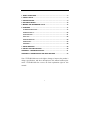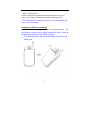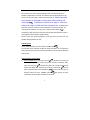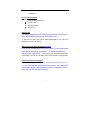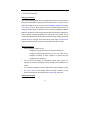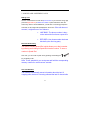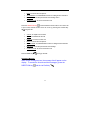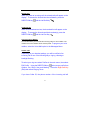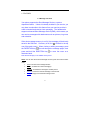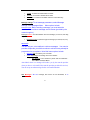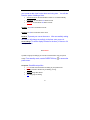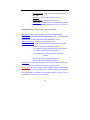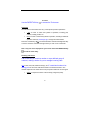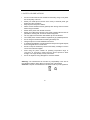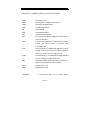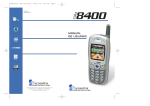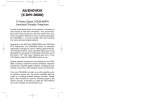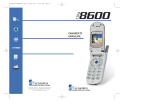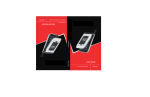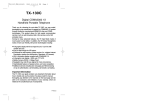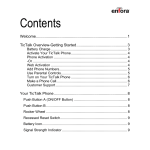Download Audiovox GSM-609 User's Manual
Transcript
1. BASIC OPERATIONS....................................................................................2 2. PHONE LAYOUT ...........................................................................................6 3. SPECIFICATIONS..........................................................................................9 4. GETTING STARTED....................................................................................10 5. MAKING AND ANSWERING CALLS ..........................................................12 6. FEATURES .................................................................................................17 6.1 MESSAGE FUNCTIONS ...............................................................................17 6.2 RECENT CALLS ........................................................................................20 6.3 PHONE BOOK............................................................................................21 6.4 CLOCK.....................................................................................................22 6.5 AUDIO PROFILES ......................................................................................23 6.6 SETTINGS.................................................................................................24 6.8 GAMES ....................................................................................................28 7. ENTRY METHODS.......................................................................................28 8. SAFETY AND PRECAUTIONS....................................................................30 APPENDIX I : TROUBLESHOOTING..............................................................31 APPENDIX II : ABBREVIATIONS AND EXPLANATIONS ..............................33 Note: UTSTARCOM reserves the right to change or improve the product’s design, specifications, and other descriptions in this manual without prior notice. UTSTARCOM also reserves the final explanation right for this manual. 1 1. BASIC OPERATIONS Please read and fully understand this manual before using your phone. This chapter addresses the basics of setting up your UTSTARCOM phone, its keys and display icons, and charging and proper use of the battery. Installing the SIM Card and Battery Be careful when handling, inserting and removing the SIM card. The card and its contents can be easily scratched or bent. Keep all miniature SIM cards out of the reach of children. 1. Turn the handset over and remove the battery by pulling up the battery lock. 2 2 .Gently insert the SIM card into the SIM card holder. Make sure that the SIM card is properly inserted and that the golden contact area on the card is facing downward. Switching ON To turn your phone on, press and hold the POWER key 3 . Once the phone is ON, it will automatically search the network. When the handset is registered in a network, the network name will be displayed on the screen. You are now ready to make and answer calls. If “Please insert SIM card” appears on the display, turn the phone off by pressing and holding the . Following the instructions on page 2, remove the battery and install your SIM card in the designated slot. If a password or PIN code is required, enter the correct password. For security purposes, the code will not be visible as you type. Then, press the Left Soft Key for confirmation. After the phone is unlocked, the handset will indicate the name of the registered network and the signal intensity. Please contact your network supplier if you do not know your PIN code. The handset default password is 1234 Switching OFF To turn off the handset, press and hold the POWER key . The handset will be switched off after the log-off animation. Do not attempt to switch off the phone by directly removing the battery. This may result in SIM card memory loss. Communication Control Keys ! CALL/ POWER Keys: Press the CALL key to answer an incoming call and to make a call after entering the phone numbers. In standby mode, press the CALL key to display the latest call records (all answered, missed and dialed calls, maximum 30 numbers). Press CALL dial a selected record. Press POWER key to end a call or to return to standby mode from menu. POWER button on/off button when pressed and held for 2 seconds. 4 twice to also serves as power DIRECTION Keys and Right/Left Soft Keys: To navigate the main menu or browse menu items from standby mode, press the Direction Key To access the phone book directly, press the Left Soft Key . ! Numeric Keys: Keys from to , , and . are used to dial numbers and enter passwords, English letters, symbols, characters etc. They can also be used to select menus. Press and hold to keys for more than 2 seconds to quickly dial the phone number correspondingly to the shortcut key. (Please see Section 6.3 for shortcut key setup). Main Screen Display Icons Antenna. Signal Intensity. The more lines, the higher the signal strength Keypad lock. Alarm clock is enabled. Voice mailbox. Icon flashing means message storage is full. Battery strength indicator. While using the handset, some of the following symbols may appear: Ring. Ring after vibrate. Vibrate mode. Mute mode. Access the phone book function. You have unread messages or info message (or also known as cell 5 broadcasts). Receiving Prompt Modes Ringer is set to audible ring. Vibrate. mode Ring after vibrate. Mute mode. STK Function Your phone supports the STK (SIM Tool Kit) function, and the menu items are pre-determined by your SIM card provider. In this case, the STK menu will be added automatically to the end of the handset's main menu accordingly. IMEI (International Mobile Equipment Identity) If you turn off the handset and remove the battery, you will see the bar code label at the back of the handset. To display the code from standby mode, enter *#06#. It is required by law to have this identification code printed on your phone. The IMEI code for each handset is unique globally. Enhanced Full Rate Coding (EFR) This handset has Enhanced Full Rate Coding function. It does not need to be preset. If this service is provided by your network, the handset will automatically detect it and activate the function, supplying you with good sound quality and high receptivity. 6 2. PHONE LAYOUT This handset has a 128 64 LCD white and black display screen. Antenna Earpiece Main screen Power Call key Left-soft key Right-soft key Direction key Standard keypad Recharge/Data transmission interface Microphone The Front Schematic Layout Note: Call key & Left soft key are actually 2 sides of the same key. 7 The Back Schematic Layout Wrist strap attachment loop Antenna Battery latch Battery 8 3. SPECIFICATIONS SPECIFICATIONS PARAMETERS Size 79x42x16.5 mm Weight 65g Volume 55cc Bands Tri-band 900/1800/1900 MHz LCD 128x64 LCD System Connector DC jack, earphone jack SIM STK (Sim Tool Kit) Battery Standard Li-Ion 550 mAh Battery Life Talk time 4 hours, Standby time 150 hours Travel Charger 5V DC; 110-220 V AC Adaptor Short Message Service (SMS) Point to Point SMS T9 Predictive text input Phone Book 200 entries Speed Dial 9 locations Call Features Call Waiting, Call Forwarding Call List 10 missed, 10 dialed, 10 received Keypad Lock Yes Languages English, Spanish Game Yes Calculator Yes 9 4. GETTING STARTED Charging the battery Your UTSTARCOM Wireless phone is equipped with a Lithium Ion (Li-Ion) battery. Charge the battery before using the phone for the first time. In order to use the battery at its optimum mode, we recommend completely draining the battery once a month. To do so, simply keep your phone on until the battery runs out. To charge the battery, attach it to the phone, then, connect the supplied AC adapter. Make sure the direction sign is facing upward. When the handset is charging, the battery indicator increases gradually from right to left. The handset can be charged while powered ON or OFF. When the battery is fully charged, the battery indicator will show a full grid. To remove from the power supply from the phone, unplug the handset from the cable by pressing the buttons on both sides. Notes on Charging: ! When charging the battery, avoid: - Charging for long periods of time. It will reduce battery life. - Charging in temperatures below 32°F (0°C) or over 104°F (40°C). - Charging the battery in direct sunlight or in places with high humidity (such as bathroom). ! Do not expose the battery to temperatures above 140°F (60°C). For example, do not leave the battery in direct sunlight on the dashboard of a vehicle. ! It is normal for the battery to become slightly warm during charging or using. ! Be sure to switch off the handset before unloading the battery. It may shorten the lifespan of the handset and the saved data may be lost. Checking the Battery 10 Battery standby and talk times are subject to your handset usage and configuration. Type of battery Standby time Talking time Li-ion battery 50-150 hours 150-250 minutes When the battery is low, the handset will give off a warning tone and display “Low Battery” on the screen. When the power is completely drained, the handset will automatically switch off. Note: Use only the battery & charger approved by the manufacture. Only use the battery for its original purpose. Do not dispose of battery in fire. Do not attempt to disassemble the battery. Do not short circuit the battery by carrying it in your purse or pocket with other metallic object such as coins, clips or pens. This may critically damage the battery. 11 5. MAKING AND ANSWERING CALLS Making Calls Use the number buttons to enter the phone number. If you enter the wrong digit, press the Right Soft Key to delete the number or press and hold to clear the entire entry. When a call is established, you will hear a connecting prompt tone. Call meter or call charge will be displayed on the screen. If the call does not connect, it might be one of two reasons: ! LINE BUSY: The phone number is busy or the network dos not have a spare line. ! REFUSED: Your phone number has been blocked by the receiving party. Dial with Shortcut Key Your phone includes Speed Dial, which allows you to dial a number by pressing and holding its Speed Dial location number. To store a number in Speed Dial: This case, you can make a quick call by pressing and holding the to key in standby mode. Note: To use speed dial, you must press and hold the corresponding memory number for more than two seconds. View Last Numbers The handset automatically saves information about the last 10 outgoing calls, the last 10 incoming calls and the last 10 missed calls. 12 To display the latest numbers from standby mode, press and hold the CALL key . To directly dial a number on the list, select the contact with the DIRECTION Key then press the CALL key again. Send the DTMF When DTMF (Dual Tone Multiple Frequency) function is set, the numeric key you entered from the keypad and key will be transmitted to the recipient as DTMF tone. Mute Function To mute the microphone during a call, press the Right Soft Key. “Call Mute” will appear in the lower right corner of the screen, and the person you’re speaking with won’t be able to hear you, but you will be able to hear him. To enable the microphone, press the Right Soft Key again. To end the call, press the POWER KEY . Call Waiting Call Waiting notifies you of an incoming call when you are on the phone by sounding a beep and displaying the caller’s phone number on the screen. This service is system dependent. Contact your service provider for additional information. To display the following menu options during a call, press the Left Soft Key ! : Volume: To adjust sound volume. Hold: To place an ongoing call on hold, then make another call. ! ! Hang up: To end the current call. 13 ! Mute: To shut off the microphone. ! On/Off DTMF: To enable/disable function for calling another extension. ! Main menu: To access phone book and message menu. ! Conference call: To access conference call. Press the DIRECTION key to switch between the two calls. If the current call is put on hold, another function menu can occur by pressing the Left Soft Key during the call: ! Volume: To adjust sound volume. ! Switch: To hold/activate the call. ! Hang up: To end the current call. ! Mute: To shut off the microphone. ! On /Off DTMF: To enable/disable function for calling another extension. ! Main menu: To access phone book and message. ! Conference call: To access conference call. Press POWER key to hang up all calls. Read Short Message When a new message arrives, the message list will appear on the display. To access the list and read the message(s), press the DIRECTION key and the Left Soft Key 14 . Missed Calls When you miss an incoming call, the missed calls will appear on the display. To access the list and view the call details, press the DIRECTION key and the Left Soft Key . Cell Broadcast When a cell broadcast arrives, the broadcast list will appear on the display. To access the list and read the broadcast(s), press the DIRECTION key and the Left Sot Key . Connect to Voice Mailbox The handset allows you to forward the incoming calls to a voice mailbox. The number of the voice mailbox center must be preset. To program your voice mailbox, select the Voice Mail option in the Messages Menu. Answer Calls Depending on your handset settings, you will be notified of an incoming call in one of the following ways: ringing, vibrating or backlight flashing. To select your ring tone select Profiles in the main menu, then select Edit Profile. Using the DIRECTION key , select a user profile from Outdoor, Car, Silent, User and Meeting. Press the Right Soft Key (Edit) then select Ringing Tones. If you have Caller ID, the phone number of the incoming call will 15 appear on the screen. If the number is saved in your phone book, the name will also spear on the screen. 16 6. FEATURES 6.1 Message Functions Your phone supports the Short Message Service, a system dependent feature. Unless it is already included in your service, you may have to subscribe to this feature from your service provider in order to transmit and receive short messages. The handset also supports enhanced Short Message Service (EMS), which means you can receive messages with attachments such as pictures, ring tones and animation. If the short message memory is not full, the message will be directly saved to the SIM card. If memory is full, the will flash in the top row of the main screen. When viewing or editing a message, press the DIRECTION key to scroll through the message pages, then press and hold the DIRECTION key to move the cursor on a character basis. Note:Send email reply is not available in this phone. Inbox: You can view the received messages in Inbox, press to access the inbox menu. . ! Edit: To access short message edit box. ! Delete: To delete the current message(s). ! Forward: To forward the message to another person. ! Archive: To save the received message in the Favorite. ! Reply: To reply to the received message in text. 17 ! Voice reply: To reply to the received message in voice. Outbox: You can read the message(s) here before you send it, ! Write messages: You can create new message(s) in this menu. The 'input text ‘indicator will appear when you choose this function. And you will see the menu below after you have entered text. ! Done: To handle the message. ! Send: To transmit message(s). You can input the phone number ! directly, or press the DIRECTION key ! book list to select the number. to access the phone ! Save: To save the edited message in the SIM card. ! Archive:To save the edited message in the Favorite of your ! handset. Options: When writing a message, press the Left Soft Key to select the following options: T9 Options: The following options are available when inputting information: MultiTap, T9Spanish, T9 Symbols, T9 Numbers, T9 English. ! Insert Item: Pictures, Animations, Melodies, Messages, Emotions. Favorites: You can save messages in the handset. Under the root directory, press the CALL key to access the directory and the subfolder list. You can create, save, delete, edit, rename, etc. a file or a folder as required. After accessing the Favorite menu, press the Left Soft Key following options: Info: To provide type of files, total and residual space, etc. 18 for the ! Delete: To delete the selected files or folders. ! Rename: To rename a selected file or folder. ! New folder: To create a new folder under the current directory. Message settings: To set message parameters, select Message Settings in the Messages Menu. Menu options include: Message Center: Before sending a message, you must enter the number of the local short message service center (provided by the network supplier.) Message Duration: The valid retention time of a message (i.e. one hour, two days, etc.). ! Message Format: To select the type of message (i.e. Normal, Fax, etc.). Voice mail: You can call your voice mailbox to retrieve messages. Your service provider will provide you with the number to call and it may already be programmed on your phone. Voice Mail menu options include: ! Get Voice mail: To retrieve your voice mail. ! Voice mail settings: The setting of the voice mailbox. o Box Numbers: Your handset is preset with two mailboxes Home Mbox and Roam Mbox. Alert Match: there is a message will send to you by the network provider when you have a voice mail (if the network provider provides this service). You can set up an Alert message for the voice mail indication. Info Messages: An info message, also known as cell broadcast, is an 19 information service sent to all GSM users in a specific locale from the network supplier, such as weather forecast, transportation conditions, etc. ! Read: To read a cell broadcast in this menu. ! Settings: To preset cell broadcast parameters. o Language: To select a language for the cell broadcasts. o Set Info Subject: To preset the band of the cell broadcast. ! User Defined: To define your own subject. ! Current List: To view the existing list. There is a list of folders for you to store your Info Message (i.e. Taxis, Weather, etc.). 6.2 Recent Calls To display information about recent calls, press the Left Soft Key . All calls: Displays the call time and duration of the answered and dialed calls. It also indicates the incoming time and dates of missed calls. Missed calls: Displays the receiving time and dates of missed calls. To dial the phone number directly, press the CALL key . Received call: Displays the all call time and duration of received calls. Dialed calls: Displays all the phone numbers, call time and duration of the dialed calls. 20 Call info: Displays call information including, Call costs: ! Last call: the fee of the last call. ! All calls: the fee of all calls. ! Delete all: clear the call charging records. ! Unit cost: inquire and preset the unit of call charges. ! Max cost: inquire the top call charges and setup the max charges. Call timers: ! Last call: To view call time of the last call. ! All calls: To view call time of all calls. ! Delete all: To clear the call time records. Note: Call costs and timers are network functions. Therefore, they need to be supported by your network supplier. 6.3 Phone Book Your phone provides two kinds of memory: SIM card memory and the handset memory. SIM card memory depends on the type of the card. Phone numbers can be stored from standby mode by pressing the Left Soft Key . Pressing the Left Soft Key in standby mode also accesses the phone book menu. The phone book can store up to 200 phone entries. View: The phonebook menu includes: View details: View detailed record information including phone numbers and email addresses. 21 ! The icon on the left of the first row displays the memory of the record. The display on the right indicates the storage location of record and the total number of records in the corresponding memory. Search by name: Search for a record by a specific name. Edit: Edit record details such as phone numbers. ! ! Delete: Delete the selected options. ! Add a record: Add a new record in phone book. Add new name: To add a new record in SIM card or handset memory. Settings: To choose the storage location of the record (i.e. phone memory, SIM card, etc.). Memory used: To view the number of records stored in the SIM card and the handset. Speed dial list: To view the records saved in the speed dial list. 6.4 Clock To access the clock function press DIRECTION key . and the Left Soft Key Alarm The handset can store up to 10 alarms. Set alarm: To set the alarm to ring periodically (i.e. Once only, Daily, Weekly, etc). Once a time interval is selected, the phone will prompt 22 you to enter a date, time for the alarm and a ring tone. You will also have the option of adding a Note. ! Set auto on/off: To set the handset to switch on or off automatically. ! List alarms: To view all the set alarm records. ! Delete all: To clear all the set alarm records. Set date : To set the current date for clock. Set time: To set the current time of the clock. Set zone: To preset your current time zone. After successfully setting the clock, it will change accordingly to the time zone you are in. Clock settings: To set the display formats for the time (12 hours or 24 hours) and date. 6.5 Profiles A profile is a group of settings you can use to customize the way your phone works. From standby mode, use the DIRECTION key to access the profile menu. Set profile: Sets different profiles. ! User: Preset various functions according to your preferences. ! Meeting: Preset to vibrate only for alerting, no ring. ! Outdoor: Ring after vibrate. ! Car: Ring only for alerting. 23 ! Silent: No ring and no vibration. Edit Profile: Customizes phone settings. ! Ringing volume: To adjust the ringing level. ! Earpiece volume: To set the call volume. Vibrator: To turn vibrating mode on/off ! Keypad tones: To enable/disable touch-tone. ! Low battery warning tone: To set the warning tone on/off. ! DTMF tones: To set on/off to Dual Tone Multiple Frequency. ! Message alert: To enable/disable the alert tone when message(s) arrive. ! Any key answer: To answer a call by pressing any key. Ringing tone: To choose your preferred ring tone from 30 melodies. 6.6 Settings Phone settings: Sets the handset options. ! Languages: To choose from English or Spanish. ! Menu styles: To choose from two menu styles. ! Backlight levels: To adjust the level of the backlight. ! Screen contrast: To adjust the contrast of the screen. ! Keypad light: To turn the keypad lamp on or off. ! Keypad auto-key: To preset the auto keypad lock to on or off. Keypad can be locked automatically when idle for 30 seconds. 24 ! Own number: To preset the number of your handset supplied by your network provider. Call settings: ! Show call number: To display your number on the calling party’s screen. This will function correctly only if your network supplier supports it. Minute minder: To prompt you each minute you are on the call to control your call duration. For example, the first prompt will sound 50 seconds into the call, then another will sound at one minute and every minute afterwards. Auto Redial: To set auto re-dial on or off. Auto Redial automatically redials a number. ! Network settings Call forwarding: Call Forwarding automatically transfers an incoming call to another phone number you have specified. It is a system dependent, subscription-based feature. For more information, contact your service provider. Call waiting: To turn Call Waiting on/off. Call Waiting notifies you of an incoming call when you are on the phone by sounding a beep and displaying the caller’s phone number on the screen. It is a system dependent, subscription-based feature. For more information, contact your service provider. ! Select network: To select the preferred network. o Set Preferred Network: To select your preferred network from your list (if applicable). 25 o Add new network: Refer to your new network provider for MCC code. o Automatic: To automatically search the network. o Manual search: To manually set the network. o Select mode: To select one of the following modes: EGSM/DCS, EGSM/PCS,EGSM only, DCS only, PCS only Security setting: To access this menu, enter the password. SIM password: To turn on/off the SIM card lock or change the PIN Handset lock: To turn the phone lock password on/off. The password consists of 4-12 digits and the default password is 1234. Handset call blocking: To restrict incoming/outgoing calls. Network call blocking: To bar incoming/outgoing calls to/from other networks. All int'l: All international calls will be blocked Int'l outgoing: Out going international calls will be blocked All outgoing: All outgoing calls will be denied Int'l incoming: All incoming international calls will be blocked All incoming: All incoming calls will be blocked Delete all: All call blocking will be canceled Fixed dialing: To enable this handset to call the specific numbers stored in this list. Your regular phone book will no longer be valid Change PIN2: To change Personal Identity Number 2 which supplied by the network provider. It is for special function in protected FDN supported by SIM. The original PIN2 is provided by your network provider, and then it can be changed to any number for easy to remember. 26 6.7 Tools Use the DIRECTION key to access the Tools menu. Calculator The calculator in the handset can carry out simple and practical operations. ! * key: To enter or switch the symbols of operation, including plus, subtract, multiply, divide, etc. ! # key: To enter or switch the symbols of operation, including 4 arithmetic operators: decimal, percentage sign, and right and left brackets. Press the Left Soft Key to view the arithmetic result and the Right Soft Key to clear a character. Hold down the right-soft key to clear a row of character. Note Only one row is displayed on your screen. Press the DIRECTION key to scan the entire entry. Incoming Call Guard Call Guard lets you restrict a number or a pre-defined group of numbers, making it easier for you to manage incoming calls. List: To add, view, edit, delete number(s), etc. If a restricted number tries calling you,The record of calls will be saved in the missed call menu. The network responds to the caller with a voice prompt and unable to connect signal. ! Status: To inquire the status of the receiving call guard (on/off). 27 6.8 Games The handset provides two classic games: Russian and Bricks. Choose a game , then, press the Left Soft Key with the DIRECTION key to confirm. Follow the instructions after choosing a game for setup, game instructions and top score information. Settings The general settings are used for all the games in the handset. ! Sound: To set a game’s sound on or off. ! Light: To set the game's backlight. Be able to set it on or off. Instructions for Russia Key4: move left, key6: move right, key8: move down, key1 or key3: turn piece around, left soft key key and power key and call key : pause, continue or reply, soft-right : exit. When game is in the pause or running state, you can press key2 to toggle the upgrade flag. If the upgrade flag is true, the game level will increase after a certain amount of points. Instructions for Bricks To reach the next level, destroy all the bricks. If you miss the ball, you will lose one life. Key 4: move left, key 6: move right, key 1: throw the ball, left soft key power key and call key : pause continue or reply, soft-right key and to exit. Note In the game menu, “Resume game” menu appears only when the game history exists. 7. ENTRY METHODS Smart English Entry Method 28 T9 Smart English Entry Method has smart associating function, the more letters key to switch you enter, the more complete words you get. Use , capitalization. For example: pressing enter the word “ best ”. Press the CALL key not the one you want to enter. , , key will to search if the displayed word is ABC Entry Method ABC Entry Method has no associating function. Enter a corresponding letter with each touch. For example: Press and press Use key to enter ‘A', press key for ‘D', key in succession to select 'A', 'B’ or ‘C’ In the Entry Method, key to switch capitalization, and other keys to enter letters. Numerical Entry Method Press numerical keys to enter the corresponding digits. Symbol Entry Method Each numeric key represents a symbol. To enter the symbols, press the numerical key to select the desired symbol. Press DIRECTION key pages for more options. 29 to scroll 8. SAFETY AND PRECAUTIONS ! ! ! ! ! ! ! ! ! ! ! ! ! ! Do not touch the antenna of the handset unnecessarily; doing so may affect the sound quality of the call. Switch your mobile phone off when in the vicinity of chemical plants, gas stations and other explosives. Keep the phone away from children. Please use the hands-free device (optional) when driving. Park the vehicle before using the handset. Switch off the phone when aboard an aircraft. Switch your mobile phone off when in the vicinity of medical devices such as pacemakers, hearing aids, and electro-medical equipment. Use only approved accessories and batteries by the manufacturer. Your mobile phone must be installed or repaired only by qualified personnel. Do not charge the handset without inserting the battery first. Charge the phone in a well-ventilated environment. To avoid demagnetization, keep the handset far away from magnetic objects, such as magnetic discs or credit cards. Ensure to keep the handset dry. Remove the battery if leakage or erosion occurs and contact the supplier. Avoid using the phone outside its operating temperature range of 14°F(-10°C) to 113°F(45°C). Never leave the phone exposed to direct sunlight, or in a high humidity or dusty environment. Do not use liquids or strong detergents to clean the handset. <Warning>: The manufacturer will not take any responsibility in the case of noncompliance with the above advice or improper use of the handset. <Attention>: Dispose of used batteries in accordance with any local regulations. 30 APPENDIX I : TROUBLESHOOTING TROUBLE POSSIBLE REASONS Unable to switch on your 1. phone Make sure the battery is charged. 2. Make sure the battery is installed properly Unable to charge battery 1. Make sure the charger is connected properly. 2. Make sure the battery is usable. The battery performance diminishes after several year’s use. 3. Is the battery overcharged? The handset comes into a slow charging mode after connected to the charger. The handset normally can be charged hours later depending on the degree of discharging. Network lost 1. The signal might be too weak. There may be some radio interference. Check the signal indicator for vertical lines. Make sure the SIM card is located correctly. Is it damaged? (If damaged, please contact your network supplier for a replacement.) Fail to preset function 2. ) 1. Does your network supplier support this function? Unable to make calls 1. Are you registered in the network? Check the Page 31 screen display for the name of your network supplier. 2. Is Call Barring enabled? 3. Have you paid your charges? 4. Have you activated the Fixed dialing function? 5. Have you enabled the “Restrict my phone number” rejected by the network? Unable to receive calls 1. Are you registered in the network? Check the screen display for the name of your network supplier. PIN locked 2. Have you paid your charges? 3. Is Call diverting enabled? 4. Is Call barring for incoming calls enabled? To unlock enter the PUK code supplied with the SIM card. PIN2 locked To unlock enter the PUK2 code supplied with the SIM card. Call meters inactive No transferring metering pulses, please contact your network supplier. SIM error 1. Make sure the SIM card is free from dirt. 2. Re-mount the SIM card. 3. Is the SIM damaged? (If damaged, please call your network supplier for replacement.) Page 32 APPENDIX II : ABBREVIATIONS AND EXPLANATIONS CUG Closed User Group GSM Global System for Mobile Communication GPRS General Pocket Radio Service SMS Short Message Service CB Cell Broadcast FDN Fixed Dialed Numbers SIM Subscriber Identity Module PIN Personal Identity Number. Supplied with SIM card. To unlock the SIM card. PIN2 Personal Identity Number 2. Supplied by the network provider. For special function in protected FDN supported by SIM. PUK Personal Unlock Key. Supplied with SIM card. To unlock the SIM card when you enter the wrong PIN code three times. You can also use it to modify PIN code. PUK2 Personal Unlock Key 2, supplied with a specific SIM card and it is to modify or enable a PIN2 code. IMEI International Mobile Equipment Identity consists of 15 digits. One mobile phone has only one IMEI. MCC Mobile Country Code MNC Mobile Network Code Call Waiting A service that allows you to receive another Page 33 incoming call without interrupting the present call. It is different from multiparty calls. You can only talk to one party while another party is put on hold at the same time. Call Divert A service that allows you to divert an incoming call to a specified number. Normally calls are diverted if busy, no answer or not reachable. Divert all calls All incoming calls will be diverted by the network. If busy Divert your incoming calls while you are on another call. If no answer The network will divert your incoming call if you haven’t answered it in a specific duration when the handset rings or vibrates. If not reachable The network will divert your incoming call when the network fails to locate your handset. It could be switched off or out of the service area. Roaming It is when the handset is not used in the local registered network. It includes international and domestic roaming. In this manual, it refers to international roaming only. Page 34 SAFETY INFORMATION FOR WIRELESS HANDHELD PHONES Read This Information Before Using Your Handheld Portable Cellular Telephone. EXPOSURE TO RADIO FREQUENCY SIGNALS Your wireless handheld portable telephone is a low power radio transmitter and receiver. When it is ON, it receives and also sends out radio frequency (RF) signals. In August 1996, the Federal Communications Commissions (FCC) adopted RF exposure guidelines with safety levels for handheld wireless phones. Those guidelines are consistent with the safety standards previously set by both U.S. and international standards bodies: ANSI C95.1 (1992) * NCRP Report 88 (1986) * ICNIRP (1996) * Those standards were based on comprehensive and periodic evaluations of the relevant scientific literature. For example, over 120 scientists, engineers, and physicians from universities, government health agencies, and industry reviewed the available body of research to develop the ANSI Standard (C951). The design of your phone complies with the FCC guidelines (and those standards). Page 35 *; American National Standards Institute; National Council on Radiation Protection and Measurements; International Commission on Nonionizing Radiation Protection. ANTENNA CARE Use only the supplied or an approved replacement antenna. Unauthorized antennas, modifications, or attachments could damage the phone and may violate FCC regulations. PHONE OPERATION Normal Position: Hold the phone as you would any other telephone with the antenna pointed up and over your shoulder. Tips on efficient operation: - Extend your antenna fully. - Do not touch the antenna unnecessarily when the phone is in use. Contact with the antenna affects call quality and may cause the phone to operate at a higher power level than otherwise needed. DRIVING SAFETY Talking on the phone while driving is extremely dangerous and is illegal in some states. Remember, safety comes first. Check the laws and regulations on the use of phones in the areas where you drive. Always obey them. Also, if using your phone while driving please: Page 36 - Give full attention to driving. Driving safely is your first responsibility. - Use hands-free operation, if available. - Pull off the road and park before making or answering a call, if driving conditions require. ELECTRONIC DEVICES Most modern electronic equipment is shielded from RF energy. However, certain electronic equipment may not be shielded against the RF signals from your wireless phone. Pacemakers The Health Industry Manufacturers Association recommends that a minimum separation of six (6”) inches be maintained between a handheld wireless phone and a pacemaker to avoid potential interference with the pacemaker. These recommendations are consistent with the independent research by and recommendations of Wireless Technology Research. If you have a pacemaker: ! ALWAYS keep the phone more than six inches from your pacemaker when the phone is turned on. ! Do not carry the phone in a breast pocket. ! Use the ear opposite the pacemaker to minimize the potential for interference. ! If you have any reason to suspect that interference is taking place, turn your phone OFF immediately. Page 37 Hearing Aids Some digital wireless phones may interfere with some hearing aids. In the event of such interference, you may want to consult your service provider (or call the customer service line to discuss alternatives). Other Medical Devices If you use any other personal medical device, consult the manufacturer of your device to determine if they are adequately shielded from external RF energy Your physician may be able to assist you in obtaining this information. Turn your phone OFF in healthcare facilities when any regulations posted in these areas instruct you to do so. Hospitals or healthcare facilities may be using equipment that could be sensitive to external RF energy. Vehicles RF signals may affect improperly installed or inadequately shielded electronic systems in motor vehicles. Check with the manufacturer or its representative regarding your vehicle. You should also consult the manufacturer of any equipment that has been added to your vehicle. An airbag inflates with great force. DO NOT place objects, including both installed or portable wireless equipment, in the area over the airbag or in the air bag deployment area. If in-vehicle wireless equipment is improperly installed and the air bag inflates, serious Page 38 injury could result. Posted Facilities Turn your phone OFF where posted notices so require. OTHER SAFETY GUIDELINES Aircraft FCC Regulations prohibit using your phone while in the air. Switch OFF your phone before boarding an aircraft. Blasting Areas To avoid interfering with blasting operations, turn your phone OFF when in a “blasting area” or in areas posted: “Turn off two-way radio.” Obey all signs and instructions. Potentially Explosive Atmospheres Turn your phone OFF when in any area with a potentially explosive atmosphere and obey all signs and instructions. Sparks in such areas could cause an explosion or fire resulting in bodily injury or even death. Areas with a potentially explosive atmosphere are often, but not always, clearly marked. They include fueling areas such as gas Page 39 stations; below deck on boats; fuel or chemical transfer or storage facilities; vehicles using liquefied petroleum gas (such as propane or butane); areas where the air contains chemicals or particles, such as grain, dust, or metal powders; and any other area where you would normally be advised to turn off your vehicle’s engine. PRECAUTIONS AND WARNINGS Please read and understand all of the Precautions and Warnings contained in this manual before attempting to operate your phone. 1. DO NOT use this equipment in an extreme environment where high temperature or high humidity exists, such as near a heater or in a closed car parked in the sun. 2. DO NOT abuse the equipment. Avoid striking, shaking or shocking. When not using the unit, lay down the unit to avoid possible damage due to instability. 3. DO NOT expose this equipment to liquids such as rain or spilled beverages. 4. DO NOT use unauthorized accessories. Use of unauthorized accessories may result in fire, electric shock or other bodily injury. 5. DO NOT disassemble the phone or its accessories. If service or repair is required, return the unit to an authorized UTSTARCOM service center. If unit is disassembled, the risk of electric shock or fire Page 40 may result. 6. DO NOT short-circuit the battery terminals with metal items etc. 7. DO NOT use harsh chemicals, cleaning solvents or strong detergents to clean this phone. Always clean it with a soft, damp cloth. 8. DO NOT paint this phone. This can clog moving parts. OPERATING PROCEDURES Never violate any of the following Rules and Regulations of the FCC when using your phone. The following offenses are punishable by fine, imprisonment, or both: ! Using obscene, indecent, or profane language. ! Using the unit to give off false distress calls. ! Wiretapping or otherwise intercepting a telephone call, unless that person has first obtained the consent of the parties participating in the call. ! Making anonymous calls to annoy, harass, or molest other people. ! Charging to an account without authorization to avoid payment for service. ! Refusing to yield a party line when informed that it is needed for an emergency call (It is also unlawful to take over a party line by stating falsely that it is needed for an emergency). Page 41 SAFETY INFORMATION FOR FCC RF EXPOSURE WARNING! Read this information before using your phone. CAUTION In August 1996, the Federal Communications Commission (FCC) of the United States with its action in Report and Order FCC 96-326 adopted an updated safety standard for human exposure to radio frequency electromagnetic energy emitted by FCC regulated transmitters. Those guidelines are consistent with the safety standard previously set by both U.S. and international standards bodies. The design of this phone complies with the FCC guidelines and these international standards. Use only the supplied or an approved antenna. Unauthorized antennas, modifications, or attachments could impair call quality, damage the phone, or result in violation of FCC regulations. Do not use the phone with a damaged antenna. If a damaged antenna comes into contact with the skin, a minor burn may result. Please contact your local dealer for replacement antenna. Body-worn Operation (Holster Part Number : 2H020885HOA) This device was tested with holster (Part No:2H020885HOA) for body-worn operation with the back of the phone kept 0.59 inches (1.5cm) from the body. To comply with FCC RF exposure requirements, a minimum separation distance of 0.59 inches (1.5cm) Page 42 must be maintained between the user's body and the back of the phone, including the antenna, whether extended or retracted. Other belt-clips, holsters and similar accessories not used by this device may not comply with FCC RF exposure limits and should be avoided. Note: For more information about RF exposure, please visit the FCC website at www.fcc.gov. SAR Information THIS MODEL PHONE MEETS THE GOVERNMENT’S REQUIREMENTS FOR EXPOSURE TO RADIO WAVES. Your wireless phone is a radio transmitter and receiver. It is designed and manufactured not to exceed the emission limits for exposure to radiofrequency (RF) energy set by the Federal Communications Commission of the U.S. Government. These limits are part of comprehensive guidelines and establish permitted levels of RF energy for the general population. The guidelines are based on standards that were developed by independent scientific organizations through periodic and thorough evaluation of scientific studies. The standards include a substantial safety margin designed to assure the safety of all persons, regardless of age and health. The exposure standard for wireless mobile phones employs a unit of measurement known as the Specific Absorption Rate, or SAR. The SAR limit set by the FCC is 1.6 W/kg.* Tests for SAR are conducted Page 43 with the phone transmitting at its highest certified power level in all tested frequency bands. Although the SAR is determined at the highest certified power level, the actual SAR level of the phone while operating can be well below the maximum value. This is because the phone is designed to operate at multiple power levels so as to use only the power required to reach the network. In general, the closer you are to a wireless base station antenna, the lower the power output. Before a phone model is available for sale to the public, it must be tested and certified to the FCC that it does not exceed the limit established by the government-adopted requirement for safe exposure. The tests are performed in positions and locations (e.g., at the ear and worn on the body) as required by the FCC for each model. The highest SAR value for this model phone when tested for use at the ear is 1.23 W/kg and when worn on the body, as described in this user guide, is 0.659 W/kg. (Bodyworn measurements differ among phone models, depending upon available accessories and FCC requirements). While there may be differences between the SAR levels of various phones and at various positions, they all meet the government requirement for safe exposure. The FCC has granted an Equipment Authorization for this model phone with all reported SAR levels evaluated as in compliance with the FCC RF exposure guidelines. SAR information on this model phone is on file with the FCC and can be found under the Display Grant section of http://www.fcc.gov/oet/fccid after searching on FCC Page 44 ID PP4TX-55C. Additional information on Specific Absorption Rates (SAR) can be found on the Cellular Telecommunications & Internet Association (CTIA) web-site at http://phonefacts.net. * In the United States and Canada, the SAR limit for mobile phones used by the public is 1.6 watts/kg (W/kg) averaged over one gram of tissue. The standard incorporates a substantial margin of safety to give additional protection for the public and to account for any variations in measurements. U.S. Food and Drug Administration - Center for Devices and Radiological Health Consumer Update on Mobile Phones 1. Do wireless phones pose a health hazard? The available scientific evidence does not show that any health problems are associated with using wireless phones. There is no proof, however, that wireless phones are absolutely safe. Wireless phones emit low levels of radiofrequency energy (RF) in the microwave range while being used. They also emit very low levels of RF when in the stand-by mode. Whereas high levels of RF can produce health effects (by heating tissue), exposure to low level RF that does not produce heating effects causes no known adverse health effects. Many studies of low level RF exposures have not found any biological effects. Some studies have suggested that some Page 45 biological effects may occur, but such findings have not been confirmed by additional research. In some cases, other researchers have had difficulty in reproducing those studies, or in determining the reasons for inconsistent results. 2. What is FDA’s role concerning the safety of wireless phones? Under the law, FDA does not review the safety of radiation-emitting consumer products such as wireless phones before they can be sold, as it does with new drugs or medical devices. However, the agency has authority to take action if wireless phones are shown to emit radiofrequency energy (RF) at a level that is hazardous to the user. In such a case, FDA could require the manufacturers of wireless phones to notify users of the health hazard and to repair, replace or recall the phones so that the hazard no longer exists. Although the existing scientific data do not justify FDA regulatory actions, FDA has urged the wireless phone industry to take a number of steps, including the following: ! Support needed research into possible biological effects of RF of the type emitted by wireless phones; ! Design wireless phones in a way that minimizes any RF exposure to the user that is not necessary for device function; and ! Cooperate in providing users of wireless phones with the best possible information on possible effects of wireless phone use on human health. FDA belongs to an interagency working group of the federal agencies that have responsibility for different aspects Page 46 of RF safety to ensure coordinated efforts at the federal level. The following agencies belong to this working group: • National Institute for Occupational Safety and Health • Environmental Protection Agency • Federal Communications Commission • Occupational Safety and Health Administration • National Telecommunications and Information Administration The National Institutes of Health participates in some interagency working group activities, as well. FDA shares regulatory responsibilities for wireless phones with the Federal Communications Commission (FCC). All phones that are sold in the United States must comply with FCC safety guidelines that limit RF exposure. FCC relies on FDA and other health agencies for safety questions about wireless phones. FCC also regulates the base stations that the wireless phone networks rely upon. While these base stations operate at higher power than do the wireless phones themselves, the RF exposures that people get from these base stations are typically thousands of times lower than those they can get from wireless phones. Base stations are thus not the subject of the safety questions discussed in this document. 3. What kinds of phones are the subject of this update? The term “wireless phone” refers here to hand-held wireless phones with built-in antennas, often called “cell,” “mobile,” or Page 47 “PCS” phones. These types of wireless phones can expose the user to measurable radiofrequency energy (RF) because of the short distance between the phone and the user’s head. These RF exposures are limited by Federal Communications Commission safety guidelines that were developed with the advice of FDA and other federal health and safety agencies. When the phone is located at greater distances from the user, the exposure to RF is drastically lower because a person’s RF exposure decreases rapidly with increasing distance from the source. The so-called “cordless phones,” which have a base unit connected to the telephone wiring in a house, typically operate at far lower power levels, and thus produce RF exposures far below the FCC safety limits. 4. What are the results of the research done already? The research done thus far has produced conflicting results, and many studies have suffered from flaws in their research methods. Animal experiments investigating the effects of radiofrequency energy (RF) exposures characteristic of wireless phones have yielded conflicting results that often cannot be repeated in other laboratories. A few animal studies, however, have suggested that low levels of RF could accelerate the development of cancer in laboratory animals. However, many of the studies that showed increased tumor development used animals that had been genetically engineered or treated with cancer-causing chemicals so as to be pre-disposed to develop cancer in the absence of RF exposure. Other studies exposed the animals to RF for up to 22 Page 48 hours per day. These conditions are not similar to the conditions under which people use wireless phones, so we don’t know with certainty what the results of such studies mean for human health. Three large epidemiology studies have been published since December 2000. Between them, the studies investigated any possible association between the use of wireless phones and primary brain cancer, glioma, meningioma, or acoustic neuroma, tumors of the brain or salivary gland, leukemia, or other cancers. None of the studies demonstrated the existence of any harmful health effects from wireless phone RF exposures. However, none of the studies can answer questions about long-term exposures, since the average period of phone use in these studies was around three years. 5. What research is needed to decide whether RF exposure from wireless phones poses a health risk? A combination of laboratory studies and epidemiological studies of people actually using wireless phones would provide some of the data that are needed. Lifetime animal exposure studies could be completed in a few years. However, very large numbers of animals would be needed to provide reliable proof of a cancer promoting effect if one exists. Epidemiological studies can provide data that is directly applicable to human populations, but 10 or more years’ follow-up may be needed to provide answers about some health effects, such as cancer. This is because the Page 49 interval between the time of exposure to a cancer-causing agent and the time tumors develop - if they do - may be many, many years. The interpretation of epidemiological studies is hampered by difficulties in measuring actual RF exposure during day-to-day use of wireless phones. Many factors affect this measurement, such as the angle at which the phone is held, or which model of phone is used. 6. What is FDA doing to find out more about the possible health effects of wireless phone RF? FDA is working with the U.S. National Toxicology Program and with groups of investigators around the world to ensure that high priority animal studies are conducted to address important questions about the effects of exposure to radiofrequency energy (RF). FDA has been a leading participant in the World Health Organization International Electromagnetic Fields (EMF) Project since its inception in 1996. An influential result of this work has been the development of a detailed agenda of research needs that has driven the establishment of new research programs around the world. The Project has also helped develop a series of public information documents on EMF issues. FDA and the Cellular Telecommunications & Internet Association (CTIA) have a formal Cooperative Research and Development Agreement (CRADA) to do research on wireless phone safety. FDA provides the scientific oversight, obtaining input from experts in government, industry, and academic organizations. Page 50 CTIA-funded research is conducted through contracts to independent investigators. The initial research will include both laboratory studies and studies of wireless phone users. The CRADA will also include a broad assessment of additional research needs in the context of the latest research developments around the world. 7. How can I find out how much radiofrequency energy exposure I can get by using my wireless phone? All phones sold in the United States must comply with Federal Communications Commission (FCC) guidelines that limit radiofrequency energy (RF) exposures. FCC established these guidelines in consultation with FDA and the other federal health and safety agencies. The FCC limit for RF exposure from wireless telephones is set at a Specific Absorption Rate (SAR) of 1.6 watts per kilogram (1.6 W/kg). The FCC limit is consistent with the safety standards developed by the Institute of Electrical and Electronic Engineering (IEEE) and the National Council on Radiation Protection and Measurement. The exposure limit takes into consideration the body’s ability to remove heat from the tissues that absorb energy from the wireless phone and is set well below levels known to have effects. Page 51 Manufacturers of wireless phones must report the RF exposure level for each model of phone to the FCC. The FCC website (http://www.fcc.gov/oet/rfsafety) gives directions for locating the FCC identification number on your phone so you can find your phone’s RF exposure level in the online listing. 8. What has FDA done to measure the radiofrequency energy coming from wireless phones ? The Institute of Electrical and Electronic Engineers (IEEE) is developing a technical standard for measuring the radiofrequency energy (RF) exposure from wireless phones and other wireless handsets with the participation and leadership of FDA scientists and engineers. The standard, “Recommended Practice for Determining the Spatial-Peak Specific Absorption Rate (SAR) in the Human Body Due to Wireless Communications Devices: Experimental Techniques,” sets forth the first consistent test methodology for measuring the rate at which RF is deposited in the heads of wireless phone users. The test method uses a tissue simulating model of the human head. Standardized SAR test methodology is expected to greatly improve the consistency of measurements made at different laboratories on the same phone. SAR is the measurement of the amount of energy absorbed in tissue, either by the whole body or a small part of the body. It is measured in watts/kg (or milliwatts/g) of matter. This measurement is used to determine whether a wireless phone complies with safety guidelines. Page 52 9. What steps can I take to reduce my exposure to radiofrequency energy from my wireless phone? If there is a risk from these products—and at this point we do not know that there is—it is probably very small. But if you are concerned about avoiding even potential risks, you can take a few simple steps to minimize your exposure to radiofrequency energy (RF). Since time is a key factor in how much exposure a person receives, reducing the amount of time spent using a wireless phone will reduce RF exposure. ! If you must conduct extended conversations by wireless phone every day, you could place more distance between your body and the source of the RF, since the exposure level drops off dramatically with distance. For example, you could use a headset and carry the wireless phone away from your body or use a wireless phone connected to a remote antenna. Again, the scientific data do not demonstrate that wireless phones are harmful. But if you are concerned about the RF exposure from these products, you can use measures like those described above to reduce your RF exposure from wireless phone use. 10. What about children using wireless phones? The scientific evidence does not show a danger to users of Page 53 wireless phones, including children and teenagers. If you want to take steps to lower exposure to radiofrequency energy (RF), the measures described above would apply to children and teenagers using wireless phones. Reducing the time of wireless phone use and increasing the distance between the user and the RF source will reduce RF exposure. Some groups sponsored by other national governments have advised that children be discouraged from using wireless phones at all. For example, the government in the United Kingdom distributed leaflets containing such a recommendation in December 2000. They noted that no evidence exists that using a wireless phone causes brain tumors or other ill effects. Their recommendation to limit wireless phone use by children was strictly precautionary; it was not based on scientific evidence that any health hazard exists. 11. What about wireless phone interference with medical equipment? Radiofrequency energy (RF) from wireless phones can interact with some electronic devices. For this reason, FDA helped develop a detailed test method to measure electromagnetic interference (EMI) of implanted cardiac pacemakers and defibrillators from wireless telephones. This test method is now part of a standard sponsored by the Association for the Advancement of Medical instrumentation (AAMI). The final draft, a joint effort by FDA, medical device manufacturers, and many other groups, was completed in late 2000 This standard will allow Page 54 manufacturers to ensure that cardiac pacemakers and defibrillators are safe from wireless phone EMI. FDA has tested hearing aids for interference from handheld wireless phones and helped develop a voluntary standard sponsored by the Institute of Electrical and Electronic Engineers (IEEE). This standard specifies test methods and performance requirements for hearing aids and wireless phones so that that no interference occurs when a person uses a “compatible” phone and a “compatible” hearing aid at the same time. This standard was approved by the IEEE in 2000. FDA continues to monitor the use of wireless phones for possible interactions with other medical devices. Should harmful interference be found to occur, FDA will conduct testing to assess the interference and work to resolve the problem. 12. Where can I find additional information? For additional information, please refer to the following resources: ! FDA web page on wireless phones: (http://www.fda.gov/cdrh/phones/index.html) ! Federal Communications Commission (FCC) RF Safety Program: (http://www.fcc.gov/oet/rfsafety) ! International Commission on Non-Ionizing Radiation Protection: (http://www.icnirp.de) ! World Health Organization (WHO) International EMF Project: (http://www.who.int/emf) Page 55 ! National Radiological Protection Board (UK): (http://www.nrpb.org.uk/) WARRANTY INFORMATION Protect Your Warranty Read your Warranty carefully, with the special consideration to paragraph seven of the Limited Warranty for your unit. “Warranty does not apply to... or to any product or part thereof which has suffered through alteration...mishandling, misuse, neglect or accident”. Many companies are making look alike accessories and in some cases, promoting that their product is equal to or better than the UTSTARCOM product. Be careful. Some of these products may not be compatible to use with your UTSTARCOM product and may damage the unit or cause it to malfunction. If service is required on your unit and it is determined that a non-UTSTARCOM accessory has created the problem with your unit, the Warranty will not apply. In addition, if the unit has already suffered irreversible damage by reason of a non-compatible accessory, the Warranty will be voided. To protect your Warranty, use only compatible accessories which cannot damage or interfere with the functioning of your UTSTARCOM product. Page 56 UTSTARCOM COMMUNICATIONS CORP. 555 Wireless Blvd., Hauppauge, New York 11788, 800-229-1235 16808 Marquardt Avenue, Cerritos, California 90703, 562-802-5100 UTSTARCOM COMMUNICATIONS CANADA CO. 5155 Spectrum Way, Unit #5, Mississauga, Ontario Canada L4W 5A1, 800-465-9672 12 Month Limited Warranty UTSTARCOM COMMUNICATIONS CORP. (the Company) warrants to the original retail purchaser of this UTSTARCOM Handheld Portable Cellular Telephone, that should this product or any part thereof during normal consumer usage and conditions, be proven defective in material or workmanship that results in product failure within the first twelve (12) month period from the date of purchase, such defect(s) will be repaired or replaced (with new or rebuilt parts) at the Company’s option, without charge for parts or labor directly related to the defect(s). The antenna, keypad, display, rechargeable battery and battery charger, if included, are similarly warranted for twelve (12) months from date of purchase. This Warranty extends only to consumers who purchase the product in the United States or Canada and it is not assignable or transferable. Page 57 This Warranty does not apply to: (a) Product subjected to abnormal use or conditions, accident, mishandling, neglect, unauthorized alteration, misuse, improper installation or repair or improper storage; (b) Product whose mechanical serial number or electronic serial number has been removed, altered or defaced. (c) Damage from exposure to moisture, humidity, excessive temperatures or extreme environmental conditions; (d) Damage resulting from connection to, or use of any accessory or other product not approved or authorized by the Company; (e) Defects in appearance, cosmetic, decorative or structural items such as framing and non-operative parts; (f) Product damaged from external causes such as fire, flooding, dirt, sand, weather conditions, battery leakage, blown fuse, theft or improper usage of any electrical source. The Company disclaims liability for removal or reinstallation of the product, for geographic coverage, for inadequate signal reception by the antenna or for communications range or operation of the Cellular System as a whole. To obtain repairs or replacement within the terms of this Warranty, the product should be delivered with proof of Warranty coverage (e.g. dated bill of sale), the consumer’s return address, daytime phone number and/or fax number and complete description of the problem, transportation prepaid, to the Company at the address shown below or to the place or purchase for repair or replacement processing. In Page 58 addition, for reference to an authorized Warranty station in your area, you can telephone in the United States (800) 229-1235, and in Canada (800) 465-9672 (in Ontario call 905-712-9299). THE EXTENT OF THE COMPANY’S LIABILITY UNDER THIS WARRANTY IS LIMITED TO THE REPAIR OR REPLACEMENT PROVIDED ABOVE AND, IN NO EVENT, SHALL THE COMPANY’S LIABILITY EXCEED THE PURCHASE PRICE PAID BY PURCHASER FOR THE PRODUCT. ANY IMPLIED WARRANTIES, INCLUDING ANY IMPLIED WARRANTY OF MERCHANTABILITY OR FITNESS FOR A PARTICULAR PURPOSE SHALL BE LIMITED TO THE DURATION OF THIS WRITTEN WARRANTY. ANY ACTION FOR BREACH OF ANY WARRANTY MUST BE BROUGHT WITHIN A PERIOD OF 18 MONTHS FROM DATE OF ORIGINAL PURCHASE. IN NO CASE SHALL THE COMPANY BE LIABLE FOR ANY SPECIAL CONSEQUENTIAL OR INCIDENTAL DAMAGES FOR BREACH OF THIS OR ANY OTHER WARRANTY, EXPRESS OR IMPLIED, WHATSOEVER. THE COMPANY SHALL NOT BE LIABLE FOR THE DELAY IN RENDERING SERVICE UNDER THIS WARRANTY OR LOSS OF USE DURING THE TIME THE PRODUCT IS BEING REPAIRED OR REPLACED. No person or representative is authorized to assume for the Company any liability other than expressed herein in connection with the sale of this product. Some states or provinces do not allow limitations on how long an implied warranty lasts or the exclusion or limitation of incidental or consequential damage, so the above Page 59 limitation or exclusions may not apply to you. This Warranty gives you specific legal rights, and you may also have other rights which vary from state to state or province to province. IN U.S.A.: UTSTARCOM Communications Corp. 555 Wireless Blvd. Hauppauge, NY 11788 (800) 229-1235 IN CANADA: UTSTARCOM Communications Canada Co. 5155 Spectrum Way, Unit #5 Mississauga, Ontario L4W 5A1 (800) 465-9672 Page 60