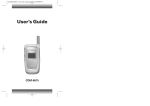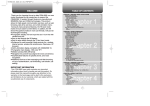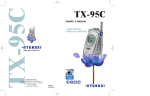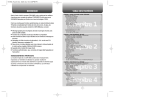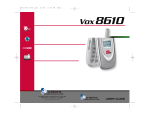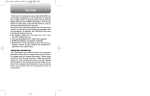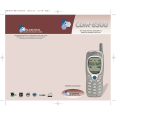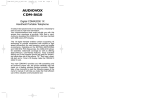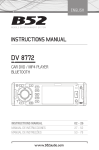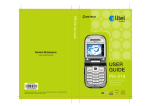Download Audiovox CDM-8900 User's Manual
Transcript
CDM-8900USC 2003.12.11 8:53 PM Page 1 REV.00 USC 5U010000308 Owner’s Manual 555 Wireless Boulevard ¥ Hauppauge, New York 11788 800.229.1235 ¥ www.audiovox.com ¥ LTCLOM281 '2003 Audiovox Communications Corporation WELCOME Thank you for choosing the up-to-date CDM-8900, our new model, developed by top researchers to support the CDMA2000 1X system through Qualcomm-manufactured MSM6050 chips and CDMA technologies. This product allows for high speed communication services, such as web browsing, data & fax services, and a GUI animation menu. Among its many advanced features, the T9 input mode makes it much easier to enter letters. In addition, VR (Voice Recognition) makes it more user friendly, with proven technologies including: Full graphic display of 9 text input line and 1 icon line with variable font size. Easy to dial through the VR feature. Easy to enter letters through the T9 text input mode. Enhanced for web browsing & data services. (i.e.; wireless internet access, wireless fax send/receive, Openwave, UP browser.) GUI & Animation display compliant with CDMA2000 1X. TFT 65K Color LCD. Mobile Camera.(VGA 33 Frames) Navigation Key and 25 keys aligned for more convenience. Sophisticated features of speaker phone, and voice recognition. Additional services of text messaging and Web browsing on top of authentication, call forwarding, call transfer, call waiting. TABLE OF CONTENTS CHAPTER 1. BEFORE USING YOUR PHONE .................................5 INSIDE THE PACKAGE .....................................................................................6 HANDSET DESCRIPTION.................................................................................7 THE FUNCTION KEYS.............................................................................................8 DISPLAY INDICATORS ...........................................................................................9 BATTERY USAGE...........................................................................................10 Chapter 1 BATTERY INSTALLATION ....................................................................................10 BATTERY REMOVAL.............................................................................................11 BATTERY CHARGING ...........................................................................................11 POWER CONNECTION ......................................................................................11 CHARGING THE BATTERY WITH THE HANDSET .............................................12 PCS AND 1X BATTERY TIMES ...........................................................................12 BATTERY LIFE (FOR NEW BATTERY) ................................................................12 BATTERY HANDLING INFORMATION..........................................................13 DOs.........................................................................................................................13 DON’Ts...................................................................................................................13 CHAPTER 2. BASIC OPERATION ..................................................15 TURNING THE PHONE ON / OFF ..................................................................16 TURNING THE PHONE ON...................................................................................16 TURNING THE PHONE OFF..................................................................................16 ACCESSING THE MENU................................................................................17 MENU SUMMARY .........................................................................................18 BASIC FUNCTIONS ........................................................................................21 MAKING A CALL ...................................................................................................21 SPEAKER PHONE..................................................................................................22 PAUSE FEATURE ..................................................................................................22 ANSWERING A CALL............................................................................................23 CALLER ID FUNCTION..........................................................................................23 CALL WAITING FUNCTION ..................................................................................24 ADJUSTING VOLUME ..........................................................................................24 ETIQUETTE ............................................................................................................25 LOCK ......................................................................................................................25 Chapter 2 DURING A CALL .............................................................................................26 MESSAGING .........................................................................................................26 MUTE (UNMUTE)..................................................................................................26 SCRATCHPAD .......................................................................................................26 SEND MY PHONE # ..............................................................................................26 MY PHONE NUMBER ...........................................................................................27 VOICE PRIVACY.....................................................................................................27 LOCATION .............................................................................................................27 PHONE INFO..........................................................................................................27 MAKING AN EMERGENCY CALL..................................................................28 IMPORTANT INFORMATION This CDM-8900 user guide contains very important information about how to handle and use the product. So please read this manual thoroughly, pay attention to the warranty on the back page and be alert to the exclusions and limitations of your warranty, which are related with the unauthorized use of components. 911 IN LOCK MODE ..............................................................................................28 911 USING ANY AVAILABLE SYSTEM ...............................................................28 CHAPTER 3. MEMORY FUNCTION...............................................29 STORING A PHONE NUMBER ......................................................................30 ENTERING LETTERS, NUMBERS & SYMBOLS ...........................................31 Chapter 3 STANDARD INPUT MODE....................................................................................32 T9 INPUT MODE....................................................................................................33 NUMERIC MODE...................................................................................................34 SYMBOL MODE ....................................................................................................34 MAKING A CALL THROUGH THE PHONE BOOK ........................................35 SPEED DIALING ....................................................................................................35 CHAPTER 4. MENU FUNCTION ....................................................37 PHONE BOOK .................................................................................................38 FIND .......................................................................................................................38 BY NAME............................................................................................................38 BY NUMBER.......................................................................................................39 ADD NEW ..............................................................................................................40 GROUP...................................................................................................................40 ADD NEW GROUP .............................................................................................40 CHANGE GROUP NAME ....................................................................................41 ERASE GROUP ...................................................................................................41 SPEED DIAL ...........................................................................................................42 Chapter 4 1 TABLE OF CONTENTS TABLE OF CONTENTS MSG. GROUP ........................................................................................................42 ADD NEW MSG. GROUP ...................................................................................42 CHANGE MSG. GROUP NAME..........................................................................43 SEND MSG. GROUP...........................................................................................43 ERASE GROUP ...................................................................................................43 MY PHONE # .........................................................................................................44 NAM SETTING ....................................................................................................74 PRL ID.................................................................................................................74 PHONE INFO..........................................................................................................75 S/W VERSION.....................................................................................................75 H/W VERSION ....................................................................................................75 EASYEDGE VERSION .........................................................................................75 RECENT CALLS ..............................................................................................45 UTILITIES ........................................................................................................76 ALL CALLS.............................................................................................................45 MISSED CALLS .....................................................................................................46 RECEIVED CALLS ..................................................................................................47 DIALED CALLS ......................................................................................................48 CALL TIMERS ........................................................................................................49 LAST CALL..........................................................................................................49 ALL CALLS..........................................................................................................49 HOME CALLS .....................................................................................................49 ROAM CALLS .....................................................................................................50 CUMULATIVE CALLS .........................................................................................50 EVENT ....................................................................................................................76 ADD PLAN ..........................................................................................................76 VIEW EVENT LIST...............................................................................................77 ALARM...................................................................................................................77 MEMO PAD............................................................................................................79 ADD MEMO........................................................................................................79 VIEW MEMO ......................................................................................................79 SETTINGS ...........................................................................................................79 CALCULATOR........................................................................................................80 WORLD CLOCK .....................................................................................................80 STOPWATCH.........................................................................................................81 EASYEDGE......................................................................................................51 START EASYEDGE................................................................................................51 DOWNLOADING APPLICATIONS ........................................................................51 DOWNLOADING MELODIES/WALLPAPERS.......................................................51 APPLYING MELODIES/WALLPAPERS .................................................................52 CHECKING DATA FOLDER MEMORY..................................................................52 ERASING AN APPLICATION ................................................................................52 MOBILE WEB ..................................................................................................53 CONNECT WEB .....................................................................................................53 MEDIA GALLERY............................................................................................54 IMAGES .................................................................................................................54 GRAPHICS ..........................................................................................................54 ANIMATIONS......................................................................................................54 PHOTOS.................................................................................................................55 TONES ...................................................................................................................55 Chapter 4 SETTINGS .......................................................................................................56 SOUNDS ................................................................................................................56 RINGER TYPE .....................................................................................................56 VOLUME.............................................................................................................57 ALERT .................................................................................................................58 ROAM RINGER...................................................................................................59 TONE LENGTH ...................................................................................................59 ETIQUETTE .........................................................................................................59 DISPLAY.................................................................................................................60 MENU STYLE......................................................................................................60 GRAPHICS ..........................................................................................................60 SUB SCREEN......................................................................................................61 GREETING MESSAGE ........................................................................................62 CONTRAST .........................................................................................................62 BACKLIGHT ........................................................................................................63 DATA SVC..............................................................................................................63 CONNECTION.....................................................................................................63 SECURITY ..............................................................................................................64 PHONE LOCK .....................................................................................................64 RESTRICT ...........................................................................................................64 CHANGE CODE ..................................................................................................67 SPECIAL #’S .......................................................................................................67 ERASE ALL .........................................................................................................68 RESET PHONE....................................................................................................68 WAP....................................................................................................................69 OTHERS .................................................................................................................70 ANSWER OPTIONS ............................................................................................70 AUTO RETRY ......................................................................................................71 LANGUAGE.........................................................................................................72 VOICE PRIVACY..................................................................................................72 TTY MODE..........................................................................................................72 LOCATION ..........................................................................................................73 SYSTEM.................................................................................................................73 SET MODE..........................................................................................................73 2 Chapter 4 CAMERA .........................................................................................................82 TAKE A PHOTO .....................................................................................................82 TAKING A PICTURE FROM THE MENU.............................................................82 TAKING A PICTURE IN IDLE MODE...................................................................82 CAMERA MODE OPTIONS ................................................................................83 PHOTO GALLERY..................................................................................................84 PHOTO MESSAGE ................................................................................................84 HELP.......................................................................................................................85 FLASH (SPECIAL SALES) ...................................................................................86 CHAPTER 5. VOICE SERVICE ........................................................89 VOICE RECOGNITION MODE ........................................................................90 NAME.....................................................................................................................90 VOICE TOOLS MENU.....................................................................................91 VOICE MEMO ........................................................................................................91 VOICE DIAL............................................................................................................92 TRAIN WORDS ......................................................................................................93 YES .....................................................................................................................93 NO.......................................................................................................................93 WAKE-UP............................................................................................................93 UNDO TRAIN ALL...............................................................................................93 VOICE SETTING ....................................................................................................94 SET ACTIVE ........................................................................................................94 HFK MODE .........................................................................................................94 Chapter 5 CHAPTER 6. VOICE MAIL AND TEXT MESSAGE ........................95 WHEN A NEW MESSAGE ARRIVES .............................................................96 VOICE MAIL ....................................................................................................96 NEW TEXT MSG .......................................................................................................97 NEW PHOTO MSG....................................................................................................98 INBOX ........................................................................................................................99 REPLY .................................................................................................................99 REPLY WITH COPY ............................................................................................99 FORWARD..........................................................................................................99 SAVE TO CONTACT..........................................................................................100 SAVE TO SAVED...............................................................................................100 SAVE TO QUICK TEXT......................................................................................100 BLOCK SENDER ...............................................................................................100 LOCK & UNLOCK .............................................................................................100 OUTBOX ..................................................................................................................101 CHECKING SENT TEXT MESSAGES .................................................................101 RESEND............................................................................................................101 EDIT MESSAGE ................................................................................................101 SAVE TO CONTACT..........................................................................................102 SAVE TO SAVED...............................................................................................102 LOCK & UNLOCK .............................................................................................102 STATE ...............................................................................................................102 WEB ALERTS...........................................................................................................103 WEB ALERTS.......................................................................................................103 Chapter 6 3 TABLE OF CONTENT SAVED .....................................................................................................................104 SAVED..................................................................................................................104 QUICK TEXT ............................................................................................................105 QUICK TEXT ........................................................................................................105 ERASE ALL ..............................................................................................................106 ERASE MESSAGES.............................................................................................106 SETTINGS................................................................................................................107 AUTO SAVE.........................................................................................................107 SAVE SENT MSG..............................................................................................107 PHOTO RECEIVE ..............................................................................................107 AUTO ERASE.......................................................................................................107 AUTO ERASE INBOX........................................................................................107 AUTO ERASE OUTBOX ....................................................................................108 DEFAULT CALL BACK.........................................................................................108 ALERT ..................................................................................................................108 EDIT SIGNATURE................................................................................................109 DIRECT VIEW.......................................................................................................109 ENTRY MODE......................................................................................................109 BLOCK OR UNBLOCK .........................................................................................110 Chapter 6 CHAPTER 7. WEB BROWSING....................................................111 START INTERNET BROWSER .....................................................................112 ACCESS THE INTERNET.....................................................................................112 BROWSER MENU.........................................................................................112 BACK ....................................................................................................................112 HOME...................................................................................................................112 EXIT......................................................................................................................112 MARK SITE ..........................................................................................................113 BOOKMARKS ......................................................................................................113 INBOX ..................................................................................................................113 RELOAD ...............................................................................................................113 SETTINGS............................................................................................................114 HOMEPAGE......................................................................................................114 PROXY ..............................................................................................................114 CIRCUIT LINGER ..............................................................................................114 SCROLL MODE ................................................................................................114 SCROLL SPEED................................................................................................114 KEY PRESS TIMEOUT ......................................................................................114 SECURITY .........................................................................................................115 ADVANCED.......................................................................................................115 C H . 1 Chapter 1 BEFORE USING YOUR PHONE Chapter 7 CHAPTER 8. SAFETY AND WARRANTY ....................................117 This chapter provides important information about using the CDM-8900 including: INSIDE THE PACKAGE HANDSET DESCRIPTION SAFETY INFORMATION FOR WIRELESS HANDHELD PHONES ..............118 EXPOSURE TO RADIO FREQUENCY SIGNALS...............................................118 ANTENNA CARE...............................................................................................118 DRIVING SAFETY ................................................................................................119 ELECTRONIC DEVICES .......................................................................................120 PACEMAKERS ..................................................................................................120 OTHER MEDICAL DEVICES .............................................................................120 POSTED FACILITIES.........................................................................................120 OTHER SAFETY GUIDELINES ............................................................................121 AIRCRAFT .........................................................................................................121 BLASTING AREAS ............................................................................................121 POTENTIALLY EXPLOSIVE ATMOSPHERES ...................................................121 PRECAUTIONS ....................................................................................................122 BATTERY USAGE BATTERY HANDLING INFORMATION Chapter 8 SAFETY INFORMATION FOR FCC RF EXPOSURE ....................................123 CAUTIONS...........................................................................................................123 BODY-WORN OPERATION ..............................................................................123 VEHICLE MOUNTED EXTERNAL ANTENNA (OPTIONAL, IF AVAILABLE)......123 SAR INFORMATION.....................................................................................124 FDA CONSUMER UPDATE ..........................................................................126 PROTECT YOUR WARRANTY .....................................................................130 12 MONTHS LIMITED WARRANTY ............................................................131 4 5 C H INSIDE THE PACKAGE HANDSET DESCRIPTION This package should include all items pictured below. If any are missing or different, immediately contact the retailer where you purchased the phone. This phone is a tri mode (800 MHz AMPS/CDMA, 1900 MHz PCS) CDMA2000 1X digital phone with camera and web browsing capabilities. The CDM8900 weighs 3.89 oz. And the dimensions are 1.82” x 3.56” x 0.92”. 1 Earjack Camera Menu Earpiece AC Charger LCD Screen Volume Antenna Handset Function Keys Standard Battery Navigation & Camera Button Send Key END/ Power Key User Manual BACK/ Speaker Phone Belt Clip Handstrap Microphone 6 7 C H 1 HANDSET DESCRIPTION HANDSET DESCRIPTION Display Indicators C H See page 9 for a list of icons. 1 Text & Graphic area Signal Strength - Current signal strength : the more lines, the stronger the signal. C H Roaming Phone is out of home area. 1 Soft Key Indications Shows the functions currently assigned to each soft key and displays some icons. Service Indicator Indicates call is in progress, indicates the phone cannot receive a signal from the system. Message New text or voice message. Contacts Menu Short Press : Camera Menu. Long Press : Camera Preview. Mobile Web easyedge Digital mode Phone is operating in digital mode. Battery Battery charging level – the more blocks, the stronger the charge. THE FUNCTION KEYS Recent Calls DISPLAY INDICATORS In Idle Mode - Press up to access the Recent Calls, down to access the easyedge, right for Messaging Messaging and left for Mobile Web. Inside the menu - Within a menu, use to scroll through menu options, or to select a function displayed on the screen. Mute Phone is mute during a call. Silent Appears when Silent is selected as the ring mode. Emergency Call Blinks when an emergency call is in progress. Press to make or receive a call. Press and hold to turn on VR mode. Voice Memo New voice memo has been made. Press to turn the phone on/off, to terminate a call or to return to the initial page. Answering machine Phone is in answering machine mode. (Soft 1) Press to access the menu or function displayed on bottom line. Etiquette Phone will vibrate when call is received. (Soft 2) Press to add a new contact. Schedule Appears when either an event or an alarm is set. To display “Service is not offerd” message. Ring Mode Appears when a ringer is set as a ringer mode. Press to clear a digit from the display or to return to the previous page. Press and hold to enable speaker phone mode. Press and hold to enter etiquette mode. Press and hold to enter lock mode. 8 Dormant Indicates the phone is in disconnection condition while on “Server Connection”. Fax Only Receives a fax call as a voice call. 9 BATTERY USAGE C H Data Only Receives an async. call as a voice call. 1 GPS Icon Indicates the Location Service of your phone is disabled/enabled. 1X Phone is in the 1x service area. BATTERY USAGE BATTERY REMOVAL C H 1 u Pull down the release latch, lift up the battery and v remove the battery from the handset. Scratch Pad Displays when scratchpad is in use during a call. Unread Web Message Read Web Message Web Message + Text Message Web Message + Voice Message Web Message + Text Message + Voice Message Up Browser Phone is in the progress of Up Browser. If the battery is not correctly placed in the compartment, the handset will not turn on and/or the battery may detach during use. BATTERY CHARGING POWER CONNECTION 1 Plug the AC charger into a standard outlet. BATTERY INSTALLATION 1 u Place the battery on the back of the handset and slide into place. v Push the battery down until it locks into place. • Fully charge the battery before using – it is not charged when purchased. • When charging the phone, always use the CNR-4 adaptor included in the packaging. If not, the phone will be damaged. 10 11 1 BATTERY USAGE C H 1 BATTERY HANDLING INFORMATION CHARGING THE BATTERY WITH THE HANDSET the handset (with battery attached) into 1 Place the charger. DOs l Only use the battery and charger approved by the l l l l It is more efficient to charge the battery with the phone turned off. l PCS AND 1X BATTERY TIMES l The operating time is subject to your handset usage and configuration. Battery Capacity DCS PCS AMPS STD 1000 mAh 190m 200m 80m EXT 1700 mAh 310m 350m 130m l manufacturer. Only use the battery for its original purpose. Try to keep batteries in a temperature between 41ºF (5ºC ) and 95ºF (35ºC). If the battery is stored in temperatures above or below the recommended range, give it time to warm up or cool down before using. Completely drain the battery before recharging. It may take one to four days to completely drain. Store the discharged battery in a cool, dark, and dry place. Purchase a new battery when its operating time gradually decreases after fully charging. Properly dispose of the battery according to local laws. DON’Ts l Don’t attempt to disassemble the battery – it is a sealed unit with no serviceable parts. l Don’t accidentally short circuit the battery by carrying it BATTERY LIFE (FOR NEW BATTERY) The operating time is subject to your handset usage and configuration. Battery Capacity AMPS CDMA STD 1000 mAh 20hour 140hour EXT 1700 mAh 35hour 240hour in your pocket or purse with other metallic objects such as coins, clips and pens. This may critically damage the battery. l Don’t leave the battery in hot or cold temps. Otherwise, it could significantly reduce the capacity and lifetime of the battery. l Don’t dispose of the battery into a fire. When charging the battery, the meter in the upper right hand corner will indicate that the battery is full as soon as you plug in the charger. These times are for a new battery. Talking and Standby times may decrease over time. 12 13 C H 1 MEMO C H 1 C H Chapter 2 BASIC OPERATION This chapter addresses and explains the basic features of your phone including. TURNING THE PHONE ON / OFF ACCESSING THE MENU MENU SUMMARY BASIC FUNCTIONS DURING A CALL MAKING AN EMERGENCY CALL 14 15 2 TURNING THE PHONE ON / OFF TURNING THE PHONE ON ACCESSING THE MENU Your phone can be customized via the menu. Each function can be accessed by scrolling with the Navigation Key or by pressing the number that corresponds with the menu item. 1 Press and hold , until your “Power On” logo appears and the tone sounds. C H 2 • To select a logo, refer to page 60 for more details. • If “Password” appears on the display enter your 4-digit password to unlock your phone. • The default password is the last 4 digits of your phone number. Phone Book Media Gallery Recent Calls Settings Messaging Tools C H easyedge Utilities 2 Mobile Web Camera 1 To access the menu in the idle mode, press [MENU]. TURNING THE PHONE OFF 2 Use the Navigation Key to scroll through the 1 Press and hold until your “Power Off” logo appears. menu. l To search through the menu in numerical order, press down. • Immediately change or recharge the battery when “Low Battery Warning Power Off” appears on the display. Memory may possibly be damaged if the phone turns off due to the battery completely draining. • Turn the phone off before removing or replacing the battery. If the phone is on, unsaved data may be lost. 3 To return to the previous page, press [BACK]. To exit the current menu and return to the idle mode, press . 4 Press the Navigation Key to enter a function when its main page is displayed or press its assigned number to have direct access to the function. Hotkey In idle mode, move the Navigation Key as follows to access these functions: • Upward movement: Recent Calls • Downward movement: easyedge • Rightward movement: Messaging 16 17 MENU SUMMARY 1. Phone Book 1. Find MENU SUMMARY 6. Media Gallery 1. By Name 2. By Number 2. Photos 3. Tones 2. Add New 3. Group 4. Speed Dial 5. Msg. Group 6. My Phone # C H 2. Recent Calls 2 3. Messaging 1. All Calls 2. Missed Calls 3. Received Calls 4. Dialed Calls 5. Call Timers 7. Settings 10. Settings 2. Outbox 3. Saved 1. Auto Save 2. Graphics 3. Default Callback 4. Alert 5. Edit Signature 6. Direct View 7. Entry Mode 8. Block or Unblock 1. Connect WEB 4. Roam Ringer 5. Tone Length 6. Etiquette 1. Menu Style 2. Display 2. Auto Erase 5. Mobile Web 3. Alert 1. Last Call 2. All Calls 3. Home Calls 4. Roam Calls 5. Cumulative Calls 1. Inbox 1. easyedge 1. Ringer Type 1. Sounds 2. Volume 1. New Text Msg 2. New Photo Msg 3. Voice Mail 4. Inbox 5. Outbox 6. Web Alerts 7. Saved 8. Quick Text 9. Erase All 4. easyedge 1. Graphics 2. Animations 1. Images 1. Old Inbox 2. Entire Inbox 3. Data SVC. 4. Security 1. Block 2. Unblock 3. View List of Blocked Address 1. easyedge shop 2. Settings 3. Help 18 1. Fold 2. Grid 3. List 1. Wallpaper 2. Power On 3. Power Off 4. Received 5. Dialed 6. Screen Saver 3. Sub Screen 4. Greeting Message Msg Font Color Bg Color Enter Message 1. Main LCD 5. Contrast 2. Sub LCD 1. LCD 6. Backlight 2. Keypad 1. Connection 1. Phone Lock 1. Dialed 2. Restrict 2. Recent Calls 3. Phone Book 4. Camera 5. Data Call 6. 900#s 7. Long Distance 3. Change Code 4. Special #’s 5. Erase All 6. Reset Phone 7. WAP 1. Save sent Msg 2. Photo receive 1. Inbox 2. Outbox 1. Voice Mail 2. Messages 3. Remind 1. Ringer 2. Messages 3. Voice Mail 1. Ringer 2. Key Tone 3. Voice Call 4. Speaker Phone 1. Minute 2. Roam 3. Connect 4. Fade 19 C H 2 MENU SUMMARY 5. Others 1. Answer Options 2. Auto Retry C H 6. System 2 7. Phone Info. 8. Tools 1: Voice Memo 2: Voice Dial 3: Train Words 4: Voice Setting 9. Utilities 1: Event 2: Alarm 3: Memo Pad 3. Language 4. Voice Privacy 5. TTY Mode 6. Location 1. Set Mode 2. Nam Setting 3. PRL ID 1. S/W Version 2. H/W Version 3. easyedge Version 1 : Record 2 : Play 3 : Play Speaker 4 : Erase All 1 : Record 2 : Play 3 : Play Speaker 4 : Erase All 1 : Yes 2 : No 3 : Wake-Up 4 : Undo Train All 1 : Set Active 2 : HFK Mode 1 : Add Plan 2 : View Event List 1 : Item 1 2 : Item 2 3 : Item 3 1 : Add Memo 2 : View Memo 3 : Settings BASIC FUNCTIONS 1. Call Answer 2. Active Flip 3. Auto Answer Retry Time Repeat 1. Auto NAM 2. Change NAM MAKING A CALL 1 Enter a phone number. To modify the phone number you have entered : • To erase one digit at a time press . • To erase the entire number, press and hold . 2 Press . The indicator , appears on the display. • If “CALL FAILED” appears on the display or the line is busy, press or . • If you activate the “AUTO RETRY” function, the phone will automatically retry for the number of times you have selected. (refer to page 71). • If the number you’re calling is stored in the phone book, the name and number will appear when the call is placed. • There is another way to make a call through the VR mode, which is called “VAD (Voice Activated Dialing)”. Please refer to page 92 (Voice Service) for more details. 3 To end a call, press 4: Calculator 5: World Clock 6: Stopwatch 0. Camera 1: Take a Photo 2: Photo Gallery 3: Photo Message 1 : New Photo 2 : Saved Photo 4: Help 20 21 . C H 2 BASIC FUNCTIONS BASIC FUNCTIONS SPEAKER PHONE ANSWERING A CALL 1 To activate the speaker phone in idle, answering or calling modes, press and hold C H 2 2 . The phone returns to normal (Speaker phone off) after ending a call or when the phone is turned off and back on. or Pauses are used for automated systems (i.e., voice mail, calling cards). Insert a pause after a phone number then enter another group of numbers. The second set of numbers is dialed automatically after the pause. This feature is useful for dialing into systems that require a code. 1 To insert a pause, enter a phone number then press [MENU]. Select either a Hard Pause (“P” appears) or a Timed Pause (“T” appears). to dial or [SAVE] to store. Please refer to page 30 for more details about storing a phone number. 22 , . l In the (Settings-Call Answer), you can select either “Any Key” or “Send Key” to answer a call. lf “Send Key” is selected, the phone can only be answered by pressing . See page 70 for more information. 2 To end the call, press PAUSE FEATURE 2 Press 1 To answer a call, press any key except . In Auto Answer Mode a call is automatically answered after a preset number of ring tones. See page 71 for more details. CALLER ID FUNCTION Identifies caller by displaying their phone number. If the caller’s name and number are already stored in your phone book, they both will appear. This feature is system dependent. Please contact your service provider for details. The caller ID is stored in the call history. 23 C H 2 BASIC FUNCTIONS CALL WAITING FUNCTION ETIQUETTE Notifies you of an incoming call when you are already on a call by sounding a beep tone and displaying the caller’s phone number. C H 2 BASIC FUNCTIONS 1 To answer another call while on the phone, press . This places the first call on hold. To switch back to the first caller, press again. Mutes key tones and activates the vibration mode to alert you of an incoming call or message. 1 To turn etiquette mode on/off, press and hold will be displayed to indicate etiquette mode is active. LOCK Call Waiting is a system dependent feature. Please contact your service provider for details. 1 To lock the phone, press and hold ADJUSTING VOLUME Adjusts the volume of the ringer, key beep and speaker. 1 Press [MENU] of the following. l l l l Locks your phone and prevents unauthorized use. Phone can only be used after inputting the password. and select one Ringer: Controls the ringer volume. Key Tone: Controls the keypad tone. Voice Call: Controls the earpiece volume. Speaker Phone: Controls the speaker volume. 2 To unlock the phone, press . then input the password. l Lock feature will deactivate when the phone is powered off. Upon next power up, you will need to press to lock phone again. The default password is the last 4 digits of your phone number. 2 Adjust volume and press [OK] to save it. Move the Navigation Key up or down to adjust volume of earpiece during a call. 24 25 . C H 2 DURING A CALL To display menu options during a call, press . MESSAGING 1 Press MY PHONE NUMBER Displays your phone number. Enables to send a message (SMS) during a call. C H DURING A CALL [MENU] 1 Press [MENU] . C H . VOICE PRIVACY 2 MUTE (UNMUTE) The caller can not hear your or any sound from your side, while you can hear his or her voice. 1 Press 2 Enhances voice privacy during a call. [MENU] 1 Press [MENU] . . l To deactivate, press [MENU] . l The phone will automatically un-mute in Emergency Call or Callback mode. LOCATION Enables the network to locate your current location through Global Positioning System (GPS). (Refer to page 73 for more details.) 1 Press [MENU] . SCRATCHPAD Prevents the other end from hearing tones if any key is pressed during a call. 1 Press l Press [MENU] [MENU] . to deactivate it. PHONE INFO. Enables you to view handset information while on a call. Please see page 75 for more details. 1 Press [MENU] . SEND MY PHONE # Automatically transmits your phone number to a pager during a call. (Dependent on pager service) 1 Press [MENU] . 26 27 MAKING AN EMERGENCY CALL This 911 feature puts the phone in the Emergency Call Mode when you dial the preprogrammed emergency number, 911. It also operates in the lock mode and out of the service area. 911 IN LOCK MODE C H 2 The 911 call service is available even in the lock mode. 1 Enter “911” and press . 2 The call connects. Chapter 3 MEMORY FUNCTION 3 The phone exits the Lock Mode for 5 minutes. l When the call ends, the phone returns to the Lock Mode. 911 USING ANY AVAILABLE SYSTEM 1 Enter “911” and press . This chapter addresses memory functions including: STORING A PHONE NUMBER ENTERING LETTERS, NUMBERS & SYMBOLS MAKING A CALL THROUGH THE PHONE BOOK 2 The call connects. 3 The phone maintains the Emergency Mode for 5 minutes. l The phone returns to the Lock Mode. l While the phone is in the emergency mode for 5 minutes, the phone can receive an incoming call from any available system. However can't make a call. 28 29 C H 3 STORING A PHONE NUMBER The phone book stores up to 300 entries. 1 Enter phone # and press [SAVE]. 2 Choose “New Contact” or “Existing Contact”. Press [OK] to select. 3 The Phone # will appear next to a list of icons. C H . 3 ENTERING LETTERS, NUMBERS & SYMBOLS The input mode (Alpha editor) will be automatically activated when necessary to enter letters and numbers. As shown below, there are 4 available modes ; Standard input mode (abc), T9 input mode (T9Word), Numeric mode (123), and Symbol mode (Symbols). The input mode indicator appears on the upper right of the display when letters and numbers are entered. To select the desired input mode among the 4 modes below, press [MODE], then enter letters and numbers. The name of the icon is displayed above the list. Use the Navigation Key to choose the type of # you’re adding, as indicated by the icon. Press [OK] to select. Input mode indicator Abc : Abc mode T9Word : T9 mode NUM : Number mode Symbols : Symbol mode 4 Enter a name and press [OK]. Please refer to page 31 for more details on entering letters, numbers & symbols. To change the input mode, press [Abc]. Press the Navigation Key down to select the group. Press the Navigation Key down to select other options (secret, email). l Group: Personal, Business, Etc. l Graphic. l Set Secret: Lock, Unlock. l Ringer. l Msg.Ringer. l The other fields are set to Numeric mode as a default. The following illustrates the function assigned to each key in the Alpha Editor. KEY Mode Next FUNCTION Press to change mode. [T9Word][Abc][123][Symbol mode]. Press to view the next matching word if the highlighted word is not the word you intended. Press to accept a word and add a space. Space 5 To store the entry, press [SAVE] “New contact added!” or “Contact edited!” will be displayed. 30 Shift Press to select a letter case of the standard text input or T9 text input mode. [Abc], [ABC], and [abc] indicate the standard text input. [T9Word], [T9WORD], and [T9word] indicate the predictive text input. Clear Press to delete a character to the left of the cursor. Save Store the letters and numbers you enter. 31 C H 3 ENTERING LETTERS, NUMBERS & SYMBOLS STANDARD INPUT MODE T9 INPUT MODE Use the digit keys to enter letters, numbers and characters. The T9 input mode incorporates a built-in-dictionary to determine a word based on the entered characters. A word can be entered more quickly by pressing a key once per character. 1 Enter letters using the keypad as follows: Keypad C H 3 1 Time ENTERING LETTERS, NUMBERS & SYMBOLS Repetitions Repetitions Repetitions Repetitions 2 times 3 times 4 times 5 times 1 1 . @ - ’ 2ABC A B C 2 A 3DEF D E F 3 D 4GHI G H I 4 G : : : : : : 9WXYZ W X Y Z 9 To change the input mode, press [MODE]. 2 To enter a space, press . The cursor will automatically move to the next column. 3 Repeat until letters are entered. 1 Select the T9Word mode with [MODE]. 2 Press a digit key once to enter the character you want and enter all the characters to input the word you want. 3 To view the next matching word, press . 4 To accept matching word and enter a space, press . To enter a compound word. l Enter the first part of the word and press [ l Enter the last part of the word and press [ word. ] to accept it. ] to enter the There is a 16-letter limit. 4 To delete one digit, press entire entry, press and hold . To delete the . 5 To change from lowercase to uppercase, press . To enter “phone book” in the T9 input mode. - Press [ ][MODE] to select the T9 input mode and [ choose the small letter case (T9word). - Press [ Press [ Select Abc mode, by pressing [MODE]. When you select this mode, the Abc icon appears as a visual confirmation. - “Find the key that corresponds to the letter you want to enter.” - Press it as many times as needed for the letter to appear on the screen. - To enter the name “John”: Press [ ] J Press [ ] o Press [ ] h Press [ ] n 32 ] to ] and you will see “phone” highlighted. ] to see the next matching word and [ ] to select it. - Press [ ] and you will see “book” highlighted. Press [ ] to move to the next matching word and [ ] to select the compound word and enter a space. 33 C H 3 ENTERING LETTERS, NUMBERS & SYMBOLS NUMERIC MODE MAKING A CALL THROUGH THE PHONE BOOK SPEED DIALING Allows you to enter numbers. 1 Press [MODE] until the current input mode changes to the “NUM (Numeric mode)”. 2 To enter a number, press a digit key. Dials a number simply by pressing and holding its Speed Dial location number. For a 2-digit location number, press the first number then press and hold the second number. To store a number in Speed Dial: 1 Press [MENU] . 2 To assign a phone number to a location, select the location and press C H 3 SYMBOL MODE [SET]. l If a phone number is already assigned to the location, press [ERASE] and [OK] to delete. Allows you to enter symbols. 1 Press [MODE] until the “Symbols (Symbol mode)” appears. 2 Select symbol you want to enter with the 3 Select the entry with the Navigation Key and Press [OK]. l If the entry is set to secret, you will be asked for your passwoed. Navigation Key. l Use the Navigation Key to view a different line of symbols. Press [ • “Unassigned” appears if the location is available. • A phone number that is set to secret will not be displayed when called from Speed Dial. ], or Press [ ]. 34 35 C H 3 MEMO Chapter 4 C H MENU FUNCTION 3 C H 4 This chapter addresses accessing the menu and using its functions and features to customize your phone. PHONE BOOK RECENT CALLS EASYEDGE MOBILE WEB MEDIA GALLERY SETTINGS UTILITIES CAMERA 36 37 PHONE BOOK PHONE BOOK Stores up to 300 entries, each of which can be assigned to a group. Entries can be retrieved by name, phone number or group. FIND BY NUMBER 1 Press [MENU] . Retrieves an entry by name and number, and calls by simply pressing . 2 The list of phone numbers saved in your phone BY NAME 1 Press 2 C H 4 book will be displayed in numeric order. [MENU] . 3 Enter the phone number or scroll through the list The list of names in your phone book is displayed alphabetically. Use Navigation Key to select the name. with the Navigation Key. The name associated with that number will be displayed at the bottom of the screen. 4 All matching entries will be displayed. Highlight 3 Enter a name or its character string or scroll through the list with the Navigation Key. Please refer to page 31 for more detatils on entering letters, numbers & symbols. an entry and press [OK] to edit the entry. Press [MENU] to 1. delete the entry or 2. add a prefix. l If the entry is set to secret, you will be asked for your password. 4 All matching entries will be displayed. Highlight an entry. Press [OK] to edit the entry. Press [MENU] to 1. delete the entry or 2. add a prefix. 5 To call the selected number, press l Text Msg./Photo Msg./Erase/Prefix l If the entry is set to secret, you will be asked for your password. 5 To call the selected number, press 38 . 39 . C H 4 PHONE BOOK PHONE BOOK CHANGE GROUP NAME ADD NEW Adds a new entry. 1 Select an existing group name with the 1 To add a new entry to the phone book, press [MENU] Navigation Key. . 2 Press [MENU] to select “Rename”. 2 To enter a name or number, use the Navigation Key to select the phone book field. 3 Input a new group name. l PHONE BOOK FIELD : Name/Group/Mobile/Home/Office/Pager/Fax/Email/ Wireless Addr./Ringer/Msg.Ringer/Graphic/Memo/ Set Secret. C H 4 4 Press Please refer to page 31 for more detatils on entering letters, numbers & symbols. 3 3.1 To save the entry, press [OK] to save it. The default group names (All, Personal, Business, Etc.) cannot be changed. [SAVE]. 4 ERASE GROUP 3.2 To return to the previous page, press [CLR]. 1 Use the Navigation Key to select, then delete the group. GROUP Allows you to classify phone entries into groups. Existing groups include Personal, Business, Etc. and All. ADD NEW GROUP 1 To add a new group, press [MENU] A maximum of seven groups is allowed. 2 Press 2 Press [ERASE] to delete it. 3 Press [OK] to save it. . The default group names (All, Personal, Business, Etc.) cannot be erased. [MENU] to select “Add Group”. 3 Input a new group name. 4 Press [OK] to save it. 40 C H 41 PHONE BOOK PHONE BOOK CHANGE MSG. GROUP NAME SPEED DIAL In idle mode, calls can be placed to numbers stored in speed dial by pressing & holding the last digit of speed dial # on the keypad. 1 Press [MENU] 1 Select an existing group name with the Navigation Key. . 2 Press 2 To assign a phone number to a location, select the location and press [SET]. [MENU] to select “Rename”. 3 Input a new group name. l If a phone number is already assigned to the location, press [ERASE] and [OK] to delete. 4 Press [OK] to save it. 3 Select the entry with the Navigation Key and Press C H 4 [OK]. SEND MSG. GROUP l If the entry is set to secret, you will be asked for your passwoed. C H 1 Select an existing group name with the Navigation Key. MSG. GROUP 2 Press Allows the user to group up to 10 phone number. The user can add, change, and delete Msg.Group. 3 Input a message and phone number. ADD NEW MSG. GROUP 1 To add a new group, press [MENU] A maximum of seven groups is allowed. 2 Press [MENU] to select “Send Msg.”. . 4 Press [OK] to send it. ERASE GROUP [MENU] to select “Add Group”. 1 Select an existing group name with the 3 Input a new group name. 4 Press [OK] to save it. 42 Navigation Key. 2 Press [ERASE] to delete it. 3 Press [OK] to erase it. 43 4 PHONE BOOK RECENT CALLS In idle mode, you can access recent calls by pressing MY PHONE # To display your phone number and service provider (U.S.Cellular): [MENU] . ALL CALLS Displays information about the ten most recently all numbers. 1 Press [MENU] . 1 To see a list of the 10 most recently all 2 To return to the previous page, press [OK]. numbers, press [MENU] . If the number is already stored in your phone book, only the name appears. If the number is not stored, only the phone number appears. 2 To view details, press [OK]. Call details include date, time and phone number. C H 4 3 Press press [SAVE] again to save it or [ERASE] to delete it. After 20 incoming, outgoing or missed calls, the oldest call will automatically be erased from the history. 44 45 C H 4 RECENT CALLS RECENT CALLS MISSED CALLS RECEIVED CALLS Displays information about the 20 most recently missed calls. Place a call to a missed call number by simply pressing . 1 To see a list of the 20 most recently missed calls, press [MENU] . If the number is already stored in your phone book, only the name appears. If the number is not stored, only the phone number appears. 2 To view missed call details, press [OK]. Call details include date, time and phone number. Displays information about the 20 most recently answered calls. Place a call to a received call by simply pressing . 1 To see a list of the 20 most recently answered calls, press [MENU] . If the number is already stored in your phone book, only the name appears. If the number is not stored, only the phone number appears. 2 To view incoming call details, press Call details include date, time and phone number. C H 4 [OK]. C H 3 Press press [SAVE] again to save it or [ERASE] to delete it. After 20 missed calls, the oldest call will automatically be erased from the history. 46 3 Press press [SAVE] again to save it or [ERASE] to delete it. After 20 received calls, the oldest call will automatically be erased from the history. 47 4 RECENT CALLS RECENT CALLS DIALED CALLS CALL TIMERS Displays information about the 20 most recently dialed numbers. Place a call to a dialed call by simply pressing . 1 To see a list of the 20 most recently dialed numbers, press [MENU] . If the number is already stored in your phone book, only the name appears. If the number is not stored, only the phone number appears. 2 To view dialed call details, press C H 4 [OK]. Call details include type of call, date, time and phone number. Checks the talk time and manages your calls within the limit you set. The five timers include: LAST CALL Displays talk time of last call. 1 Press press [SAVE] again to save it or [ERASE] to delete it. After 20 dialed calls, the oldest call will automatically be erased from the history. . 2 To return to the previous page, press [OK]. ALL CALLS Displays talk time of all incoming and outgoing calls, excluding web access calls. 1 Press 3 Press [MENU] [MENU] C H . 4 2 To view the time of the following items: l Voice Call l Data/Fax Call 3 To return to the previous page, press [OK]. HOME CALLS Displays talk time of all calls made within Home area. 1 Press [MENU] . 2 To view the time of the following items: l Voice Call l Data/Fax Call 3 To reset the timer, press [RESET]. To return to the previous page, press 48 49 [OK]. RECENT CALLS EASYEDGE Your phone provides a unique feature -easyedge- that enables you to download melody ringers, wallpapers, games and more from your network to your phone. Please contact your service provider for the availability of these services. ROAM CALLS Displays talk time of roaming calls. 1 Press [MENU] . START EASYEDGE 1 To launch “easyedge” from the standby mode, 2 To view the time of the following items: press l Voice Call l Data/Fax Call [RESET]. To return to the previous page, press 4 . select an application with Navigation Key. [OK]. 3 To start the application, press . 4 To end the application, press . The phone will return to the standby mode. CUMULATIVE CALLS Displays talk time of all incoming and outgoing calls, excluding web access calls. 1 Press or 2 When two or more icons appear on the screen, 3 To reset the timer, press C H [MENU] [MENU] . 4 DOWNLOADING APPLICATIONS 1 Press 2 To view the time of the following items: [MENU] or . 2 Select “easyedge” with Navigation Key and press l Voice Call l Data/Fax Call . 3 Select “Start” with Navigation Key and press 3 To reset the timer, press [RESET]. To return to the previous page, press [OK]. 4 The phone will access your service provider’s server. Follow the prompt to download applications. then press . l To select an option, press to proceed or l When a prompt appears, press to cancel. DOWNLOADING MELODIES/WALLPAPERS Before downloading melody ringers and wallpapers, you need to download the dedicated downloader. Please contact your service provider for details. 50 C H 51 . EASYEDGE MOBILE WEB APPLYING MELODIES/WALLPAPERS Downloaded melody ringers apply to several functions including the incoming call alert, new text message alert, alarm clock and scheduler alarm. Downloaded wallpapers apply to the standby mode. CHECKING DATA FOLDER MEMORY Downloaded melody ringers, wallpapers and applications are saved to the data folder in your phone. CONNECT WEB You can use your phone to browse the Internet if you have obtained phone Internet service from your service provider and if over-the air Internet access is available in your area. 1 Press [MENU] or . 2 Follow the procedures for “Chapter 7 WEB BROWSING” on page 111. 1 Press [MENU] or . 2 Select “easyedge” with Navigation Key and press C H 4 . C H 3 Select “Options” with Navigation Key and press . 4 4 Select “Information” with Navigation Key and press . The memory status will be displayed. 5 To exit, press . ERASING AN APPLICATION 1 Press [MENU] or . 2 Select “easyedge” with Navigation Key and press . 3 Select “Options” with Navigation Key and press . 4 Select the application to be erased with Navigation Key and press 5 Select “Remove” then press 52 . . 53 MEDIA GALLERY MEDIA GALLERY IMAGES PHOTOS GRAPHICS 1 Press Press 1 Press [MENU] Press . [MENU] to select 1.Erase, 2.Erase All, 3.Change Title. [MENU] . [MENU] to select 1.Erase, 2.Erase All, 3.Change Title. 2 Scroll through the captured pictures to display the picture you want to send and press [SEND]. 2 Scroll through the captured pictures to display the picture you want to send and press [SEND]. 3 To access the “New Photo Msg” editor, see “New Photo Msg” on page 98. C H 4 4.1 To send text message, press see “New Photo Msg” on page 98. 4 4.1 To send text message, press [SEND]. 4.2 To save text message, press [MENU] then select “Save to Outbox” and press [OK]. 4 3 To access the “New Photo Msg” editor, [SEND]. 4.2 To save text message, press [MENU] then select “Save to Outbox” and press [OK]. TONES ANIMATIONS 1 Press 1 Press Press [MENU] . Press [MENU] . [MENU] to select 1.Erase, 2.Erase All, 3.Change Title. [MENU] to select 1.Erase, 2.Erase All, 3.Change Title. 2 Scroll the saved voice memo you want to send 2 Scroll through the captured pictures to display the picture you want to send and press 3 [SEND]. To access the “New Photo Msg” editor, see “New Photo Msg” on page 98. 4 4.1 To send text message, press [SEND]. 4.2 To save text message, press [MENU] then select “Save to Outbox” and press [OK]. 54 then press [SEND]. 3 To access the “New Photo Msg” editor, see “New Photo Msg” on page 98. 4 4.1 To send text message, press [SEND]. 4.2 To save text message, press [MENU] then select the “Save to Outbox” and press [OK]. 55 C H 4 SETTINGS SETTINGS Customizes your phone and optimizes performance through a variety of settings. Controls the Ringer, Key tone, Voice Call and Speaker Phone volume. SOUNDS Sets Ringer Type, Volume, Alert, Roam Ringer, Tone Length and Etiquette. . 2 Select “Ringer” with the Navigation Key. C H 4 Left or Right key: Select “Ring Tones” or “Music bells”. Up or Down key: Select “Ringer”. 3 Select one of the available ring types. To confirm, press [SELECT]. Silent: Mute the ringer, press (Min). Ringer Off Vibrate On Ringer Mode: Up&Down (Level 1~5). High & Vib: The ringer sounds after vibration, press (Max). 3 To confirm, press . 2 Select “Tone 1,2,3,4,5” with the Navigation Key. 3 Select one of the available ring types. To confirm, press 4 KEY TONE 1 Press [MENU] C H [OK]. To adjust keypad tone: MESSAGES 1 Press . Navigation Key. RINGER [MENU] [MENU] 2 Select one of the following options with the To select a ringer type for incoming calls: 1 RINGER 1 Press RINGER TYPE Press VOLUME [MENU] . 2 Adjust the keypad tone with the Navigation Key. Off (Min) Level 1 - 5 (level 5, Max- 3 To save, press ) [OK]. [SELECT]. VOICE CALL VOICE MAIL 1 Press To adjust earpiece volume: [MENU] . 2 Select “Tone 1,2,3,4,5” with the Navigation Key. 3 Select one of the available ring types. To confirm, press [SELECT]. 56 1 Press [MENU] . 2 Adjust the earpiece volume with the Navigation Key. Level1-5 (Min- 3 To save, press , Max- [OK]. 57 ) SETTINGS SETTINGS SPEAKER PHONE FADE To adjust speaker volume: Sounds an alert entering an area where calls cannot be made due to weak signal strength. The alert sounds in standby mode. 1 Press [MENU] . 1 Press [MENU] . 2 Adjusts the speaker phone volume using the 2 Select “Off” or “On” with the Navigation Key and Navigation Key. Level1-5 (Min- , Max- 3 To save, press press ) [OK] to save it. ROAM RINGER [OK]. Sounds a different ringer when you are in a roaming service area. ALERT 1 Press [MENU] . When set, this setting alerts you to the following handset changes: C H MINUTE 4 Sounds an alert every minute of a phone call. 1 Press 2 Select “Distinctive” or “Normal” with the [MENU] Navigation Key and press . 2 Select “Off” or “On” with the Navigation Key and press [OK] to save it. Sounds an alert when leaving a service area and entering a roaming service area. [MENU] . 2 Select “Off” or “On” with the Navigation Key and press [OK] to save it. Notifies you that a call has been successfully placed. [MENU] TONE LENGTH 1 Press . [OK] to save it. 58 . 2 Select “Normal” or “Long” with the Navigation Key and press [OK] to save it. ETIQUETTE 1 Press [MENU] . 2 Select “On” or “Off” with the Navigation Key. and press 2 Select “Off” or “On” with the Navigation Key and press [MENU] To place the phone in Etiquette Mode so all phone sounds are muted: CONNECT 1 Press l Normal: Sounds the same ringer type as used in Home area. l Distinctive: Sounds a different ringer type. To adjust tone length: ROAM 1 Press [OK] to save it. [OK] to save it. l On: Etiquette Mode on. l Off: Etiquette Mode off. 59 C H 4 SETTINGS SETTINGS SCREEN SAVER DISPLAY Allows you to customize display. 1 Press [MENU] . MENU STYLE 2 Select “Time Setting” or “Screen Saver” with To select a display menu style. the Navigation Key. 1 Press [MENU] . l Time Setting: Off, 5 Secs, 10 Secs, 20 Secs, 30 Secs. l Screen Saver: Select picture image.(Photo/Multimedia/Images). 2 Select “Fold”, “Grid” or “List” with the Navigation Key and press [OK] to save it. 3 To save it, press [SELECT] GRAPHICS To select an LCD display: C H SUB SCREEN WALLPAPER 1 Press 4 1 Press [MENU] C H [MENU] . . 2 Select “Digital” or “Analog” with the 2 Select “Flower”, “Digital Clock1,2”, “Analog Navigation Key. Clock1,2” or “Photo #” with the Navigation Key. 3 Press [OK] to save it. 3 Select a display from the Animation and the Graphic list using the Navigation Key and press [SELECT] to save it. RECEIVED 1 Press [MENU] . 2 Select “Defaults” or “Photo #” with the Navigation Key. 3 Select a display from the Animation list using the Navigation Key and press save it. 60 [SELECT] to 61 4 SETTINGS SETTINGS GREETING MESSAGE BACKLIGHT To input a personal greeting: 1 Press Backlights the display and keypad for easy viewing in dark places. [MENU] . LCD/KEYPAD 1 Press [MENU] . 2 Select “Msg”, “Font Color”, “Background Color” or “Entry Message” with the Navigation Key. Press [OK]. C H 4 l Msg: On/Off. l Font Color: White, Blue, Dark blue, Magenta, Gray, Black. l Background Color: Transparent, White, Blue, Yellow, Gray, Black. l Entry Message: Enter message (Default-CellularOne). 3 To save, press [SAVE]. 2 Select “Main LCD” or “Keypad” and select one of the following options with the Navigation Key. l LCD: 5s/15s/30s/60s/Always On. l Keypad: 5s/15s/30s/60s/Always On/Always Off. 3 To save, press [OK]. C H DATA SVC. 4 CONNECTION CONTRAST Choose the connection mode for the usage of your phone. To adjust the display contrast: 1 Press MAIN LCD/SUB LCD 1 Press [MENU] . [MENU] . 2 Select one of the following connection modes with the Navigation Key. 2 Select “Main LCD” or “Sub LCD” and select one of the following options with the Navigation Key. l Main LCD: Level 1~5. l Sub LCD: Level 1~5. l Voice Call: To receive a voice call. l Data Only: To receive data when connected to PC. l Fax Only: To function as a fax when connected to PC. 3 Press 3 To save, press [OK] to save. [OK]. This function is available only when the phone is connected to data cable. 62 63 SETTINGS RECENT CALLS SECURITY Prevents unauthorized use of your phone. The following settings can be restricted: PHONE LOCK Prevents others from using your phone without permission. When locked, calls cannot be made and the menu cannot be accessed without entering the password. 1 Press SETTINGS [MENU] and enter “Password”. Blocks access to Recent Call List. 1 Press [MENU] and enter “Password”. 2 Press and select “Allow” or “Restrict” with the Navigation Key. l Allow: Allow an recent calls. l Restrict: Restrict an recent calls. 3 To save, press [OK]. The default password is the last 4 digits of your phone number. 2 Press C H 4 and select “Lock Now” or “Lock On Power Up”, “Unlock”. l Lock Now: Lock the phone now. l Lock on Power Up: Lock phone whenever turned on. l Unlock: Do not lock the phone. 3 To save, press [OK]. PHONE BOOK Blocks access to, and protects data in your phone book. 1 Press [MENU] and enter “Password”. 4 2 Press and select “Allow” or “Restrict” with the Navigation Key. l Allow: Allow access to the phone book. l Restrict: Restrict access to the phone book. RESTRICT When you attempt to “This phone is restricted” will be displayed. DIALED Blocks all dialed calls – except emergency calls – but allows incoming calls to be placed. 1 Press [MENU] and enter “Password”. 2 Press and select “Allow” or “Restrict” with the Navigation Key. l Allow: Allows dialed calls. l Restrict: Restricts dialed calls. 3 To save, press [OK]. 64 C H 3 To save, press [OK]. CAMERA Restricts access to camera mode. 1 Press [MENU] and enter “Password”. 2 Press and select “Allow” or “Restrict” with the Navigation Key. l Allow: Allows access to the camera. l Restrict: Restricts access to the camera. 3 To save, press [OK]. 65 SETTINGS CHANGE CODE DATA CALL Restricts data calls from being placed. Changes your 4-digit password. 1 Press 2 Press and select “Allow” or “Restrict” with the Navigation Key. [MENU] and enter “Password”. 3 To save, press 2 Press [OK]. 4 Restricts calling 900 dial service numbers. [MENU] and enter “Password”. and enter “Password”. . [OK]. 4 Enter the new password again and press [OK]. C H 4 2 Press and select “Allow” or “Restrict” with the Navigation Key. l Allow: Allows calls to 900-dial services. l Restrict: Restricts calls tp 900-dial services. SPECIAL #’S Stores 3 phone numbers that can be called even in the lock mode. 1 Press 3 To save, press [MENU] and enter “Password”. [OK]. The default password is the last 4 digits of your phone number. LONG DISTANCE Restricts calling long distance numbers – the phone is limited to calling numbers within the area. 1 Press [MENU] 3 Enter a new password and press 900 #’S 1 Press 1 Press The default password is the last 4 digits of your phone number. l Allow: Allows data calls. l Restrict: Restricts data calls. C H SETTINGS [MENU] and enter “Password”. 2 Press and select “Allow” or “Restrict” with the Navigation Key. 2 Press and select a location with the Navigation Key. 3 Press press [SET] and input a phone number, [OK] again to save. l Allow: Allow a long distance call. l Restrict: Restrict a long distance call. 3 To save, press [OK]. 66 67 SETTINGS SETTINGS ERASE ALL WAP Clears all phone book, downloads, and photo gallery entries. The User ID and Password is for certification, when connecting to MMS or Brew by 1X. 1 Press [MENU] and enter “Password”. The default password is the last 4 digits of your phone number. 2 Press 4 Gallery” with right soft key and press to erase it. [MENU] and enter “Password”. The default password is the last 4 digits of your phone number. . and enter “Password”. [OK]. When you select “yes” you will see “Phone will restore default settings and power cycle” appear on the display. Press [OK] to begin Reset process. 4 To reset the phone, press 68 . 3 Your USER ID appears in the Editor screen. [STORE] or press [CANCEL]. PASSWORD 1 Press [MENU] and enter “Password”. The default password is the last 4 digits of your phone number. 2 Press 3 Select “Yes” or “No” with the Navigation Key. Press 2 Press 4 Press When you Reset the phone it returns to its original default settings. 2 Press [MENU] [OK] RESET PHONE 1 Press 1 Press The default password is the last 4 digits of your phone number. . 3 Select “Phone Book”, “Downloads” or “Photo C H USER ID . 3 Your password appears in the Editor screen. 4 Press [STORE] or press [OK]. 69 [CANCEL]. C H 4 SETTINGS SETTINGS AUTO ANSWER OTHERS Automatically answers a call after a preset seconds of rings. An ideal setting for the hands-free car kit. Auto Answer only works when the phone is open. ANSWER OPTIONS CALL ANSWER 1 Press To select an answer mode: 1 Press [MENU] . 2 Select “Any Key” or “Send Key” with the [MENU] . 2 Select on of the following with the Navigation Key. l Off / 5 / 10 / 18 seconds. Navigation Key. l Any Key: Press any key to answer an incoming call except , , and . to answer a call. l Send Key: Press only C H 4 This function will not be active when you select Vibrate, Silent, Etiquette or Ringer after Vib as a ringer mode. 3 To save, press 3 To save, press C H [OK]. [OK]. 4 AUTO RETRY ACTIVE FLIP Automatically redial a call up to 5 times after a set time interval. Selects an Active Flip Answer mode as follows. 1 Press [MENU] . 2 Select “On” or “Off” with the Navigation Key. 3 To save, press [OK]. 1 Press [MENU] . 2 Select Retry Time and Select a time interval option (Off, 3, 5, 7, 10 seconds) with the Navigation Key. 3 Select Repeat and Select a time interval option (1 time, 3 times, 5 times) with the Navigation Key. l When Active Flip On is selected, an incoming phone call can be answered simply by opening the phone. l When Active Flip Off is selected, you will need to open the phone and follow the Answer mode you have selected. 70 4 To save, press [OK]. 71 SETTINGS SETTINGS LANGUAGE LOCATION Selects the language in which letters are displayed on screen. To determine whether or not the network system can detect your position: 1 Press [MENU] . 2 Select either “English” or “Spanish” with the Navigation Key. 3 To save, press 4 [MENU] . 2 Select “911 Only” or “Location On” with the Navigation Key. [OK]. l 911 Only: Your location will be hidden from network & application except 911. l Location On: Your location is now available to the network. VOICE PRIVACY C H 1 Press 3 To save, press [OK]. Enhances voice privacy and avoids tapping during a call. 1 Press [MENU] . 2 Select “Standard” or “Enhanced” with the Navigation Key. 3 To save, press SYSTEM 4 SET MODE Selects the Preferred System. 1 Press [OK]. l “Enhanced”: Makes it more difficult to wire tap. [MENU] . 2 Select one of the following options (Automatic B /Automatic A /Home only) with the Navigation Key and press [OK]. TTY MODE Your phone is able to operate with a TTY (Teletypewriter) device in both analog and digital modes. This feature is system dependent and may not be available in all areas. 1 Press C H [MENU] . l Automatic B: Scan the radio channels based on the Automatic B setting. l Automatic A: Scan the radio channels based on the Automatic A setting. l Home only: Scans radio channels only within your home area or home affiliated area. 2 Select one of the following options (TTY off/ TTY+TALK/TTY+HEAR/TTY Full) with the Navigation Key and press [OK]. 72 73 SETTINGS SETTINGS NAM SETTING PHONE INFO. Enables Auto NAM (Number Assignment Modules) or manually selects a NAM. To display the version of your phone: S/W VERSION AUTO NAM Automatically switches phone to proper NAM when you have multiple NAM registrations. 1 Press [MENU] . 2 Select “Yes” or “No” then, press 4 [OK] to Changes the NAM used by the phone when you have multiple registrations. 1 . 3 Press [OK]. H/W VERSION CHANGE NAM Press [MENU] 2 The software version appears. save it. C H 1 Press [MENU] 1 Press C H [MENU] . . 2 The hardware version appears. 2 Select “NAM1” or “NAM2-U.S. Cellular ” then press 3 Press [OK] to save it. PRL ID [OK]. EASYEDGE VERSION Displays the phone’s PRL (Preferred Roaming List). 1 Press [MENU] 1 Press . 2 To return to the previous page, press [OK]. . 2 The Easyedge software version appears. 3 Press 74 [MENU] [OK]. 75 4 UTILITIES UTILITIES EVENT 4 Press [SAVE] to save it or return to the calendar. Sets an event and reminds you of that event. ADD PLAN 1 Press [BACK] to 5 The date of the event will be marked on your [MENU] calendar. . VIEW EVENT LIST 2 Move the Navigation Key left, right, up or down to choose a date in the calendar and press [OK]. 3 To select alarm options press the Navigation key downwards. C H 4 1 To view the Event List, press [MENU] . 2 Move the Navigation Key to choose an event DATE SETTING Use the keypad to change or enter the date then press [OK]. TIME SETTING Use the keypad to set a time and AM or PM then press [OK]. and press [OK] or [ERASE]. Press [MENU], then select “Erase Passed” or “Erase All” using the Navigation Key. 4 to select PLAN SETTING Use the keypad to input a plan message then press [OK]. SETTING Select an alert time interval option (On Time, 10 Min Before, 30 Min Before, 1 Hour Before, No Alarm) using the Navigation Key, then press [OK]. RINGER SETTING To set a Ringer, press [MENU], then select “Default” or “Change” using the Navigation key. To save it press [SELECT]. ALARM You can set up to 3 alarms. 1 To display alarm entries, press [MENU] . 2 Select one of the entries using the Navigation Key. To set a new alarm, choose alarm 1, 2 or 3. To edit an existing alarm, select that alarm. Press [OK]. 3 Press the Navigation Key down to select alarm options. Default: To set default ringer type. Change: To set custom ringer type. 76 C H 77 UTILITIES UTILITIES DATE SETTING Use the keypad to change or enter the date for the alarm then press [OK]. TIME SETTING Use the keypad to set a time for the event and the to select AM or PM then press [OK]. SETTING Use the Navigation key to select a setting for the alarm (Once, Daily, Weekly, Monthly, Off) then press [OK]. C H 4 SNOOZE SETTING Use the Navigation key to select a Snooze setting (Off, 1 time after 5 min, 1 time after 10 min, 3 times by 5 min) then press [OK]. RINGER SETTING To set a “Ringer” press [MENU], then select “Default” or “Change” using the Navigation key. To save it press [SELECT]. Default: To set default ringer type. Change: To set custom ringer type. MEMO PAD Your phone includes an internal memo pad that can be used to compose and store reminders and notes. ADD MEMO To compose a memo (there is a 80-letter limit): 1 Press [MENU] . 2 Input a new text memo and press [OK]. (Please refer to page 31 for more details on entering letters, numbers & symbols.) VIEW MEMO C H To view a saved memo: 1 Press [MENU] 4 . 2 Display the list all memo in saved order. Select with Navigation Key and press [OK]. 3 The selected memo will appear. To edit it, PLAN SETTING Using the keypad input an alarm message then press [OK]. press [MENU] select “Edit” and input a new text memo. SETTINGS 4 To save an alarm setting press [SAVE]. To select memo pad background image: 1 Press [MENU] . 2 Select (Paper/Pattern/Sea/Sky/Flower) with the Navigation Key (left or right) and press 78 79 [OK]. UTILITIES UTILITIES CALCULATOR STOPWATCH Simultaneously times up to six different events. To operate the stopwatch: To access the calculator: 1 Press [MENU] . 1 Press 2 Follow the instructions below to calculate 1. To start the stopwatch, press . 2. To pause it, press . 3. Press [START] to resume it or to return to the previous page. Input 8. Move the Navigation Key rightward. Input 6 and press the Navigation Key. Move it leftward. Input 4 and press the Navigation Key. Move it downward. Input 2 and press the to input (.). Press 5, . : -, : /, 3 To reset, press : +, : ., : Reset, : =. [RESET]. WORLD CLOCK To display the time and date in pre-programmed cities: 1 Press [MENU] 1. To start, press . 2. To stop a time period and continue measuring another one, press [CONT]. 3. To stop the second and continue measuring a third one, press [CONT]. 4. To measure up to six time periods, repeat the above steps. 5. To stop, press . To review the results,press [VIEW]. 6. To return to the stopwatch, press [OK]. 7. To reset it, press [RESET]. . 2 Select a city with the Navigation Key. 3 The world map appears with the city, its date and time. 80 [RESET] 3 To time up to six events at once: 4 : X, . 2 To measure a time period. (8*6)/4-2.5 C H [MENU] 81 C H 4 CAMERA CAMERA MODE OPTIONS TAKE A PHOTO Taking pictures with your phone’s built-in camera is as simple as choosing a subject, pointing the lens, and pressing a button. You can activate the Camera Mode and take pictures when the phone is open. TAKING A PICTURE FROM THE MENU 1 Press [MENU] camera button. or press the side 2 Point the camera lens at your subject. You can check the picture framing through the main display screen. C H 4 CAMERA 3 Press [OK] or the Side Camera button to take the picture. 4 To save the picture, press [SAVE]. To go back to idle mode without saving the picture, press . To send the picture to someone, press [SEND]. You cannot place or receive calls while in Camera Mode. All incoming voice calls will be forwarded to voicemail. When the phone is open and in Camera Mode, several user options are available. GALLERY Press [GALLERY] to enter Review Mode. From there you can view the captured pictures, view a running count of stored pictures and more. RESOLUTION Press the Navigation Key up or down to adjust the picture size from High (640x480 pixels) to Med (320x240 pixels) to Low (160x120 pixels). The current picture size appears at the bottom of the display screen. BRIGHTNESS Press the Navigation Key right (increase) or left (decrease) for the brightness level. UNDER C H [MENU] SUB LCD Press [MENU] , the sub LCD will show a representation of the picture to be taken. Use the sub LCD to help frame yourself for a self portrait. You can also use the round mirror next to the camera lens for self portraits. FLASH/FLASH OFF Press press [MENU] , select Flash to turn the camera’s flash on or off, [OK] to save it. This is for use with the CKP8900 optional flash kit. Do not use the flash close to eyes as it may cause visual impairment. TAKING A PICTURE IN IDLE MODE CONTRAST Press 1 Press the Side Camera button to activate Camera Mode. 2 Point the camera lens at your subject. You can check the picture framing through the main display screen. 3 Press the Side Camera button to take the picture. 4 To save the picture, press [SAVE]. To go back to idle mode without saving the picture, press . To send the picture to someone, press [SEND]. 82 [MENU] , select Hi, Normal, Low, press [OK] to save it. QUALITY Press [MENU] , select High, Normal, Low picture quality, then press [OK] to save it. Fewer pictures can be stored when using the High setting, which requires more memory. (Default setting is Normal.) SHUTTER SOUND Press [MENU] , select Shutter 1, Shutter 2, or Shutter 3, press [OK] to save it. If your phone’s ringer is set to Silence, no shutter sound will be heard. After taking a picture, all options except Shutter Sound return to their default settings. 83 4 CAMERA CAMERA PHOTO GALLERY 5 Under Message, press Your phone enters Review Mode after taking a picture. 1 Press [MENU] . In Review Mode you can view all the pictures you have taken,store selected images in your phone, send pictures to the message, delete images and access additional picture options. Press C H 4 [MENU] to display the following options : 1. Edit Title: Edit the picture’s title. 2. Send Photo: Upload the current picture to the send message. 3. Assign Picture: To assign the selected picture to display for specific tasks (Wallpaper/Screen Saver/Picture Caller ID/Incoming Call). 4. Erase: Erase the current picture from your phone. 5. Erase All: Erase all captured pictures from your phone. 6. View Lists: Display pictures title name. 7. Photo Info: Display information on the selected picture, such as title, date/time, size, etc. PHOTO MESSAGE Once you’ve taken a picture, you can use the messaging capabilities of your phone to instantly share it with family and friends. To send a picture to a recipient’s email address or to their wireless phone: 1 Press [MENU] . The picture will come up with the flashing cursor underneath. Enter the message and press [OK]. 6 Under Subject, enter a subject line for the message. Press [OK]. 7 If you want to send the picture to any additional recipients, enter their information under CC: or BCC:. HELP 1 Press [MENU] . Use up/down keys to change photo size and left/right keys to change brightness. Camera menu provides more settings: 1. Sub LCD: Enable previewing on external LCD. 2. Flash: Turn on/off flashing if attached. 3. Contrast: Set photo contrast. 4. Quality: Set photo quality. Higher quality generates bigger size photo. 5. Shutter Sound: Select a sound to use for shutter. 6. LED: Turn on/off LED indicator when a photo is taken. . 2 Press for “New Photo” or for a “Saved Photo”. If you are looking for a saved photo, scroll through the captured pictures to display the picture you want to send. 3 Highlight the picture and press [OK]. 4 Under Send To, enter the email address or mobile phone number and press 84 [OK]. 85 C H 4 CAMERA FLASH (SPECIAL SALES) TO USE FLASH CAMERA To prevent and protect the user, others and their property, carefully read the following hints for safely using the flash. 1. Remove the protective cap. HINTS FOR USING FLASH - Hold the flash unit securely between thumb and pointer finger. With other hand, place thumb over plastic protective cap and press downward. (similar to if you were breaking in half, see figure 1). 2. Open the earphone microphone terminal cap to expose the port. 3. Insert the flash into the earphone microphone port. The front of the flash should be facing the object of photography. C H 4 4. Set up the flash on the camera menu. 5. Press camera button. The flash will light when the picture is taken. Install the protective cap. The protective cap has securing feet on either side. Place (1) securing foot in one end of groove then press other foot (2) upwards into groove. You should be at least 2 feet (about 60cm) away from object of photography to ensure proper lighting. If you are too close the picture will come out white. 86 l Use the flash at room temperature. It may not light or charge in temperatures under 5°C or above 35°C. l Do not use in a damp area. l Use in a high or low temperature area may cause the flash life to shorten or extend the charging time. l Clean the plug with a cotton stick. Dust in the plug may cause irregular charging. l If the flash repeats to radiate, the intensity of the radiation will shorten and the images will become darker. If the intensity of radiation decreases, buy another flash. l Remove the terminal of the flash from the ear phone jack during a call. It may cause some noise while using phone. l Do not use while driving a car. It may cause a car accident. l Do not flash near your eyes. l Do not leave out in the reach of children. They may receive an electric shock by putting it in their mouths. l If internal parts are exposed, do not touch the exposed parts. You may receive an electric shock. l If it generates heat, smells bad, or is damaged, remove it from the phone immediately. There is a risk of fire or explosion. l Do not disassemble, reconstruct or repair. The flash contains a high voltage circuit inside. Visit a nearby service center for repair. l Do not use or put the flash near fire, open flame or high temperature area. There is a risk of fire or explosion. l Do not wet it by sweat, water or salt water. If the substrate gets wet, it may cause the heat, explosion or firing. When it wets, turn off the power and visit near service center. l Do not allow any liquids to spill on the flash or expose it to rain, water or moisture. Do not place it in the damp area like bathroom. l Do not heat or dry it with drier if it gets wet. l Do not place a cup or vase near it. Spilling liquid on it may cause the heat, explosion or firing. l Do not drop or shock it. l Do not allow any metal objects to touch the flash’s plug (metal part). There is a risk of fire or explosion. l Use only with the CDM8900 phone. 87 C H 4 MEMO Chapter 5 VOICE SERVICE C H 4 This chapter addresses Voice Service, an advanced feature that allows you to place calls using your voice. With Voice Memo (VM) you can record voice messages and set the Answering Machine. Topics include: VOICE RECOGNITION MODE VOICE TOOLS MENU 88 89 C H 5 VOICE RECOGNITION MODE Voice Recognition (VR) enables you to place calls using your voice and to record voice memos. 1 Press and hold until your phone turns to Voice Recognition mode. VOICE TOOLS MENU VOICE MEMO Voice Memo allows you to record a reminder message that can be up to 60 seconds. To record a memo: 1 Press [MENU] to start Tools menu. 2 The display to the right will appear when the phone turns on Voice Recognition mode. 2 To enter a voice memo, press . 3 1.1. To record a voice memo, press NAME 1 Press and hold until your phone turns to Voice Recognition mode. 2 If you say a name or tag that is already in the phone book, the number and name will be displayed and you will hear “Calling (name)”. . Instructions will be displayed and you will hear “Please record at the tone”. 1.2. To stop recording a memo, press or [PAUSE]. [STOP] 1.3. Press [MENU], after recording a voice memo you can “Review” or “Re-record”. C H 1.4. Press [SAVE] and you can input a “Voice Memo” title, press [OK]. C H 5 (Please refer to page 31 for more detatils on entering letters, numbers & symbols.) 5 2. To play voice memos, press . Highlight the message you want to play then press [PLAY] or press [ERASE]. 3. To play speaker mode, press . Highlight the message you want to play then press [PLAY] or press [ERASE]. 4. To erase all voice memos, press . “Erase all voice memos?” will be displayed. Press [OK] to erase all voice memo. 90 91 VOICE TOOLS MENU VOICE DIAL 1 Press TRAIN WORDS [MENU] to start Voice Tools menu. 2 To enter a voice dial, press . 3 1.1. To record a voice dial, press . Instructions will be displayed and you will hear “Name Please”. 1.2. To recording name, and Instructions will be displayed. 1.3. Enter a “Voice Dial Phone Number”, press [OK]. Press [PAUSE] to insert “Hard Pause” or “Timed Pause”. C H 5 VOICE TOOLS MENU 2. To play voice dial, press . Highlight the message you want to play then press [PLAY] or press [ERASE]. 3. To play speaker mode, press . Highlight the message you want to play then press [PLAY] or press [ERASE]. 4. To erase all voice dial, press . “Removing all voice tags Proceed?” will be displayed. Press [OK] to erase all voice dial. Train allows you to use Control words to make a call without using the keypad. YES Use “Yes” to train or untrain the Voice Recognition with the control words, “Yes”. 1 Press [MENU] . 2 To train with a word, follow the voice prompts. NO Use “No” to train or untrain the Voice Recognition with the control words, “No”. 1 Press [MENU] . 2 To train with a word, follow the voice prompts. 5 WAKE-UP Use Wake-Up to train or untrain the Voice Recognition with the control word, wake up. 1 Press [MENU] . 2 To train with a word, follow the voice prompts. UNDO TRAIN ALL 1 Press [MENU] . And you will see “Undo voice recognition for all procedures?”. 2 Select “OK” or “Cancel” with the [CANCEL]. 92 C H 93 [OK] or VOICE TOOLS MENU VOICE SETTING SET ACTIVE Allows the user to activate or deactivate voice dial service. 1 Press [MENU] and select “Set Active”. Chapter 6 2 Select “Active Flip” or “Send Key” with the Navigation Key. 3 To save, press VOICE MAIL AND TEXT MESSAGE [OK]. HFK MODE While using the Hands Free Kit, activates or deactivates the voice recognition function. 1 Press C H [MENU] and select “HFK Mode”. This chapter addresses Voice Mail and Text Messaging functions including: 2 Select “On” or “Off” with the Navigation Key. 5 WHEN A NEW MESSAGE ARRIVES 3 To save, press [OK]. VOICE MAIL NEW TEXT MSG NEW PHOTO MSG C H INBOX 6 OUTBOX WEB ALERTS SAVED QUICK TEXT ERASE ALL SETTINGS 94 95 WHEN A NEW MESSAGE ARRIVES NEW TEXT MSG To send a new message: 1 The following display appears 1 Press when a new message arrives. [MENU] or . 2 Input a receivers phone number and press 2 To display the message, press [OK]. You can look it up from the phone book by pressing [MENU]. [READ]. 3 Input a new text message and press [OK]. (Please refer to page 31 for more details on entering letters, numbers & symbols.) 4 Input a default callback number and press VOICE MAIL Displays the number of voice mails and accesses them by pressing [MENU] or 5 Select the priority (Normal/Urgent) by using the Navigation Key. 1 To access your voice mail, press . [OK]. . 6 Select the insert signature option (On/Off) by using the Navigation Key. 7 7.1 To send the text message, press C H [SEND]. 7.2 To save the text message, press [MENU] and select the “Save to Outbox” then press [OK]. 6 96 97 C H 6 NEW PHOTO MSG INBOX To send a new picture message: 1 Press The Inbox manages received text messages. To access: [MENU] or 1 Press . [MENU] or . : Urgent New Msg (not read) 2 To take a picture, press [OK]. : Urgent Read Msg (Please refer to page 82 for more details on taking a photo.) 3 Input a receivers phone number and press Press : New Msg (not read) : Old Msg (already read) [OK]. : Lock (already read and locked) [MENU] to select 1.Find, 2.Save, 3.Msg. Group 2 Select a message and press [OK]. The message is displayed. 4 Input a new text message and press [OK]. (Please refer to page 31 for more details on entering letters, numbers & symbols.) Press [MENU] to select 1.Voice record, 2.Insert Q.Text, 3.Delete Photo, 4.Insert Sound, 5.Insert Slide, 6.Slide Duration. 5 Input a message subject and press [OK]. (Please refer to page 31 for more details on entering letters, numbers & symbols.) 6 To send a message to another person, select the C H 6 “CC” or “BCC” and input receiver's phone number, and press [OK]. 3 Press [MENU]. 1. REPLY 1 To reply to the text message, press . 2 Type your reply message and press [OK]. (Please refer to page 31 for more details on entering letters, numbers & symbols.) 2. REPLY WITH COPY 1 Reply to the received message with received phone no & contents. 7 To send the text message, press [SEND]. 8 To save the text message, press [MENU] and [OK]. select “Save to Outbox” then press 6 3. FORWARD 1 To forward the text message, press “Forward”. 2 Input the phone number of the person you are sending the message, and press [OK]. 3 Input any text message to go along with the forwarded message, and press 4 Press 98 [SEND] to send. 99 C H [OK]. INBOX Manages sent text messages or messages waiting to be sent. 4. SAVE TO CONTACT 1 Press OUTBOX CHECKING SENT TEXT MESSAGES . 1 Press [MENU] or . Select a message with the Navigation Key. Then, press [OK]. 5. SAVE TO SAVED 1 To save the text message in your phone, press 2 Press : Auto resend “Save to Saved”. : Delivered : Displays remaining text . : Not send : Read 6. SAVE TO QUICK TEXT 1 Press : Sent . 2 The text message is displayed. 7. BLOCK SENDER 3 To Erase Message, press To register the phone number or e-mail that needs to be blocked or unblocked enter either the phone number or e-mail then pressing . 4 Press [ERASE]. [MENU]. 1 To block all incoming messages from addresses on block list, press “Block Sender”. BLOCK: Blocks message of the number the user has registered. UNBLOCK: Deactivates Block. VIEW LIST OF BLOCKED ADDRESS: Displays the blocked list on LCD. C H 6 1. RESEND 1 To resend a text message, press C H . 6 2. EDIT MESSAGE 8. LOCK & UNLOCK 1 To send a message to another person, press 1 To lock or unlock the text message, press 2 “Lock/Unlock”. 2 Input the phone number and press Select “Lock” to lock the message or “Unlock” to unlock the message, then press . 3 Input a text message and press 100 101 . . . OUTBOX WEB ALERTS 3. SAVE TO CONTACT 1 Press WEB ALERTS . 1 Press 4. SAVE TO SAVED 1 Press [MENU] or . 2 To select GoTo, press . To select Erase Message, press . . 3 The text message will be displayed. 5. LOCK & UNLOCK 1 To lock or unlock the text message, press “Lock/Unlock”. • [ V ]: Read Message. •[ ]: Unread Message. •[ ]: Displays remaining text. • GoTo: Connecting Selected Site. 2 Select “Lock” to lock the message or “Unlock” to unlock the message, then press • Erase: Erase Selected Message. . 6. STATE 1 To display the status of an outbox message, press . C H C H 6 6 102 103 SAVED QUICK TEXT SAVED QUICK TEXT Manages saved messages from the Inbox/Outbox. 1 Press [MENU] or . Select a text message with the Navigation Key and press [OK]. 1 Press [MENU] or . Select one message from the list with the Navigation Key and press [OK]. 2 The text message is displayed. 2 The text message is displayed. Press To edit the quick text message you have saved: Press [MENU]. 3 3.1 If the text message is saved from the “Inbox” menu, this screen will be displayed. To select inbox menu: reply, reply with copy, forward, save to contact, save to quick text, block sender, lock & unlock. If the text message is saved from the “Outbox” menu, this screen will be displayed. [MENU]. 3 To add the saved quick text message, press [ADD NEW]. To edit the saved quick text message, press [EDIT]. To erase the saved quick text message, press [ERASE]. To select outbox menu: resend, edit message, save to contact, lock & unlock, state. C H C H 6 6 3.2 Select one by pressing 4 To Erase Message, press 104 . [ERASE]. 105 ERASE ALL SETTINGS Manages messaging features through various features. ERASE MESSAGES AUTO SAVE 1 Press [MENU] or . SAVE SENT MSG 2 1. To erase all the inbox messages, press 1 Press . 2. To erase all the outbox messages, press . . . Select one from “Off”, “On” or “Prompt” with the Navigation Key. 3 Press Erases old outbox or entire outbox. 3. To erase the saved messages, press or or 2 Press Erases old inbox or entire inbox. 3 Select “OK” or “Cancel” with [MENU] . [OK] [CANCEL]. [OK]. PHOTO RECEIVE 1 Press [MENU] or . 2 Press Old: Deletes read Message(s). Entire: Deletes all the message(s) in the Inbox (However, the locked Message(s) will not be deleted). . Select “Automatic” or “Prompt” with Navigation Key. 3 Press [OK]. AUTO ERASE Automatically erases inbox/outbox messages when new messages arrive. C H AUTO ERASE INBOX 6 1 Press 6 [MENU] or 2 Press . Select “Disable” or “Enable” with Navigation Key. 3 Press 106 C H [OK]. 107 . SETTINGS SETTINGS AUTO ERASE OUTBOX 1 Press EDIT SIGNATURE [MENU] or . 1 Press 2 Press . Select “Disable” or “Enable” with Navigation Key. 3 Press [MENU] or . 2 Then press . Select “Edit Signature” or “Insert Signature”. [OK]. EDIT SIGNATURE: Edit user's signature. INSERT SIGNATURE: Select whether the signature will be included into sending message. DEFAULT CALL BACK Edits a default call back number so that the recipient can call back or reply. 1 Press Create a signature that can be automatically inserted at the end of a message. [MENU] or 3 Press [OK]. . DIRECT VIEW 2 Press . Input a call back number, then press [OK]. You can look it up from the phone book by pressing [FIND]. If the Direct View is set to on, the user will be able to view the message by pressing the read key. If the Direct View is set to off, the user can view the message by entering SMS Menu-> Inbox. 1 Press [MENU] or . 2 Then press . Select “On” or “Off” with the Navigation Key. ALERT Enables phone to alert you of an incoming message. C H 1 Press 6 2 Press [MENU] or . . Select one from the “Voice Mail”, “Messages” or “Remind” with the Navigation Key. Voice Mail: Select “Tone 1, 2, 3, 4, 5”. Messages: Select “Tone 1, 2, 3, 4, 5”. Remind: Select “On” or “Off”. 3 Press ON: Set to read msg without entering inbox in SMS menu. OFF: Set to read msg after entering inbox in SMS menu. 3 Press [OK]. 6 ENTRY MODE Sets an Entry Mode as a default. The T9 mode indicator will appear whenever the input mode is activated if the T9 mode is the default. 1 Press [MENU] or 2 Then press . . Select “Alpha Mode” or “T9 Mode” with the Navigation Key. [OK]. 3 Press 108 C H [OK]. 109 SETTINGS BLOCK OR UNBLOCK 1 Press [MENU] or . 2 Then press . Select “Block”, “Unblock” or “View List of Blocked Address” with the Navigation Key. BLOCK: Enter the address to block. UNBLOCK: Enter the address to remove from block. VIEW LIST OF BLOCKED ADDRESS: Display the blocked list on LCD. 3 Press Chapter 7 WEB BROWSING [OK]. This chapter addresses Internet services and web browsing. For more detailed information contact your service provider. START INTERNET BROWSER BROWSER MENU C H 6 C H 7 110 111 START INTERNET BROWSER BROWSER MENU ACCESS THE INTERNET MARK SITE 1 To start your Internet browser and access websites through your wireless handset press [MENU] or . 1 To add the current page to your bookmark list, press then press [MENU] . or , “No bookmark service site” is displayed when the Internet site cannot support the bookmark service. BOOKMARKS 1 To view your “Bookmark List”, press BROWSER MENU The browser menu lists the actions necessary to operate the browser, press [MENU] or press to access the browser menu. [MENU] or , then press . This provides easy website access without entering its URL. INBOX BACK Display inbox list. 1 To return to the previous page, press or , then press [MENU] . 1 To select “Inbox”, press or , then press [MENU] . HOME RELOAD 1 To display the homepage, press or C H 7 , then press [MENU] . Reloads current page. 1 To select “Reload”, press or EXIT 1 To exit browser, press or , then press 112 , then press [MENU] . 113 [MENU] . C H 7 BROWSER MENU BROWSER MENU SECURITY SETTINGS Displays Browser Menu Settings. Display Security Menu Options. 1 To select “Settings”, press or , then press 1 To select “Security”, press [MENU] . . ADVANCED HOMEPAGE Displays Advanced Menu options. Enables you to change the homepage. 1 To select “Homepage”, press 1 To select “Set UP.Link”, press . . SHOW URL Displays the URL (Uniform Resource Locator) of the current page. PROXY Enables you to select another WAP PROXY. 1 To select “Set UP.Link”, press 1. To select Show URL, press . . RESTART BROWSER Causes the deck history and deck cache to be cleared and starts a new session with the UP.Link. CIRCUIT LINGER 1. To select Restart Browser, press 1 To select “Circuit Linger” timer, press . . SCROLL MODE 1 To select “Scroll Mode”, press . SCROLL SPEED C H 1 To select “Scroll Speed”, press C H . 7 7 KEY PRESS TIMEOUT 1 To select “Key Press Timeout”, press 114 . 115 MEMO Chapter 8 SAFETY AND WARRANTY This chapter addresses the safety guidelines and precautions to follow when operating your phone. Before operating your phone, please be aware of all the safety details. This chapter contains the terms and conditions of services and the warranty for your phone. Please review them thoroughly. SAFETY INFORMATION FOR WIRELESS HANDHELD PHONES SAFETY INFORMATION FOR FCC RF EXPOSURE SAR INFORMATION FDA CONSUMER UPDATE PROTECT YOUR WARRANTY C H 12 MONTHS LIMITED WARRANTY 7 C H 8 116 117 SAFETY INFORMATION FOR WIRELESS HANDHELD PHONES Read This Information Before Using Your Handheld Portable Cellular Telephone EXPOSURE TO RADIO FREQUENCY SIGNALS Your wireless handheld portable telephone is a low power radio transmitter and receiver. When it is ON, it receives and also sends out radio frequency (RF) signals. In August 1996, the Federal Communications Commissions (FCC) adopted RF exposure guidelines with safety levels for handheld wireless phones. Those guidelines are consistent with the safety standards previously set by both U.S. and international standards bodies: ANSI C95.1 (1992) * NCRP Report 86 (1986) * ICNIRP (1996) * Those standards were based on comprehensive and periodic evaluations of the relevant scientific literature. For example, over 120 scientists, engineers, and physicians from universities, government health agencies, and industry reviewed the available body of research to develop the ANSI Standard (C951). SAFETY INFORMATION FOR WIRELESS HANDHELD PHONES DRIVING SAFETY Talking on the phone while driving is extremely dangerous and is illegal in some states. Remember, safety comes first. Check the laws and regulations on the use of phones in the areas where you drive. Always obey them. Also, if using your phone while driving, please: l Give full attention to driving. Driving safely is your first responsibility. l Use hands-free operation, if available. l Pull off the road and park before making or answering a call, if driving conditions so require. If you must use the phone while driving, please use one-touch, speed dialing, and auto answer modes. An airbag inflates with great force. DO NOT place objects, including both installed or portable wireless equipment, in the area over the airbag or in the air bag deployment area. If in-vehicle wireless equipment is improperly installed and the air bag inflates, serious injury could result. The design of your phone complies with the FCC guidelines (and those standards). WARNING: Failure to follow these instructions may lead to serious personal injury and possible property damage. ANTENNA CARE Use only the supplied or an approved replacement antenna. Unauthorized antennas, modifications, or attachments could damage the phone and may violate FCC regulations. C H 8 C H 8 1* : American National Standards Institute. 2* : National Council on Radiation protection and measurements. 3* : International Commission on Nonionizing Radiation Protection. 118 119 SAFETY INFORMATION FOR WIRELESS HANDHELD PHONES ELECTRONIC DEVICES Most modern electronic equipment is shielded from RF energy. However, certain electronic equipment may not be shielded against the RF signals from your wireless phone. PACEMAKERS SAFETY INFORMATION FOR WIRELESS HANDHELD PHONES OTHER SAFETY GUIDELINES AIRCRAFT FCC and Transport Canada Regulations prohibit using your phone while in the air. Turn your phone OFF before boarding an aircraft. The Health Industry Manufacturers Association recommends that a minimum separation of six (6”) inches be maintained between a handheld wireless phone and a pacemaker to avoid potential interference with the pacemaker. These recommendations are consistent with the independent research by and recommendations of Wireless Technology Research. Persons with pacemakers : BLASTING AREAS l ALWAYS keep the phone more than six inches from your pacemaker when the phone is turned on. l Do not carry the phone in a breast pocket. Turn your phone OFF when in any area with a potentially explosive atmosphere and obey all signs and instructions. Sparks in such areas could cause an explosion or fire resulting in bodily injury or even death. l Use the ear opposite the pacemaker to minimize the potential for interference. l If you have any reason to suspect that interference is taking place, turn your phone OFF immediately. To avoid interfering with blasting operations, turn your phone OFF when in a “blasting area” or in areas posted: “Turn off two-way radio.” Obey all signs and instructions. POTENTIALLY EXPLOSIVE ATMOSPHERES Areas with a potentially explosive atmosphere are often, but not always, clearly marked. They include fueling areas such as gas stations; below deck on boats; fuel or chemical transfer or storage facilities; vehicles using liquefied petroleum gas (such as propane or butane); areas where the air contains chemicals or articles, such as grain, dust, or metal powders; and any other area where you would normally be advised to turn off your vehicle’s engine. OTHER MEDICAL DEVICES If you use any other personal medical device, consult the manufacturer of your device to determine if they are adequately shielded from external RF energy Your physician may be able to assist you in obtaining this information. Turn your phone OFF in healthcare facilities when any regulations posted in these areas instruct you to do so. Hospitals or healthcare facilities may be using equipment that could be sensitive to external RF energy. POSTED FACILITIES C H C H Turn your phone OFF where posted notices so require. 8 8 120 121 SAFETY INFORMATION FOR WIRELESS HANDHELD PHONES PRECAUTIONS SAFETY INFORMATION FOR FCC RF EXPOSURE WARNING! Read this Information before using Your Handheld Portable Telephone is a high quality piece of equipment. Before operating, read all instructions and cautionary markings on (1) AC Adaptor (2) Battery and (3) Product Using Battery. DO NOT use this equipment in an extreme environment where high temperature or high humidity exists. DO NOT abuse the equipment. Avoid striking, shaking or shocking. When not using, lay down the unit to avoid possible damage due to instability. DO NOT expose this equipment to rain or spilled beverages. DO NOT use unauthorized accessories. CAUTIONS In August 1996 the Federal Communications Commossion (FCC) of the United States with its action in Report and Order FCC 96-326 adopted an updated safety standard for human exposure to radio frequency electromagnetic energy emitted by FCC regulated transmitters. Those guidelines are consistent with the safety standard previously set by both U.S. and international standards bodies. The design of this phone complies with the FCC guidelines and these international standards. Use only the supplied or an approved antenna. Unauthorized antennas, modifications, or attachments could impair call quality, damage the phone, or result in violation of FCC regulations. Do not use the phone with a demaged antenna. If a demaged antenna comes into contact with the skin, a minor burn may result. Please contact your local dealer for replacement antenna. BODY-WORN OPERATION DO NOT disassemble the phone or its accessories. If service or repair is required, return unit to an authorized Audiovox cellular service center. If unit is disassembled, the risk of electric shock or fire may result. DO NOT short-circuit the battery terminals with metal items etc. This device was tested for typical body-worn operations with the back of the phone kept 2.0 cm. from the body. To maintain compliance with FCC RF exposure requirements, use only belt-clips, holsters or similar accessories that maintain a 2.0 cm. separation distance between the user’s body and the back of the phone, including the antenna. The use of belt-clips, holsters and similar accessories should not contain metallic components in its assembly. The use of accessories that do not satisfy these requirements may not comply with FCC RF exposure requirements, and should be avoided. VEHICLE MOUNTED EXTERNAL ANTENNA (OPTIONAL, IF AVAILABLE) A minimum separation distance of 7.9 inches (20cm) must be maintained between the user/bystander and the vehicle mounted external antenna to satisfy FCC RF exposure requirements. C H For more information about RF exposure, please visit the FCC website at www.fcc.gov 8 122 123 C H 8 SAR INFORMATION THIS MODEL PHONE MEETS THE GOVERNMENT’S REQUIREMENTS FOR EXPOSURE TO RADIO WAVES. Your wireless phone is a radio transmitter and receiver. It is designed and manufactured not to exceed the emission limits for exposure to radiofrequency (RF) energy set by the Federal Communications Commission of the U.S. Government. These limits are part of comprehensive guidelines and establish permitted levels of RF energy for the general population. The guidelines are based on standards that were developed by independent scientific organizations through periodic and thorough evaluation of scientific studies. The standards include a substantial safety margin designed to assure the safety of all persons, regardless of age and health. SAR INFORMATION Additional information on Specific Absorption Rates (SAR) can be found on the Cellular Telecommunications Industry Asso-ciation (CTIA) web-site at http://www.wow-com.com. * In the United States and Canada, the SAR limit for mobile phones used by the public is 1.6 watts/kg (W/kg) averaged over one gram of tissue. The standard incorporates a sub-stantial margin of safety to give additional protection for the public and to account for any variations in measurements. The exposure standard for wireless mobile phones employs a unit of measurement known as the Specific Absorption Rate, or SAR. The SAR limit set by the FCC is 1.6 W/kg. * Tests for SAR are conducted with the phone transmitting at its highest certified power level in all tested frequency bands. Although the SAR is determined at the highest certified power level, the actual SAR level of the phone while operating can be well below the maximum value. This is because the phone is designed to operate at multiple power levels so as to use only the power required to reach the network. In general, the closer you are to a wireless base station antenna, the lower the power output. Before a phone model is available for sale to the public, it must be tested and certified to the FCC that it does not exceed the limit established by the governmentadopted requirement for safe exposure. The tests are performed in positions and locations (e.g., at the ear and worn on the body) as required by the FCC for each model. The highest SAR value for this model phone when tested for use at the ear is 1.15 W/Kg and when worn on the body, as described in this user guide, is 0.393W/Kg. (Body-worn measurements differ among phone models, depending upon available accessories and FCC requirements). While there may be differences between the SAR levels of various phones and at various positions, they all meet the government requirement for safe exposure. C H 8 The FCC has granted an Equipment Authorization for this model phone with all reported SAR levels evaluated as in compliance with the FCC RF exposure guidelines. SAR information on this model phone is on file with the FCC and can be found under the Display Grant section of http://www.fcc.gov/ oet/fccid after searching on PP4TX-95C. 124 C H 8 125 FDA CONSUMER UPDATE U.S. Food and Drug Administration -Center for Devices and Radiological Health Consumer Update on Wireless Phones 1. Do wireless phones pose a health hazard? The available scientific evidence does not show that any health problems are associated with using wireless phones. There is no proof, however, that wireless phones are absolutely safe. Wireless phones emit low levels of radiofrequency energy (RF) in the microwave range while being used. They also emit very low levels of RF when in the standby mode. Whereas high levels of RF can produce health effects (by heating tissue), exposure to low level RF that does not produce heating effects causes no known adverse health effects. Many studies of low level RF exposures have not found any biological effects. Some studies have suggested that some biological effects may occur, but such findings have not been confirmed by additional research. In some cases, other researchers have had difficulty in reproducing those studies, or in determining the reasons for inconsistent results. C H 8 2. What is FDA’s role concerning the safety of wireless phones? Under the law, FDA does not review the safety of radiation-emitting consumer products such as wireless phones before they can be sold, as it does with new drugs or medical devices. However, the agency has authority to take action if wireless phones are shown to emit radiofrequency energy (RF) at a level that is hazardous to the user. In such a case, FDA could require the manufacturers of wireless phones to notify users of the health hazard and to repair, replace or recall the phones so that the hazard no longer exists. Although the existing scientific data do not justify FDA regula-tory actions, FDA has urged the wireless phone industry to take a number of steps, including the following: • Support needed research into possible biological effects of RF of the type emitted by wireless phones; • Design wireless phones in a way that minimizes any RF exposure to the user that is not necessary for device function; and • Cooperate in providing users of wireless phones with the best possible information on possible effects of wireless phone use on human health. FDA belongs to an interagency working group of the federal agencies that have responsibility for different aspects of RF safety to ensure coordinated efforts at the federal level. The following agencies belong to this working group: • National Institute for Occupational Safety and Health • Environmental Protection Agency • Federal Communications Commission • Occupational Safety and Health Administration • National Telecommunications and Information Administration The National Institutes of Health participates in some inter-agency working group activities, as well. FDA shares regulatory responsibilities for wireless phones with the Federal Communications Commission (FCC). All phones that are sold in the United States must comply with FCC safety guidelines that limit RF exposure. FCC relies on FDA and other health agencies for safety questions about wireless phones. FCC also regulates the base stations that the wireless phone networks rely upon. While these base stations operate at higher power than do the wireless phones themselves, the RF exposures that people get from these base stations are typically thousands of times lower than those they can get from wire-less phones. Base stations are thus not the subject of the safety questions discussed in this document. 3. What kinds of phones are the subject of this update? The term “wireless phone” refers here to hand-held wireless phones with built-in antennas, often called “cell,” “mobile,” or “PCS” phones. 126 FDA CONSUMER UPDATE These types of wireless phones can expose the user to measurable radiofrequency energy (RF) because of the short distance between the phone and the user’s head. These RF exposures are limited by Federal Communications Commission safety guidelines that were developed with the advice of FDA and other federal health and safety agencies. When the phone is located at greater distances from the user, the exposure to RF is drastically lower because a person’s RF exposure decreases rapidly with increasing distance from the source. The so-called “cordless phones,” which have a base unit connected to the telephone wiring in a house, typically operate at far lower power levels, and thus produce RF exposures far below the FCC safety limits. 4. What are the results of the research done already? The research done thus far has produced conflicting results, and many studies have suffered from flaws in their research methods. Animal experiments investigating the effects of radiofrequency energy (RF) exposures characteristic of wireless phones have yielded conflicting results that often cannot be repeated in other laboratories. A few animal studies, however, have suggested that low levels of RF could accelerate the development of cancer in laboratory animals. However, many of the studies that showed increased tumor development used animals that had been genetically engineered or treated with cancer-causing chemicals so as to be pre-dis-posed to develop cancer in the absence of RF exposure. Other studies exposed the animals to RF for up to 22 hours per day. These conditions are not similar to the conditions under which people use wireless phones, so we don’t know with certainty what the results of such studies mean for human health. Three large epidemiology studies have been published since December 2000. Between them, the studies investigated any possible association between the use of wireless phones and primary brain cancer, glioma, meningioma, or acoustic neuroma, tumors of the brain or salivary gland, leukemia, or other cancers. None of the studies demonstrated the existence of any harmful health effects from wireless phone RF exposures. However, none of the studies can answer questions about long-term exposures, since the average period of phone use in these studies was around three years. 5. What research is needed to decide whether RF exposure from wireless phones poses a health risk? A combination of laboratory studies and epidemiological studies of people actually using wireless phones would provide some of the data that are needed. Lifetime animal exposure studies could be completed in a few years. However, very large numbers of animals would be needed to provide reliable proof of a cancer promoting effect if one exists. Epidemiological stud-ies can provide data that is directly applicable to human populations, but 10 or more years’ follow-up may be needed to provide answers about some health effects, such as cancer. This is because the interval between the time of exposure to a cancer- causing agent and the time tumors develop - if they do -may be many, many years. The interpretation of epidemiological studies is hampered by difficulties in measuring actual RF exposure during day-to-day use of wireless phones. Many fac-tors affect this measurement, such as the angle at which the phone is held, or which model of phone is used. 6. What is FDA doing to find out more about the possible health effects of wireless phone RF? FDA is working with the U.S. National Toxicology Program and with groups of investigators around the world to ensure that high priority animal studies are conducted to address important questions about the effects of exposure to radiofrequency energy (RF). FDA has been a leading participant in the World Health Orga-nization International Electromagnetic Fields (EMF) Project since its inception in 1996. An influential result of this work has been the development of a detailed agenda of research needs that has driven the establishment of new research programs around the world. 127 C H 8 FDA CONSUMER UPDATE The Project has also helped develop a series of public information documents on EMF issues. FDA and the Cellular Telecommunications & Internet Association (CTIA) have a formal Cooperative Research and De-velopment Agreement (CRADA) to do research on wireless phone safety. FDA provides the scientific oversight, obtaining input from experts in government, industry, and academic organizations. CTIA-funded research is conducted through contracts to independent investigators. The initial research will include both laboratory studies and studies of wireless phone users. The CRADA will also include a broad assessment of additional research needs in the context of the latest research developments around the world. 7. How can I find out how much radiofrequency energy exposure I can get by using my wireless phone? All phones sold in the United States must comply with Federal Communications Commission (FCC) guidelines that limit radiofrequency energy (RF) exposures. FCC established these guidelines in consultation with FDA and the other federal health and safety agencies. The FCC limit for RF exposure from wireless telephones is set at a Specific Absorption Rate (SAR) of 1.6 watts per kilogram (1.6 W/kg). The FCC limit is consistent with the safety standards developed by the Institute of Electrical and Electronic Engineering (IEEE) and the National Council on Radiation Protection and Measurement. The exposure limit takes into consideration the body’s ability to remove heat from the tissues that absorb energy from the wireless phone and is set well below levels known to have effects. Manufacturers of wireless phones must report the RF exposure level for each model of phone to the FCC. The FCC website (http://www.fcc.gov/oet/rfsafety) gives directions for locating the FCC identification number on your phone so you can find your phone’s RF exposure level in the online listing. 8. What has FDA done to measure the radiofrequency energy coming from wireless phones ? The Institute of Electrical and Electronic Engineers (IEEE) is developing a technical standard for measuring the radiofrequency energy (RF) exposure from wireless phones and other wireless handsets with the participation and leader-ship of FDA scientists and engineers. The standard, “Recom-mended Practice for Determining the Spatial-Peak Specific Absorption Rate (SAR) in the Human Body Due to Wireless Communications Devices: Experimental Techniques,” sets forth the first consistent test methodology for measuring the rate at which RF is deposited in the heads of wireless phone users. The test method uses a tissue-simulating model of the human head. Standardized SAR test methodology is expected to greatly improve the consistency of measurements made at different laboratories on the same phone. SAR is the mea-surement of the amount of energy absorbed in tissue, either by the whole body or a small part of the body. It is measured in watts/kg (or milliwatts/g) of matter. This measurement is used to determine whether a wireless phone complies with safety guidelines. C H 8 9. What steps can I take to reduce my exposure to radiofrequency energy from my wireless phone? If there is a risk from these products—and at this point we do not know that there is—it is probably very small. But if you are concerned about avoiding even potential risks, you can take a few simple steps to minimize your exposure to radiofrequency energy (RF). Since time is a key factor in how much exposure a person receives, reducing the amount of time spent using a wireless phone will reduce RF exposure. • If you must conduct extended conversations by wireless phone every day, you could place more distance between your body and the source of the RF, since the exposure level drops off dramatically with distance. For example, you could use a headset and carry the wireless phone away from your body or use a wireless phone connected to a remote antenna. 128 FDA CONSUMER UPDATE Again, the scientific data do not demonstrate that wireless phones are harmful. But if you are concerned about the RF exposure from these products, you can use measures like those described above to reduce your RF exposure from wireless phone use. 10.What about children using wireless phones? The scientific evidence does not show a danger to users of wireless phones, including children and teenagers. If you want to take steps to lower exposure to radiofrequency energy (RF), the measures described above would apply to children and teenagers using wireless phones. Reducing the time of wireless phone use and increasing the distance between the user and the RF source will reduce RF exposure. Some groups sponsored by other national governments have advised that children be discouraged from using wireless phones at all. For example, the government in the United King-dom distributed leaflets containing such a recommendation in December 2000. They noted that no evidence exists that using a wireless phone causes brain tumors or other ill effects. Their recommendation to limit wireless phone use by children was strictly precautionary; it was not based on scientific evi-dence that any health hazard exists. 11.What about wireless phone interference with medical equipment? Radiofrequency energy (RF) from wireless phones can inter-act with some electronic devices. For this reason, FDA helped develop a detailed test method to measure electromagnetic interference (EMI) of implanted cardiac pacemakers and defibrillators from wireless telephones. This test method is now part of a standard sponsored by the Association for the Advancement of Medical instrumentation (AAMI). The final draft, a joint effort by FDA, medical device manufacturers, and many other groups, was completed in late 2000. This standard will allow manufacturers to ensure that cardiac pacemakers and defibrillators are safe from wireless phone EMI. FDA has tested hearing aids for interference from handheld wireless phones and helped develop a voluntary standard sponsored by the Institute of Electrical and Electronic Engineers (IEEE). This standard specifies test methods and performance requirements for hearing aids and wireless phones so that that no interference occurs when a person uses a “compatible” phone and a “compatible” hearing aid at the same time. This standard was approved by the IEEE in 2000. FDA continues to monitor the use of wireless phones for possible interactions with other medical devices. Should harmful interference be found to occur, FDA will conduct testing to assess the interference and work to resolve the problem. 12.Where can I find additional information? For additional information, please refer to the following resources: • FDA web page on wireless phones (http://www.fda.gov/cdrh/ phones/index.html) • Federal Communications Commission (FCC) RF Safety Program (http://www.fcc.gov/oet/rfsafety) • International Commission on Non-Ionizing Radiation Protection (http://www.icnirp.de) • World Health Organization (WHO) International EMF Project (http://www.who.int/emf) • National Radiological Protection Board (UK) (http://www.nrpb.org.uk/) C H 8 129 PROTECT YOUR WARRANTY Read your Warranty carefully, with the special consideration to paragraph seven of the Limited Warranty for your unit. “Warranty does not apply to... or to any product or part thereof which has suffered through alteration... mishandling misuse, neglect or accident”. Many companies are making look alike accessories and in some cases, promoting that their product is equal to or better than the Audiovox product. Be careful. Some of these products may not be compatible to use with your Audiovox product and may damage the unit or cause it to malfunction. If service is required on your unit and it is determined that a non-Audiovox accessory has created the problem with your unit, the Warranty will not apply. In addition, if the unit has already suffered irreversible damage by reason of a noncompatible accessory, the Warranty will be voided. To protect your Warranty, use only compatible accessories which cannot damage or interfere with the functioning of your Audiovox product. 12 MONTHS LIMITED WARRANTY Audiovox Communications Corp. (the Company) warrants to the original retail purchaser of this Audiovox handheld portable cellular telephone, that should this product or any part thereof during normal consumer usage and conditions, be proven defective in material or workmanship that results in product failure within the first twelve (12) months period from the date of purchase, such defect(s) will be repaired or replaced (with new or rebuilt parts) at the Company’s option, without charge for parts or labor directly related to the defect(s). The antenna, keypad, display, rechargeable battery and battery charger, if included, are similarly warranted for twelve (12) months from date of purchase. This Warranty extends only to consumers who purchase the product in the United States or Canada and it is not transferable or assignable. This Warranty does not apply to: (a) Product subjected to abnormal use or conditions, accident, mishandling, neglect, unauthorized alteration, misuse, improper installation or repair or improper storage; (b) Product whose mechanical serial number or electronic serial number has been removed, altered or defaced. (c) Damage from exposure to moisture, humidity, excessive temperatures or extreme environmental conditions; AUDIOVOX COMMUNICATIONS CORP. 555 Wireless Blvd., Hauppauge, New York 11788, 800-229-1235 16808 Marquardt Avenue, Cerritos, California 90703, 562-802-5100 Audiovox Canada 5155 Spectrum Way, Unit #5, Mississauga, Ontario Canada L4W 5A1, 800-465-9672 (d) Damage resulting from connection to, or use of any accessory or other product not approved or authorized by the Company; (e) Defects in appearance, cosmetic, decorative or structural items such as framing and non-operative parts; (f) Product damaged from external causes such as fire, flooding, dirt, sand, weather conditions, battery leakage, blown fuse, theft or improper usage of any electrical source. The Company disclaims liability for removal or reinstallation of the product, for geographic coverage, for inadequate signal reception by the antenna or for communications range or operation of the cellular system as a whole. To obtain repairs or replacement within the terms of this Warranty, the product should be delivered with proof of Warranty coverage (e.g. dated bill of sale), the consumer’s return address, daytime phone number and/or fax number and complete description of the problem, transportation prepaid, to the Company at the address shown below or to the place of purchase for repair or replacement processing. C H 8 130 131 C H 8 12 MONTHS LIMITED WARRANTY MEMO In addition, for reference to an authorized Warranty station in your area, you may telephone in the United States (800) 229-1235, and in Canada (800) 465-9672 (in Ontario call 905-712-9299). THE EXTENT OF THE COMPANY’S LIABILITY UNDER THIS WARRANTY IS LIMITED TO THE REPAIR OR REPLACEMENT PROVIDED ABOVE AND, IN NO EVENT, SHALL THE COMPANY’S LAIBILITY EXCEED THE PURCHASE PRICE PAID BY PURCHASER FOR THE PRODUCT. ANY IMPLIED WARRANTIES, INCLUDING ANY IMPLIED WARRANTY OF MERCHANTABILITY OR FITNESS FOR A PARTICULAR PURPOSE, SHALL BE LIMITED TO THE DURATION OF THIS WRITTEN WARRANTY. ANY ACTION FOR BREACH OF ANY WARRANTY MUST BE BROUGHT WITHIN A PERIOD OF 18 MONTHS FROM DATE OF ORIGINAL PURCHASE. IN NO CASE SHALL THE COMPANY BE LIABLE FOR AN SPECIAL CONSEQUENTIAL OR INCIDENTAL DAMAGES FOR BREACH OF THIS OR ANY OTHER WARRANTY, EXPRESS OR IMPLIED, WHATSOEVER. THE COMPANY SHALL NOT BE LIABLE FOR THE DELAY IN RENDERING SERVICE UNDER THIS WARRANTY OR LOSS OF USE DURING THE TIME THE PRODUCT IS BEING REPAIRED OR REPLACED. No person or representative is authorized to assume for the Company any liability other than expressed herein in connection with the sale of this product. Some states or provinces do not allow limitations on how long an implied warranty lasts or the exclusion or limitation of incidental or consequential damage so the above limitation or exclusions may not apply to you. This Warranty gives you specific legal rights, and you may also have other rights which vary from state to state or province to province. IN USA : AUDIOVOX COMMUNICATIONS CORP. 555 Wireless Blvd. Hauppauge, NY 11788 (800) 229-1235 C H IN CANADA : AUDIOVOX CANADA LTD. 5155 Spectrum Way, Unit #5 Mississauga, Ontario L4W 5A1 (800) 465-9672 C H 8 8 132 133 MEMO C H 8 134