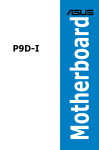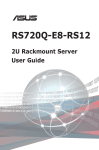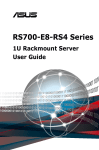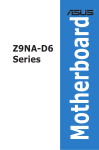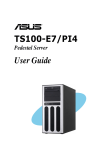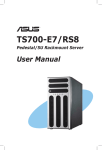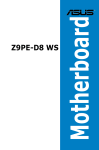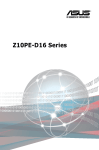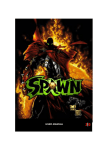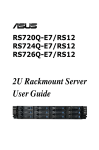Download ASUS P9D-C/4L e8581 User's Manual
Transcript
LSI Software RAID Configuration Utility E8581 First Edition August 2013 Copyright © 2013 ASUSTeK COMPUTER INC. All Rights Reserved. No part of this manual, including the products and software described in it, may be reproduced, transmitted, transcribed, stored in a retrieval system, or translated into any language in any form or by any means, except documentation kept by the purchaser for backup purposes, without the express written permission of ASUSTeK COMPUTER INC. (“ASUS”). Product warranty or service will not be extended if: (1) the product is repaired, modified or altered, unless such repair, modification of alteration is authorized in writing by ASUS; or (2) the serial number of the product is defaced or missing. ASUS PROVIDES THIS MANUAL “AS IS” WITHOUT WARRANTY OF ANY KIND, EITHER EXPRESS OR IMPLIED, INCLUDING BUT NOT LIMITED TO THE IMPLIED WARRANTIES OR CONDITIONS OF MERCHANTABILITY OR FITNESS FOR A PARTICULAR PURPOSE. IN NO EVENT SHALL ASUS, ITS DIRECTORS, OFFICERS, EMPLOYEES OR AGENTS BE LIABLE FOR ANY INDIRECT, SPECIAL, INCIDENTAL, OR CONSEQUENTIAL DAMAGES (INCLUDING DAMAGES FOR LOSS OF PROFITS, LOSS OF BUSINESS, LOSS OF USE OR DATA, INTERRUPTION OF BUSINESS AND THE LIKE), EVEN IF ASUS HAS BEEN ADVISED OF THE POSSIBILITY OF SUCH DAMAGES ARISING FROM ANY DEFECT OR ERROR IN THIS MANUAL OR PRODUCT. SPECIFICATIONS AND INFORMATION CONTAINED IN THIS MANUAL ARE FURNISHED FOR INFORMATIONAL USE ONLY, AND ARE SUBJECT TO CHANGE AT ANY TIME WITHOUT NOTICE, AND SHOULD NOT BE CONSTRUED AS A COMMITMENT BY ASUS. ASUS ASSUMES NO RESPONSIBILITY OR LIABILITY FOR ANY ERRORS OR INACCURACIES THAT MAY APPEAR IN THIS MANUAL, INCLUDING THE PRODUCTS AND SOFTWARE DESCRIBED IN IT. Products and corporate names appearing in this manual may or may not be registered trademarks or copyrights of their respective companies, and are used only for identification or explanation and to the owners’ benefit, without intent to infringe. LSI Software RAID Configuration Utility Content This document provides instructions in setting up, creating, and configuring RAID sets using the LSI Software RAID Configuration Utility. It also shows the installation of the RAID controller drivers after creating the RAID sets. This document contains the following sections: I. Revision history............................................................................................. 3 II. Using the L SI Software RAID Configuration Utility.................................... 4 1. Before you start............................................................................... 4 3. Creating a RAID set........................................................................ 7 2. Launching the LSI Software RAID Configuration Utility.................. 5 4. Adding or viewing a RAID configuration....................................... 17 5. Initializing the virtual drives........................................................... 22 6. Rebuilding failed drives................................................................. 26 7. Checking the drives for data consistency..................................... 28 8. 9. Deleting a RAID configuration....................................................... 31 10. III. Selecting the boot drive from a RAID set...................................... 32 Enabling the Disk Write Cache (DWC)......................................... 33 RAID driver installation............................................................................... 35 1. Red Hat® Enterprise Linux OS 5.x................................................ 35 3. Installing SUSE 11 Linux OS......................................................... 40 2. I. Red Hat® Enterprise Linux OS 6.x................................................ 37 Revision history Revision V1 Revision history First release Date August 2013 II. Using the L SI Software RAID Configuration Utility 1. Before you start A. Installing hard disk drives The LSI Software RAID Configuration Utility allows you to create RAID 0, RAID 1, or RAID 10 set(s) from SATA hard disk drives connected to the SATA connectors supported by the motherboard. Before you proceed, ensure that you have installed the Serial ATA hard disk drives, set the correct jumper settings of the motherboard, and have set the correct SATA mode in the BIOS setup. You can refer to following sections for the instructions in Installing hard disk drives, Setting Jumpers, and Setting the RAID mode in BIOS. The motherboard supports Serial ATA for RAID set configuration. For optimal performance, install identical drives of the same model and capacity when creating a disk array. To install the SATA hard disks for RAID configuration: 1. Install the SATA hard disks into the drive bays following the instructions in the system user guide. 2. Connect a SATA signal cable to the signal connector at the back of each drive and to the SATA connector on the motherboard. 3. Connect a SATA power cable to the power connector on each drive. B. Setting Jumpers You must set the jumper settings of your motherboard to activate the LSI Software RAID Configuration Utility. To set the jumper settings, set the 3-pin RAID_SEL1 jumper to pins 1-2. LSI The motherboard illustration is for reference only. Visit www.asus.com for the complete list of supported motherboards, LSI Software RAID Configuration Utility C. Setting the RAID mode in BIOS You must set the RAID mode in the BIOS Setup to be able to launch the RAID utilities before you can create a RAID set from the SATA hard disk drives attached to the SATA connectors supported by Intel® C22x chipset. To do this: 1. Enter the BIOS Setup during POST. 2. Go to the Advanced Menu > SATA Configuration, then press <Enter>. 3. Set SATA Mode to [RAID]. 4. Press <F10> to save your changes and exit the BIOS Setup. 2. Launching the LSI Software RAID Configuration Utility To launch the LSI Software RAID Configuration Utility: 1. Turn on the system. 2. During POST, the LSI Software RAID Configuration Utility automatically detects the installed SATA hard disk drives and displays any existing RAID set(s). Press <Ctrl>+<M> to enter the utility. LSI MegaRAID Software RAID BIOS Version A.11 02090932R LSI SATA RAID Found at PCI Bus No:00 Dev No:1F Device present at Port 0 ST3160812AS 152114MB Device present at Port 1 ST3160812AS 152114MB Device present at Port 2 ST3160812AS 152114MB Device present at Port 3 ST3160812AS 152114MB Press Ctrl-M or Enter to run LSI Software RAID Setup Utility. • The LSI Software RAID Configuration Utility automatically configures to RAID 1 when the SATA to RAID Mode is enabled. • The RAID setup screens shown in this section are for reference only and may not exactly match the items on your screen due to the controller version difference. • When you create RAID sets with the LSI Software RAID Configuration Utility , the boot priority of the SATA optical drive has to be manually adjusted. Otherwise, the system will not boot from the connected SATA ODD. 3. From the LSI Software RAID Configuration Utility Management menu, use the arrow keys to select an option then press <Enter>. Refer to Table 1. Management Menu descriptions below for more information. At the bottom of the screen is the legend box. The keys on the legend box allow you to navigate through the setup menu options or execute commands. The keys on the legend box vary according to the menu level. LSI Software RAID Configuration Utility Ver C.05 Oct 26, 2011 BIOS Version A.11.02090932R Management Menu Configure Initialize Objects Rebuild Check Consistency Configure VD(s) Use Cursor Keys to Navigate Between Items And Press Enter To Select An Option Table 1. Management Menu descriptions Menu Description Configure Allows you to create RAID 0, RAID 1 or RAID 10 set using the Easy Configuration or the New Configuration command. This menu also allows you to view, add, or clear RAID configurations or select the boot drive. Initialize Allows you to initialize the virtual drives of a created RAID set. Objects Allows you to initialize virtual drives or change the virtual drive parameters. Rebuild Allows you to rebuild failed drives. Check Consistency Allows you to check the data consistency of the virtual drives of a created RAID set. LSI Software RAID Configuration Utility 3. Creating a RAID set The LSI Software RAID Configuration Utility allows you to create a RAID 0, RAID 1, or RAID 10 set using two types of configurations: Easy and New. In Easy Configuration, the virtual drive parameters are set automatically. In New Configuration, you can manually set the virtual drive parameters. Using Easy Configuration To create a RAID set using the Easy Configuration option: 1. From the Management Menu, select Configure > Easy Configuration then press <Enter>. LSI Software RAID Configuration Utility Ver C.05 Oct 26, 2011 BIOS Version A.11.02090932R Configuration Menu Easy Configuration Management New Menu Configuration Configure View/Add Configuration InitializeClear Configuration Objects Select Boot Drive Rebuild Check Consistency Defines Physical Arrays. An Array Will Automatically Become A VD Use Cursor Keys to Navigate Between Items And Press Enter To Select An Option 2. The ARRAY SELECTION MENU displays the available drives connected to the SATA ports. Use the up/down arrow keys to select the drives you want to include in the RAID set then press <Space>. When selected, the drive indicator changes from READY to ONLIN A[X]-[Y], where X is the array number, and Y is the drive number. LSI Software RAID Configuration Utility Ver C.05 Oct 26,2011 BIOS Version A.11.02090932R Easy Configuration - ARRAY SELECTION MENU Management Menu Configure Initialize Objects Rebuild Check Consistency Port # 2 DISK PORT # 0 ONLIN A00-00 1 ONLIN A00-01 2 READY 3 READY 74.74GB HDS728080PLA380 05.01C05 SPACE-Sel,ENTER-EndArray,F10-Configure,F2-Drive Info,F3-Virtual Drives,F4-HSP • The information of the selected hard disk drive displays at the bottom of the screen. • You need at least two identical hard disk drives when creating a RAID 1 set. • You need at least four identical hard disk drives when creating a RAID 10 set. 3. Select all the drives required for the RAID set then press <F10> to configure the array setting. 4. Press <Space> to select the configurable array. LSI Software RAID Configuration Utility Ver C.05 Oct 26,2011 BIOS Version A.11.02090932R Easy Configuration - ARRAY SELECTION MENU SelectPORT Configurable Array(s) # Management Menu Configure Initialize Objects Rebuild Check Consistency A-0 SPAN-1 0 ONLIN A00-00 1 ONLIN A00-01 2 READY 3 READY Cursor Keys, SPACE-(De)Select F2-Chidinfo F3-SlotInfo F10-Configure Esc-Quit LSI Software RAID Configuration Utility 5. Press <F10> to begin the configuration. The virtual drive information appears including a Virtual Drive menu that allows you to change the virtual drive parameters. LSI Software RAID Configuration Utility Ver C.05 Oct 26,2011 BIOS Version A.11.02090932R LD Virtual Drive(s) Configured Easy -#Stripes ARRAY SELECTION MENU RAID Configuration Size StripSz Management Menu Configure 0 Initialize Objects Rebuild Check Consistency 1 148.580GB PORT # 2 0 ONLIN A00-00 1 ONLIN A00-01 64KB Status ONLINE 2 0READY Virtual Drive RAID = Units= Size = DWC = RA = Accept SPAN = 1 3 MB 152146MB OFF On READY NO Choose RAID Level For This VD Use Cursor Keys To Navigate Between Items And Press Enter To Select An Option 6. Select RAID from the Virtual Drive sub-menu then press <Enter>. 7. Select the RAID type from the RAID Level sub-menu then press <Enter>. LSI Software RAID Configuration Utility Ver C.05 Oct 26,2011 BIOS Version A.11.02090932R LD Virtual Drive(s) Configured Easy -#Stripes ARRAY SELECTION MENU RAID Configuration Size StripSz Management Menu Configure 0 Initialize Objects Rebuild Check Consistency 1 148.580GB PORT # 0 ONLIN A00-00 1 ONLIN A00-01 2 0READY Virtual Drive RAID = Units= Size = DWC = RA = Accept SPAN = 2 1 3 MB 152146MB OFF On READY 64KB Status ONLINE RAID Level RAID 0 RAID 1 NO Choose RAID Level For This VD Use Cursor Keys To Navigate Between Items And Press Enter To Select An Option 8. Select Units from the Virtual Drive sub-menu then press <Enter>. 9. Select the units for the virtual drive size from the Select Units For VD Size submenu then press <Enter>. The virtual drive size is automatically allocated and not configurable. LSI Software RAID Configuration Utility Ver C.05 Oct 26,2011 BIOS Version A.11.02090932R LD Virtual Drive(s) Configured Easy -#Stripes ARRAY SELECTION MENU RAID Configuration Size StripSz Management Menu Configure 0 Initialize Objects Rebuild Check Consistency 1 148.580GB 0 Virtual RAID = Units= Size = DWC = RA = Accept SPAN = PORT # 2 ONLIN A00-00 Select ONLIN A00-01 MB GB 2 0READY Drive TB 3 READY 1 64KB Status ONLINE Units For VD Size 1 MB 152146MB OFF On NO Select Units For VD Size Use Cursor Keys To Navigate Between Items And Press Enter To Select An Option When creating a RAID 0 set, proceed to step 12. 10. When creating a RAID 1 or a RAID 10 set, select DWC from the Virtual Drive menu, then press <Enter>. 11. Select On to enable the Disk Write Cache (DWC) setting then press <Enter>. LSI Software RAID Configuration Utility Ver C.05 Oct 26,2011 BIOS Version A.11.02090932R LD Virtual Drive(s) Configured Easy -#Stripes ARRAY SELECTION MENU RAID Configuration Size StripSz Management Menu Configure 0 Initialize Objects Rebuild Check Consistency 1 148.580GB PORT # 0 ONLIN A00-00 1 ONLIN A00-01 2 0READY Virtual Drive RAID = Units= Size = DWC = RA = Accept SPAN = 2 1 3 MB 152146MB OFF On READY 64KB Status ONLINE Change DWC Off On NO Disk Write Cache Setting of VD Use Cursor Keys To Navigate Between Items And Press Enter To Select An Option Enabling DWC can improve the performance, but with the risk of data loss. 10 LSI Software RAID Configuration Utility 12. After setting the values of the selected virtual drives, select Accept from the menu then press <Enter>. LSI Software RAID Configuration Utility Ver C.05 Oct 26,2011 BIOS Version A.11.02090932R LD Virtual Drive(s) Configured Easy -#Stripes ARRAY SELECTION MENU RAID Configuration Size StripSz Management Menu Configure 0 Initialize Objects Rebuild Check Consistency 1 148.580GB PORT # 2 0 ONLIN A00-00 1 ONLIN A00-01 64KB Status ONLINE Virtual Drive2 0READY RAID = Units= Size = DWC = RA = Accept SPAN = 1 3 MB 152146MB OFF On READY NO Accept This VD Configuration And Go To Next VD Cursor Keys, SPACE-(De) Select F2-ChIdInfo F3-SlotInfo F10-Configure Esc-Quit 13. The ARRAY SELECTION MENU displays the configured virtual drives. Repeat steps 2 to 10 to configure the remaining available virtual drives or press <Esc> to finish the RAID configuration. 14. Select Yes then press <Enter> to save the configuration. LSI Software RAID Configuration Utility Ver C.05 Oct 26,2011 BIOS Version A.11.02090932R Configuration Menu Management Menu Configure Initialize Objects Rebuild Check Consistency LD RAID 0 1 Easy Configuration New Configuration View/Add Configuration Clear Configuration Select Boot Drive Save Configuration? Yes No Virtual Drive(s) Configured Size #Stripes StripSz 148.580GB 2 64KB Status ONLINE Select Yes Or No Use Cursor Keys To Navigate Between Items And Press Enter To Select An Option 11 Using New Configuration When a RAID set already exists, using the New Configuration command erases the existing RAID configuration data. If you do not want to delete the existing RAID set, use the View/Add Configuration command to view or create another RAID configuration. To create a RAID set using the New Configuration option: 1. From the Management Menu, select Configure > New Configuration then press <Enter>. LSI Software RAID Configuration Utility Ver C.05 Oct 26,2011 BIOS Version A.11.02090932R Configuration Menu Easy Configuration Management MenuNew Configuration Configure View/Add Configuration Initialize Clear Configuration Objects Select Boot Drive Rebuild Check Consistency Clear Existing Configuration And Start A New Configuration Use Cursor Keys To Navigate Between Items And Press Enter To Select An Option 2. Select Yes then press <Enter> to proceed with the configuration. 3. Select all the drives required for the RAID set then press <F10> to configure array setting. LSI Software RAID Configuration Utility Ver C.05 Oct 26,2011 BIOS Version A.11.02090932R Easy Configuration - ARRAY SELECTION MENU Management Menu Configure Initialize Objects Rebuild Check Consistency Port # 2 DISK PORT # 0 ONLIN A00-00 1 ONLIN A00-01 2 READY 3 READY 74.74GB HDS728080PLA380 05.01C05 SPACE-Sel,ENTER-EndArray,F10-Configure,F2-Drive Info,F3-Virtual Drives,F4-HSP 12 LSI Software RAID Configuration Utility 4. Press <Space> to select the configurable array. LSI Software RAID Configuration Utility Ver C.05 Oct 26,2011 BIOS Version A.11.02090932R Easy Configuration - ARRAY SELECTION MENU SelectPORT Configurable Array(s) # Management Menu Configure Initialize Objects Rebuild Check Consistency A-0 SPAN-1 0 ONLIN A00-00 1 ONLIN A00-01 2 READY 3 READY Cursor Keys, SPACE-(De)Select F2-Chidinfo F3-SlotInfo F10-Configure Esc-Quit 5. Press <F10> to begin the configuration. The virtual drive information appears including a Virtual Drive menu that allows you to change the virtual drive parameters. LSI Software RAID Configuration Utility Ver C.05 Oct 26,2011 BIOS Version A.11.02090932R LD Virtual Drive(s) Configured Easy -#Stripes ARRAY SELECTION MENU RAID Configuration Size StripSz Management Menu Configure 0 Initialize Objects Rebuild Check Consistency 1 148.580GB PORT # 2 0 ONLIN A00-00 1 ONLIN A00-01 64KB Status ONLINE 2 0READY Virtual Drive RAID = Units= Size = DWC = RA = Accept SPAN = 1 3 MB 152146MB OFF On READY NO Choose RAID Level For This VD Use Cursor Keys To Navigate Between Items And Press Enter To Select An Option 13 6. Select RAID from the Virtual Drive sub-menu then press <Enter>. 7. Select the RAID level from the menu then press <Enter>. LSI Software RAID Configuration Utility Ver C.05 Oct 26,2011 BIOS Version A.11.02090932R LD Virtual Drive(s) Configured Easy -#Stripes ARRAY SELECTION MENU RAID Configuration Size StripSz Management Menu Configure 0 Initialize Objects Rebuild Check Consistency 1 148.580GB PORT # 2 0 ONLIN A00-00 1 ONLIN A00-01 2 0READY Virtual Drive RAID = Units= Size = DWC = RA = Accept SPAN = 1 3 MB 152146MB OFF On READY 64KB Status ONLINE RAID Level RAID 0 RAID 1 NO Choose RAID Level For This VD Use Cursor Keys To Navigate Between Items And Press Enter To Select An Option 8. Select Units from the Virtual Drive sub-menu then press <Enter>. 9. Select the units for the virtual drive size from the Select Units For VD Size sub-menu then press <Enter>. LSI Software RAID Configuration Utility Ver C.05 Oct 26,2011 BIOS Version A.11.02090932R LD Virtual Drive(s) Configured Easy -#Stripes ARRAY SELECTION MENU RAID Configuration Size StripSz Management Menu Configure 0 Initialize Objects Rebuild Check Consistency 1 148.580GB 0 Virtual RAID = Units= Size = DWC = RA = Accept SPAN = PORT # 2 ONLIN A00-00 Select ONLIN A00-01 MB GB 2 0READY Drive TB 3 READY 1 64KB Status ONLINE Units For VD Size 1 MB 152146MB OFF On NO Select Units For VD Size Use Cursor Keys To Navigate Between Items And Press Enter To Select An Option You can select Size from the Virtual Drive sub-menu to set your preferred values. 14 LSI Software RAID Configuration Utility When creating a RAID 0 set, proceed to step 12. 10. When creating a RAID 1 or a RAID 10 set, select DWC from the Virtual Drive menu, then press <Enter>. 11. Select On to enable the Disk Write Cache (DWC) setting then press <Enter>. LSI Software RAID Configuration Utility Ver C.05 Oct 26,2011 BIOS Version A.11.02090932R LD Virtual Drive(s) Configured Easy -#Stripes ARRAY SELECTION MENU RAID Configuration Size StripSz Management Menu Configure 0 Initialize Objects Rebuild Check Consistency 1 148.580GB PORT # 2 0 ONLIN A00-00 1 ONLIN A00-01 1 3 MB 152146MB OFF On Status ONLINE Change DWC Off On 2 0READY Virtual Drive RAID = Units= Size = DWC = RA = Accept SPAN = 64KB READY NO Disk Write Cache Setting of VD Use Cursor Keys To Navigate Between Items And Press Enter To Select An Option Enabling DWC can improve the performance, but with the risk of data loss. 12. After setting the values of the selected virtual drives, select Accept from the menu then press <Enter>. LSI Software RAID Configuration Utility Ver C.05 Oct 26,2011 BIOS Version A.11.02090932R LD Virtual Drive(s) Configured Easy -#Stripes ARRAY SELECTION MENU RAID Configuration Size StripSz Management Menu Configure 0 Initialize Objects Rebuild Check Consistency 1 148.580GB PORT # 2 0 ONLIN A00-00 1 ONLIN A00-01 64KB Status ONLINE Virtual Drive2 0READY RAID = Units= Size = DWC = RA = Accept SPAN = 1 3 MB 152146MB OFF On READY NO Accept This VD Configuration And Go To Next VD Cursor Keys, SPACE-(De) Select F2-ChIdInfo F3-SlotInfo F10-Configure Esc-Quit 15 13. The ARRAY SELECTION MENU displays the configured virtual drives. Repeat steps 2 to 10 to configure the remaining available virtual drives or press <Esc> to finish the RAID configuration. 14. Select Yes then press <Enter> to save the configuration. LSI Software RAID Configuration Utility Ver C.05 Oct 26,2011 BIOS Version A.11.02090932R Configuration Menu Management Menu Configure Initialize Objects Rebuild Check Consistency LD RAID 0 1 Easy Configuration New Configuration View/Add Configuration Clear Configuration Select Boot Drive Save Configuration? Yes No Virtual Drive(s) Configured Size #Stripes StripSz 148.580GB 2 64KB Status ONLINE Select Yes Or No Use Cursor Keys To Navigate Between Items And Press Enter To Select An Option 16 LSI Software RAID Configuration Utility 4. Adding or viewing a RAID configuration You can add a new RAID configuration or view an existing configuration using the View/Add Configuration command. Adding a new RAID configuration To add a new RAID configuration: 1. From the Management Menu, select Configure > View/Add Configuration, then press <Enter>. LSI Software RAID Configuration Utility Ver C.05 Oct 26,2011 BIOS Version A.11.02090932R Configuration Menu Easy Configuration Management MenuNew Configuration Configure View/Add Configuration Initialize Clear Configuration Objects Select Boot Drive Rebuild Check Consistency View/Add to The Existing Configuration Use Cursor Keys To Navigate Between Items And Press Enter To Select An Option 2. The ARRAY SELECTION MENU displays the available drives connected to the SATA ports. Select the drive(s) you want to include in the RAID set, then press <Space>. When selected, the drive indicator changes from READY to ONLIN A[X]-[Y], where X is the array number, and Y is the drive number. LSI Software RAID Configuration Utility Ver C.05 Oct 26,2011 BIOS Version A.11.02090932R Easy Configuration - ARRAY SELECTION MENU Management Menu Configure Initialize Objects Rebuild Check Consistency Port # 2 DISK PORT # 0 ONLIN A00-00 1 ONLIN A00-01 2 READY 3 READY 74.74GB HDS728080PLA380 05.01C05 SPACE-Sel,ENTER-EndArray,F10-Configure,F2-Drive Info,F3-Virtual Drives,F4-HSP The information of the selected hard disk drive displays at the bottom of the screen. 17 3. Select all the drives required for the RAID set then press <F10> to configure array setting. 4. Press <Space> to select the configurable array. LSI Software RAID Configuration Utility Ver C.05 Oct 26,2011 BIOS Version A.11.02090932R Easy Configuration - ARRAY SELECTION MENU SelectPORT Configurable Array(s) # Management Menu Configure Initialize Objects Rebuild Check Consistency A-0 SPAN-1 0 ONLIN A00-00 1 ONLIN A00-01 2 READY 3 READY Cursor Keys, SPACE-(De)Select F2-Chidinfo F3-SlotInfo F10-Configure Esc-Quit 5. Press <F10> to begin the configuration. The virtual drive information appears including a Virtual Drive menu that allows you to change the virtual drive parameters. LSI Software RAID Configuration Utility Ver C.05 Oct 26,2011 BIOS Version A.11.02090932R LD Virtual Drive(s) Configured Easy -#Stripes ARRAY SELECTION MENU RAID Configuration Size StripSz Management Menu Configure 0 Initialize Objects Rebuild Check Consistency 1 148.580GB PORT # 2 0 ONLIN A00-00 1 ONLIN A00-01 64KB Status ONLINE 2 0READY Virtual Drive RAID = Units= Size = DWC = RA = Accept SPAN = 1 3 MB 152146MB OFF On READY NO Choose RAID Level For This VD Use Cursor Keys To Navigate Between Items And Press Enter To Select An Option 18 LSI Software RAID Configuration Utility 6. Select RAID from the Virtual Drive sub-menu then press <Enter>. 7. Select the RAID level from the menu then press <Enter>. LSI Software RAID Configuration Utility Ver C.05 Oct 26,2011 BIOS Version A.11.02090932R LD Virtual Drive(s) Configured Easy -#Stripes ARRAY SELECTION MENU RAID Configuration Size StripSz Management Menu Configure 0 Initialize Objects Rebuild Check Consistency 1 148.580GB PORT # 2 0 ONLIN A00-00 1 ONLIN A00-01 2 0READY Virtual Drive RAID = Units= Size = DWC = RA = Accept SPAN = 1 3 MB 152146MB OFF On READY 64KB Status ONLINE RAID Level RAID 0 RAID 1 NO Choose RAID Level For This VD Use Cursor Keys To Navigate Between Items And Press Enter To Select An Option 8. Select Units from the Virtual Drive sub-menu then press <Enter>. 9. Select the units for the virtual drive size from the Select Units For VD Size sub-menu then press <Enter>. LSI Software RAID Configuration Utility Ver C.05 Oct 26,2011 BIOS Version A.11.02090932R LD Virtual Drive(s) Configured Easy -#Stripes ARRAY SELECTION MENU RAID Configuration Size StripSz Management Menu Configure 0 Initialize Objects Rebuild Check Consistency 1 148.580GB PORT # 0 ONLIN A00-00 1 ONLIN 2 0READY Virtual Drive RAID = Units= Size = DWC = RA = Accept SPAN = 2 1 3 MB 152146MB OFF On READY 64KB Status ONLINE Select Units For VD Size A00-01 MB GB TB NO Select Units For VD Size Use Cursor Keys To Navigate Between Items And Press Enter To Select An Option 19 When creating a RAID 0 set, proceed to step 12. 10. When creating a RAID 1 or a RAID 10 set, select DWC from the Virtual Drive menu, then press <Enter>. 11. Select On to enable the Disk Write Cache (DWC) setting then press <Enter>. LSI Software RAID Configuration Utility Ver C.05 Oct 26,2011 BIOS Version A.11.02090932R LD Virtual Drive(s) Configured Easy -#Stripes ARRAY SELECTION MENU RAID Configuration Size StripSz Management Menu Configure 0 Initialize Objects Rebuild Check Consistency 1 148.580GB PORT # 2 0 ONLIN A00-00 1 ONLIN A00-01 1 3 MB 152146MB OFF On Status ONLINE Change DWC Off On 2 0READY Virtual Drive RAID = Units= Size = DWC = RA = Accept SPAN = 64KB READY NO Disk Write Cache Setting of VD Use Cursor Keys To Navigate Between Items And Press Enter To Select An Option Enabling DWC can improve the performance, but with the risk of data loss. 12. After setting the values of the selected virtual drives, select Accept from the menu then press <Enter>. LSI Software RAID Configuration Utility Ver C.05 Oct 26,2011 BIOS Version A.11.02090932R LD Virtual Drive(s) Configured Easy -#Stripes ARRAY SELECTION MENU RAID Configuration Size StripSz Management Menu Configure 0 Initialize Objects Rebuild Check Consistency 1 148.580GB PORT # 2 0 ONLIN A00-00 1 ONLIN A00-01 64KB Status ONLINE Virtual Drive2 0READY RAID = Units= Size = DWC = RA = Accept SPAN = 1 3 MB 152146MB OFF On READY NO Accept This VD Configuration And Go To Next VD Cursor Keys, SPACE-(De) Select F2-ChIdInfo F3-SlotInfo F10-Configure Esc-Quit 20 LSI Software RAID Configuration Utility 13. The ARRAY SELECTION MENU displays the configured virtual drives. Repeat steps 2 to 10 to configure the remaining available virtual drives or press <Esc> to finish the RAID configuration. 14. Select Yes then press <Enter> to save the configuration. LSI Software RAID Configuration Utility Ver C.05 Oct 26,2011 BIOS Version A.11.02090932R Configuration Menu Management Menu Configure Initialize Objects Rebuild Check Consistency LD RAID 0 1 Easy Configuration New Configuration View/Add Configuration Clear Configuration Select Boot Drive Save Configuration? Yes No Virtual Drive(s) Configured Size #Stripes StripSz 148.580GB 2 64KB Status ONLINE Select Yes Or No Use Cursor Keys To Navigate Between Items And Press Enter To Select An Option 21 5. Initializing the virtual drives After creating the RAID set(s), you must initialize the virtual drives. You may initialize the virtual drives of a RAID set(s) using the Initialize or Objects command on the Management Menu. Using the Initialize command To initialize the virtual drive using the Initialize command: 1. From the Management Menu, select Initialize then press <Enter>. LSI Software RAID Configuration Utility Ver C.05 Oct 26,2011 BIOS Version A.11.02090932R Management Menu Configure Initialize Objects Rebuild Check Consistency Initialize VD(s) Use Cursor Keys to Navigate Between Items And Press Enter To Select An Option 2. The screen displays the available RAID set(s) and prompts you to select the virtual drive to initialize. Use the arrow keys to select the virtual drive from the Virtual Drive selection then press <Space>. LSI Software RAID Configuration Utility Ver C.05 Oct 26,2011 BIOS Version A.11.02090932R Management Menu Configure Initialize Objects Rebuild Check Consistency LD 0 Virtual Drive(s) Configured Easy -#Stripes ARRAY SELECTION MENU RAID Configuration Size StripSz 1 148.580GB 2 64KB Status ONLINE Virtual Drives Virtual Drive 0 Select VD SPACE-(De)Select, F10-Initialize 22 LSI Software RAID Configuration Utility 3. Press <F10> to start initialization. When prompted, select Yes from the Initialize? dialog box then press <Enter>. LSI Software RAID Configuration Utility Ver C.05 Sep 17,2010 BIOS Version A.10.09231523R Management Menu Configure Initialize Objects Rebuild Check Consistency LD 0 Virtual Drive(s) Configured Easy -#Stripes ARRAY SELECTION MENU RAID Configuration Size StripSz 1 148.580GB 2 64KB Status ONLINE Initialize? Yes No Virtual Drives Virtual Drive 0 Init Will Destroy Data On Selected VD(s) SPACE-(De)Select, F10-Initialize Initializing a virtual drive erases all data on the drive. 4. A progress bar appears on screen. If desired, press <Esc> to abort initialization. After the initialization is complete, press <Esc>. LSI Software RAID Configuration Utility Ver C.05 Oct 26,2011 BIOS Version A.11.02090932R Management Menu Configure Initialize Objects Rebuild Check Consistency LD RAID Virtual Drive(s) Configured Size #Stripes StripSz Init VD Is In Process 0 1 of 148.580GB 2 64KB VD 0 Initialization Complete. Press Esc.. Status ONLINE 100% Completed Virtual Drives Virtual Drive 0 SPACE-(De)Select, F10-Initialize 23 Using the Objects command To initialize the virtual drives using the Objects command 1. From the Management Menu, select Objects > Virtual Drive then press <Enter>. LSI Software RAID Configuration Utility Ver C.05 Oct 26,2011 BIOS Version A.11.02090932R Objects Management Menu Adapter Configure Virtual Drive Initialize Physical Drive Objects Rebuild Check Consistency Change VD Parameters Use Cursor Keys To Navigate Between Items And Press Enter To Select An Option 2. Select the virtual drive to initialize from the Virtual Drives sub‑menu then press <Enter>. LSI Software RAID Configuration Utility Ver C.05 Oct 26,2011 BIOS Version A.11.02090932R Objects Management Menu Adapter Configure Virtual Drive Initialize Physical Drive Objects Rebuild Check Consistency Virtual Drive(1) Virtual Drive 0 Select VD Press ENTER To Select A VD, <Del> To Delete A VD 24 LSI Software RAID Configuration Utility 3. Select Initialize from the pop-up menu then press <Enter> to start initialization. LSI Software RAID Configuration Utility Ver C.05 Oct 26,2011 BIOS Version A.11.02090932R Objects Virtual Drive(1) Virtual Drive 0 Management Menu Adapter Configure Virtual Drive Initialize Physical Drive Objects Virtual Drive(0) Rebuild Initialize Check Consistency Check Consistency View/Update Parameters Initialize VD Use Cursor Keys To Navigate Between Items And Press Enter To Select An Option 4. When prompted, press the <Space> to select Yes from the Initialize? dialog box then press <Enter>. LSI Software RAID Configuration Utility Ver C.05 Oct 26,2011 BIOS Version A.11.02090932R Objects Virtual Drive(1) Virtual Drive 0 Management Menu Adapter Configure Virtual Drive Initialize Physical Drive Objects Virtual Drive(0) Rebuild Initialize Check Consistency Initialize? Check Consistency Yes View/Update Parameters No Init Will Destroy Data On Selected VD(s) Use Cursor Keys To Navigate Between Items And Press Enter To Select An Option 5. A progress bar appears on screen. If desired, press <Esc> to abort initialization. After the initialization is complete, press <Esc>. 25 6. Rebuilding failed drives You can manually rebuild failed hard disk drives using the Rebuild command in the Management Menu. To rebuild a failed hard disk drive: 1. From the Management Menu, select Rebuild then press <Enter>. LSI Software RAID Configuration Utility Ver C.05 Oct 26,2011 BIOS Version A.11.02090932R Management Menu Configure Initialize Objects Rebuild Check Consistency Rebuild VD(s) Use Cursor Keys to Navigate Between Items And Press Enter To Select An Option 2. The PHYSICAL DRIVES SELECTION MENU displays the available drives connected to the SATA ports. Select the drive you want to rebuild then press <Space>. LSI Software RAID Configuration Utility Ver C.05 Oct 26,2011 BIOS Version A.11.02090932R REBUILD - PHYSICAL DRIVES SELECTION MENU Management Menu Configure Initialize Objects Rebuild Check Consistency Port # 1 DISK PORT # 0 ONLIN A00-00 1 FAIL A00-01 77247MB HDS72808PLA380 PF20A60A SPACE-(De)Select,F10-Start Rebuild,F2-Drive Information,F3-View Virtual Drives 26 LSI Software RAID Configuration Utility 3. After selecting the drive to rebuild, press <F10>. When prompted, press <Y> to rebuild the drive. LSI Software RAID Configuration Utility Ver C.05 Oct 26,2011 BIOS Version A.11.02090932R REBUILD - PHYSICAL DRIVES SELECTION MENU Management Menu Configure PORT # Initialize 0 ONLIN A00-00 Objects 1 FAIL A00-01 Rebuild Rebuilding of Drive Will Take A Few Minutes. Start Rebuilding Drive (Y/N)? Check Consistency Port # 1 DISK 77247MB HDS72808PLA380 PF20A60A SPACE-(De)Select,F10-Start Rebuild,F2-Drive Information,F3-View Virtual Drives 4. When rebuild is complete, press any key to continue. 27 7. Checking the drives for data consistency You can check and verify the accuracy of data redundancy in the selected virtual drive. The utility can automatically detect and/or detect and correct any differences in data redundancy depending on the selected option in the Objects > Adapter menu. The Check Consistency command is available only for virtual drives included in a RAID 1 or RAID 10 set. Using the Check Consistency Command To check data consistency using the Check Consistency command: 1. From the Management Menu, select Check Consistency then press <Enter>. LSI Software RAID Configuration Utility Ver C.05 Oct 26,2011 BIOS Version A.11.02090932R Management Menu Configure Initialize Objects Rebuild Check Consistency CC of VD(s) Use Cursor Keys to Navigate Between Items And Press Enter To Select An Option 2. The screen displays the available RAID set(s) and prompts you to select the virtual drive to check. Press <Space> to select the virtual drive from the Virtual Drive sub-menu then press <F10>. LSI Software RAID Configuration Utility Ver C.05 Oct 26,2011 BIOS Version A.11.02090932R Management Menu Configure Initialize Objects Rebuild Check Consistency LD 0 Virtual Drive(s) Configured Easy -#Stripes ARRAY SELECTION MENU RAID Configuration Size StripSz 1 148.580GB 2 64KB Status ONLINE Virtual Drives Virtual Drive 0 Select VD SPACE-(De)Select, F10-Initialize 28 LSI Software RAID Configuration Utility 3. When prompted, use the arrow keys to select Yes from the Consistency Check? dialog box then press <Enter>. LSI Software RAID Configuration Utility Ver C.05 Sep 17,2010 BIOS Version A.10.09231523R Management Menu Configure Initialize Objects Rebuild Check Consistency LD 0 Virtual Drive(s) Configured Easy -#Stripes ARRAY SELECTION MENU Status RAID Configuration Size StripSz 10 154494MB 2 64KB ONLINE Consistency Check? Yes No Virtual Drives Virtual Drive 0 Select VD(s) SPACE-(De)Select, F10-Initialize A progress bar appears on screen showing the progress of the consistency check. LSI Software RAID Configuration Utility Ver C.05 Oct 26,2011 BIOS Version A.11.02090932R Management Menu Configure Initialize Objects Rebuild Check Consistency Virtual Drive(s) Configured Easy -#Stripes ARRAY SELECTION MENU Status RAID Configuration Size StripSz 10 CC154494MB 64KB ONLINE Under Process2 VD 0 Consistency Check. Press Esc to Abort. LD 0 85% Completed Virtual Drives Virtual Drive 0 The Data On The Drives Is Inconsistency. Repair Done! SPACE-(De)Select, F10-Initialize 4. While checking the disk consistency, press <Esc> to display the following options. • Stop • Continue - Continues the consistency check. • Abort 5. When checking is complete, press any key to continue. - Stops the consistency check. The utility stores the percentage of disk checked. If you restart the consistency check, it will continue from the percentage it stopped and continues the checking with the remaining percentage that is not yet checked. - Aborts the consistency check. When you restart checking, it starts from zero percent. 29 Using the Objects command To check data consistency using the Objects command: 30 1. From the Management Menu, select Objects then select Virtual Drive from the submenu. 2. Use the arrow keys to select the virtual drive you want to check then press <Enter>. 3. Select Check Consistency from the pop-up menu then press <Enter>. 4. When prompted, use the arrow keys to select Yes from the dialog box to check the drive. 5. When checking is complete, press any key to continue. LSI Software RAID Configuration Utility 8. Deleting a RAID configuration To delete a RAID configuration: 1. From the Management Menu, select Configure > Clear Configuration then press <Enter>. LSI Software RAID Configuration Utility Ver C.05 Oct 26,2011 BIOS Version A.11.02090932R Configuration Menu Easy Configuration Management MenuNew Configuration Configure View/Add Configuration Initialize Clear Configuration Objects Select Boot Drive Rebuild Check Consistency Clear Existing Configuration Use Cursor Keys To Navigate Between Items And Press Enter To Select An Option 2. When prompted, use the arrow keys to select Yes from the Clear Configuration? dialog box, then press <Enter>. LSI Software RAID Configuration Utility Ver C.05 Oct 26,2011 BIOS Version A.11.02090932R Configuration Menu Easy Configuration Management MenuNew Configuration Configure View/Add Configuration Initialize Clear Configuration Clear Configuration? Objects Select Boot Yes Drive Rebuild No Check Consistency Clear Existing Configuration Use Cursor Keys To Navigate Between Items And Press Enter To Select An Option The utility clears all the current array(s). 3. Press any key to continue. 31 9. Selecting the boot drive from a RAID set You must have created a new RAID configuration before you can select the boot drive from a RAID set. See section 5.2.1 Creating a RAID set: Using New Configuration for details. To select the boot drive from a RAID set 1. From the Management Menu, select Configure > Select Boot Drive, then press <Enter>. LSI Software RAID Configuration Utility Ver C.05 Sep 17,2010 BIOS Version A.10.09231523R Configuration Menu Easy Configuration Management MenuNew Configuration Configure View/Add Configuration Initialize Clear Configuration Objects Select Boot Drive Rebuild Check Consistency Select A Boot VD Use Cursor Keys To Navigate Between Items And Press Enter To Select An Option 2. When prompted, use the arrow keys to select the bootable virtual drive from the list, then press <Enter>. LSI Software RAID Configuration Utility Ver C.05 Oct 26,2011 BIOS Version A.10.02090932R VDs(1): Current Boot VD(0) Configuration Bootable Menu Boot Drive 0 Easy Configuration Management MenuNew Configuration Configure View/Add Configuration Initialize Clear Configuration Objects Select Boot Drive Rebuild Check Consistency Select A Boot VD Use Cursor Keys To Navigate Between Items And Press Enter To Select An Option 3. 32 The virtual drive is selected as boot drive. Press any key to continue. LSI Software RAID Configuration Utility 10. Enabling the Disk Write Cache (DWC) You may manually enable the RAID controller’s Disk Write Cache option after creating a RAID set to improve the data transmission performance. When you enable DWC, you may lose data when a power interruption occurs while transmitting or exchanging data among the drives. The WriteCache function is recommended for RAID 1 and RAID 10 sets. You have to manually configure the Adapter and the Virtual Drive of the RAID set you created. To enable DWC: 1. From the Management Menu, select Objects > Adapter. Select an existing adapter then press <Enter> to display the adapter properties. 2. Select Disk WC then press <Enter>. LSI Software RAID Configuration Utility Ver C.05 Oct 26, 2011 BIOS Version A.11.02090932R Objects Management Menu Adapter Configure Virtual Drive Initialize Physical Drive Objects Rebuild Check Consistency Adapter 0 Rebuild Rate = Chk Const Rate = FGI Rate = BGI Rate = Disk WC = Read Ahead = Bios State = Cont On Error = Fast Init = Auto Rebuild = Auto Resume = Disk Coercion = Factory Default 30 30 30 30 Off On Enable Yes Enable On Enable 1GB Disk Write Cache - Off(Write Through or On(Write Back) Use Cursor Keys To Navigate Between Items And Press Enter To Select An Option 3. Select On from the Change DWC and press <Enter> to turn on the option. 4. Go to Management Menu, select Objects > Virtual Drive. Select an existing Virtual Drive and press <Enter>. 33 5. Select View/Update Parameters and press <Enter> to display the Virtual Drive properties. 6. Select Disk WC then press <Enter>. 7. Select On from the Change DWC and press <Enter> to turn on the option. LSI Software RAID Configuration Utility Ver C.05 Oct 26, 2011 BIOS Version A.11.02090932R Virtual Drive RAID Size Management Menu Adapter Stripe Size Configure Virtual Drive #Stripes Initialize Physical Drive State Objects Spans Rebuild Disk WC Check Consistency Read Ahead Objects = = = = = = = = 0 148.580GB 64KB 2 OPTIMAL 1 On On Disk Write Cache Setting of VD Use Cursor Keys To Navigate Between Items And Press Enter To Select An Option 8. 34 After configuring the DWC options of the Adapter and the Virtual Drive, press any key to continue. LSI Software RAID Configuration Utility III. RAID driver installation After creating the RAID sets for your server system, you are now ready to install an operating system to the independent hard disk drive or bootable array. This part provides the instructions on how to install the LSI MegaRAID controller drivers during OS installation. 1. Red Hat® Enterprise Linux OS 5.x To load the LSI MegaRAID controller driver when installing Red Hat® Enterprise Linus OS 5.x: 1. Boot the system from the Red Hat® OS installation CD. 2. At the boot:, type linux dd then press <Enter>. - To install or upgrade in graphical mode, press the <ENTER> key. - To install or upgrade in text mode, type: linux text <ENTER>. - Use the function keys listed below for more information. [F1-Main] [F2-Options] [F3-General] [F4-Kernel] [F5-Rescue] boot: linux dd 3. Select Yes using the <Tab> key when asked if you have a driver disk, then press <Enter>. Main Menu Do you have a driver disk? Yes 4. No Insert the Red Hat® Enterprise RAID driver disk into the USB floppy disk drive. Write-protect the floppy disk to avoid computer virus infection. If the Red Hat® Enterprise RAID driver is stored in a USB flash drive, insert the USB flash drive into an available USB port. 35 5 . Choose a source for the driver disk, select OK, then press <Enter>. Driver Disk Source You have multiple devices which could serve as source for a driver disk. Which would you like to use? sdc sdd sdb sr0 OK Cancel The drivers for the RAID card are installed to the system. 6. Select No when asked to load additional RAID controller drivers then press <Enter>. More Driver Disks? Do you wish to load any more driver disks? Yes 7. 36 No Follow the on-screen instructions to finish the OS installation. LSI Software RAID Configuration Utility 2. Red Hat® Enterprise Linux OS 6.x To install the LSI MegaRAID controller driver when installing Red Hat® Enterprise Linux 6.x OS: 1. Boot the system from the Red Hat® OS installation CD. 2. Press <Tab> to edit options. 3. While booting from DVD, press <ESC> to provide the third party driver. Enter the following command at the boot: Linux dd then press <ENTER>. 4. Insert the Red Hat® Enterprise RAID driver disk into the USB floppy disk drive. Write-protect the floppy disk to avoid computer virus infection. If the Red Hat® Enterprise RAID driver is stored in a USB flash drive, insert the USB flash drive into an available USB port. 37 5 . Choose a source for the driver disk, select OK, then press <Enter>. Driver Disk Source You have multiple devices which could serve as source for a driver disk. Which would you like to use? sdc sdd sdb sr0 OK Cancel The drivers for the RAID card are installed to the system. 6. Select No when asked to load additional RAID controller drivers then press <Enter>. More Driver Disks? Do you wish to load any more driver disks? Yes 7. 38 No Follow the onscreen instructions to finish the OS installation. LSI Software RAID Configuration Utility Preparing the Linux Driver Ensure that there is another computer with a Linux-based OS to create the RAID driver. When creating the RAID driver, you may refer to the examples below which uses a 64-bit SUSE Linux system to create a 64-bit RAID driver for SUSE11 sp1. 1. Copy the image file into the Linux system. Example: megasr-15.00.0120.2012-1-sles11-ga-x86_64.img 2. Create a folder. Example: image 3. Mount the image file into the image folder using this command format: mount -oloop [image file name] image Example: mount -oloop megasr-15-15.00.0120.2012-1-sles11-ga-x86__ 64.img image 4. Copy the contents of the image directory, labeled as 01, into a FAT32 USB drive. 5. Rename the 01 folder to CD Image. 39 3. Installing SUSE 11 Linux OS To install the LSI MegaRAID controller driver when installing SUSE 11 Linux Enterprise Server OS: 40 1. Boot the system from the SUSE OS installation CD. 2. Use the arrow keys to select Installation from the Boot Options menu. 3. Use the USB drive to provide the third-party driver during the OS installation. Press <F6>, select Yes from the menu, then press <Enter>. LSI Software RAID Configuration Utility 4. On the following screen, select USB drive as the driver update medium, select OK, then press <Enter>. Please choose the Driver Update medium. USB drive other device OK 5. Back Select Back and follow the onscreen instructions to finish the installation. 41 42 LSI Software RAID Configuration Utility