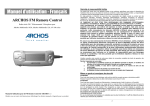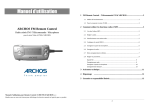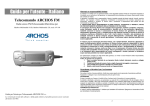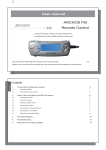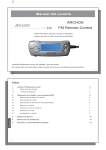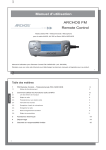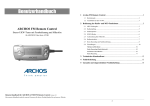Download Archos AV100 User's Manual
Transcript
User Guide ARCHOS FM Remote Control Stereo FM Radio / Remote Control / Microphone for Jukebox Multimedia 10/20, Jukebox Multimedia 120, AV 100 series Warranty and Limited Liability This product is sold with a limited warranty and specific remedies are available to the original purchaser in the event the product fails to conform to the limited warranty. Manufacturer’s liability may be further limited in accordance with its sales contract. In general, the manufacturer shall not be responsible for product damages caused by natural disasters, fire, static discharge, misuse, abuse, neglect, improper handling or installation, unauthorized repair, alteration or accident. In no event shall the manufacturer be liable for loss of data stored on disk media. MANUFACTURER SHALL NOT BE LIABLE FOR ANY SPECIAL, INCIDENTAL OR CONSEQUENTIAL DAMAGES. EVEN IF INFORMED OF THE POSSIBILITY THEREOF IN ADVANCE. Archos licensor(s) makes no warranties, express or implied, including, without limitation, the implied warranties of merchantability and fitness for a particular purpose, regarding the licensed materials. Archos’s licensor(s) does not warrant, guarantee or make any representations regarding the use or the results of the use of the licensed materials in terms of its correctness, accuracy, reliability, correctness or otherwise. The entire risk as to the results and performance of the licensed materials is assumed by you. The exclusion of implied warranties is not permitted by some jurisdictions. The above exclusion may not apply to you. In no event will Archos’s licensor(s), and their directors, officers, employees or agents (collectively Archos’ licensor) be liable to you for any consequential, incidental or indirect damages (including damages for loss of business profits, business interruption, loss of business information, and the like) arising out of the use of inability to use the licensed materials even if Archos’ licensor has been advised of the possibility of such damages. Because some jurisdiction do not allow the exclusion or limitation of liability for consequential or incidental damages, the above limitations may not apply to you. Please see your sales contract for a complete statement of warranty rights, remedies and limitation of liability. Furthermore, warranty does not apply to: 1. Damages or problems resulting from misuse, abuse, accident, alteration or incorrect electrical current or voltage. 2. Any product tampered-with or damaged warranty seal or serial number label. 3. Any product without a warranty or serial number label. 4. Batteries and any consumable items delivered with or in the equipment. Warnings and Safety Instructions CAUTION To prevent risks of electric shock, this unit must only be opened by qualified service personnel. Power off and disconnect the power supply cable before opening the unit. WARNING To prevent fire or shock hazard, do not expose the unit to rain or moisture. Use of this product is for personal use only. Copying CDs or loading music, video, or picture files for sale or other business purposes is or may be a violation of copyright law. Copyrighted materials, works of art, and/or presentations may require authorization to be fully or partially recorded. Please be aware of all such applicable laws concerning the recording and use of such for your country and jurisdiction. ELECTROSTATIC PHENOMENA In case of Electrostatic Discharge, the Jukebox may stop functioning. Please power off and on in order to restore functionality. User Guide for ARCHOS FM Remote Control v1.0 Please visit our web site to download the most recent manual and software for this product. 2 FCC Warning Statement FCC Compliance This equipment has been tested and found to comply with limits for a Class B digital device, pursuant to Part 15 of the FCC Rules. These limits are designed to provide reasonable protection against harmful interference in a residential installation. This equipment generates, uses and can radiate radio frequency energy and, if not installed and used in accordance with instructions, may cause harmful interference to radio communications. However, there is no guarantee that interference will not occur in a particular installation. If this equipment does cause harmful interference to radio or television reception, which can be determined by turning the equipment off and on, the user is encouraged to try to correct the interference by one or more of the following measures: • Reorient or relocate the receiving antenna. • Increase the separation between the equipment and receiver. • Connect the equipment into an outlet on a circuit different from that to which the receiver is connected. • Consult the dealer or an experienced radio/TV technician for help. Note: During file transfer or in the PC mode, if the EUT or computer suddenly freezes or does not respond, it may be due to the electrostatic phenomenon. Please follow the procedures below to recover the operation: Unplug the USB cable from the EUT Close the software application in the computer (or re-boot the computer if necessary) Re-connect the USB cable to the EUT. CAUTION : Modifications not authorized by the manufacturer may void users authority to operate this device. FCC Part 15 - Operation is subject to the following two conditions: 1. This device may not cause harmful interference; 2. This device must accept any interference received including interference that may cause undesired operation. 1 The Archos FM Remote Control This FM Remote control will allow you to: • Play MP3 songs that are on your Jukebox. • Record your voice with its microphone. • Listen to FM radio. • Record off the FM radio into MP3 files Operation Modes • • • • • Browse Mode: Play Mode: Voice Record Mode: FM Play Mode: FM Record Mode: Connecting to your Jukebox Copyright Notice Copyright ARCHOS © 2003 All rights reserved. This document may not, in whole or part, be copied, photocopied, reproduced, translated or reduced to any electronic medium or machine-readable form without prior consent, in writing, from ARCHOS. All brands and products names are registered trademarks and the property of their respective owners. Specifications are subject to change without notification. Errors and omissions accepted. Images and illustrations may not always match contents. Copyright ® ARCHOS. All rights reserved. Disclaimer of warranty: to the extent allowed by applicable law, representations and warranties of non-infringement of copyrights or other intellectual property rights resulting from the use of the product under conditions other than as here above specified, are hereby excluded. 3 Allows browsing through files and folders on the Jukebox Plays mp3 music files from the Jukebox Allows the recording of voice from the remote’s microphone Plays from the built-in FM radio Records from the built-in FM radio n o The FM remote is hot pluggable. You do not have to shut off the Jukebox in order to plug in the FM Remote control or remove it. First, (1) plug in the double-jacks and then (2) attach the minicentronics connector. Now plug your headphones into the FM Remote Control. Once connected, the regular buttons on the Jukebox will still work in addition to the remote control buttons. 4 2 2.1 How to Use the Radio and MP3 Functions Tuning the Radio Once plugged in, click on the mode button MP3/FM to go to the radio mode. Use the rocker control Left and Right to go up and down the frequency range. A short press on the rocker button will rotate through the three FM tuning modes, Preset (you can choose one of your 20 preset stations), Manual (Tune your station manually), Search (let the radio search for the next clear station). Press the MP3/FM button to leave the Radio mode and go back to the Browse mode. 2.2 A B C D E F G H I Built-in microphone Record voice or FM Radio Battery level / Playing / Recording / Paused / Repeat play / Volume level Press Hold for 3 seconds to de-activate/reactivate all buttons Short press changes between Stereo and mono reception Increase + : Volume Up Decrease - : Volume Down In file browser mode acts to browse through the list of files. Rocker Control : (left, right, center click) Depending on the current mode, has various functions. Left: Previous/decrease Right: Next/increase Center: Play / Pause / change FM mode 3.5mm jack for headphones Switch between FM mode and MP3 mode. Stop/Esc. Hold for 3 seconds to turn off. Making a Radio Preset You can save up to 20 preset stations with the FM remote control. Once you have found the radio station you want to preset, press and hold the rocker button for 3 seconds. The Remote will show P2 Saved, for example, indicating that this radio station is now program 2. If you would like to erase a preset station, go to the tuning Preset mode, scroll to the program number you want to clear, then hold down for three seconds. You now have a free program slot to make a different FM preset. If you would like to name your Preset radio stations, you can do this by editing, with a text editor such as Notepad or SimpleText (Do no use a program such as Microsoft® Word), the file FMPreset.txt which you will find on the root directory of the Jukebox hard drive. Each line of the text file should contain the station frequency, a space character, and then the name of the station. Some examples are 90.0 Easy Jazz or 107.8 Smash Hits FM Radio 107.8 or 91.3 KGTS. You are limited to 32 characters for naming a station preset. The entry on a line of 0.0 represents an empty preset slot. 2.3 Setting the HOLD mode Use this feature if you would like to prevent the FM Remote from changing stations or settings accidentally if a button is pressed or hit. Hold down for three seconds on the HOLD button to activate this. None of the buttons will now respond to being pressed. To de-activate HOLD and make all buttons usable, press the HOLD button again for 3 seconds. Using the HOLD on the Remote will lock both the Remote’s buttons and the Jukebox’s buttons. You can also hold down on the F1 button on the Jukebox to de-activate HOLD. 5 6 2.4 Recording from the Radio 2.7 Playing MP3 files When you hear something on the radio you would like to record, click once on the REC button. The REC button will light up red to indicate that a recording is taking place. Click it again when you want to stop the recording. The file name for this recording will be RADIOxxxx.mp3, where xxxx are incremental numbers. It will be saved in the last folder you were in before you switched to the FM mode. You can change the recording gain while recording, by pressing the rocker to the left (less gain) or to the right (more gain). While in browse mode, you can use the FM remote to search for and play MP3 files. If you are in the FM mode, just click on the MP3/FM button to go to Browse mode. Use the Rocker button as you would the LEFT , PLAY , and RIGHT buttons on the Jukebox itself. Use the Increase and Decrease buttons on the Remote FM as you would the Up and Down buttons on the Jukebox itself. Thus you will be able to move through the directory structure with your Remote FM to find and play MP3 or other files. 2.5 2.8 Retro Recording and Editing Retro-recording: This a feature that allows you to capture the 30 seconds (approximately) of Radio before the record button is pressed. It does this by continuously recording 30 seconds of music in a buffer, then when you click on Rec to record the Radio, it adds this 30 seconds to the front of your recording. This way, if you start recording a radio song after it has started, you will actually have the entire song in the recording. The Retro-Record setting must be set to ON in order for this to work. On the Jukebox, go to Setup > [FM Radio] > RetroRecording: On. You will notice that when a retro-recording begins, the display will already show an elapsed time of 00:28 (28 seconds). Editing: Once a retro-recorded song has been recorded, it can be edited on the Jukebox itself. Often, the beginning of the recording will include a commercial or announcer talk that you do not want to keep, but was also recorded during the buffered 30 seconds. Locate this file on your Jukebox and play it. You notice that F1 is now called Edit. Click on F1 and you will go into the Editing mode to cut out portions from the beginning and end of the song that you do not want. The song will continually loop while in editing mode. You can use the regular Forward and Reverse buttons to move around within the song. While the song is playing, wait for the precise moment that you want the edited song to start and click F1 I-cut (In cut). This is the point that your new edited song will start. Let the song continue and then at the precise moment you want the edited song to stop, click on F2 O-cut (Out cut). This is the point that your new edited song will stop. Now click on F3 Close, which will ask you if you want to keep your edit. If you are not happy with your edit, just click on No and retry another edit. If you click Yes, the Jukebox will run through a short Read/Write process and create a new file which will be your edited file. It will have the same name as the original file but with the word edit appended to it. 2.6 Setting Parameters To change the Remote FM parameters, you must, on the Jukebox itself, go to Setup, then [FM Radio]. FM Band Make sure you have the correct FM setting. Go to your Jukebox Setup [F3] then go to FM Radio then to FM Band. The specifications for the modes are as follows: USA: 87.5 - 108 Mhz de-emphasis 75µs Europe: 87.5 Mhz – 108 Mhz de-emphasis 50 µs Japan: 76 Mhz - 91 Mhz de-emphasis 50 µs FM Recording (and microphone) You can adjust the quality of the FM recording or the microphone recording with this setting. A setting of 5 on quality, and a sample rate of 44.1 kHz corresponds to CD quality. The higher each of these settings is made, the more space will be consumed on your hard drive. See your Jukebox manual for the table listing the approximate bit rates for these settings. The microphone recording quality is set with this same setting. Setting the bitrate to 3 and the sample rate to 22kHz, will save space on your hard drive and you will hear little difference in the recorded voice quality. Retro-Recording Recording from the Microphone From the browse mode, go to the folder where you want your voice recording to be saved. Then, simply press on the REC button and speak into the microphone (the small hole next to the MP3/FM button). The REC button will light up red to indicate that a recording is taking place. Click it again when you want to stop the recording. The file name for this recording will be VOICExxxx.mp3, where xxxx are incremental numbers. You can change the recording gain while recording, by pressing the rocker to the left (less gain) or to the right (more gain). 7 As explained in the section above, the retro-recording must be set to On in order to work. When off, radio recordings start within a second of the moment you click the REC button. 8 3 Troubleshooting Problem: None of the buttons on the remote control respond. Solution: Did you press and hold the HOLD button? This locks operation of all buttons on the remote control. Hold the HOLD button for 3 seconds to turn the hold function on or off. Problem: The sound quality of the FM radio is not so good. Solution: The cable between the Remote FM and the Jukebox acts as the antenna for the FM radio. Try moving the cable or turning it toward another direction. You could also check to make sure the correct region is selected under the parameter FM Band (USA, Europe, Japan). Problem: My preset radio stations do not work correctly or are no longer available. Solution: This could be due to the fact that either the file FMPreset.txt file has incorrect lines in it or that this file had been deleted from the root folder of your Jukebox. Make sure that your text file has only 20 lines and that each line has a valid frequency, a space, and then a text string that is up to 32 characters long. If you delete the file, the Jukebox will re-create a new, but empty, preset list. Question: I always miss the beginning of the songs I want to record, what can I do? Answer: Set the Setup > FM Radio > Retro-Record to On. This way, when you start a radio recording, the Jukebox will actually include the previous 30 seconds in the recording. You can then later edit out the parts you don’t want with the edit function. Question: Why can I can only edit some of my MP3 files. Answer: Only radio recordings can be edited. Question: How can I shut off my Jukebox with the remote FM? Answer: Hold down on the MP3/FM button for 3 seconds. Question: How can I turn on my Jukebox with the Remote FM? Answer: This cannot be done. You must turn on the Jukebox the normal way. 9