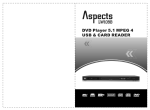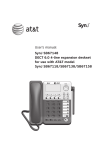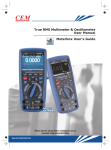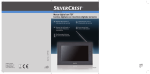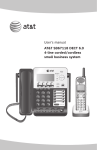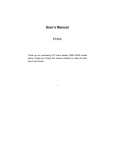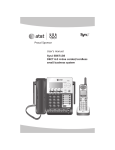Download Airis LW108P User's Manual
Transcript
REPRODUCTOR DE DVD/VCD/CD LW108P (2 Canales) MANUAL DE INSTRUCCIONES Lea este manual antes de la conexión y el uso, y guárdelo a mano para futuras consultas. E Contenidos Contenidos................................................................................................... 2 Información de seguridad............................................................................. 3 Características............................................................................................. 4 Precauciones................................................................................................ 4 Accesorios.................................................................................................... 5 Guía del panel delantero.............................................................................. 5 Guía del panel trasero.................................................................................. 6 Guía del mando a distancia.......................................................................... 7 Descripción de la pantalla LED.................................................................... 8 Conexiones básicas..................................................................................... 9 Preparación del mando a distancia............................................................ 11 Uso............................................................................................................. 12 Uso del mando a distancia......................................................................... 12 Reproducir discos CD/MP3/JPEG/MPEG4................................................ 14 Configurar el uso........................................................................................ 14 Para su referencia.................................................................................... 17 - Información de mantenimiento................................................................. 17 - Definición de términos.............................................................................. 17 - Especificaciones...................................................................................... 18 - Resolución de problemas......................................................................... 19 2 E Información de seguridad Gracias por comprar este reproductor de DVD/VCD/CD. Lea el Manual de Uso atentamente y mantenga en mente las precauciones antes de intentar conectar y utilizar este reproductor. Nota: El suministro de corriente apropiado para este reproductor debe ser sólo ~176-265V, 50Hz. Precaución: - Este reproductor DVD/CD es un producto de láser de clase I que utiliza un haz de láser visible, que puede provocar peligro de radiación si se dirige directamente al cuerpo humano. Sin embargo, es seguro utilizar este producto siempre que se sigan las instrucciones de uso y nunca se abra la carcasa o la cubierta del cargador cuando se utilice. - No mire de cerca la bandeja de disco u otras aperturas del aparato ni mire en su interior cunado esté funcionando. - No quite el tapón de protección de la clavija de salida óptica ni mire a la ranura por la que sale parte del haz de láser rojo, porque puede dañar sus ojos (especialmente a los niños), cuando se haya conectado el reproductor a la corriente. Siempre que esta ranura esté destapada, asegúrese de poner el tapón. - No seguir los modos de uso, los ajustes o controles regulados en este manual cuando se utilice la unidad puede provocar riesgos radiactivos. - Deje que un técnico cualificado y autorizado realice las reparaciones de este reproductor. Advertencia - Para reducir el riesgo de incendio o cortocircuito, no exponga esta unidad a la humedad o lluvia; - Para reducir el riesgo de incendio o electroshock, utilice sólo los accesorios recomendados por el fabricante. Protección contra copias Este reproductor de DVD/VCD/CD admite tecnología de protección contra copias. En los discos DVD que incluyen un código de protección contra copias, si los contenidos del disco DVD se copian utilizando un VCR, el código de protección contra copias evita que la copia de cintas de vídeo se reproduzca de forma normal. Este producto incorpora tecnología de protección contra copias que está protegida por patentes de EE.UU. y otros derechos de propiedad intelectual. El uso de esta tecnología de protección contra copias debe estar autorizado por Macrovision y está previsto sólo para uso doméstico y otros usos de visualización limitados a no ser que Macrovision autorice otra cosa. Está prohibido el desmontaje del aparato. 3 E Características y precauciones Características - Compatible con varios formatos de disco: DVD-VIDEO, SVCD, HDCD, VCD, MP3, WMA, JPEG, CD-R, CD-RW, DVD-R/ RW, XviD etc.. - Admite salidas de vídeo RCA y SCART Europa en formato 16: 9. - Compatible con sistemas PAL y NTSC - Salida SCART: Vídeo compuesto, señal RGB al igual que control de Ratio de aspecto y control de salida RGB. - Salida de audio digital: La clavija coaxial admite salida DTS. - Salida de audio de 2 canales - Admite reproducción programada - Interfaces de uso gráfico, de fácil uso - Admite la funcionalidad de control paterno - Mando a distancia totalmente funcional - Actualización de software Precauciones Antes de cualquier uso de este reproductor, asegúrese de seguir las siguientes precauciones. Protección del cable de alimentación AC Para evitar disfunciones de la unidad, y cortocircuitos o incendios no deseados, tenga en cuenta lo siguiente: - Sujete firmemente el enchufe cuando conecte o desconecte el cable de alimentación de la toma de corriente. - No conecte o desconecte el cable de alimentación con las manos mojadas. - Mantenga el cable de alimentación alejado de aparatos calientes. - No deje objetos pesados sobre el cable de alimentación. - No intente repara o reconstruir el cable de alimentación. - Limpie el enchufe de forma periódica. - En caso de que la unidad se caiga o se dañe, corte la corriente y desconecte el cable de alimentación. - Si la unidad produce humo, malos olores o ruidos, corte la corriente y desconecte el cable de alimentación inmediatamente. Colocación Evite colocar la unidad en entornos con: - Luz solar directa o fuentes de calor como radiadores u hornos, etc. - Temperatura alta (más de 35ºC) o humedad alta (más del 90%) - Polvo excesivo - Campos magnéticos o electroestáticos altos. - Vibraciones, choques o superficies dañadas De lo contrario, se pueden dañar las partes internas. Períodos sin uso - Lo mejor es apagar la corriente cuando no se utilice la unidad. - Se debe desconectar de la toma de corriente AC cuando la unidad vaya a estar inactiva durante períodos de tiempo largos. No introducir dedos u otros objetos - Debido al riesgo de alto voltaje dentro de la unidad, tocar las partes internas es peligroso, lo que puede causar daños a la unidad e incluso a las personas. - No intente desmontar la unidad. - No ponga objetos extraños en la bandeja de disco. Protección - Mantenga la unidad alejada de floreros, bañeras, fregaderos, etc. Si se derraman líquidos dentro de la unidad, pueden producirse daños muy serios. - Evite colocar objetos magnéticos grandes como altavoces junto a la unidad. Situación - Coloque la unidad en un lugar horizontal, y no deje objetos pesados sobre ella. - No coloque la unidad sobre amplificadores u otros equipos, que se pueden calentar. 4 E Características y precauciones Accesorios Mando a distancia Cable AV 3P Pilas uno uno dos Guía del panel delantero 1. Botón de STANDBY 2. Sensor del mando a distancia 3. Botón de ABRIR/CERRAR 4. Lector de disco DVD/VCD/CD 5. Botón de REPRODUCIR/PAUSAR 6. Botón de STOP 7. Botón de PASAR 8. Botón de PASAR + 5 E Guía del panel trasero 1. Clavija COAXIAL: La señal de audio digital sale mediante esta clavija, que se puede conectar a un descodificador de audio digital o amplificador con un conector de entrada Coaxial. 2. Clavija de salida de canal de audio R: 3. Clavija de salida de VÍDEO: 4. Clavija de salida de canal de audio L: 5. Clavija de salida de S-VÍDEO 6. Clavija de salida de SCART (RGB) 7. Cable de alimentación AC 6 E Guía de mando a distancia 1. Botón de STANDBY 2. Botón de AUDIO 3. Botón ANGLE 4. Botón SUBTITLE 5. Botón SEARCH 6. Botón PRG (programa) 7. Botón TITLE 8. Botones de combinación , , y 9. Botón DISPLAY 10. Botón RETURN 11. Botón SETUP 12. Botón VOL+ 13. Botón de silencio (MUTE) 14. Botón VOL- 15. Botón A-B 16. Botón F.RWD 17. Botón F.FWD 18. Botón de STOP 19. Botón PAUSE/STEP 20. Botón PLAY 21. Botón de PASAR - 22. Botón de PASAR + 23. Botón SLOWR 24. Botón SLOWF 25. Botón ZOOM 26. Botón MARK 27. Botón MODE 28. Botón VIDEO-OUT 29. Botón OK 30. Botón MENU 31. Botón CLR(Limpiar) 32. Botones numéricos (0-9, 10+) 33. Botón OPEN/CLOSE 7 E Conexiones básicas Antes de conectar: - Asegúrese de que este reproductor y otros equipos que se van a conectar están apagados antes de conectarlos. - Siga las instrucciones antes de conectar otro equipo. - Tenga en cuenta el código de color cuando conecte los cables de audio y vídeo. - Es necesario a que esta unidad esté conectada a un aparato de TV en sólo un formato de salida de vídeo, y que la configuración esté bien establecida, de lo contrario la imagen aparecerá distorsionada. I. Conexión a un aparato de TV o a un monitor Puede conectar esta unidad a su aparato de TV o a un monitor mediante la clavija de vídeo, S-vídeo o SCART (RGB). A: Conexión a un aparato de TV con cable AV 1. Aparato de TV/monitor 2. Reproductor de DVD/VCD/CD 3. Cable S-vídeo conectado a un aparato de TV 4.5. 6 cables de audio y vídeo (blanco, rojo y amarillo) conectado al aparato de TV. 7. Cable de alimentación AC B: Conexión a un aparato de TV con un cable SCART 1. Aparato de TV/monitor 2. Reproductor de DVD/CD 3. Cable SCART conectado al aparato de TV 4. Cable de alimentación AC. Nota: Si se aplica la entrada RGB mediante la clavija SCART al aparato de TV, establezca la “Salida de vídeo” en “RGB” en el menú de imagen. 8 E Conexiones Básicas II: Conexión a equipos de audio (C) 1. Reproductor de DVD/CD 2. Equipos de audio (no incluido) 3. Cable coaxial de audio digital (75 ohm) (no incluido) 4. Altavoz subwoofer. (no incluido) 5. 6. Altavoces delanteros L/R (izquierda/derecha) (no incluido) 7. Altavoz central (no incluido) 8. 9. Altavoces exteriores L/R (izquierda/derecha) (no incluido) 10. Cable de alimentación AC Configuración relevante Cuando se aplique un cable coaxial de 75Ohm al conectar el equipo de audio, establezca la “Salida de audio” en “PCM” o en “RAW”. Referente a la conexión coaxial de audio - Durante la reproducción de discos DVD que han sido grabados en formato MPEG, la señal digital se transmitirá a través del cable coaxial de audio digital conectado con un descodificador o amplificador de audio MPEG, entonces será capaz de disfrutar un efecto sonoro de alta calidad similar al de un cine. - No conecte el reproductor mediante la clavija coaxial a un amplificador que no admita descodificado de audio DTS & MPEG. En tal caso, se pueden producir niveles de ruido extremadamente altos que son dañinos para sus oídos. - Cuando se reproduzca un disco DTS, no habrá salida digital a través del cable coaxial a no ser que se establezca la “Salida digital” en “RAW”. 9 E Guía de mando a distancia Preparación del mando a distancia Instalación de pilas (D) Instale las pilas del mando a distancia como muestra la imagen D. Vida útil de las pilas - Las pilas normalmente duran cerca de un año, aunque depende de la frecuencia de uso y de las operaciones para las que se use el mando a distancia. - Si el mando a distancia deja de funcionar incluso cuando se utiliza cerca del reproductor, cambie las pilas. - Utilice pilas tipo AAA (2 unidades) Notas: - No utilice pilas recargables (Ni-Cd). - No intente recargar, cortocircuitar, desmontar, calentar las pilas o tirarlas al fuego. - No tire, pise o golpee el mando a distancia. Puede dañar las partes internas o producir disfunciones. - No mezcle pilas usadas con pilas nuevas en el mando a distancia. - Si el mando a distancia no se va a utilizar durante un largo período de tiempo, quite las pilas. De lo contrario, los electrolitos pueden fugarse provocando disfunciones e incluso quemaduras si entran en contacto con el cuerpo humano. - Limpie cualquier fuga de electrolitos del interior del mando a distancia, y cambie las pilas por unas nuevas. - Si los electrolitos entran en contacto con su piel, lávela inmediatamente con agua limpia. Rango de uso del mando a distancia (E) - El rango de uso normal del mando a distancia es de unos 5m y de un ángulo de 60 grados delante de la unidad. - La distancia efectiva varía ligeramente con la iluminación de la habitación. Notas: - No apunte luces brillantes hacia el sensor del mando a distancia - No coloque obstáculos entre el mando distancia y el sensor. - No utilice este mando a distancia mientras utiliza los mandos a distancia de otros equipos. 10 E Operación Antes de disfrutar un disco - El idioma de la OSD de este reproductor está predeterminado en inglés. Si desea cambiar el idioma, consulte las operaciones de Configuración. - Muchas de las funciones se pueden utilizar con el mando a distancia. Cuando los botones del mando a distancia y del panel delantero tienen la misma función, cualquiera de los dos se puede utilizar para el uso. Uso del mando a distancia STANDBY Cuando está funcionando el reproductor, presione este botón para cambiar al estado de standby, y vuelva a presionarlo para reiniciar el estado de funcionamiento normal. Nota: Si el reproductor no se va a utilizar durante un tiempo largo, es mejor cortar el suministro de corriente de la red principal. ABRIR/CERRAR Para introducir un disco, debe ponerlo en la ranura con la etiqueta del disco hacia arriba y empujar levemente hacia adentro. Para extraer el disco, ha de pulsar el botón abrir/cerrar y él solo saldrá Durante la carga o la extracción del disco, la pantalla de TV mostrará “CERRAR” y “CARGANDO”. AUDIO Presione este botón durante la reproducción de un disco DVD, para cambiar el idioma de audio grabado si hay varias opciones disponibles. Para los discos VCD, presionar este botón le permitirá cambiar los canales de audio. Izquierda/Derecha/Estéreo. ÁNGULO Durante la reproducción de un disco DVD que está grabado con múltiples ángulos de cámara, presionar este botón de forma repetida le permitirá cambiar el ángulo de visualización de la imagen. . Nota: Dicha función está disponible para los discos de multi-ángulo. SUBTÍTULO Durante la reproducción, presione este botón de forma repetida para cambiar el idioma de los subtítulos disponibles. La pantalla mostrará Subtítulo [1], que significa el idioma de subtítulo actual y Subtítulo [2] que significa el segundo idioma de subtitulado. El número de idiomas depende del disco. Y Subtítulo [OFF] indica que no se mostrarán subtítulos en la pantalla. Nota: Sólo los discos DVD con multi-idiomas admiten dicha operación. BÚSQUEDA Durante la reproducción de discos DVD, presione este botón para abrir la ventana de selección de Tiempo/Capítulos/Títulos, luego utilice los botones numéricos o los botones de dirección ARRIBA/ABAJO para seleccionar un capítulo/título particular o punto en el tiempo para comenzar la reproducción antes de presionar el botón OK para confirmar. Para un disco CD, aunque la página de búsqueda “Pista/Tiempo/Tiempo de disco” es diferente a la de los discos DVD, el método de uso es el mismo. Nota: Algunos discos no tienen esta función o sólo tienen una función de búsqueda parcial (p. ej. sólo con Tiempo como palabra clave de búsqueda). NUMÉROS (0-9) Utilice los botones numéricos (0-9) para introducir el número de la pista/capítulo y el botón OK para confirmar, puede acceder directamente a la pista o capítulo deseados cuando se reproduce un disco. 11 E Operación PRG (Programa) Presione el botón PRG durante la reproducción para abrir la ventana de programa, en la que aparecerá una lista de pistas o capítulos en la izquierda, la lista de programas a la derecha y la zona de operaciones en la parte inferior. Seleccione las pistas/capítulos que desea programar y reproducir: En la ventana de Programa, una vez que se ha seleccionado una pista o capítulo con el botón OK para confirmarlas, se añadirán a la lista de programas de la derecha. De este modo puede programar hasta 16 elementos uno a uno. Cuando no desee añadir más elementos a la lista de programas, presione el botón PLAY para iniciar la reproducción de la programación. También se puede pasar a la zona de operaciones de la parte inferior de la ventana, seleccione el icono de reproducción con el botón OK para iniciar la reproducción. Limpiar la lista de programas: Puede limpiar la lista de programas pulsando el icono borrar o borrar Todo si no está satisfecho. Nota: 1. Como con los discos DVD, dicha operación sólo se puede realizar cuando aparezca el menú de títulos. 2. El número máximo de capítulos o pistas se que pueden programar es 16. 3. Algunos discos no admiten dicha operación. CLR (Limpiar) Puede cancelar las entradas no satisfactorias o erróneas con este botón durante la reproducción del programa y la operación de búsqueda. TÍTULO Presione este botón durante la reproducción de un disco DVD, aparecerá una lista de títulos (dependiendo del disco) en el monitor. Utilice los botones de dirección o numéricos para seleccionar el título preferido y luego presione el botón OK para iniciar la reproducción. MENÚ Presione el botón MENÚ en el mando a distancia durante la reproducción, aparecerá un menú (dependiendo del disco) en la pantalla. Utilice los botones de dirección o numéricos para seleccionar el elemento preferido y luego presione el botón OK para iniciar la reproducción. Dicha función está disponible sólo para discos DVD. OK Presione este botón para confirmar una configuración o una operación particular. DISPLAY Presione este botón durante la reproducción para ver la información relevante del disco en la pantalla del TV, p. ej. tiempo restante, tiempo total, nº de capítulo y estado de reproducción, etc. SALIDA DE VÍDEO Presionar este botón en el modo DVD le permitirá cambiar entre el modo de salida de vídeo COMPONENTE, S-VÍDEO y RGB. Nota: Estos tres modos de vídeo admiten salida de vídeo compuesta. VOLVER Presionar este botón le permitirá volver al Menú cuando se reproducen discos VCD, SVCD con la función PBC activada. 12 E Operación SETUP Presione este botón para abrir el menú OSD del sistema. Cuando se ha activado una nueva configuración, el reproductor funcionará en las nuevas condiciones tras una interrupción de la corriente. MODO Presione este botón durante la reproducción, aparecerá el submenú de MODO y REPETIR. Utilice los botones ARRIBA/ABAJO para navegar por el menú y cambiar las opciones antes de presionar el botón OK para confirmar. Para los discos DVD, hay 2 opciones de modo: NORMAL/SHUFFLE y tres opciones de Repetir: UNO/TODO/ APAGAR. Para los discos VCD, hay tres opciones de modo: PBC/NORMAL/SHUFFLE y tres opciones de Repetir: UNO/ TODO/APAGAR. Vuelva a presionar este botón para salir de la operación actual y realizar otra operación. Cuando se detiene la reproducción, presionar el botón MODO permitirá al programa reproducir al igual que limpiar los programas preseleccionados. Nota: El modo de reproducción de discos CD, MP3, MPEG4 no se puede configurar hasta que aparezca el menú del disco. VOL+/VOLDurante la reproducción de un disco, utilice estos dos botones para cambiar el volumen del audio principal para controlar el volumen de los dos canales. Nota: Los botones VOL+/- dejan de funcionar cuando se adopta la salida de audio digital para todos los discos. MUTE Presione este botón durante la reproducción, el icono MUTE aparecerá en el monitor y no habrá salida de audio (silencio). Vuelva a presionar o presione el botón VOL+/- para cancelar la condición de MUTE. MARCAR Presione este botón durante la reproducción, aparecerá la ventana de MARCADOR DE LIBRO. Si no se ha establecido un marcador, presione el botón OK para establecer el momento actual como marcador; si se ha establecido alguno, presione el botón OK para iniciar la reproducción desde el punto marcado. Además, el botón CLR está disponible para limpiar el marcador actual, o puede abrir la bandeja para limpiar los marcadores. AUMENTAR Presione este botón para aumentar la imagen actual cuando se detiene la reproducción o está en estado de pausa. Hay 3 niveles de aumento disponible: x1, x2, x3. Nota: Algunos discos no admiten esta función o sólo tienen los niveles de aumento x1 o x2. A-B Durante la reproducción presione este botón una vez como punto (A) para comenzar la reproducción, luego presione de nuevo en un segundo punto (B) para terminar. Entonces comienza la repetición de la reproducción desde el punto (A) hasta el punto (B). Vuelva a presionar el botón “A-B” o el botón STOP para cancelar dicha repetición y reiniciar la reproducción normal. Nota: Algunos discos no admiten esta función. SLOWF/ SLOWR Durante la reproducción, utilice estos dos botones para ralentizar la reproducción hacia delante o hacia atrás con 4 niveles de velocidad: 1/2, 1/4, 1/6 1/8. Presione el botón PLAY para reiniciar la reproducción normal. Nota: Algunos discos no admiten la reproducción lenta. F.FWD/ F. RWD ( / ) Presione los botones / durante la reproducción, la velocidad de reproducción se puede aumentar tanto hacia delante como hacia atrás. Hay 5 niveles opcionales: x2, x4, x8, x16 y x32. Para salir o cancelar esta operación y reiniciar la reproducción normal, presione el botón PLAY. Nota: 1. Los discos JPEG no admiten esta función. 13 E Operación SKIP-/SKIP+ ( / ) Presione los botones / de forma repetida para saltar hacia atrás o hacia delante capítulo a capítulo (DVD) o pista a pista (CD). DETENER Presione este botón para detener la reproducción. Cuando se detiene la reproducción, la unidad memoriza el punto en el que se presiona STOP (función de memoria de reproducción). Vuelva a presionar el botón PLAY, la unidad reiniciará la reproducción desde el punto de detención. Presione el botón STOP dos veces, la reproducción comenzará desde el principio del disco. Sólo los discos que muestran el tiempo de reproducción admiten esta función. PAUSE/ STEP Presione este botón durante la reproducción, la reproducción se pausará. Vuelva a presionar cada vez, la reproducción avanzará un marco/paso. Para reiniciar la reproducción normal, presione el botón PLAY. Nota: Algunos discos no tienen esta función. PLAY Presione este botón para reproducir el disco o volver a la reproducción normal cuando se pause o se detenga la reproducción. Reproducir discos CD/MP3/JPEG/WP3/MPEG4 1. Menú Reproducir Menú principal: Utilice los botones de dirección ARRIBA/ABAJO para seleccionar un directorio y presione OK para entrar. Si un archivo contiene múltiples niveles de directorios, los usuarios deben abrir los menús nivel a nivel. Cuando desee volver a un menú superior, seleccione “SUBIR ” y presione el botón OK. 2. Modo de reproducción Cuando se cargue un disco CD/MP3/JPEG/WMA o MPEG4, presione el botón STOP para detener la reproducción, luego utilice el botón de dirección “►” para seleccionar el modo de reproducción de entre las siguientes opciones: Foto, Audio, Filtro de vídeo, Repetir y Aleatorio, y Reproducir Programa, etc. Instrucciones para el uso de la reproducción de programas: (Seleccione el Modo Editar antes de nada) 1. Seleccione y añada a Programa: En el estado de detención, seleccione las pistas preferidas del menú de reproducción y presione el botón OK, cuando las pistas se hayan marcado con un “tick” delante, vaya a la lista de funciones de la derecha para seleccionar Añadir a Programa antes de presionar el botón OK para confirmar. Cuando desaparezca el símbolo “tick”, indica que el elemento ha sido añadido a la lista de programas. 2. Navegue por la lista de programas y reproduzca un elemento programado. Cuando haya añadido la pista seleccionada a la lista de programas, mueva el cursor hacia arriba a Ver programa y presione el botón OK para confirmar, luego aparecerá una ventana VER NAVEGADOR con la lista de programas a la derecha, que mostrará todos los elementos programados, antes de presionar OK para iniciar la reproducción. 3. EDITAR y SALIR Si desea limpiar algunos elementos de la lista de programas, selecciónelos uno a uno con el botón OK para confirmar, se les podrá una marca delante; luego vuelva a la lista de funciones y seleccione Limpiar programa en Ver navegador y presione OK, las marcas desaparecerán indicando que se han cancelado los programas. Si desea cancelar todos los elementos programados y salir de la operación de programación, puede seleccionarlos todos y borrarlos como se indica más arriba, (sólo se pueden borrar tras haber presionado el botón STOP dos veces) y/o abrir la bandeja de disco y cerrarla o cortar el suministro de corriente y reconectarla para reiniciar la reproducción normal. Nota: Se pueden programar hasta 10 programas. 14 E Operación 3. Control de reproducción de discos CD, MP3, WMA y MPEG4. Puede seleccionar una pista con los botones numéricos. Los discos MPEG4 no admiten las funciones de control de Buscar, Marcar, etc. 4. Control de reproducción de discos JPEG En el menú de reproducción del disco JPEG, puede realizar las siguientes operaciones. Presione el botón TÍTULO para mostrar 9 imágenes a la vez. Presione el botón SKIP+ para mostrar la siguiente imagen o la siguiente página de nueve imágenes. Presione el botón SKIP- para mostrar la imagen anterior o la página anterior de nueve imágenes. Presione el botón PAUSE/STEP para pausar, y presione PLAY para reiniciar. Presione el botón ZOOM para aumentar una imagen en tres niveles: OFF/X1/X2/X3, y podrá mover la imagen como desee con los botones de dirección. Presione los botones de dirección para cambiar los ángulos de cámara de las imágenes: Hay 4 ángulos disponibles: Normal/ 90/ 180/ 270. Presione el botón Izquierda y el botón Derecha para rotar la imagen en sentido contrario a las agujas del reloj y en sentido de las agujas del reloj respectivamente 90 grados cada vez; presione el botón ARRIBA para rotar la imagen en sentido de las agujas del reloj 180 grados cada vez y ABAJO para rotar en sentido contrario a las agujas del reloj 180 grados cada vez. Operaciones de CONFIGURACIÓN Menú principal Presione el botón SETUP para abrir el menú principal, que incluye 5 submenús: - Idioma - Vídeo - Audio - Índice - Misc Utilice los botones de dirección para mover el cursor arriba o abajo para seleccionar un submenú, luego presione el botón OK para abrirlo. Para volver a un menú superior, presione el botón ◄ (Izquierda). 1. Idioma Entre aquí. Hay 5 opciones en este directorio: - Idioma OSD - Subtítulo - Subtítulo DivX - Posición de subtítulo DivX - Audio - Menú de DVD 1.1 Idioma OSD Hay cuatro idiomas: Inglés/francés/español/portugués. Presione el botón OK o DERECHA para entrar, y utilice los botones ARRIBA/ABAJO para realizar una selección, luego presione OK para confirmar. Nota: Los idiomas OSD se utilizan para el sistema de visualización en pantalla de este reproductor. Por ejemplo, si el idioma OSD es español, todo el sistema de menú se mostrará en español. 1.2 Subtítulo Hay seis opciones disponibles para esta configuración, inglés/francés/español/portugués/auto/off. Utilice los botones ARRIBA/ABAJO para realizar una selección y el botón OK para confirmar. Esta configuración se utiliza para los discos DVD que admiten subtítulos en varios idiomas. 1.3 Subtítulo DivX Entre en este submenú, donde podrá seleccionar varios idiomas de subtítulo DivX. Utilice los botones ARRIBA/ ABAJO para realizar una selección y el botón OK para confirmar. Esta configuración está diseñada solo para discos DivX. (no todos los discos DivX contienen subtítulos). 15 E Operación 1.4 Posición de subtítulo DivX Hay tres opciones disponibles para configurar la posición del subtítulo: Abajo, intermedio, y Arriba. (no todos los discos DivX contienen subtítulos) 1.5 Audio Hay disponibles cuatro opciones para este elemento: Inglés/francés/español/portugués. Utilice los botones ARRIBA/ABAJO para realizar una selección y el botón OK para confirmar. Esta configuración está diseñada para los discos grabados en varios idiomas. 1.6 Menú de DVD Hay cuatro opciones disponibles para esta configuración, inglés, francés, español y portugués. Utilice los botones ARRIBA/ABAJO para realizar una selección y el botón OK para confirmar. Esta configuración está diseñada para disco DVD que admiten varios idiomas de menú. 2. Vídeo Este elemento tiene 5 opciones de submenú: - Ratio de aspecto - Modo de visualización - Sistema de TV - Salida de vídeo - Imagen Smart 2.1 Ratio de aspecto Dos opciones disponibles: 4:3 y 16:9. Utilice los botones ARRIBA/ABAJO para realizar una selección y el botón OK para confirmar. 2.2 Modo de visualización Aquí puede seleccionar cualquiera de los 4 modos de visualización: Completa/Original/Auto ajuste/Pan Scan. Utilice los botones ARRIBA/ABAJO para realizar una selección y el botón OK para confirmar. 2.3 Sistema de TV Hay 3 opciones para el submenú del sistema de TV: NTSC/ PAL/ Multi. Utilice los botones ARRIBA/ABAJO para realizar una selección y el botón OK para confirmar. 2.4 Salida de vídeo Hay tres opciones disponibles: S-VIDEO, COMPONENTE y RGB. Utilice los botones ARRIBA/ABAJO para realizar una selección y el botón OK para confirmar. Nota: Todas las opciones admiten salida CVBS. 2.5 Imagen Smart Hay cuatro opciones, Estándar, Brillo, Suave, Dinámico. Utilice los botones ARRIBA/ABAJO para realizar una selección y el botón OK para confirmar. 3. Audio Hay 2 opciones de submenú en este directorio: - Salida digital - Modo nocturno 3.1 Salida digital Hay 3 opciones para esta configuración, OFF/PCM/RAW. Utilice los botones ARRIBA/ABAJO para realizar una selección y el botón OK para confirmar. “OFF” significa desactivar la salida digital; “PCM” significa emitir la señal de audio digital PCM, que se puede hacer mediante la clavija coaxial. “RAW” significa emitir por donde se pueda. 16 E Operación 3.2 Modo nocturno Hay disponibles dos opciones para este elemento: Off/ On. Utilice los botones ARRIBA/ABAJO para realizar una selección y el botón OK para confirmar. 4. Índice Pase aquí para seleccionar este elemento, luego presione el botón OK para confirmar. Cuando aparezca la ventana de diálogo pidiéndole “Introduzca la contraseña”, introduzca la contraseña de cuatro dígitos o personalizada o la predeterminada antes de volver a presionar el botón OK para confirmar. Nota: La contraseña original de este reproductor es “8888”. 5. Misc Pase aquí para configurar los siguientes submenús: Restablecer configuración de fábrica Entre aquí. Aparecerá la ventana de “Restablecer configuración de fábrica”. Si pulsa el botón Sí, el reproductor restaurará la configuración original de fábrica, y se cancelarán todas las configuraciones definidas por el usuario. Pulse No para cancelar esta operación y salir de la ventana actual. 17 E Para su referencia Información de mantenimiento - Precauciones para manejar discos Sujete el disco por el borde de forma que no queden huellas en la superficie. Las huellas dactilares, el polvo y los rayados pueden provocar saltos y distorsiones. No utilice aerosoles de limpieza, benceno, disolventes, líquidos de prevención de electricidad estática o cualquier otro disolvente. Tenga cuidado de no tirar o doblar el disco. No intente cerrar la bandeja de disco cuando el disco no esté bien colocado. Asegúrese de guardar el disco en su funda cuando no lo utilice. - Mantenimiento de discos Limpie el disco suavemente con un paño suave y humedecido sólo con agua. Mueva el paño desde el agujero central hasta los bordes exteriores. Almacenamiento de disco inapropiado Los discos se pueden dañar si se guardan en los siguientes lugares: Zonas expuestas a luz solar directa. Zonas húmedas o polvorientas. Zonas directamente expuestas a fuentes de calor o aparatos de calefacción. - Mantenimiento del reproductor Asegúrese de apagar la unidad y de desconectar el cable de alimentación AC antes de limpiar la unidad. Mantenga la unidad limpia. Si las superficies están extremadamente sucias, limpie la unidad con un paño suave seco. Nunca utilice alcohol, benceno u otros productos químicos. No utilice aire comprimido para eliminar el polvo. Pregunte a su técnico qué hacer en caso de problemas con la unidad. Definición de términos - Ángulo En algunos discos DVD hay escenas grabadas desde diferentes ángulos (la misma escena se graba desde delante, la derecha, la izquierda, etc.) Con estos discos, se puede utilizar el botón de ÁNGULO para ver la escena desde los diferentes ángulos. - Nº de capítulo Estos números están grabados en los discos DVD. Un título está subdividido en varias secciones. Cada una es un número, y se pueden buscar rápidamente partes específicas de presentaciones en vídeo utilizando estos números. - Disco DVD Se refiere a discos ópticos de alta densidad en los que se han grabado imágenes y sonido de alta calidad mediante señales digitales. Al incorporar una nueva tecnología de compresión de vídeo (MPEG2) y una tecnología de grabación de alta densidad, el DVD permite que se graben vídeos a todo movimiento de estética agradable durante largos períodos de tiempo (por ejemplo, se puede grabar una película completa). - Subtítulo Son líneas impresas que aparecen en la parte inferior de la pantalla que traducen o transcriben el diálogo. Se graban en los discos DVD y se pueden grabar hasta 32 idiomas. - Audio El idioma grabado en los discos y se pueden grabar hasta 8 idiomas. 18 E Para su referencia - Tiempo Indica el tiempo de reproducción pasado desde el inicio de un disco o un título. Se puede utilizar para encontrar una escena específica rápidamente (puede no funcionar con algunos discos). - Número de título Estos números están grabados en los discos DVD. Cuando un disco contiene dos o más películas, estas películas están numeradas como título 1, título 2, etc. - Número de pista Estos números se asignan a las pistas grabadas en discos VCD y CD. Permiten localizar pistas específicas rápidamente. Especificaciones: Especificación Suministro de corriente: 176~265V AC, ~50Hz Temperatura de uso: 0~+40OC Gama de humedad de uso: 5~90% (sin condensación) Peso: ≤3Kg Medidas: 300 * 48,5* 200mm Discos que se pueden reproducir: 1. Disco de vídeo DVD - 12cm, una cara, una capa - 12cm, una cara, doble capa - 8cm, una cara, una capa - 8cm, una cara, doble capa 2. Discos VCD, CD, HDCD, DTS-CD, MP3, WMA, JPEG y MPEG4: - Disco de 12cm - Disco de 8cm Salida de vídeo: - nivel de salida: 1±0.2 Vp-p (75 ohm) - resolución horizontal: > 500 líneas - ratio de luminosidad S/N:> 60dB (sin peso) Salida de audio lineal (impedancia de carga: 10k ohm): - Nivel de salida: 1.8+0.2/-0.8Vrms (1KHz 0dB) - Distorsión y ruidos: ≤-40dB (JIS-A 1KHZ, típica) - Rango dinámico: ≥ 80 dB (JIS-A 1KHz típico) - Ratio S/N: ≥ 90 dB (JIS-A 1KHz típico) Salida de audio digital: - Salida coaxial Las especificaciones están sujetas a cambios sin previo aviso. 19 E Para su referencia Resolución de problemas Compruebe la siguiente tabla referente a los posibles problemas que pueda tener durante el uso rutinario de esta unidad antes de solicitar un servicio de reparaciones. Algunas comprobaciones simples o ajustes menores por su parte pueden ayudar a eliminar el problema y restaurar el uso apropiado. Deje que el técnico cualificado realice las reparaciones. Síntoma No se enciende No lee discos Sin imagen Sin sonido Solución sugerida Conecte el cable de alimentación a la toma firmemente; si aún no funciona, vuelva a conectarlo y enciéndalo tras 5-10 minutos. Normalmente, el tiempo de acceso al disco es de 10.20 segundos (30 segundos para MP3); El disco está rayado o dañado (cambie por un disco nuevo) El código regional del disco no coincide con el de la unidad (cambie el disco) Asegúrese de que el equipo está bien conectado. Asegúrese de que la configuración de Entrada de AV del aparato de TV coincide con el modo de salida de vídeo de esta unidad. Asegúrese de que el equipo está bien conectado. Asegúrese de que el aparato de TV o el equipo de audio no están en silencio o apagados. Asegúrese de que la configuración de salida de audio es correcta (consulte la configuración de modos de salida de audio). La imagen está distorsionada durante el movimiento rápido La imagen se distorsionará de algún modo en este caso, lo que es normal. Sin imagen (4:3) (16:9) Seleccione el ratio de aspecto que coincida con el aparato de TV. El mando a distancia no funciona Compruebe que las pilas están instaladas correctamente. Cambie las pilas si se han agotado. Apunte al sensor del mando a distancia y utilícelo dentro del rango regulado. Si el idioma predeterminado de la pista de audio y del subtítulo no está grabado en el disco, no se podrá ver o escuchar. No aparecen los idiomas de pista de audio y de subtítulo No cambia el ángulo de cámara Esta función depende de la disponibilidad del software. Incluso si un disco tiene un número de ángulos grabados, puede que estos ángulos sólo estén grabados para escenas específicas. Olvidé la contraseña En el modo de detención, entre en el menú de configuración e introduzca 8888 (contraseña inicial) 20 GB DVD/VCD/ CD PLAYER LW108P (2 CH) OPERATION MANUAL Read through this manual prior to connection and operation, and retain it handy for convenient reference. 21 GB Contents Contents....................................................................................................... 2 Safety Information........................................................................................ 3 Features....................................................................................................... 4 Precautions.................................................................................................. 4 Accessories.................................................................................................. 5 Front Panel Guide........................................................................................ 5 Rear Panel Guide......................................................................................... 6 Remote Control Guide.................................................................................. 7 LED Display Description............................................................................... 8 Basic Connection......................................................................................... 9 Remote Control Preparation....................................................................... 11 Operation................................................................................................... 12 Remote Control operation.......................................................................... 12 Playing CD/ MP3/JPEG/MPEG4 discs....................................................... 14 Setup Operation......................................................................................... 14 For Your Reference.................................................................................. 17 - Maintenance Information.......................................................................... 17 - Definition of Terms.................................................................................... 17 - Specifications........................................................................................... 18 - Troubleshooting........................................................................................ 19 22 GB Safety Information Thanks for purchasing this DVD/ VCD/CD player. Read the Operation Manual thoroughly and keep the precautions in mind before attempting to connect and operate this player. Note: The appropriate power supply for this player should only be ~176-265V, 50Hz. Caution: - This DVD/CD player is a class 1 laser product utilizing a visible laser beam, which may cause radiation hazard if it directly points to human body. However, it is safe enough to use as long as you follow the operation instruction closely and never open the casing or loader cover when operate it. - Do not look closely at the disc tray or other openings on the apparatus or look into it when it is working. - Do not remove the protective cap on the optical output jack and look into the socket through which certain red laser beam comes out and harm your eyes (esp. for children), once the player is plugged into the mains outlet. Whenever this jack is spared, be sure to put on the cap. - Failing to follow the ways of operation, adjustment or control regulated herein when using the unit may lead to radioactive threat. - Let a qualified and authorized technician do the service work for this player. Warning - To reduce the risk of fire or electric shock accident, do not expose this unit to moisture or rain; - To reduce the chance of fire or electric shock, do utilize only the accessories recommended by the manufacturer. Copy Protection This DVD/VCD/ CD player supports Macrovison copy protection technology. On DVD discs that include a copy protection code, if the contents of the DVD disc are copied using a VCR, the copy protection code prevents the videotape copy from playing normally. This product incorporates copyright protection technology that is protected by U.S. patents and other intellectual property rights. Use of this copyright protection technology must be authorized by Macrovision, and is intended for home and other limited viewing uses only unless otherwise authorized by Macrovision. Reverse engineering or disassembly is prohibited. 23 GB Feactures y Precautions Features - Compatible with various disc formats: DVD-VIDEO, SVCD, HDCD, VCD, MP3, WMA, JPEG, CD-R, CD-RW, DVD-R/ RW, XviD etc.. - Supports RCA Video and Europe SCART output in 16: 9 format. - Compatible with PAL and NTSC systems - SCART output: Composite video, RGB signal as well as Aspect Ratio control and RGB output control. - Digital audio output: coaxial jack supports DTS output. - 2 CH audio output - Supports programmed playback - Graphic operation interfaces, user-friendly - Supports Parental Control functionality - Fully functional remote control - Smart software update Precautions Prior to any operation on this player, be sure to peruse the following precautions. AC Power cord protection To avoid any malfunctions of the unit, and unwanted electric shock or fire disaster, please observe the following: - Hold the plug firmly when connecting or disconnecting the power cord to/from an outlet. - Do not connect or disconnect the power cord when your hands are wet. - Keep the power cord away from heating appliances. -Do not rest heavy object on the power cord. - Do not attempt to repair or reconstruct the power cord in any way. - Clean the plug periodically. - In case the unit is dropped or damaged, cut off the power and disconnect the power cord. - If smoke, malodors or noises are found emitting from the unit, cut off the power and disconnect the power cord immediately. Placement Avoid placing the unit in surroundings with: - Direct sunlight or heat sources like heating radiators, or ovens etc.. - High temperature (over 35C) or high humidity (over 90%) - Excessive dust - High magnetic or electro-static effect. - Vibration, impact or tilted surface Otherwise the internal parts may get damaged. Non-use Periods - Best to turn off the power when the unit is not used. - It should be unplugged from the AC outlet when the unit shall be idle for a long period of time. No fingers or other objects put inside - Because of high voltage risk inside the unit, touching internal parts proves to be dangerous, which may cause damage to the unit and even personal injury. - Do not attempt to disassemble this unit. - Do not put any foreign object other than a disc on the disc tray. Keeping - Keep the unit far away from flower vases, tubs, sinks, etc. If liquids were spilt into the unit, serious damage could occur. - Avoid bring big magnetic objects such as speakers adjacent to the unit. Stacking - Place the unit in a horizontal place, and do not lay anything heavy on it. - Do not place the unit on amplifiers or other equipment, which may get hot. 24 GB Accessories & Front Panel Guide Accessories Remote control Operation manual 3P AV cable Battery one piece one piece one piece two pieces Front Panel Guide 1. 2. 3. 4. 5. 6. 7. 8. STANDBY button Remote control sensor OPEN/ CLOSE button DVD/ VCD/ CD disc tray PLAY/ PAUSE button STOP button SKIP – button SKIP+ button 25 GB Rear Panel Guide 1. COAXIAL jack: Digital audio signal is output via this jack, which can be connected to a digital audio decoder or amplifier with Coaxial In connector. 2. Audio R channel output jack: 3. VIDEO output jack: 4. Audio L channel output jack: 5. S-Video output jack 6. Europe SCART output jack (R.G.B) 7. AC power cord cable 26 GB Remote Control Guide 1. STANDBY button 2. AUDIO button 3. ANGLE button 4. SUBTITLE button 5. SEARCH button 6. PRG(Program) button 7. TITLE button 8. Combination buttons , , and 9. DISPLAY button 10. RETURN button 11. SETUP button 12. VOL+ button 13. MUTE button 14. VOL- button 15. A-B button 16. F.RWD button 17. F.FWD button 18. STOP button 19. PAUSE/ STEP button 20. PLAY button 21. SKIP- button 22. SKIP+ button 23. SLOWR button 24. SLOWF button 25. ZOOM button 26. MARK button 27. MODE button 28. VIDEO-OUT button 29. OK button 30. MENU button 31. CLR(Clear) button 32. Numeric (0-9, 10+) button 33. OPEN/CLOSE button 27 GB Basic Connections Before connection: - Ensure this player and other equipments to be connected are turned off before connection. - Peruse the instructions before connecting other equipment. - Observe the color-coding when connecting audio and video cords - It is required that this unit be connected to a TV set in only one video output format, and it be set properly in settings, otherwise the picture might be distorted. I. Connection to a TV set or a monitor You can connect this unit to your TV set or monitor via the Video, S-video or SCART(RGB) jack. A: Connection to TV set with AV cords 1. TV set/ monitor 2. DVD/VCD/ CD player 3. S-video cable connected to TV set 4.5. 6 Audio and Video cables (white, red and yellow) connected to TV set. 7. AC power cord cable B: Connection to TV set with SCART cable 1. TV set/ monitor 2. DVD/CD player 3. SCART cable connected to the TV set. 4. AC power cable. Note: If RGB input via SCART jack to TV set is applied, please set “Video Out” to “RGB” in the Video menu. 28 GB Basic Connections II: Connection to Audio equipments (C) 1. DVD /CD player 2. Audio equipments 3. Digital audio coaxial cable (75 ohm) 4. Subwoofer speaker. 5. 6. Front L/ R (Left/ Right) speakers 7. Center speaker 8. 9. Surround L/ R (Left/ Right) speakers 10. AC power cord Relevant Setting - When 75Ohm coaxial cable is applied in connecting the audio equipment, please set “Audio Output” to “PCM” or “ RAW”. Regarding the audio coaxial connection - During playback of DVD discs that are recorded in MPEG format, the digital signal stream will be transmitted through digital audio Coaxial cable connected with external MPEG audio decoder or amplifier, then you will be able to enjoy high quality sound effect similar to that of a home theatre. - Do not connect the player via coaxial jack to an amplifier that does not support DTS/ MPEG audio decoding. In such case extremely high level noises that is harmful to your hearings may arise. - When a DTS disc is played, there will be no digital output through the coaxial cable unless “Digital Output” is set to “RAW” 29 GB Remote Control Preparation Remote Control Preparation Battery Installation (D) Install batteries for the remote control as per Figure D. Service life of batteries - The batteries normally last for about one year although this depends on how often and for what operations the remote control is used. - If the remote control unit fails to work even when operated near the player, replace the batteries for a try. - Use size AAA batteries (2 pieces) Notes: - Do not use rechargeable (Ni-Cd) batteries. - Do not attempt to recharge, short circuit, disassemble, heat the batteries or throw them into the fire. - Do not drop, tramp on or impact the remote control. This may damage the internal parts or lead to malfunction. - Do not mix used and new batteries on the remote control. - If the remote control is going to be idle for a long time, remove the batteries. Otherwise, electrolyte may leak causing malfunction and even burns if contacted with human body. - Wipe away any electrolyte leakage inside the remote control, and replace with new batteries - If any electrolyte happens to contact with your body, wash it off thoroughly with clean water immediately. Operation range of Remote control (E) - The normal operation range of the remote control is about 5m and within about 60 degrees in front of the unit. - The effective distance varies slightly with the brightness of the room. Notes: - Do not point bright lights at the remote control sensor - Do not place any shield between the remote control and the sensor. - Do not use this remote control while operating the remote controls of any other equipment. 30 GB Operation Before enjoying a disc - The OSD language of this player is preset to English. If you want to change it into other languages, please refer to Setup operation. - Most functions can be operated with the remote control. When the buttons on the remote control and the front panel have the same function, either would be fine for operation. Remote control operation STANDBY When the player is working, press this button once to switch it to standby status, and press it again to resume to normal working status. Note: If the player will not be used for a long time, it is better to cut off the power supply of the mains. OPEN/ CLOSE Press this button to open or close the disc tray. When the disc tray is open, the TV screen will show “OPEN”; When the disc tray is closed, the TV screen will show “CLOSE” and “Loading” sequentially. AUDIO Press this button during playback of DVD disc to switch audio languages recorded if several options are available. As for VCD discs, pressing this button will enable shift of audio channels: Left/ Right/ Stereo. ANGLE During playback of a DVD disc that is recorded in multiple camera angles, pressing this button repeatedly will allow to shift the view angle of the picture. . Note: Such functionality is available to those multi-angle discs. SUBTITLE During playback, press this button repeatedly to shift the subtitle languages available. The screen shall show Subtitle [1], meaning the current subtitle language and Subtitle [2] meaning the second subtitle language. The number of languages depends on the disc. And Subtitle [OFF] indicates there will be no subtitle language displayed on the screen. Note: Only multi-language DVD discs support such operation. SEARCH During playback of DVD discs, press this button to bring up a Time/Chapters/Title selection window, then use numeric buttons or UP/DOWN direction button to choose a particular chapter/ title item or time point to start playing with before pressing OK button to confirm. For CD disc, though the search page ” Track/ Time/ Disc Time” is kind of different from that of DVD discs, the operation method is the same. Note: Some discs do not have this function or have just partial search function (e.g. with only Time as key word for search). NUMBER (0-9) Using the number (0-9) buttons to enter the track/ chapter numbers and OK button to confirm, you can access directly to the desired tracks or chapters while a disc is played. PRG (Program) Press PRG button during playback to bring up the program window, where there is a track or chapter list on the left, the program list on the right and a function operation zone at the bottom. Select tracks / chapters to program and play: In Program window, once a track or chapter on the list is selected with OK button to confirm, it will be added up to the program list on the right. In this way you can program up to 16 items one by one. When you don’t want to add any item more to the program list, press PLAY button to start program playback. Or you can move to the functional operation zone at the bottom of the window, choose Play icon with OK button to start playback. 31 GB Operatión Clear program list: You can clear the program list by clicking Clear or Clear All icon here if you are not satisfied with it. Note: 1. As for DVD discs, such operation can only be realized when the title menu has appeared. 2. The maximum number of chapters or tracks can be programmed is 16. 3. Some discs don’t support such operation. CLR (Clear) You can cancel the unsatisfactory or wrong number input with this button during program and search operation. TITLE Press this button during playback of DVD disc, a title list (depending on the disc) will appear on the monitor. Use direction button or number button to select your preferred title then press OK button to start playing. MENU Press MENU button on the remote control during playback, a menu (depends on the disc) shall be displayed on the screen. Use the direction or number button to select your preferred item then press OK button to start playback as required. Such function is available only for DVD disc. OK Press this button to confirm an setting or particular operation. DISPLAY Press this button during playback to view the relevant information of the disc on the TV screen, e.g. elapsed time, total time, chapter No. and playing status etc. VIDEO OUT Pressing this button in DVD mode will enable the switch between the video output mode COMPONENT, S-VIDEO and RGB. Note: These three video modes both support composite video output. RETURN Pressing this button will enable to get back to the Menu when VCD, SVCD disc is played with PBC function activated. SETUP Press this button to bring up the OSD menu system. Once a new setting is activated, the player will run in a new condition even after power interruption. MODE Press this button during playback, the sub-menu of MODE and REPEAT will appear. Use UP/DOWN button to browse the menu and shift the options before pressing OK button to confirm. For DVD discs, there are 2 mode options: NORMAL/ SHUFFLE and three Repeat options: SINGLE/ ALL/ OFF. For VCD discs, there are three mode options: PBC/ NORMAL/ SHUFFLE and 3 Repeat options: SINGLE/ ALL/ Off. Press this button again to quit current operation and proceed to other operation. When playback stops, pressing MODE button shall enable to program the playback as well as clear preset programs. Note: The playback mode of CD, MP3, MPEG4 discs can not be set until the disc menu appears. VOL+/VOLDuring playback of a disc, use these two buttons to change the mains audio volume so as to control the volume sizes of the two channels. 32 GB Operation Note: VOL+/ - buttons fails to work when digital audio output is adopted for all discs. MUTE Press this button during playback, the MUTE icon will appear on the monitor and there will be no audio output (i.e. silent). Press it again or VOL+/- button to cancel MUTE condition. MARK Press this button during playback, the BOOKMARK window will appear. If no bookmark has been set before, press OK to set the current time as the bookmark; If there has been any, press OK to start the playback from the mark point. In addition, the CLR button is available to clear off current bookmark, or you can open the tray to clear all marks off. ZOOM Press this button to zoom in the current picture when the playback stops or stay in pause status. There are 3 levels of zoom available: x1, x2, x3. Note: Some discs do not support such function or have x1 or x2 zoom levels only. A-B During playback press this button once at a point (A) to commence repeat then press it again at a second point (B) to conclude. Then the repeat of playback from point (A) to (B) starts. Pressing “A-B” button again or STOP button will cancel such repeat and resume to normal playback. Note: Some discs do not support such function. SLOWF/ SLOWR During playback use these two buttons to slow down the playback forward/ backward at 4 levels of speed: 1/2, 1/4, 1/6 1/8. Press PLAY button to resume to normal playback. Note: Some discs do not support slow playback. F.FWD/ F. RWD ( / ) Press / button during playback, the playback speed can be raised either forward or backward. There are 5 levels as options: x 2, x 4, x 8, x 16, and x 32. To exit or to cancel this operation and resume to normal playback, press PLAY button. Note: 1. JPEG discs don’t support such function. SKIP-/SKIP+ ( / ) Press / button repeatedly to skip backward or forward chapter by chapter (DVD) or track by track (CD) accordingly. STOP Press this button to stop the playback. When playback is stopped, the unit memorizes the point when STOP is pressed (i.e. playback memory function). Press PLAY again, the unit shall resume to play from the stop point. Press STOP button twice, the playback will start from the very beginning. Only those discs that show the play time support such function. PAUSE/ STEP Press this button during playback, the playback will pause. Press it again each time, the playback shall advance by one frame /step. To resume to normal playback, press PLAY button. Note: Some discs don’t have such function. PLAY Press this button to play the disc or proceed to normal playback when the playback pauses or stops. 33 GB Operatión Playing CD/MP3/ JPEG / WP3/ MPEG4 discs 1. Play Menu Main Menu: Use UP/ DOWN direction button to select a directory and press OK to enter. If one file contains multiplex levels of directories, users have to open the menus level by level. When you want to return to menu at an upper level, just choose “GO UP ” and press OK button. 2. Play Mode When a CD, MP3, JPEG, WMA or MPEG4 disc is loaded, press STOP button to stop the playback, then use direction button “►” to select a play mode out of the following options: Photo, Audio, Video filter, Repeat & Random, and Program playback etc. Instruction for program playback operation: (Select Edit Mode prior to any operation) 1. Select and Add to Program : In Stop state, choose the preferred track(s) out of the Play Menu and press OK button, when the target track(s) shall be marked with a tick in the front, then get to function list on the right to select Add to Program before pressing OK to confirm. Once the tick symbol(s) disappears, it indicates that the item(s) has been added up to the program list. 2. Browse the program list and play a programmed item. When the selected track(s) has been added up to the program list, move the cursor up to View Program and press OK to confirm, then BROWSER VIEW window appears with program list displayed on the right which shows all the programmed items, before pressing OK to start playback. 3. EDIT and EXIT If you want to clear off some items from the Program list, select them one by one with OK button to confirm, they will be ticked automatically in the front; then turn back to the function list and choose Clear Program under Browser view and press OK, the ticks disappear indicating the program of the chosen items has been called off. If you want to cancel all program items and exit program operation, you can choose them all to clear as stated above, (they can be cleared only after STOP button has been pressed twice) and /or open the disc tray and close it or cut off the power supply and reconnect it to resume to normal playback.. Note: Up to ten items can be programmed. 3. Playback control of CD, MP3, WMA and MPEG 4 discs You can select one track to play with numeric buttons. MPEG4 discs don’t support Search, Mark etc. control function. 4. Playback control of JPEG discs In the play menu of JPEG disc you can conduct the following operations. Press TITLE button to browse 9 pictures each time Press SKIP+ button to display next picture or next page of nine pictures. Press SKIP- button to play last picture or previous page of nine pictures. Press PAUSE/STEP button to pause, and press PLAY to resume. Press ZOOM button to zoom in a picture at three levels: Off/ X1/X2/ X 3, and you can move the picture anywhere with the direction buttons.. Press Direction button to change the camera angles of pictures: 4 angles are available: Normal/90/180/270. Press Left button and Right button to rotate the picture in counter-clockwise and clockwise direction respectively by 90 degrees each time; press the UP button to rotate the picture clockwise by 180 degrees each time, and Down button counterclockwise by 180 degrees each time. SETUP Operation Main Menu Press SETUP button to bring up the Main Menu which includes 5 submenu items: - Language - Video - Audio - Rating - Misc 34 GB Operation Use direction button to move the cursor up or down to select a submenu item, the press OK button to open it. To return to an upper-level menu, press ◄ (Left) button. 1. Language Move here. There are 5 options under this directory: - OSD Language - Subtitle - DivX Subtitle - DivX Sub Position - Audio - DVD Menu 1.1 OSD Language There are four languages: English/ French/ Spanish/ Portuguese. Press OK or RIGHT button to enter, and use Up/ Down button to make a choice, then press OK again to confirm. Note: OSD languages are used for the On-Screen Display system of this player. For instance, if the OSD Language is set to Spanish, the whole menu system will be displayed in Spanish. 1.2 Subtitle Six options are available for this setting, English/ French/ Spanish/ Portuguese /Auto/ Off. Use Up/ Down button to make a choice, and OK button to confirm. This setting is used for those DVD discs that support multilanguage subtitles. 1.3 DivX Subtitle Enter this submenu, where there are many DivX subtitle languages for options. Use Up/ Down button to make a choice, and OK to confirm. This setting is designed only for DivX discs 1.4 DivX Sub Position Three options are available for setting subtitle position: Bottom, Middle, and High. 1.5 Audio Four options are available for this setting item: English/ French/ Spanish/ Portuguese. Use Up/ Down button to make a choice, and OK to confirm. Such setting is designed for those discs recorded in multiple languages. 1.6 DVD Menu Four options are available for this setting, English, French, Spanish and Portuguese. Use Up/ Down button to make a choice, and OK to confirm. Such setting is designed for DVD discs that support multiple menu languages. 2. Video This item has 5 submenu options: - Aspect Ratio - View Mode - TV System - Video out - Smart Picture 35 GB Operatión 2.1 Aspect Ratio Two options available: 4:3 and 16: 9. Use Up/ Down button to make a choice, and OK to confirm. 2.2 View Mode Here you can choose any out of the 4 view modes: Fill/ Original/ Auto Fit/ Pan Scan. Use Up/ Down button to make a choice, and OK to confirm. 2.3 TV System There are 3 options of TV System submenu: NTSC/ PAL/ Multi. Use Up/ Down button to make a choice, and OK to confirm. 2.4 Video Out Three options are available: S-VIDEO, COMPONENT and RGB. Use Up/ Down button to make a choice, and OK to confirm. Note: All options support CVBS output. 2.5 Smart Picture There are four options, Standard/ Bright/ Soft/ Dynamic. Use Up/ Down button to make a choice, and OK to confirm. 3. Audio There are 2 submenu items under this directory: - Digital Output - Night Mode 3.1 Digital Output There are 3 options for this setting, Off/ PCM/ RAW. Use Up/ Down button to make a choice, and OK to confirm. “Off” means to deactivate digital output; “PCM” means to output PCM digital audio signal which can be output via coaxial jack. “RAW” means to output whatever is available. 3.2 Night Mode Two options are available for this setting: Off/ On. Use Up/ Down button to make a choice, and OK button to confirm. 4. Rating Move here to choose this setting item, then press OK button to confirm. Once a dialogue window appears requiring “Input the password”, you can enter a four-digit number or preset password before pressing OK button again to confirm. Note: The original password of this player is “8888”. 36 GB Operation 5. Misc Move here to setup the following submenus: Use Default Settings Move here. There will appear a window “Use default settings.” If you click Yes button, the player will restore the original settings at the factory, and all settings defined by users will be canceled. Click No button to cancel this operation and leave current window. 37 GB For your Reference Maintenance Information - Precautions for handling discs Hold the disc by the edge so that the surface will not be soiled with fingerprints. Fingerprints, dirt and scratches can cause skipping and distortion. Do not use record cleaning sprays, benzene, thinner, static electricity prevention liquids or any other solvent. Be careful not to drop or bend the disc. Do not try to close the disc tray when the disc is not installed properly. Be sure to store the disc in its exclusive case when not in use. - Maintenance of discs Wipe the disc gently with a soft, damp (water only) cloth. Move the cloth from the centre hole towards the outer edge. Improper disc storage The discs may be damaged discs if they are stored in the following places: Areas exposed to direct sunlight Humid or dusty areas Areas directly exposed to a heat outlet or heating appliance - Maintenance of the player Be sure to turn the unit off and disconnect the AC power cord before maintaining the unit. Keep the unit clean. If the surfaces are extremely dirty, wipe the unit with some dry soft cloth. Never use alcohol, benzene or other chemicals. Do not use compressed air to remove dust. Ask the technician to maintain the unit when trouble happens. Definition of Terms - Angle Recorded onto some DVD discs are scenes which have been simultaneously shot from a number of different angles (i.e. the same scene is shot from the front, left side and right side, etc.). With such discs, the ANGLE button can be used to view the scene from different angles. - Chapter No. These numbers are recorded on DVD discs. A title is subdivided into many sections. Each of them is number, and specific parts of video presentations can be searched quickly using these numbers. - DVD disc This refers to a high-density optical disc on which high-quality pictures and sound have been recorded by means of digital signals. Incorporating a new video compression technology (MPEG2) and high-density recording technology, DVD enables esthetically pleasing full-motion video to be recorded over long periods of time (for instance, a whole movie can be recorded). - Subtitle These are the printed lines appearing at the bottom of the screen which translate or transcribe the dialogue. They are recorded on DVD discs and up to 32 languages - Audio Language recorded on discs and the maximum languages are up to 8. 38 GB For your Reference - Time This indicates the play time elapsed from the start of a disc or a title. It can be used to find a specific scene quickly (it may not work with some discs). - Title Number These numbers are recorded on DVD discs. When a disc contains two or more movies, these movies are numbered as title 1,title 2, etc. - Track Number These numbers are assigned to the tracks which are recorded on VCD and CDs. They enable specific tracks to be located quickly. Specifications: - Specification Power Supply: 176~265V AC, ~50Hz Operating temperature: 0~+40OC Operating humidity range: 5~90% (no condensation) Weight: ≤3Kg Measurements: 300 * 48.5* 200 mm Discs that can be played: 1. DVD-video disc - 12cm single-sided, single-layer - 12cm single-sided, double-layer - 8cm single-sided, single-layer - 8cm single-sided, double-layer 2. VCD, CD, HDCD, DTS-CD, MP3, WMA, JPEG and MPEG4 discs: - 12cm disc - 8cm disc Video output: - output level: 1±0.2 Vp-p (75 ohm) - horizontal resolution: > 500 lines - luminance S/N ratio:> 60dB (unweighted) Linear audio output ( load impedance: 10k ohm): - Output level: 1.8+0.2/-0.8Vrms (1KHz 0dB) - Distortion and noises: ≤-40dB (JIS-A 1KHZ, typical) - Dynamic range: ≥ 80 dB (JIS-A 1KHz typical) - S/N ratio: ≥ 90 dB(JIS-A 1KHz, typical) Digital audio output: - Coaxial output Specifications are subject to change with or without notice. 39 GB For your Reference Troubleshooting Check the chart below regarding possible problems you may confront during routine use of this unit before requesting service. Some simple checks or a minor adjustment on your part may help eliminate the problem and restore proper operation. Let the qualified technician maintain the unit. Symptom No power Hardly read disc No picture No sound Suggested solution Plug the power cord into the outlet tightly; if still no power, reconnect it and switch it on 5-10 minutes later. Normally disc access time is within 10-20 seconds (30 seconds for MP3); The disc is scratched or defiled (replace a new disc) The regional code of the disc doesn’t match that of the unit (change the disc) Ensure that the equipment is connected properly. Ensure that AV In setting of the TV set complies with the video output mode of this unit. Ensure that the equipment is connected properly. Ensure that the TV set or audio equipments are not muted or turned off. Ensure that the audio output setting is correct ( Referring to audio output mode settings). Picture is distorted during fast motion No (4:3)( 16:9)Picture The picture will be somehow distorted in this case, which is normal. Remote control doesn’t function Audio track and subtitle languages are not expected Check that batteries are installed correctly. Replace the batteries if they are exhausted. Point at remote control sensor and operate it within the regulated range. If the preset audio track and subtitle language are not recorded on the disc, they will not be seen or heard. Can not change camera angles This function depends on software availability. Even if a disc has a number of angles recorded, these angles may be recorded for specific scenes only. Forget password In stop state, enter Setup Menu and input 8888 (initial password) Choose the correct Aspect Ratio that complies with the TV set. 40
This document in other languages
- español: AIRIS LW108P