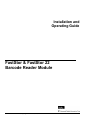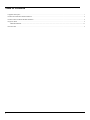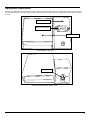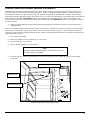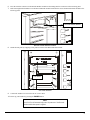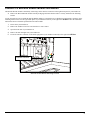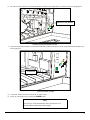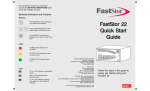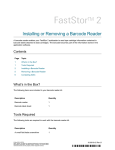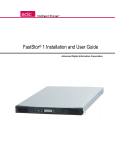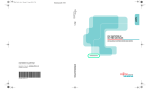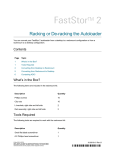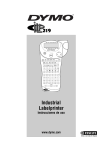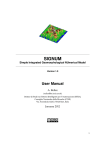Download ADIC FastStor 22 User's Manual
Transcript
Installation and Operating Guide FastStor & FastStor 22 Barcode Reader Module Document 62-0135-01 Rev B, Copyright © ADIC 1998, 1999, 2000 Table of Contents Equipment Description ............................................................................................................................................................................................. 1 FastStor Barcode Reader Module Installation .......................................................................................................................................................... 2 FastStor 22 Barcode Reader Module Installation ..................................................................................................................................................... 4 Diagnostic Menu ...................................................................................................................................................................................................... 6 Barcode Function......................................................................................................................................................................... 6 Barcode Labels ......................................................................................................................................................................................................... 6 ii Equipment Description The user-installable Barcode Reader module option enables your FastStor/FastStor 22 to read cartridge information contained in a barcode label attached to each of the data cartridges. This information becomes part of the application software’s library cartridge inventory. Mounting Bracket Interface Connector Barcode Reader Reader Module, Top View Thumbscrew Barcode Reader Module, Bottom View 1 FastStor Barcode Reader Module Installation The Barcode Reader module is installed by connecting it to the interface connector on the inside top panel of your FastStor. This location prevents you from using data cartridge storage slot # 1. Whenever the Barcode Reader module is installed the capacity of your FastStor is reduced to six data cartridge storage slots. The front storage slots are still numbered 1 through 5, but the FastStor menu functions and the application software cannot select or use slot 1. This is best illustrated by observing that whenever the Barcode Reader module is installed the LOAD SLOT function of the FastStor menu will use storage slots 2 and 3 as the cartridge source locations to load slots 6 and 7. Without the Barcode Reader module installed, the LOAD SLOT function uses storage slots 1 and 2 as the source locations. ✔ Remove the Barcode Reader module and trim panel from packaging and check that the reader is securely attached to the mounting bracket. No tools are needed to install the Barcode Reader module in your FastStor. A thumbscrew and interface connector on the mounting bracket secure it to the inside top panel of your FastStor directly above data cartridge storage slot 1. The trim panel is installed by pressing it into place in front of the Barcode Reader module. Follow the installation instructions below to install the optional barcode reader module and trim panel. 1. Power down your FastStor. 2. Remove the FastStor AC line cord from the AC source outlet. 3. Open the front door of your FastStor. 4. Remove all data cartridges from your FastStor. Note Whenever the Barcode Reader module is installed there are only six cartridge storage slots available. 5. Locate the interface connector and mounting hole on the inside top panel of your FastStor directly above data cartridge storage slot 1. Data Cartridge Storage Slot 1 Mounting Hole Interface Connector Barcode Reader Module Mounting Location 2 6. Press the interface connector on the Barcode Reader module into the mating interface connector on the inside top panel. 7. Push in and tighten the thumbscrew on the Barcode Reader module bracket until it secures the Barcode Reader module to the inside top panel. Barcode Reader Module Barcode Reader Module Installed 8. Install the trim panel by snapping it into position in front of the Barcode Reader module. Trim Panel Trim Panel Installed 9. Connect the FastStor AC line cord to the AC source outlet. 10. Power up your FastStor by pressing the POWER button. Note Your FastStor will automatically sense the presence of the Barcode Reader module when power is applied. 3 FastStor 22 Barcode Reader Module Installation The Barcode Reader module is installed by connecting it to the interface connector on the right inside panel of your FastStor 22. ✔ Remove the Barcode Reader module from the packaging and check that the reader is securely attached to the mounting bracket. You do not need any tools to install the Barcode Reader module in your FastStor 22. A thumbscrew and interface connector on the mounting bracket secure it to the right inside panel of your FastStor 22 directly to the right of the I/E Slot. Follow the installation instructions below to install the optional barcode reader module. 1. Power down your FastStor 22. 2. Remove the FastStor 22 AC line cord from the AC source outlet. 3. Open the front door of your FastStor 22. 4. Remove all data cartridges from your FastStor 22. 5. Locate the interface connector on the inside right panel of your FastStor 22 directly to the right of the I/E Slot. Interface Connector Barcode Reader Module Mounting Location 4 6. Press the interface connector on the Barcode Reader module into the mating interface connector on the inside right panel. Barcode Reader Module Installing the Barcode Reader Module 7. Push in and tighten the thumbscrew on the Barcode Reader module bracket until it secures the Barcode Reader module to the inside right panel. Thumbscrew Barcode Reader Installed 8. Connect the FastStor 22 AC line cord to the AC source outlet. 9. Power up your FastStor 22 by pressing the POWER button. Note Your FastStor 22 will automatically sense the presence of the Barcode Reader module when power is applied. 5 Diagnostic Menu Your FastStor/FastStor 22 automatically senses the presence of the Barcode Reader at power-up and enables the barcode read function. The application software can start scanning barcode labels as soon as the FastStor/FastaStor 22 is powered-up. When the Barcode Reader module is installed, a new BARCODE function appears under the FastStor/FastStor 22 DIAGNOSTIC MENU. The BARCODE function is not available if the Barcode Reader module is not installed. Barcode Function The bARCOdE function, available under the dIAG MENU whenever the Barcode Reader module is installed, is used to enable/disable the module. If disabled, the barcode reader is not available to the application software. Note The bARCOdE function default setting is bCOdE ON. The dIAG MENU is accessed by pressing and holding first the NEXT button and then the MODE button for approximately 5 seconds. dIAG MENU will appear on the LCD. The FastStor/FastStor 22 will automatically exit the dIAG MENU and return to LdR REAdY if the keypad is idle for 30 seconds. 1. After entering the dIAG MENU, access the Barcode function by pressing the MODE button until bARCOdE appears on the LCD. 2. Press the SELECT button. bCOdE ENAb will appear on the LCD. 3. Press the SELECT button. bCOdE ON will appear on the LCD. 4. To disable the Barcode Reader module, use the NEXT or PREVIOUS keys to select " bCOdE OFF". Press the SELECT button to execute the change. Barcode Labels After installing the Barcode Reader module, before inserting any data cartridges into your FastStor or FastStor 22, affix the barcode labels to the cartridges as described: ❐ To install the barcode labels, position the label with the numbers upright, as shown in the illustration below, sliding the label under the ridges on the sides of the cartridge recess. Note Do not peel label from liner. Use perforations to separate labels. Refer to Chapter 3 of your Installation and Operating Guide to load the media into your FastStor or FastStor 22. Installing a Barcode Label 6