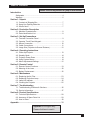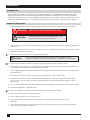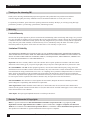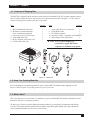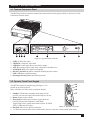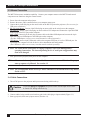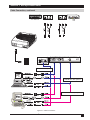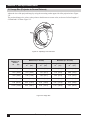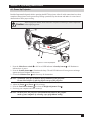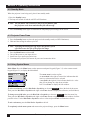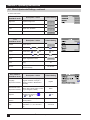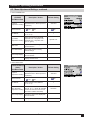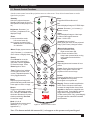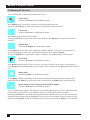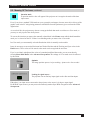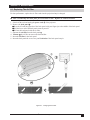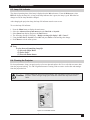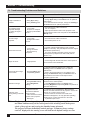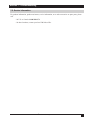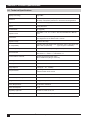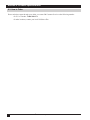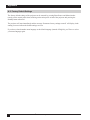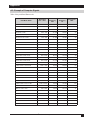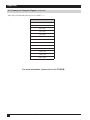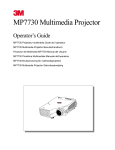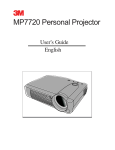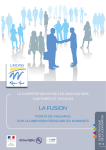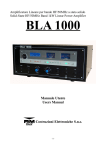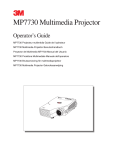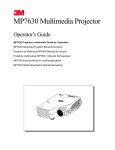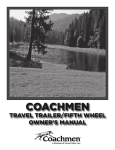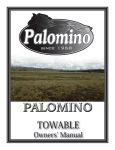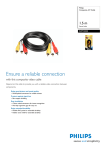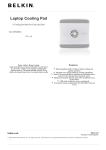Download 3M MP7760 Owner's Manual
Transcript
MP7760 Multimedia Projector Operator’s Guide MP7630 Projecteur multimédia Guide de l'opérateur MP7630 Multimedia-Projektor Benutzerhandbuch Proyector de Multimedia MP7630 Manual del Usuario MP7630 Proiettore Multimediale Manuale dell'operatore MP7630 Bruksanvisning för multimediaprojektor MP7630 Multimedia Projector Gebruiksaanwijzing © 3M IPC 2000 3M™ Multimedia Projector MP7760 1 2 3M™ Multimedia Projector MP7760 © 3M IPC 2000 Table of Contents Please click on any section to jump to that section Introduction Safeguards .................................................................................... 4 Warranty ........................................................................................ 6 Section 1: Unpack 1-1. Contents of Shipping Box ...................................................... 7 1-2. Keep Your Packing Materials ................................................. 7 1-3. What’s Next? .......................................................................... 7 Section 2: Production Description 2-1. Machine Characteristics ........................................................ 8 2-2. Parts Identification List ........................................................... 8 Section 3: Set-Up/Connections 3-1. Terminal Connection Panel .................................................... 9 3-2. Operator Touch Panel Keypad ............................................... 9 3-3. Mouse Connection ............................................................... 10 3-4. Cable Connections ............................................................... 11 3-5. Image Size (Projector-to-Screen Distance) ......................... 12 Section 4: Operating Instructions 4-1. Power Up/Projector .............................................................. 13 4-2. Standby Mode ...................................................................... 14 4-3. Projector Power Down ......................................................... 14 4-4. Using System Menus ........................................................... 14 4-5. Menu Adjustments/Settings ................................................. 15 Section 5: Remote Control 5-1. Remote Control Functions ................................................... 19 5-2. Meaning of the Icons ............................................................ 20 5-3. Battery Replacement ........................................................... 22 Section 6: Maintenance 6-1. Replacing the Air Filter ......................................................... 23 6-2. Replacing Projection Lamp .................................................. 24 6-3. Lamp Life Indicator .............................................................. 25 6-4. Cleaning the Projector ......................................................... 25 Section 7: Troubleshooting 7-1. Troubleshooting Problems & Solutions ................................ 26 7-2. Service Information .............................................................. 27 Section 8: Product Specifications 8-1. Technical Specifications ....................................................... 28 8-2. Accessory & Spare Parts List .............................................. 29 8-3. How to Order ........................................................................ 30 Appendix ...................................................................................... 31 Appendix is in English only. Please click here to read it. © 3M IPC 2000 3M™ Multimedia Projector MP7760 3 Introduction Intended Use Before operating the machine, please read the entire manual thoroughly. The 3M Multimedia Projector MP7760 was designed, built, and tested for use indoors, using 3M lamps and nominal local voltages. The use of other replacement lamps, outdoor operation, operation in environments containing heavy cigarette smoke or different voltages has not been tested and could damage the projector or peripheral equipment and/or create potentially unsafe operationg conditions. Important Safeguards 1. Read and understand all instructions before using. Pay particular attention to areas where these symbols are shown: WARNING Indicates a potentially hazardous situation which, if not avoided, could result in death or serious injury. Caution Indicates a potentially hazardous situation which, if not avoided, could result in minor or moderate injury. It may also be used to alert against unsafe practices. ü Note - Used to emphasis important conditions or details. 2. Close supervision is necessary when any appliance is used by or near children. Do not leave appliance unattended while in use. 3. Never look directly into the projector lens when the lamp is on. The high pressure mercury lamp produces a strong light that could damage your eyesight. 4. Care must be taken, as burns can occur from touching hot parts. Caution 5. Do not operate appliance with a damaged cord or if the appliance has been dropped or damaged - until it has been examined by a qualified service technician. 6. Position the cord so that it will not be tripped over, pulled or placed in contact with hot surfaces. 7. If an extension cord is necessary, a cord with a current rating at least equal to that of the appliance should be used. Cords rated for less amperage than the appliance may overheat. 8. Always unplug appliance from electrical outlet before cleaning and servicing and when not in use. Grasp plug and pull to disconnect. 9. To reduce the risk of electric shock, do not immerse this appliance in water or other liquids. 10. To reduce the risk of electric shock, do not disassemble this appliance. Take it to a qualified technician when service or repair work is required. Incorrect reassembly can cause electric shock when the appliance is subsequently used. 11. The use of an accessory attachment not recommended by the manufacturer may cause fire, electric shock, or injury. 12. Connect this appliance to a grounded outlet. 13. This unit is equipped with optical lenses and should not be exposed to direct sunlight.. 14. Keep ventilation openings free of any obstructions. 15. Always operate machine on a flat, sturdy surface. 16. The projection lamp contains mercury. Always dispose of it in a proper manner according to local regulations. 17. To avoid deposits forming on internal components, do not operate projector in extremely humid environments (RH > 80%) or near any type of fine mist. 4 3M™ Multimedia Projector MP7760 © 3M IPC 2000 Introduction Product Safety Labels Safety labels are used on or within the 7760 projector to alert you to items or areas requiring your attention. Inside of projector gets very HOT! Allow internal parts to cool before replacing the lamp. Location of Product Safety Labels Save These Instructions The information contained in this manual will help you operate and maintain your 3M™ MP7760 Multimedia Projector. © 3M IPC 2000 3M™ Multimedia Projector MP7760 5 Introduction Thank you for choosing 3M Thank you for choosing 3M multimedia projection equipment. This product has been produced in accordance with 3M’s highest quality and safety standards to ensure smooth and troublefree use in the years to come. For optimum performance, please follow the operating instructions carefully. We hope you will enjoy using this high performance product in your meetings, presentations, and training sessions. Warranty Limited Warranty 3M warrants this product against any defects in material and workmanship, under normal usage and storage, for a period of two years from date of purchase. Proof of purchase date will be required with any warranty claim. In the event this product is found to be defective within the warranty period, 3M’s only obligation and your exclusive remedy shall be replacement of any defective parts (labor included). To obtain warranty service, immediately notify the dealer from which you purchased the product of any defects. In the USA call 1-800-328-1371 for warranty or repair service. Limitation Of Liability THE FOREGOING WARRANTY IS MADE IN LIEU OF ALL OTHER WARRANTIES, EXPRESSED OR IMPLIED, AND 3M SPECIFICALLY DISCLAIMS ANY IMPLIED WARRANTY OF MERCHANTIBILITY AND FITNESS. 3M SHALL NOT BE LIABLE FOR ANY DAMAGES, DIRECT, CONSEQUENTIAL, OR INCIDENTAL, ARISING OUT OF THE USE OR INABILITY TO USE THIS PRODUCT. Important: The above warranty shall be void if the customer fails to operate product in accordance with 3M’s written instructions. This warranty gives you specific legal rights, and you may have other rights which vary from state to state. FCC STATEMENT - CLASS A: This equipment generates, uses and can radiate radio frequency energy, and if not installed and used in accordance with the instruction manual, may cause interference to radio communications. It has been tested and found to comply with the limits for a Class “A” computing device pursuant to Subpart B of Part 15 of the FCC Rules, which are designed to provide reasonable protection against such interference when operated in a commercial environment. Operation of this equipment in a residential area is likely to cause interference, in which case the user at his/ her own expense will be required to take whatever measures may be required to correct the interference. EEC STATEMENT: This machine was tested against the 89/336/EEC (European Economic Community) for EMC (Electro Magnetic Compatibility) and fulfills these requirements. Video Signal Cables: Double shielded coaxial cables (FCC shield cable) must be used, and the outer shield must be connected to the ground. If normal coaxial cables are used, the cable must be enclosed in metal pipes or in a similar way to reduce the interference noise radiation. Video Inputs: The input signal amplitude must not exceed the specified level. Patents, Trademarks & Copyrights IBM is a registered trademark of International Business Machines Corporation. USB is copyrighted by USB Implementers Forum. Apple Macintosh and ADB are registered trademarks of Apple © Computer, Inc. Microsoft Windows is a trademark of the Microsoft Corporation. DLP™ is a trademark of Texas Instruments Incorporated. All other products are trademarks or registered trademarks of their respective companies. 6 3M™ Multimedia Projector MP7760 © 3M IPC 2000 Section 1: Unpack 1-1. Contents of Shipping Box The MP7760 is shipped with the necessary cables required for standard VCR, PC or laptop computer connections. Carefully unpack and verify that you have all of the items shown below in Figure 1-1. If any of these items are missing, please contact your place of purchase. Item 1. MP7760 Multimedia Projector 2. IR Remote Control transmitter (Two AAAbatteries included) 3. Power cord set (US, UK, Europe) 4. VGA-RGB cable (2m) 5. RCA Composite video cable (3m) 6. S-VHS video cable (3m) Quantity Item 1 1 2 1 1 1 7. 8. 9. 10. 11. Quantity Audio cable RCA to 3.5 mm stereo 1 Serial-Mouse cable 1 PS/2-Mouse-Adapter 1 Operator’s Guide, 7 languages (on CD-ROM) Quick-Setup-Guide (not shown) 1 ü Note: A set of cables/adapters for connection to Apple Macintosh computers is available as an option. Figure 1-1. Packing List 1-2. Keep Your Packing Materials Save the shipping box and packing materials in the event the MP7760 should require shipping to a 3M Service Center for repair. Use packing material to protect projector. 1-3. What’s Next? Take a few minutes to review Section 2 to familiarize yourself with the MP7760 machine characteristics and then turn to Section 3 to set up the projector. We hope you will enjoy using this high performance product in your meetings, presentations and training sessions. This product has been produced in accordance with 3M's highest quality and safety standards to ensure smooth and trouble-free use in the years to come. © 3M IPC 2000 3M™ Multimedia Projector MP7760 7 Section 2: Production Description 2-1. Machine Characteristics The MP7760 integrates NTP lamp and Digital Light Processor (DLP) technology. It accepts input from computer and/or video sources and projects a super bright image. The MP7760 Multimedia Projector is easy to set up and use. It offers the following features: * Extremely light weight and portable * NTP projection lamp 200W * VGA (640 x 480) expansion * SVGA (800 x 600) expansion * XGA (1024 x 768) native resolution * SXGA (1280 x 1024) compressed * NTSC, PAL, SECAM compatible * Ability to display 16.7 million colors * Computer RGB input connection * Built-in Serial, PS/2, ADB and USB mouse emulation * Audio input (Stereo will be converted to mono) * Video input connections (S-VHS and Composite video) * Full function remote control * Horizontal and vertical image inverting function allows rear screen projection * On-Screen menu for easy projector set up * Menus display in English, German, French, Spanish, Italian, Dutch, Swedish 2-2. Parts Identification List 1. Infrared Remote Control Transmitter 2. Exhaust Fan 3. Mono Speaker 4. Operator Touch Panel 5. Projection Lens 6. Release Button (Height Adjustment Foot) 7. Height Adjustment Foot 8. Infrared Sensor 9. AC Power Switch 10. AC Power Connection 11. Terminal Connections 12. Air intake/air filter Figure 2-1. Parts Identification 8 3M™ Multimedia Projector MP7760 © 3M IPC 2000 Section 3: Set-Up/Connections 3-1. Terminal Connection Panel The MP7760 projector has terminal connections on the backside of the projector. Refer to Section 3.4-Cable Connections for more detail. Figure 3-1. Input Connection Terminals Figure 3-1. Input Connection Terminals 1. 2. 3. 4. 5. 6. 7. 8. SVHS: S-VHS video input. VIDEO IN: Composite video input. AUDIO IN: Audio input (Stereo converted to mono). AUX IN: Auxilary/Camera input. Only compatible with 3M devices. PC/RGB IN: RGB video input from computer. RS-232C (Serial Port): Mouse emulation/External projector control. USB: USB-Mouse emulation output. Kensington Security Lock (Anti-theft protection) 3-2. Operator Touch Panel Keypad The MP7760 operator touch panel keypad (Figure 3-2) is located on top of the projector. Refer to Section 4 for more detail on using the keypad. 1. Standby: Switch between standby mode (lamp off, fan off after cool down) and projection mode (lamp on, fan on). 2. Menu: Display/remove menus. 3. Enter/Source: Initiate drop windows, toggle check box (On/Off), display Info sub-menu in menu mode. Toggles input source outside menu mode between: PC/RGB, Video, S-VHS and AUX input. Figure 3-2. Operator Touch Panel 4. Disc-Pad: Move cursor up/down, left/right. 5. -/+: Decrease/increase menu value in menu mode. Decrease / increase volume outside menu mode. © 3M IPC 2000 3M™ Multimedia Projector MP7760 9 Section 3: Set-Up/Connections 3-3. Mouse Connection The MP7760 has mouse emulation capability. Connect your computer mouse to the MP7760 and control computer mouse functions using the remote control. 1. Power down the computer and projector. 2. Remove the mouse cable connection from your computer mouse port. 3. Connect the 9-pin D-Sub plug on the mouse cable to the RS-232 port on the projector. (Not necessary for USB mouse emulation!) 4. RS-232 Serial Mouse: Connect 9-pin D-Sub plug on mouse cable to the serial port on the computer. PS/2 Mouse: Connect 9-pin D-Sub plug on mouse cable to PS/2 adapter and connect the 6-pin Mini-DIN adapter plug to the PS/2 port on the computer. MAC ADB: Connect 9-pin D-sub plug on mouse cable to the Mac ADB adapter and connect the 4-pin Mini-DIN plug on ADB adapter to the ADB port on the computer. (The Mac ADB adapter is an accessory item that must be ordered separately.) USB Mouse: Connect 4-pin USB mouse cable to the computer USB port or to a free USB hub port. On first startup, the computer will ask for device driver installation and configuration. (The USB mouse cable is an accessory item that must be ordered separately.) ü Note: For serial mouse connections to a laptop computer, refer to the manufacturer’s operating instructions. The internal pointing device or serial port configurations may need to be changed. 5. First, power on the projector, then power on the computer. ü Note: Mouse emulation only works when all cable connections are established and the proper start up sequence is followed. See section 4-1. ü Note: The recommended mouse drivers for mouse emulation is the Standard Microsoft Mouse, Serial or PS/2. 3-4. Cable Connections 1. Turn off all power to the projector and input sources during cable hook-up. Caution To prevent damage to equipment, all power to MP7760 and input sources must be turned OFF during cable hook-up. 2. Connect cables, being careful not to bend any pins in the cable plug or input terminal (Figure 3-1). 3. Start up projector, then start up input sources (Section 4-1). 10 3M™ Multimedia Projector MP7760 © 3M IPC 2000 Section 3: Set-Up/Connections Cable Connection, continued *PC-Audio cable optional ***USB Mouse cable optional **MAC cable and adapter optional Figure 3-3. Cable Connections © 3M IPC 2000 3M™ Multimedia Projector MP7760 11 Section 3: Set-Up/Connections 3-5. Image Size (Projector-to-Screen Distance) Adjust the size of the projected image by using the zoom ring on the upper side of the projection lens. Figure 3-4. The projected image size values, as they relate to the distance-to-screen value, are shown for focal lengths of f=28mm and f=36.2mm. Figure 3-5. . Figure 3-4. Adjusting Focus and Zoom Distance to Screen m (ft.) Maximum (f = 28 mm) Minimum (f = 36.2 mm) Image Width m (in.) Image Height m (in.) Image Width m (in.) Image Height m (in.) Min. 1.50 (4.92) 0.92 (36.2) 0.69 (27.2) 0.70 (27.6) 0.53 (20.9) 2.50 (8.20) 1.54 (60.6) 1.15 (45.3) 1.19 (46.9) 0.89 (35.0) 3.00 (9.84) 1.85 (72.8) 1.39 (54.7) 1.43 (56.3) 1.07 (42.1) 5.00 (16.40) 3.09 (121.7) 2.32 (91.3) 2.39 (94.1) 1.79 (70.5) 7.00 (22.97) 4.34 (170.9) 3.25 (128.0) 3.35 (131.9) 2.51 (98.8) 10.00 (32.81) 6.20 (244.1) 4.65 (183.1) 4.79 (188.6) 3.59 (141.3) Figure 3-5. Image Size 12 3M™ Multimedia Projector MP7760 © 3M IPC 2000 Section 4: Operating Instructions 4-1. Power Up Projector Read the Important Safeguards before operating the MP7760 projector. After all cable connections have been completed, the projector can be powered up. During operation, keep the exhaust and intake air vents clear of obstructions to allow proper cooling. Caution Allow a projector that has been stored in a cold place to warm up to room temperature before applying power. Figure 4-1. Power Up Projector 1. Press the Main Power switch ➊ to ON. A red LED indicator in Standby button 2 will illuminate to indicate there is power. 2. Press the Standby button 2 to illuminate the lamp. The red LED indicator will turn green as an image appears and grows brighter on the screen. 3. Check all ventilation slots 3 and clear away all obstructions. ü Note: Ventilation vents are located on the top and back of the projector. Do not block airflow by placing objects on top of the projector. 4. Adjust the Zoom 4 and Focus 5 for best image. 5. Press the Foot Release button 6 to release the Height Adjustment Foot 7 . 6. Power up your computer and video source(s). ü Note: In most cases, the projector will automatically adjust to the graphic mode of your computer by selecting a pre-programmed setting. © 3M IPC 2000 3M™ Multimedia Projector MP7760 13 Section 4: Operating Instructions 4-2. Standby Mode When the projector is not being used, place it into standby mode. 1. Press the Standby button. 2. The lamp will switch off and the red LED will illuminate. ü Note: The fan motor will continue to run for a few minutes until the projector cools down and then the fan will turn off. 3. Press the Standby button again to illuminate the lamp and project an image on the screen. 4-3. Projector Power Down 1. Press the Standby button to place the projector in the standby mode (red LED illuminates). 2. Wait until the cooling fan motor cycles off. ü Note: Switching the main power off before the fan has cycled off will decrease the life of the projection lamp. 3. 4. 5. 6. Press the Main Power switch to Off. Turn off the power to your input devices. Install lens cap to protect projection lens. To transport the projector, disconnect all power and connection cables. 4-4. Using System Menus Main Menu: Press the Menu button on the operator touch panel keypad (Figure 3-3) or the remote control keypad (Figure 5-1) to display the Main Menu. The menu name is on the top line. An arrowhead at the right of a menu line indicates that this item is a sub-menu that can be selected. A text field at the right of a line indicates that this is a value that you can change in a drop down window. Info: Press Enter to display the Info window. To select a sub-menu, press the Disc Pad or Joystick up or down to highlight (select) the desired sub-menu. Then press the Disc Pad or Joystick to the right or the Enter button to display the sub-menu (see Sub-Menu). To change a text field value, press the Disc Pad or Joystick up or down to highlight (select) the menu line. Then press the Disc Pad or Joystick to the right or the Enter button to display a drop-down window of all the possible values. Use the Disc Pad or Joystick to select a value and press Enter to initiate the selection. To exit a sub-menu, press the Disc Pad or Joystick to the left. To completely exit the menu system and return to the projected image, press the Menu button. 14 3M™ Multimedia Projector MP7760 © 3M IPC 2000 Section 4: Operating Instructions Sub-Menu: Select the desired sub-menu (see Main Menu). Press the Disc Pad or Joystick to the right or the Enter button to display the sub-menu. The sub-menu name is on the top line. A check box field at the right of a sub-menu line indicates that you can toggle that value On/Off by pressing the Enter button. A slider bar at the right of a sub-menu line indicates you can increase or decrease the value. A number field at the right of a sub-menu line indicates that you can change it. To change a slider bar value, it must be highlighted. Press the -/+ button on the remote control or on the operator touch panel to decrease or increase the value. To change a number field, press the Disc Pad or Joystick up or down to highlight (select) the menu line. Then press the -/+ button on the remote control or on the operator touch panel to decrease or increase the amount of the value. 4-5. Menu Adjustments/Settings The following charts lists all the menu items that can be adjusted along with the default settings. Main Menu Description / Action Picture Display picture sub-menu Tools Display tools sub-menu Signal source (drop down window) Select input source (PC/RGB / SVHS / VIDEO / AUX) User Interface Display user interface sub-menu Advanced Set-up Display advanced set-up sub-menu Info Display information window (press Enter) Picture (PC/RGB) Sub-Menu Items Default Setting According to search procedure Description / Action Brightness Adjust the brightness Contrast Adjust the contrast Optimize Searches best brightness for image Hor. Position Adjust horizontal position of image Tracking Adjust number of pixels per line Sync Adjust phase synchronization Mode Select data mode to adjust within this menu (Predefined modes / User Mode 1...3) Resolution (drop-down window) © 3M IPC 2000 In active PC/RGB mode Default Setting <Automatic> Select pixel resolution (640 x 350 / 720 x 350 / 640 x 400 / 720 x 400 / 1024 x 768 / 1152 x 864 / 1152 x 870 / 1152 x 900 / 1280 x 960 / 1280 x 1024) 3M™ Multimedia Projector MP7760 15 Section 4: Operating Instructions 4-5. Menu Adjustments/Settings, continued In active Video mode Picture (Video) Sub-Menu Items Description / Action Brightness Adjust the brightness Contrast Adjust the contrast Color Adjust color saturation Tint Adjust HUE for NTSC Tools Sub-Menu Items Description / Action Volume Adjust volume Audio Audio mute Freeze Freeze frame Magnify Magnify mode Factor Adjust magnification factor Timer Select timer mode (off / small / large) Minutes Adjust timer countdown (1 to 90 minutes) User Interface Sub-Menu Items Language (drop-down window) Blank Screen Color (drop-down window) -on / -off -on / -on / -off -off Description / Action Select user interface language (English / Deutsch / Franç ais / Españ ol / Italiano / Nederlands / Svenska) Select color of Blank Screen (Black / Red / Green / Blue / Yellow / Cyan / Magenta / White) Graphics Activate on-screen status bars indicators and icons (e.g., ) -on / -off Reset Window Position Reset all menu window positions to default position Help Select Help window mode (immediate / 1, 3, or 5 seconds / off) 16 Default Setting Default Setting -on -off Ti ff -off off 10 minutes Default Setting English Black -on 3 seconds 3M™ Multimedia Projector MP7760 © 3M IPC 2000 Section 4: Operating Instructions 4-5. Menu Adjustments/Settings, continued In active PC/RGB mode Advanced Set-Up (PC/RGB) Description / Action Default Setting Select projection orientation (Standard / Rear / Rear/Top Down / Top/Down) Standard Sub-Menu Items Projection (drop-down window) Remote Control Remote control receiver -on / -off RC Address Select remote control address (1 / 2 / 3 / 4) Sync Mode (drop-down window) Select Sync Mode for PC/RGB (separate TTL / composite TTL / separate ana. / composite ana. / sync on green) SOG Level Adjust level for sync on green synchronization Reset Data Modes Set all data modes to factory default settings Reset Lamp Display Resets the lamp hours displayed in the Info window Test Display test sub-menu -on 1 separate TTL In active Video mode Advanced Set-Up (Video) Description / Action Default Setting Select projection orientation (Standard / Rear / Rear/Top Down / Top/Down) Standard Sub-Menu Items Projection (drop-down window) Remote Control Remote control receiver -on / -off RC Address Select remote control address (1 / 2 / 3 / 4) Video Standard (drop-down window) Select Video Standard (PAL B, G, H, I / NTSC M / SECAM / NTSC 44 / PAL M / PAL N / PAL 60 / NTSC COMB / Automatic) Reset Lamp Display Resets the lamp hours displayed in the Info window Test Display test sub-menu © 3M IPC 2000 -on 1 Automatic 3M™ Multimedia Projector MP7760 17 Section 4: Operating Instructions 4-5. Menu Adjustments/Settings, continued Color Manager Sub-Menu Items Description / Action Brightness red Adjust brightness for red portion Contrast red Adjust contrast for red portion Brightness blue Adjust brightness for blue portion Contrast blue Adjust contrast for blue portion Default Sets color settings to default values Test Sub-Menu Items Description / Action Parameter Display Parameter display window -on / -off Color test picture Display color test picture Frame test picture Display frame test picture Info (display only) Default Setting -off Description / Action Hardware Current hardware level Firmware Current firmware level VESA XXXXXXXXX Current data or video mode Lamp (bar indicator) Lamp life hours (Green: lamp good / Red: lamp needs replacement) OK! Closes the Info display by pressing the Enter button 18 Default Setting 3M™ Multimedia Projector MP7760 © 3M IPC 2000 Section 5: Remote Control 5-1. Remote Control Functions Aim the remote control toward the projection screen or at the sensor. Press desired remote button to send a signal to the projector. Mute: Toggle On/Off the audio sound. *Standby: Switch the projector between Standby mode (lamp off, fan off) and Operation mode (lamp on, fan on). PC: Switch displayed image to PC/RGB input. *Volume: Decrease (-) or increase (+) speaker volume. Brightness: Decrease (-) or increase (+) brightness of the displayed image. Video: Switch displayed image to video input. In Video mode toggles between: Video / SVHS / AUX *Enter: In mouse emulation mode: Left mouse button (L). Not in mouse emulation mode: Enter button for confirmation of a selection. *Joystick (mouse pointer): Move (point) the cursor on the projected image. (See Pointer.) Navigate menus. *Menu window position: In mouse emulation mode: Right mouse button (R). Not in mouse emulation mode: Keep button pressed while moving menu window around with the Joystick. *Menu: Display system menus. *(-/+): Decrease (-) or increase (+) menu values or magnify factor. Reveal: Press Reveal to cover the image on the screen with a gray mask. Use the Joystick to reveal the image. Press Reveal again to return. Optimize: Adjust brightness and contrast for best picture. Freeze: Stores (freezes) the projected image. Press again to return to the projection of the current image. Timer: Display timer (window in lower part of screen or full screen). Repeated operation of key toggles between. Pointer: Places a pointing device on the screen. Use Joystick to move pointer. Press again to turn pointer off. Blank: Replace projected image with preselected background blank color. Press again to return to image. Magnify: Press to enable magnification mode. Press -/+ buttons to decrease/ increase the magnification factor. Move Joystick to displace the magnified area within the image. Press Magnify again to toggle back to normal presentation. In video mode (NTSC only), press Magnify to toggle between scaled and unscaled representation. Mouse: Toggle mouse emulation On/Off. On: The L & R buttons operate. Off: L button is the Enter confirmation button. R button is for menu window positioning. Disc Pad Centers the image. Mode 1, 2, 3, 4: Toggle between remote control addresses 1, 2, 3, 4. (See Appendix A-3.) Figure 5-1. Remote control functions Note: The buttons marked with an asterisk (*) also appear on the operator touch panel keypad. © 3M IPC 2000 3M™ Multimedia Projector MP7760 19 Section 5: Remote Control 5-2. Meaning Of The Icons An icon will display to indicate a presentation tool is active. Pointer mode Activate with Pointer key on IR-Remote control In the Pointer mode you can move a pointer over and around the picture area. By pressing the Pointer key on the remote control a second time it will be turned off. Freeze mode Activate with Freeze key on IR-Remote control In the Freeze mode the picture will be frozen. Pressing the Freeze key on the remote control a second time or the Magnify key, the freeze mode will be turned off. Magnify mode Activate with Magnify key on IR-Remote control In the Magnify mode the image can be magnified (zoomed). With the - and + keys you can decrease or increase the magnifying factor. You can select the magnified area by using the Joystick. Pressing the Magnify key on the remote control a second time, the magnify mode will be turned off. Reveal mode Activate with Reveal key on IR-Remote control In the Reveal mode the picture will be covered by a gray sheet. You now can reveal the covered image by using Joystick. Pressing the Reveal key on the remote control a second time, the Reveal mode will be turned off. Muting mode Activate with Mute key on IR-Remote control In the Muting mode the sound output of the projectors internal speakers and the external output will be muted. Pressing the Mute key on the remote control a second time, the Muting mode will be turned off. Mouse emulation (Only in data mode [PC/RGB] available!) Activate with Mouse key on IR-Remote control If you’ve connected the projector with the mouse cable and the right adapters to your PC and turned on the projector before booting the PC it will emulate a mouse over the IR remote control transmitter. By pressing the Mouse key on the IR remote control the mouse emulation will be activated. You can move arround the mouse pointer with the Joystick. The mouse keys will be emulated by the two buttons left and right beside the Joystick. The mouse emulation can be turned off by pressing the Mouse key a second time. 20 3M™ Multimedia Projector MP7760 © 3M IPC 2000 Section 5: Remote Control 5-2. Meaning Of The Icons, continued Question mark A question mark in a box will appear if the projector can’t recognize the mode of the data input source. Even if you select a standard VESA mode on your system this can happen, because some device drivers of the graphic cards in the PC using timing parameters which differ from the parameters given out from the VESA organization. As a result of this, the projector may detects a wrong predefined data mode or switches to a User mode, so you may see only a part of the whole picture. To correct this situation you must select manually a data Mode in the Picture menu which should match the mode you’ve selected on the PC. If there is no matching mode you must select a User mode. In a User mode you can manually select the Resolution which is normally not choosable. It may be necessary to correct the Horizontal and Vertical Position and the Tracking and Sync values in the Picture menu. These values will be stored so the mode can be recognized the next time. If you’ve accidently misadjusted the values of a standard predefined data mode, you can reset them by selecting Reset Data Modes in the Advanced Set-up menu. The settings of a User mode won’t be affected by this action. Optimize The image optimize process ist just working—please wait a few seconds! Looking for signal source... The projector can not find any input signal on the video and data inputs. Either there is no input source connected to the projector or the source is giving no output signal. For RGB/PC input sources you may must select manualy another Sync Mode recognition in the Advanced Set-up menu. © 3M IPC 2000 3M™ Multimedia Projector MP7760 21 Section 5: Remote Control 5-3. Battery Replacement The remote control uses two AAA batteries. The battery cover is located on the back of the remote control. 1. Press the locking button to release door. (Figure 5-1) 2. Move the door to the right to remove it and set it to the side. 3. Remove old batteries. 4. Install new batteries. Make sure the polarity (+/-) on each battery matches the decal. 5. Replace battery compartment door. Figure 5-1. Replacing Batteries 245 IR~2.eps 22 3M™ Multimedia Projector MP7760 © 3M IPC 2000 Section 6: Maintenance 6-1. Replacing The Air Filter For best performance, replace the air filter each time the projection lamp is changed. ü Note: Periodically check air filter for excess dust or dirt. Replace or clean as needed! 1. Switch off the unit and unplug the power cord 1 of the projector. 2. Remove the back panel 2 : 1 Press the left and the right tabs of the back panel with your finger tips to the middle of the back panel. 2 Pull the lower end of the back panel towards yourself. 3 Pull out the back panel with the air filter. 3. Separate the air filter from the back panel 3 . 4. Vacuum 4 the air filter to remove the dust and dirt. 5. Insert the air filter in the back panel. 6. Insert the back panel the reverse way until both tabs of the back panel snap in. Figure 6-1. Changing the Air Filter © 3M IPC 2000 3M™ Multimedia Projector MP7760 23 Section 6: Maintenance 6-2. Replacing Projection Lamp The metal halide lamp of the projector has a limited lifetime of approximately 1500 hours. If the projected image appears dark or a red lamp life indicator bar displays during projector startup, you should change the lamp and air filter. ü Important Note: This lamp contains mercury. Consult your local hazardous waste regulations and dispose of this lamp in a proper manner. Caution Always switch off the unit and unplug the projector when changing the lamp. There are high voltage parts inside the cabinet that may cause electric shock. Caution Allow the projector to cool down for 30 minutes. Lamp and adjacent metal parts become extremely hot and can cause burns to your fingers. 1. Press the Standby button on the operator touch panel or remote control. Wait for the fan motor to cycle off. 2. Turn the main power switch to OFF and unplug the projector power cord. 3. Set the projector on a sturdy surface with the bottom of the projector facing you. 4. Press ➀ the lock tab ➊ of the lamp door 2 with your finger. Pull outward on the lamp door 2 to bring it to the up position and access the lamp cartridge 3 . 5. Press both sides 3 of the metal shackle 4 securing the lamp cartridge 3 . 6. Grasp 4 metal shackle 4 and carefully pull 5 the lamp cartridge 3 out of the projector. 7. Carefully insert 6 the new lamp cartridge 3 and secure 7 with metal shackle 4 behind the secure tabs 5 . 8. Close 8 the lamp door 2 tightly until the lock tab ➊ slides into the locked position. 9. Go to the Advanced Set-up menu and reset the lamp life display to zero. Figure 6-2. Changing the lamp cartridge 24 3M™ Multimedia Projector MP7760 © 3M IPC 2000 Section 6: Maintenance 6-3. Lamp Life Indicator The elapsed operating time of the lamp is displayed on the Info sub-menu. From the Main menu, select INFO to display the lamp life. As long as the lamp indicator bar is green, the lamp is good. When the bar changes to red, the lamp should be changed. After changing the projection lamp, the lamp life indicator must be reset to zero. To reset the lamp life indicator: 1. 2. 3. 4. 5. 6. Press the Menu button to display the main menu. Select the Advanced Set-up sub-menu using the Disc Pad or Joystick. Select Reset lamp display and press the Enter button. The following message will display: “Really reset lamp life display? OK! / Cancel” Using the Disc Pad or Joystick, select OK! and press Enter to acknowledge the change. Press Menu to exit the menu system. ü Note: To view the used/remaining lamp life: (1) Go to the Main Menu (2) Select “Info” (3) Press the Enter button 6-4. Cleaning the Projector For best performance, keep your projector free of excess dust and surface dirt. Use a soft cloth to remove dust from the projector housing. Use 3M™ High Performance Cleaning Cloth to remove surface dirt and smudges from the projection lens. Caution Always unplug the projector when cleaning. Take care that no liquids get inside the projector. There are high voltage parts inside the cabinet that may cause electric shock. Figure 6-3. Overhead Cleaner Figure 6-3. Overhead Cleaner © 3M IPC 2000 3M™ Multimedia Projector MP7760 25 Section 7: Troubleshooting 7-1. Troubleshooting Problems and Solutions Problem Probable Cause Possible Solution Image is disturbed or unstable. • Wrong Sync setting. • Wrong Tracking value. • Set to factory default setting. (See below.) • Change Sync setting in the Picture menu for optimum performance. • For vertical interference stripes, change the Tracking in the Picture menu for optimim performance. No computer image projected. Message “ Looking for signal...” displays. • Loose cable. • No power to computer. • Wrong synchronization mode. • Check and secure cable connections. • Turn on computer. • Adjust synchronization mode of the projector to the synchronization mode of the computer via the Advanced Set-Up menu. No video image projected. • Loose cable. • No signal from video source. • Check and secure cable connections. • Check video picture on TV. Mouse does not work. • Loose cable. • Wrong connection. • Wrong power up sequence. • Check and secure cable conenctions. • For PS/2, USB and ADB (Apple) mouse a special adapter is necessary. Only use adapters from the original manufacturer (Section 8-2). • The mouse emulation operates correctly only if the correct power up sequence has been used (refer to Section 3-5). Image off-center. • Image position. • Center image with the Disc Pad of the control panel or on the remote control transmitter. Cannot get entire image on the screen. • Wrong Tracking value. • Compatibility problem. • If vertical interference stripes occur, change the Tracking value in the Picture menu for optimum performance. • Refer to the documentation for your graphics card. Change the Resolution setting in the Picture menu to the resolution of the video mode output from the computer graphics card. Washed-out image. • Wrong Contrast setting. • Wrong Brightness setting. • Change Contrast setting in the Picture menu. The bar should be in the middle position. • Lower Brightness setting in the Picture menu. Choosing Brightness and pressing Enter can perform an automatic adjustment. Humming noise. Slowly passing horizontal bars. • Signal sources are connected to different power sources. • VCR connected to aerial system and to projector. • Bad signal. • Locate the source of disturbance. Disconnect the sources one after another from the projector. Connect all sources to a common power source. • Remove antenna connection from VCR. If the disturbance disappears, use a by-pass filter (isolating transformer) to connect the antenna to the VCR. • Try different input source. ü Note: The factory default settings of the projector can be restored by pressing Enter/Source and Menu simultaneously on the control panel while switching on the main power switch of the projector and pressing the Standby button afterward. The projector will start immediately and the message “Parameter factory settings restored” displayed in the starting screen will indicate the default settings are reset. 26 3M™ Multimedia Projector MP7760 © 3M IPC 2000 Section 7: Troubleshooting 7-2. Service Information For product information, product assistance, service information, or to order accessories or spare parts, please call: • In U.S. or Canada: 1-800-328-1371 • In other locations, contact your local 3M Sales office. © 3M IPC 2000 3M™ Multimedia Projector MP7760 27 Section 8: Product Specifications 8-1. Technical Specifications Display Technology Single DMD Resolution 1,024 x 768 (total 2,359,296 pixels) 625 (PAL) / 525 (NTSC) video lines to full screen size magnification Brightness 1000 ANSI lumens (typical) Colors 16,770,000 colors Contrast Ratio 300:1 (typical) Projection Lens Throw Ratio = 1.6 - 2.1 / f = 28.0 - 36.2 mm, Manual Zoom / Manual Focus Picture Size 0.58 - 7.75 m (23 - 305 in.) diagonal, 2.3 m diagonal at 3.0 m distance and f = 28 mm Projection Lamp 200 W DC NTP lamp PC Compatibility Resolution 640 x 400 & 800 x 600 (magnified), 1024 x 768 (native) and 1280 x 1024 (compressed) (sync on green is available) Video Compatibility NTSC / NTSC 4.43 / PAL (including PAL-M, N) / SECAM, PAL-60 Input Terminals PC/RGB: RGB x 1 (D-Sub 15-pin) Video: RCA x 1 + SVHS x 1 + Camera/Aux x 1 Communication Terminals RS-232C (Serial Port) (D-Sub 9-pin) USB for USB-mouse (B-Type connector) Scanning Rates Hor.: 15-110 kHz, Vert.: 50-160 Hz Audio Speakers 1 Watt mono sound Height Adjuster Front leg (0° ...10° , variable) Unique Features Digital magnification Wireless infrared remote control Remote Control Transmitter Projector control, PC/MAC mouse cursor control Dimensions (W x H x D) 257 x 83 x 216 mm (10.1 x 3.3 x 8.5 in.) Weight 3.0 kg (6.62 lb.) Power Requirements AC 100-240 V ±50/60 Hz Power Consumption 300 W Regulatory Approvals FCC Part 15, Class A, CE, UL Warranty Two years limited warranty on parts and labor 28 3M™ Multimedia Projector MP7760 © 3M IPC 2000 Section 8: Product Specifications 8-2. Accessory & Spare Parts List Part Description Part Number Projection Lamp Kit - NTP Lamp (200 W) - Air Filter 78-8118-8081-0 Air Filter (included in lamp kit 78-8118-8081-0) 78-8118-8501-7 Power Cords (U.S., UK, Europe) For special cords, see Appendix D-3. DY-0205-1356-9 (U.S) DY-0205-1355-1 (UK) DY-0205-1354-4 (Europe) VGA Cable (15-15 pin male/male) DY-0205-1271-0 Video Cable (S-Video Mini-DIN-4-pin) DY-0205-1010-2 Composite Video Cable (RCA to RCA) DY-0205-1008-6 Scart video adapter DY-0205-1011-0 Audio Cable (RCA to 3.5 mm stereo) DY-0205-1359-3 PC-Audio Cable (3.5 mm stereo to 3.5 mm stereo) (optional) 26-1012-0683-2 PC Serial Cable (PC mouse connection) DY-0205-1007-8 PS-2 Mouse Adapter DY-0205-1240-5 Mouse Y-Cable (optional) DY-0205-1507-7 USB Mouse Cable (USB mouse connection) (optional) 78-8118-8503-3 Mac Cable Set (optional) (only for older Macs and PowerMacs before G3-Blue and White) DY-0205-1361-9 Extension Cable Kit (optional) 78-8118-7927-5 IR Remote Control 78-8118-8502-5 Soft Carry Case 78-9236-6521-6 Deluxe Executive Leather Case (optional) 78-6969-9144-3 Mouse Y-Cable (optional), Part number DY-0205-1507-7: This cable provides user with the option to simultaneously operate the MP7760 remote mouse and a PC mouse (only works with Microsoft serial mouse). Mac Cable Set (optional), Part number DY-0205-1361-9: This kit contains a Mac mouse adapter and a Mac video cable. Extension Cable Kit (optional), Part number 78-8118-7927-5: The extension cable kit includes a video amplifier and 20 m (65 ft.) video cable. The kit increases the allowable distance between the projector and the video source without burdening the video source. © 3M IPC 2000 3M™ Multimedia Projector MP7760 29 Section 8: Product Specifications 8-3. How to Order Please order these parts through your dealer, or contact 3M Customer Service at the following number: • In U.S. or Canada: 1-800-328-1371 • In other locations, contact your local 3M Sales office. 30 3M™ Multimedia Projector MP7760 © 3M IPC 2000 Appendix A-1. Power Cord Sets A standard power cord set (US, UK, or European) will be included with each MP7760. If you need a special power cord set, contact your local 3M authorized dealer. The power cords must be in accordance with the regional and corresponding national safety regulations and be properly approved. Examples of these power cords are shown below. North America UL Listed CSA Certified 15A 125VAC Germany, Netherlands, Spain, France, Greece VDE Certified 10A 250VAC Great Britain AUSTA Certified 13A 250VAC Italy IMQ or BASEC Certified 10A 250VAC Switzerland SEV Certified 10A 250VAC Australian SAA Certified 10A 250VAC Denmark Complies with Danish Standard 6/10A 250VAC © 3M IPC 2000 3M™ Multimedia Projector MP7760 31 Appendix A-2. Factory Default Settings The factory default settings of the projector can be restored by pressing Enter/Source and Menu simultaneously on the control panel when switching on the main power switch of the projector and pressing the Standby button afterward. The projector will start immediately and the message “Parameter factory settings restored” will display in the starting screen to indicate the default settings are reset. If you have selected another menu language as the default language (instead of English), you’ll have to select your menu language again. 32 3M™ Multimedia Projector MP7760 © 3M IPC 2000 Appendix A-3. Example of Computer Signals Table of the predefined Data modes: Data Mode Name Resolution Hor. x Vert. Horizontal Frequency kHz Vertical Frequency Hz Pixel-Clock MHz VGA 640 x 350 640 x 350 30,000 70,000 25 VESA 640 x 350 85 Hz 640 x 350 37,861 85,081 32 VGA Text 720 x 350 720 x 350 31,469 70,087 28 VGA 640 x 400 640 x 400 25,560 60,000 25 VESA 640 x 400 85 Hz 640 x 400 37,861 85,081 32 VGA Text 720 x 400 720 x 400 31,469 70,087 28 VGA 640 x 480 640 x 480 31,469 59,941 25 VESA 640 x 480 72 Hz 640 x 480 37,861 72,810 32 VESA 640 x 480 75 Hz 640 x 480 37,500 75,000 32 VESA 640 x 480 85 Hz 640 x 480 43,269 85,008 36 VESA 800 x 600 56 Hz 800 x 600 35,156 56,250 36 VESA 800 x 600 60 Hz 800 x 600 37,879 60,317 40 VESA 800 x 600 72 Hz 800 x 600 48,077 72,188 50 VESA 800 x 600 75 Hz 800 x 600 46,875 75,000 50 VESA 800 x 600 85 Hz 800 x 600 53,674 85,062 56 VESA 1024 x 768 43 Hz 1024 x 768 35,522 86,957 45 VESA 1024 x 768 60 Hz 1024 x 768 48,363 60,004 65 VESA 1024 x 768 70 Hz 1024 x 768 56,476 70,069 75 VESA 1024 x 768 75 Hz 1024 x 768 60,023 75,029 79 VESA 1024 x 768 85 Hz 1024 x 768 68,677 84,996 95 VESA 1152 x 864 74 Hz 1152 x 864 67,500 75,000 108 VESA 1280 x 960 60 Hz 1280 x 960 60,000 60,000 10 8 VESA 1280 x 1024 60 Hz 1280 x 1024 63,891 60,020 108 VESA 1280 x 1024 75 Hz 1280 x 1024 79,975 75,024 136 Mac 640 x 480 640 x 480 35,000 66,667 30 Mac LC 640 x 480 640 x 480 34,975 66,619 31 Quadra 832 x 624 832 x 624 49,107 75,087 57 Mac 1024 x 768 1024 x 768 60,241 74,927 80 Mac 1152 x 870 1152 x 870 68,681 75,062 100 Mac 1280 x 960 1280 x 960 85,938 85,003 139 Sun 1152 x 900 66 Hz 1152 x 900 61,846 66,004 95 Sun 1152 x 900 76 Hz 1152 x 900 71,713 76,047 105 © 3M IPC 2000 3M™ Multimedia Projector MP7760 33 Appendix A-3. Example of Computer Signals, continued Table of the predefined Resolutions for User-Mode 1...3: Predefined Resolutions 640 x 480 720 x 350 640 x 400 720 x 400 640 x 480 800 x 600 832 x 624 1024 x 768 1152 x 864 1152 x 870 1152 x 900 1280 x 960 1280 x 1024 For more information, please refer to the CD-ROM. 34 3M™ Multimedia Projector MP7760 © 3M IPC 2000 © 3M IPC 2000 3M™ Multimedia Projector MP7760 35 Important Notice All statements, technical information, and recommendations related to 3M’s products are based on information believed to be reliable, but the accuracy or completeness is not guaranteed. Before using this product, you must evaluate it and determine if it is suitable for your intended application. You assume all risks and liability associated with such use. Any statements related to the product which are not contained in 3M’s current publications, or any contrary statements contained on your purchase order shall have no force or effect unless expressly set forth in a written agreement signed by an authorized officer of 3M. Warranty and Limited Remedy. This product will be free from defects in material and manufacture for a period of two years from the date of purchase. 3M MAKES NO OTHER WARRANTIES, INCLUDING BUT NOT LIMITED TO, ANY IMPLIED WARRANTY OF MERCHANTABILITY OR FITNESS FOR A PARTICULAR PURPOSE. If this product is defective within the warranty period stated above, your exclusive remedy shall be, at 3M’s option, to replace or repair the 3M product or refund the purchase price of the 3M product. Limitation of Liability. Except where prohibited by law, 3M will not be liable for any loss or damage arising from this 3M product, whether direct, indirect, special, incidental or consequential regardless of the legal theory asserted. Let us help you make the most of your next presentation. We offer everything from presentation supplies to tips for better meetings. And we’re the only transparency manufacturer that offers a recycling program for your used transparencies. For late-breaking news, handy reference and free product samples, call us toll-free in the continental United States and Canada, 24 hours a day, or visit our Internet Website. 3M Austin Center Building A145-5N-01 6801 River Place Blvd. Austin, TX 78726-9000 36 3M Canada P.O. Box 5757 London, Ontario N6A 4T1 3M Mexico, S.A. de C.V. Apartado Postal 14-139 Mexico, D.F. 07000 Mexico 3M Europe Boulevard de l’Oise 95006 Cerge Pontoise Cedex France 3M™ Multimedia Projector MP7760 Litho in USA Copyright © 2000 3M IPC. All Rights Reserved 78-6970-9009-6 Rev. A © 3M IPC 2000