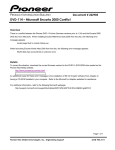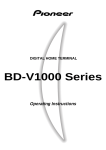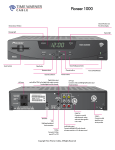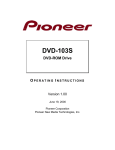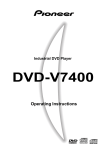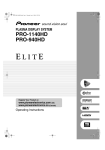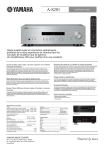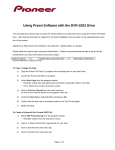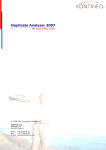Download 3D Connexion DVR S201 User's Manual
Transcript
PRODUCT INFORMATION BULLETIN Bulletin # 273804 DVR-S201 – Upgrade to 2.00 Firmware BACKGROUND The original DVR-S201 DVD Recordable drive was released with the trial version 1.9 firmware. To comply with the DVD Forum’s specifications for authoring uses, Pioneer is providing a firmware upgrade, version 2.0, for this drive. Due to security reasons, you must register your drive with Pioneer to download the new version. By registering the drive, you will receive firmware upgrade notifications as they become available. DETAILS Download Utility Go to the Pioneer New Media website, http://www.pioneerusa.com, and select Recordable Drives under the DVD/Optical Products section. Scroll down to DVR-S201 Firmware Upgrade. If the file is unavailable from the website, please access the following webpage to register your drive. https://www.pioneer.co.jp/bsc/dvdr/regist-i.html To register a drive, please have the following information available: • Serial Number(s) [up to five units may be registered at a time] • Date of Purchase • Vendor Name • City and State where purchased • Operating System supporting the drive • General usage information Follow the instructions below to register your drive(s). 1) Enter the following drive information: * serial number(s) [maximum 5 drives per entry sequence] * date of purchase * vendor name * city and state where purchased 2) Enter the following personal information: * your name * company * job title * address with city, state and zipcode * phone number * email address 3) Select the appropriate Operating System (supporting the DVR-S201 drive). Page 1 of 3 Pioneer New Media Technologies, Inc., Product Development & Technical Support (310) 952-2111 PRODUCT INFORMATION BULLETIN Bulletin # 273804 4) Click on the applicable usage categories. * primary use * type of customers * type of data to be recorded * previous storage method * anticipated disc quantities * software applications * future needs or requirements 5) Click on the Send button to advance to the next page. 6) Confirm your information before clicking on the Submit button. 7) Write down your password number shown at the top to the webpage. (If your email address is correct, a message with the password is sent to you within 30 minutes.) 8) Enter the drive serial number under the appropriate Operating System. 9) Click on the Start the Upgrade button to download the file. Upgrade Drive To upgrade the drive using the s201_200.exe self-extracting file, confirm the following factors: • Host PC and DVR-S201 drive are powered ON • ASPI Manager (per the SCSI board manufacturer) is installed on the PC • S201_200.exe is saved to the PC hard drive • Auto Insert Notification function is turned OFF (for Windows 95/98 users only) Please follow the instructions below to upgrade your DVR-S201 to the version 2.00 firmware. 1) Launch the s201_200.exe file 2) Type Y to begin the firmware upgrade 3) Turn OFF the DVR-S201 Page 2 of 3 Pioneer New Media Technologies, Inc., Product Development & Technical Support (310) 952-2111 PRODUCT INFORMATION BULLETIN Bulletin # 273804 4) Press Y on the keyboard while the drive is OFF. 5) Turn the DVR-S201 drive back ON. 6) Look for the message, “The DVR-S201 has been updated correctly to ver2.00.” 7) Press the spacebar on the keyboard to exit the program and reboot the computer. Failed Upgrade The upgrade is complete although the PC failed to ‘see’ the drive. If a Drive Not Found message appears after rebooting the system, shut down the system then power it up again. Rebooting clears the message. Launch the drive software and check the version level in the properties window. Shut down the program after checking the version. To check the drive firmware version using the bundled application, Crosswriter, follow the instructions listed below. 1) Launch the Crosswriter program. 2) Select Information from the main menu. 3) Click on Version. 4) Confirm that the firmware version is 2.00. Page 3 of 3 Pioneer New Media Technologies, Inc., Product Development & Technical Support (310) 952-2111