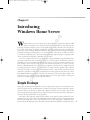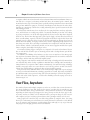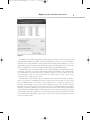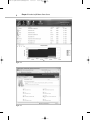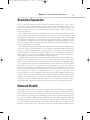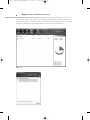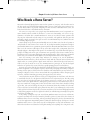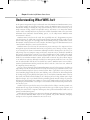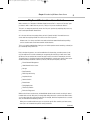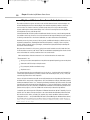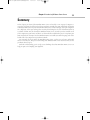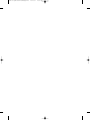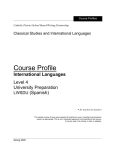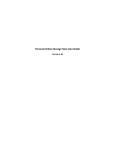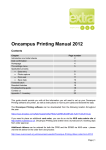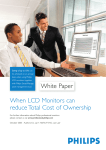Download Wiley Windows Home Server: Protect and Simplify your Digital Life
Transcript
86251c01.qxd:ModifiedPCMagazine 11/27/07 10:01 AM Page 1 Chapter 1 RI AL Introducing Windows Home Server W CO PY R IG HT ED MA TE indows Home Server was introduced by Microsoft in the second half of 2007 to fulfill unmet needs of home users. Everyone knows that they should keep their important files backed up, but home computer users are rarely vigilant about backups unless they have recently suffered a loss. People often use multiple computers in the home, and keeping data accessible where you need it can be a challenge. Microsoft realized that they could leverage their existing technologies and build an entirely new kind of device: a server for the home. The team set out with several wellresearched and ambitious goals, all focused around providing simple-backup to an appliance-like device that would be inexpensive, expandable, and accessible. A server is a computer that serves a special purpose. It may not look like a typical desktop or laptop, but it is built on the same technology. A server serves other machines, also known as clients, by providing services to the network. Windows Home Server is a server for your home network. It provides backup services and file storage for the local network and remote access services over the Internet. A Windows Home Server device may be an appliance, which means it is simply a box with no display, keyboard, or mouse, or it may look like a regular computer. Appliance-like machines (described in Chapter 3) may be styled and designed in such a way that they will blend in with audio-video equipment, or they may be small boxes that can run quietly on your desk or on a shelf. Your Windows Home Server will run 24 hours a day in order to back up your other machines, and make other services available to them. Windows Home Server is one part hardware and one part software, used together to protect and serve your network. Simple Backups Most people understand how important it is to back up their files. Many of us can remember a time that we managed to delete an important file, or suffered a hard drive crash that took with it important files. Those of us who like to tinker with computers probably even have more than our fair share. My wife jokes that being married to a computer engineer means that most of the computers in the house will be partially broken at any given time. The reality is that computers, while generally reliable, are not perfect machines. Most of the components of a PC are pretty resilient, but unfortunately the hard drive is all at once the most important and the most fragile. At the core of your hard drive is one or more thin platters, spinning at somewhere between four thousand and ten thousand revolutions per minute (RPM). For comparison, most 1 86251c01.qxd:ModifiedPCMagazine 2 11/27/07 10:01 AM Page 2 Chapter 1: Introducing Windows Home Server car engines redline between five thousand and seven thousand RPM. Ten thousand RPM is almost certain death for a car engine, but for many modern hard drives, this rotational speed is normal. This means that the outer edge of a hard drive platter is probably traveling somewhere between 50 and 100 miles per hour. While this is going on, several tiny electromagnetic heads float over the surface of the hard drive on a microscopic cushion of air, reading and writing data to specific locations on the disk with amazing precision. The hard drive manufacturers do an excellent job of creating hard drives with very tight tolerances, and hard drives are usually pretty reliable. Occasionally something occurs that causes things to go awry. In my house, one of our older laptops suffered not one, but two drops from a height of about five feet. The first time this happened, I picked up the laptop, and was amazed and relieved that it was still working. I opened a few files and programs and breathed a sigh of relief that we had narrowly escaped a major loss of data because we had not performed any backups for at least six months. The next morning, the laptop could not boot, and was complaining loudly about the hard drive being inaccessible. The second drop several months later actually left the new hard drive intact, but the machine suffered a failed memory module, and an unseated graphics module that required almost a complete disassembly of the laptop to correct. The moral? Bad things happen. Computers are composed of electrical and mechanical devices that can and will fail, and unless you are extremely proactive with a backup solution, you will lose data at some point. In addition to the fallibility of the hardware, we often cause our own loss of data. Most people have experienced situations where they accidentally delete important files or overwrite an older file with changes and later wish they still had the original version. Many computers come from the manufacturer with backup technology included. Microsoft has even included fairly robust backup capabilities in Windows Vista, although some functionality is removed from the less expensive Home editions. Unfortunately even with this backup technology available, most people won’t use it. Even when it is used correctly, you have to make sure that the backups have enough disk space and that the files are being backed up properly. The good news is that Windows Home Server makes backups simple and easy. It’s no longer necessary to understand information technology jargon like incremental, differential, and full backups. Windows Home Server presents backup and restore functionality in a manner that provides a sensible and usable default experience, and also offers flexibility to handle varying user needs as shown in Figure 1-1. Your Files, Anywhere The number of homes with multiple computers is on the rise, and those that use more than one PC face unique challenges. If you don’t always use the same PC, you often have to remember to copy files to removable media, or my personal favorite, e-mail yourself the document as an attachment. Depending on which computer you happen to be using, you may not have the latest copy of a file, or you may not have it available at all. In multiuser homes, you may not always be able to use the same computer, and you can’t always plan in advance where you might need files to be located. Many people have learned that they can address this problem by using file shares, but setting them up is a cumbersome process that home users usually don’t want to deal with. It can be difficult to set up usernames and permissions, and when things don’t work right, it’s easy to get frustrated and just go back to keeping your files on the local hard drive. 86251c01.qxd:ModifiedPCMagazine 11/27/07 10:01 AM Page 3 Chapter 1: Introducing Windows Home Server 3 Figure 1-1 In addition to the problem of keeping files available when you are home, as more and more of your important information becomes digital, it is increasingly important to be able to access that information when you are away from home. Many businesses have recognized that providing easy access to information can make their workers more productive. Likewise, providing easy remote access to your home-based digital lives can make you more productive with your personal information. Windows Home Server attempts to address these needs by providing centralized reliable storage in the home, and remote access to files and computers while away from home. The centralized storage is implemented as several default shares, as shown in Figure 1-2, that are available to all connected computers. Users each get their own share for personal files, and you can also set up customized shares to address specific needs. Windows Home Server also makes files accessible from outside of the home network, as shown in Figure 1-3. Again this is something that many tech-savvy users have been able to set up on their own, but Windows Home Server makes it easy enough that it is accessible to all home users. Through a simple wizard, users can set up a website that gives them access to all the file shares on their home server, and that also lets them connect to PCs that are running Windows Vista Business, Enterprise, or Ultimate edition. These features mean that you no longer have to worry about making copies of any file you might possibly need when you travel or go on vacation. As long as you can get to an Internet connection, you will have access to the files you need or want. This will also cut down on the problem of having multiple copies of files scattered across your many computers, memory sticks, and e-mail accounts. 86251c01.qxd:ModifiedPCMagazine 4 Figure 1-2 Figure 1-3 11/27/07 10:01 AM Page 4 Chapter 1: Introducing Windows Home Server 86251c01.qxd:ModifiedPCMagazine 11/27/07 10:01 AM Page 5 Chapter 1: Introducing Windows Home Server 5 Seamless Expansion The use of PCs in the home for storage of all kinds of data means that we all face a space crunch. Newer cameras capture sharper pictures, but these picture files take up significant space on your hard drive. A typical image from a modest digital camera can take up 2 megabytes of space, and photo aficionados that use the “raw” format on their cameras might be using upwards of 25 megabytes per picture! As an example, my wife and I are casual digital camera users. Starting in 2003 (we had a digital camera for many years before this, but lost our archives to a hard drive crash in early 2003) we took 300 megabytes of digital pictures. In 2004 this expanded to 929 megabytes. Partway through 2005 we bought a newer digital camera and our photo storage requirement grew to 3.4 gigabytes for that year. 2006 saw 4.2 gigabytes of pictures taken. This example is just addressing still pictures. When you start bringing in audio files, home videos, mp3s, downloaded movies and television shows the storage horizon approaches very rapidly. In the old days this meant adding a hard drive to your PC to make room for your growing storage needs. After adding a new larger hard drive, users would have to reorganize their files to make use of the new space. This could mean moving a category of files to the new drive, or possibly transferring everything from the old drive to the new one. Computer cases are also limited in the number of physical drives that can be installed, so adding more drives may not even be an option. Furthermore, many computer users simply aren’t comfortable opening up their PCs. Windows Home Server’s unique storage engine makes adding storage simple. Through a userfriendly interface, shown in Figure 1-4, you can get an overall view of the storage on your server. When you need to add more space, Windows Home Server’s Drive Extender technology makes it easy. Depending on the specifics or your Windows Home Server’s manufacturer, the exact method may change a bit, but the basic process will include powering down the machine, either adding an internal drive or plugging in an external USB 2.0 or FireWire drive, and turning the server back on. The user can then use a wizard in the Windows Home Server console to make the space on the new drive available for use. All drives in a Windows Home Server are part of a storage pool, and the server spreads files across them, without the user having to think about which physical drive a particular file will be stored on. As an added bonus, if you have multiple hard drives attached to your Windows Home Server machine, you can turn on duplication for specific shared folders. When duplication is activated, Windows Home Server makes sure to have copies of every file stored on at least two hard drives, thus protecting your data in the event that one of your physical drives fails. Network Health With multiple PCs in the house, it becomes more difficult to keep track of how PCs are performing, and how they are protected. The addition of a Windows Home Server device might sound like it adds complexity to the network, and most users already feel overburdened by the task of keeping their machines up to date with patches, monitoring security settings, and maintaining antivirus software. Instead of being an additional burden, Windows Home Server adds integrated network health monitoring to the home users’ arsenal for keeping track of their network. For Windows Vista computers and Windows XP machines with Service Pack 2, Windows Home Server interacts with the Windows System Security Center, and provides alerts to any machine with the Windows Home 86251c01.qxd:ModifiedPCMagazine 6 11/27/07 10:01 AM Page 6 Chapter 1: Introducing Windows Home Server Server console software. This means that you won’t miss important alerts that other computer users in your household may be inclined to ignore or that they may not understand. Figure 1-5 shows an example of a problem viewed in Windows Home Server’s Home Network Health view. Figure 1-4 Figure 1-5 86251c01.qxd:ModifiedPCMagazine 11/27/07 10:01 AM Page 7 Chapter 1: Introducing Windows Home Server 7 Who Needs a Home Server? Microsoft is obviously hoping that the answer to this question is “everyone,” and the truth is not far off. The typical target household for Windows Home Server is a home where two or more PCs are used for either business or personal computing. To make the most of Windows Home Server, the house should also have a broadband Internet connection. The term server may tend to scare people away from Windows Home Server, but potential customers should realize that while the machine is a server in its functionality, it is easier to set up, administer, and utilize than a normal Windows PC. Users are not asked to answer questions that they may not understand. Default settings are very reasonable, and significant effort has gone into providing a simple user interface that gives users the exact information they need, without excessive or confusing computer jargon. Now it’s simple to say that everyone with multiple PCs needs a home server, but the real question is “Why should you want a home server?” At the core, the backup functionality is important enough to earn Windows Home Server a prominent spot on my wish list. Microsoft’s Windows Home Server team likes to use the term Divorceable Offense for any event where irreplaceable yet important data is lost through negligence. This might include pictures of a newborn baby, or your kid’s first T-ball game, or perhaps a wedding video. In the past, our memories were generally scattered across a number of analog formats such as paper print photographs, VHS or Hi8 videotapes, slides, audio tapes, and mailed letters. Each year sees more of our life digitized, and that digitized life resides on our computers. We’re also entering a time where many industries are starting to cut out the middlemen. Disintermediation is what they called it in business school. With the advent of connected homes and digital media, we can now purchase digital content and have it delivered directly to our home PCs. Now it’s not just the media we create, the communications we participate in, but also the digital media that we purchase that is stored on those rapidly spinning platters of our hard drives. Everyone agrees that all of this data should be periodically backed up. In many households, one person is designated as the “Computer Guy/Gal,” and the duty of keeping all the family’s computers running and data protected falls on his or her shoulders. This individual may or may not have any training in computers, but he or she is entrusted with these responsibilities. I’m the computer guy in my house, and when something goes wrong, I’m supposed to be able to fix it. I noted earlier that my wife and I lost several years of digital photos to a hard drive crash. This was a considerable loss for us as the photos included much of our early married years. The only saving grace was that we had uploaded many of our favorite pictures to a website, so we were able to retrieve some of our digital memories, although the pictures had been scaled down for the web, so they aren’t suitable for creating prints. Before the hard drive crash, I knew that I should be backing up our files, and even had backups of many of our documents (about three months old at the time of the crash), but I had not backed up the photos for more than a year. Following the crash, I wish I could say that I had learned my lesson, but it wasn’t until three years later that I finally implemented a daily backup program. I tried to be vigilant for a while, but remembering to manually back up files is battle that is seldom won. As my family’s “Computer Guy” I am excited about Windows Home Server because it allows me to protect my family’s files the way I know they should be protected. Some of the other features of Windows Home Server are interesting, and I’m particularly intrigued by the fact that Microsoft has released an Applications Programming Interface (API) that allows third-party developers to extend Windows Home Server to cover almost any task, including home security and automation. I was sold on the idea when I read about the backup functionality, and everything else is icing on the cake. 86251c01.qxd:ModifiedPCMagazine 8 11/27/07 10:01 AM Page 8 Chapter 1: Introducing Windows Home Server Understanding What WHS Isn’t At this point it is important to begin to understand some of the limitations of Windows Home Server. As a version 1 product in an entirely new product category, the Windows Home Server team faced a monumental challenge in defining the scope of their task. They chose to focus on three key areas: simple automatic backup, reliable and expandable storage, and remote access. Many other obvious features could eventually find their way into future versions of Windows Home Server. (For more information about Microsoft's decision-making process, see the “Why Doesn’t Windows Home Server Do Foo?” sidebar.) Windows Home Server doesn’t do e-mail. This is probably more of a disappointment to power users than anyone else. While some people dream of running a Microsoft Exchange e-mail server out of their home, most people are very happy with the functionality that they get from online services like Hotmail, or from their Internet Service Provider. The limited appeal of a Windows Home Server e-mail solution is likely the reason it was left off the list. Windows Home Server does not do Active Directory. Active Directory is the computer and user management engine that Microsoft’s main line of server products uses to manage accounts, computers, and settings in the business environment. Although it would be advantageous to be able to centrally manage users and computer settings in the home, Active Directory is considerable overkill for this purpose and would have required a great deal of modification to make it work in the simple manner that Windows Home Server’s end users would require. There are also some other technical hurdles because Windows XP Home edition, and the Home versions of Vista do not allow computers to utilize Active Directory. Although centralized user management would have been a nice addition, it’s understandable that this was not feasible for version 1. Windows Home Server includes a Password Synchronization tool that provides most of the benefit of a central user store, without all the complexity of Active Directory. One piece that is obviously absent from Windows Home Server’s backup strategy is the ability to ship backups to an off-site location. Businesses usually send backup tapes to another location, or utilize their networks to duplicate data to a remote location. This is a good idea because it protects the data if something happens that affects the entire building, such as a flood or fire. This missing link in the backup strategy is being filled by third parties, but it is not built-in to Windows Home Server for this version. You should consider making use of a third-party off-site backup solution (one is highlighted in Chapter 14), or you should consider performing periodic manual backups of your most important data and shipping CDs or DVDs to an out-of-state family member so that you don’t lose everything if your home suffers a catastrophe. It is reasonable to make manual backups of this nature once or twice a year. Another frequent request that has not yet been addressed is the ability to centralize parental controls for Internet usage. Again, the third-party market for these types of tools is pretty expansive, and it’s likely that some of these companies will integrate their systems with Windows Home Server to provide centralized management. While Microsoft is providing pretty impressive solutions with Windows Home Server, it’s important to realize that Windows Home Server is also a platform, and just like Windows, third-party developers are free to provide solutions that meet user’s needs. 86251c01.qxd:ModifiedPCMagazine 11/27/07 10:01 AM Page 9 Chapter 1: Introducing Windows Home Server Why Doesn’t Windows Home Server Do Foo? When someone asks “Why doesn't Windows Home Server do Foo?” a response of “because” goes just about as well as it does when my son asks, “Why can't I just eat chocolate for dinner?” This post is an attempt to generically answer the “why not” questions by explaining the process my team used to plan Windows Home Server. ... As is the case with most new product ideas, we had a “jewel of an idea” that would serve as a cornerstone for everything we did. The nucleus of our vision if you will: A home server is an always available smart node on the home network dedicated to providing services to other nodes on the home network and the Internet. This is an insanely broad definition. Clearly you can't build a product around something so broad, but you can develop a long-term vision. ... Early in the planning process, we used a combination of brainstorming, secondary research, and our prior experiences to create a taxonomy for categorizing all of the things a home server could do. Because we are solution and scenario focused, it makes sense for this taxonomy to start with “Scenario Areas” as the highest-level bucket. We identified 11 scenario areas where a home server would be valuable (valuable to customers, end users, Microsoft, third parties, and so on): PC and Network Management Home Network Infrastructure Storage Data Protection Publishing and Sharing Anywhere Access Communications Entertainment Family Applications Third-Party Platform Enthusiast Playground Within each of these scenario areas, we identified 10–20 end-to-end scenarios resulting in several hundred total scenarios. We spent just enough time talking about each scenario to be able to have a succinct description (one short paragraph max). For example, within the Anywhere Access scenario area, we wrote down the following scenario: When you are outside of the home, you can search for specific files stored on your home server, even if you can't remember the specific name(s) of the files. Continued 9 86251c01.qxd:ModifiedPCMagazine 10 11/27/07 10:01 AM Page 10 Chapter 1: Introducing Windows Home Server Why Doesn’t Windows Home Server Do Foo? (Continued) To provide a solution for a given scenario, one has to build software features and technologies. So we also identified the features and technologies that would be required to provide a solution for each scenario. This “book of scenarios” painted a pretty clear picture of just about everything anyone could imagine a home network doing. It was a lot of fun creating it because we all got to basically dream up every cool idea possible. It would take decades to build a product that delivered solutions for every scenario we documented. Our ambitions were huge, but to be successful we knew we had to get extremely focused. To get the list of things to do down to a size that was believable, we used a combination of the following: Secondary research, primary research, industry trends, available technologies, available resources, engineering competencies, knowledge of other Microsoft product's strategies, visions and plans, business model, schedule, results of prototypes, estimated costs (people and time) to develop and test features and technologies. We spent about six months in this process, going from several hundred scenarios (a 360° view) to a list of a few dozen scenarios (a 30° view). To do this we decided to completely ignore whole scenario areas and hundreds of scenarios; we drew a line in the sand and said: We have decided to climb these mountains in v1 and leave the others for another time. “These mountains” are: An easy-to-use consumer experience on top of the most powerful operating system on the planet Automatic multi-PC backup and simple restore Easy-to-expand, reliable centralized storage Anywhere access The common theme for these are reflected in our mission for v1: ...helping families with multiple PCs connect their digital experiences, providing a familiar and reliable way to store, access, share, and automatically protect what is most important. It was at this point in time that we could start to really formulate an actual product plan. But even that 30° field of view is too great for a single release. So as we finalized our multiyear, multirelease product roadmap we made even more “cuts.” Comparing the literally hundreds of possible scenarios we could have focused on with the few we will actually deliver in v1, I'd say our field of view is around 15°. And given the amount of passion, hard work, and dedication all members of the team have poured into the product and our progress, so far I'm confident that we've found just about the right balance. I started this post with the question “Why doesn't Windows Home Server do foo?” Hopefully, if you've read this far I was able to show you the process we used to decide what Windows Home Server will do in the first version. And as a corollary, this explains why certain capabilities will have to wait for subsequent versions. —cek (Charlie Kindel, Microsoft’s General Manager for Windows Home Server) Excerpted with permission. Originally posted to the Windows Home Server Blog by Charlie Kindel. To read the entire post, see http://blogs.technet.com/homeserver/archive/2007/02/13/why-doesn-t-windowshome-server-do-foo.aspx. 86251c01.qxd:ModifiedPCMagazine 11/27/07 10:01 AM Page 11 Chapter 1: Introducing Windows Home Server 11 Summary In this chapter you learned that Windows Home Server is basically a new category of computer, a server that is designed to fill several needs in your home network. You now understand that having a Windows Home Server on your network will automate the task of backing up all of your computers on a daily basis, so that you no longer have to worry about losing data because of hardware failure or accidental deletion. You also learned that Windows Home Server can make your data available to all of the computers in your home, and that it can also make files available when you are away from your home network. The last major area that Windows Home Server will assist with is keeping track of the health of all of the computers on your home network. You reviewed the target market for Windows Home Server, so that you can better understand what it can do for you, and you saw some things that Windows Home Server doesn’t do now, so that you know what to expect. With this understanding, you’re ready to start thinking about how Windows Home Server can help you protect and simplify your digital life. 86251c01.qxd:ModifiedPCMagazine 11/27/07 10:01 AM Page 12