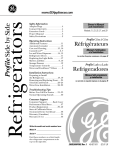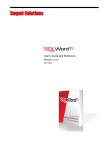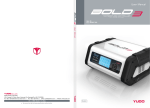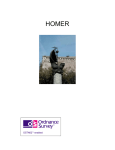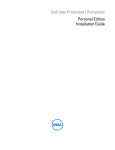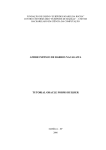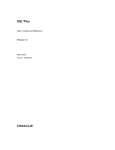Download Wiley OCA: Oracle Database 11g Administrator Certified Associate Study Guide: (Exams1Z0-051 and 1Z0-052)
Transcript
Oracle
Database 11g:
SQL
Fundamentals I
PArt
CO
PY
RI
GH
TE
D
MA
TE
RI
AL
I
Chapter
1
Introducing SQL
Oracle Database 11g:
SQL Fundamentals I exam objectives
covered in this chapter:
ÛÛ
Retrieving Data Using the SQL SELECT Statement
NN
List the capabilities of SQL SELECT statements
NN
Execute a basic SELECT statement
ÛÛ
Restricting and Sorting Data
NN
Limit the rows that are retrieved by a query
NN
Sort the rows that are retrieved by a query
NN
Use ampersand substitution to restrict and sort output at
runtime
Oracle 11g is a very powerful and feature-rich relational database management system (RDBMS). SQL has been adopted
by most RDBMSs for the retrieval and management of data,
schema creation, and access control. The American National Standards Institute (ANSI)
has been refining standards for the SQL language for more than 20 years. Oracle, like
many other companies, has taken the ANSI standard of SQL and extended it to include
much additional functionality.
SQL is the basic language used to manipulate and retrieve data from the Oracle Database
11g. SQL is a nonprocedural language, meaning it does not have programmatic constructs
such as loop structures. PL/SQL is Oracle’s procedural extension of SQL, and SQLJ allows
embedded SQL operations in Java code. The scope of the Oracle Database 11g SQL Fundamentals I test includes only SQL.
In this chapter, I will discuss Oracle SQL fundamentals such as the various types of
SQL statements, introduce SQL*Plus and a few SQL*Plus commands, and discuss SELECT
statements.
You will learn how to write basic SQL statements to retrieve data from tables. This will
include coverage of SQL SELECT statements, which are used to query data from the databasestorage structures, such as tables and views. You will also learn how to limit the information
retrieved and to display the results in a specific order.
Exam objectives are subject to change at any time without prior notice and
at Oracle’s sole discretion. Please visit Oracle’s Training and Certification
website at http://education.oracle.com/pls/web_prod-plq-dad/
db_pages.getpage?p_exam_id=1Z0_051 for the most current exam
objectives.
SQL Fundamentals
SQL is the standard language to query and modify data as well as manage databases. SQL is
the common language used by programmers, database administrators, and users to access and
manipulate data as well as to administer databases. To get started with SQL in this chapter,
I will show how to use the sample HR schema supplied with the Oracle Database 11g.
SQL Fundamentals 5
When you install Oracle software, you can choose the Basic Installation
option and select the Create Starter Database check box. This database
will have the sample schemas used in this book. The password you specify
will be applicable to the SYS and SYSTEM accounts. The account SYS is the
Oracle dictionary owner, and SYSTEM is a database administrator (DBA)
account. Initially, the sample schemas are locked. You need to log in to the
database using SQL*Plus as the SYSTEM user and then unlock the account
using the ALTER USER statement. To unlock the HR schema, use ALTER USER
hr IDENTIFIED BY hrpassword ACCOUNT UNLOCK;. Now you can log in to
the database using the hr user with the password hrpassword. Remember,
the password is case sensitive.
For detailed information on installing Oracle 11g software and creating
Oracle Database 11g, please refer to the Oracle Technology Network
at www.oracle.com/technology/obe/11gr1_db/install/dbinst/
windbinst2.htm.
To install the sample schemas in an existing Oracle Database 11g, please
follow the instructions in the Oracle document “Oracle Database Sample
Schemas 11g Release 1” at http://download.oracle.com/docs/cd/
B28359_01/server.111/b28328/toc.htm.
Chapter 2 of the “Oracle Database Sample Schemas 11g Release 1” manual on the Oracle Technology Network will provide instructions on how
to install the sample schemas using Database Configuration Assistant
(DBCA) as well as running scripts. The same chapter also gives you steps
to reinitialize the sample schema data.
SQL statements are like plain English but with specific syntax. SQL is a simple yet powerful language used to create, access, and manipulate data and structures in the database.
SQL statements can be categorized as listed in Table 1.1.
Ta b l e 1 .1 SQL Statement Categories
SQL Category
Description
Data Manipulation
Language (DML)
Used to access, create, modify, or delete data in the existing
structures of the database. DML statements include those to
query information ( SELECT), add new rows (INSERT), modify
existing rows ( UPDATE), delete existing rows ( DELETE), perform a
conditional update or insert operation ( MERGE), see an execution
plan of SQL ( EXPLAIN PLAN), and lock a table to restrict access
(LOCK TABLE). Including the SELECT statement in the DML group
is debatable within the SQL community, since SELECT does not
modify data.
6 Chapter 1 Introducing SQL
n
Ta b l e 1 .1 Table 1.1
SQL Statement Categories (continued)
SQL Category
Description
Data Definition
Language (DDL)
Used to define, alter, or drop database objects and their privileges. DDL statements include those to create, modify, drop, or
rename objects ( CREATE, ALTER, DROP, RENAME), remove all rows
from a database object without dropping the structure (TRUNCATE),
manage access privileges ( GRANT, REVOKE), audit database use
(AUDIT, NOAUDIT) and add a description about an object to the
dictionary ( COMMENT).
Transaction Control
Used to group a set of DML statements as a single transaction.
Using these statements, you can save the changes ( COMMIT) or
discard the changes ( ROLLBACK) made by DML statements. Also
included in the transaction-control statements are statements
to set a point or marker in the transaction for possible rollback
( SAVEPOINT) and to define the properties for the transaction
(SET TRANSACTION).
Session Control
Used to control the properties of a user session. (A session is the
point from which you are connected to the database until you disconnect.) Session-control statements include those to control the
session properties (ALTER SESSION) and to enable/disable roles
(SET ROLE).
System Control
Used to manage the properties of the database. There is only one
statement in this category (ALTER SYSTEM).
Table 1.1 provides an overview of all the statements that will be covered in this book.
Do not worry if you do not understand certain terms, such as role, session, privilege, and
so on. I will cover all the statements in the coming chapters with many examples. In this
chapter, I will begin with writing simple statements to query the database (SELECT statements). But first I’ll go over some fundamentals.
SQL Tools: SQL*Plus
The Oracle Database 11g software comes with two primary tools to manage data and
administer databases using SQL. SQL*Plus is a character-based command-line utility. SQL
Developer is a graphical tool that has the capability to browse, edit, and manage database
objects as well as to execute the SQL statements. On Windows platforms, these tools are
located under the Application Development subfolder in the Oracle 11g program group.
On Linux and Unix platforms, you can find these tools in the bin directory under the
Oracle software installation ($ORACLE_HOME/bin).
SQL Fundamentals 7
Since the test is on SQL and the tool used throughout the book for executing SQL is
SQL*Plus, I will discuss some fundamentals of SQL*Plus in this section.
SQL*Plus, widely used by DBAs and developers to interact with the database, is a powerful tool from Oracle. Using SQL*Plus, you can execute all SQL statements and PL/SQL
programs, format results from queries, and administer the database.
SQL*Plus is packaged with the Oracle software and can be installed using the client software installation routine on any machine. This tool is automatically installed when you install
the server software.
On Unix/Linux platforms, you can invoke SQL*Plus using the sqlplus executable found in
the $ORACLE_HOME/bin directory. On Windows and Unix/Linux platforms, when you start
SQL*Plus, you will be prompted for a username and password, as shown in Figure 1.1.
F i g u r e 1 .1 SQL*Plus screen
Once you are in SQL*Plus, you can connect to another database or change your connection by using the CONNECT command, with this syntax:
CONNECT <username>/<password>@<connectstring>
The slash separates the username and password. The connect string following @ is the
database alias name. If you omit the password, you will be prompted to enter it. If you
omit the connect string, SQL*Plus tries to connect you to the local database defined in the
ORACLE_SID variable.
You can invoke and connect to SQL*Plus using the sqlplus command, with this syntax:
sqlplus <username>/<password>@<connectstring>
If you invoke the tool with just sqlplus, you will be prompted for a username and password. If you invoke SQL*Plus with a username, you will be prompted for a password.
Once you are connected to SQL*Plus, you get the SQL> prompt. This is the default prompt,
which can be changed using the SET SQLPROMPT command. Type the command you want to
8 Chapter 1 Introducing SQL
n
execute at this prompt. With SQL*Plus, you can enter, edit, and execute SQL statements;
perform database administration; and execute statements interactively by accepting user
input. You can also format query results and perform calculations.
sqlplus -help displays a help screen to show the various options available with starting SQL*Plus.
To exit from SQL*Plus, use the EXIT command. On platforms where a return code is
used, you can provide a return code while exiting. You can also use the QUIT command to
complete the session. EXIT and QUIT are synonymous.
Entering SQL Statements
A SQL statement can spread across multiple lines, and the commands are case insensitive.
The previously executed SQL statement will always be available in the SQL buffer. The
buffer can be edited or saved to a file. You can terminate a SQL statement in any of the following ways:
NN
End with a semicolon (;): The statement is completed and executed.
NN
Enter a slash (/) on a new line by itself: The statement in the buffer is executed.
NN
Enter a blank line: The statement is saved in the buffer.
You can use the RUN command instead of a slash to execute a statement in the buffer.
The SQL prompt returns when the statement has completed execution. You can enter your
next command at the prompt.
Only SQL statements and PL/SQL blocks are stored in the SQL buffer;
SQL*Plus commands are not stored in the buffer.
Entering SQL*Plus Commands
SQL*Plus has its own commands to perform-specific tasks on the database, as well as to
format the query results. Unlike SQL statements, which are terminated with a semicolon or
a blank line, SQL*Plus commands are entered on a single line. Pressing Enter executes the
SQL*Plus command.
If you want to continue a SQL*Plus command onto the next line, you must end the current line with a hyphen (-), which indicates command continuation. This is in contrast to
SQL statements, which can be continued to the next line without a continuation operator. For example, the following SQL statement gives an error, because SQL*Plus treats the
hyphen operator (-) as a continuation character:
SQL> SELECT 800 > 400 FROM dual;
SQL Fundamentals 9
SELECT 800
400 FROM dual
*
ERROR at line 1:
ORA-00923: FROM keyword not found where expected
SQL>
You need to put the hyphen in the next line for the query to succeed:
SQL> SELECT 800
2 - 400 FROM dual;
800-400
---------400
SQL>
Getting Information with the DESCRIBE Command
You can use the DESCRIBE command to get information about the database objects. Using
DESCRIBE on a table or view shows the columns, its datatypes, and whether each column
can be NULL. Using DESCRIBE on a stored program such as procedure or function shows
the parameters that need to be passed in/out, their datatype, and whether there is a default
value. You can abbreviate this command to the first four characters or more— DESC, DESCR,
and DESCRIB are all valid.
If you’re connected to the HR schema and need to see the tables and views in this schema,
use the following query:
SQL> SELECT * FROM tab;
TNAME
-----------------------------COUNTRIES
DEPARTMENTS
EMPLOYEES
EMP_DETAILS_VIEW
JOBS
JOB_HISTORY
LOCATIONS
REGIONS
8 rows selected.
SQL>
TABTYPE CLUSTERID
------- ---------TABLE
TABLE
TABLE
VIEW
TABLE
TABLE
TABLE
TABLE
10 Chapter 1 Introducing SQL
n
Editing the SQL Buffer
The most recent SQL statement executed or entered is stored in the SQL buffer of SQL*Plus.
You can run the command in this buffer again by simply typing a slash or using the RUN
command.
SQL*Plus provides a set of commands to edit the buffer. Suppose you want to add another
column or add an ORDER BY condition to the statement in the buffer. You do not need to
type the entire SQL statement again. Instead, just edit the existing statement in the buffer.
One way to edit the SQL*Plus buffer is to use the EDIT command to write the buffer
to an operating-system file named afiedt.buf (this is the default filename, which can be
changed) and then use a system editor to make changes.
You can use your favorite text editor by defining it in SQL*Plus. For
example, to make Notepad your favorite editor, just issue the command
DEFINE _EDITOR = NOTEPAD. You need to provide the entire path if the
program is not available in the search path.
Another way to edit the buffer is to use the SQL*Plus editing commands. You can make
changes, delete lines, add text, and list the buffer contents using the commands described in
the following sections. Most editing commands operate on the current line. You can change
the current line simply by typing the line number. All commands can be abbreviated except
DEL (which is already abbreviated).
LIST
The LIST command lists the contents of the buffer. The asterisk indicates the current line.
The abbreviated command for LIST is L.
SQL>
1
2*
SQL>
2*
SQL>
L
SELECT empno, ename
FROM emp
LIST LAST
FROM emp
The command LIST m n displays lines from m through n. If you substitute * for m or n, it
implies the current line. The command LIST LAST displays the last line.
APPEND
The APPEND text command adds text to the end of line. The abbreviated command is A.
SQL> A WHERE empno <> 7926
2* FROM emp WHERE empno <> 7926
SQL>
SQL Fundamentals 11
CHANGE
The CHANGE /old/new command changes an old entry to a new entry. The abbreviated command is C. If you omit new, old will be deleted.
SQL>
2*
SQL>
2*
SQL>
C /<>/=
FROM emp WHERE empno = 7926
C /7926
FROM emp WHERE empno =
INPUT
The INPUT text command adds a line of text. Its abbreviation is I. If text is omitted, you
can add as many lines you want.
SQL>
3
4
5
SQL>
SQL>
1
2
3
4
5*
SQL>
I
7777 AND
empno = 4354
I ORDER BY 1
L
SELECT empno, ename
FROM emp WHERE empno =
7777 AND
empno = 4354
ORDER BY 1
DEL
The DEL command used alone or with * deletes the current line. The DEL m n command
deletes lines from m through n. If you substitute * for m or n, it implies the current line. The
command DEL LAST deletes the last line.
SQL>
3*
SQL>
SQL>
1
2
3
4*
SQL>
3
7777 AND
DEL
L
SELECT empno, ename
FROM emp WHERE empno =
empno = 4354
ORDER BY 1
DEL 3 *
12 Chapter 1 Introducing SQL
n
SQL> L
1 SELECT empno, ename
2* FROM emp WHERE empno =
SQL>
CLEAR BUFFER
The CLEAR BUFFER command (abbreviated CL BUFF) clears the buffer. This deletes all lines
from the buffer.
SQL> L
1 SELECT empno, ename
2* FROM emp WHERE empno =
SQL> CL BUFF
buffer cleared
SQL> L
No lines in SQL buffer.
SQL>
Using Script Files
SQL*Plus provides commands to save the SQL buffer to a file, as well as to run SQL statements from a file. SQL statements saved in a file are called a script file.
You can work with script files as follows:
NN
NN
NN
NN
NN
NN
NN
To save the SQL buffer to an operating-system file, use the command SAVE filename. If
you do not provide an extension, the saved file will have an extension of .sql.
By default, the SAVE command will not overwrite an existing file. If you want to overwrite an existing file, you need to use the keyword REPLACE.
To add the buffer to the end of an existing file, use the SAVE filename APPEND
command.
You can edit the saved file using the EDIT filename command.
You can bring the contents of a script file to the SQL buffer using the GET filename
command.
If you want to run a script file, use the command START filename. You can also run a
script file using @filename.
An @@filename used inside a script file looks for the filename in the directory where the
parent script file is saved and executes it.
Exercise 1.1 will familiarize you with the script file commands, as well as the other topics
I have covered so far.
SQL Fundamentals E x e r c is e 1 . 1
Practicing SQL*Plus File Commands
In this exercise, you will learn how to edit the SQL*Plus buffer using various buffer edit
commands.
1. Enter the following SQL; the third line is a blank line so that the SQL is saved in the
buffer:
SQL> SELECT employee_id, first_name, last_name
2 FROM
employees
3
SQL>
2. List the SQL buffer:
SQL> L
1 SELECT employee_id, first_name, last_name
2* FROM
employees
SQL>
3. Save the buffer to a file named myfile; the default extension will be .sql:
SQL> SAVE myfile
Created file MYFILE.sql
SQL>
4. Choose to edit the file:
SQL> EDIT myfile
SQL>
5. Add WHERE EMPLOYEE_ID = 106 as the third line to the SQL statement.
6. List the buffer:
SQL> LIST
1 SELECT employee_id, first_name, last_name
2* FROM
employees
SQL>
The buffer listed is still the old buffer. The edited changes are not reflected because
you edited the file MYFILE, which is not yet loaded to the buffer.
7. Bring the file contents to the buffer:
SQL> GET myfile
1 SELECT employee_id, first_name, last_name
13
14 Chapter 1 Introducing SQL
n
E x e r c is e 1 . 1 ( c o n t i n u e d )
2 FROM
employees
3* WHERE employee_id = 106
SQL>
8. List the buffer to verify its contents:
SQL>
1
2
3*
SQL>
LI
SELECT employee_id, first_name, last_name
FROM
employees
WHERE employee_id = 106
9. Change the employee number from 106 to 110:
SQL> C/106/110
3* WHERE employee_id = 110
SQL>
10. Save the buffer again to the same file:
SQL> SAVE myfile
SP2-0540: File “MYFILE.sql” already exists.
Use “SAVE filename[.ext] REPLACE”.
SQL>
An error is returned, because SAVE will not overwrite the file by default.
11. Save the file using the REPLACE keyword:
SQL> SAVE myfile REPLACE
Wrote file MYFILE.sql
SQL>
12. Execute the file:
SQL> START myfile
EMPLOYEE_ID FIRST_NAME
LAST_NAME
----------- -------------------- --------110 John
Chen
SQL>
13. Change the employee number from 110 to 106, and append this SQL to the file; then
execute it using @:
SQL> C/110/106
3* WHERE employee_id = 106
SQL Fundamentals 15
E x e r c is e 1 . 1 ( c o n t i n u e d )
SQL> SAVE myfile APPEND
Appended file to MYFILE.sql
SQL> @MYFILE
EMPLOYEE_ID FIRST_NAME
LAST_NAME
----------- -------------------- --------110 John
Chen
EMPLOYEE_ID FIRST_NAME
LAST_NAME
----------- -------------------- --------106 Valli
Pataballa
SQL>
Saving Query Results to a File
You can use the SPOOL filename command to save the query results to a file. By default, the
SPOOL command creates an .lst file extension. SPOOL overwrites an existing file by default.
If you include the APPEND option as in SPOOL filename APPEND, the results are added to an
existing file. A new file will be created if the file does not exist already.
SPOOL OFF stops writing the output to the file. SPOOL OUT stops the writing of output and
sends the output file to the printer.
Adding Comments to a Script File
Having comments in the script file improves the readability and understandability of the
code. You can enter comments in SQL*Plus using the REMARKS (abbreviated REM) command.
Lines in the script file beginning with the keyword REM are comments and are not executed.
You can also enter a comment between /* and */. Comments can also be entered following
-- (double hyphen), all characters following -- in the line are treated as comment by Oracle.
While executing a script file with comments, the remarks entered using the REMARKS command are not displayed on the screen, but the comments within /* and */ are displayed on
the screen with the prefix DOC> when there is more than one line between /* and */. You
can turn this off by using SET DOCUMENT OFF.
This section provided an overview of SQL*Plus, the tool you will be using to enter and
execute SQL statements in Oracle Database 11g. In the next sections, I will discuss some of
the Oracle 11g SQL fundamentals before showing you how to write your first SQL query (a
SELECT statement).
Oracle Datatypes
The basic structure of data storage in the Oracle Database 11g is a table. A table can be
considered as a spreadsheet with columns and rows. Data is stored in the table as rows.
Each column in the table has storage characteristics such as the type of data contained in
16 Chapter 1 Introducing SQL
n
the column. Oracle has several built-in datatypes to store different kinds of data. In this
section, I will go over the built-in datatypes available in Oracle 11g. Detailed discussion on
datatypes as well as creating and maintaining tables are discussed in Chapter 6, “Creating
Tables and Constraints.”
When you create a table to store data in the database, you need to specify a datatype
for all the columns you define in the table. Oracle has many datatypes to suit application
requirements. Oracle 11g also supports ANSI and DB2 datatypes. The Oracle built-in
datatypes can be broadly classified as shown in Table 1.2.
Ta b l e 1 . 2 Oracle Built-in Datatypes
Category
Datatypes
Character
CHAR, NCHAR, VARCHAR2, NVARCHAR2
Number
NUMBER, FLOAT, BINARY_FLOAT, BINARY_DOUBLE
Long and raw
LONG, LONG RAW, RAW
Date and time
DATE, TIMESTAMP, TIMESTAMP WITH TIME ZONE, TIMESTAMP WITH
LOCAL TIME ZONE, INTERVAL YEAR TO MONTH, INTERVAL DAY TO
SECOND
Large object
CLOB, NCLOB, BCLOB, BFILE
Row ID
ROWID, UROWID
In the following sections, I will discuss only a few of the built-in datatypes to get you
started with SQL. I discuss all the datatypes and their usage in detail in Chapter 6.
CHAR(<size>)
The CHAR datatype is a fixed-length alphanumeric string, which has a maximum length
in bytes (to specify length in characters, use the CHAR keyword inside parentheses along with
a size; see Chapter 6). Data stored in CHAR columns is space-padded to fill the maximum
length. Its size can range from a minimum of 1 byte to a maximum of 2,000 bytes. The
default size is 1.
When you create a column using the CHAR datatype, the database will ensure that all
data placed in this column has the defined length. If the data is shorter than the defined
length, it is space-padded on the right to the specified length. If the data is longer, an error
is raised.
SQL Fundamentals 17
VARCHAR2(<size>)
The VARCHAR2 datatype is a variable-length alphanumeric string, which has a maximum
length in bytes (to specify the length in characters, use the CHAR keyword inside parentheses
along with a size; see Chapter 6). VARCHAR2 columns require only the amount of space
needed to store the data and can store up to 4,000 bytes. There is no default size for the
VARCHAR2 datatype. An empty VARCHAR2(2000) column takes up as much room in
the database as an empty VARCHAR2(1) column.
The default size of a CHAR datatype is 1. For a VARCHAR2 datatype, you
must always specify the size.
The VARCHAR2 and CHAR datatypes have different comparison rules for trailing spaces.
With the CHAR datatype, trailing spaces are ignored. With the VARCHAR2 datatype, trailing spaces are not ignored, and they sort higher than no trailing spaces. Here’s an example:
CHAR datatype: ‘Yo’ = ‘Yo
‘
VARCHAR2 datatype: ‘Yo’ < ‘Yo
‘
NUMBER (<p>, <s>)
The NUMBER datatype stores numbers with a precision of <p> digits and a scale of <s>
digits. The precision and scale values are optional. Numeric datatypes are used to store negative and positive integers, fixed-point numbers, and floating-point numbers. The precision can
be between 1 and 38, and the scale has a range between –84 and 127. If the precision and
scale are omitted, Oracle assumes the maximum of the range for both values.
You can have precision and scale digits in the integer part. The scale rounds the value after
the decimal point to <s> digits. For example, if you define a column as NUMBER(5,2), the range
of values you can store in this column is from –999.99 to 999.99; that is, 5 – 2 = 3 for the integer
part, and the decimal part is rounded to two digits. Even if you do not include the decimal part
for the value inserted, the maximum number you can store in a NUMBER(5,2) definition is 999.
Oracle will round numbers inserted into numeric columns with a scale smaller than the
inserted number. For example, if a column were defined as NUMBER(4,2) and you specified a value of 12.125 to go into that column, the resulting number would be rounded to
12.13 before it was inserted into the column. If the value exceeds the precision, however, an
Oracle error is returned. You cannot insert 123.1 into a column defined as NUMBER(4,2).
Specifying the scale and precision does not force all inserted values to be a fixed length.
If the scale is negative, the number is rounded to the left of the decimal. Basically, a
negative scale forces <s> number of zeros just to the left of the decimal.
If you specify a scale that is greater than the precision value, the precision defines the
maximum number of digits to the right of the decimal point after the zeros. For example, if
a column is defined as NUMBER(3,5), the range of values you can store is from –0.00999
to 0.00999; that is, it requires two zeros (<s>-<p>) after the decimal point and rounds the
decimal part to three digits (<p>) after zeros. Table 1.3 shows several examples of how
numeric data is stored with various definitions.
18 Chapter 1 Introducing SQL
n
Ta b l e 1 . 3 Precision and Scale Examples
Value
Datatype
Stored Value
Explanation
123.2564
NUMBER
123.2564
The range and precision are set to the
maximum, so the datatype can store any
value.
1234.9876
NUMBER(6,2)
1234.99
Since the scale is only 2, the decimal part
of the value is rounded to two digits.
12345.12345
NUMBER(6,2)
Error
The range of the integer part is only from
–9999 to 9999.
123456
NUMBER(6,2)
Error
The precision is larger than specified; the
range is only from –9999 to 9999.
1234.9876
NUMBER(6)
1235
The decimal part is rounded to the next
integer.
123456.1
NUMBER(6)
123456
The decimal part is rounded.
12345.345
NUMBER(5,-2)
12300
The negative scale rounds the number
<s > digits left to the decimal point.
–2 rounds to hundreds.
1234567
NUMBER(5,-2)
1234600
Rounded to the nearest hundred.
12345678
NUMBER(5,-2)
Error
Outside the range; can have only five digits, excluding the two zeros representing
hundreds, for a total of seven digits:
(s – (–p) = s + p = 5 + 2 = 7).
123456789
NUMBER(5,-4)
123460000
Rounded to the nearest 10,000.
1234567890
NUMBER(5,-4)
Error
Outside the range; can have only five
digits, excluding the four trailing zeros.
12345.58
NUMBER(*, 1)
12345.6
The use of * in the precision specifies the
default limit (38).
0.1
NUMBER(4,5)
Error
Requires a zero after the decimal point
(5 – 4 = 1).
0.01234567
NUMBER(4,5)
0.01235
Rounded to four digits after the decimal
point and zero.
SQL Fundamentals 19
Ta b l e 1 . 3 Precision and Scale Examples (continued)
Value
Datatype
Stored Value
Explanation
0.09999
NUMBER(4,5)
0.09999
Stored as it is; only four digits after the
decimal point and zero.
0.099996
NUMBER(4,5)
Error
Rounding this value to four digits after
the decimal and zero results in 0.1, which
is outside the range.
DATE
The DATE datatype is used to store date and time information. This datatype can be converted to other forms for viewing, but it has a number of special functions and properties
that make date manipulation and calculations simple. The time component of the DATE
datatype has a resolution of one second—no less. The DATE datatype occupies a storage
space of 7 bytes. The following information is contained within each DATE datatype:
NN
Century
NN
Year
NN
Month
NN
Day
NN
Hour
NN
Minute
NN
Second
Date values are inserted or updated in the database by converting either a numeric value
or a character value into a DATE datatype using the function TO_DATE. Oracle defaults the
format to display the date as DD-MON-YY. This format shows that the default date must begin
with a two-digit day, followed by a three-character abbreviation for the month, followed
by a two-digit year. If you specify the date without including a time component, the time is
defaulted to midnight, or 00:00:00 in military time. The SYSDATE function returns the current system date and time from the database server to which you’re currently connected.
TIMESTAMP [<precision>]
The TIMESTAMP datatype stores date and time information with fractional precision for
seconds. The only difference between the DATE and TIMESTAMP datatypes is the ability
to store fractional seconds up to a precision of nine digits. The default precision is 6 and
can range from 0 to 9. Similar to the SYSDATE function, the SYSTIMESTAMP function returns
the current system date and time, with fractional precision for seconds.
20 Chapter 1 Introducing SQL
n
Operators and Literals
An operator is a manipulator that is applied to a data item in order to return a result. Special characters represent different operations in Oracle (+ represents addition, for example).
Operators are commonly used in all programming environments, and you should already
be familiar with the following operators, which may be classified into two types:
Unary operator A unary operator has only one operand. Examples are +2 and –5. They
have the format <operator><operand>.
Binary operator A binary operator has two operands. Examples are 5+4 and 7*5. They
have the format <operand1><operator><operand2>. You can insert spaces between the
operand and operator to improve readability.
I’ll now discuss the various types of operators available in Oracle.
Arithmetic Operators
Arithmetic operators operate on numeric values. Table 1.4 shows the various arithmetic
operators in Oracle and how to use them.
Ta b l e 1 . 4 Arithmetic Operators
Operator
Purpose
Example
+
Unary operators: Use to represent positive or negative data item.
For positive items, the + is optional.
-234.44
+
Addition: Use to add two data items or expressions.
2+4
-
Subtraction: Use to find the difference between two data items or
expressions.
20.4-2
*
Multiplication: Use to multiply two data items or expressions.
5*10
/
Division: Use to divide a data item or expression with another.
8.4/2
-
Do not use two hyphens (--) to represent double negation; use a space or
parentheses in between, as in -(-20). Two hyphens represent the beginning of a comment in SQL.
Concatenation Operator
The concatenation operator is used to concatenate or join two character (text) strings. The
result of concatenation is another character string. Concatenating a zero-length string (‘’)
SQL Fundamentals 21
or a NULL with another string results in a string, not a NULL (NULL in Oracle 11g represents
unknown or missing data). Two vertical bars (||) are used as the concatenation operator.
Here are two examples:
‘Oracle11g’ || ‘Database’ results in ‘Oracle11gDatabase’.
‘Oracle11g ‘ || ‘Database’ results in ‘Oracle11g Database’.
Operator Precedence
If multiple operators are used in the same expression, Oracle evaluates them in the order of
precedence set in the database engine. Operators with higher precedence are evaluated before
operators with lower precedence. Operators with the same precedence are evaluated from left
to right. Table 1.5 lists the precedence.
Ta b l e 1 . 5 SQL Operator Precedence
Precedence
Operator
Purpose
1
- +
Unary operators, negation
2
* /
Multiplication, division
3
+ - ||
Addition, subtraction, concatenation
Using parentheses changes the order of precedence. The innermost parenthesis is evaluated
first. In the expression 1+2*3, the result is 7, because 2*3 is evaluated first and the result is
added to 1. In the expression (1+2)*3, 1+2 is evaluated first, and the result is multiplied
by 3, giving 9.
Literals
Literals are values that represent a fixed value (constant). There are four types of literals:
NN
Text (or character)
NN
Numeric (integer and number)
NN
Datetime
NN
Interval
You can use literals within many of the SQL functions, expressions, and conditions.
Text Literals
A text literal must be enclosed in single quotation marks. Any character between the quotation marks is considered part of the text value. Oracle treats all text literals as though
they were CHAR datatypes for comparison (blank padded). The maximum length of a text
22 Chapter 1 Introducing SQL
n
literal is 4,000 bytes. Single quotation marks can be included in the literal text value by
preceding it with another single quotation mark. Here are some examples of text literals:
‘The Quick Brown Fox’
‘That man’’s suit is black’
‘And I quote: “This will never do.” ‘
‘12-SEP-2001’
Alternatively, you can use Q or q quoting, which provides a range of delimiters. The
syntax for using the Q/q quoting with a quote-delimiter text literal is as follows:
[Q|q]’ <quote_delimiter> <text literal> <quote_delimiter>’
<quote_delimiter> is any character except a space, tab, or carriage return. The quote
delimiter can be a single quotation mark, but make sure inside the text literal a single quotation mark is not immediately followed by another single quotation mark. If the opening
quote delimiter is [ or { or < or (, then the closing quote must be the corresponding ] or }
or > or ). For all other quote delimiters, the opening quote delimiter must be the same as
the closing quote delimiter. Here are some examples of text literals using the alternative
quoting mechanism:
q’<The Quick Brown Fox>’
Q’#The Quick Brown Fox#’
q’{That man’s suit is black}’
Q’(And I quote: “This will never do.” )’
Q’”And I quote: “This will never do.” “‘
q’[12-SEP-2001]’
Numeric Literals
Integer literals can be any number of numerals, excluding a decimal separator and up to 38
digits long. Here are two examples:
NN
24
NN
–456
Number and floating-point literals can include scientific notation, as well as digits and
the decimal separator. E or e represents a number in scientific notation; the exponent can be
in the range of –130 to 125. If the literal is followed by an f or F, it is treated as a BINARY_
FLOAT datatype. If the literal is followed by a d or D, it is treated as a BINARY_DOUBLE datatype.
Here are some examples:
NN
24.0
NN
–345.65
NN
23E-10
Writing Simple Queries NN
1.5f
NN
–34.567D
NN
–4d
NN
–4.0E+0
23
Datetime Literals
You can specify a date value as a string literal using the datetime literals. The most common
methods to represent the datetime values are to use the conversion function TO_DATE or
TO_TIMESTAMP with the appropriate format mask. For completeness of literals, I will discuss
the datetime literals briefly.
The DATE literal uses the keyword DATE followed by the date value in single quotes, and
the value must be specified in YYYY-MM-DD format with no time component. The time component will be defaulted to midnight (00:00:00). The following are examples of the DATE
literal:
DATE ‘2008-03-24’
DATE ‘1999-12-31’
Similar to the TIMESTAMP datatype, the TIMESTAMP literal can be used to specify
the year, month, date, hour, minute, second, and fractional second. You can also include timezone data along with the TIMESTAMP literal. The time zone information can be specified
using the UTC offset or using the time zone region name. The literal must be in the format
YYYY-MM-DD HH24:MI:SS TZ. Here are some examples of the TIMESTAMP literal:
TIMESTAMP ‘2008-03-24 03:25:34.123’
TIMESTAMP ‘2008-03-24 03:25:34.123 -7:00’
TIMESTAMP ‘2008-03-24 03:25:34.123 US/Central’
TIMESTAMP ‘2008-03-24 03:25:34.123 US/Central CDT’
Interval Literals
Interval literals specify a period of time in terms of years and months or in terms of days
and seconds. These literals correspond to the Oracle datatypes INTERVAL YEAR TO
MONTH and INTERVAL DAY TO SECOND. I’ll discuss these datatypes in more detail
in Chapter 6.
Writing Simple Queries
A query is a request for information from the database tables. Queries do not modify data;
they read data from database tables and views. Simple queries are those that retrieve data
from a single table or view. A table is used to store data and is stored in rows and columns.
The basis of a query is the SELECT statement. The SELECT statement can be used to get data
24 Chapter 1 Introducing SQL
n
from a single table or from multiple tables. Queries using multiple tables are discussed in
later chapters.
Using the SELECT Statement
The SELECT statement is the most commonly used statement in SQL. It allows you to retrieve
information already stored in the database. The statement begins with the keyword SELECT,
followed by the column names whose data you want to query. You can select information
either from all the columns (denoted by *) or from name-specific columns in the SELECT clause
to retrieve data. The FROM clause provides the name of the table, view, or materialized view
to use in the query. These objects are discussed in detail in later chapters. For simplicity, I
will use tables for the rest of this chapter.
Let’s use the JOBS table defined in the HR schema of the Oracle 11g sample database. You
can use SQL*Plus tool to connect to the database as discussed earlier in the chapter. The
JOBS table definition is provided in Table 1.6.
Ta b l e 1 . 6 JOBS Table Definition
Column Name
Datatype
Length
JOB_ID
VARCHAR2
10
JOB_TITLE
VARCHAR2
35
MIN_SALARY
NUMBER
6,0
MAX_SALARY
NUMBER
6,0
The simple form of a SELECT statement to retrieve all the columns and rows from the
JOBS table is as follows (only part of output result set is shown here):
SQL> SELECT * FROM jobs;
JOB_ID
---------AD_PRES
AD_VP
AD_ASST
FI_MGR
FI_ACCOUNT
… … … … …
IT_PROG
JOB_TITLE
MIN_SALARY MAX_SALARY
------------------------------- ---------- ---------President
20000
40000
Administration Vice President
15000
30000
Administration Assistant
3000
6000
Finance Manager
8200
16000
Accountant
4200
9000
Programmer
4000
10000
Writing Simple Queries MK_MAN
MK_REP
HR_REP
PR_REP
Marketing Manager
Marketing Representative
Human Resources Representative
Public Relations Representative
9000
4000
4000
4500
25
15000
9000
9000
10500
19 rows selected.
The keywords, column names, and table names are case insensitive. Only
literals enclosed in single quotation marks are case sensitive in Oracle.
How do you list only the job title and minimum salary from this table? If you know the
column names and the table name, writing the query is simple. Here, the column names are
JOB_TITLE and MIN_SALARY, and the table name is JOBS. Execute the query by ending the
query with a semicolon. In SQL*Plus, you can execute the query by entering a slash on a
line by itself or by using the RUN command.
SQL> SELECT job_title, min_salary FROM jobs;
JOB_TITLE
MIN_SALARY
----------------------------------- ---------President
20000
Administration Vice President
15000
Administration Assistant
3000
Finance Manager
8200
Accountant
4200
Accounting Manager
8200
Public Accountant
4200
… … … … …
Programmer
4000
Marketing Manager
9000
Marketing Representative
4000
Human Resources Representative
4000
Public Relations Representative
4500
19 rows selected.
Notice that the numeric column (MIN_SALARY) is aligned to the right and the character
column (JOB_TITLE) is aligned to the left. Does it seem that the column heading MIN_SALARY
should be more meaningful? Well, you can provide a column alias to appear in the query
results.
26 Chapter 1 Introducing SQL
n
Column Alias Names
The column alias name is defined next to the column name with a space or by using the keyword AS. If you want a space in the column alias name, you must enclose it in double quotation marks. The case is preserved only when the alias name is enclosed in double quotation
marks; otherwise, the display will be uppercase. The following example demonstrates using
an alias name for the column heading in the previous query:
SELECT job_title AS Title, min_salary AS “Minimum Salary”
FROM jobs;
TITLE
Minimum Salary
----------------------------------- -------------President
20000
Administration Vice President
15000
Administration Assistant
3000
Finance Manager
8200
Accountant
4200
Accounting Manager
8200
… … … … …
Programmer
4000
Marketing Manager
9000
Marketing Representative
4000
Human Resources Representative
4000
Public Relations Representative
4500
19 rows selected.
In this listing, the column alias name Title appears in all capital letters because I did
not enclose it in double quotation marks.
The asterisk (*) is used to select all columns in the table. This is useful
when you do not know the column names or when you are too lazy to type
all the column names.
Ensuring Uniqueness
The DISTINCT keyword (or UNIQUE keyword) following SELECT ensures that the resulting
rows are unique. Uniqueness is verified against the complete row, not the first column. If
you need to find the unique departments in the EMPLOYEES table, issue this query:
SELECT DISTINCT department_id
FROM employees;
Writing Simple Queries 27
DEPARTMENT_ID
------------100
30
20
70
90
110
50
40
80
10
60
12 rows selected.
To demonstrate that uniqueness is enforced across the row, let’s do one more query using
the SELECT DISTINCT clause. Notice DEPARTMENT_ID repeating for each JOB_ID value in the
following example:
SELECT DISTINCT department_id, job_id
FROM employees;
DEPARTMENT_ID
------------110
90
50
80
110
… … …
10
20
40
30
JOB_ID
---------AC_ACCOUNT
AD_VP
ST_CLERK
SA_REP
AC_MGR
AD_ASST
MK_REP
HR_REP
PU_MAN
20 rows selected.
28 Chapter 1 Introducing SQL
n
SELECT * FROM TAB; shows all the tables and views in your
schema. Don’t be alarmed if you see a table name similar to
BIN$PJV23QpwQfu0zPN9uaXw+w==$0. These are tables that belong
to the Recycle Bin (or dropped tables). The tasks of creating tables
and managing tables are discussed in Chapter 6.
The DUAL Table
The DUAL table is a dummy table available to all users in the database. It has one column
and one row. The DUAL table is used to select system variables or to evaluate an expression.
Here are few examples. The first query is to show the contents of the DUAL table.
SQL> SELECT * FROM dual;
DUMMY
----X
SQL> SELECT SYSDATE, USER FROM dual;
SYSDATE
USER
--------- -----------------------------18-SEP-07 HR
SQL> SELECT ‘I’’m ‘ || user || ‘ Today is ‘ || SYSDATE
2 FROM dual;
‘I’’M’||USER||’TODAYIS’||SYSDATE
----------------------------------------------------I’m HR Today is 18-SEP-07
SYSDATE and USER are built-in functions that provide information about the
environment. These functions are discussed in Chapter 2, “Using SingleRow Functions.”
Limiting Rows
You can use the WHERE clause in the SELECT statement to limit the number of rows processed. Any logical conditions of the WHERE clause use the comparison operators. Rows
Writing Simple Queries 29
are returned or operated upon where the data satisfies the logical condition(s) of the WHERE
clause. You can use column names or expressions in the WHERE clause, but not column alias
names. The WHERE clause follows the FROM clause in the SELECT statement.
How do you list the employees who work for department 90? The following example
shows how to limit the query to only the records belonging to department 90 by using a
WHERE clause:
SELECT first_name || ‘ ‘ || last_name “Name”, department_id
FROM
employees
WHERE department_id = 90;
Name
DEPARTMENT_ID
------------------------------------------- ------------Steven King
90
Neena Kochhar
90
Lex De Haan
90
You need not include the column names in the SELECT clause to use them
in the WHERE clause.
You can use various operators in Oracle 11g in the WHERE clause to limit the number of rows.
Comparison Operators
Comparison operators compare two values or expressions and give a Boolean result
of TRUE, FALSE, or NULL. The comparison operators include those that test for equality,
inequality, less than, greater than, and value comparisons.
= (Equality)
The = operator tests for equality. The test evaluates to TRUE if the values or results of an
expression on both sides of the operator are equal.
SELECT first_name || ‘ ‘ || last_name “Name”, department_id
FROM
employees
WHERE department_id = 90;
Name
DEPARTMENT_ID
------------------------------------------- ------------Steven King
90
Neena Kochhar
90
Lex De Haan
90
30 Chapter 1 Introducing SQL
n
!=, <>, or ^= (Inequality)
You can use any one of these three operators to test for inequality. The test evaluates to
TRUE if the values on both sides of the operator do not match.
SELECT first_name || ‘ ‘ || last_name “Name”, commission_pct
FROM
employees
WHERE commission_pct != .35;
Name
COMMISSION_PCT
------------------------------------------ -------------John Russell
.4
Karen Partners
.3
Alberto Errazuriz
.3
Gerald Cambrault
.3
… … … … … …
Jack Livingston
.2
Kimberely Grant
.15
Charles Johnson
.1
32 rows selected.
< (Less Than)
The < operator evaluates to TRUE if the left side (expression or value) of the operator is less
than the right side of the operator.
SELECT first_name || ‘ ‘ || last_name “Name”, commission_pct
FROM
employees
WHERE commission_pct < .15;
Name
COMMISSION_PCT
------------------------------------------ -------------Mattea Marvins
.1
David Lee
.1
Sundar Ande
.1
Amit Banda
.1
Sundita Kumar
.1
Charles Johnson
.1
6 rows selected.
Writing Simple Queries 31
> (Greater Than)
The > operator evaluates to TRUE if the left side (expression or value) of the operator is
greater than the right side of the operator.
SELECT first_name || ‘ ‘ || last_name “Name”, commission_pct
FROM
employees
WHERE commission_pct > .35;
Name
COMMISSION_PCT
------------------------------------------ -------------John Russell
.4
<= (Less Than or Equal to)
The <= operator evaluates to TRUE if the left side (expression or value) of the operator is less
than or equal to the right side of the operator.
SELECT first_name || ‘ ‘ || last_name “Name”, commission_pct
FROM
employees
WHERE commission_pct <= .15;
Name
COMMISSION_PCT
------------------------------------------ -------------Oliver Tuvault
.15
Danielle Greene
.15
Mattea Marvins
.1
David Lee
.1
Sundar Ande
.1
Amit Banda
.1
William Smith
.15
Elizabeth Bates
.15
Sundita Kumar
.1
Kimberely Grant
.15
Charles Johnson
.1
11 rows selected.
>= (Greater Than or Equal to)
The >= operator evaluates to TRUE if the left side (expression or value) of the operator is
greater than or equal to the right side of the operator.
SELECT first_name || ‘ ‘ || last_name “Name”, commission_pct
FROM
employees
WHERE commission_pct >= .35;
32 Chapter 1 Introducing SQL
n
Name
COMMISSION_PCT
------------------------------------------ -------------John Russell
.4
Janette King
.35
Patrick Sully
.35
Allan McEwen
.35
ANY or SOME
You can use the ANY or SOME operator to compare a value to each value in a list or subquery.
The ANY and SOME operators always must be preceded by one of the following comparison
operators: =, !=, <, >, <=, or >=.
SELECT first_name || ‘ ‘ || last_name “Name”, department_id
FROM
employees
WHERE department_id <= ANY (10, 15, 20, 25);
Name
DEPARTMENT_ID
------------------------------------------- ------------Jennifer Whalen
10
Michael Hartstein
20
Pat Fay
20
ALL
You can use the ALL operator to compare a value to every value in a list or subquery. The
ALL operator must always be preceded by one of the following comparison operators: =, !=,
<, >, <=, or >=.
SELECT first_name || ‘ ‘ || last_name “Name”, department_id
FROM
employees
WHERE department_id >= ALL (80, 90, 100);
Name
DEPARTMENT_ID
------------------------------------------- ------------Nancy Greenberg
100
Daniel Faviet
100
John Chen
100
Ismael Sciarra
100
Jose Manuel Urman
100
Luis Popp
100
Shelley Higgins
110
William Gietz
110
8 rows selected.
For all the comparison operators discussed, if one side of the operator is NULL, the result is NULL.
Writing Simple Queries 33
Logical Operators
Logical operators are used to combine the results of two comparison conditions (compound
conditions) to produce a single result or to reverse the result of a single comparison. NOT,
AND, and OR are the logical operators. When a logical operator is applied to NULL, the result
is UNKNOWN. UNKNOWN acts similarly to FALSE; the only difference is that NOT FALSE is TRUE,
whereas NOT UNKNOWN is also UNKNOWN.
NOT
You can use the NOT operator to reverse the result. It evaluates to TRUE if the operand is
FALSE, and it evaluates to FALSE if the operand is TRUE. NOT returns NULL if the operand
is NULL.
WHERE
!(department_id >= 30)
*
ERROR at line 3:
SELECT first_name, department_id
FROM
employees
WHERE not (department_id >= 30);
FIRST_NAME
DEPARTMENT_ID
-------------------- ------------Jennifer
10
Michael
20
Pat
20
AND
The AND operator evaluates to TRUE if both operands are TRUE. It evaluates to FALSE if either
operand is FALSE. Otherwise, it returns NULL.
SELECT
FROM
WHERE
AND
first_name, salary
employees
last_name = ‘Smith’
salary
> 7500;
FIRST_NAME
SALARY
-------------------- ---------Lindsey
8000
34 Chapter 1 Introducing SQL
n
OR
The OR operator evaluates to TRUE if either operand is TRUE. It evaluates to FALSE if both
operands are FALSE. Otherwise, it returns NULL.
SELECT
FROM
WHERE
OR
first_name, last_name
employees
first_name = ‘Kelly’
last_name = ‘Smith’;
FIRST_NAME
-------------------Lindsey
William
Kelly
LAST_NAME
------------------------Smith
Smith
Chung
Logical Operator Truth Tables
The following tables are the truth tables for the three logical operators.
Table 1.7 is a truth table for the AND operator.
Ta b l e 1 . 7 AND Truth Table
AND
TRUE
FALSE
UNKNOWN
TRUE
TRUE
FALSE
UNKNOWN
FALSE
FALSE
FALSE
FALSE
UNKNOWN
UNKNOWN
FALSE
UNKNOWN
Table 1.8 is the truth table for the OR operator.
Ta b l e 1 . 8 OR Truth Table
OR
TRUE
FALSE
UNKNOWN
TRUE
TRUE
TRUE
TRUE
FALSE
TRUE
FALSE
UNKNOWN
UNKNOWN
TRUE
UNKNOWN
UNKNOWN
Writing Simple Queries 35
Table 1.9 is the truth table for the NOT operator.
Ta b l e 1 . 9 NOT Truth Table
NOT
TRUE
FALSE
FALSE
TRUE
UNKNOWN
UNKNOWN
Other Operators
In the following sections, I will discuss all the operators that can be used in the WHERE
clause of the SQL statement that were not discussed earlier.
IN and NOT IN
You can use the IN and NOT IN operators to test a membership condition. IN is equivalent
to the =ANY operator, which evaluates to TRUE if the value exists in the list or the result set
from a subquery. The NOT IN operator is equivalent to the !=ALL operator, which evaluates
to TRUE if the value does not exist in the list or the result set from a subquery. The following
examples demonstrate how to use these two operators:
SELECT first_name, last_name, department_id
FROM
employees
WHERE department_id IN (10, 20, 90);
FIRST_NAME
-------------------Steven
Neena
Lex
Jennifer
Michael
Pat
LAST_NAME
DEPARTMENT_ID
------------------------- ---------King
90
Kochhar
90
De Haan
90
Whalen
10
Hartstein
20
Fay
20
6 rows selected.
SELECT first_name, last_name, department_id
FROM
employees
WHERE department_id NOT IN
(10, 30, 40, 50, 60, 80, 90, 110, 100);
36 Chapter 1 Introducing SQL
n
FIRST_NAME
-------------------Michael
Pat
Hermann
SQL>
LAST_NAME
DEPARTMENT_ID
---------------------- ------------Hartstein
20
Fay
20
Baer
70
When using the NOT IN operator, if any value in the list or the result
returned from the subquery is NULL, the NOT IN condition is evaluated to
FALSE. For example, last_name not in (‘Smith’, ‘Thomas’, NULL)
evaluates to last_name != ‘Smith’ AND last_name != ‘Thomas’ AND
last_name != NULL. Any comparison on a NULL value results in NULL. So,
the previous condition does not return any row even through there may
be some rows with LAST_NAME as Smith or Thomas.
BETWEEN
You can use the BETWEEN operator to test a range. BETWEEN A AND B evaluates to TRUE if the
value is greater than or equal to A and less than or equal to B. If NOT is used, the result is the
reverse. The following example lists all the employees whose salary is between $5,000 and
$6,000:
SELECT first_name, last_name, salary
FROM
employees
WHERE salary BETWEEN 5000 AND 6000;
FIRST_NAME
-------------------Bruce
Kevin
Pat
LAST_NAME
SALARY
------------------------- ---------Ernst
6000
Mourgos
5800
Fay
6000
EXISTS
The EXISTS operator is always followed by a subquery in parentheses. EXISTS evaluates to
TRUE if the subquery returns at least one row. The following example lists the employees
who work for the administration department. Here is an example of using EXISTS. Don’t
worry if you do not understand the SQL for now; subqueries are discussed in detail in
Chapter 4, “Using Joins and Subqueries.”
SELECT last_name, first_name, department_id
FROM
employees e
WHERE EXISTS (select 1 FROM departments d
Writing Simple Queries WHERE
AND
37
d.department_id = e.department_id
d.department_name = ‘Administration’);
LAST_NAME
FIRST_NAME
DEPARTMENT_ID
---------------------- -------------------- ------------Whalen
Jennifer
10
SQL>
IS NULL and IS NOT NULL
To find the NULL values or NOT NULL values, you need to use the IS NULL operator. The = or
!= operator will not work with NULL values. IS NULL evaluates to TRUE if the value is NULL.
IS NOT NULL evaluates to TRUE if the value is not NULL. To find the employees who do not
have a department assigned, use this query:
SELECT last_name, department_id
FROM
employees
WHERE department_id IS NULL;
LAST_NAME
DEPARTMENT_ID
------------------------- ------------Grant
SQL>
SELECT last_name, department_id
FROM employees
WHERE department_id = NULL;
no rows selected
LIKE
Using the LIKE operator, you can perform pattern matching. The pattern-search character %
is used to match any character and any number of characters. The pattern-search character
_ is used to match any single character. If you are looking for the actual character % or _ in the
pattern search, you can include an escape character in the search string and notify Oracle
using the ESCAPE clause.
The following query searches for all employees whose first name begins with Su and last
name does not begin with S:
SELECT
FROM
WHERE
AND
first_name, last_name
employees
first_name LIKE ‘Su%’
last_name NOT LIKE ‘S%’;
38 Chapter 1 Introducing SQL
n
FIRST_NAME
-------------------Sundar
Sundita
Susan
LAST_NAME
------------------------Ande
Kumar
Mavris
The following example looks for all JOB_ID values that begin with AC_. Since _ is a
pattern-matching character, you must qualify it with an escape character. Oracle does not
have a default escape character.
SELECT job_id, job_title
FROM
jobs
WHERE job_id like ‘AC\_%’ ESCAPE ‘\’;
JOB_ID
---------AC_MGR
AC_ACCOUNT
JOB_TITLE
----------------------------------Accounting Manager
Public Accountant
Table 1.10 shows more examples of pattern matching.
Ta b l e 1 .1 0 Pattern-Matching Examples
Pattern
Matches
Does Not Match
%SONI_1
SONIC1, ULTRASONI21
SONICS1, SONI315
_IME
TIME, LIME
IME, CRIME
\%SONI_1 ESCAPE ‘\’
%SONIC1, %SONI91
SONIC1, ULTRASONIC1
%ME\_ _ _LE ESCAPE ‘\’
CRIME_FILE, TIME_POLE
CRIMESPILE, CRIME_ALE
Sorting Rows
The SELECT statement may include the ORDER BY clause to sort the resulting rows in a specific
order based on the data in the columns. Without the ORDER BY clause, there is no guarantee
that the rows will be returned in any specific order. If an ORDER BY clause is specified, by
default the rows are returned by ascending order of the columns specified. If you need to
sort the rows in descending order, use the keyword DESC next to the column name. You
can specify the keyword ASC to explicitly state to sort in ascending order, although it is the
Writing Simple Queries default. The ORDER BY clause follows the FROM clause and the WHERE clause in the SELECT
statement.
To retrieve all employee names of department 90 from the EMPLOYEES table ordered by
last name, use this query:
SELECT first_name || ‘ ‘ || last_name “Employee Name”
FROM
employees
WHERE department_id = 90
ORDER BY last_name;
Employee Name
---------------------------------------------Lex De Haan
Steven King
Neena Kochhar
SQL>
You can specify more than one column in the ORDER BY clause. In this case, the result
set will be ordered by the first column in the ORDER BY clause, then the second, and so on.
Columns or expressions not used in the SELECT clause can also be used in the ORDER BY
clause. The following example shows how to use DESC and multiple columns in the ORDER
BY clause:
SELECT first_name, hire_date, salary, manager_id mid
FROM
employees
WHERE department_id IN (110,100)
ORDER BY mid ASC, salary DESC, hire_date;
FIRST_NAME
-------------------Shelley
Nancy
Daniel
John
Jose Manuel
Ismael
Luis
William
8 rows selected.
SQL>
HIRE_DATE
SALARY
MID
--------- ---------- ---------07-JUN-94
12000
101
17-AUG-94
12000
101
16-AUG-94
9000
108
28-SEP-97
8200
108
07-MAR-98
7800
108
30-SEP-97
7700
108
07-DEC-99
6900
108
07-JUN-94
8300
205
39
40 Chapter 1 Introducing SQL
n
You can use column alias names in the ORDER BY clause.
If the DISTINCT keyword is used in the SELECT clause, you can use only those columns
listed in the SELECT clause in the ORDER BY clause. If you have used any operators on columns in
the SELECT clause, the ORDER BY clause also should use them. Here is an example:
SELECT DISTINCT ‘Region ‘ || region_id
FROM
countries
ORDER BY region_id;
ORDER BY region_id
*
ERROR at line 3:
ORA-01791: not a SELECTed expression
SELECT DISTINCT ‘Region ‘ || region_id
FROM
countries
ORDER BY ‘Region ‘ || region_id;
‘REGION’||REGION_ID
----------------------------------------------Region 1
Region 2
Region 3
Region 4
Not only can you use the column name or column alias to sort the result set of a query,
but you can also sort the results by specifying the position of the column in the SELECT clause.
This is useful if you have a lengthy expression in the SELECT clause and you need the results
sorted on this value. The following example sorts the result set using positional values:
SELECT first_name, hire_date, salary, manager_id mid
FROM
employees
WHERE department_id IN (110,100)
ORDER BY 4, 2, 3;
FIRST_NAME
HIRE_DATE
SALARY
MID
-------------------- --------- ---------- ---------Shelley
07-JUN-94
12000
101
Writing Simple Queries Nancy
Daniel
John
Ismael
Jose Manuel
Luis
William
17-AUG-94
16-AUG-94
28-SEP-97
30-SEP-97
07-MAR-98
07-DEC-99
07-JUN-94
12000
9000
8200
7700
7800
6900
8300
41
101
108
108
108
108
108
205
8 rows selected.
The ORDER BY clause cannot have more than 255 columns or expressions.
Sorting NULLs
By default, in an ascending-order sort, the NULL values appear at the bottom of the result set;
that is, NULLs are sorted higher. For descending-order sorts, NULL values appear at the top
of the result set—again, NULL values are sorted higher. You can change the default behavior
by using the NULLS FIRST or NULLS LAST keyword, along with the column names (or alias
names or positions). The following examples demonstrate how to use NULLS FIRST in an
ascending sort:
SELECT last_name, commission_pct
FROM
employees
WHERE last_name LIKE ‘R%’
ORDER BY commission_pct ASC, last_name DESC;
LAST_NAME
COMMISSION_PCT
------------------------- -------------Russell
.4
Rogers
Raphaely
Rajs
SELECT last_name, commission_pct
FROM
employees
WHERE last_name LIKE ‘R%’
ORDER BY commission_pct ASC NULLS FIRST, last_name DESC;
42 Chapter 1 Introducing SQL
n
LAST_NAME
COMMISSION_PCT
------------------------- -------------Rogers
Raphaely
Rajs
Russell
.4
SQL>
Why Do You Limit and Sort Rows?
The power of an RDBMS and SQL lies in getting exactly what you want from the database. The sample tables you considered under the HR schema are small, so even if you
get all the information from the table, you can still find the specific data you’re seeking.
But what if you have a huge transaction table with millions of rows?
You know how easy it is to look through a catalog in the library to find a particular book or
to search through an alphabetical listing to find your name. When querying a large table,
make sure you know what you want.
The WHERE clause lets you query for exactly what you’re looking for. The ORDER BY clause
lets you sort rows. The following steps can be used as an approach to query data from
single table:
1. Know the columns of the table. You can issue the DESCRIBE command to get the
column names and datatype. Understand which column has what information.
2. Pick the column names you are interested in including in the query. Use these columns
in the SELECT clause.
3. Identify the column or columns where you can limit the rows, or the columns that
can show you only the rows of interest. Use these columns in the WHERE clause of the
query, and supply the values as well as the appropriate operator.
4. If the query returns more than a few rows, you may be interested in having them
sorted in a particular order. Specify the column names and the sorting order in the
ORDER BY clause of the query.
Let’s consider a table named PURCHASE_ORDERS. First, use the DESCRIBE command to list
the columns:
SQL> DESCRIBE purchase_orders
Name
--------------------ORDER#
ORDER_DT
Null?
-------NOT NULL
NOT NULL
Type
-------------NUMBER (16)
DATE
Writing Simple Queries CUSTOMER#
BACK_ORDER
ORD_STATUS
TOTAL_AMT
SALES_TAX
43
NOT NULL VARCHAR2 (12)
CHAR (1)
CHAR (1)
NOT NULL NUMBER (18,4)
NUMBER (12,2)
The objective of the query is to find the completed orders that do not have any sales tax.
You want to see the order number and total amount of the order. The corresponding columns that appear in the SELECT clause are ORDER# and TOTAL_AMT. Since you’re interested
in only the rows with no sales tax in the completed orders, the columns to appear in the
WHERE clause are SALES_TAX (checking for zero sales tax) and ORD_STATUS (checking for
the completeness of the order, which is status code C). Since the query returns multiple
rows, you want to order them by the order number. Notice that the SALES_TAX column can
be NULL, so you want to make sure you get all rows that have a sales tax amount of zero
or NULL.
SELECT order#, total_amt
FROM
purchase_orders
WHERE ord_status = ‘C’
AND
(sales_tax IS NULL
OR
sales_tax = 0)
ORDER BY order#;
An alternative is to use the NVL function to deal with the NULL values. This function is discussed in Chapter 2.
Using Expressions
An expression is a combination of one or more values, operators, and SQL functions that
result in a value. The result of an expression generally assumes the datatype of its components. The simple expression 5+6 evaluates to 11 and assumes a datatype of NUMBER.
Expressions can appear in the following clauses:
NN
The SELECT clause of queries
NN
The WHERE clause, ORDER BY clause, and HAVING clause
NN
The VALUES clause of the INSERT statement
NN
The SET clause of the UPDATE statement
I will review the syntax of using these statements in later chapters.
You can include parentheses to group and evaluate expressions and then apply the result
to the rest of the expression. When parentheses are used, the expression in the innermost
44 Chapter 1 Introducing SQL
n
parentheses is evaluated first. Here is an example of a compound expression: ((2*4)/
(3+1))*10. The result of 2*4 is divided by the result of 3+1. Then the result from the division operation is multiplied by 10.
The CASE Expression
You can use the CASE expression to derive the IF…THEN…ELSE logic in SQL. Here is the syntax of the simple CASE expression:
CASE <expression>
WHEN <compare value> THEN <return value> … … …
[ELSE <return value>]
END
The CASE expression begins with the keyword CASE and ends with the keyword END. The
ELSE clause is optional. The maximum number of arguments in a CASE expression is 255.
The following query displays a description for the REGION_ID column based on the value:
SELECT country_name, region_id,
CASE region_id WHEN 1 THEN ‘Europe’
WHEN 2 THEN ‘America’
WHEN 3 THEN ‘Asia’
ELSE ‘Other’ END Continent
FROM
countries
WHERE country_name LIKE ‘I%’;
COUNTRY_NAME
REGION_ID CONTINE
-------------------- ---------- ------Israel
4 Other
India
3 Asia
Italy
1 Europe
SQL>
The other form of the CASE expression is the searched CASE, where the values are derived
based on a condition. Oracle evaluates the conditions top to bottom; when a condition
evaluates to true, the rest of the WHEN clauses are not evaluated. This version has the following syntax:
CASE
WHEN <condition> THEN <return value> … … …
[ELSE <return value>]
END
Writing Simple Queries 45
The following example categorizes the salary as Low, Medium, and High using a
searched CASE expression:
SELECT first_name, department_id, salary,
CASE WHEN salary < 6000 THEN ‘Low’
WHEN salary < 10000 THEN ‘Medium’
WHEN salary >= 10000 THEN ‘High’ END Category
FROM employees
WHERE department_id <= 30
ORDER BY first_name;
FIRST_NAME
DEPARTMENT_ID
SALARY CATEGO
-------------------- ------------- ---------- -----Alexander
30
3100 Low
Den
30
11000 High
Guy
30
2600 Low
Jennifer
10
4400 Low
Karen
30
2500 Low
Michael
20
13000 High
Pat
20
6000 Medium
Shelli
30
2900 Low
Sigal
30
2800 Low
9 rows selected.
Oracle uses the & (ampersand) character to substitute values at runtime. In the next section, I will discuss how to create SQL statements that can be used to get a different set of
results based on values passed during execution time.
Finding the Current Sessions and Program Name
As a DBA you may have to query the V$SESSION dictionary view to find the current sessions in the database. This view has several columns that show various information about
the session; often the DBA is interested in finding out the username and which program
is connecting to the database. If the DBA wants to find out what SQL is executed in the
session, the SID and SERIAL# columns can be queried to enable tracing using the DBMS_
TRACE package.
I’ll review in this example how to query the V$SESSION view using the simple SQL statements you learned in this chapter.
46 Chapter 1 Introducing SQL
n
The following query may return several rows depending on the activity and number of
users connected to the database:
SELECT username, sid, serial#, program
FROM v$session;
If you’re using SQL*Plus, you may have to adjust the column width to fit the output in
one line:
COLUMN program FORMAT a20
COLUMN username FORMAT a20
SELECT username, sid, serial#, program
FROM v$session;
USERNAME
SID
SERIAL# PROGRAM
-------------------- ---------- ---------- ----------------118
6246 ORACLE.EXE (W000)
BTHOMAS
121
963 sqlplus.exe
DBSNMP
124
23310 emagent.exe
DBSNMP
148
608 emagent.exe
150
1 ORACLE.EXE (FBDA)
152
7 ORACLE.EXE (SMCO)
155
1 ORACLE.EXE (MMNL)
156
1 ORACLE.EXE (DIA0)
158
1 ORACLE.EXE (MMON)
159
1 ORACLE.EXE (RECO)
164
1 ORACLE.EXE (MMAN)
… … … (Output truncated)
As you can see, the background processes do not have usernames. To find out only the
user sessions in the database, you can filter out the rows that do no have valid usernames:
SELECT username, sid, serial#, program
FROM v$session
WHERE username is NOT NULL;
If you’re looking for specific information, you may want to add more filter conditions such
as looking for a specific user or a specific program. The following SQL returns the rows in
order of their session login time, with the most recent session on the top:
SELECT username, sid, serial#, program
FROM v$session
Accepting Values at Runtime 47
WHERE username is NOT NULL
ORDER BY logon_time;
USERNAME
SID
SERIAL# PROGRAM
-------------------- ---------- ---------- --------------DBSNMP
148
608 emagent.exe
DBSNMP
124
23310 emagent.exe
BTHOMAS
121
963 sqlplus.exe
SCOTT
132
23 TOAD.EXE
SJACOB
231
32 discoverer.exe
Accepting Values at Runtime
To create an interactive SQL statement, you can define variables in the SQL statement. This
allows the user to supply values at runtime, further enhancing the ability to reuse the SQL
scripts. An ampersand (&) followed by a variable name prompts for and accepts values at
runtime. For example, the following SELECT statement queries the DEPARTMENTS table based
on the department number supplied at runtime.
SELECT department_name
FROM
departments
WHERE department_id = &dept;
Enter value for dept: 10
old
3: WHERE DEPARTMENT_ID = &dept
new
3: WHERE DEPARTMENT_ID = 10
DEPARTMENT_NAME
--------------Administration
1 row selected.
Using Substitution Variables
Suppose that you have defined DEPT as a variable in your script, but you want to avoid the
prompt for the value at runtime. SQL*Plus prompts you for a value only when the variable
is undefined. You can define a substitution variable in SQL*Plus using the DEFINE command
48 Chapter 1 Introducing SQL
n
to provide a value. The variable will always have the CHAR datatype associated with it.
Here is an example of defining a substitution variable:
SQL> DEFINE DEPT = 20
SQL> DEFINE DEPT
DEFINE DEPT
= “20” (CHAR)
SQL> LIST
1 SELECT department_name
2 FROM
departments
3* WHERE department_id = &DEPT
SQL> /
old
3: WHERE DEPARTMENT_ID = &DEPT
new
3: WHERE DEPARTMENT_ID = 20
DEPARTMENT_NAME
--------------Marketing
1 row selected.
SQL>
Using the DEFINE command without any arguments shows all the defined
variables.
A . (dot) is used to append characters immediately after the substitution variable. The
dot separates the variable name and the literal that follows immediately. If you need a dot
to be part of the literal, provide two dots continuously. For example, the following query
appends _REP to the user input when seeking a value from the JOBS table:
SQL> SELECT job_id, job_title FROM jobs
2* WHERE job_id = ‘&JOB._REP’
SQL> /
Enter value for job: MK
old
2: WHERE JOB_ID = ‘&JOB._REP’
new
2: WHERE JOB_ID = ‘MK_REP’
JOB_ID
JOB_TITLE
---------- -----------------------MK_REP
Marketing Representative
1 row selected.
SQL>
Accepting Values at Runtime 49
The old line with the variable and the new line with the substitution are displayed. You
can turn off this display by using the command SET VERIFY OFF.
Saving a Variable for a Session
Consider the following SQL, saved to a file named ex01.sql. When you execute this script
file, you will be prompted for the COL1 and COL2 values multiple times:
SQL> SELECT &COL1, &COL2
2 FROM
&TABLE
3 WHERE &COL1 = ‘&VAL’
4 ORDER BY &COL2
5
SQL> SAVE ex01
Created file ex01.sql
SQL> @ex01
Enter value for col1: FIRST_NAME
Enter value for col2: LAST_NAME
old
1: SELECT &COL1, &COL2
new
1: SELECT FIRST_NAME, LAST_NAME
Enter value for table: EMPLOYEES
old
2: FROM
&TABLE
new
2: FROM
EMPLOYEES
Enter value for col1: FIRST_NAME
Enter value for val: John
old
3: WHERE &COL1 = ‘&VAL’
new
3: WHERE FIRST_NAME = ‘John’
Enter value for col2: LAST_NAME
old
4: ORDER BY &COL2
new
4: ORDER BY LAST_NAME
FIRST_NAME
-------------------John
John
John
LAST_NAME
--------Chen
Russell
Seo
3 rows selected.
SQL>
The user can enter different or wrong values for each prompt. To avoid multiple prompts,
use && (double ampersand), where the variable is saved for the session.
50 Chapter 1 Introducing SQL
n
To clear a defined variable, you can use the UNDEFINE command. Let’s edit the ex01.sql
file to make it look like this:
SELECT &&COL1, &&COL2
FROM
&TABLE
WHERE &COL1 = ‘&VAL’
ORDER BY &COL2
/
Enter value for col1: first_name
Enter value for col2: last_name
old
1: SELECT &&COL1, &&COL2
new
1: SELECT first_name, last_name
Enter value for table: employees
old
2: FROM &TABLE
new
2: FROM employees
Enter value for val: John
old
3: WHERE &COL1 = ‘&VAL’
new
3: WHERE first_name = ‘John’
old
4: ORDER BY &COL1
new
4: ORDER BY first_name
FIRST_NAME
-------------------John
John
John
LAST_NAME
------------------------Chen
Russell
Seo
UNDEFINE COL1 COL2
Using Positional Notation for Variables
Instead of variable names, you can use positional notation, where each variable is identified
by &1, &2, and so on. The values are assigned to the variables by position. Do this by putting an ampersand (&), followed by a numeral, in place of a variable name. Consider the
following query:
SQL> SELECT department_name, department_id
2 FROM
departments
3 WHERE &1 = &2;
Enter value for 1: DEPARTMENT_ID
Enter value for 2: 10
old
3: WHERE &1 = &2
new
3: WHERE DEPARTMENT_ID = 10
Summary 51
DEPARTMENT_NAME
DEPARTMENT_ID
------------------------------ ------------Administration
10
1 row selected.
SQL>
If you save the SQL as a script file, you can submit the substitution-variable values while
invoking the script (as command-line arguments). Each time you run this command file, START
replaces each &1 in the file with the first value (called an argument) after START filename,
then replaces each &2 with the second value, and so forth. Here is an example of saving
and running the previous query:
SQL> SAVE ex02
Created file ex02.sql
SQL> SET VERIFY OFF
SQL> @ex02 department_id 20
DEPARTMENT_NAME
DEPARTMENT_ID
------------------------------ ------------Marketing
20
1 row selected.
SQL>
Although I did not specify two ampersands for positional substitution variables, SQL*Plus
keeps the values of these variables for the session (since we passed the values as parameters
to a script file). Next time you run any script with positional substitution variables, Oracle
uses these values to execute the script.
Summary
This chapter started off with reviewing the fundamentals of SQL. You also saw an overview
of SQL*Plus in this chapter. SQL*Plus is Oracle’s native tool to interact with the database.
You got a quick introduction to the Oracle datatypes, operators, and literals. You learned
to write simple queries using the SELECT statement. You also learned to use the WHERE clause
and the ORDER BY clause in this chapter.
The CHAR and VARCHAR2 datatypes are used to store alphanumeric information.
The NUMBER datatype is used to store any numeric value. Date values can be stored using
the DATE or TIMESTAMP datatypes. Oracle has a wide range of operators: arithmetic,
concatenation, comparison, membership, logical, pattern matching, range, existence, and
NULL checking. The CASE expression is used to bring conditional logic to SQL.
52 Chapter 1 Introducing SQL
n
SQL*Plus supports all SQL statements and has its own formatting and enhancement
commands. Using this tool, you can produce interactive SQL statements and formatted
reports. SQL*Plus is the command-line interface to the database widely used by DBAs.
SQL*Plus has its own buffer where SQL statements are buffered. You can edit the buffer
using SQL*Plus editing commands. The DESCRIBE command is used to get information on
a table, view, function, or procedure. Multiple SQL and SQL*Plus commands can be stored
in a file and can be executed as a unit. Such files are called script files.
Data in the Oracle database is managed and accessed using SQL. A SELECT statement
is the basic form of querying or reading records from the database table. You can limit or
filter the rows using the WHERE clause. You can use the AND and OR logical operators to join
multiple filter conditions. The ORDER BY clause is used to sort the result set in a particular
order. You can use an ampersand (&) character to substitute a value at runtime.
Exam Essentials
Understand the operators. Know the various operators that can be used in queries. The
parentheses around an expression change the precedence of the operators.
Understand the WHERE clause. The WHERE clause specifies a condition to limit the number
or rows returned. You cannot use column alias names in this clause.
Understand the ORDER BY clause. The ORDER BY clause is used to sort the result set from a
query. You can specify ascending order or descending order for the sort. Ascending order
is the default. Also know that column alias names can be used in the ORDER BY clause. You
can also specify columns by their position.
Know how to specify string literals using the Q/q operator. You can use the Q or q operator to specify the quote delimiters in string literals. Understand the difference between
using the (, <, {, and [ characters and other delimiters.
Know the order of clauses in the SELECT statement. The SELECT statement must have a
FROM clause. The WHERE clause, if it exists, should follow the FROM clause and precede the
ORDER BY clause.
Know the use of the DUAL table. The DUAL table is a dummy table in Oracle with one
column and one row. This table is commonly used to get the values of system variables such
as SYSDATE or USER.
Know the characters used for pattern matching. The % character is used to match zero or
more characters. The _ character is used to match one, and only one, character. The SQL
operator used with a pattern-matching character is LIKE.
Know the sort order of NULL values in queries with ORDER BY clause. By default, in an
ascending-order sort, the NULL values appear at the bottom of the result set; that is, NULLs
are sorted higher. For descending-order sorts, NULL values appear at the top of the result
set—again, NULL values are sorted higher.
Review Questions Review Questions
1. You issue the following query:
SELECT salary “Employee Salary”
FROM employees;
How will the column heading appear in the result?
A. EMPLOYEE SALARY
B. EMPLOYEE_SALARY
C. Employee Salary
D. employee_salary
2. The EMP table is defined as follows:
Column
Datatype
Length
EMPNO
NUMBER
4
ENAME
VARCHAR2
30
SALARY
NUMBER
14,2
COMM
NUMBER
10,2
DEPTNO
NUMBER
2
You perform the following two queries:
1. SELECT empno enumber, ename
FROM emp ORDER BY 1;
2. SELECT empno, ename
FROM emp ORDER BY empno ASC;
Which of the following is true?
A. Statements 1 and 2 will produce the same result in data.
B. Statement 1 will execute; statement 2 will return an error.
C. Statement 2 will execute; statement 1 will return an error.
D. Statements 1 and 2 will execute but produce different results.
53
54 Chapter 1 Introducing SQL
n
3. You issue the following SELECT statement on the EMP table shown in question 2.
SELECT (200+((salary*0.1)/2)) FROM emp;
What will happen to the result if all the parentheses are removed?
A. No difference, because the answer will always be NULL.
B. No difference, because the result will be the same.
C. The result will be higher.
D. The result will be lower.
4. In the following SELECT statement, which component is a literal? (Choose all that apply.)
SELECT ‘Employee Name: ‘ || ename
FROM emp where deptno = 10;
A. 10
B. ename
C. Employee Name:
D. ||
5. When you try to save 34567.2255 into a column defined as NUMBER(7,2), what value is
actually saved?
A. 34567.00
B. 34567.23
C. 34567.22
D. 3456.22
6. What is the default display length of the DATE datatype column?
A. 18
B. 9
C. 19
D. 6
7. What will happen if you query the EMP table shown in question 2 with the following?
SELECT empno, DISTINCT ename, salary FROM emp;
A. EMPNO, unique values of ENAME, and then SALARY are displayed.
B. EMPNO and unique values of the two columns, ENAME and SALARY, are displayed.
C. DISTINCT is not a valid keyword in SQL.
D. No values will be displayed because the statement will return an error.
8. Which clause in a query limits the rows selected?
A. ORDER BY
B. WHERE
C. SELECT
D. FROM
Review Questions 55
9. The following listing shows the records of the EMP table:
EMPNO
--------7369
7499
7521
7566
7654
7698
7782
7788
7839
7844
7876
7900
7902
7934
ENAME
SALARY
COMM
DEPTNO
---------- --------- --------- --------SMITH
800
20
ALLEN
1600
300
30
WARD
1250
500
30
JONES
2975
20
MARTIN
1250
1400
30
BLAKE
2850
30
CLARK
2450
24500
10
SCOTT
3000
20
KING
5000
50000
10
TURNER
1500
0
30
ADAMS
1100
20
JAMES
950
30
FORD
3000
20
MILLER
1300
13000
10
When you issue the following query, which value will be displayed in the first row?
SELECT empno
FROM emp
WHERE deptno = 10
ORDER BY ename DESC;
A. MILLER
B. 7934
C. 7876
D. No rows will be returned because ename cannot be used in the ORDER BY clause.
10. Refer to the listing of records in the EMP table in question 9. How many rows will the following query return?
SELECT * FROM emp WHERE ename BETWEEN ‘A’ AND ‘C’
A. 4
B. 2
C. A character column cannot be used in the BETWEEN operator.
D. 3
56 Chapter 1 Introducing SQL
n
11. Refer to the EMP table in question 2. When you issue the following query, which line has
an error?
1.
2.
3.
4.
5.
SELECT empno “Enumber”, ename “EmpName”
FROM emp
WHERE deptno = 10
AND “Enumber” = 7782
ORDER BY “Enumber”;
A. 1
B. 5
C. 4
D. No error; the statement will finish successfully.
12. You issue the following query:
SELECT empno, ename
FROM emp
WHERE empno = 7782 OR empno = 7876;
Which other operator can replace the OR condition in the WHERE clause?
A. IN
B. BETWEEN .. AND ..
C. LIKE
D. <=
E. >=
13. The following are clauses of the SELECT statement:
1. WHERE
2. FROM
3. ORDER BY
In which order should they appear in a query?
A. 1, 3, 2
B. 2, 1, 3
C. 2, 3, 1
D. The order of these clauses does not matter.
14. Which statement searches for PRODUCT_ID values that begin with DI_ from the ORDERS table?
A. SELECT * FROM ORDERS
WHERE PRODUCT_ID = ‘DI%’;
B. SELECT * FROM ORDERS
WHERE PRODUCT_ID LIKE ‘DI_’ ESCAPE ‘\’;
C. SELECT * FROM ORDERS
WHERE PRODUCT_ID LIKE ‘DI\_%’ ESCAPE ‘\’;
Review Questions 57
D. SELECT * FROM ORDERS
WHERE PRODUCT_ID LIKE ‘DI\_’ ESCAPE ‘\’;
E. SELECT * FROM ORDERS
WHERE PRODUCT_ID LIKE ‘DI_%’ ESCAPE ‘\’;
15. COUNTRY_NAME and REGION_ID are valid column names in the COUNTRIES table. Which one
of the following statements will execute without an error?
A. SELECT country_name, region_id,
CASE region_id = 1 THEN ‘Europe’,
region_id = 2 THEN ‘America’,
region_id = 3 THEN ‘Asia’,
ELSE ‘Other’ END Continent
FROM
countries;
B. SELECT country_name, region_id,
CASE (region_id WHEN 1 THEN ‘Europe’,
WHEN 2 THEN ‘America’,
WHEN 3 THEN ‘Asia’,
ELSE ‘Other’) Continent
FROM
countries;
C. SELECT country_name, region_id,
CASE region_id WHEN 1 THEN ‘Europe’
WHEN 2 THEN ‘America’
WHEN 3 THEN ‘Asia’
ELSE ‘Other’ END Continent
FROM
countries;
D. SELECT country_name, region_id,
CASE region_id WHEN 1 THEN ‘Europe’
WHEN 2 THEN ‘America’
WHEN 3 THEN ‘Asia’
ELSE ‘Other’ Continent
FROM
countries;
16. Which special character is used to query all the columns from the table without listing each
column by name?
A. %
B. &
C. @
D. *
17. The EMPLOYEE table has the following data:
EMP_NAME
HIRE_DATE
SALARY
---------- --------- ---------SMITH
17-DEC-90
800
ALLEN
20-FEB-91
1600
WARD
22-FEB-91
1250
JONES
02-APR-91
5975
WARDEN
28-SEP-91
1250
BLAKE
01-MAY-91
2850
58 Chapter 1 Introducing SQL
n
What will be the value in the first row of the result set when the following query is executed?
SELECT hire_date FROM employee
ORDER BY salary, emp_name;
A. 02-APR-91
B. 17-DEC-90
C. 28-SEP-91
D. The query is invalid, because you cannot have a column in the ORDER BY clause that is
not part of the SELECT clause.
18. Which SQL statement will query the EMPLOYEES table for FIRST_NAME, LAST_NAME, and
SALARY of all employees in DEPARTMENT_ID 40 in the alphabetical order of last name?
A. SELECT first_name last_name salary
FROM
employees
ORDER BY last_name
WHERE department_id = 40;
B. SELECT first_name, last_name, salary
FROM
employees
ORDER BY last_name ASC
WHERE department_id = 40;
C. SELECT first_name last_name salary
FROM employees
WHERE department_id = 40
ORDER BY last_name ASC;
D. SELECT first_name, last_name, salary
FROM
employees
WHERE department_id = 40
ORDER BY last_name;
E. SELECT first_name, last_name, salary
FROM
TABLE employees
WHERE department_id IS 40
ORDER BY last_name ASC;
19. When doing pattern matching using the LIKE operator, which character is used as the
default escape character by Oracle?
A. |
B. /
C. \
D. There is no default escape character in Oracle.
Review Questions 59
20. Column alias names cannot be used in which clause?
A. SELECT clause
B. WHERE clause
C. ORDER BY clause
D. None of the above
21. What is wrong with the following statements submitted in SQL*Plus?
DEFINE V_DEPTNO = 20
SELECT LAST_NAME, SALARY
FROM
EMPLOYEES
WHERE DEPARTMENT_ID = V_DeptNo;
A. Nothing is wrong. The query lists the employee name and salary of the employees who
belong to department 20.
B. The DEFINE statement declaration is wrong.
C. The substitution variable is not preceded with the & character.
D. The substitution variable in the WHERE clause should be V_DEPTNO instead of V_DeptNo.
22. Which two statements regarding substitution variables are true?
A. &variable is defined by SQL*Plus, and its value will be available for the duration of the
session.
B. &&variable is defined by SQL*Plus, and its value will be available for the duration of
the session.
C. &n (where n is a any integer) variables are defined by SQL*Plus when values are passed
in as arguments to the script, and their values will be available for the duration of the
session.
D. &&variable is defined by SQL*Plus, and its value will be available only for every reference to that variable in the current SQL.
23. Look at the data in table PRODUCTS. Which SQL will list the items on the BL shelves? (Show
the result with the most available quantity at the top row.)
PRODUCT_ID
---------1001
1002
1003
2002
2003
PRODUCT_NAME
-------------------CREST
COLGATE
AQUAFRESH
SUNNY-D
CAPRISUN
SHELF AVAILABLE_QTY
------ ------------BL36
354
BL36
54
BL37
43
LA21
53
LA22
45
60 Chapter 1 Introducing SQL
n
A. SELECT * FROM products
WHERE shelf like ‘%BL’
ORDER BY available_qty SORT DESC;
B. SELECT * FROM products
WHERE shelf like ‘BL%’;
C. SELECT * FROM products
WHERE shelf = ‘BL%’
ORDER BY available_qty DESC;
D. SELECT * FROM products
WHERE shelf like ‘BL%’
ORDER BY available_qty DESC;
E. SELECT * FROM products
WHERE shelf like ‘BL%’
ORDER BY available_qty SORT;
24. The EMP table has the following data:
EMPNO
---------7369
7499
7521
7566
7654
7698
7782
7788
7839
7844
7876
7900
7902
7934
ENAME
SAL
COMM
---------- ---------- ---------SMITH
800
ALLEN
1600
300
WARD
1250
500
JONES
2975
MARTIN
1250
1400
BLAKE
2850
CLARK
2450
SCOTT
3000
KING
5000
TURNER
1500
0
ADAMS
1100
JAMES
950
FORD
3000
MILLER
1300
Consider the following two SQL statements:
1. S
ELECT empno, ename, sal, comm
FROM emp WHERE comm IN (0, NULL);
2. SELECT empno, ename, sal, comm
FROM emp WHERE comm = 0 OR comm IS NULL;
A. 1 and 2 will produce the same result.
B. 1 will error; 2 will work fine.
C. 1 and 2 will produce different results.
D. 1 and 2 will work but will not return any rows.
Answers to Review Questions 61
Answers to Review Questions
1. C. Column alias names enclosed in quotation marks will appear as typed. Spaces and
mixed case appear in the column alias name only when the alias is enclosed in double quotation marks.
2. A. Statements 1 and 2 will produce the same result. You can use the column name, column
alias, or column position in the ORDER BY clause. The default sort order is ascending. For a
descending sort, you must explicitly specify that order with the DESC keyword.
3. B. In the arithmetic evaluation, multiplication and division have precedence over addition
and subtraction. Even if you do not include the parentheses, salary*0.1 will be evaluated
first. The result is then divided by 2, and its result is added to 200.
4. A, C. Character literals in the SQL statement are enclosed in single quotation marks. Literals are concatenated using ||. Employee Name: is a character literal, and 10 is a numeric
literal.
5. B. Since the numeric column is defined with precision 7 and scale 2, you can have five digits in the integer part and two digits after the decimal point. The digits after the decimal are
rounded.
6. B. The default display format of DATE column is DD-MON-YY, whose length is 9.
7. D. DISTINCT is used to display a unique result row, and it should follow immediately after
the keyword SELECT. Uniqueness is identified across the row, not a single column.
8. B. The WHERE clause is used to limit the rows returned from a query. The WHERE clause condition is evaluated, and rows are returned only if the result is TRUE. The ORDER BY clause is
used to display the result in certain order.
9. B. There are three records belonging to DEPTNO 10: EMPNO 7934 (MILLER), 7839 (KING),
and 7782 (CLARK). When you sort their names by descending order, MILLER is the first row
to display. You can use alias names and columns that are not in the SELECT clause in the
ORDER BY clause.
10. D. Here, a character column is compared against a string using the BETWEEN operator,
which is equivalent to ename >= ‘A’ AND ename <= ‘C’. The name CLARK will not be
included in this query, because ‘CLARK’ is > ‘C’.
11. C. Column alias names cannot be used in the WHERE clause. They can be used in the ORDER
BY clause.
12. A. The IN operator can be used. You can write the WHERE clause as WHERE empno IN
(7782, 7876);.
13. B. The FROM clause appears after the SELECT statement, followed by WHERE and ORDER BY
clauses. The FROM clause specifies the table names, the WHERE clause limits the result set,
and the ORDER BY clause sorts the result.
62 Chapter 1 Introducing SQL
n
14. C. Since _ is a special pattern-matching character, you need to include the ESCAPE clause
in LIKE. The % character matches any number of characters including 0, and _ matches a
single character.
15. C. A CASE expression begins with the keyword CASE and ends with the keyword END.
16. D. An asterisk (*) is used to denote all columns in a table.
17. B. The default sorting order for a numeric column is ascending. The columns are sorted
first by salary and then by name, so the row with the lowest salary is displayed first. It is
perfectly valid to use a column in the ORDER BY clause that is not part of the SELECT clause.
18. D. In the SELECT clause, the column names should be separated by commas. An alias name
may be provided for each column with a space or using the keyword AS. The FROM clause
should appear after the SELECT clause. The WHERE clause appears after the FROM clause. The
ORDER BY clause comes after the WHERE clause.
19. D. There is no default escape character in Oracle for pattern matching. If your search
includes pattern-matching characters such as _ or %, define an escape character using the
ESCAPE keyword in the LIKE operator.
20. B. Column alias names cannot be used in the WHERE clause of the SQL statement. In the
ORDER BY clause, you can use the column name or alias name, or you can indicate the column by its position in the SELECT clause.
21. C. The query will return an error, because the substitution variable is used without an
ampersand (&) character. In this query, Oracle treats V_DEPTNO as another column name
from the table and returns an error. Substitution variables are not case sensitive.
22. B, C. When a variable is preceded by double ampersands, SQL*Plus defines that variable. Similarly, when you pass values to a script using START script_name arguments,
SQL*Plus defines those variables. Once a variable is defined, its value will be available for
the duration of the session or until you use UNDEFINE variable.
23. D. % is the wild character to pattern-match for any number of characters. Option A is
almost correct, except for the SORT keyword in the ORDER BY clause, which will produce an
error since it is not a valid syntax. Option B will produce results but will sort them in the
order you want. Option C will not return any rows because LIKE is the operator for pattern
matching, not =. Option E has an error similar to Option A.
24. C. In the first SQL, the comm IN (0, NULL) will be treated as comm = 0 OR comm = NULL.
For all NULL comparisons, you should use IS NULL instead of = NULL. The first SQL will
return only one row where comm = 0, whereas the second SQL will return all the rows that
have comm = NULL as well as comm = 0.