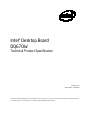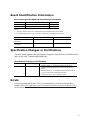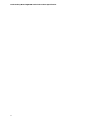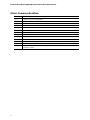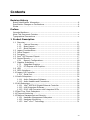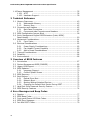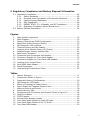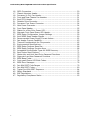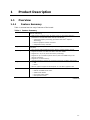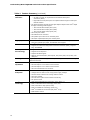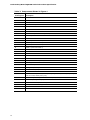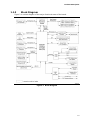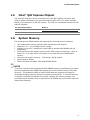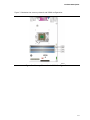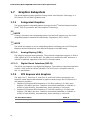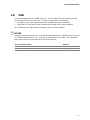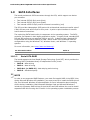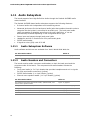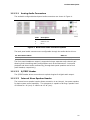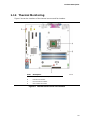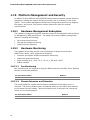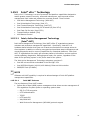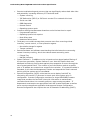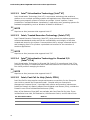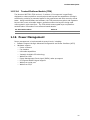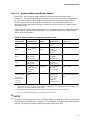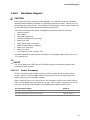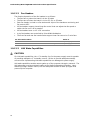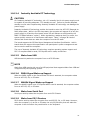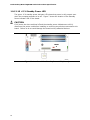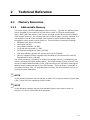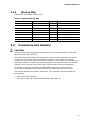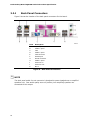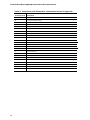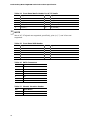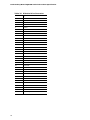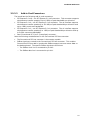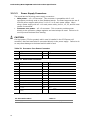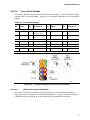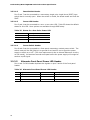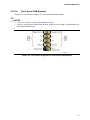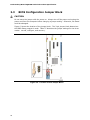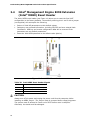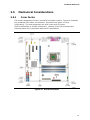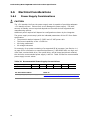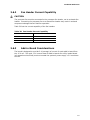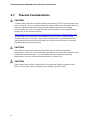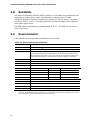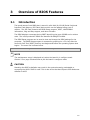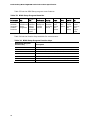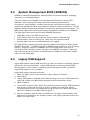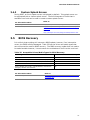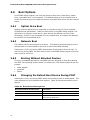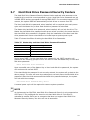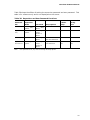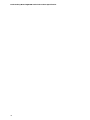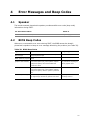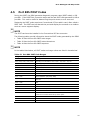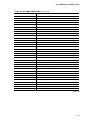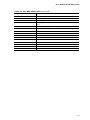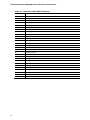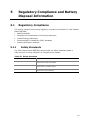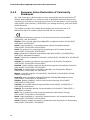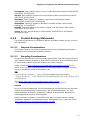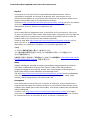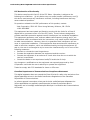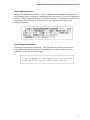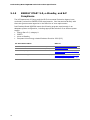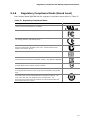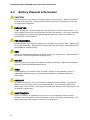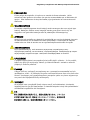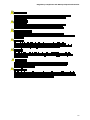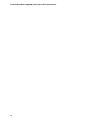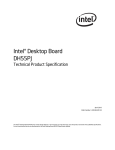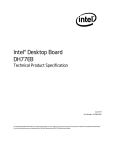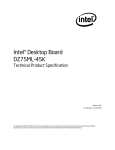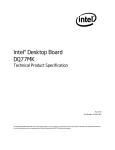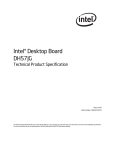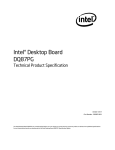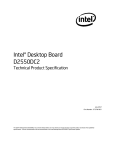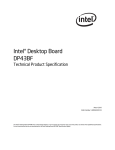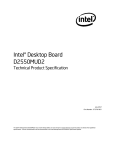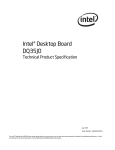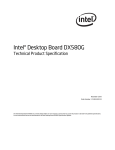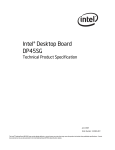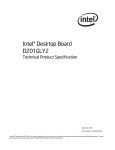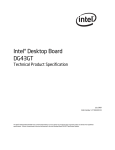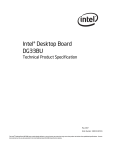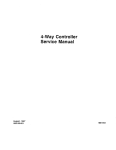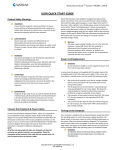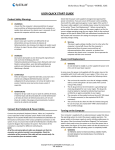Download Intel DQ67OW
Transcript
Intel® Desktop Board DQ67OW Technical Product Specification December 2012 Order Number: G15483-002 The Intel® Desktop Board DQ67OW may contain design defects or errors known as errata that may cause the product to deviate from published specifications. Current characterized errata are documented in the Intel Desktop Board DQ67OW Specification Update. Revision History Revision Revision History Date ® -001 First release of the Intel Specification -002 Specification clarification Desktop Board DQ67OW Technical Product February 2010 December 2012 This product specification applies to only the standard Intel® Desktop Board DQ67OW with BIOS identifier SWQ6710H.86A. Changes to this specification will be published in the Intel Desktop Board DQ67OW Specification Update before being incorporated into a revision of this document. INFORMATION IN THIS DOCUMENT IS PROVIDED IN CONNECTION WITH INTEL® PRODUCTS. NO LICENSE, EXPRESS OR IMPLIED, BY ESTOPPEL OR OTHERWISE, TO ANY INTELLECTUAL PROPERTY RIGHTS IS GRANTED BY THIS DOCUMENT. EXCEPT AS PROVIDED IN INTEL’S TERMS AND CONDITIONS OF SALE FOR SUCH PRODUCTS, INTEL ASSUMES NO LIABILITY WHATSOEVER, AND INTEL DISCLAIMS ANY EXPRESS OR IMPLIED WARRANTY, RELATING TO SALE AND/OR USE OF INTEL PRODUCTS INCLUDING LIABILITY OR WARRANTIES RELATING TO FITNESS FOR A PARTICULAR PURPOSE, MERCHANTABILITY, OR INFRINGEMENT OF ANY PATENT, COPYRIGHT OR OTHER INTELLECTUAL PROPERTY RIGHT. UNLESS OTHERWISE AGREED IN WRITING BY INTEL, THE INTEL PRODUCTS ARE NOT DESIGNED NOR INTENDED FOR ANY APPLICATION IN WHICH THE FAILURE OF THE INTEL PRODUCT COULD CREATE A SITUATION WHERE PERSONAL INJURY OR DEATH MAY OCCUR. All Intel® desktop boards are evaluated as Information Technology Equipment (I.T.E.) for use in personal computers (PC) for installation in homes, offices, schools, computer rooms, and similar locations. The suitability of this product for other PC or embedded non-PC applications or other environments, such as medical, industrial, alarm systems, test equipment, etc. may not be supported without further evaluation by Intel. Intel Corporation may have patents or pending patent applications, trademarks, copyrights, or other intellectual property rights that relate to the presented subject matter. The furnishing of documents and other materials and information does not provide any license, express or implied, by estoppel or otherwise, to any such patents, trademarks, copyrights, or other intellectual property rights. Intel may make changes to specifications and product descriptions at any time, without notice. Designers must not rely on the absence or characteristics of any features or instructions marked “reserved” or “undefined.” Intel reserves these for future definition and shall have no responsibility whatsoever for conflicts or incompatibilities arising from future changes to them. Intel desktop boards may contain design defects or errors known as errata, which may cause the product to deviate from published specifications. Current characterized errata are available on request. Contact your local Intel sales office or your distributor to obtain the latest specifications before placing your product order. Intel, Core, and Pentium are trademarks of Intel Corporation in the U.S. and/or other countries. * Other names and brands may be claimed as the property of others. Copyright 2010, 2012 Intel Corporation. All rights reserved. ii Board Identification Information Basic Desktop Board DQ67OW Identification Information AA Revision BIOS Revision Notes G12528-302 SWQ6710H.86A.0037 1,2 G12528-304 SWQ6710H.86A.0041 1,2 Notes: 1. The AA number is found on a small label on the component side of the board. 2. The Q67 chipset used on this AA revision consists of the following component: Device Stepping S-Spec Numbers 82Q67 Platform Controller Hub (PCH) B2 SLH85 82Q67 Platform Controller Hub (PCH) B3 SLJ4D Specification Changes or Clarifications The table below indicates the Specification Changes or Specification Clarifications that apply to the Intel® Desktop Board DQ67OW. Specification Changes or Clarifications Date Type of Change Description of Change or Clarification October 2012 Spec Clarification • Updated Table 32. Environmental Specifications to address operating temperature requirements for the board. • Updated Section 1.7.1.2 Digital Visual Interface (DVI-D) to correct maximum supported resolution • Updated Section 1.11.2.2 S/PDIF Header Errata Current characterized errata, if any, are documented in a separate Specification Update. See http://developer.intel.com/products/desktop/motherboard/index.htm for the latest documentation. iii Intel Desktop Board DQ67OW Technical Product Specification iv Preface This Technical Product Specification (TPS) specifies the board layout, components, connectors, power and environmental requirements, and the BIOS for the Intel® Desktop Board DQ67OW. Intended Audience The TPS is intended to provide detailed, technical information about the Intel Desktop Board DQ67OW and its components to the vendors, system integrators, and other engineers and technicians who need this level of information. It is specifically not intended for general audiences. What This Document Contains Chapter Description 1 A description of the hardware used on the Intel Desktop Board DQ67OW 2 A map of the resources of the Intel Desktop Board 3 The features supported by the BIOS Setup program 4 A description of the BIOS error messages, beep codes, and POST codes 5 Regulatory compliance and battery disposal information Typographical Conventions This section contains information about the conventions used in this specification. Not all of these symbols and abbreviations appear in all specifications of this type. Notes, Cautions, and Warnings NOTE Notes call attention to important information. CAUTION Cautions are included to help you avoid damaging hardware or losing data. v Intel Desktop Board DQ67OW Technical Product Specification Other Common Notation vi # Used after a signal name to identify an active-low signal (such as USBP0#) GB Gigabyte (1,073,741,824 bytes) GB/s Gigabytes per second Gb/s Gigabits per second KB Kilobyte (1024 bytes) Kbit Kilobit (1024 bits) kbits/s 1000 bits per second MB Megabyte (1,048,576 bytes) MB/s Megabytes per second Mbit Megabit (1,048,576 bits) Mbits/s Megabits per second xxh An address or data value ending with a lowercase h indicates a hexadecimal value. x.x V Volts. Voltages are DC unless otherwise specified. * This symbol is used to indicate third-party brands and names that are the property of their respective owners. Contents Revision History Board Identification Information .................................................................. iii Specification Changes or Clarifications .......................................................... iii Errata ......................................................................................................iii Preface Intended Audience..................................................................................... v What This Document Contains..................................................................... v Typographical Conventions ......................................................................... v 1 Product Description 1.1 Overview ......................................................................................... 11 1.1.1 Feature Summary ................................................................. 11 1.1.2 Board Layout ........................................................................ 13 1.1.3 Block Diagram ...................................................................... 15 1.2 Legacy Considerations ....................................................................... 16 1.3 Online Support ................................................................................. 16 1.4 Processor ........................................................................................ 16 1.5 Intel® Q67 Express Chipset ................................................................ 17 1.6 System Memory ............................................................................... 17 1.6.1 Memory Configurations .......................................................... 18 1.7 Graphics Subsystem ......................................................................... 20 1.7.1 Integrated Graphics ............................................................... 20 1.7.2 PCI Express x16 Graphics ....................................................... 20 1.8 USB ........................................................................................... 21 1.9 SATA Interfaces ............................................................................... 22 1.10 Legacy I/O Controller ........................................................................ 23 1.10.1 Serial Port ............................................................................ 23 1.11 Audio Subsystem .............................................................................. 24 1.11.1 Audio Subsystem Software ..................................................... 24 1.11.2 Audio Headers and Connectors................................................ 24 1.12 LAN Subsystem ................................................................................ 26 1.12.1 Intel® 82579LM Gigabit Ethernet Controller .............................. 26 1.12.2 LAN Subsystem Software ....................................................... 26 1.12.3 RJ-45 LAN Connector with Integrated LEDs .............................. 27 1.13 Real-Time Clock Subsystem ............................................................... 28 1.14 Thermal Monitoring ........................................................................... 29 1.15 Platform Management and Security ..................................................... 30 1.15.1 Hardware Management Subsystem .......................................... 30 1.15.2 Hardware Monitoring ............................................................. 30 1.15.3 Intel® vPro™ Technology ........................................................ 31 vii Intel Desktop Board DQ67OW Technical Product Specification 1.16 Power Management .......................................................................... 35 1.16.1 ACPI ............................................................................. 36 1.16.2 Hardware Support ................................................................. 39 2 Technical Reference 2.1 Memory Resources ........................................................................... 43 2.1.1 Addressable Memory ............................................................. 43 2.1.2 Memory Map ......................................................................... 45 2.2 Connectors and Headers .................................................................... 45 2.2.1 Back Panel Connectors ........................................................... 46 2.2.2 Component-side Connectors and Headers................................. 47 2.3 BIOS Configuration Jumper Block ....................................................... 58 2.4 Intel® Management Engine BIOS Extension (Intel® MEBX) Reset Header ................................................................................... 60 2.5 Mechanical Considerations ................................................................. 61 2.5.1 Form Factor .......................................................................... 61 2.6 Electrical Considerations .................................................................... 62 2.6.1 Power Supply Considerations .................................................. 62 2.6.2 Fan Header Current Capability ................................................ 63 2.6.3 Add-in Board Considerations ................................................... 63 2.7 Thermal Considerations ..................................................................... 64 2.8 Reliability......................................................................................... 66 2.9 Environmental .................................................................................. 66 3 Overview of BIOS Features 3.1 3.2 3.3 3.4 3.5 3.6 3.7 3.8 Introduction ..................................................................................... 67 System Management BIOS (SMBIOS) ................................................. 69 Legacy USB Support ......................................................................... 69 BIOS Updates .................................................................................. 70 3.4.1 Language Support ................................................................. 70 3.4.2 Custom Splash Screen ........................................................... 71 BIOS Recovery ................................................................................. 71 Boot Options .................................................................................... 72 3.6.1 Optical Drive Boot ................................................................. 72 3.6.2 Network Boot........................................................................ 72 3.6.3 Booting Without Attached Devices ........................................... 72 3.6.4 Changing the Default Boot Device During POST ......................... 72 Hard Disk Drive Password Security Feature .......................................... 73 BIOS Security Features ..................................................................... 74 4 Error Messages and Beep Codes 4.1 4.2 4.3 4.4 4.5 viii Speaker .......................................................................................... 77 BIOS Beep Codes ............................................................................. 77 Front-panel Power LED Blink Codes ..................................................... 78 BIOS Error Messages ........................................................................ 78 Port 80h POST Codes ........................................................................ 79 Contents 5 Regulatory Compliance and Battery Disposal Information 5.1 Regulatory Compliance ...................................................................... 85 5.1.1 Safety Standards................................................................... 85 5.1.2 European Union Declaration of Conformity Statement ................ 86 5.1.3 Product Ecology Statements ................................................... 87 5.1.4 EMC Regulations ................................................................... 89 5.1.5 ENERGY STAR* 5.0, e-Standby, and ErP Compliance ................. 92 5.1.6 Regulatory Compliance Marks (Board Level) ............................. 93 5.2 Battery Disposal Information .............................................................. 94 Figures 1. 2. 3. 4. 5. 6. 7. 8. 9. 10. 11. 12. 13. 14. 15. 16. Major Board Components .................................................................. 13 Block Diagram .................................................................................. 15 Memory Channel and DIMM Configuration............................................ 19 Back Panel Audio Connector Options ................................................... 25 LAN Connector LED Locations ............................................................. 27 Thermal Sensors and Fan Headers ...................................................... 29 Location of the Standby Power LED (Green) ......................................... 42 Detailed System Memory Address Map ................................................ 44 Back Panel Connectors ...................................................................... 46 Component-side Connectors and Headers ............................................ 47 Connection Diagram for Front Panel Header ......................................... 55 Connection Diagram for Front Panel USB Headers ................................. 57 Location of the Jumper Block ............................................................. 58 Intel MEBX Reset Header ................................................................... 60 Board Dimensions ............................................................................. 61 Localized High Temperature Zones ..................................................... 65 Tables 1. 2. 3. 4. 5. 6. 7. 8. 9. 10. 11. 12. 13. 14. 15. Feature Summary ............................................................................. 11 Components Shown in Figure 1 .......................................................... 14 Supported Memory Configurations ...................................................... 18 LAN Connector LED States ................................................................. 27 Effects of Pressing the Power Switch ................................................... 36 Power States and Targeted System Power ........................................... 37 Wake-up Devices and Events ............................................................. 38 System Memory Map ........................................................................ 45 Component-side Connectors and Headers Shown in Figure 10 ................ 48 Serial Port Header ............................................................................ 49 S/PDIF Header ................................................................................. 49 Internal Mono Speaker Header ........................................................... 49 Front Panel Audio Header for Intel HD Audio ........................................ 49 Front Panel Audio Header for AC ’97 Audio ........................................... 50 Front Panel USB Header .................................................................... 50 ix Intel Desktop Board DQ67OW Technical Product Specification 16. 17. 18. 19. 20. 21. 22. 23. 24. 25. 26. 27. 28. 29. 30. 31. 32. 33. 34. 35. 36. 37. 38. 39. 40. 41. 42. 43. 44. 45. 46. 47. x SATA Connectors .............................................................................. 50 Chassis Intrusion Header ................................................................... 50 Processor (4-Pin) Fan Header ............................................................. 51 Front and Rear Chassis Fan Headers ................................................... 51 Intel FCFH Header ............................................................................ 51 Diskette Drive Connector ................................................................... 52 Processor Core Power Connector ........................................................ 54 Main Power Connector ....................................................................... 54 Front Panel Header ........................................................................... 55 States for a One-Color Power LED....................................................... 56 Alternate Front Panel Power LED Header.............................................. 56 BIOS Setup Configuration Jumper Settings .......................................... 59 Intel MEBX Reset Header Signals ........................................................ 60 Recommended Power Supply Current Values........................................ 62 Fan Header Current Capability ............................................................ 63 Thermal Considerations for Components .............................................. 65 Environmental Specifications .............................................................. 66 BIOS Setup Program Menu Bar........................................................... 68 BIOS Setup Program Function Keys .................................................... 68 Acceptable Drives/Media Types for BIOS Recovery................................ 71 Boot Device Menu Options ................................................................. 72 Master Key and User Hard Drive Password Functions ............................ 73 Supervisor and User Password Functions ............................................. 75 BIOS Beep Codes ............................................................................. 77 Front-panel Power LED Blink Codes ..................................................... 78 BIOS Error Messages ........................................................................ 78 Port 80h POST Code Ranges .............................................................. 79 Port 80h POST Codes ........................................................................ 80 Typical Port 80h POST Sequence ........................................................ 84 Safety Standards .............................................................................. 85 EMC Regulations ............................................................................... 89 Regulatory Compliance Marks ............................................................ 93 1 Product Description 1.1 Overview 1.1.1 Feature Summary Table 1 summarizes the major features of the board. Table 1. Feature Summary Form Factor MicroATX (9.60 inches by 9.60 inches [243.84 millimeters by 243.84 millimeters]) Processor • Intel® Core™ i7, Intel® Core™ i5, Intel® Core™ i3, and Intel® Pentium® processors in an LGA1155 socket with up to 95 W TDP: ― Integrated graphics processing (processors with Intel® Graphics Technology) ― External graphics interface controller ― Integrated memory controller Chipset Intel® Q67 Express Chipset consisting of the Intel® Q67 Platform Controller Hub (PCH) Memory • Four 240-pin DDR3 SDRAM Dual Inline Memory Module (DIMM) sockets • Support for DDR3 1333 MHz and DDR3 1066 MHz DIMMs • Support for 1 Gb, 2 Gb, and 4 Gb memory technology • Support for up to 32 GB of system memory with four DIMMs using 4 Gb memory technology • Support for non-ECC memory Graphics • Integrated graphics support for processors with Intel® Graphics Technology: ― VGA ― DVI-D • Discrete graphics support for PCI Express 2.0 x16 add-in graphics card Audio • Intel® High Definition Audio: ― ― ― ― Realtek* ALC888S audio codec S/PDIF audio header Front panel audio header Mono speaker header continued 11 Intel Desktop Board DQ67OW Technical Product Specification Table 1. Feature Summary (continued) Peripheral Interfaces • Fourteen USB ports: ― Six USB 2.0 ports are implemented with stacked back panel connectors (black) ― Eight USB 2.0 front panel ports are implemented through four dual-port internal headers • Six SATA interfaces through the Intel Q67 Express Chipset with Intel® Rapid Storage Technology RAID support: ― Two internal SATA 6 Gb/s ports (blue) ― Two internal SATA 3 Gb/s ports (black) ― Two internal eSATA 3 Gb/s ports (red) • One serial port header • One diskette drive connector • One parallel port connector on the back panel • One PS/2* keyboard/mouse port on back panel Legacy I/O Control • Nuvoton* W83677HG-i Super I/O controller for hardware management and serial port, parallel port, PS/2, and diskette drive support BIOS • Intel® BIOS resident in the SPI Flash device • Support for Advanced Configuration and Power Interface (ACPI), Plug and Play, and SMBIOS Instantly Available PC Technology • Support for PCI* Local Bus Specification Revision 2.2 • Support for PCI Express* • Suspend to RAM support • Wake on Conventional PCI, PCI Express, LAN, front panel, serial, PS/2, and USB ports LAN Support Gigabit (10/100/1000 Mbits/s) LAN subsystem using the Intel® 82579LM Gigabit Ethernet Controller Expansion Capabilities • One PCI Express 2.0 x16 add-in card connector • One PCI Express 2.0 x4 add-in card connector • One PCI Express 2.0 x1 add-in card connector • One Conventional PCI bus connector Hardware Monitor Subsystem • Hardware monitoring through the Nuvoton Super I/O controller • Voltage sense to detect out of range power supply voltages • Thermal sense to detect out of range thermal values • Three fan headers • Two fan sense inputs used to monitor fan activity • Fan speed control ® Intel vPro™ Technology • Intel® Active Management Technology (Intel® AMT) 7.0 • Intel® Trusted Execution Technology (Intel® TXT) • Intel® Fast Call for Help (Intel® FCFH) • Intel® Virtualization Technology (Intel® VT) • Intel® Virtualization for Directed I/O (Intel® VT-d) • KVM Remote Control 12 Product Description 1.1.2 Board Layout Figure 1 shows the location of the major components on Intel Desktop Board DQ67OW. Figure 1. Major Board Components Table 2 lists the components identified in Figure 1. 13 Intel Desktop Board DQ67OW Technical Product Specification Table 2. Components Shown in Figure 1 14 Item/callout from Figure 1 Description A Conventional PCI bus add-in card connector B Front panel audio header C PCI Express x4 add-in card connector D Internal mono speaker header E PCI Express x1 add-in card connector F PCI Express x16 add-in card connector G Back panel connectors H 12 V internal power connector (ATX12V) I LGA1155 processor socket J Processor fan header K DIMM 3 (Channel A DIMM 0) L DIMM 1 (Channel A DIMM 1) M DIMM 4 (Channel B DIMM 0) N DIMM 2 (Channel B DIMM 1) O Serial port header P Battery Q Chassis intrusion header R Diskette drive connector S Front chassis fan header T Main power connector (2 x 12) U Standby power LED V Piezoelectric speaker W Intel Q67 Express Chipset X Alternate front panel power LED header Y Front panel header Z SATA connectors (two 6 Gb/s SATA ports (blue), two 3 Gb/s SATA ports (black), and two 3 Gb/s eSATA ports (red)) AA Intel® Management Engine BIOS Extension (Intel® MEBX) Reset header BB BIOS setup configuration jumper block CC Intel Fast Call for Help (Intel FCFH) header DD Front panel USB headers (4) EE S/PDIF header FF Rear chassis fan header Product Description 1.1.3 Block Diagram Figure 2 is a block diagram of the major functional areas of the board. Figure 2. Block Diagram 15 Intel Desktop Board DQ67OW Technical Product Specification 1.2 Legacy Considerations This board differs from other Intel Desktop Board products, with specific changes including (but not limited to) the following: • 1.3 1.4 No Parallel ATA (PATA) IDE drive connector Online Support To find information about… Visit this World Wide Web site: Intel Desktop Board DQ67OW http://www.intel.com/products/motherboard/index.htm Desktop Board Support http://www.intel.com/p/en_US/support?iid=hdr+support Available configurations for the Intel Desktop Board DQ67OW http://ark.intel.com Supported processors http://processormatch.intel.com Chipset information http://www.intel.com/products/desktop/chipsets/index.htm BIOS and driver updates http://downloadcenter.intel.com Tested memory http://www.intel.com/support/motherboards/desktop/sb/CS025414.htm Integration information http://www.intel.com/support/go/buildit Processor The board is designed to support the Intel Core i7, Intel Core i5, Intel Core i3, and Intel Pentium processors in an LGA1155 socket. Other processors may be supported in the future. This board is designed to support processors with a maximum TDP of 95 W. See the Intel web site listed below for the most up-to-date list of supported processors. For information about… Refer to: Supported processors http://processormatch.intel.com CAUTION Use only the processors listed on the web site above. Use of unsupported processors can damage the board, the processor, and the power supply. NOTE This board has specific requirements for providing power to the processor. Refer to Section 2.6.1 on page 62 for information on power supply requirements for this board. 16 Product Description Intel® Q67 Express Chipset 1.5 The Intel Q67 Express Chipset consisting of the Intel Q67 Platform Controller Hub (PCH) provides interfaces to the processor and the USB, SATA, LPC, audio, network, display, Conventional PCI, and PCI Express. The PCH is a centralized controller for the board’s I/O paths. For information about Refer to The Intel Q67 Express chipset http://www.intel.com/products/desktop/chipsets/index.htm Resources used by the chipset Chapter 2 1.6 System Memory The board has four DIMM sockets and supports the following memory features: • • • • • • • Two independent memory channels with interleaved mode support Supports 1.2 V – 1.8 V DIMM memory voltage Support for non-ECC, unbuffered, single-sided or double-sided DIMMs with x8 organization 32 GB maximum total system memory (with 4 Gb memory technology). Refer to Section 2.1.1 on page 43 for information on the total amount of addressable memory. Minimum total system memory: 1 GB using 1 Gb x8 module Serial Presence Detect DDR3 1333 MHz and DDR3 1066 MHz SDRAM DIMMs NOTE To be fully compliant with all applicable DDR SDRAM memory specifications, the board should be populated with DIMMs that support the Serial Presence Detect (SPD) data structure. This allows the BIOS to read the SPD data and program the chipset to accurately configure memory settings for optimum performance. If non-SPD memory is installed, the BIOS will attempt to correctly configure the memory settings, but performance and reliability may be impacted or the DIMMs may not function under the determined frequency. 17 Intel Desktop Board DQ67OW Technical Product Specification Table 3 lists the supported DIMM configurations. Table 3. Supported Memory Configurations DIMM Capacity Configuration (Note) SDRAM Density SDRAM Organization Front-side/Back-side Number of SDRAM Devices 512 MB SS 1 Gbit 64 M x16/empty 4 1024 MB SS 1 Gbit 128 M x8/empty 8 1024 MB SS 2 Gbit 128 M x16/empty 4 2048 MB DS 1 Gbit 128 M x8/128 M x8 16 2048 MB SS 2 Gbit 128 M x16/empty 8 4096 MB DS 2 Gbit 256 M x8/256 M x8 16 8192 MB DS 4 Gbit 512 M x8/512 M x8 16 Note: “DS” refers to double-sided memory modules (containing two rows of SDRAM) and “SS” refers to single-sided memory modules (containing one row of SDRAM). For information about… Refer to: Tested Memory http://support.intel.com/support/motherboards/desktop/sb/CS025414.htm 1.6.1 Memory Configurations The Intel Core i7, Intel Core i5, Intel Core i3, and Intel Pentium processors support the following types of memory organization: • • 18 Dual channel (Interleaved) mode. This mode offers the highest throughput for real world applications. Dual channel mode is enabled when the installed memory capacities of both DIMM channels are equal. Technology and device width can vary from one channel to the other but the installed memory capacity for each channel must be equal. If different speed DIMMs are used between channels, the slowest memory timing will be used. Single channel (Asymmetric) mode. This mode is equivalent to single channel bandwidth operation for real world applications. This mode is used when only a single DIMM is installed or the memory capacities are unequal. Technology and device width can vary from one channel to the other. If different speed DIMMs are used between channels, the slowest memory timing will be used. For information about… Refer to: Memory Configuration examples http://www.intel.com/support/motherboards/desktop/sb/cs011965.htm Product Description Figure 3 illustrates the memory channel and DIMM configuration. Figure 3. Memory Channel and DIMM Configuration 19 Intel Desktop Board DQ67OW Technical Product Specification 1.7 Graphics Subsystem The board supports system graphics through either Intel Graphics Technology or a PCI Express 2.0 x16 add-in graphics card. 1.7.1 Integrated Graphics The board supports integrated graphics through the Intel® Flexible Display Interface (Intel® FDI) for processors with Intel Graphics Technology. NOTE If using a processor with integrated graphics, the board will support only two of the integrated graphics interfaces simultaneously: DisplayPort, DVI-I, DVI-D. NOTE The board will support up to two integrated graphics interfaces plus one PCI Express Graphics card simultaneously with required changes to the BIOS setup. 1.7.1.1 Analog Display (VGA) The VGA port supports analog displays. The maximum supported resolution is 2048 x 1536 (QXGA) at a 75 Hz refresh rate. The VGA port is enabled for POST whenever a monitor is attached, regardless of the DVI-D connector status. 1.7.1.2 Digital Visual Interface (DVI-D) The DVI-D port supports only digital DVI displays. The maximum supported resolution is 1920 x 1200 at 60 Hz refresh (WUXGA). The DVI-D port is compliant with the DVI 1.0 specification. 1.7.2 PCI Express x16 Graphics The Intel Core i7, Intel Core i5, Intel Core i3, and Intel Pentium processors in an LGA1155 socket support discrete add in graphics cards through the PCI Express 2.0 x16 graphics connector: • • 20 Supports PCI Express GEN2 frequency of 2.5 GHz resulting in 5.0 Gb/s each direction (500 MB/s) per lane. Maximum theoretical bandwidth on interface is 8 GB/s in each direction, simultaneously, when operating in x16 mode. Supports PCI Express GEN1 frequency of 1.25 GHz resulting in 2.5 Gb/s each direction (250 MB/s) per lane. Maximum theoretical bandwidth on interface is 4 GB/s in each direction, simultaneously, when operating in x16 mode. For information about Refer to PCI Express technology http://www.pcisig.com Product Description 1.8 USB The board supports up to 14 USB 2.0 ports. The Intel Q67 Express Chipset provides the USB controller for the 2.0 ports. The port arrangement is as follows: • • Six USB 2.0 ports are implemented with stacked back panel connectors Eight USB 2.0 front panel ports implemented through four internal headers All 14 USB ports are high-speed, full-speed, and low-speed capable. NOTES Computer systems that have an unshielded cable attached to a USB port may not meet FCC Class B requirements, even if no device is attached to the cable. Use a shielded cable that meets the requirements for full-speed devices. For information about Refer to The location of the USB connectors on the back panel Figure 9, page 46 The location of the front panel USB headers Figure 10, page 47 21 Intel Desktop Board DQ67OW Technical Product Specification 1.9 SATA Interfaces The board provides six SATA connectors through the PCH, which support one device per connector: • • • Two internal SATA 6 Gb/s ports (blue) Two internal SATA 3 Gb/s ports (black) Two internal eSATA 3 Gb/s ports for external connectivity (red) The PCH provides independent SATA ports with a theoretical maximum transfer rate of 6 Gb/s for two ports and 3 Gb/s for four ports. A point-to-point interface is used for host to device connections. The underlying SATA functionality is transparent to the operating system. The SATA controller can operate in both legacy and native modes. In legacy mode, standard IDE I/O and IRQ resources are assigned (IRQ 14 and 15). In Native mode, standard PCI Conventional bus resource steering is used. Native mode is the preferred mode for configurations using the Windows* XP, Windows Vista*, and Windows 7* operating systems. For more information, see: http://www.serialata.org/. For information about Refer to The location of the SATA connectors Figure 10, page 47 1.9.1.1 Serial ATA RAID The board supports the Intel Rapid Storage Technology (Intel RST) which provides the following RAID (Redundant Array of Independent Drives) levels: • • • • RAID RAID RAID RAID 0 - data striping 1 - data mirroring 0+1 (or RAID 10) - data striping and mirroring 5 - distributed parity NOTE In order to use supported RAID features, you must first enable RAID in the BIOS. Also, during Microsoft Windows XP installation, you must press F6 to install the RAID drivers. See your Microsoft Windows XP documentation for more information about installing drivers during installation. Both Microsoft Windows Vista and Microsoft Windows 7 include the necessary RAID drivers for both AHCI and RAID without the need to install separate RAID drivers using the F6 switch in the operating system installation process. 22 Product Description 1.9.1.2 Intel® Rapid Recover Technology The board incorporates the Intel® Rapid Recover Technology (Intel® RRT). Intel Rapid Recover Technology is a feature of Intel Rapid Storage Technology. It uses RAID 1 (mirroring) functionality to copy data from a designated master drive to a designated recovery drive. The master drive data can be copied to the recovery drive either continuously or on request. When using the continuous update policy, changes made to the data on the master drive while the recovery drive is disconnected or offline are automatically copied to the recovery drive when it is reconnected. When using the on request update policy, the master drive data can be restored to a previous state by copying the data on the recovery drive back to the master drive. For information about Refer to Intel Rapid Recovery Technology http://www.intel.com/support/chipsets/ imsm/sb/CS-026142.htm 1.10 Legacy I/O Controller The Legacy I/O Controller provides the following features: • • • • • • • One serial port One back panel parallel port (with Extended Capabilities Port (ECP) and Enhanced Parallel Port (EPP) support One diskette drive connector PS/2-style keyboard/mouse interface on the back panel Serial IRQ interface compatible with serialized IRQ support for PCI Conventional bus systems Intelligent power management, including a programmable wake-up event interface PCI Conventional bus power management support The BIOS Setup program provides configuration options for the Legacy I/O controller. 1.10.1 Serial Port The serial port is implemented as a 10-pin header on the board. The serial port supports data transfers at speeds up to 115.2 kbits/s with BIOS support. For information about Refer to The location of the serial port header Figure 10, page 47 23 Intel Desktop Board DQ67OW Technical Product Specification 1.11 Audio Subsystem The board supports Intel High Definition Audio through the Realtek ALC888S audio codec interface. The Realtek ALC888S-based audio subsystem supports the following features: • • • • • • 8-channel audio with independent multi-streaming stereo. Advanced jack sense for the back panel audio jacks that enables the audio codec to recognize the device that is connected to an audio port. The back panel audio jacks are capable of retasking according to the user’s definition, or can be automatically switched depending on the recognized device type. Stereo input and output through back panel jacks Headphone and Mic in functions for front panel audio jacks S/PDIF audio header A signal-to-noise (S/N) ratio of 90 dB 1.11.1 Audio Subsystem Software Audio software and drivers are available from Intel’s World Wide Web site. For information about Refer to Obtaining audio software and drivers Section 1.3, page 16 1.11.2 Audio Headers and Connectors The board contains audio connectors and headers on both the back panel and the component side of the board. The component-side audio headers include the following: • • • 24 Front panel audio (a 2 x 5-pin header that provides headphone and mic in signals for front panel audio connectors) (yellow) S/PDIF audio header (1 x 4-pin header) (yellow) Internal mono speaker header (1 x 2-pin header) (yellow) For information about Refer to The locations of the front panel audio header, S/PDIF header, and internal mono speaker header Figure 10, page 47 The signal names of the front panel audio header Table 13 and Table 14, page 49 The signal names of the S/PDIF header Table 11, page 49 The signal names of the internal mono speaker header Table 12, page 49 The back panel audio connectors Section 2.2.1, page 46 Product Description 1.11.2.1 Analog Audio Connectors The available configurable back panel audio connectors are shown in Figure 4. Item Description A Audio line in B Audio line out C Mic in Figure 4. Back Panel Audio Connector Options The back panel audio connectors are configurable through the audio device drivers. For information about Refer to The back panel audio connectors Section 2.2.1, page 46 The front panel headphone output is supported using a separate audio channel pair allowing multi-streaming audio configurations such as simultaneous 5.1 surround playback and stereo audio conferencing (through back panel speakers and a front panel headset, respectively). 1.11.2.2 S/PDIF Header The S/PDIF header allows connections to optical dongles for digital audio output. 1.11.2.3 Internal Mono Speaker Header The internal mono speaker header allows connection to an internal, low-power speaker for basic system sound capability. The subsystem is capable of driving a speaker load of 8 Ohms at 1 W (rms) or 4 Ohms at 1.5 W (rms). 25 Intel Desktop Board DQ67OW Technical Product Specification 1.12 LAN Subsystem The LAN subsystem consists of the following: • • Intel 82579LM Gigabit Ethernet Controller (10/100/1000 Mbits/s) RJ-45 LAN connector with integrated status LEDs For information about Refer to Obtaining LAN software and drivers Section 1.3, page 16 1.12.1 Intel® 82579LM Gigabit Ethernet Controller The Intel 82579LM Gigabit Ethernet Controller supports the following features: • • • • • • • • • 10/100/1000 BASE-T IEEE 802.3 compliant PCI Express link Compliant to IEEE 802.3x flow control support 802.1p and 802.1q TCP, IP, and UDP checksum offload (for IPv4 and IPv6) Transmit TCP segmentation Full device driver compatibility PCI Express power management support Intel AMT 7.0 1.12.2 LAN Subsystem Software LAN software and drivers are available from Intel’s World Wide Web site. 26 For information about Refer to Obtaining LAN software and drivers Section 1.3, page 16 Product Description 1.12.3 RJ-45 LAN Connector with Integrated LEDs Two LEDs are built into the RJ-45 LAN connector (shown in Figure 5). Item Description A Link/Activity LED (green) B Link Speed LED (green/yellow) Figure 5. LAN Connector LED Locations Table 4 describes the LED states when the board is powered up and the LAN subsystem is operating. Table 4. LAN Connector LED States LED LED Color LED State Condition Off LAN link is not established. Link/Activity Green On LAN link is established. Blinking LAN activity is occurring. Off 10 Mbits/s data rate is selected or negotiated. Green 100 Mbits/s data rate is selected or negotiated. Yellow 1000 Mbits/s data rate is selected or negotiated. Link Speed Green/Yellow 27 Intel Desktop Board DQ67OW Technical Product Specification 1.13 Real-Time Clock Subsystem A coin-cell battery (CR2032) powers the real-time clock and CMOS memory. When the computer is not plugged into a wall socket, the battery has an estimated life of three years. When the computer is plugged in, the standby current from the power supply extends the life of the battery. The clock is accurate to ± 13 minutes/year at 25 ºC with power applied through the power supply 5V STBY rail. NOTE If the battery and AC power fail date and time values will be reset and the user will be notified during POST. When the voltage drops below a certain level, the BIOS Setup program settings stored in CMOS RAM (for example, the date and time) might not be accurate. Replace the battery with an equivalent one. Figure 1 on page 13 shows the location of the battery. 28 Product Description 1.14 Thermal Monitoring Figure 6 shows the locations of the thermal sensors and fan headers. Item Description A Thermal diode, located on processor die B Processor fan header C Front chassis fan header D Rear chassis fan header Figure 6. Thermal Sensors and Fan Headers 29 Intel Desktop Board DQ67OW Technical Product Specification 1.15 Platform Management and Security In addition to Intel AMT the Intel DQ67OW Desktop Board integrates several functions designed to manage the system and lower the total cost of ownership (TCO) of the system. These system management functions are designed to report errors, diagnose the system, and recover from system lockups without the aid of an external microcontroller. 1.15.1 Hardware Management Subsystem The hardware management features enable the board to be compatible with the Wired for Management (WfM) specification. The board has several hardware management features, including the following: • • • Fan monitoring and control Thermal and voltage monitoring Chassis intrusion detection 1.15.2 Hardware Monitoring The hardware monitoring and fan control subsystem is based on the Nuvoton W83677HG-i device, which supports the following: • • • • Processor and system ambient temperature monitoring Chassis fan speed monitoring Power monitoring of +12 V, +5 V, +3.3 V, V_SM, and +VCCP SMBus interface 1.15.2.1 Fan Monitoring Fan monitoring can be observed through the BIOS setup user interface, Intel® Desktop Utilities or third-party software. For information about Refer to The functions of the fan headers Section 1.16.2.2, page 40 1.15.2.2 Chassis Intrusion and Detection The board supports a chassis security feature that detects if the chassis cover is removed. The security feature uses a mechanical switch on the chassis that attaches to the chassis intrusion header. When the chassis cover is removed, the mechanical switch is in the closed position. 30 For information about Refer to The location of the chassis intrusion header Figure 10, page 47 Product Description 1.15.3 Intel® vPro™ Technology Intel® vPro™ Technology is a set of processor and platform capabilities designed to enable greater proactive security, enhanced maintenance, and improved remote management both inside and outside the corporate firewall. These include: • Intel Active Management Technology (Intel AMT) • Intel Virtualization Technology (Intel VT) • Intel Trusted Execution Technology (Intel TXT) • Intel Virtualization Technology for Directed I/O (Intel VT-d) • Intel Fast Call for Help (Intel FCFH) • Trusted Platform Module (TPM) • KVM Remote Control 1.15.3.1 Intel® Active Management Technology (Intel® AMT) Intel Active Management Technology (Intel AMT) offers IT organizations tamperresistant and persistent management capabilities. Specifically, Intel AMT is a hardware-based solution that uses out of band communication to manage access to client systems in addition to offering encrypted and persistent asset management and remote diagnostics and/or recovery capabilities for networked platforms. With Intel AMT, IT organizations can easily get accurate platform information, and can perform remote updating, diagnostics, debugging and repair of a system, regardless of the state of the operating system or the power state of the system. The Intel Active Management Technology subsystem consists of: • • • Intel ME microcontroller embedded in the Intel Q67 PCH Intel 82578LM Gigabit (10/100/1000 Mbits/s) Ethernet LAN controller BIOS/SPI Flash (64 Mbits) NOTE Software with AMT capability is required to take advantage of Intel AMT platform management capabilities. 1.15.3.1.1 Intel AMT Features The key features of Intel AMT include: • Secure Out of Band (OOB) system management that allows remote management of PCs regardless of system power or operating system state. SSL 3.1/TLS encryption HTTP authentication TCP/IP HTTP web GUI XML/SOAP API Web Services for Management (WS-MAN) protocol support 31 Intel Desktop Board DQ67OW Technical Product Specification • Remote troubleshooting and recovery that can significantly reduce desk-side visits and potentially increasing efficiency of IT technical staff. System event log IDE Redirection (IDE-R) or PXE boot: remote CD or network drive boot Serial over LAN OOB diagnostics Remote control • Operating system repair Proactive alerting that decreases downtime and minimizes time to repair. Programmable policies Operating system lock-up alert Boot failure alert • Hardware failure alerts Third party non-volatile storage that prevents users from removing critical inventory, remote control, or virus protection agents. Nonvolatile storage for agents • Tamper-resistant Remote hardware and software asset tracking that eliminates time-consuming manual inventory tracking, which also reduces asset accounting costs. E-Asset Tag • • 32 HW/SW inventory System Defense 2. In addition to the in-bound and out-bound packet filtering of the previous generation, System Defense 2 is an Intel AMT feature that uses advanced heuristics to help protect against the propagation of worms through the use of preset packet filters. The number of new connections made to a specific port or IP address are counted over a specific time window. If a preset threshold is exceeded, it will alert the Management Console and suspend the client’s network activity until the system can be remediated. Remote Configuration (RCFG) minimizes the cost to deploy Intel AMT by eliminating the need for IT personnel to touch each client system prior to configuration. Remote Configuration consists of a single OEM BIOS/Firmware image that provides the Intel AMT client with information to authenticate connections and allows it to remotely perform a secure setup procedure. IT departments must acquire an appropriate Intel AMT-trusted certificate as well as use a remote management application that supports Remote Configuration. Remote Configuration also requires the use of automatic IP addressing (DHCP). Product Description • KVM (Keyboard-Video-Mouse) Remote Control allows an IT administrator to remotely control a user’s keyboard without having to rely on third-party software applications. The user retains the ability to allow or discontinue the remote access through on-screen pop-up windows. The maximum resolution supported by KVM Remote Control is 1920 x 1200. NOTE KVM Remote Control requires the use of an Intel® processor with integrated graphics. If using simultaneous integrated graphics and add-in PCI Express Graphics, Integrated Graphics Device (IGD) must be set as the Primary Video Device in the BIOS Setup in order for POST information to be seen during a KVM Remote Control session. Likewise, IGD must be set as Primary Video Device in the operating system for mouse functionality during a KVM Remote Control session. • PC Alarm Clock can wake the PC at scheduled times to run resource-intensive tasks during off hours, improving security and performance of the platform. For information about Refer to Intel Active Management Technology (Intel AMT) http://www.intel.com/technology/platformtechnology/intel-amt/index.htm 1.15.3.1.2 Intel AMT Software and Drivers Intel AMT software and drivers are available from Intel’s World Wide Web site. The package usually consists of the following components: • • • • • • • • Intel® Management Engine Interface (Intel® ME Interface) Serial Over LAN (SOL) driver Local Manageability Service (LMS) User Notification Service (UNS) Intel® ME WMI provider Intel® Active Management Technology NAC Posture Plug-in Intel® Control Center Intel® Management and Security Status Application For information about Refer to Obtaining Intel AMT software and drivers Section 1.3, page 16 33 Intel Desktop Board DQ67OW Technical Product Specification 1.15.3.2 Intel® Virtualization Technology (Intel® VT) Intel Virtualization Technology (Intel VT) is a processor technology that enables a platform to run multiple operating systems and applications as independent machines, allowing one computer system to function as multiple "virtual" systems. It also provides the “assisted hardware virtualization” required by some operating systems for backward compatibility, such as Windows XP Mode for Windows 7. NOTE Requires an Intel processor that supports Intel VT. 1.15.3.3 Intel® Trusted Execution Technology (Intel® TXT) Intel Trusted Execution Technology (Intel TXT) helps protect the platform against software-based attacks and preserves the confidentiality and integrity of the data created and stored on the system. It accomplishes this by using a measured launch and leveraging Intel VT to produce a protected environment for the execution of sensitive applications. NOTE Requires an Intel processor that supports Intel TXT. 1.15.3.4 Intel® Virtualization Technology for Directed I/O (Intel® VT-d) Intel Virtualization Technology for Directed I/O (Intel VT-d) compliments Intel VT by providing the ability to isolate and restrict device accesses to the resources owned by the virtual partition managing the device. NOTE Requires an Intel processor that supports Intel VT. 1.15.3.5 Intel® Fast Call for Help (Intel® FCFH) Intel Fast Call for Help supplies remote maintenance connectivity for the Enterprise user inside or outside the corporate firewall. Coupled with your enterprise’s Management Presence Server, it provides both reactive and proactive maintenance. Inside the firewall, this feature adapts Client Initiated Local Access (CILA); outside the firewall it uses Client Initiated Remote Access (CIRA). Many of the features of Intel AMT are available with Intel Fast Call for Help. These include Serial-over-LAN, IDE Redirection, KVM Remote Control, and PC Alarm Clock. 34 For information about Refer to The location of the Intel FCFH header Figure 10, page 47 Intel FCFH Overview http://software.intel.com/en-us/articles/fast-call-for-helpoverview/ Product Description 1.15.3.6 Trusted Platform Module (TPM) The Nuvoton WPCT210 TPM version 1.2 revision 103 component is specifically designed to enhance platform security above-and-beyond the capabilities of today’s software by providing a protected space for key operations and other security critical tasks. Using both hardware and software, the TPM protects encryption and signature keys at their most vulnerable stages—operations when the keys are being used unencrypted in plain-text form. The TPM shields unencrypted keys and platform authentication information from software-based attacks. For information about Refer to Nuvoton TPM version 1.2 http://www.nuvoton-usa.com/ 1.16 Power Management Power management is implemented at several levels, including: • • Software support through Advanced Configuration and Power Interface (ACPI) Hardware support: Power connector Fan headers LAN wake capabilities Instantly Available PC technology Wake from USB Power Management Event signal (PME#) wake-up support PCI Express WAKE# signal support Wake from serial port Wake from PS/2 35 Intel Desktop Board DQ67OW Technical Product Specification 1.16.1 ACPI ACPI gives the operating system direct control over the power management and Plug and Play functions of a computer. The use of ACPI with this board requires an operating system that provides full ACPI support. ACPI features include: • • • • • • Plug and Play (including bus and device enumeration) Power management control of individual devices, add-in boards (some add-in boards may require an ACPI-aware driver), video displays, and hard disk drives Methods for achieving less than 15-watt system operation in the power-on/standby sleeping state A Soft-off feature that enables the operating system to power-off the computer Support for multiple wake-up events (see Table 7 on page 38) Support for a front panel power and sleep mode switch Table 5 lists the system states based on how long the power switch is pressed, depending on how ACPI is configured with an ACPI-aware operating system. Table 5. Effects of Pressing the Power Switch If the system is in this state… …and the power switch is pressed for Off (ACPI G2/G5 – Soft off) Less than four seconds Power-on (ACPI G0 – working state) On (ACPI G0 – working state) Less than four seconds Soft-off/Standby (note) (ACPI G1 – sleeping state) On (ACPI G0 – working state) More than six seconds Fail safe power-off (ACPI G2/G5 – Soft off) Sleep (ACPI G1 – sleeping state) Less than four seconds Wake-up (ACPI G0 – working state) Sleep (ACPI G1 – sleeping state) More than six seconds Power-off (ACPI G2/G5 – Soft off) …the system enters this state Note: System can only enter Standby state if power switch action is properly configured by the operating system. 36 Product Description 1.16.1.1 System States and Power States Under ACPI, the operating system directs all system and device power state transitions. The operating system puts devices in and out of low-power states based on user preferences and knowledge of how devices are being used by applications. Devices that are not being used can be turned off. The operating system uses information from applications and user settings to put the system as a whole into a low-power state. Table 6 lists the power states supported by the board along with the associated system power targets. See the ACPI specification for a complete description of the various system and power states. Table 6. Power States and Targeted System Power Global States Sleeping States Processor States G0 – working state S0 – working C0 – working D0 – working state. Full power > 30 W G1 – sleeping state S1 – Processor stopped (Note 3) C1 – stop grant D1, D2, D3 – device specification specific. 5 W < power < 52.5 W G1 – sleeping state S3 – Suspend to RAM. Context saved to RAM. No power D3 – no power except for wake-up logic. Power < 5 W (Note 2) G1 – sleeping state S4 – Suspend to disk. Context saved to disk. No power D3 – no power except for wake-up logic. Power < 5 W (Note 2) G2/S5 S5 – Soft off. Context not saved. Cold boot is required. No power D3 – no power except for wake-up logic. Power < 5 W (Note 2) G3 – mechanical off No power to the system. No power D3 – no power for wake-up logic, except when provided by battery or external source. No power to the system. Service can be performed safely. AC power is disconnected from the computer. Device States Targeted System Power (Note 1) Notes: 1. Total system power is dependent on the system configuration, including add-in boards and peripherals powered by the system chassis’ power supply. 2. Dependent on the standby power consumption of wake-up devices used in the system. 3. S1 is not supported by the BIOS, it is included for reference only. NOTE In order to support processor Deep Sx states, ME Power Package 1 (ME On in S0) must be selected in the BIOS setup. However, this will disable Intel AMT Out-of-Band (OOB) support, including the ability to wake the system using Intel AMT. 37 Intel Desktop Board DQ67OW Technical Product Specification 1.16.1.2 Wake-up Devices and Events Table 7 lists the devices or specific events that can wake the computer from specific states. Table 7. Wake-up Devices and Events These devices/events can wake up the computer… …from this state Power switch S3, S4, S5 RTC alarm S3, S4, S5 LAN S3, S4, S5 USB S3 PME# signal S3, S4, S5 WAKE# signal S3, S4, S5 Serial port S3 PS/2 S3, S4, S5 Notes: • S4 implies operating system support only. • USB ports are turned off during S4/S5 states. NOTE The use of these wake-up events from an ACPI state requires an operating system that provides full ACPI support. In addition, software, drivers, and peripherals must fully support ACPI wake events. 38 Product Description 1.16.2 Hardware Support CAUTION Ensure that the power supply provides adequate +5 V standby current if LAN wake capabilities and Instantly Available PC technology features are used. Failure to do so can damage the power supply. The total amount of standby current required depends on the wake devices supported and manufacturing options. The board provides several power management hardware features, including: • • • • • • • • • • Power connector Fan headers LAN wake capabilities Instantly Available PC technology Wake from USB PME# signal wake-up support WAKE# signal wake-up support Wake from serial port Wake from PS/2 +5 V Standby Power Indicator LED LAN wake capabilities and Instantly Available PC technology require power from the +5 V standby line. NOTE The use of Wake from USB from an ACPI state requires an operating system that provides full ACPI support. 1.16.2.1 Power Connector ATX12V-compliant power supplies can turn off the system power through system control. When an ACPI-enabled system receives the correct command, the power supply removes all non-standby voltages. When resuming from an AC power failure, the computer returns to the power state it was in before power was interrupted (on or off). The computer’s response can be set using the Last Power State feature in the BIOS Setup program’s Boot menu. For information about Refer to The location of the main power connector Figure 10, page 47 The signal names of the main power connector Table 23, page 54 39 Intel Desktop Board DQ67OW Technical Product Specification 1.16.2.2 Fan Headers The function/operation of the fan headers is as follows: • • • • • • • The fans are on when the board is in the S0 state The fans are off when the board is in the S3, S4, or S5 state Each fan header is wired to a fan tachometer input of the hardware monitoring and fan control ASIC All fan headers support closed-loop fan control that can adjust the fan speed or switch the fan on or off as needed All fan headers have a +12 V DC connection 4-pin fan headers are controlled by Pulse Width Modulation The front fan and rear fan headers also support linear fan control on 3-wire fans For information about Refer to The location of the fan headers Figure 10, page 47 The location of the fan headers and sensors for thermal monitoring Figure 6, page 29 1.16.2.3 LAN Wake Capabilities CAUTION For LAN wake capabilities, the +5 V standby line for the power supply must be capable of providing adequate +5 V standby current. Failure to provide adequate standby current when implementing LAN wake capabilities can damage the power supply. LAN wake capabilities enable remote wake-up of the computer through a network. The LAN subsystem monitors network traffic at the Media Independent Interface. Upon detecting a Magic Packet* frame, the LAN subsystem asserts a wake-up signal that powers up the computer. 40 Product Description 1.16.2.4 Instantly Available PC Technology CAUTION For Instantly Available PC technology, the +5 V standby line for the power supply must be capable of providing adequate +5 V standby current. Failure to provide adequate standby current when implementing Instantly Available PC technology can damage the power supply. Instantly Available PC technology enables the board to enter the ACPI S3 (Suspend-toRAM) sleep-state. While in the S3 sleep-state, the computer will appear to be off (the power supply is off and the front panel power LED will behave as configured by the BIOS “S3 State Indicator” option). When signaled by a wake-up device or event, the system quickly returns to its last known wake state. Table 7 on page 38 lists the devices and events that can wake the computer from the S3 state. The board supports the PCI Bus Power Management Interface Specification. Add-in boards that also support this specification can participate in power management and can be used to wake the computer. The use of Instantly Available PC technology requires operating system support and PCI 2.2 compliant add-in cards, PCI Express add-in cards, and drivers. 1.16.2.5 Wake from USB USB bus activity wakes the computer from an ACPI S3 state. NOTE Wake from USB requires the use of a USB peripheral that supports Wake from USB and is supported by the operating system. 1.16.2.6 PME# Signal Wake-up Support When the PME# signal on the Conventional PCI bus is asserted, the computer wakes from an ACPI S3, S4, or S5 state. 1.16.2.7 WAKE# Signal Wake-up Support When the WAKE# signal on a PCI Express add-in card is asserted, the computer wakes from an ACPI S3, S4, or S5 state. 1.16.2.8 Wake from Serial Port Serial port activity wakes the computer from an ACPI S3 state. 1.16.2.9 Wake from PS/2 Devices PS/2 device activity wakes the computer from an ACPI S3, S4, or S5 state. However, when the computer is in an S4 or S5 state, the only PS/2 activity that will wake the computer is the alt-PrtScrn key combination on the keyboard. 41 Intel Desktop Board DQ67OW Technical Product Specification 1.16.2.10 +5 V Standby Power LED The green +5 V standby power indicator LED shows that power is still present even when the computer appears to be off. Figure 7 shows the location of the Standby Power indicator LED on the board. CAUTION If AC power has been switched off and the standby power indicators are still lit, disconnect the power cord before installing or removing any devices connected to the board. Failure to do so could damage the board and any attached devices. Figure 7. Location of the Standby Power LED (Green) 42 2 Technical Reference 2.1 Memory Resources 2.1.1 Addressable Memory The board utilizes 32 GB of addressable system memory. Typically the address space that is allocated for Conventional PCI bus add-in cards, PCI Express configuration space, BIOS (SPI Flash device), and chipset overhead resides above the top of DRAM (total system memory). On a system that has 32 GB of system memory installed, it is not possible to use all of the installed memory due to system address space being allocated for other system critical functions. These functions include the following: • • • • • • • BIOS/SPI Flash device (64 Mbit) Local APIC (19 MB) Direct Media Interface (40 MB) Front side bus interrupts (17 MB) PCI Express configuration space (256 MB) PCH base address registers PCI Express ports (up to 256 MB) Memory-mapped I/O that is dynamically allocated for Conventional PCI and PCI Express add-in cards (256 MB) The board provides the capability to reclaim the physical memory overlapped by the memory mapped I/O logical address space. The board remaps physical memory from the top of usable DRAM boundary to the 4 GB boundary to an equivalent sized logical address range located just above the 4 GB boundary. Figure 8 shows a schematic of the system memory map. All installed system memory can be used when there is no overlap of system addresses. NOTE 32-bit operating systems may not be able to make use of physical memory higher than 4 GB. Check with your operating system vendor. NOTE 32-bit operating systems may see less available memory than what is shown in Section 2.1.1 due to CPU MTRR cache allocation. 43 Intel Desktop Board DQ67OW Technical Product Specification Figure 8. Detailed System Memory Address Map 44 Technical Reference 2.1.2 Memory Map Table 8 lists the system memory map. Table 8. System Memory Map Address Range Address Range Size Description 1024 K - 33550336 K 100000 – 7FFC00000 32764 MB Extended memory 960 K - 1024 K F0000 - FFFFF 64 KB Runtime BIOS 896 K - 960 K E0000 - EFFFF 64 KB Reserved 800 K - 896 K C8000 - DFFFF 96 KB Potential available high DOS 640 K - 800 K A0000 - C7FFF 160 KB Video memory and BIOS 639 K - 640 K 9FC00 - 9FFFF 1 KB 512 K - 639 K 80000 - 9FBFF 127 KB Extended BIOS data (movable by f memory Extended conventional 0 K - 512 K 00000 - 7FFFF 512 KB Conventional memory 2.2 Connectors and Headers CAUTION Only the following connectors and headers have overcurrent protection: back panel and front panel USB, and PS/2. The other internal connectors and headers are not overcurrent protected and should connect only to devices inside the computer’s chassis, such as fans and internal peripherals. Do not use these connectors or headers to power devices external to the computer’s chassis. A fault in the load presented by the external devices could cause damage to the computer, the power cable, and the external devices themselves. Furthermore, improper connection of USB header single wire connectors may eventually overload the overcurrent protection and cause damage to the board. This section describes the board’s connectors. The connectors can be divided into these groups: • • Back panel I/O connectors Component-side I/O connectors and headers (see page 47) 45 Intel Desktop Board DQ67OW Technical Product Specification 2.2.1 Back Panel Connectors Figure 9 shows the location of the back panel connectors for the board. Item Description A B C D E F G H I J K PS/2 keyboard/mouse connector USB 2.0 ports LAN USB 2.0 ports VGA connector Parallel port DVI-D connector USB 2.0 ports Audio line in Audio line out Mic in Figure 9. Back Panel Connectors NOTE The back panel audio line out connector is designed to power headphones or amplified speakers only. Poor audio quality occurs if passive (non-amplified) speakers are connected to this output. 46 Technical Reference 2.2.2 Component-side Connectors and Headers Figure 10 shows the locations of the component-side connectors and headers. Figure 10. Component-side Connectors and Headers Table 9 lists the component-side connectors and headers identified in Figure 10. 47 Intel Desktop Board DQ67OW Technical Product Specification Table 9. Component-side Connectors and Headers Shown in Figure 10 48 Item/callout from Figure 10 Description A Conventional PCI bus add-in card connector B Front panel audio header C PCI Express x4 bus add-in card connector D Internal mono speaker header E PCI Express x1 bus add-in card connector F PCI Express x16 bus add-in card connector G 12 V internal power connector (ATX12V) H Processor fan header I Serial port header J Chassis intrusion header K Front chassis fan header L Diskette drive connector M Main power connector (2 x 12) N Alternate front panel power LED header O Front panel header P SATA connectors Q Intel MEBX Reset header R Front panel USB header S Intel FCFH header T Front panel USB header U Front panel USB header V Front panel USB header W S/PDIF header X Rear chassis fan header Technical Reference 2.2.2.1 Signal Tables for the Connectors and Headers Table 10. Serial Port Header Pin Signal Name Pin Signal Name 1 DCD (Data Carrier Detect) 2 RXD# (Receive Data) 3 TXD# (Transmit Data) 4 DTR (Data Terminal Ready) 5 Ground 6 DSR (Data Set Ready) 7 RTS (Request To Send) 8 CTS (Clear To Send) 9 RI (Ring Indicator) 10 Key (no pin) Table 11. S/PDIF Header Pin Signal Name 1 Ground 2 S/PDIF out 3 Key (no pin) 3 +5V_DC Table 12. Internal Mono Speaker Header Pin Signal Name 1 − 2 + Table 13. Front Panel Audio Header for Intel HD Audio Pin Signal Name Pin Signal Name 1 [Port 1] Left channel 2 Ground 3 [Port 1] Right channel 4 PRESENCE# (Dongle present) 5 [Port 2] Right channel 6 [Port 1] SENSE_RETURN 7 SENSE_SEND (Jack detection) 8 Key (no pin) 9 [Port 2] Left channel 10 [Port 2] SENSE_RETURN 49 Intel Desktop Board DQ67OW Technical Product Specification Table 14. Front Panel Audio Header for AC ’97 Audio Pin Signal Name Pin Signal Name 1 MIC 2 AUD_GND 3 MIC_BIAS 4 AUD_GND 5 FP_OUT_R 6 FP_RETURN_R 7 AUD_5V 8 KEY (no pin) 9 FP_OUT_L 10 FP_RETURN_L NOTE Not all AC ’97 signals are supported; specifically, pins 4, 6, 7, and 10 are not supported. Table 15. Front Panel USB Header Pin Signal Name Pin Signal Name 1 +5 VDC 2 +5 VDC 3 D- 4 D- 5 D+ 6 D+ 7 Ground 8 Ground 9 KEY (no pin) 10 No Connect Table 16. SATA Connectors Pin Signal Name 1 Ground 2 TXP 3 TXN 4 Ground 5 RXN 6 RXP 7 Ground Table 17. Chassis Intrusion Header 50 Pin Signal Name 1 Intruder# 2 Ground Technical Reference Table 18. Processor (4-Pin) Fan Header Pin Signal Name 1 Ground 2 +12 V 3 FAN_TACH 4 FAN_CONTROL Table 19. Front and Rear Chassis Fan Headers Pin 4-Wire Support Pin 3-Wire Support 1 Ground 3 Ground 2 +12 V 2 FAN_POWER 3 FAN_TACH 1 FAN_TACH 4 FAN_CONTROL N/A N/A Table 20. Intel FCFH Header Pin Description 1 Ground 2 FCFH# 51 Intel Desktop Board DQ67OW Technical Product Specification Table 21. Diskette Drive Connector 52 Pin Signal Name 1 Ground 2 Density Select 3 Ground 4 Reserved 5 Ground 6 Reserved 7 Ground 8 Index 9 Ground 10 Motor Enable Drive A 11 Ground 12 Drive Select B 13 Ground 14 Drive Select A 15 Ground 16 Motor Enable Drive B 17 Ground 18 Direction Select 19 Ground 20 Head Step 21 Ground 22 Write Data 23 Ground 24 Floppy Write Enable 25 Ground 26 Track 00 27 Ground 28 Write Protect 29 Ground 30 Read Data 31 Ground 32 Head Select 33 Ground 34 Disk Change Technical Reference 2.2.2.2 Add-in Card Connectors The board has the following add-in card connectors: • • • • PCI Express 2.0 x16: one PCI Express 2.0 x16 connector. This connector supports simultaneous transfer speeds of up to 8 GB/s of peak bandwidth per direction. PCI Express 2.0 x4: one PCI Express 2.0 x4 connector. The x4 interface supports simultaneous transfer speeds up to 500 MB/s of peak bandwidth per direction and up to 4 GB/s concurrent bandwidth. PCI Express 2.0 x1: one PCI Express 2.0 x1 connector. The x1 interface supports simultaneous transfer speeds up to 1 GB/s of peak bandwidth per direction and up to 2 GB/s concurrent bandwidth. One Conventional PCI (rev 2.3 compliant) connector. Note the following considerations for the Conventional PCI bus connector: • • The Conventional PCI bus connector is bus master capable. SMBus signals are routed to the Conventional PCI bus connector. This enables Conventional PCI bus add-in boards with SMBus support to access sensor data on the desktop board. The specific SMBus signals are as follows: The SMBus clock line is connected to pin A40. The SMBus data line is connected to pin A41. 53 Intel Desktop Board DQ67OW Technical Product Specification 2.2.2.3 Power Supply Connectors The board has the following power supply connectors: • • Main power – a 2 x 12 connector. This connector is compatible with 2 x 10 connectors previously used on Intel Desktop boards. The board supports the use of ATX12V power supplies with either 2 x 10 or 2 x 12 main power cables. When using a power supply with a 2 x 10 main power cable, pins 11, 12, 23, and 24 must remain unconnected. Processor core power – a 2 x 2 connector. This connector provides power directly to the processor voltage regulator and must always be used. Failure to do so will prevent the board from booting. CAUTION If a high power (75 W or greater) add-in card is installed in the PCI Express x16 connector, that card must also be connected directly to the power supply. Failure to do so may cause damage to the board and the add-in card. Table 22. Processor Core Power Connector Pin Signal Name Pin Signal Name 1 Ground 2 Ground 3 +12 V 4 +12 V Table 23. Main Power Connector Pin Signal Name Pin Signal Name 1 +3.3 V 13 +3.3 V 2 +3.3 V 14 −12 V 3 Ground 15 Ground 4 +5 V 16 PS-ON# (power supply remote on/off) 5 Ground 17 Ground 6 +5 V 18 Ground 7 Ground 19 Ground 8 PWRGD (Power Good) 20 −5 V (obsolete) 9 +5 V (Standby) 21 +5 V 10 +12 V 22 +5 V 11 +12 V (Note) 23 +5 V (Note) +3.3 V 2 x 12 connector detect 24 Ground (Note) 12 (Note) Note: When using a 2 x 10 power supply cable, this pin will be unconnected. 54 For information about Refer to Power supply considerations Section 2.6.1 on page 62 Technical Reference 2.2.2.4 Front Panel Header This section describes the functions of the front panel header. Table 24 lists the signal names of the front panel header. Figure 11 is a connection diagram for the front panel header. Table 24. Front Panel Header Pin In/ Out Signal Description Hard Drive Activity LED Pin Signal In/ Out Description Power LED 1 HD_PWR Out Hard disk LED pull-up to +5 V 2 FP_LED+ Out Front panel green LED 3 HDA# Out Hard disk active LED 4 FP_LED− Out Front panel yellow LED In Power switch Reset Switch On/Off Switch 5 Ground 7 FP_RESET# In Ground 6 PWR# Reset switch 8 Ground Power 9 Ground Not Connected +5 V Power 10 N/C Not connected Figure 11. Connection Diagram for Front Panel Header 2.2.2.4.1 Hard Drive Activity LED Header Pins 1 and 3 can be connected to an LED to provide a visual indicator that data is being read from or written to an internal storage device. Proper LED function requires a SATA hard drive or optical drive connected to an onboard SATA connector. 55 Intel Desktop Board DQ67OW Technical Product Specification 2.2.2.4.2 Reset Switch Header Pins 5 and 7 can be connected to a momentary single pole, single throw (SPST) type switch that is normally open. When the switch is closed, the board resets and runs the POST. 2.2.2.4.3 Power LED Header Pins 2 and 4 can be connected to a one- or two-color LED. Table 25 shows the default states for this LED. More options are available through BIOS setup. Table 25. States for a One-Color Power LED LED State Description Off Power off/sleeping Steady Lit Running Blink Standby 2.2.2.4.4 Power Switch Header Pins 6 and 8 can be connected to a front panel momentary-contact power switch. The switch must pull the SW_ON# pin to ground for at least 50 ms to signal the power supply to switch on or off. (The time requirement is due to internal debounce circuitry on the board.) At least two seconds must pass before the power supply will recognize another on/off signal. 2.2.2.5 Alternate Front Panel Power LED Header Pins 1 and 3 of this header duplicate the signals on pins 2 and 4 of the front panel header. Table 26. Alternate Front Panel Power LED Header 56 Pin Signal Name In/Out Description 1 FP_LED+ Out FP_LED+ 2 Not connected 3 FP_LED− Out FP_LED− Technical Reference 2.2.2.6 Front Panel USB Headers Figure 12 is a connection diagram for the front panel USB headers. NOTE • • The +5 V DC power on the USB headers is fused. Use only a front panel USB connector that conforms to the USB 2.0 specification for high-speed USB devices. Figure 12. Connection Diagram for Front Panel USB Headers 57 Intel Desktop Board DQ67OW Technical Product Specification 2.3 BIOS Configuration Jumper Block CAUTION Do not move the jumper with the power on. Always turn off the power and unplug the power cord from the computer before changing a jumper setting. Otherwise, the board could be damaged. Figure 13 shows the location of the jumper block. The 3-pin jumper block determines the BIOS Setup program’s mode. Table 27 describes the jumper settings for the three modes: normal, configure, and recovery. Figure 13. Location of the Jumper Block 58 Technical Reference Table 27. BIOS Setup Configuration Jumper Settings Function/Mode Jumper Setting Configuration Normal 1-2 The BIOS uses current configuration information and passwords for booting. Configure 2-3 After the POST runs, Setup runs automatically. The maintenance menu is displayed. Note that this Configure mode is the only way to clear the BIOS/CMOS settings. Press F9 (restore defaults) while in Configure mode to restore the BIOS/CMOS settings to their default values. Recovery None The BIOS attempts to recover the BIOS configuration. A recovery CD or USB flash drive is required. 59 Intel Desktop Board DQ67OW Technical Product Specification Intel® Management Engine BIOS Extension (Intel® MEBX) Reset Header 2.4 The Intel® MEBX reset header (see Figure 14) allows you to reset the Intel AMT configuration to the factory defaults. Momentarily shorting pins 1 and 2 with a jumper (not supplied) will accomplish the following: • • • Return all Intel ME parameters to their default values. Delete any user entered information, including PID/PPS and user entered Hash Certificates. USB key and remote configuration data will be removed if the parameters are not default parameters. Reset the Intel MEBX password to the default value (admin). Figure 14. Intel MEBX Reset Header Table 28. Intel MEBX Reset Header Signals Pin Function 1 PCH.AK24 (PCH_RTCRST_PULLUP) 2 Ground 3 No connection CAUTION Always turn off the power and unplug the power cord from the computer before installing an MEBX jumper. The jumper must be removed before reapplying power. The system must be allowed to reach end of POST before reset is complete. Otherwise, the board could be damaged. 60 Technical Reference 2.5 2.5.1 Mechanical Considerations Form Factor The board is designed to fit into a microATX form-factor chassis. Figure 15 illustrates the mechanical form factor for the board. Dimensions are given in inches [millimeters]. The outer dimensions are 9.60 inches by 9.60 inches [243.84 millimeters by 243.84 millimeters]. Location of the I/O connectors and mounting holes are in compliance with the ATX specification. Figure 15. Board Dimensions 61 Intel Desktop Board DQ67OW Technical Product Specification 2.6 Electrical Considerations 2.6.1 Power Supply Considerations CAUTION The +5 V standby line from the power supply must be capable of providing adequate +5 V standby current. Failure to do so can damage the power supply. The total amount of standby current required depends on the wake devices supported and manufacturing options. Additional power required will depend on configurations chosen by the integrator. The power supply must comply with the indicated parameters of the ATX form factor specification. • • • • The potential relation between 3.3 VDC and +5 VDC power rails The current capability of the +5 VSB line All timing parameters All voltage tolerances For example, for a system consisting of a supported 95 W processor (see Section 1.4 on page 16 for information on supported processors), 2 GB DDR3 RAM, one high end video card, one hard disk drive, one optical drive, and all board peripherals enabled, the minimum recommended power supply is 460 W. Table 29 lists the recommended power supply current values. Table 29. Recommended Power Supply Current Values 62 Output Voltage 3.3 V 5V 12 V1 12 V2 -12 V 5 VSB Current 22 A 20 A 16 A 16 A 0.3 A 1.5 A For information about Refer to Selecting an appropriate power supply http://www.intel.com/support/motherboards/desktop/sb/C S-026472.htm Technical Reference 2.6.2 Fan Header Current Capability CAUTION The processor fan must be connected to the processor fan header, not to a chassis fan header. Connecting the processor fan to a chassis fan header may result in onboard component damage that will halt fan operation. Table 30 lists the current capability of the fan headers. Table 30. Fan Header Current Capability Fan Header Maximum Available Current Processor fan 2.0 A Front chassis fan 1.5 A Rear chassis fan 1.5 A 2.6.3 Add-in Board Considerations The board is designed to provide 2 A (average) of current for each add-in board from the +5 V rail. The total +5 V current draw for add-in boards for a fully loaded board (all expansion slots filled) must not exceed the system’s power supply +5 V maximum current. 63 Intel Desktop Board DQ67OW Technical Product Specification 2.7 Thermal Considerations CAUTION A chassis with a maximum internal ambient temperature of 38 oC at the processor fan inlet is required. Use of a processor heat sink that provides omni-directional airflow to maintain required airflow across the processor voltage regulator area is highly recommended. For a list of chassis that have been tested with Intel desktop boards please refer to the following website: http://www3.intel.com/cd/channel/reseller/asmo-na/eng/tech_reference/53211.htm All responsibility for determining the adequacy of any thermal or system design remains solely with the reader. Intel makes no warranties or representations that merely following the instructions presented in this document will result in a system with adequate thermal performance. CAUTION The ambient temperature must not exceed the board’s maximum operating temperature. Failure to do so could cause components to exceed their maximum case temperature and malfunction. For information about the maximum operating temperature, see the environmental specifications in Section 2.9. CAUTION Ensure that proper airflow is maintained in the processor voltage regulator circuit. Failure to do so may result in damage to the voltage regulator circuit. 64 Technical Reference Figure 16 shows the locations of the localized high temperature zones. Item Description A B C Processor voltage regulator area Processor Intel Q67 Express Chipset Figure 16. Localized High Temperature Zones Table 31 provides maximum case temperatures for the components that are sensitive to thermal changes. The operating temperature, current load, or operating frequency could affect case temperatures. Maximum case temperatures are important when considering proper airflow to cool the board. Table 31. Thermal Considerations for Components Component Maximum Case Temperature Processor For processor case temperature, see processor datasheets and processor specification updates Intel Q67 Express Chipset 111 oC (under bias) For information about Refer to Processor datasheets and specification updates Section 1.3, page 16 65 Intel Desktop Board DQ67OW Technical Product Specification 2.8 Reliability The Mean Time Between Failures (MTBF) prediction is calculated using component and subassembly random failure rates. The calculation is based on the Telcordia "Reliability Prediction Procedure for Electronic Equipment" SR-332 Issue 1, an update of Bellcore TR-332, Issue 6. The MTBF prediction is used to estimate repair rates and spare parts requirements. The MTBF data is calculated from predicted data at 55 ºC. The MTBF for the board is 221,007.51 hours. 2.9 Environmental Table 32 lists the environmental specifications for the board. Table 32. Environmental Specifications Parameter Specification Temperature Non-Operating -40 °C to +60 °C Operating 0 °C to +40 °C (Note) The operating temperature of the board may be determined by measuring the air temperature from within 1 inch of the edge of the chipset/PCH heatsink and 1 inch above the board, in a closed chassis, while the system is in operation. Shock Unpackaged 50 g trapezoidal waveform Velocity change of 170 inches/second² Packaged Half sine 2 millisecond Product Weight (pounds) Free Fall (inches) Velocity Change (inches/sec²) <20 36 167 21-40 30 152 41-80 24 136 81-100 18 118 Vibration Unpackaged 5 Hz to 20 Hz: 0.01 g² Hz sloping up to 0.02 g² Hz 20 Hz to 500 Hz: 0.02 g² Hz (flat) Packaged 5 Hz to 40 Hz: 0.015 g² Hz (flat) 40 Hz to 500 Hz: 0.015 g² Hz sloping down to 0.00015 g² Hz Note: Before attempting to operate this board, the overall temperature of the board must be above the minimum operating temperature specified. It is recommended that the board temperature be at least room temperature before attempting to power on the board. 66 3 Overview of BIOS Features 3.1 Introduction The board uses an Intel BIOS that is stored in a 64 Mbit (8,192 KB) Serial Peripheral Interface Flash Memory (SPI Flash) device which can be updated using a set of utilities. The SPI Flash contains the BIOS Setup program, POST, LAN EEPROM information, Plug and Play support, and other firmware. The BIOS displays a message during POST identifying the type of BIOS and a revision code. The initial production BIOSs are identified as SWQ6710H.86A. The BIOS Setup program can be used to view and change the BIOS settings for the computer. The BIOS Setup program is accessed by pressing the <F2> key after the Power-On Self-Test (POST) memory test begins and before the operating system boot begins. The menu bar is shown below. Maintenance Main Configuration Performance Security Power Boot Intel ME Exit NOTE The maintenance menu is displayed only when the board is in configure mode. Section 2.3 on page 58 shows how to put the board in configure mode. CAUTION Resetting the BIOS to defaults may result in the system becoming unbootable or corrupting the HDD if RAID is used. This is due to the fact that Chipset-SATA Mode now defaults to AHCI. 67 Intel Desktop Board DQ67OW Technical Product Specification Table 33 lists the BIOS Setup program menu features. Table 33. BIOS Setup Program Menu Bar Maintenance Main Clears passwords and displays processor information Displays processor and memory configuration Configuration Configures advanced features available through the chipset Performance Security Configures Memory and Processor overrides Sets passwords and security features Power Boot Configures Selects boot power options management features Intel ME Exit Configure Intel ME and Intel AMT settings Saves or discards changes to Setup program options Table 34 lists the function keys available for menu screens. Table 34. BIOS Setup Program Function Keys 68 BIOS Setup Program Function Key Description <←> or <→> Selects a different menu screen (Moves the cursor left or right) <↑> or <↓> Selects an item (Moves the cursor up or down) <Tab> Selects sub-items within a field (i.e., date/time) <Enter> Executes command or selects the submenu <F9> Load the default configuration values for the current menu <F10> Save the current values and exits the BIOS Setup program <Esc> Exits the menu Overview of BIOS Features 3.2 System Management BIOS (SMBIOS) SMBIOS is a Desktop Management Interface (DMI) compliant method for managing computers in a managed network. The main component of SMBIOS is the Management Information Format (MIF) database, which contains information about the computing system and its components. Using SMBIOS, a system administrator can obtain the system types, capabilities, operational status, and installation dates for system components. The MIF database defines the data and provides the method for accessing this information. The BIOS enables applications such as third-party management software to use SMBIOS. The BIOS stores and reports the following SMBIOS information: • • • • BIOS data, such as the BIOS revision level Fixed-system data, such as peripherals, serial numbers, and asset tags Resource data, such as memory size, cache size, and processor speed Dynamic data, such as event detection and error logging Non-Plug and Play operating systems require an additional interface for obtaining the SMBIOS information. The BIOS supports an SMBIOS table interface for such operating systems. Using this support, an SMBIOS service-level application running on a non-Plug and Play operating system can obtain the SMBIOS information. Additional board information can be found in the BIOS under the Additional Information header under the Main BIOS page. 3.3 Legacy USB Support Legacy USB support enables USB devices to be used even when the operating system’s USB drivers are not yet available. Legacy USB support is used to access the BIOS Setup program, and to install an operating system that supports USB. By default, Legacy USB support is set to Enabled. Legacy USB support operates as follows: 1. When you apply power to the computer, legacy support is disabled. 2. POST begins. 3. Legacy USB support is enabled by the BIOS allowing you to use a USB keyboard to enter and configure the BIOS Setup program and the maintenance menu. 4. POST completes. 5. The operating system loads. While the operating system is loading, USB keyboards and mice are recognized and may be used to configure the operating system. (Keyboards and mice are not recognized during this period if Legacy USB support was set to Disabled in the BIOS Setup program.) 6. After the operating system loads the USB drivers, all legacy and non-legacy USB devices are recognized by the operating system, and Legacy USB support from the BIOS is no longer used. 69 Intel Desktop Board DQ67OW Technical Product Specification 3.4 BIOS Updates The BIOS can be updated using either of the following utilities, which are available on the Intel World Wide Web site: • • • Intel® Express BIOS Update utility, which enables automated updating while in the Windows environment. Using this utility, the BIOS can be updated from a file on a hard disk, a USB drive (a flash drive or a USB drive), or an optical drive. Intel® Flash Memory Update Utility, which requires booting from DOS. Using this utility, the BIOS can be updated from a file on a hard disk, a USB drive (a flash drive or a USB drive), or an optical drive. Intel® F7 switch allows a user to select where the BIOS .bio file is located and perform the update from that location/device. Similar to performing a BIOS Recovery without removing the BIOS configuration jumper. Both utilities verify that the updated BIOS matches the target system to prevent accidentally installing an incompatible BIOS. NOTE Review the instructions distributed with the upgrade utility before attempting a BIOS update. For information about Refer to BIOS update utilities http://www.intel.com/support/motherboards/desktop/sb/CS022312.htm. 3.4.1 Language Support The BIOS Setup program and help messages are supported in US English. 70 Overview of BIOS Features 3.4.2 Custom Splash Screen During POST, an Intel® splash screen is displayed by default. This splash screen can be augmented with a custom splash screen. The Intel Integrator’s Toolkit that is available from Intel can be used to create a custom splash screen. For information about Refer to Intel® Integrator Toolkit http://developer.intel.com/design/motherbd/software/itk/ Additional Intel® software tools http://developer.intel.com/products/motherboard/DQ67OW /tools.htm and http://developer.intel.com/design/motherbd/software.htm 3.5 BIOS Recovery It is unlikely that anything will interrupt a BIOS update; however, if an interruption occurs, the BIOS could be damaged. Table 35 lists the drives and media types that can and cannot be used for BIOS recovery. The BIOS recovery media does not need to be made bootable however, it must contain the motherboard .bio file at the root level. Table 35. Acceptable Drives/Media Types for BIOS Recovery Media Type Can be used for BIOS recovery? Optical drive connected to the SATA interface Yes USB removable drive (a USB Flash Drive, for example) Yes USB diskette drive (with a 1.44 MB diskette) No USB hard disk drive No Legacy diskette drive (with a 1.44 MB diskette) connected to the legacy diskette drive interface No For information about Refer to BIOS recovery http://www.intel.com/support/motherboards/desktop/sb /cs-023360.htm 71 Intel Desktop Board DQ67OW Technical Product Specification 3.6 Boot Options In the BIOS Setup program, the user can choose to boot from a hard drive, optical drive, removable drive, or the network. The default setting is for the optical drive to be the first boot device, the hard drive second, removable drive third, and the network fourth. 3.6.1 Optical Drive Boot Booting from the optical drive is supported in compliance to the El Torito bootable CD-ROM format specification. Under the Boot menu in the BIOS Setup program, the optical drive is listed as a boot device. Boot devices are defined in priority order. Accordingly, if there is not a bootable CD in the optical drive, the system will attempt to boot from the next defined drive. 3.6.2 Network Boot The network can be selected as a boot device. This selection allows booting from the onboard LAN or a network add-in card with a remote boot ROM installed. Pressing the <F12> key during POST automatically forces booting from the LAN. To use this key during POST, the User Access Level in the BIOS Setup program's Security menu must be set to Full. 3.6.3 Booting Without Attached Devices For use in embedded applications, the BIOS has been designed so that after passing the POST, the operating system loader is invoked even if the following devices are not present: • • • Video adapter Keyboard Mouse 3.6.4 Changing the Default Boot Device During POST Pressing the <F10> key during POST causes a boot device menu to be displayed. This menu displays the list of available boot devices. Table 36 lists the boot device menu options. Table 36. Boot Device Menu Options 72 Boot Device Menu Function Keys Description <↑> or <↓> Selects a default boot device <Enter> Exits the menu, and boots from the selected device <Esc> Exits the menu and boots according to the boot priority defined through BIOS setup Overview of BIOS Features 3.7 Hard Disk Drive Password Security Feature The Hard Disk Drive Password Security feature blocks read and write accesses to the hard disk drive until the correct password is given. Hard Disk Drive Passwords are set in BIOS SETUP and are prompted for during BIOS POST. For convenient support of S3 resume, the system BIOS will automatically unlock drives on resume from S3. The User hard disk drive password, when installed, will be required upon each powercycle until the Master Key or User hard disk drive password is submitted. The Master Key hard disk drive password, when installed, will not lock the drive. The Master Key hard disk drive password exists as an unlock override in the event that the User hard disk drive password is forgotten. Only the installation of the User hard disk drive password will cause a hard disk to be locked upon a system power-cycle. Table 37 shows the effects of setting the Hard Disk Drive Passwords. Table 37. Master Key and User Hard Drive Password Functions Password Set Password During Boot Neither None Master only None User only User only Master and User Set Master or User During every POST, if a User hard disk drive password is set, POST execution will pause with the following prompt to force the user to enter the Master Key or User hard disk drive password: Enter Hard Disk Drive Password: Upon successful entry of the Master Key or User hard disk drive password, the system will continue with normal POST. If the hard disk drive password is not correctly entered, the system will go back to the above prompt. The user will have three attempts to correctly enter the hard disk drive password. After the third unsuccessful hard disk drive password attempt, the system will halt with the message: Hard Disk Drive Password Entry Error A manual power cycle will be required to resume system operation. NOTE As implemented on DQ67OW, Hard Disk Drive Password Security is only supported on SATA port 0. The passwords are stored on the hard disk drive so if the drive is relocated to another SATA port or computer that does not support Hard Disk Drive Password Security feature, the drive will not be accessible. 73 Intel Desktop Board DQ67OW Technical Product Specification NOTE Hard Disk Drive Password Security is not supported in PCH RAID mode. Secured hard disk drives attached to the system when the system is in PCH RAID mode will not be accessible due to the disabling of BIOS Hard Disk Drive Password support. 3.8 BIOS Security Features The BIOS includes security features that restrict access to the BIOS Setup program and who can boot the computer. A supervisor password and a user password can be set for the BIOS Setup program and for booting the computer, with the following restrictions: • • • • • • • 74 The supervisor password gives unrestricted access to view and change all the Setup options in the BIOS Setup program. This is the supervisor mode. The user password gives restricted access to view and change Setup options in the BIOS Setup program. This is the user mode. If only the supervisor password is set, pressing the <Enter> key at the password prompt of the BIOS Setup program allows the user restricted access to Setup. If both the supervisor and user passwords are set, users can enter either the supervisor password or the user password to access Setup. Users have access to Setup respective to which password is entered. Setting the user password restricts who can boot the computer. The password prompt will be displayed before the computer is booted. If only the supervisor password is set, the computer boots without asking for a password. If both passwords are set, the user can enter either password to boot the computer. For enhanced security, use different passwords for the supervisor and user passwords. Valid password characters are A-Z, a-z, and 0-9. Passwords may be up to 16 characters in length. Overview of BIOS Features Table 38 shows the effects of setting the supervisor password and user password. This table is for reference only and is not displayed on the screen. Table 38. Supervisor and User Password Functions Setup Options Password to Enter Setup Password During Boot Can change all options (Note) None None None Can change all options Can change a limited number of options Supervisor Password Supervisor None User only N/A Can change all options Enter Password Clear User Password User User Supervisor and user set Can change all options Can change a limited number of options Supervisor Password Enter Password Supervisor or user Supervisor or user Password Set Supervisor Mode User Mode Neither Can change all options (Note) Supervisor only Note: If no password is set, any user can change all Setup options. 75 Intel Desktop Board DQ67OW Technical Product Specification 76 4 Error Messages and Beep Codes 4.1 Speaker The board-mounted piezoelectric speaker provides audible error code (beep code) information during POST. 4.2 For information about Refer to The location of the onboard speaker Figure 1, page 13 BIOS Beep Codes Whenever a recoverable error occurs during POST, the BIOS causes the board’s piezoelectric speaker to beep an error message describing the problem (see Table 39). Table 39. BIOS Beep Codes Type Pattern Frequency/Comments F2 Setup/F10 Boot Menu Prompt One 0.5 second beep when BIOS is ready to accept keyboard input 932 Hz BIOS update in progress None Video error (no add-in graphics card installed) On-off (1.0 2.5-second (beeps and continue to second each) two times, then pause (off), entire pattern repeats pause) once and the BIOS will boot. 932 Hz For processors requiring an add-in graphics card Memory error On-off (1.0 second each) three times, then 2.5-second pause (off), entire pattern repeats (beeps and pause) until the system is powered off. 932 Hz Thermal trip warning Alternate high and low beeps (1.0 second each) for eight beeps, followed by system shut down. High beep 2000 Hz Low beep 1500 Hz 77 Intel Desktop Board DQ67OW Technical Product Specification 4.3 Front-panel Power LED Blink Codes Whenever a recoverable error occurs during POST, the BIOS causes the board’s front panel power LED to blink an error message describing the problem (see Table 40). Table 40. Front-panel Power LED Blink Codes Type Pattern F2 Setup/F10 Boot Menu Prompt None Note BIOS update in progress Off when the update begins, then on for 0.5 seconds, then off for 0.5 seconds. The pattern repeats until the BIOS update is complete. 4.4 Video error (no add-in graphics card installed) On-off (1.0 second each) two times, then 2.5-second pause (off), entire pattern repeats (blink and pause) until the system is powered off. Memory error On-off (1.0 second each) three times, then 2.5-second pause (off), entire pattern repeats (blinks and pause) until the system is powered off. Thermal trip warning Each beep will be accompanied by the following blink pattern: .25 seconds on, .25 seconds off, .25 seconds on, .25 seconds off. This will result in a total of 16 blinks. For processors requiring an add-in graphics card BIOS Error Messages Table 41 lists the error messages and provides a brief description of each. Table 41. BIOS Error Messages 78 Error Message Explanation CMOS Battery Low The battery may be losing power. Replace the battery soon. CMOS Checksum Bad The CMOS checksum is incorrect. CMOS memory may have been corrupted. Run Setup to reset values. Memory Size Decreased Memory size has decreased since the last boot. If no memory was removed, then memory may be bad. No Boot Device Available System did not find a device to boot. Error Messages and Beep Codes 4.5 Port 80h POST Codes During the POST, the BIOS generates diagnostic progress codes (POST codes) to I/O port 80h. If the POST fails, execution stops and the last POST code generated is left at port 80h. This code is useful for determining the point where an error occurred. Displaying the POST codes requires a Conventional PCI bus add-in card, often called a POST card. The POST card can decode the port and display the contents on a medium such as a seven-segment display. NOTE The POST card must be installed in the Conventional PCI bus connector. The following tables provide information about the POST codes generated by the BIOS: • • • Table 42 lists the Port 80h POST code ranges Table 43 lists the Port 80h POST codes themselves Table 44 lists the Port 80h POST sequence NOTE In the tables listed above, all POST codes and range values are listed in hexadecimal. Table 42. Port 80h POST Code Ranges Range Subsystem 0x00 – 0x05 Entering SX states S0 to S5. 0x10, 0x20, 0x30, 0x40, 0x50 Resuming from SX states. 0x10 –0x20 – S2, 0x30 – S3, etc. 0x08 – 0x0F Security (SEC) phase 0x11 – 0x1F PEI phase pre MRC execution 0x21 – 0x29 MRC memory detection 0x2A – 0x2F PEI phase post MRC execution 0x31 – 0x35 Recovery 0x36 – 0x3F Platform DXE driver 0x41 – 0x4F CPU Initialization (PEI, DXE, SMM) 0x50 – 0x5F I/O buses: PCI, USB, ATA etc. 0x5F is an unrecoverable error. Start with PCI. 0x60 – 0x6F BDS 0x70 – 0x7F Output devices: All output consoles. 0x80 – 0x8F For future use 0x90 – 0x9F Input devices: Keyboard/Mouse. 0xA0 – 0xAF For future use 0xB0 – 0xBF Boot devices: Includes fixed media and removable media. Not that critical since consoles should be up at this point. 0xC0 – 0xCF For future use 0xD0 – 0xDF For future use 0xF0 – 0xFF 79 Intel Desktop Board DQ67OW Technical Product Specification Table 43. Port 80h POST Codes Port 80 Code Progress Code Enumeration 0x00,0x01,0x02,0x03,0x04,0x05 Entering S0, S2, S3, S4, or S5 state 0x10,0x20,0x30,0x40,0x50 Resuming from S2, S3, S4, S5 0x08 Starting BIOS execution after CPU BIST 0x09 SPI prefetching and caching 0x0A Load BSP microcode 0x0B Load APs microcodes 0x0C Platform program baseaddresses ACPI S States Security Phase (SEC) 0x0D Wake up all APs 0x0E Initialize NEM 0x0F Pass entry point of the PEI core PEI before MRC PEI Platform driver 0x11 Set bootmode, GPIO init 0x12 Early chipset register programming including graphics init 0x13 Basic PCH init, discrete device init (1394, SATA) 0x14 LAN init 0x15 Exit early platform init driver 0x16 SMBUSriver init 0x17 Entry to SMBUS execute read/write 0x18 Exit SMBUS execute read/write PEI SMBUS PEI CK505 Clock Programming 0x19 Entry to CK505 programming 0x1A Exit CK505 programming PEI Over-Clock Programming 0x1B Entry to entry to PEI over-clock programming 0x1C Exit PEI over-clock programming Memory 0x21 MRC entry point 0x23 Reading SPD from memory DIMMs 0x24 Detecting presence of memory DIMMs 0x27 Configuring memory 0x28 Testing memory 0x29 Exit MRC driver 0x2A Start to Program MTRR Settings 0x2B Done Programming MTRR Settings PEI after MRC continued 80 Error Messages and Beep Codes Table 43. Port 80h POST Codes (continued) Port 80 Code Progress Code Enumeration 0x31 Crisis Recovery has initiated 0x33 Loading recovery capsule 0x34 Start recovery capsule/ valid capsule is found PEIMs/Recovery CPU Initialization CPU PEI Phase 0x41 Begin CPU PEI Init 0x42 XMM instruction enabling 0x43 End CPU PEI Init 0x44 Begin CPU SMM Init smm relocate bases 0x45 Smm relocate bases for APs 0x46 End CPU SMM Init CPU PEI SMM Phase CPU DXE Phase 0x47 CPU DXE Phase begin 0x48 Refresh memory space attributes according to MTRRs 0x49 Load the microcode if needed 0x4A Initialize strings to HII database 0x4B Initialize MP support 0x4C CPU DXE Phase End CPU DXE SMM Phase 0x4D CPU DXE SMM Phase begin 0x4E Relocate SM bases for all APs 0x4F CPU DXE SMM Phase end I/O BUSES 0x50 Enumerating PCI buses 0x51 Allocating resources to PCI bus 0x52 Hot Plug PCI controller initialization USB 0x58 Resetting USB bus 0x59 Reserved for USB ATA/ATAPI/SATA 0x5A Resetting PATA/SATA bus and all devices 0x5B Reserved for ATA continued 81 Intel Desktop Board DQ67OW Technical Product Specification Table 43. Port 80h POST Codes (continued) Port 80 Code Progress Code Enumeration 0x60 BDS driver entry point initialize 0x61 BDS service routine entry point (can be called multiple times) 0x62 BDS Step2 0x63 BDS Step3 0x64 BDS Step4 0x65 BDS Step5 0x66 BDS Step6 0x67 BDS Step7 0x68 BDS Step8 0x69 BDS Step9 0x6A BDS Step10 0x6B BDS Step11 0x6C BDS Step12 BDS 0x6D BDS Step13 0x6E BDS Step14 0x6F BDS return to DXE core (should not get here) 0x90 Resetting keyboard 0x91 Disabling the keyboard 0x92 Detecting the presence of the keyboard 0x93 Enabling the keyboard 0x94 Clearing keyboard input buffer 0x95 Instructing keyboard controller to run Self Test (PS/2 only) Keyboard (PS/2 or USB) Mouse (PS/2 or USB) 0x98 Resetting mouse 0x99 Detecting mouse 0x9A Detecting presence of mouse 0x9B Enabling mouse Fixed Media 0xB0 Resetting fixed media 0xB1 Disabling fixed media 0xB2 Detecting presence of a fixed media (IDE hard drive detection etc.) 0xB3 Enabling/configuring a fixed media continued 82 Error Messages and Beep Codes Table 43. Port 80h POST Codes (continued) Port 80 Code Progress Code Enumeration 0xB8 Resetting removable media 0xB9 Disabling removable media 0xBA Detecting presence of a removable media (IDE, CDROM detection etc.) 0xBB Enabling/configuring a removable media 0xE4 Entered DXE phase Removable Media DXE Core BDS 0xE7 Waiting for user input 0xE8 Checking password 0xE9 Entering BIOS setup 0xEB Calling Legacy Option ROMs Runtime Phase/EFI OS Boot 0xF8 EFI boot service ExitBootServices ( ) has been called 0xF9 EFI runtime service SetVirtualAddressMap ( ) has been called 83 Intel Desktop Board DQ67OW Technical Product Specification Table 44. Typical Port 80h POST Sequence 84 POST Code Description 21 Initializing a chipset component 22 Reading SPD from memory DIMMs 23 Detecting presence of memory DIMMs 25 Configuring memory 28 Testing memory 34 Loading recovery capsule E4 Entered DXE phase 12 Starting application processor initialization 13 SMM initialization 50 Enumerating PCI buses 51 Allocating resourced to PCI bus 92 Detecting the presence of the keyboard 90 Resetting keyboard 94 Clearing keyboard input buffer 95 Keyboard Self Test EB Calling Video BIOS 58 Resetting USB bus 5A Resetting PATA/SATA bus and all devices 92 Detecting the presence of the keyboard 90 Resetting keyboard 94 Clearing keyboard input buffer 5A Resetting PATA/SATA bus and all devices 28 Testing memory 90 Resetting keyboard 94 Clearing keyboard input buffer E7 Waiting for user input 01 INT 19 00 Ready to boot 5 Regulatory Compliance and Battery Disposal Information 5.1 Regulatory Compliance This section contains the following regulatory compliance information for Intel Desktop Board DQ67OW: • • • • • 5.1.1 Safety standards European Union Declaration of Conformity statement Product Ecology statements Electromagnetic Compatibility (EMC) standards Product certification markings Safety Standards The Intel Desktop Board DQ67OW complies with the safety standards stated in Table 45 when correctly installed in a compatible host system. Table 45. Safety Standards Standard Title CSA/UL 60950-1 Information Technology Equipment – Safety - Part 1: General Requirements (USA and Canada) EN 60950-1 Information Technology Equipment – Safety - Part 1: General Requirements (European Union) IEC 60950-1 Information Technology Equipment – Safety - Part 1: General Requirements (International) 85 Intel Desktop Board DQ67OW Technical Product Specification 5.1.2 European Union Declaration of Conformity Statement We, Intel Corporation, declare under our sole responsibility that the product Intel® Desktop Board DQ67OW is in conformity with all applicable essential requirements necessary for CE marking, following the provisions of the European Council Directive 2004/108/EC (EMC Directive), 2006/95/EC (Low Voltage Directive), and 2002/95/EC (ROHS Directive). The product is properly CE marked demonstrating this conformity and is for distribution within all member states of the EU with no restrictions. This product follows the provisions of the European Directives 2004/108/EC, 2006/95/EC, and 2002/95/EC. Čeština Tento výrobek odpovídá požadavkům evropských směrnic 2004/108/EC, 2006/95/EC a 2002/95/EC. Dansk Dette produkt er i overensstemmelse med det europæiske direktiv 2004/108/EC, 2006/95/EC & 2002/95/EC. Dutch Dit product is in navolging van de bepalingen van Europees Directief 2004/108/EC, 2006/95/EC & 2002/95/EC. Eesti Antud toode vastab Euroopa direktiivides 2004/108/EC, ja 2006/95/EC ja 2002/95/EC kehtestatud nõuetele. Suomi Tämä tuote noudattaa EU-direktiivin 2004/108/EC, 2006/95/EC & 2002/95/EC määräyksiä. Français Ce produit est conforme aux exigences de la Directive Européenne 2004/108/EC, 2006/95/EC & 2002/95/EC. Deutsch Dieses Produkt entspricht den Bestimmungen der Europäischen Richtlinie 2004/108/EC, 2006/95/EC & 2002/95/EC. Ελληνικά Το παρόν προϊόν ακολουθεί τις διατάξεις των Ευρωπαϊκών Οδηγιών 2004/108/EC, 2006/95/EC και 2002/95/EC. Magyar E termék megfelel a 2004/108/EC, 2006/95/EC és 2002/95/EC Európai Irányelv előírásainak. Icelandic Þessi vara stenst reglugerð Evrópska Efnahags Bandalagsins númer 2004/108/EC, 2006/95/EC, & 2002/95/EC. Italiano Questo prodotto è conforme alla Direttiva Europea 2004/108/EC, 2006/95/EC & 2002/95/EC. Latviešu Šis produkts atbilst Eiropas Direktīvu 2004/108/EC, 2006/95/EC un 2002/95/EC noteikumiem. Lietuvių Šis produktas atitinka Europos direktyvų 2004/108/EC, 2006/95/EC, ir 2002/95/EC nuostatas. Malti Dan il-prodott hu konformi mal-provvedimenti tad-Direttivi Ewropej 2004/108/EC, 2006/95/EC u 2002/95/EC. Norsk Dette produktet er i henhold til bestemmelsene i det europeiske direktivet 2004/108/EC, 2006/95/EC & 2002/95/EC. Polski Niniejszy produkt jest zgodny z postanowieniami Dyrektyw Unii Europejskiej 2004/108/EC, 206/95/EC i 2002/95/EC. 86 Regulatory Compliance and Battery Disposal Information Portuguese Este produto cumpre com as normas da Diretiva Européia 2004/108/EC, 2006/95/EC & 2002/95/EC. Español Este producto cumple con las normas del Directivo Europeo 2004/108/EC, 2006/95/EC & 2002/95/EC. Slovensky Tento produkt je v súlade s ustanoveniami európskych direktív 2004/108/EC, 2006/95/EC a 2002/95/EC. Slovenščina Izdelek je skladen z določbami evropskih direktiv 2004/108/EC, 2006/95/EC in 2002/95/EC. Svenska Denna produkt har tillverkats i enlighet med EG-direktiv 2004/108/EC, 2006/95/EC & 2002/95/EC. Türkçe Bu ürün, Avrupa Birliği’nin 2004/108/EC, 2006/95/EC ve 2002/95/EC yönergelerine uyar. 5.1.3 Product Ecology Statements The following information is provided to address worldwide product ecology concerns and regulations. 5.1.3.1 Disposal Considerations This product contains the following materials that may be regulated upon disposal: lead solder on the printed wiring board assembly. 5.1.3.2 Recycling Considerations As part of its commitment to environmental responsibility, Intel has implemented the Intel Product Recycling Program to allow retail consumers of Intel’s branded products to return used products to selected locations for proper recycling. Please consult the http://www.intel.com/intel/other/ehs/product_ecology for the details of this program, including the scope of covered products, available locations, shipping instructions, terms and conditions, etc. 中文 作为其对环境责任之承诺的部分,英特尔已实施 Intel Product Recycling Program (英特尔产品回收计划),以允许英特尔品牌产品的零售消费者将使用过的产品退还至指定地点作恰 当的重复使用处理。 请参考http://www.intel.com/intel/other/ehs/product_ecology 了解此计划的详情,包括涉及产品之范围、回收地点、运送指导、条款和条件等。 Deutsch Als Teil von Intels Engagement für den Umweltschutz hat das Unternehmen das Intel Produkt-Recyclingprogramm implementiert, das Einzelhandelskunden von Intel Markenprodukten ermöglicht, gebrauchte Produkte an ausgewählte Standorte für ordnungsgemäßes Recycling zurückzugeben. Details zu diesem Programm, einschließlich der darin eingeschlossenen Produkte, verfügbaren Standorte, Versandanweisungen, Bedingungen usw., finden Sie auf der http://www.intel.com/intel/other/ehs/product_ecology 87 Intel Desktop Board DQ67OW Technical Product Specification Español Como parte de su compromiso de responsabilidad medioambiental, Intel ha implantado el programa de reciclaje de productos Intel, que permite que los consumidores al detalle de los productos Intel devuelvan los productos usados en los lugares seleccionados para su correspondiente reciclado. Consulte la http://www.intel.com/intel/other/ehs/product_ecology para ver los detalles del programa, que incluye los productos que abarca, los lugares disponibles, instrucciones de envío, términos y condiciones, etc. Français Dans le cadre de son engagement pour la protection de l'environnement, Intel a mis en œuvre le programme Intel Product Recycling Program (Programme de recyclage des produits Intel) pour permettre aux consommateurs de produits Intel de recycler les produits usés en les retournant à des adresses spécifiées. Visitez la page Web http://www.intel.com/intel/other/ehs/product_ecology pour en savoir plus sur ce programme, à savoir les produits concernés, les adresses disponibles, les instructions d'expédition, les conditions générales, etc. 日本語 インテルでは、環境保護活動の一環として、使い終えたインテル ブランド製品を指定の場所へ返送していただき、リサイクルを適切に行えるよう、インテル製品リサイクル プログラムを発足させました。 対象製品、返送先、返送方法、ご利用規約など、このプログラムの詳細情報は、http://www.intel.com/in tel/other/ehs/product_ecology (英語)をご覧ください。 Malay Sebagai sebahagian daripada komitmennya terhadap tanggungjawab persekitaran, Intel telah melaksanakan Program Kitar Semula Produk untuk membenarkan pengguna-pengguna runcit produk jenama Intel memulangkan produk terguna ke lokasi-lokasi terpilih untuk dikitarkan semula dengan betul. Sila rujuk http://www.intel.com/intel/other/ehs/product_ecology untuk mendapatkan butir-butir program ini, termasuklah skop produk yang dirangkumi, lokasi-lokasi tersedia, arahan penghantaran, terma & syarat, dsb. Portuguese Como parte deste compromisso com o respeito ao ambiente, a Intel implementou o Programa de Reciclagem de Produtos para que os consumidores finais possam enviar produtos Intel usados para locais selecionados, onde esses produtos são reciclados de maneira adequada. Consulte o site http://www.intel.com/intel/other/ehs/product_ecology (em Inglês) para obter os detalhes sobre este programa, inclusive o escopo dos produtos cobertos, os locais disponíveis, as instruções de envio, os termos e condições, etc. 88 Regulatory Compliance and Battery Disposal Information Russian В качестве части своих обязательств к окружающей среде, в Intel создана программа утилизации продукции Intel (Product Recycling Program) для предоставления конечным пользователям марок продукции Intel возможности возврата используемой продукции в специализированные пункты для должной утилизации. Пожалуйста, обратитесь на веб-сайт http://www.intel.com/intel/other/ehs/product_ecology за информацией об этой программе, принимаемых продуктах, местах приема, инструкциях об отправке, положениях и условиях и т.д. Türkçe Intel, çevre sorumluluğuna bağımlılığının bir parçası olarak, perakende tüketicilerin Intel markalı kullanılmış ürünlerini belirlenmiş merkezlere iade edip uygun şekilde geri dönüştürmesini amaçlayan Intel Ürünleri Geri Dönüşüm Programı’nı uygulamaya koymuştur. Bu programın ürün kapsamı, ürün iade merkezleri, nakliye talimatları, kayıtlar ve şartlar v.s dahil bütün ayrıntılarını ögrenmek için lütfen http://www.intel.com/intel/other/ehs/product_ecology Web sayfasına gidin. 5.1.4 EMC Regulations The Intel Desktop Board DQ67OW complies with the EMC regulations stated in Table 46 when correctly installed in a compatible host system. Table 46. EMC Regulations Regulation Title FCC 47 CFR Part 15, Subpart B Title 47 of the Code of Federal Regulations, Part 15, Subpart B, Radio Frequency Devices. (USA) ICES-003 Interference-Causing Equipment Standard, Digital Apparatus. (Canada) EN55022 Limits and methods of measurement of Radio Interference Characteristics of Information Technology Equipment. (European Union) EN55024 Information Technology Equipment – Immunity Characteristics Limits and methods of measurement. (European Union) EN55022 Australian Communications Authority, Standard for Electromagnetic Compatibility. (Australia and New Zealand) CISPR 22 Limits and methods of measurement of Radio Disturbance Characteristics of Information Technology Equipment. (International) CISPR 24 Information Technology Equipment – Immunity Characteristics – Limits and Methods of Measurement. (International) VCCI V-3, V-4 Voluntary Control for Interference by Information Technology Equipment. (Japan) KN-22, KN-24 Korean Communications Commission – Framework Act on Telecommunications and Radio Waves Act (South Korea) CNS 13438 Bureau of Standards, Metrology, and Inspection (Taiwan) 89 Intel Desktop Board DQ67OW Technical Product Specification FCC Declaration of Conformity This device complies with Part 15 of the FCC Rules. Operation is subject to the following two conditions: (1) this device may not cause harmful interference, and (2) this device must accept any interference received, including interference that may cause undesired operation. For questions related to the EMC performance of this product, contact: Intel Corporation, 5200 N.E. Elam Young Parkway, Hillsboro, OR 97124 1-800-628-8686 This equipment has been tested and found to comply with the limits for a Class B digital device, pursuant to Part 15 of the FCC Rules. These limits are designed to provide reasonable protection against harmful interference in a residential installation. This equipment generates, uses, and can radiate radio frequency energy and, if not installed and used in accordance with the instructions, may cause harmful interference to radio communications. However, there is no guarantee that interference will not occur in a particular installation. If this equipment does cause harmful interference to radio or television reception, which can be determined by turning the equipment off and on, the user is encouraged to try to correct the interference by one or more of the following measures: • • • • Reorient or relocate the receiving antenna. Increase the separation between the equipment and the receiver. Connect the equipment to an outlet on a circuit other than the one to which the receiver is connected. Consult the dealer or an experienced radio/TV technician for help. Any changes or modifications to the equipment not expressly approved by Intel Corporation could void the user’s authority to operate the equipment. Tested to comply with FCC standards for home or office use. Canadian Department of Communications Compliance Statement This digital apparatus does not exceed the Class B limits for radio noise emissions from digital apparatus set out in the Radio Interference Regulations of the Canadian Department of Communications. Le présent appareil numerique német pas de bruits radioélectriques dépassant les limites applicables aux appareils numériques de la classe B prescrites dans le Réglement sur le broullage radioélectrique édicté par le ministére des Communications du Canada. 90 Regulatory Compliance and Battery Disposal Information Japan VCCI Statement Japan VCCI Statement translation: This is a Class B product based on the standard of the Voluntary Control Council for Interference from Information Technology Equipment (VCCI). If this is used near a radio or television receiver in a domestic environment, it may cause radio interference. Install and use the equipment according to the instruction manual. Korea Class B Statement Korea Class B Statement translation: This equipment is for home use, and has acquired electromagnetic conformity registration, so it can be used not only in residential areas, but also other areas.. 91 Intel Desktop Board DQ67OW Technical Product Specification 5.1.5 ENERGY STAR* 5.0, e-Standby, and ErP Compliance The US Department of Energy and the US Environmental Protection Agency have continually revised the ENERGY STAR requirements. Intel has worked directly with these two governmental agencies in the definition of new requirements. Intel Desktop Board DQ67OW meets the following program requirements in an adequate system configuration, including appropriate selection of an efficient power supply: • • • • 92 Energy Star v5.0, category A EPEAT* Korea e-Standby European Union Energy-related Products Directive 2009 (ErP) For information about Refer to ENERGY STAR requirements and recommended configurations http://www.intel.com/go/energystar Electronic Product Environmental Assessment Tool (EPEAT) http://www.epeat.net/ Korea e-Standby Program http://www.kemco.or.kr/new_eng/pg02 /pg02100300.asp European Union Energy-related Products Directive 2009 (ErP) http://ec.europa.eu/enterprise/policies/s ustainable-business/sustainableproduct-policy/ecodesign/index_en.htm Regulatory Compliance and Battery Disposal Information 5.1.6 Regulatory Compliance Marks (Board Level) Intel Desktop Board DQ67OW has the regulatory compliance marks shown in Table 47. Table 47. Regulatory Compliance Marks Description Mark UL joint US/Canada Recognized Component mark. Includes adjacent UL file number for Intel Desktop Boards: E210882. FCC Declaration of Conformity logo mark for Class B equipment. CE mark. Declaring compliance to the European Union (EU) EMC directive, Low Voltage directive, and RoHS directive. Australian Communications Authority (ACA) and New Zealand Radio Spectrum Management (NZ RSM) C-tick mark. Includes adjacent Intel supplier code number, N-232. Japan VCCI (Voluntary Control Council for Interference) mark. Korea Certification mark. Includes an adjacent KCC (Korean Communications Commission) certification number: KCC-REM-CPU-DQ67OW Taiwan BSMI (Bureau of Standards, Metrology and Inspections) mark. Includes adjacent Intel company number, D33025. Printed wiring board manufacturer’s recognition mark. Consists of a unique UL recognized manufacturer’s logo, along with a flammability rating (solder side). V-0 China RoHS/Environmentally Friendly Use Period Logo: This is an example of the symbol used on Intel Desktop Boards and associated collateral. The color of the mark may vary depending upon the application. The Environmental Friendly Usage Period (EFUP) for Intel Desktop Boards has been determined to be 10 years. 93 Intel Desktop Board DQ67OW Technical Product Specification 5.2 Battery Disposal Information CAUTION Risk of explosion if the battery is replaced with an incorrect type. Batteries should be recycled where possible. Disposal of used batteries must be in accordance with local environmental regulations. PRÉCAUTION Risque d'explosion si la pile usagée est remplacée par une pile de type incorrect. Les piles usagées doivent être recyclées dans la mesure du possible. La mise au rebut des piles usagées doit respecter les réglementations locales en vigueur en matière de protection de l'environnement. FORHOLDSREGEL Eksplosionsfare, hvis batteriet erstattes med et batteri af en forkert type. Batterier bør om muligt genbruges. Bortskaffelse af brugte batterier bør foregå i overensstemmelse med gældende miljølovgivning. OBS! Det kan oppstå eksplosjonsfare hvis batteriet skiftes ut med feil type. Brukte batterier bør kastes i henhold til gjeldende miljølovgivning. VIKTIGT! Risk för explosion om batteriet ersätts med felaktig batterityp. Batterier ska kasseras enligt de lokala miljövårdsbestämmelserna. VARO Räjähdysvaara, jos pariston tyyppi on väärä. Paristot on kierrätettävä, jos se on mahdollista. Käytetyt paristot on hävitettävä paikallisten ympäristömääräysten mukaisesti. VORSICHT Bei falschem Einsetzen einer neuen Batterie besteht Explosionsgefahr. Die Batterie darf nur durch denselben oder einen entsprechenden, vom Hersteller empfohlenen Batterietyp ersetzt werden. Entsorgen Sie verbrauchte Batterien den Anweisungen des Herstellers entsprechend. AVVERTIMENTO Esiste il pericolo di un esplosione se la pila non viene sostituita in modo corretto. Utilizzare solo pile uguali o di tipo equivalente a quelle consigliate dal produttore. Per disfarsi delle pile usate, seguire le istruzioni del produttore. 94 Regulatory Compliance and Battery Disposal Information PRECAUCIÓN Existe peligro de explosión si la pila no se cambia de forma adecuada. Utilice solamente pilas iguales o del mismo tipo que las recomendadas por el fabricante del equipo. Para deshacerse de las pilas usadas, siga igualmente las instrucciones del fabricante. WAARSCHUWING Er bestaat ontploffingsgevaar als de batterij wordt vervangen door een onjuist type batterij. Batterijen moeten zoveel mogelijk worden gerecycled. Houd u bij het weggooien van gebruikte batterijen aan de plaatselijke milieuwetgeving. ATENÇÃO Haverá risco de explosão se a bateria for substituída por um tipo de bateria incorreto. As baterias devem ser recicladas nos locais apropriados. A eliminação de baterias usadas deve ser feita de acordo com as regulamentações ambientais da região. AŚCIAROŽZNAŚĆ Існуе рызыка выбуху, калі заменены акумулятар неправільнага тыпу. Акумулятары павінны, па магчымасці, перепрацоўвацца. Пазбаўляцца ад старых акумулятараў патрэбна згодна з мясцовым заканадаўствам па экалогіі. UPOZORNÌNÍ V případě výměny baterie za nesprávný druh může dojít k výbuchu. Je-li to možné, baterie by měly být recyklovány. Baterie je třeba zlikvidovat v souladu s místními předpisy o životním prostředí. Προσοχή Υπάρχει κίνδυνος για έκρηξη σε περίπτωση που η μπαταρία αντικατασταθεί από μία λανθασμένου τύπου. Οι μπαταρίες θα πρέπει να ανακυκλώνονται όταν κάτι τέτοιο είναι δυνατό. Η απόρριψη των χρησιμοποιημένων μπαταριών πρέπει να γίνεται σύμφωνα με τους κατά τόπο περιβαλλοντικούς κανονισμούς. VIGYÁZAT Ha a telepet nem a megfelelő típusú telepre cseréli, az felrobbanhat. A telepeket lehetőség szerint újra kell hasznosítani. A használt telepeket a helyi környezetvédelmi előírásoknak megfelelően kell kiselejtezni. 95 Intel Desktop Board DQ67OW Technical Product Specification AWAS Risiko letupan wujud jika bateri digantikan dengan jenis yang tidak betul. Bateri sepatutnya dikitar semula jika boleh. Pelupusan bateri terpakai mestilah mematuhi peraturan alam sekitar tempatan. OSTRZEŻENIE Istnieje niebezpieczeństwo wybuchu w przypadku zastosowania niewłaściwego typu baterii. Zużyte baterie należy w miarę możliwości utylizować zgodnie z odpowiednimi przepisami ochrony środowiska. PRECAUŢIE Risc de explozie, dacă bateria este înlocuită cu un tip de baterie necorespunzător. Bateriile trebuie reciclate, dacă este posibil. Depozitarea bateriilor uzate trebuie să respecte reglementările locale privind protecţia mediului. ВНИМАНИЕ При использовании батареи несоответствующего типа существует риск ее взрыва. Батареи должны быть утилизированы по возможности. Утилизация батарей должна проводится по правилам, соответствующим местным требованиям. UPOZORNENIE Ak batériu vymeníte za nesprávny typ, hrozí nebezpečenstvo jej výbuchu. Batérie by sa mali podľa možnosti vždy recyklovať. Likvidácia použitých batérií sa musí vykonávať v súlade s miestnymi predpismi na ochranu životného prostredia. POZOR Zamenjava baterije z baterijo drugačnega tipa lahko povzroči eksplozijo. Če je mogoče, baterije reciklirajte. Rabljene baterije zavrzite v skladu z lokalnimi okoljevarstvenimi predpisi. UYARI Yanlış türde pil takıldığında patlama riski vardır. Piller mümkün olduğunda geri dönüştürülmelidir. Kullanılmış piller, yerel çevre yasalarına uygun olarak atılmalıdır. OСТОРОГА Використовуйте батареї правильного типу, інакше існуватиме ризик вибуху. Якщо можливо, використані батареї слід утилізувати. Утилізація використаних батарей має бути виконана згідно місцевих норм, що регулюють охорону довкілля. 96 Regulatory Compliance and Battery Disposal Information 97 Intel Desktop Board DQ67OW Technical Product Specification 98