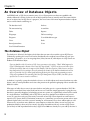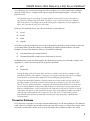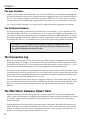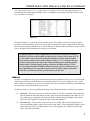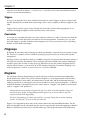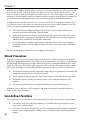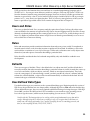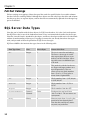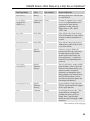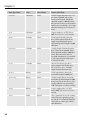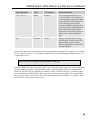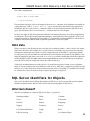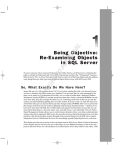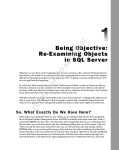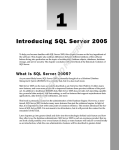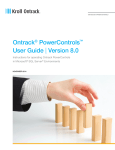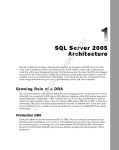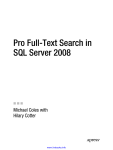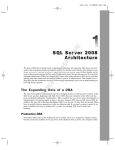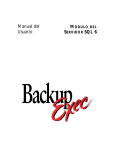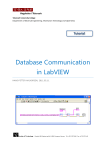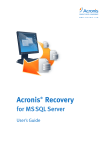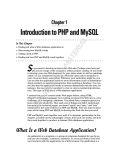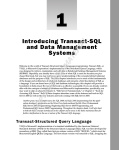Download Wiley Beginning SQL Server 2005 Programming
Transcript
1 TE RI AL RDBMS Basics: What Makes Up a SQL Ser ver Database? TE D MA What makes up a database? Data for sure. (What use is a database that doesn’t store anything?) But a Relational Database Management System (RDBMS) is actually much more than data. Today’s advanced RDBMSs not only store your data; they also manage that data for you, restricting what kind of data can go into the system, and also facilitating getting data out of the system. If all you want is to tuck the data away somewhere safe, you could use just about any data storage system. RDBMSs allow you to go beyond the storage of the data into the realm of defining what that data should look like, or the business rules of the data. PY RI GH Don’t confuse what I’m calling the “business rules of data” with the more generalized business rules that drive your entire system (for example, someone can’t see anything until they’ve logged on, or automatically adjusting the current period in an accounting system on the first of the month). Those types of rules can be enforced at virtually any level of the system. (These days, it’s usually in the middle or client tier of an n-tier system). Instead, what we’re talking about here are the business rules that specifically relate to the data. For example, you can’t have a sales order with a negative amount. With an RDBMS, we can incorporate these rules right into the integrity of the database itself. CO This chapter provides an overview to the rest of the book. Everything discussed in this chapter will be covered again in later chapters, but this chapter is intended to provide you with a roadmap or plan to bear in mind as we progress through the book. Therefore, in this chapter, we will take a high-level look into: ❑ Database objects ❑ Data types ❑ Other database concepts that ensure data integrity Chapter 1 An Over view of Database Objects An RDBMS such as SQL Server contains many objects. Object purists out there may quibble with whether Microsoft’s choice of what to call an object (and what not to) actually meets the normal definition of an object, but, for SQL Server’s purposes, the list of some of the more important database objects can be said to contain such things as: The database itself Indexes The transaction log Assemblies Tables Reports Filegroups Full-text catalogs Diagrams User-defined data types Views Roles Stored procedures Users User Defined Functions The Database Object The database is effectively the highest-level object that you can refer to within a given SQL Server. (Technically speaking, the server itself can be considered to be an object, but not from any real “programming” perspective, so we’re not going there). Most, but not all, other objects in a SQL Server are children of the database object. If you are familiar with old versions of SQL Server you may now be saying, “What? What happened to logins? What happened to Remote Servers and SQL Agent tasks?” SQL Server has several other objects (as listed previously) that exist in support of the database. With the exception of linked servers, and perhaps Integration Services packages, these are primarily the domain of the database administrator and as such, we generally don’t give them significant thought during the design and programming processes. (They are programmable via something called the SQL Management Objects (SMO), but that is far too special a case to concern ourselves with here.) A database is typically a group that includes at least a set of table objects and, more often than not, other objects, such as stored procedures and views that pertain to the particular grouping of data stored in the database’s tables. What types of tables do we store in just one database and what goes in a separate database? We’ll discuss that in some detail later in the book, but for now we’ll take the simple approach of saying that any data that is generally thought of as belonging to just one system, or is significantly related will be stored in a single database. An RDBMS, such as SQL Server, may have multiple user databases on just one server, or it may have only one. How many can reside on one SQL Server depends on such factors as capacity (CPU power, disk I/O limitations, memory, etc.), autonomy (you want one person to have management rights to the server this system is running on, and someone else to have admin rights to a different server), or just how many databases your company or client has. Many servers have only one production database; others may have many. Also keep in mind that with any version of SQL Server you’re likely to find in production these days (SQL Server 2000 was already five years old by the time it 2 RDBMS Basics: What Makes Up a SQL Server Database? was replaced, so we’ll assume most shops have that or higher), we have the ability to have multiple instances of SQL Server — complete with separate logins and management rights — all on the same physical server. I’m sure many of you are now asking: Can I have different versions of SQL Server on the same box — say, SQL Server 2000 and SQl Server 2005? The answer is, yes. You can mix SQL Server 2000 and 2005 on the same box. Personally, I am not at all trusting of this configuration, even for migration scenarios, but, if you have the need, yes, it can be done. When you first load SQL Server, you will start with four system databases: ❑ master ❑ model ❑ msdb ❑ tempdb All of these need to be installed for your server to run properly. (Indeed, for some of them, it won’t run at all without them.) From there, things vary depending on which installation choices you made. Examples of some of the databases you may see include the following: ❑ AdventureWorks (the sample database) ❑ AdventureWorksDW (sample for use with Analysis Services) In addition to the system installed examples, this book makes extensive use of the older samples. (See Appendix F — online for more info on how to get these installed.) ❑ pubs ❑ Northwind During the design of this book, much debate was had over whether to use the newer examples or stick with the tried and true older examples. I’m going to be very up front that Microsoft was not very happy about my choice to retain the older examples, but I’m not making any apologies about it. The newer AdventureWorks database is certainly a much more robust example, and does a great job of providing examples of just about every little twist and turn you can make use of in SQL Server 2005. There is, however, a problem with that — complexity. The AdventureWorks database is excessively complex for a training database. It takes features that are likely to be used only in exception cases and uses them as a dominant feature. I polled several friends who teach and/or write books on SQL Server, and all of them shared my opinion on this: Northwind and pubs, while overly simplistic in many ways, make it relatively easy to understand the basic concepts at work in SQL Server. I’d much rather get you to understand the basics and move forward than overwhelm you in the unnecessary complexity that is AdventureWorks. The master Database Every SQL Server, regardless of version or custom modifications, has the master database. This database holds a special set of tables (system tables) that keeps track of the system as a whole. For example, when you create a new database on the server, an entry is placed in the sysdatabases table in the master 3 Chapter 1 database. All extended and system stored procedures, regardless of which database they are intended for use with, are stored in this database. Obviously, since almost everything that describes your server is stored in here, this database is critical to your system and cannot be deleted. The system tables, including those found in the master database, can, in a pinch, be extremely useful. They can enable you to determine whether certain objects exist before you perform operations on them. For example, if you try to create an object that already exists in any particular database, you will get an error. If you want to force the issue, you could test to see whether the table already has an entry in the sysobjects table for that database. If it does, you would delete that object before re-creating it. If you’re quite cavalier, you may be saying to yourself, “Cool, I can’t wait to mess around in there!” Don’t go there! Using the system tables in any form is fraught with peril. Microsoft has recommended against using the system tables for at least the last three versions of SQL Server. They make absolutely no guarantees about compatibility in the master database between versions — indeed, they virtually guarantee that they will change. The worst offense comes when performing updates on objects in the master database. Trust me when I tell you that altering these tables in any way is asking for a SQL Server that no longer functions. Fortunately, several alternatives (for example, system functions, system stored procedures, and information_schema views) are available for retrieving much of the meta data that is stored in the system tables. All that said, there are still times when nothing else will do. We will discuss a few situations where you can’t avoid using the system tables, but in general, you should consider them to be evil cannibals from another tribe and best left alone. The model Database The model database is aptly named, in the sense that it’s the model on which a copy can be based. The model database forms a template for any new database that you create. This means that you can, if you wish, alter the model database if you want to change what standard, newly created databases look like. For example, you could add a set of audit tables that you include in every database you build. You could also include a few user groups that would be cloned into every new database that was created on the system. Note that since this database serves as the template for any other database, it’s a required database and must be left on the system; you cannot delete it. There are several things to keep in mind when altering the model database. First, any database you create has to be at least as large as the model database. That means that if you alter the model database to be 100MB in size, you can’t create a database smaller than 100MB. There are several other similar pitfalls. As such, for 90% of installations, I strongly recommend leaving this one alone. The msdb Database msdb is where the SQL Agent process stores any system tasks. If you schedule backups to run on a database nightly, there is an entry in msdb. Schedule a stored procedure for one time execution, and yes, it has an entry in msdb. 4 RDBMS Basics: What Makes Up a SQL Server Database? The tempdb Database tempdb is one of the key working areas for your server. Whenever you issue a complex or large query that SQL Server needs to build interim tables to solve, it does so in tempdb. Whenever you create a temporary table of your own, it is created in tempdb, even though you think you’re creating it in the current database. Whenever there is a need for data to be stored temporarily, it’s probably stored in tempdb. tempdb is very different from any other database. Not only are the objects within it temporary; the database itself is temporary. It has the distinction of being the only database in your system that is completely rebuilt from scratch every time you start your SQL Server. Technically speaking, you can actually create objects yourself in tempdb – I strongly recommend against this practice. You can create temporary objects from within any database you have access to in your system – it will be stored in tempdb. Creating objects directly in tempdb gains you nothing, but adds the confusion of referring to things across databases. This is another of those, “Don’t go there!” kind of things. AdventureWorks SQL Server included samples long before this one came along. The old samples had their shortcomings though. For example, they contained a few poor design practices. (I’ll hold off the argument of whether AdventureWorks has the same issue or not. Let’s just say that AdventureWorks was, among other things, an attempt to address this problem.) In addition, they were simplistic and focused on demonstrating certain database concepts rather than on SQL Server as a product or even databases as a whole. From the earliest stages of development of Yukon (the internal code name for what we know today as SQL Server 2005) Microsoft knew they wanted a far more robust sample database that would act as a sample for as much of the product as possible. AdventureWorks is the outcome of that effort. As much as you will hear me complain about its overly complex nature for the beginning user, it is a masterpiece in that it shows it all off. Okay, so it’s not really everything, but it is a fairly complete sample, with more realistic volumes of data, complex structures, and sections that show samples for the vast majority of product features. In this sense, it’s truly terrific. I use it here and there — more as you get to some of the more advanced features of the product. AdventureWorksDW This is the Analysis Services sample. (The DW stands for Data Warehouse, which is the type of database over which most Analysis Services projects will be built.) Perhaps the greatest thing about it is that Microsoft had the foresight to tie the transaction database sample with the analysis sample, providing a whole set of samples that show the two of them working together. Decision support databases are well outside the scope of this book, and you won’t be using this database, but keep it in mind as you fire up Analysis Services and play around. Take a look at the differences between the two databases. They are meant to serve the same fictional company, but they have different purposes; learn from it. 5 Chapter 1 The pubs Database Ahhhh pubs! It’s almost like an old friend. pubs is now installed only as a separately downloaded sample from the Microsoft website and is available primarily to support training articles and books like this one. pubs has absolutely nothing to do with the operation of SQL Server. It’s merely there to provide a consistent place for your training and experimentation. You make use of pubs occasionally in this book. pubs can be installed, although it is a separate install, and deleted with no significant consequences. The Northwind Database If your past programming experience has involved Access or Visual Basic, = you are probably already somewhat familiar with the Northwind database. Northwind was new to SQL Server beginning in version 7.0, but is being removed from the basic installation as of SQL Server 2005. Much like pubs, it must be installed separately from the base SQL Server install. (Fortunately, it’s part of the same sample download and install). The Northwind database serves as one of the major testing grounds for this book. pubs and Northwind are only installed as part of a separate installation that can be downloaded from Microsoft. See Appendix F (online) for more information on how to get them installed on your practice system. The Transaction Log Believe it or not, the database file itself isn’t where most things happen. Although the data is certainly read in from there, any changes you make don’t initially go to the database itself. Instead, they are written serially to the transaction log. At some later point in time, the database is issued a checkpoint — it is at that point in time that all the changes in the log are propagated to the actual database file. The database is in a random access arrangement, but the log is serial in nature. While the random nature of the database file allows for speedy access, the serial nature of the log allows things to be tracked in the proper order. The log accumulates changes that are deemed as having been committed, and then writes several of them to the physical database file(s) at a time. We’ll take a much closer look at how things are logged in Chapter 14, “Transactions and Locks,” but for now, remember that the log is the first place on disk that the data goes, and it’s propagated to the actual database at a later time. You need both the database file and the transaction log to have a functional database. The Most Basic Database Object: Table Databases are made up of many things, but none are more central to the make-up of a database than tables. A table can be thought of as equating to an accountant’s ledger or an Excel spreadsheet. It is made up of what is called domain data (columns) and entity data (rows). The actual data for the database is stored in the tables. Each table definition also contains the metadata (descriptive information about data) that describes the nature of the data it is to contain. Each column has its own set of rules about what can be stored in that column. A violation of the rules of any one column can cause the system to reject an inserted row or an update to an existing row, or prevent the deletion of a row. 6 RDBMS Basics: What Makes Up a SQL Server Database? Let’s take a look at the publishers table in the pubs database. (The view presented in Figure 1-1 is from the SQL Server Management Studio. This is a fundamental tool and we will look at how to make use of it in the next chapter.) Figure 1-1 The table in Figure 1-1 is made up of five columns of data. The number of columns remains constant regardless of how much data (even zero) is in the table. Currently, the table has eight records. The number of records will go up and down as we add or delete data, but the nature of the data in each record (or row) is described and restricted by the data type of the column. I’m going to take this as my first opportunity to launch into a diatribe on the naming of objects. SQL Server has the ability to embed spaces in names and, in some cases, to use keywords as names. Resist the temptation to do this! Columns with embedded spaces in their name have nice headers when you make a SELECT statement, but there are other ways to achieve the same result. Using embedded spaces and keywords for column names is literally begging for bugs, confusion, and other disasters. I’ll discuss later why Microsoft has elected to allow this, but for now, just remember to associate embedded spaces or keywords in names with evil empires, torture, and certain death. (This won’t be the last time you hear from me on this one.) Indexes An index is an object that exists only within the framework of a particular table or view. An index works much like the index does in the back of an encyclopedia; there is some sort of lookup (or “key”) value that is sorted in a particular way, and, once you have that, you are provided another key with which you can look up the actual information you were after. An index provides us ways of speeding the lookup of our information. Indexes fall into two categories: ❑ Clustered — You can have only one of these per table. If an index is clustered, it means that the table on which the clustered index is based is physically sorted according to that index. If you were indexing an encyclopedia, the clustered index would be the page numbers; the information in the encyclopedia is stored in the order of the page numbers. ❑ Non-clustered — You can have many of these for every table. This is more along the lines of what you probably think of when you hear the word “index.” This kind of index points to some other value that will let you find the data. For our encyclopedia, this would be the keyword index at the back of the book. 7 Chapter 1 Note that views that have indexes — or indexed views — must have at least one clustered index before it can have any non-clustered indexes. Triggers A trigger is an object that exists only within the framework of a table. Triggers are pieces of logical code that are automatically executed when certain things, such as inserts, updates, or deletes, happen to your table. Triggers can be used for a great variety of things, but are mainly used for either copying data as it is entered or checking the update to make sure that it meets some criteria. Constraints A constraint is yet another object that exists only within the confines of a table. Constraints are much like they sound; they confine the data in your table to meet certain conditions. Constraints, in a way, compete with triggers as possible solutions to data integrity issues. They are not, however, the same thing; each has its own distinct advantages. Filegroups By default, all your tables and everything else about your database (except the log) are stored in a single file. That file is a member of what’s called the primary filegroup. However, you are not stuck with this arrangement. SQL Server allows you to define a little over 32,000 secondary files. (If you need more than that, perhaps it isn’t SQL Server that has the problem.) These secondary files can be added to the primary filegroup or created as part of one or more secondary filegroups. While there is only one primary filegroup (and it is actually called “Primary”), you can have up to 255 secondary filegroups. A secondary filegroup is created as an option to a CREATE DATABASE or ALTER DATABASE command. Diagrams We will discuss database diagramming in some detail when we discuss normalization and database design, but for now, suffice it to say that a database diagram is a visual representation of the database design, including the various tables, the column names in each table, and the relationships between tables. In your travels as a developer, you may have heard of an entity-relationship diagram — or ERD. In an ERD the database is divided into two parts: entities (such as “supplier” and “product”) and relations (such as “supplies” and “purchases”). Although they have been entirely redesigned with SQL Server 2005, the included database design tools remain a bit sparse. Indeed, the diagramming methodology the tools use doesn’t adhere to any of the accepted standards in ER diagramming. Still, these diagramming tools really do provide all the “necessary” things; they are at least something of a start. See Appendix C for more on ERD and other tools. Figure 1-2 is a diagram that shows some of the various tables in the AdventureWorks database. The diagram also (though it may be a bit subtle since this is new to you) describes many other properties about the database. Notice the tiny icons for keys and the infinity sign. These depict the nature of the relationship 8 RDBMS Basics: What Makes Up a SQL Server Database? between two tables. We’ll talk about relationships extensively in Chapters 7 and 8 and we’ll look further into diagrams later in the book. Figure 1-2 Views A view is something of a virtual table. A view, for the most part, is used just like a table, except that it doesn’t contain any data of its own. Instead, a view is merely a preplanned mapping and representation of the data stored in tables. The plan is stored in the database in the form of a query. This query calls for data from some, but not necessarily all, columns to be retrieved from one or more tables. The data retrieved may or may not (depending on the view definition) have to meet special criteria in order to be shown as data in that view. 9 Chapter 1 Until SQL Server 2000, the primary purpose of views was to control what the user of the view saw. This has two major impacts: security and ease of use. With views you can control what the users see, so if there is a section of a table that should be accessed by only a few users (for example, salary details), you can create a view that includes only those columns to which everyone is allowed access. In addition, the view can be tailored so that the user doesn’t have to search through any unneeded information. In addition to these most basic uses for view, we also have the ability to create what is called an indexed view. This is the same as any other view, except that we can now create an index against the view. This results in a couple of performance impacts (some positive, one negative): ❑ Views that reference multiple tables generally perform much faster with an indexed view because the join between the tables is preconstructed. ❑ Aggregations performed in the view are precalculated and stored as part of the index; again, this means that the aggregation is performed one time (when the row is inserted or updated), and then can be read directly from the index information. ❑ Inserts and deletes have higher overhead because the index on the view has to be updated immediately; updates also have higher overhead if the key column of the index is affected by the update. We will look into these performance issues more deeply in Chapter 10. Stored Procedures Stored procedures (or sprocs) are historically and, even in the .NET era, likely to continue to be the bread and butter of programmatic functionality in SQL Server. Stored procedures are generally an ordered series of Transact-SQL (the language used to query Microsoft SQL Server) statements bundled up into a single logical unit. They allow for variables and parameters as well as selection and looping constructs. Sprocs offer several advantages over just sending individual statements to the server in the sense that they: ❑ Are referred to using short names, rather than a long string of text, therefore less network traffic is required in order to run the code within the sproc. ❑ Are pre-optimized and precompiled, saving a small amount of time each time the sproc is run. ❑ Encapsulate a process, usually for security reasons or just to hide the complexity of the database. ❑ Can be called from other sprocs, making them reusable in a somewhat limited sense. In addition, you can utilize any .NET language to add program constructs, beyond those native to T-SQL, to your stored procedures. User-Defined Functions User Defined Functions (or UDFs) have a tremendous number of similarities to sprocs, except that they: 10 ❑ Can return a value of most SQL Server data types. Excluded return types include text, ntext, image, cursor, and timestamp. ❑ Can’t have “side effects.” Basically, they can’t do anything that reaches outside the scope of the function, such as changing tables, sending e-mails, or making system or database parameter changes. RDBMS Basics: What Makes Up a SQL Server Database? UDFs are similar to the functions that you would use in a standard programming language such as VB.NET or C++. You can pass more than one variable in, and get a value out. SQL Server’s UDFs vary from the functions found in many procedural languages; however, in that all variables passed into the function are passed in by value. If you’re familiar with passing in variables By Ref in VB, or passing in pointers in C++, sorry, there is no equivalent here. There is, however, some good news in that you can return a special data type called a table. We’ll examine the impact of this in Chapter 13. Users and Roles These two go hand in hand. Users are pretty much the equivalent of logins. In short, this object represents an identifier for someone to login into the SQL Server. Anyone logging into SQL Server has to map (directly or indirectly depending on the security model in use) to a user. Users, in turn, belong to one or more roles. Rights to perform certain actions in SQL Server can then be granted directly to a user or to a role to which one or more users belong. Rules Rules and constraints provide restriction information about what can go into a table. If an updated or inserted record violates a rule, then that insertion or update will be rejected. In addition, a rule can be used to define a restriction on a user-defined data type. Unlike rules, constraints aren’t really objects unto themselves, but rather pieces of metadata describing a particular table. Rules should be considered there for backward compatibility only and should be avoided in new development. Defaults There are two types of defaults. There is the default that is an object unto itself, and the default that is not really an object, but rather metadata describing a particular column in a table (in much the same way as we have constraints, which are objects, and rules, which are not objects but metadata). They both serve the same purpose. If, when inserting a record, you don’t provide the value of a column and that column has a default defined, a value will be inserted automatically as defined in the default. We will examine both types of defaults in Chapter 6. User-Defined Data Types User-defined data types are extensions to the system-defined data types. Beginning with this version of SQL Server, the possibilities here are almost endless. Although SQL Server 2000 and earlier had the idea of user-defined data types, they were really limited to different filtering of existing data types. With SQL Server 2005, you have the ability to bind .NET assemblies to your own data types, meaning you can have a data type that stores (within reason) about anything you can store in a .NET object. Careful with this! The data type that you’re working with is pretty fundamental to your data and its storage. Although being able to define your own thing is very cool, recognize that it will almost certainly come with a large performance cost. Consider it carefully, be sure it’s something you need, and then, as with everything like this, TEST, TEST, TEST!!! 11 Chapter 1 Full-Text Catalogs Full-text catalogs are mappings of data that speed the search for specific blocks of text within columns that have full-text searching enabled. Although these objects are tied at the hip to the tables and columns that they map, they are separate objects, and are therefore not automatically updated when changes happen in the database. SQL Ser ver Data Types Now that you’re familiar with the base objects of a SQL Server database, let’s take a look at the options that SQL Server has for one of the fundamental items of any environment that handles data: data types. Note that, since this book is intended for developers, and that no developer could survive for 60 seconds without an understanding of data types, I’m going to assume that you already know how data types work, and just need to know the particulars of SQL Server data types. SQL Server 2005 has the intrinsic data types shown in the following table: 12 Data Type Name Class Size in Bytes Nature of the Data Bit Integer 1 The size is somewhat misleading. The first bit data type in a table takes up one byte; the next seven make use of the same byte. Allowing nulls causes an additional byte to be used. Bigint Integer 8 This just deals with the fact that we use larger and larger numbers on a more frequent basis. This one allows you to use whole numbers from –263 to 263–1. That’s plus or minus about 92 quintrillion. Int Integer 4 Whole numbers from –2,147,483,648 to 2,147,483,647. SmallInt Integer 2 Whole numbers from –32,768 to 32,767. TinyInt Integer 1 Whole numbers from 0 to 255. Decimal or Numeric Decimal/ Numeric Varies Fixed precision and scale from –1038–1 to 1038–1. The two names are synonymous. Money Money 8 Monetary units from –263 to 263 plus precision to four decimal places. Note that this could be any monetary unit, not just dollars. RDBMS Basics: What Makes Up a SQL Server Database? Data Type Name Class Size in Bytes Nature of the Data SmallMoney Money 4 Monetary units from –214,748.3648 to +214,748.3647. Float (also a synonym for ANSI Real) Approximate Numerics Varies DateTime Date/Time 8 Date and time data from January 1, 1753, to December 31, 9999, with an accuracy of three-hundredths of a second. SmallDateTime Date/Time 4 Date and time data from January 1, 1900, to June 6, 2079, with an accuracy of one minute. Cursor Special Numeric 1 Pointer to a cursor. While the pointer only takes up a byte, keep in mind that the result set that makes up the actual cursor also takes up memory — exactly how much will vary depending on the result set. Timestamp/ rowversion Special Numeric (binary) 8 Special value that is unique within a given database. Value is set by the database itself automatically every time the record is inserted or updated, even though the timestamp column wasn’t referred to by the UPDATE statement. (You’re actually not allowed to update the timestamp field directly.) UniqueIdentifier Special Numeric (binary) 16 Special Globally Unique Identifier (GUID). Is guaranteed to be unique across space and time. Char Character Varies Fixed-length character data. Values shorter than the set length are padded with spaces to the set length. Data is non-Unicode. Maximum specified length is 8,000 characters. Accepts an argument (for example, Float(20)) that determines size and precision. Note that the argument is in bits, not bytes. Ranges from –1.79E + 308 to 1.79E + 308. Table continued on following page 13 Chapter 1 14 Data Type Name Class Size in Bytes Nature of the Data VarChar Character Varies Variable-length character data. Values are not padded with spaces. Data is non-Unicode. Maximum specified length is 8,000 characters, but you can use the max keyword to indicate it as essentially a very large character field (up to 2^31 bytes of data). Text Character Varies Legacy support as of SQL Server 2005. Use varchar(max) instead. NChar Unicode Varies Fixed-length Unicode character data. Values shorter than the set length are padded with spaces. Maximum specified length is 4,000 characters. NVarChar Unicode Varies Variable-length Unicode character data. Values aren’t padded. Maximum specified length is 4,000 characters, but you can use the max keyword to indicate it as essentially a very large character field (up to 2^31 bytes of data). Ntext Unicode Varies Like the Text data type, this is legacy support only. In this case, use nvarchar(max). Variablelength Unicode character data Binary Binary Varies Fixed-length binary data with a maximum length of 8,000 bytes. VarBinary Binary Varies Variable-length binary data with a maximum specified length of 8,000 bytes, but you can use the max keyword to indicate it as essentially a LOB field (up to 2^31 bytes of data). Image Binary Varies Legacy support only as of SQL Server 2005. Use varbinary(max) instead. Table Other Special This is primarily for use in working with result sets, typically passing one out of a User Defined Function. Not usable as a data type within a table definition. RDBMS Basics: What Makes Up a SQL Server Database? Data Type Name Class Size in Bytes Nature of the Data Sql_variant Other Special This is loosely related to the Variant in VB and C++. Essentially it’s a container that enables you to hold most other SQL Server data types in it. That means you can use this when one column or function needs to be able to deal with multiple data types. Unlike VB, using this data type forces you to cast it explicitly to convert it to a more specific data type. XML Character Varies Defines a character field as being for XML data. Provides for the validation of data against an XML Schema and the use of special XMLoriented functions. Most of these have equivalent data types in other programming languages. For example, an int in SQL Server is equivalent to a Long in Visual Basic, and for most systems and compiler combinations in C++, is equivalent to an int. SQL Server has no concept of unsigned numeric data types. In general, SQL Server data types work much as you would expect given experience in most other modern programming languages. Adding numbers yields a sum, but adding strings concatenates them. When you mix the usage or assignment of variables or fields of different data types, a number of types convert implicitly (or automatically). Most other types can be converted explicitly. (You specifically say what type you want to convert to.) A few can’t be converted between at all. Figure 1-3 contains a chart that shows the various possible conversions: 15 Chapter 1 Figure 1-3 Why would we have to convert a data type? Well, let’s try a simple example. If I wanted to output the phrase, “Today’s date is ##/##/####”, where ##/##/#### is the current date, I could write it like this: SELECT ‘Today’’s date is ‘ + GETDATE() We will discuss Transact-SQL statements such as this in much greater detail later in the book, but the expected results of the previous example should be fairly obvious to you. The problem is that this statement would yield the following result: Msg 241, Level 16, State 1, Line 1 Syntax error converting datetime from character string. Not exactly what we were after, is it? Now let’s try it with the CONVERT() function: SELECT “Today’s date is “ + CONVERT(varchar(12), GETDATE(),101) 16 RDBMS Basics: What Makes Up a SQL Server Database? This yields something like: ----------------------------------Today’s date is 01/01/2000 (1 row(s) affected) Date and time data types, such as the output of the GETDATE() function, aren’t implicitly convertible to a string data type, such as “Today’s date is “, yet we run into these conversions on a regular basis. Fortunately, the CAST and CONVERT() functions enable us to convert between many SQL Server data types. We will discuss the CAST and CONVERT() functions more in a later chapter. In short, data types in SQL Server perform much the same function that they do in other programming environments. They help prevent programming bugs by ensuring that the data supplied is of the same nature that the data is supposed to be (remember 1/1/1980 means something different as a date than as a number) and ensures that the kind of operation performed is what you expect. NULL Data What if you have a row that doesn’t have any data for a particular column — that is, what if you simply don’t know the value? For example, let’s say that we have a record that is trying to store the company performance information for a given year. Now, imagine that one of the fields is a percentage growth over the prior year, but you don’t have records for the year before the first record in your database. You might be tempted to just enter a zero in the PercentGrowth column. Would that provide the right information though? People who didn’t know better might think that meant you had zero percent growth, when the fact is that you simply don’t know the value for that year. Values that are indeterminate are said to be NULL. It seems that every time I teach a class in programming, at least one student asks me to define the value of NULL. Well, that’s a tough one, because, by definition, a NULL value means that you don’t know what the value is. It could be 1; it could be 347; it could be –294 for all we know. In short, it means undefined or perhaps not applicable. SQL Ser ver Identifiers for Objects Now you’ve heard all sorts of things about objects in SQL Server. You’ve even heard my first soapbox diatribe on column names. But let’s take a closer look at naming objects in SQL Server. What Gets Named? Basically, everything has a name in SQL Server. Here’s a partial list: Stored procedures Tables Columns Views Rules Constraints Defaults Indexes Filegroups Triggers Databases Servers User Defined Functions Logins Roles Full-text catalogs Files User Defined Types 17 Chapter 1 And the list goes on. Most things I can think of except rows (which aren’t really objects) have a name. The trick is to make every name both useful and practical. Rules for Naming As I mentioned earlier in the chapter, the rules for naming in SQL Server are fairly relaxed; allowing things like embedded spaces and even keywords in names. Like most freedoms, however, it’s easy to make some bad choices and get yourself into trouble. Here are the main rules: ❑ The name of your object must start with any letter as defined by the specification for Unicode 2.0. This includes the letters most westerners are used to — A–Z and a–z. Whether “A” is different than “a” depends on the way your server is configured, but either makes for a valid beginning to an object name. After that first letter, you’re pretty much free to run wild; almost any character will do. ❑ The name can be up to 128 characters for normal objects and 116 for temporary objects. ❑ Any names that are the same as SQL Server keywords or contain embedded spaces must be enclosed in double quotes (“”) or square brackets ([]). Which words are considered keywords varies depending on the compatibility level to which you have set your database. Note that double quotes are only acceptable as a delimiter for column names if you have SET QUOTED_IDENTIFIER ON. Using square brackets ([ and ]) avoids the chance that your users will have the wrong setting. These rules are generally referred to as the rules for identifiers and are in force for any objects you name in SQL Server. Additional rules may exist for specific object types. Again, I can’t stress enough the importance of avoiding the use of SQL Server keywords or embedded spaces in names. Although both are technically legal as long as you qualify them, naming things this way will cause you no end of grief. Summar y Like most things in life, the little things do matter when thinking about an RDBMS. Sure, almost anyone who knows enough to even think about picking up this book has an idea of the concept of storing data in columns and rows, even if they don’t know that these groupings of columns and rows should be called tables, but a few tables seldom make a real database. The things that make today’s RDBMSs great are the extra things — the objects that enable you to place functionality and business rules that are associated with the data right into the database with the data. Database data has type, just as most other programming environments do. Most things that you do in SQL Server are going to have at least some consideration of type. Review the types that are available, and think about how these types map to the data types in any programming environment with which you are familiar. 18