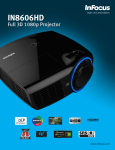Download Infocus Remote Control
Transcript
This document describes how to make your InFocus remote control produce commands that may not be directly available as buttons on the remote. NOTE: Information in this document applies to the following InFocus remote control models: These commands are intended to be used by 3rd party ‘learning’ remotes that can learn codes from other remotes. For example, by using these modes, you could program a 3rd party remote to produce a ‘discrete power on’ command as part of a macro used to turn on all of your A/V devices, and then produce a ‘discrete power off’ command as part of another macro that turns off all of your A/V devices. Your remote supports three different modes for producing additional commands. Each mode reconfigures the buttons on the remote to produce a different set of commands; refer to the table below to find out which commands and modes you’ll need. Example: To make your remote produce the ’16:9 Aspect Ratio’ command: 1) Look up ’16:9 Aspect Ratio’ in the table below; it is produced when you press the Auto Image button while the remote is in mode 3. 2) Enter mode 3 by holding down the Presets button on your remote for 10 seconds. HW-NAVIGATOR-3 3) Press the Auto Image button on your remote to produce the ‘16:9 Aspect Ratio’ command. 4) Exit mode 3 and return to normal remote operation by holding down the Presets button on your remote for 10 seconds (or wait 2 minutes for the remote to automatically exit the mode). HW-DIRECTOR-2 HW-COMMANDER-2 Enter the mode by holding down a button on your remote: Press this remote button… Power Help Menu Select Up Down Left Right Custom Source Presets Auto Image Resize To enter mode 1: To enter mode 2: To enter mode 3: Hold down the Custom button on the Hold down the Auto Image button on the Hold down the Presets button on the remote remote for 10 seconds (if the remote has a remote for 10 seconds (if the remote has a for 10 seconds (if the remote has a backlight, backlight, the backlight will show one long backlight, the backlight will show one long the backlight will show one long blink followed blink followed by one short blink). blink followed by two short blinks). by three short blinks). After you have entered a mode, press buttons on your remote to produce the following commands: (the remote will stay in the mode you selected until you exit the mode, see step 3 below) …to produce this command* in mode 1: …to produce this command* in mode 2: …to produce this command* in mode 3: Next Slide Overscan Toggle 4:3 Aspect Ratio Previous Slide Source 1 Select Letterbox Aspect Ratio Keystone + Source 2 Select Panorama Aspect Ratio Keystone – Source 3 Select 16:10 Aspect Ratio Discrete Power On Motorized Zoom In Motorized Lens Shift Up Discrete Power Off Motorized Zoom Out Motorized Lens Shift Down Volume Motorized Focus Near Motorized Lens Shift Left Volume + Motorized Focus Far Motorized Lens Shift Right Mute Toggle Source 4 Select Auto Aspect Ratio Freeze Toggle Source Advance Computer User Preset Blank Toggle Source Advance Video Native Aspect Ratio Blank On ISF Day Preset 16:9 Aspect Ratio Blank Off ISF Night Preset (no command) When you’re done, exit the mode and return to normal remote operation by holding down a button on your remote (or wait 2 minutes): (to go directly from one mode to another, you can skip this step and just hold down Custom, Auto Image, or Presets for 10 seconds to enter a different mode) To exit mode 1 To exit mode 2 To exit mode 3 Hold down the Custom key button the Hold down the Auto Image button on the Hold down the Presets button on the remote remote for 10 seconds again, or do not use remote for 10 seconds again, or do not use for 10 seconds again, or do not use the remote the remote for 2 minutes (if the remote has the remote for 2 minutes (if the remote has a for 2 minutes (if the remote has a backlight, a backlight, the backlight will show one long backlight, the backlight will show one long the backlight will show one long blink). blink). blink). *Some commands are not supported by some projector models. For details on supported commands, please refer to your projector’s documentation, or go to www.infocus.com/support to download documentation.