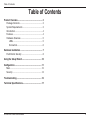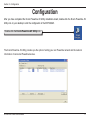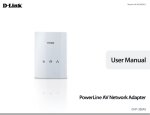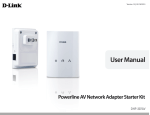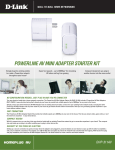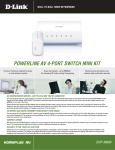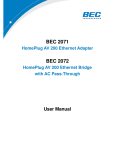Download D-Link DHP-307AV
Transcript
Table of Contents Table of Contents Product Overview......................................................... 3 Package Contents.................................................... 3 System Requirements.............................................. 3 Introduction............................................................... 4 Features................................................................... 4 Hardware Overview.................................................. 5 LEDs................................................................... 5 Connection.......................................................... 6 Hardware Installation................................................... 7 Push Button Security................................................ 8 Using the Setup Wizard............................................. 10 Configuration.............................................................. 11 Main........................................................................ 12 Security................................................................... 14 Troubleshooting......................................................... 16 Technical Specifications........................................... 17 D-Link DHP-306AV User Manual 2 Section 1 - Product Overview Product Package Overview Contents • D-Link DHP-306AV Powerline AV Network Adapter • CAT5 Ethernet Cable • CD-ROM with Software and User Manual • Quick Install Guide System Requirements •Windows® 7, Windows Vista®, XP (with Service Pack 2) or 2000 (with Service Pack 4) • PC with 233MHz Processor, 64MB Memory • Ethernet Adapter (100MBit/s) D-Link DHP-306AV User Manual 3 Section 1 - Product Overview Introduction D-Link announces a fast, 200Mbps* Powerline AV Network Adapter which allows you to connect your home computers, networking devices and gaming devices through the most pervasive medium in your house - the electric powerlines and share Internet connections, printers, transfer files, play games, and more. Features • Provides Ethernet to Powerline Connection • Fast Data Transfer Rate of Up to 200Mbps* • One 10/100 Ethernet port • Plug & Play, Easy Installation • Easy to use Management Utility • Firmware Upgrade Support • Push Button Security • Power Saving mode * Maximum throughput based on theoretical transmission PHY rate. Actual date throughput will vary. Network conditions and environmental factors, including volume of traffic and network overhead, may lower actual data throughput rate. Interference from devices that emit electrical noise, such as vacuum cleaners and hair dryers, may adversely affect the performance of this product. This product may interfere with devices such as lighting systems that have a dimmer switch, short wave radios, or other powerline devices that do not follow the HomePlug AV standard. D-Link DHP-306AV User Manual 4 Section 1 - Product Overview Hardware Overview LEDs Powerline LED • Solid. The device is connected to a Powerline network. • Blinking. The device is transmitting data. • Off. The device has not found any other compatible Powerline devices using the same encryption key. Power LED • Solid. The device is receiving electrical power. • Blinking. The device is setting itself up after reset or security button was pressed or power saving mode enabled. • Off. The device is not receiving electrical power. The color indicates the Powerline link rate: • Green. The Powerline link rate is faster than 80 Mbps. • Amber. The Powerline link rate is between 50 Mbps and 80 Mbps. • Red. The Powerline link rate is less than 50 Mbps. Ethernet LED • Solid. The Ethernet port is linked but there is no data traffic. • Blinking. The device is transmitting data. • Off. There is no Ethernet connection. D-Link DHP-306AV User Manual 5 Section 1 - Product Overview Hardware Overview Connection Security Button Press to secure your network. Refer to page 8 for more information. Reset Button Press and hold the button for 1 second to reset to factory default. Ethernet Port Connect CAT5 Ethernet cable to DHP-306AV Ethernet port. D-Link DHP-306AV User Manual 6 Section 2 - Installation Hardware Installation Power Plug in the DHP-306AV into an AC wall outlet or power strip. Note: Power source is confirmed when the Power LED on the DHP-306AV is illuminated. Connect the Ethernet Cable Connect the included Ethernet cable to the network cable connector located on the DHP-306AV and attach the other end of the Ethernet cable to the network or PC. Network Connectivity is confirmed when the Ethernet LED on the DHP-306AV are illuminated. Power Saving Mode Enabled When the Ethernet link activity being down for 5 minutes, the DHP-306AV will automatically go into power saving mode. The Power LED will blink intermittently. D-Link DHP-306AV User Manual 7 Section 2 - Installation Push Button Security Understanding Powerline AV Network Security The Powerline AV network adapters on the same network must use an identical encryption key. The default encryption key of each Powerline AV network adapter is HomePlugAV. All Powerline AV network adapters with default encryption key can communicate with each other. It’s recommended to create a private encryption key for network security purpose. The private encryption key allows you to protect your network from unauthorized access via the Powerline network. To create a private encryption key instead of the default encryption key, please follow below steps: 1. All Adapters Plug in all the adapters to be configured and make sure each device’s encryption key is set to HomePlugAV (default value). If the encryption key is not set to the default value, press the Reset button for 1 second or use Powerline AV Utility on your CD for resetting it to the default value. 2. First Adapter Press Security button of the first adapter for no more than two seconds. The Power LED will start blinking after you release the button. The adapter will create a private, randomly generated encryption key that each Powerline AV network adapter will use. 3. Second Adapter Within two minutes of pushing the Security button of the first adapter, press Security button of second adapter in your Powerline network for no more than two seconds. The Power LED will start blinking after you release the button. Note: Both Security buttons must be pressed within two minutes. D-Link DHP-306AV User Manual 8 Section 2 - Installation 4. Second Adapter After above network security setup steps, your Powerline network will be securely configured with the same network encryption key. The adapters will memorize the security settings even if they are unplugged. Note: To change the private encryption key, please reset the adapter back to its default value by pressing the Reset button for 1 second and then follow the security setup procedure above. 5. Adding More Adapters If you would like to add more than two adapters, press the button of the additional adapter for no more than two seconds. The Power LED will start blinking after you release the button. Then press the button of any adapter in your existing Powerline network for no more than two seconds. The Power LED will start blinking after you release the button. Note: Both Security buttons must be pressed within two minutes. After above network security setup steps, your Powerline network will be securely configured with the same network encryption key. D-Link DHP-306AV User Manual 9 Section 2 - Installation Using the Setup Wizard Follow the simple steps below to run the Setup Wizard to guide you quickly through the installation process. Insert the D-Link DHP-306AV CD into your CD-ROM drive. If the CD Autorun function does not automatically start on your computer, click Start > Run. In the Run command box type “D:\DHP-306AV.exe”, where D: represents the drive letter of your CD-ROM. If it does start, proceed to the next screen. Click on Install Utility D-Link DHP-306AV User Manual 10 Section 3 - Configuration Configuration After you have completed the D-Link Powerline AV Utility installation wizard, double-click the D-Link Powerline AV Utility icon on your desktop to start the configuration of the DHP-306AV. Double-click the D-Link Powerline AV Utility icon The D-Link Powerline AV Utility provides you the option of setting your own Powerline network and the network information of connected Powerline devices. D-Link DHP-306AV User Manual 11 Section 3 - Configuration Main Device Information Tab: Device Name: Shows the name of devices that have been discovered. The device name is initially set by the utility itself. Location: Shows the device is local or remote. Quality: Shows the network connection quality of the connected device. • Three squares - Suitable for HD video stream connection. • Two squares - Suitable for SD video stream connection. • One square - Suitable for data and Internet activity connection. Link Rate: Shows the link rate of the connected device. MAC Address: Shows the MAC address of the connected device. Firmware Version: Shows the firmware version of the connected device. D-Link DHP-306AV User Manual 12 Section 3 - Configuration Configuration Buttons: Scan Button: Scan for connected Powerline devices. Rename Button: Select a Powerline device first and then change the device name. Factory Reset Button: Select a Powerline device first and then reset to factory default encryption key and firmware version. Firmware Upgrade Button: The firmware upgrade is only for local device. Select the appropriate firmware files and then proceed. D-Link DHP-306AV User Manual 13 Section 4 - Security Security Understanding the Encryption Key setting: The Powerline devices on the same network must use an identical encryption key. The default encryption key of each Powerline device is HomePlugAV. All devices with default encryption key can communicate with each other. It’s recommended to create a private encryption key for network security purpose. The private encryption key allows you to protect your network from unauthorized access via the Powerline network. Setting your private Encryption Key 1. Enter the device password before changing the encryption key: • Local Device: You do not need to enter the device password before changing the encryption key. • Remote Device: You must enter the device password before changing the encryption key. Note: Each device has a unique device password on the device label. D-Link DHP-306AV User Manual 14 Section 4 - Security 2. Select the remote device and then enter the device password into the Set Device Password window. Then click OK. 3. Select the Powerline devices that you would like to apply the encryption key setting. Then type your private encryption key into the Encryption Key Setting field and click Set Selected Devices. The utility will show a message once the setting been completed. Note: Please keep your private encryption key in your record after you change it. 4. Select the Main tab, and click Scan to check if the devices in the Powerline network appear in the list. Adding a Device to your Powerline network If you use the default encryption key within existing Powerline network and the new device retains the default encryption key, you can just plug the new device into a power outlet. Then all devices can communicate with each other. If the encryption key within existing Powerline network has been customized, you have two ways to add the new device to your Powerline network. 1. You can use Powerline AV Utility to apply the customized encryption key in your record to the new device. Then all devices can communicate with each other by using the customized encryption key. 2. You can use Powerline AV Utility to set all devices within existing Powerline network and the new device back to the default encryption key first. Then follow the 1 to 4 steps of “Setting your private Encryption Key”. Your Powerline network will securely be configured with a customized encryption key and all devices can communicate with each other after your setting. D-Link DHP-306AV User Manual 15 Section 5 - Troubleshooting Troubleshooting •Powerline AV utility does not start correctly: Reinstall the utility. •Powerline AV utility does not detect the PowerLine AV Network Adapter: Please make sure your Powerline AV Network Adapter is correctly plugged and connected to the computer or network device. •I can’t configure any parameter of the PowerLine AV Network Adapter, an error is shown when I try to configure it: Please make sure you have not unplugged the PowerLine AV Network Adapter while configuring it. •I changed the connection cable to another Network adapter and now the utility does not work correctly: Please restart the utility each time you disconnect the connection cable. •I’m having a lot of problems configuring my network: If you are having many problems configuring the network with two or more PowerLine AV Network Adapter, please make a reset to all of the Network adapters and start configuring the adapters again. D-Link DHP-306AV User Manual 16 Appendix A - Technical Specifications Technical Specifications Network Ports • One 10/100 Ethernet ports Encryption • 128 bit AES EMC • FCC Part 15 Class B • CE Class B • C-Tick Operation Temperature • 0°C ~ 40°C AC Input • 100-240Vac, 50/60Hz, 0.1A Safety • UL, CE LVD D-Link DHP-306AV User Manual Storage Temperature • -10°C ~ 70°C Humidity • Operation: 10% ~ 90% RH • Storage: 5% ~ 90% RH 17