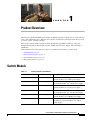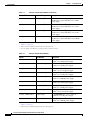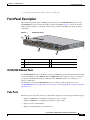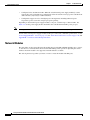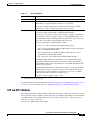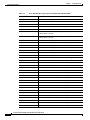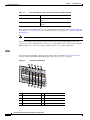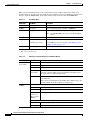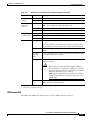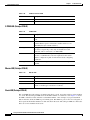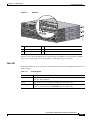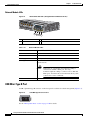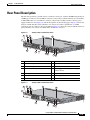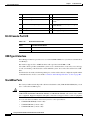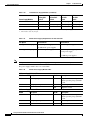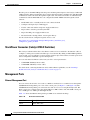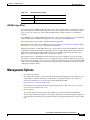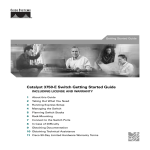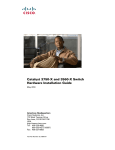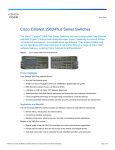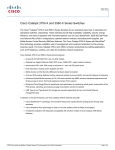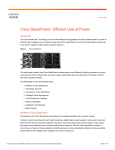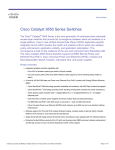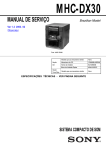Download Cisco C3KX-NM-10G= network media converter
Transcript
C H A P T E R 1 Product Overview The Catalyst 3750-X and 3560-X series switches are Ethernet switches to which you can connect devices such as Cisco IP Phones, Cisco Wireless Access Points, workstations, and other network devices such as servers, routers, and other switches. The Catalyst 3750-X switches support stacking through Cisco StackWise technology and power management through StackPower. The Catalyst 3560-X switches do not support switch stacking or StackPower. Unless otherwise noted, the term switch refers to a standalone switch and to a switch stack. • Switch Models, page 1-1 • Front Panel Description, page 1-3 • Rear Panel Description, page 1-15 • Management Options, page 1-21 Switch Models Table 1-1 Catalyst 3750-X Switch Models Switch Model Cisco IOS Image Description Catalyst 3750-X-24T-L LAN Base image 24 10/100/1000 Ethernet ports, StackWise Plus, 1 network module1 slot, 350-W power supply Catalyst 3750-X-48T-L LAN Base image 48 10/100/1000 Ethernet ports, StackWise Plus, one network module1 slot, 350-W power supply Catalyst 3750-X-24P-L LAN Base image 24 10/100/1000 PoE+2 ports, StackWise Plus, 1 network module1 slot, 715-W power supply Catalyst 3750-X-48P-L LAN Base image 48 10/100/1000 PoE+2 ports, StackWise Plus, one network module1 slot, 715-W power supply Catalyst 3750-X-48PF-L LAN Base image 48 10/100/1000 PoE+2 ports, StackWise Plus, 1 network module1 slot, 1100-W power supply Catalyst 3750-X-24T-S IP Base image3 24 10/100/1000 Ethernet ports, StackWise Plus, StackPower, 1 network module1 slot, 350-W power supply Catalyst 3750-X and 3560-X Switch Hardware Installation Guide OL-19593-01 1-1 Chapter 1 Product Overview Switch Models Table 1-1 Catalyst 3750-X Switch Models (continued) Switch Model Cisco IOS Image 3 Description Catalyst 3750-X-48T-S IP Base image 48 10/100/1000 Ethernet ports, StackWise Plus, StackPower, 1 network module1 slot, 350-W power supply Catalyst 3750-X-24P-S IP Base image3 24 10/100/1000 PoE+2 ports, StackWise Plus, StackPower, 1 network module1 slot, 715-W power supply Catalyst 3750-X-48P-S IP Base image3 48 10/100/1000 PoE+2 ports, StackWise Plus, StackPower, 1 network module1 slot, 715-W power supply Catalyst 3750-X-48PF-S IP Base image3 48 10/100/1000 PoE+2 ports, StackWise Plus, StackPower, 1 network module1 slot, 1100-W power supply 1. Available network modules: 10-Gigabit Ethernet network module; 1-Gigabit Ethernet network module; blank module (see Table 1-3 on page 1-5). 2. PoE+ = Power over Ethernet plus (provides up to 30 W per port). 3. You can upgrade to the IP Services feature set when you order the switch. Table 1-2 Catalyst 3560-X Switch Models Switch Part Number Description Catalyst 3560-X-24T-L LAN Base image 24 10/100/1000 Ethernet ports, 1 network module1 slot, 350-W power supply Catalyst 3560-X-48T-L LAN Base image 48 10/100/1000 Ethernet ports, 1 network module1 slot, 350-W power supply Catalyst 3560-X-24P-L LAN Base image 24 10/100/1000 PoE+2 ports, 1 network module1 slot, 715-W power supply Catalyst 3560-X-48P-L LAN Base image 48 10/100/1000 PoE+2 ports, 1 network module1 slot, 715-W power supply Catalyst 3560-X-48PF-L LAN Base image 48 10/100/1000 PoE+2 ports, 1 network module1 slot, 1100-W power supply Catalyst 3560-X-24T-S IP Base image3 24 10/100/1000 Ethernet ports, 1 network module1 slot, 350-W power supply Catalyst 3560-X-48T-S IP Base image3 48 10/100/1000 Ethernet ports, 1 network module1 slot, 350-W power supply Catalyst 3560-X-24P-S IP Base image3 24 10/100/1000 PoE+2 ports, 1 network module1 slot, 715-W power supply Catalyst 3560-X-48P-S IP Base image3 48 10/100/1000 PoE+2 ports, 1 network module1 slot, 715-W power supply Catalyst 3560-X-48PF-S IP Base image3 48 10/100/1000 PoE+2 ports, 1 network module1 slot, 1100-W power supply 1. Available network modules: 10-Gigabit Ethernet network module; 1-Gigabit Ethernet network module; blank module (see Table 1-3 on page 1-5). 2. PoE+ = Power over Ethernet plus (provides up to 30 W per port). Catalyst 3750-X and 3560-X Switch Hardware Installation Guide 1-2 OL-19593-01 Chapter 1 Product Overview Front Panel Description 3. You can upgrade to the IP Services feature set when you order the switch. Front Panel Description The switch front panel includes a USB Type B console port, the 10/100/1000 Ethernet ports or the 10/100/1000 PoE+ ports, the network module, and the switch LEDs. Figure 1-1 shows the Catalyst 3750-X-48 PoE+ switch as an example. All the Catalyst 3750-X and 3560-X switches have similar components. Figure 1-1 Switch Front Panel 2 3 1 MODE CONSO LE XPS STAT S-PWR SPEED MAST STACK 1 2 3 4 5 6 7 8 9 10 DUPLX PoE 11 12 13 14 15 16 17 18 19 20 21 22 23 C3KX-N 24 25 26 M-10G 27 28 29 30 31 32 33 34 35 NETWO RK MODULE 251960 SYST EN 36 37 38 39 40 41 42 43 44 45 Catalyst 46 3750-X 47 48 PoE+48 G1 G2/TE1 4 G3 G4/TE2 5 1 Mode button 4 10/100/1000 ports 2 USB Type B console port 5 Network Module 3 Status LEDs 10/100/1000 Ethernet Ports The 10/100/1000 Ethernet ports use RJ-45 connectors with Ethernet pinouts. The maximum cable length is 328 feet (100 meters). The 100BASE-TX and 1000BASE-T traffic requires Category 5, Category 5e, or Category 6 unshielded twisted pair (UTP) cable. The 10BASE-T traffic can use Category 3 or Category 4 UTP cable. For information about the 10/100/1000 Ethernet port connections and specifications, see the “10/100/1000 Ethernet Port Connections” section on page 2-26 and Appendix B, “Connector and Cable Specifications.” PoE+ Ports The PoE+ ports use the same connectors as described in the previous section and provide this support. • Support for IEEE 802.3af compliant powered devices (up to 15.4 W) • Support for IEEE 802.3at compliant powered devices (up to 30 W) • Support for Cisco enhanced PoE • Support for prestandard Cisco powered devices Catalyst 3750-X and 3560-X Switch Hardware Installation Guide OL-19593-01 1-3 Chapter 1 Product Overview Front Panel Description • Configuration for StackPower PoE+. When the switch internal power supply module(s) cannot support the total load, StackPower configurations allow the switch to leverage power available from other switches (only Catalyst 3750-X switches) • Configurable support for Cisco intelligent power management, including enhanced power negotiation, power reservation, and per-port power policing Depending on the installed power supply modules, each port can deliver up to 30 W of PoE+. See Table 1-17 for the power supply matrix that defines the available PoE and PoE+ power per port. Note The output of the PoE+ circuit has been evaluated as a Limited Power Source (LPS) per IEC 60950-1. For information about power supply modules, PoE+ port connections, and PoE+ specifications, see the “Power Supply Modules” section on page 1-17, the “PoE+ Port Connections” section on page 2-26, and Appendix B, “Connector and Cable Specifications.” Network Modules The switch has one hot-swappable network module that provides SFP and SFP+ uplink ports to connect to other devices. You must insert the network module during switch operation. Operating the switch without a network module is not supported. A blank module is available. The switch generates logs when you insert or remove a network module with SFP ports. Catalyst 3750-X and 3560-X Switch Hardware Installation Guide 1-4 OL-19593-01 Chapter 1 Product Overview Front Panel Description Table 1-3 Network Modules Network Module1 Description Blank This module has no uplink ports. 1-Gigabit Ethernet This module has four 1-Gigabit SFP module slots. Any combination of standard SFP modules are supported. SFP+ modules are not supported. If you insert an SFP+ module in the 1-Gigabit network module, the SFP+ module does not operate, and the switch logs an error message. 10-Gigabit Ethernet This module has four slots. Two slots support only 1-Gigabit SFP modules, two slots support either 1-Gigabit SFP or 10-Gigabit SFP+ modules. The four slots are grouped as two pairs with each pair consisting of one SFP slot and one SFP+ slot. Each pair supports either two 1-Gigabit SFP modules or one 10-Gigabit SFP+ module. A 10-Gigabit SFP+ module cannot operate at the same time as the corresponding 1-Gigabit SFP module in the pair. Supported combinations of SFP and SFP+ modules: • Slots 1, 2, 3, and 4 populated with 1-Gigabit SFP modules. • Slots 1 and 2 populated with 1-Gigabit SFP modules and Slot 4 populated with one 10-Gigabit SFP+ module. • Slot 2 populated with one 10-Gigabit SFP+ module and Slots 3 and 4 populated with 1-Gigabit SFP modules. • Slot 2 and Slot 4 each populated with 10-Gigabit SFP+ modules. A 10-Gigabit SFP+ module takes precedence over a 1-Gigabit SFP module except when an SFP module is first inserted in Slot 1 and has link. When you insert an SFP+ module in Slot 2, the SFP in Slot 1 retains link. The SFP+ module in Slot 2 does not operate. When the SFP module in Slot 1 is shutdown, loses link, or is removed, the SFP+ module in Slot 2 becomes operational. At this point, the SFP module in Slot 1 will not become operational under any circumstance for as long as an SFP+ module remains in Slot 2 whether it is link up or not. The same precedence applies to Slots 3 and 4. 1. All network modules are hot-swappable. For information about the network modules, see the “Installing a Network Module in the Switch” section on page 2-21. For cable specifications, see Appendix B, “Connector and Cable Specifications.” SFP and SFP+ Modules The switch-Gigabit Ethernet SFP and SFP+ modules provide copper or fiber-optic connections to other devices. These transceiver modules are field-replaceable, providing the uplink interfaces when installed in an SFP module slot. The SFP modules have LC connectors for fiber-optic connections or RJ-45 connectors for copper connections. Use only Cisco SFP modules on the switch. Catalyst 3750-X and 3560-X Switch Hardware Installation Guide OL-19593-01 1-5 Chapter 1 Product Overview Front Panel Description Table 1-4 Cisco SFP Modules Supported for the 3750-X and 3560-X Switches Part Number Description GLC-GE-100FX= 100FX SFP on GE SFP ports for LAN switches1 GLC-LH-SM= GE SFP, LC connector LX/LH transceiver GLC-SX-MM= GE SFP, LC connector SX transceiver GLC-T= 1000BASE-T SFP transceiver module for copper connections1 GLC-ZX-SM= 1000BASE-ZX SFP module for SMF, 1550 nm GLC-BX-D= 1000BASE-BX10 SFP module for single-strand SMF, 1490-nm TX, 1310-nm RX wavelength GLC-BX-U= 1000BASE-BX10 SFP module for single-strand SMF, 1310-nm TX, 1490-nm RX wavelength CWDM-SFP-1470= CWDM 1470-nm SFP Gigabit Ethernet and 1G/2G FC CWDM-SFP-1490= CWDM 1490-nm SFP Gigabit Ethernet and 1G/2G FC CWDM-SFP-1510= CWDM 1510-nm SFP Gigabit Ethernet and 1G/2G FC CWDM-SFP-1530= CWDM 1530-nm SFP Gigabit Ethernet and 1G/2G FC CWDM-SFP-1550= CWDM 1550-nm SFP Gigabit Ethernet and 1G/2G FC CWDM-SFP-1570= CWDM 1570-nm SFP Gigabit Ethernet and 1G/2G FC CWDM-SFP-1590= CWDM 1590-nm SFP Gigabit Ethernet and 1G/2G FC CWDM-SFP-1610= CWDM 1610-nm SFP Gigabit Ethernet and 1G/2G FC SFP-GE-S= 1000BASE-SX SFP module for MMF, 850 nm (DOM)2 SFP-GE-L= 1000BASE-LX/LH SFP module for SMF, 1300 nm (DOM)2 DWDM-SFP-3033= DWDM SFP 1530.33-nm SFP (100 GHz ITU grid) DWDM-SFP-3112= DWDM SFP 1531.12-nm SFP (100 GHz ITU grid) DWDM-SFP-3190= DWDM SFP 1531.90-nm SFP (100 GHz ITU grid) DWDM-SFP-3268= DWDM SFP 1532.68-nm SFP (100 GHz ITU grid) DWDM-SFP-3346= DWDM SFP 1533.47-nm SFP (100 GHz ITU grid) DWDM-SFP-3425= DWDM SFP 1534.25-nm SFP (100 GHz ITU grid) DWDM-SFP-3504= DWDM SFP 1535.04-nm SFP (100 GHz ITU grid) DWDM-SFP-3582= DWDM SFP 1535.82-nm SFP (100 GHz ITU grid) DWDM-SFP-3661= DWDM SFP 1536.61-nm SFP (100 GHz ITU grid) DWDM-SFP-3739= DWDM SFP 1537.40-nm SFP (100 GHz ITU grid) DWDM-SFP-3819= DWDM SFP 1538.19-nm SFP (100 GHz ITU grid) DWDM-SFP-3898= DWDM SFP 1538.98-nm SFP (100 GHz ITU grid) DWDM-SFP-3977= DWDM SFP 1539.77-nm SFP (100 GHz ITU grid) DWDM-SFP-4056= DWDM SFP 1540.56-nm SFP (100 GHz ITU grid) DWDM-SFP-4134= DWDM SFP 1541.35-nm SFP (100 GHz ITU grid) DWDM-SFP-4214= DWDM SFP 1542.14-nm SFP (100 GHz ITU grid) DWDM-SFP-4294= DWDM SFP 1542.94-nm SFP (100 GHz ITU grid) Catalyst 3750-X and 3560-X Switch Hardware Installation Guide 1-6 OL-19593-01 Chapter 1 Product Overview Front Panel Description Table 1-4 Cisco SFP Modules Supported for the 3750-X and 3560-X Switches (continued) Part Number Description DWDM-SFP-4373= DWDM SFP 1543.73-nm SFP (100 GHz ITU grid) DWDM-SFP-4453= DWDM SFP 1544.53-nm SFP (100 GHz ITU grid) DWDM-SFP-4532= DWDM SFP 1545.32-nm SFP (100 GHz ITU grid) DWDM-SFP-4612= DWDM SFP 1546.12-nm SFP (100 GHz ITU grid) DWDM-SFP-4692= DWDM SFP 1546.92-nm SFP (100 GHz ITU grid) DWDM-SFP-4772= DWDM SFP 1547.72-nm SFP (100 GHz ITU grid) DWDM-SFP-4851= DWDM SFP 1548.51-nm SFP (100 GHz ITU grid) DWDM-SFP-4931= DWDM SFP 1549.32-nm SFP (100 GHz ITU grid) DWDM-SFP-5012= DWDM SFP 1550.12-nm SFP (100 GHz ITU grid) DWDM-SFP-5092= DWDM SFP 1550.92-nm SFP (100 GHz ITU grid) DWDM-SFP-5172= DWDM SFP 1551.72-nm SFP (100 GHz ITU grid) DWDM-SFP-5252= DWDM SFP 1552.52-nm SFP (100 GHz ITU grid) DWDM-SFP-5332= DWDM SFP 1553.33-nm SFP (100 GHz ITU grid) DWDM-SFP-5413= DWDM SFP 1554.13-nm SFP (100 GHz ITU grid) DWDM-SFP-5494= DWDM SFP 1554.94-nm SFP (100 GHz ITU grid) DWDM-SFP-5575= DWDM SFP 1555.75-nm SFP (100 GHz ITU grid) DWDM-SFP-5655= DWDM SFP 1556.55-nm SFP (100 GHz ITU grid) DWDM-SFP-5736= DWDM SFP 1557.36-nm SFP (100 GHz ITU grid) DWDM-SFP-5817= DWDM SFP 1558.17-nm SFP (100 GHz ITU grid) DWDM-SFP-5898= DWDM SFP 1558.98-nm SFP (100 GHz ITU grid) DWDM-SFP-5979= DWDM SFP 1559.79-nm SFP (100 GHz ITU grid) DWDM-SFP-6061= DWDM SFP 1560.61-nm SFP (100 GHz ITU grid) DWDM-SFP-6141= DWDM SFP 1561.42-nm SFP (100 GHz ITU grid) 1. Not supported for NEBS. 2. DOM = digital optical monitoring. l Table 1-5 Cisco SFP+ Modules Supported for the 3750-X and 3560-X Switches Part Number Description SFP-10G-LR= 10 GBASE LR SFP+ transceiver module for SMF, 1350 nm, LC duplex connector SFP-10G-SR= 10 GBASE SR SFP+ transceiver module for MMF, 850 nm, LC duplex connector SFP-10G-LRM= 10 GBASE-LRM SFP+ module for MMF and SMF, 1310 nm SFP-H10GB-CU1M= 10 GBASE-CU Twinax SFP+ cable assembly, 1 meter Catalyst 3750-X and 3560-X Switch Hardware Installation Guide OL-19593-01 1-7 Chapter 1 Product Overview Front Panel Description Table 1-5 Cisco SFP+ Modules Supported for the 3750-X and 3560-X Switches Part Number Description SFP-H10GB-CU3M= 10 GBASE-CU Twinax SFP+ cable assembly, 3 meters SFP-H10GB-CU5M= 10 GBASE-CU Twinax SFP+ cable assembly, 5meters For information about SFP modules, see your SFP module documentation and the “Installing SFP and SFP+ Modules” section on page 2-23. For cable specifications, see Appendix B, “Connector and Cable Specifications.” When ordering or using CX1 cables, ensure that the version identifier is 2 or higher. Note The Catalyst 3560-X switch supports the SFP module patch cable (CAB-SFP-50CM), a 0.5-meter, copper, passive cable with SFP module connectors at each end. This cable is only used with 1-Gigabit Ethernet SFP ports to connect two Catalyst 3560-X switches in a cascaded configuration. LEDs You can use the switch LEDs to monitor switch activity and its performance. Figure 1-2 shows the Catalyst 3750-X switch LEDs and the Mode button that you use to select a port mode. Switch Front Panel LEDs 1 MODE 2 3 SYST XPS EN STAT S-PWR 1 2 3 4 6 1 4 5 CONSOL E 5 6 7 SPEED MAST 7 8 STACK 8 9 9 System LED 1 DUPLX PoE 10 11 12 251962 Figure 1-2 10 6 USB console port LED 2 XPS LED 7 S-PWR (StackPower) LED2 3 Status LED 8 Master LED2 4 Speed LED 9 Stack LED2 5 Duplex LED 10 PoE+ LED3 1. XPS = Expandable power system. Catalyst 3750-X and 3560-X Switch Hardware Installation Guide 1-8 OL-19593-01 Chapter 1 Product Overview Front Panel Description 2. Only Catalyst 3750-X switches. 3. Only switches with PoE+ ports. System LED Table 1-6 System LED Color System Status Off System is not powered on. Green System is operating normally. Blinking Green Switch is running power on self-test (POST). Blinking Amber There is a fault with one of the following: Amber • Network module (non-traffic-related) • Power supply • Fan module System is receiving power but is not functioning properly. For information on the System LED colors during power-on self-test (POST), see the “Diagnosing Problems” section on page 4-1. XPS LED Table 1-7 XPS LED Color XPS Status Off XPS cable is not installed. Switch is in StackPower mode (Catalyst 3750-X). Green XPS is connected and ready to provide back-up power. Blinking green XPS is connected but is unavailable because it is providing power to another device (redundancy has been allocated to a neighboring device). Amber The XPS is in standby mode or in a fault condition. See the XPS-2200 documentation for information about the standby mode and fault conditions. Blinking amber The power supply in a switch has failed, and the XPS is providing power to that switch (redundancy has been allocated to this device). Port LEDs and Modes Each Ethernet port and 10-Gigabit Ethernet module slot has a port LED. These port LEDs, as a group or individually, display information about the switch and about the individual ports. The port mode determines the type of information shown by the port LEDs. Table 1-8 lists the mode LEDs and their associated port modes and meanings. To select or change a mode, press the Mode button until the desired mode is highlighted. When you change port modes, the meanings of the port LED colors also change. Table 1-9 explains how to interpret the port LED colors in different port modes. Catalyst 3750-X and 3560-X Switch Hardware Installation Guide OL-19593-01 1-9 Chapter 1 Product Overview Front Panel Description When you press the Mode button on any switch in the Catalyst 3750-X switch stack, all the stack switches change to show the same selected mode. For example, if you press the Mode button on the stack master to show the SPEED LED, all the other switches in the stack also show the SPEED LED. Table 1-8 Port Mode LEDs Mode LED Port Mode Description STAT Port status The port status. This is the default mode. SPEED Port speed The port operating speed: 10, 100, or 1000 Mb/s. DUPLX Port duplex mode The port duplex mode: full duplex or half duplex. Note MAST1 STACK 1 PoE+2 The 10/100/1000 ports operate only in full-duplex mode. Master The stack master status Stack member status The stack member status. StackWise port status The StackWise port status. See the “Stack LED (Catalyst 3750-X)” section on page 1-12. PoE+ port power The PoE+ port status. 1. Only Catalyst 3750-X switches. 2. Only switches with PoE+ ports. Table 1-9 Meaning of Switch LED Colors in Different Modes Port Mode Port LED Color Meaning STAT (port status) Off No link, or port was administratively shut down. Green Link present, no activity. Blinking green Activity. Port is sending or receiving data. Alternating green-amber Link fault. Error frames can affect connectivity, and errors such as excessive collisions, CRC errors, and alignment and jabber errors are monitored for a link-fault indication. Amber Port is blocked by Spanning Tree Protocol (STP) and is not forwarding data. After a port is reconfigured, the port LED can be amber for up to 30 seconds as STP checks the switch for possible loops. SPEED 10/100/1000 ports Off Port is operating at 10 Mb/s. Green Port is operating at 100 Mb/s. Port is operating at 1000 Mb/s. Single green flash (on for 100 ms, off for 1900 ms) Network module slots Off Port is not operating. Blinking green Port is operating at up to 10 Gb/s. Catalyst 3750-X and 3560-X Switch Hardware Installation Guide 1-10 OL-19593-01 Chapter 1 Product Overview Front Panel Description Table 1-9 Meaning of Switch LED Colors in Different Modes (continued) Port Mode Port LED Color Meaning DUPLX (duplex) Off Port is operating in half duplex. Green Port is operating in full duplex. MAST1 (data stack master) Off The switch is not the stack master. For a standalone switch, this LED is off. Note Green The switch is the stack master. Amber Error during stack master election. 1 STACK Off No stack member corresponding to that member number. (stack member) Blinking green Stack member number. PoE+2 Green Member numbers of other stack member switches. Off PoE+ is off. If the powered device is receiving power from an AC power source, the port LED is off even if the device is connected to the switch port. Green PoE+ is on. The port LED is green when the switch port is providing power. Alternating green and amber PoE+ is denied because providing power to the powered device will exceed the switch power capacity. Blinking amber PoE+ is off due to a fault or because it has exceeded a limit set in the switch software. Caution Amber PoE+ faults are caused when noncompliant cabling or powered devices are connected to a PoE+ port. Use only standard-compliant cabling to connect Cisco prestandard IP Phones and wireless access points or IEEE 802.3af-compliant devices to PoE+ ports. You must remove from the network any cable or device that causes a PoE+ fault. PoE+ for the port has been disabled. Note PoE+ is enabled by default. 1. Only Catalyst 3750-X switches. 2. Only switches with PoE or PoE+ ports. USB Console LED The USB console LED shows whether there is an active USB connection to the port. Catalyst 3750-X and 3560-X Switch Hardware Installation Guide OL-19593-01 1-11 Chapter 1 Product Overview Front Panel Description Table 1-10 USB Console Port LED Color Description Off USB console is disabled. Green USB console is enabled. S-PWR LED (Catalyst 3750-X) Table 1-11 S-PWR LED Color Description Off StackPower cable is not connected, or the switch is in standalone mode. Green An XPS cable is connected to the XPS-2200. Each StackPower port is connected to another switch or to an XPS-2200 (Catalyst 3750-X switches). Blinking Green This appears on the switch in a StackPower ring configuration that detects an open ring or has only one StackPower cable connected, and no connection to an XPS-2200. Amber There is a fault: load shedding is occurring, a StackPower cable is defective, or administrative action is required. See the switch software configuration guide for information about configuring StackPower. Blinking Amber The StackPower budget is not sufficient to meet current power demands. Master LED (Catalyst 3750-X) Table 1-12 Master LED Color Description Off Switch is not the stack master. Green Switch is the stack master or a standalone switch. Amber An error occurred when the switch was selecting the stack master switch, or another type of stack error occurred. Stack LED (Catalyst 3750-X) The stack LED shows the sequence of member switches in a stack. Up to nine switches can be members of a stack. The first nine port LEDs show the member number of a switch in a stack. Figure 1-3 shows the LEDs on the first switch, which is stack member number 1. For example, if you press the Mode button and select Stack, the LED for port 1 blinks green. The LEDs for ports 2 and 3 are solid green, as these represent the member numbers of other switches in the stack. The other port LEDs are off because there are no more members in the stack. Catalyst 3750-X and 3560-X Switch Hardware Installation Guide 1-12 OL-19593-01 Chapter 1 Product Overview Front Panel Description Figure 1-3 Stack LED MODE CONSO LE SYST XPS EN SYST XPS STAT EN S-PWR SPEED 2 MODE 3 4 5 6 7 8 CONSO LE SYST XPS STAT EN S-PWR 9 10 11 MODE 4 5 6 7 8 CONSO LE SYST 3 4 5 6 7 PoE 8 9 10 11 C3KX-N 12 2 3 4 5 6 1 7 8 9 10 2 11 3 STAT S-PWR 9 10 SPEED MAST STACK 11 12 2 3 4 DUPLX 5 6 7 8 PoE 9 10 11 4 12 1 2 3 4 2 3 4 5 6 7 8 9 10 11 2 5 6 7 8 5 3 4 5 5 6 6 7 8 7 9 9 10 11 3 4 5 6 7 8 9 10 11 G1 2 3 4 5 6 7 8 11 G2/TE1 G3 M-10G G1 G2/TE1 C3KX-N 2 3 4 5 6 7 8 9 10 11 2 12 G4/TE2 NETWO RK MODULE 3 9 12 1 M-10G 10 NETWO RK MODULE 12 Catalyst 10 3750-X 11 12 PoE+48 2 9 C3KX-N 12 1 8 6 1 1 4 12 Catalyst 10 3750-X 11 12 PoE+48 1 XPS EN PoE 1 2 DUPLX 1 3 DUPLX STACK 12 1 SPEED MAST 1 2 SPEED PoE STACK 1 MAST DUPLX MAST STACK 1 STAT S-PWR CONSO LE G3 M-10G G4/TE2 NETWO RK MODULE 253198 MODE 12 1 2 3 4 5 6 7 8 9 Catalyst 10 3750-X 11 12 PoE+48 G1 G2/TE1 G3 G4/TE2 1 Stack member 1 4 LED blinks green to show that this is switch 1 in the stack. 2 Stack member 2 5 LED is solid green to show that switch 2 is a stack member. 3 Stack member 3 6 LED is solid green to show that switch 3 is a stack member. When you select the Stack LED mode, the representative Stack LEDs are green when the StackWise ports are up, and the representative Stack LEDs are amber when the ports are down. PoE+ LED If the PoE+ LED mode is not selected on a switch with PoE+ ports, the PoE+ LED still shows detected PoE+ problems. Table 1-13 PoE+ Mode LED Color PoE+ Status Off PoE+ mode is not selected. None of the 10/100/1000 ports have been denied power or are in a fault condition. Green PoE+ mode is selected, and the port LEDs show the PoE+ status. Blinking amber PoE+ mode is not selected. At least one of the 10/100/1000 ports has been denied power, or at least one of the 10/100/1000 ports has a PoE+ fault. Catalyst 3750-X and 3560-X Switch Hardware Installation Guide OL-19593-01 1-13 Chapter 1 Product Overview Front Panel Description Network Module LEDs Figure 1-4 Network Module LEDs (10-Gigabit Network Module Shown) C3KX-N NETWOR MODULEK 37 38 39 40 41 42 43 44 253212 M-10G 45 Catalys 46 t 3750-X 47 48 PoE+48 G1 G2/TE1 G3 G4/TE2 1 2 3 4 1 G1 LED 3 G3 LED 2 G2/TE1 LED 4 G4/TE2 LED Table 1-14 Network Module LEDs Color Network Module Link Status Off Link is off. Green Link is on, no activity. Blinking green Activity on a link, no faults. Blinking amber Link is off due to a fault or because it has exceeded a limit set in the switch software. Caution Amber Link faults are caused when noncompliant cabling is connected to an SFP or SFP+ port. Use only standard-compliant cabling to connect to Cisco SFP and SFP+ ports. You must remove from the network any cable or device that causes a link fault. Link for the SFP or SFP+ has been disabled. USB Mini-Type B Port A USB 5-pin mini-Type B connector on the front panel is available for switch management (Figure 1-5). USB Mini-Type B Console Port 253163 Figure 1-5 See the “Management Ports” section on page 1-20 for details. Catalyst 3750-X and 3560-X Switch Hardware Installation Guide 1-14 OL-19593-01 Chapter 1 Product Overview Rear Panel Description Rear Panel Description The switch rear panel has a ground connector, an RJ-45 console port, an RJ-45 10/100 management port, a USB Type A connector, two StackWise connectors (only Catalyst 3750-X switches), two fan modules, an XPS-2200 connector, a StackPower connector (only Catalyst 3750-X switches), and two power supply module slots. See Figure 1-6, and the descriptions on the following pages. Figure 1-6 shows the Catalyst 3750-X-48 PoE+ switch, which has one connector for either a StackPower or an XPS connection, and one connector only for StackPower. Figure 1-7 shows the Catalyst 3560-X switch rear panel, which has one connector for XPS and no StackPower connector. Figure 1-6 Catalyst 3750-X Switch Rear Panel 3 2 5 9 4 11 7 1 CONSOL E AUX STACK 1 RESET STACK 2 S-PWR XPS AC OK PS OK C3KX-P WR-715 WAC AC OK PS OK C3KX-P WR-715 WAC 251961 S-PWR 6 8 10 12 13 12 13 1 Ground connector 8 Fan modules 2 RJ 45 console port LED 9 StackPower or XPS-2200 connector 3 RJ-45 console port 10 StackPower connector 4 RJ-45 10/100 management port 11 Power supply modules (AC power supply modules shown) 5 USB Type A connector 12 AC power (input) status LED 6 Stack cable connectors 13 Power supply (output) status LED 7 Reset button Figure 1-7 2 Catalyst 3560-X Switch Rear Panel 3 8 5 4 10 6 1 CONSOL E SERIAL 10/100T X RESET XPS AC OK C3KX-P WR-715 WAC 253392 PS OK 7 9 11 12 Catalyst 3750-X and 3560-X Switch Hardware Installation Guide OL-19593-01 1-15 Chapter 1 Product Overview Rear Panel Description 1 Ground connector 7 Fan modules 2 RJ-45 console port LED 8 XPS-2200 connector 3 RJ-45 console port 9 Power supply module slot (blank module shown) 4 RJ-45 10/100 management port 10 Power supply module (AC power supply module shown) 5 USB Type A connector 11 AC power (input) status LED 6 Reset button 12 Power supply (output) status LED RJ-45 Console Port LED Table 1-15 RJ-45 Console Port LED Color RJ-45 Console Port Status Off RS-232 console is disabled. Green RS-232 console is enabled. USB Type A Interface The USB Type A interface provides access to external USB FLASH devices (also known as thumb drives or USB keys). The interface supports Cisco USB flash drives with capacities from 64 MB to 1 GB. Cisco IOS software provides standard file system access to the flash device: read, write, erase, and copy, as well as formatting of the flash device with a FAT file system. You can boot the switch from a USB drive. For information about the switch management ports, see the switch software configuration guide and the command reference on Cisco.com and the “Connector and Cable Specifications” section on page B-1. StackWise Ports The Catalyst 3750-X switch ships with a 0.5-meter StackWise cable (CAB-STACK-50CM) that you can use to connect the StackWise ports. Caution Use only approved cables (CAB-STACK-50CM, CAB-STACK-1M, CAB-STACK-3M, CAB-STACK-50CM-NH,CAB-STACK-1M-NH, or CAB-STACK-3M-NH), and connect only to similar Cisco equipment. Equipment might be damaged if connected to nonapproved Cisco cables or equipment. You can order these StackWise cables from your Cisco sales representative: • CAB-STACK-50CM (0.5-meter cable) • CAB-STACK-1M= (1-meter cable) • CAB-STACK-3M= (3-meter cable) Catalyst 3750-X and 3560-X Switch Hardware Installation Guide 1-16 OL-19593-01 Chapter 1 Product Overview Rear Panel Description • CAB-STACK-50CM-NH= (0.5-meter cable, nonhalogen) • CAB-STACK-1M-NH= (1-meter cable, nonhalogen) • CAB-STACK-3M-NH= (3-meter cable, nonhalogen) Power Supply Modules The 24- and 48-port switches are powered through one or two internal power supply modules. The “Switch Power Supply Modules” section on page 1-17 and Table 1-16 describe the supported power supply modules. Switch Power Supply Modules The switch has two internal power supply module slots. You can use two AC modules, two DC modules, a mixed configuration of one AC and one DC power supply module, or one power supply module and a blank module. The switch can operate with either one or two active power supply modules or with power supplied by an XPS-2200. A Catalyst 3750-X switch that is in a StackPower stack can operate with power supplied by other switches in the stack. Table 1-1 and Table 1-2 show the power supply modules that ship with each switch model. All power supply modules (except the blank modules) have internal fans. All switches ship with a blank power supply module in the second power supply slot. Caution Do not operate the switch with one power supply module slot empty. For proper chassis cooling, both power supply module slots must be populated. The 350-W and 715-W AC power supply modules are autoranging units that support input voltages between 100 and 240 VAC. The 1100-W power supply module is an autoranging unit that supports input voltages between 115 and 240 VAC. The 440-W DC power supply module has dual input feeds (A and B) and supports input voltages between 36 and 72 VDC. The output voltage range is 51–57 V. Each AC power supply module has a power cord for connection to an AC power outlet. The 1100-W and 715-W modules use a 16-AWG cord (only North America). All other modules use an 18-AWG cord. The DC-power supply module must be wired to a DC-power source. The XPS-2200 powers connected switches when the power supply is removed or fails. When a new switch power supply is installed, the switch software polls the device. The switch power supply again provides power, and the XPS-2200 is available to power other devices. Table 1-16 shows the power supply modules available for Catalyst 3750-X and 3560-X switches and power supply configurations based on switch models. Table 1-16 Switch Power Supply Modules Power Supply Module 48-Port PoE+ Switch1 48-Port Non-PoE+ Switch 24-Port Non-PoE+ Switch Spare Spare Primary or spare Spare Spare 24-Port PoE+ Switch C3KX-PWR-1100WAC= Primary or spare Spare C3KX-PWR-1100WAC-JP=2 C3KX-PWR-715WAC= Spare Catalyst 3750-X and 3560-X Switch Hardware Installation Guide OL-19593-01 1-17 Chapter 1 Product Overview Rear Panel Description Table 1-16 Switch Power Supply Modules (continued) Power Supply Module 48-Port PoE+ Switch1 24-Port PoE+ Switch 48-Port Non-PoE+ Switch C3KX-PWR-350WAC= Spare Spare Primary or spare Primary or spare C3KX-PWR-440WDC= Primary or spare Primary or spare Primary or spare Primary or spare C3KX-PSBAY-BLNK Blank module Blank module Blank module 24-Port Non-PoE+ Switch Blank module 1. For full 15.4 W support on a 48-port PoE+ switch, you must use a C3KX-PWR-1100WAC power supply module. 2. This module is used only in Japan. Table 1-17 Switch Power Supply Requirements for PoE and PoE+ PoE Option 24-Port Switch 48-Port Switch PoE (up to 15.4 W per port) (1) 715-W power supply (1) 1100-W power supply (2) 440-W DC power supplies PoE+ (up to 30 W per port) (1) 1100-W power supply Note (1) 1100-W power supply plus one 715-W power supply or (2) 1100-W power supplies A 48-port switch with one 715-W power supply provides up to 8.7 W of PoE to all ports. The power supply modules have two status LEDs. Table 1-18 Switch Power Supply Module LEDs AC-Power Supply Module LEDs AC OK Description PS OK Description Off No AC input power. Off Output is disabled, or input is outside operating range (AC LED is off). Green AC input power present. Green Power output to switch active. Red Output has failed. DC-Power Supply Module LEDs DC OK Description PS OK Description Off No DC input power. Off Output is disabled, or input is outside operating range (DC LED is off). Green DC input power present. Green Power output to switch active. Red Output has failed. Catalyst 3750-X and 3560-X Switch Hardware Installation Guide 1-18 OL-19593-01 Chapter 1 Product Overview Rear Panel Description For information about replacing a power supply module, wiring a DC power supply module, and module specifications, see Chapter 3, “Power Supply and Fan Module Installation,” and Appendix A, “Technical Specifications.” Fan Modules The switch has two internal hot-swappable 12-V fan modules, each with two fans. The air circulation system consists of the fan modules and the power supply modules. The airflow patterns vary depending on the power supply configuration. Figure 1-8 shows the airflow patterns for the 24- and 48-port switches. The blue arrow shows cool air flow, and the red arrow shows warm air flow. When the fan modules are operating properly, a green LED is on at the top left corner of the fan assembly (viewed from the rear). If the fan fails, the LED turns to amber. Figure 1-8 MODE 24- and 48-Port Switch Airflow Patterns CONSO LE XPS STAT S-PWR SPEED MAST STACK 1 2 3 4 5 6 7 8 9 10 DUPLX PoE 11 12 1 2 3 4 5 6 7 8 9 10 11 C3KX-N 12 1 2 M-10G 3 4 5 6 7 8 9 10 11 NETWO RK MODULE 12 1 2 3 4 5 6 7 8 9 Catalyst 10 3750-X 11 12 PoE+48 G1 G2/TE1 G3 253199 SYST EN G4/TE2 For information about installing a fan module and the module specifications, see Chapter 3, “Power Supply and Fan Module Installation,” and Appendix A, “Technical Specifications.” XPS Connector Warning Attach only the following Cisco external power system to the switch: XPS 2200. Statement 387 The Cisco XPS-2200 is a expandable power system that can support nine network switches and provides power to one or two failed switches at a time. It senses when the power supply of a connected switch fails and provides power to the failed switch. Use the XPS-2200 only with approved Cisco XPS cables. You can order these XPS cables for connecting your switch to the XPS-2200 from your Cisco sales representative: • CAB-XPS-58CM (0.58-meter cable) • CAB-XPS-150CM (1.5-meter cable) The Cisco XPS-2200 has a nominal output level of –56 V. The total maximum output power depends on the installed power supply modules. Catalyst 3750-X and 3560-X Switch Hardware Installation Guide OL-19593-01 1-19 Chapter 1 Product Overview Rear Panel Description The nine ports on the XPS-2200 provide the power and management signals to the Catalyst 3750-X and 3560-X switches. Other switch models do not support this management communication. The XPS-2200 communicates with each switch through the 12-pin cable. All connected switches can simultaneously communicate with the XPS-2200. You can configure these XPS-2200 features through the switch software: • Enable XPS active or standby mode for each connected switch • Configure switch priority for XPS support • List the connected switches and power supply module sizes • Report when a switch is powered by the XPS • Report the XPS power supply module status • Read and monitor backup, failure, and exception history See the switch software configuration guide on Cisco.com: http://www.cisco.com/en/US/products/ps10745/products_installation_and_ configuration_guides_list.html StackPower Connector (Catalyst 3750-X Switches) The Catalyst 3750-X switches have a StackPower connector for use with Cisco StackPower cables to configure a switch power stack that includes up to four switches. By adding an XPS-2200 expandable power system, you can configure a power stack that comprises up to nine switches. A switch power stack can be configured in redundant or power-sharing mode. You can order these StackPower cables from your Cisco sales representative: • CAB-SPWR-30CM (0.3-meter cable) • CAB-SPWR-150CM (1.5-meter cable) For details about connecting StackPower cables and StackPower guidelines, see the “Planning a StackPower Stack (Catalyst 3750-X Switches)” section on page 2-8. Management Ports Ethernet Management Port You can connect the switch to a host such as a Windows workstation or a terminal server through the 10/100 Ethernet management port or one of the console ports (see Figure 1-5 and Figure 1-6). The 10/100 Ethernet management port connection uses a RJ-45 crossover or straight-through cable. The RJ-45 console port connection uses the supplied RJ-45-to-DB-9 female cable. The USB console port uses a USB type-A-to-USB 5-pin mini-Type B cable. Table 1-19 shows the Ethernet management port LED colors and their meanings. Table 1-19 RJ-45 Console Port LED Color Description Green Active link to PC Catalyst 3750-X and 3560-X Switch Hardware Installation Guide 1-20 OL-19593-01 Chapter 1 Product Overview Management Options Table 1-19 RJ-45 Console Port LED Color Description Off Inactive link Amber POST failure USB Mini-Type B Port The switch provides a USB mini-Type B console connection on the front panel, and the RJ-45 console port on the switch rear panel. Console output is always active on both connectors, but console input is active on only one connector at a time, with the USB connector taking precedence over the RJ-45 connector. Use a USB type-A-to-USB 5-pin mini-Type B cable to connect a PC or other device to the switch. The required USB cable is included in the optional accessory kit, (part number 800-33434). The connected device must include a terminal emulation application. Windows PCs need a driver for the USB port. See the “Installing the Cisco Microsoft Windows USB Device Driver” section on page C-3 for installation instructions. When the switch detects a valid USB connection to a powered device, input from the Ethernet connection is immediately disabled, and input from the USB console is enabled. Removing the USB connection immediately reenables input from the Ethernet connection. An LED on the switch front panel (see Figure 1-2) is green when the USB console connection is enabled. The switch provides a configurable inactivity timeout that reactivates the RJ-45 console if no input activity has occurred on the USB console for a specified time period. After the USB console has been deactivated due to a timeout, you can restore its operation by disconnecting and reconnecting the USB cable. You can disable USB console operation by using Cisco IOS commands. See the switch software configuration guide for details. Management Options • Cisco Network Assistant Cisco Network Assistant is a PC-based network management GUI application for LANs. You can use the GUI to configure and manage switch clusters or standalone switches. Cisco Network Assistant is available at no cost and can be downloaded from this URL: http://www.cisco.com/go/networkassistant For information on starting the Network Assistant application, see the Getting Started with Cisco Network Assistant guide on Cisco.com. • Device manager You can use the device manager in the switch memory to manage individual and standalone switches. This web browser interface offers quick configuration and monitoring from anywhere in your network. For information, see the switch getting started guide and the device manager online help. Catalyst 3750-X and 3560-X Switch Hardware Installation Guide OL-19593-01 1-21 Chapter 1 Product Overview Management Options • Cisco IOS CLI You can configure and monitor the switch and switch cluster members from the CLI. You can access the CLI by connecting your management station directly to the switch console port or by using Telnet from a remote management station. See the switch command reference on Cisco.com for more information. • CiscoWorks application The CiscoWorks LAN Management Solution (LMS) is a suite of management tools that simplify the configuration, administration, monitoring, and troubleshooting of Cisco networks. See the LMS documentation for more information. • SNMP network management You can manage switches from a Simple Network Management Protocol (SNMP)-compatible management station that is running platforms such as HP OpenView or SunNet Manager. The switch supports a comprehensive set of Management Information Base (MIB) extensions and four Remote Monitoring (RMON) groups. See the switch software configuration guide on Cisco.com and the documentation that came with your SNMP application for more information. Network Configurations See the switch software configuration guide on Cisco.com for network configuration concepts and examples of using the switch to create dedicated network segments and interconnecting the segments through Gigabit Ethernet connections. Catalyst 3750-X and 3560-X Switch Hardware Installation Guide 1-22 OL-19593-01