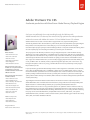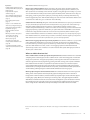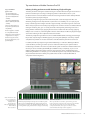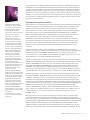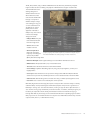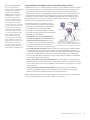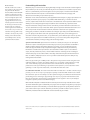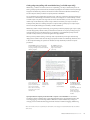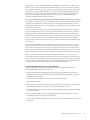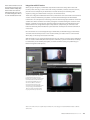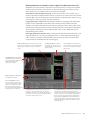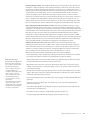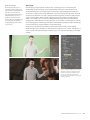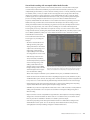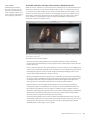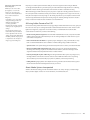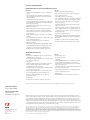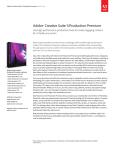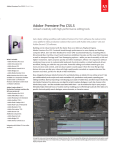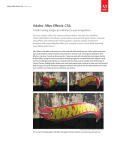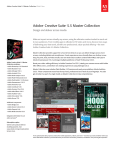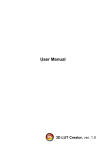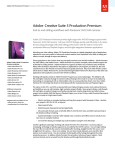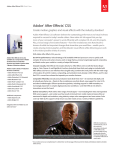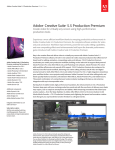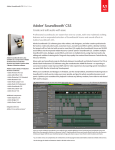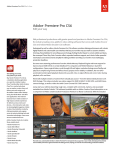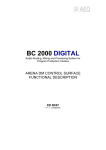Download Adobe Premiere Pro CS5, Acad, Mac, EN
Transcript
Adobe Premiere Pro CS5 What’s New Adobe® Premiere® Pro CS5 Accelerate production with the all new Adobe Mercury Playback Engine Craft your story efficiently from script to editing through final delivery with Adobe Premiere Pro CS5 software, the native 64-bit, high-performance video production solution that comes with Adobe OnLocation™ CS5 and Adobe Encore® CS5 software. Adobe Premiere Pro CS5 sets a new standard in high-performance, responsive editing. Work dramatically faster thanks to the revolutionary native 64-bit, GPU-accelerated Mercury Playback Engine that provides rock-solid performance and stability so you can smoothly work at 4K and higher resolutions. Open projects quickly and refine multilayer, effects-rich sequences without rendering. Batch encode complex projects in the background while you continue your creative work. What’s included: •Adobe Premiere Pro CS5 • Adobe OnLocation CS5 •Adobe Encore CS5 •Adobe Device Central CS5 • Adobe Bridge CS5 • Adobe Media Encoder CS5 Adobe Premiere Pro CS5 is also available as a component of Adobe Creative Suite® 5 Production Premium and Adobe Creative Suite 5 Master Collection. Adobe Creative Suite 5 Production Premium combines: • Adobe Premiere Pro CS5 • Adobe After Effects® CS5 • Adobe Photoshop® CS5 Extended • Adobe Illustrator® CS5 • Adobe Flash® Catalyst™ CS5 • Adobe Flash CS5 Professional • Adobe Soundbooth® CS5 • Adobe OnLocation CS5 • Adobe Encore CS5 Additional components: • Adobe Dynamic Link • Adobe Bridge CS5 • Adobe Device Central Turn project plans into efficient productions using an integrated script-to-screen workflow. Start by developing your script in Adobe Story, a new Adobe CS Live online service* that lets you collaboratively write scripts and create metadata-rich, production-ready assets with new efficiency. Script information is automatically transformed into relevant metadata to quickly produce shot lists in Adobe OnLocation CS5; rough cuts in Adobe Premiere Pro; and searchable, engaging experiences for the web. While you’re on set, use OnLocation to calibrate, monitor, capture footage directly to disk, and—new in CS5—log footage from tapeless cameras. As you log, add metadata that increases productivity at every stage in the production process. In post-production, get to work without delay thanks to native support for all the latest camera formats, such as RED, P2, XDCAM, AVC-Intra, and AVCHD, as well as Canon and Nikon DSLR cameras, and use innovative metadata capabilities such as enhanced Speech Search and Face Detection to find assets and speed up editing. Adobe Premiere Pro CS5 lets you freely mix and match any format and create highquality editorial effects directly in the timeline, with hundreds of nonlinear editing features optimized for creative productivity. Tight integration with other Adobe Creative Suite CS5 Production Premium components such as Adobe After Effects CS5 and Adobe Flash CS5 Professional, along with enhanced interoperability with Apple Final Cut Pro and Avid editing software, lets you put the powerful, flexible toolset in Adobe Premiere Pro CS5 to use in any production pipeline. To speed the creation of DVDs and Blu-ray Discs, Adobe Dynamic Link gives you the ability to open Adobe Premiere Pro CS5 sequences directly in Adobe Encore CS5 without intermediate rendering. And with Encore you can turn your DVD and Blu-ray Disc projects into searchable web DVDs, complete with motion menus, slide shows, and captions. Adobe Media Encoder, now with an enhanced user interface, makes delivering your video for broadcast, device, film, and mobile distribution efficient. Integrates with new Adobe CS Live online services* *Adobe CS Live online services are complimentary for a limited time. See the last page for details and limitations related to all Adobe online services. Top features •Industry-leading performance and stability with the Mercury Playback Engine (Page 3) •Expanded native tapeless workflows (Page 4) •Open workflows with Apple Final Cut Pro and Avid editing software (Page 6) •Faster editing with metadata (Page 7) •Script-to-screen workflow with Adobe Story* Integration (Page 8) •Small improvements that make a big difference (Page 9) •Integration with CS Review* (Page 10) •Efficient production and tapeless camera support in Adobe OnLocation CS5 (Page 11) •Ultra® keyer (Page 13) •Streamlined encoding with revamped Adobe Media Encoder (Page 14) • Searchable web DVDs and other enhancements in Adobe Encore CS5 (Page 15) With Adobe Premiere Pro CS5, you can: Improve your editing workflow. Edit HD as fluidly as SD, thanks to the revolutionary Mercury Playback Engine, which delivers native 64-bit operating system support, GPU acceleration, and other performance and stability enhancements. Capture and log footage from virtually any camera and save time with the industry’s best native tapeless workflows, which eliminate transcoding and rewrapping, preserving the pristine quality of your footage. Boost productivity with timesaving features suggested by users. With intuitive editing tools and innovative new metadata features such as automatic face detection, you can edit even more efficiently. Collaborate more effectively. Bring the creative benefits of Adobe tools to you project and work in an open, extensible post-production environment, thanks to easy project and content exchange with other Adobe software, Apple Final Cut Pro, or Avid editing software. Develop scripts collaboratively with Adobe Story, a new CS Live online service*. Manage your shoot and streamline logging by importing scripts from Adobe Story to capture metadata in Adobe OnLocation. Adobe Premiere Pro integrates with another CS Live online service, CS Review, which makes it easy for clients and teammates to review and comment on works in progress. You can upload your project from Adobe Premiere Pro, and then see your client’s comments as markers right in your sequence. With another CS Live online service, Acrobat.com, you can share project data. Deliver more engaging experiences practically anywhere. Create with confidence as you produce video optimized for distribution to practically any medium. Save time by using Adobe Media Encoder to deliver your video project in all of the major video formats in a single batch encoding operation. With Adobe Encore CS5, create a more engaging experience with web DVDs that automatically include a search interface. The same metadata that speeds editing helps audiences discover your content online. Who uses Adobe Premiere Pro? Video and film editors and other post-production professionals use Adobe Premiere Pro to assemble compelling stories and other types of video content from live-action video footage, still and animated images, sound, and music. The types of projects they create range from short-form commercials and videos to long-form broadcast programming, sporting and event coverage, and corporate and feature films. Adobe Premiere Pro offers a comprehensive production toolset and an innovative script-toscreen workflow that speeds every stage of production. Timesaving integration with other essential Adobe software, including Production Premium components, as well as with other NLEs (Final Cut Pro and Avid editing software), brings the creative benefits of Adobe tools to every project. Motion graphics designers and visual effects artists turn to Adobe Premiere Pro for video ingest and editing. These creative professionals will especially appreciate being able to work in real time on footage at HD and film resolutions, thanks to the Mercury Playback Engine and broad format support including high-quality 10-bit, 4:2:2 mastering and archiving codecs. Plus, tight integration between After Effects and Adobe Premiere Pro saves time: when used together as part of Production Premium, the now faster Dynamic Link makes it easy to send compositions to Adobe Premiere Pro sequences, where changes made in After Effects show up immediately in the Adobe Premiere Pro timeline. *Adobe CS Live online services are complimentary for a limited time. See the last page for details and limitations related to all Adobe online services. Adobe Premiere Pro CS5 What’s New 2 Top new features of Adobe Premiere Pro CS5 Supported NVIDIA graphics cards • Quadro CX (Windows) • Quadro FX 3800 (Windows) • Quadro FX 4800 (Windows and Mac) • Quadro FX 5800 (Windows) • GeForce GTX 285 (Windows and Mac) Please see www.nvidia.com for system requirements and compatibility. The list of graphics cards that are compatible with Adobe Premiere Pro CS5 is updated on a regular basis. For an up-todate list of supported cards, please see www.adobe.com/ go/64bitsupport. Industry-leading performance with the Mercury Playback Engine The ability to edit HD and higher resolution footage in real time without having to first render it or lower its resolution by transcoding or rewrapping it with an intermediate codec is a postproduction dream come true. Adobe Premiere Pro CS5 brings that dream to the desktop with the revolutionary Mercury Playback Engine. The Mercury Playback Engine provides native 64-bit, GPU-accelerated support for Mac and Windows, yielding dramatic improvements in performance and stability. You can open projects faster, scrub through HD and higher resolution projects fluidly, and handle long-form content and effects-heavy sequences more reliably. Play through most common transitions and effects without waiting for rendering. Plus, you can usually see results instantly when performing tasks such as keying with the new Ultra keyer, applying Gaussian blurs and blend modes to footage, applying multiple color corrections, and working with numerous other effects. The Mercury Playback Engine also makes rendering for final output much faster than before. The Mercury Playback Engine works hand in hand with NVIDIA® CUDA™ technology that leverages the parallel compute engine in NVIDIA graphics processing units (GPUs) to solve many complex computational problems in a fraction of the time a CPU would take to perform the same task. In addition, the Mercury Playback Engine takes multitasking to a new level. Utilizing the GPU to accelerate effects, rendering, and other processor-intensive tasks frees your system’s CPUs to handle background tasks. The enhanced, native 64-bit system architecture in Adobe Premiere Pro CS5 lets you use all available system RAM (up to 128GB in today’s computers), so you can run multiple software applications at the same time. This opens the door to powerful timesaving, multitasking workflows. For example, you can simultaneously edit a very complex, effects-laden project in Adobe Premiere Pro while your system’s CPUs render an elaborate After Effects composition in the background. Adobe Premiere Pro CS5 sets a new standard in high-performance editing thanks to the revolutionary Mercury Playback Engine, with or without GPU acceleration. Without GPU acceleration With GPU acceleration The Mercury Playback Engine is being used on a multicore system with nine layers of DVCPROHD footage being played back in real time, with color correction and other effects applied. All CPU cores are being utilized equally, and the timeline can play back smoothly. When you add GPU acceleration, performance gets even better. Using GPU acceleration, the same nine-layer timeline drops the CPU usage down to 5–10%. Even with this complicated timeline, more layers and ef fects could be stacked without af fecting real time playback. Adobe Premiere Pro CS5 What’s New 3 If you’re working on a computer or laptop that is unable to play back challenging footage such as 4K RED files or sequences with extensive effects, Adobe Premiere Pro CS5 includes the ability to adjust the playback resolution of your video in the Source Monitor or Program Monitor. Separate Playback and Pause resolutions give you more control over monitoring—with higher resolution footage such as 4K, you can set playback resolution to a lower value for smooth performance (for example ½, 1/4, 1/8, or 1/16 resolution), and set Pause resolution to Full. This allows you to quickly check the quality of focus or edge details when playback is paused—useful for when you don’t have the luxury of an on-set HD monitor. Expand your creative toolset Expanded native tapeless workflows Open up more creative possibilities as you tackle a broad spectrum of planning, production, and postproduction tasks with Adobe Creative Suite 5 Production Premium. Adobe Premiere Pro CS5 builds upon the industry’s best native tapeless workflow by offering new native format support for Sony XDCAM HD 50, Panasonic AVCCAM, DPX, and AVC-Intra. Native support for RED R3D files has been enhanced, and native support for video shot with Canon, Nikon, and other DSLR cameras added. These newly supported formats expand existing support for variants of Panasonic P2; Sony XDCAM, XDCAM EX, and XDCAM HD; HDV; and AVCHD. Get more creative power at an appealing price. In addition to Adobe Premiere Pro, Encore, and OnLocation, CS5 Production Premium offers the latest versions of Adobe After Effects, Photoshop Extended, Flash Professional, Flash Catalyst, Soundbooth, and Illustrator. When you work with tapeless media in Adobe Premiere Pro, you gain two key advantages. First, you save time, because with native support you’re able to start working with footage immediately—sometimes directly from the camera—and thus eliminate the time-consuming transcoding and rewrapping process typically required when you use the same media in other NLEs. Second, you maintain the pristine image quality of your source footage throughout the production process. Native support also means that the metadata coming from the camera is retained. Move up to Production Premium to: Since its introduction in the second half of 2008, Sony XDCAM HD 50 has become the preferred format used to shoot many popular television shows. Also known as XDCAM HD422, XDCAM HD 50 delivers 1920x1080 or 1280x720p video at a variety of frame rates. The intra-frame format is a 4:2:2, 50Mbps variant of MPEG-2 long-GOP compression. You can use Adobe Premiere Pro to natively edit XDCAM HD 50 footage. Create rich visual effects. After Effects gives you everything you need to create opening titles, animated graphics, and visual effects, as well as to create and move images and video in 3D. Move between components faster. Breakthrough native 64-bit performance in both After Effects and Adobe Premiere Pro gives you faster Dynamic Link, which eliminates intermediate rendering for more iterations in less time. Create eye-popping 2D and 3D assets. Prepare photographs, mattes, backgrounds, and easy 3D extrusions in Photoshop Extended with native 64-bit support and GPU acceleration. Design interactive experiences. Create video portfolios and other engaging interactive media with easy-to-use Flash Catalyst or with the full power of Flash Professional. Create and edit audio with ease. Quickly polish voice-overs, customize music, and remove noise from audio in Soundbooth. For more information, see Adobe Creative Suite 5 Production Premium What’s New. AVC-Intra provides production-quality, full-frame HD video at bit rates normally associated with ENG (Electronic News Gathering). Developed by Panasonic, AVC-Intra offers twice the compression efficiency of DVCPROHD. The intra-frame codec provides high-quality 10-bit encoding in two modes: AVC-Intra 100 for full 1920×1080 4:2:2 mastering and archiving, and AVC-Intra 50 for DVCPROHD-comparable quality at half the bit rate, doubling the record time on a P2 card and other storage devices. With Adobe Premiere Pro CS5, you can natively edit AVC-Intra footage and use Adobe Media Encoder to export AVC-Intra—available as a Panasonic P2 Movie output option. The latest DSLR cameras from Canon, Nikon, Panasonic, and others include the ability to shoot full-frame 1920x1080 or 1280x720 HD video. Thanks to their exceptional image quality, low-light capabilities, and the fact that you can shoot using standard 35mm DSLR lenses that give your footage the look of expensive film-based cameras, these DSLRs are finding their way into video productions at all levels. New in Adobe Premiere Pro CS5 is the ability to import and natively edit video shot with the Canon 5D Mark II and 7D, as well as video shot with the Nikon D90, D300s, and D3000 DSLR cameras. Similarly, you can import and natively edit AVCHD video shot with Panasonic DMC-GH1 DSLR cameras, as well as AVCHD video from Sony, Panasonic, and Canon video cameras. Use the Media Browser panels in Adobe Premiere Pro and OnLocation to conveniently browse clips and view metadata, including metadata from Panasonic AVCCAM cameras. RED Digital Cinema cameras capture extremely high-resolution raw files, enabling digital production workflows that allow you to make image-processing decisions throughout the post-production process. Adobe Premiere Pro provides full native support for RED R3D files, allowing you to import them directly without transcoding, rewrapping, or installing additional software. Because the files you import contain raw sensor data, you edit footage that is as close to what the camera captured as possible—enabling you to work nondestructively on the color and look of your projects. With CS5, you can work with content in all common RED R3D file permutations, including 2K, 3K, 4K, Adobe Premiere Pro CS5 What’s New 4 4K HD, 16x9, and 2x1, using a number of different frame rates. Best of all, the Mercury Playback Engine enables real-time scrubbing and playback of RED R3D 4K and higher resolution files. The new RED R3D Source Settings dialog box in Adobe Premiere Pro CS5 offers extensive control over the look of RED RAW footage. In conjunction with the ability to change color settings per clip, you can save combinations of adjustments as custom presets, which can be applied to individual or multiple clips. The controls in the Source Settings dialog box include: • Debayer Detail. Vary the level of detail extracted from the image sensor • Chroma. Denoise the red/blue channels • OLPF Compensation. Get the best possible rendering from RED RAW footage, preserve maximum image Eliminate color Moire quality by applying nondestructive adjustments, and achieve exactly the look you fringes by controlling the want with the RED R3D Source Settings dialog box in Adobe Premiere Pro. optical low-pass filter (OLPF) that refines edge detail • Maximum Bit Depth. Use this global setting to choose between 32-bit float and 8-bit • White Balance. Manipulate Kelvin, Tint, and Saturation levels • Timecode. Select the timecode track to use from the R3D file • Color Settings. Adjust the ISO setting, exposure, red, green, blue, brightness, contrast, and highlight levels • Color Space. Select the desired color space from among Camera RGB for RAW, Rec 709 the standard color space for HD, and REDspace that is a more saturated variation of Camera RGB • Gamma Curve. Override the gamma curve selection using a number of preset gamma curves • User Curve. Use a custom curve created by the camera operator New DPX (Digital Picture eXchange) file import and export offers users the ability to natively edit with 10-bit, uncompressed digital intermediate (DI) files. DPX provides a great deal of flexibility in storing color and other information, making it a popular film output format. It is also used for sharing projects between production facilities. In addition, DPX export gives you the ability to output 4K content directly from Adobe Premiere Pro without having to go through After Effects. (Previously, the recommended workflow for outputting high-resolution RED projects was to send Adobe Premiere Pro sequences to After Effects where they could be output as DPX, Cineon, or other 10-bit formats.) Adobe Premiere Pro CS5 What’s New 5 Open audio-editing workflows Open workflows with Apple Final Cut Pro and Avid editing software You can expand your Adobe Premiere Pro audio-editing workflow with the ability to export audio as an Open Media Framework (OMF) file, which can be imported into Digidesign Pro Tools audio workstations. Adobe Premiere Pro also offers tight integration with Adobe Soundbooth CS5, the audio-editing solution designed for video professionals. This allows you to use Pro Tools for your more complex audio needs, bring the final music mix back into Adobe Premiere Pro, utilize Soundbooth to clean up and enhance dialogue tracks, and quickly add sound effects and atmospheric audio cues to your projects. The Edit In Adobe Soundbooth command in Adobe Premiere Pro lets you send assets directly to Soundbooth. After your edits are complete, the files automatically update in the Adobe Premiere Pro Timeline panel. Whether working solo or in a workgroup that’s involved in a large multistudio production, industry professionals typically use a variety of production and post-production tools on virtually every project. Moving media and sequences between tools in complex production pipelines often requires format conversion, specialized plug-ins, tedious workarounds, or a lot of manual work to recreate elements that don’t transfer. The ability to share projects and assets between Adobe Premiere Pro and Final Cut Pro, as well as between Adobe Premiere Pro and Avid NLEs such as Media Composer, means you can share files and timelines without conversion or rendering, preserving commonly used effects and transition. When Adobe Premiere Pro is installed as part of Production Premium, Final Cut Pro or Avid projects can be easily exchanged between Adobe Premiere Pro and Apple Final Cut and between Adobe Premiere Pro and Avid editing software—making it easy to take advantage of other Production Premium components in your workflow: • Streamline the process of creating interaction and navigation triggers in your videos for use in Adobe Flash Professional projects. Bring your Expanded interoperability between Adobe Premiere Pro and third-party NLEs lets you Final Cut Pro or Avid projects into Adobe Premiere explore the creative benefits of Adobe Premiere Pro Pro, and then add timeline markers that can be and other Adobe tools in any production workflow. embedded as cue points when you export FLV files • Get a better After Effects workflow. Import Final Cut Pro or Avid projects into Adobe Premiere Pro and then use Dynamic Link to send the sequence through to After Effects, where you can create opening titles, animated graphics, and world-class special effects. Better yet, when Adobe Premiere Pro and After Effects are used as part of Production Premium, you can use Dynamic Link to see your After Effects compositions directly in the Premiere Pro timeline, in context with the rest of your edit, without renderings • Enjoy a smooth Blu-ray Disc authoring workflow. Bring you Final Cut Pro or Avid projects into Adobe Premiere Pro, and then use Dynamic Link to send the sequence directly to Encore, where you can author a Blu-ray Disc, DVD, or web DVD. Timeline markers in the sequence act as chapter markers in Encore • Leverage the robust Adobe metadata workflow. Use Speech Search and other metadata features to add intelligence to your assets—metadata can be used downstream to engage viewers in new ways, from web-based DVDs to rich Internet experiences Open workflows give video pros more flexibility when working in large teams, and they make it easy to tap into the power of Production Premium on any project. Adobe Premiere Pro CS5 What’s New 6 About metadata Faster editing with metadata Metadata describes the content or characteristics of a file, and is stored using the Extensible Metadata Platform (XMP) standard. With XMP metadata-enabled Adobe Creative Suite 5 Production Premium components, meaningful descriptions and titles, searchable keywords, and copyright information can be automatically captured and embedded in the file using a format that is easily Metadata plays an essential role in helping efficiently manage and locate media assets throughout the production process. It lets you automatically track crucial details such as where a clip was shot, who’s in it, and whether you have the rights to use it in your project. Innovative new metadata features enable the new script-to-screen workflow in Adobe Premiere Pro, bringing new efficiencies to the editing and production process. understood by you as well as by software applications and hardware devices. And as an open-source and extensible technology, XMP is freely available to developers and provides industry partners with standardsbased building blocks to develop optimized workflow solutions. Metadata can be created automatically and supplemented manually at any stage of production. For example, at the start of your project, a script written with Adobe Story, a new CS Live online service*, captures vital information and stores it as metadata that can be imported into OnLocation. While you’re recording footage directly to disk, OnLocation automatically captures all of the important metadata coming from the camera. Comments you make in the OnLocation Shot List are also stored with each clip as metadata. When clips are imported into Adobe Premiere Pro and other components of CS5 Production Premium, metadata is retained in each application. During post-production, metadata streamlines searching for clips while you edit. With metadata, you can quickly locate media assets and clips by filename, date, time, camera setting (such as resolution or frame rate), shot location, or any information you’ve added to your asset or clip. And when you run Speech Search in Adobe Premiere Pro, you can transcribe spoken dialogue that is converted into metadata, making locating particular footage simple. Speech Search metadata. Speech Search is now more accurate, because you can now import reference scripts to assist the speech-to-text analysis process. If your production started with a written script that matches the spoken dialogue in your clips, you can use Speech Search to timecode-align the written script and spoken dialogue so they match exactly. Documentary filmmakers and others whose productions don’t start with a written script can use reference scripts, manuals, text books, notes, or other written materials containing words and dialogue similar to the project’s recorded content or manually created transcriptions of interview sound bites. In addition, multiple processor cores in your CPU accelerate the speech-to-text process, making it faster than before. Best of all, by marking In and Out points in the speech analysis text and then using the Insert or Overlay button to cut the clip into the timeline, you can quickly create preliminary rough cuts—even without paying close attention to the content’s details. Post-production professionals and anyone working in quick-turnaround operations, such as television newsgathering or same-day event video edits, can benefit from this time-saver. Face Detection metadata. Save even more time with Face Detection—another content-analysis process you can run on clips in your project to quickly locate those with human faces in them. Because these clips are more likely to contain spoken dialogue, Face Detection eliminates the painstaking process of having to play through each clip in a project to find interview sound bites. (Face Detection should not be confused with facial recognition—that is, the ability to recognize a specific person’s face within footage.) New metadata templates in Adobe Media Encoder help ensure that only metadata that has been cleared for distribution gets included with your projects at final output. Finally, when your project is delivered online, the same metadata you used to edit the project more quickly makes it easier for your audience to find your content. And when you deliver your DVD and Blu-ray Disc projects as web DVDs, metadata makes the web DVD content automatically searchable. * Adobe CS Live online services are complimentary for a limited time. See the last page for details and limitations related to all Adobe online services. Adobe Premiere Pro CS5 What’s New 7 Cutting-edge storytelling with new Adobe Story (available separately) Adobe Story, a new CS Live online service* for scriptwriting, can help accelerate the process of turning screenplays into finished media. Available separately from Production Premium, the tight integration of Adobe Story with CS5 Production Premium extends the benefits of Adobe Story into broader parts of the production and post-production workflow. As a screenwriting tool, Adobe Story enables you to craft your scripts from virtually anywhere in a safe offline or online writing environment. You and your colleagues can collaboratively co-write and edit scripts at any time and assign roles to various team members, such as read-only mode or review-only mode. Adobe Story makes it easy to write and maintain your script in standard industry format, while also offering the option to import existing screenplays or sample scripts from Final Draft, Movie Magic Screenwriter, and Microsoft Word. Adobe Story offers a Project view to help you organize your work by displaying all of your scripts, character biographies, reference links, and free-form documents in one place, making it easy to manage several projects simultaneously. As you develop a script, Adobe Story keeps track of character names, locations, and more using the Smart Type feature. When you find yourself inserting commonly used script elements, Smart Type automatically displays these common selections to help you populate content more efficiently. Elements used in the script’s formatting are captured as metadata to help streamline production and postproduction. The Formatting toolbar provides familiar word-processor-like controls. In addition, Story supports keyboard commands for fast, efficient navigation. Use up to six color-coded dots to identify the presence of characters in your scenes. View the name of the character by placing the cursor over a character dot. Adobe Story automatically numbers each scene. The Outline panel in the Authoring view provides a high-level overview of your script. Scene duration is calculated based on preset or custom formulas. The Tagging panel lets you manually identify individual elements and production requirements. These can be color-coded, as shown in the script above, or displayed in boldface. Speed production and post-production with a script-to-screen workflow. To streamline production, import an Adobe Story script into Adobe OnLocation, the powerful direct-to-disk recording, logging, and monitoring software. Metadata created in Adobe Story* helps you manage your shoot with automatically generated shot lists and efficient logging. Additionally, * Adobe CS Live online services are complimentary for a limited time. See the last page for details and limitations related to all Adobe online services. Adobe Premiere Pro CS5 What’s New 8 dialogue from the script and other metadata is embedded into the shots you log in OnLocation. When you later import your footage into Adobe Premiere Pro, you can synchronize your Adobe Story script to that footage, making it possible to quickly produce preliminary rough cuts based on the dialogue transcript. Further, metadata in the assets are retained throughout the production workflow and can be passed through to Encore, where it can be used as the basis for DVD and Blu-ray Disc chapter titles. When you deliver your Encore projects as web DVDs, the script metadata makes the web DVD content searchable. Turn video assets into engaging online experiences, with or without a script. As an alternative to starting with a screenplay, you can also use Adobe Premiere Pro integration with Adobe Story* to turn previously completed or unscripted video assets into engaging online experiences. This is useful for unscripted content such as documentaries, corporate productions, and live events such as conferences and lectures. To do this, create a transcription of your finished video, which functions much like a script. Next, create a new Adobe Story project, and then copy and paste that transcription into it, producing a new Adobe Story script. Using the text from the transcription, you can then break the text into scenes that serve as major points in the video, such as key themes in a lecture or particular proof points in a corporate video. You then add additional metadata for each section, for example, a short description of that scene’s key points (e.g., “This section of the lecture covers Newton’s laws of mechanics”). When you’re satisfied with your segmented video, for better online navigation, you can create subclips from the finished video to match the scenes you’ve outlined. Then import your Adobe Story script and the subclips into OnLocation. The script data automatically creates placeholder clips that you can then attach to the clips from the finished asset. In OnLocation, you can also add additional metadata to your clips, such as shot-specific metadata and shot locations to your clips. Next, you can import the OnLocation project into Adobe Premiere Pro, and run an analysis to synchronize the script to footage to enable full, time-accurate searchability. You can edit the clips as you normally would, and Adobe Premiere Pro keeps everything lined up correctly, so that when you render the video using Adobe Media Encoder, for example into F4V or FLV, the metadata-rich assets are ready to be searched using Encore’s searchable web DVD features. Small improvements that make a big difference Take advantage of user-requested enhancements and enjoy more efficient workflows. For example, with Adobe Premiere Pro CS5 you can: • Create a new sequence from footage by simply dragging a clip onto the New Sequence button in Adobe Premiere Pro. This convenient feature helps save time by automatically matching sequence settings and footage attributes • Use automatic scene detection to create separate clips from HDV tapes • Import assets from DVDs • Quickly export a still video frame from the Program Monitor or Source Monitor using the Export frame button without having to initiate an export with Adobe Media Encoder • Set the Source Monitor and Program Monitor to display the first field, second field, or both fields for interlaced footage • Edit more efficiently with a keyboard shortcut that lets you extend the duration of a clip on a targeted track to the current position on the timeline • Clean up your sequences quickly with commands for finding and removing gaps between clips on the timeline Adobe Premiere Pro CS5 What’s New 9 Adobe CS Review will not be available for Adobe Premiere Pro CS5 when the software initially ships. Adobe Premiere Pro CS5 users will automatically receive access to CS Review integration when it becomes available later in 2010. Integration with CS Review Clients, project managers, and members of production teams don’t always work in the same location, in the same city, or even in the same country. CS Review, a new CS Live online service*, provides a fast and simple way for teammates and clients to take part in reviewing video sequences, using just a web browser and easy-to-use annotation tools. Thanks to its integration with Adobe Premiere Pro, unlike other services that offer online review of creative content, CS Review lets you publish a review to the web directly from within Adobe Premiere Pro. Encode sequences in the background and automatically upload them for review and collaboration. When comments are made by colleagues and clients viewing the content in a web browser, comments are dynamically captured and displayed directly in the new Review panel in Adobe Premiere Pro alongside the sequence they relate to. Jump directly to comments in the timeline to efficiently match feedback to specific elements and keep track of review comments in one location. Because reviews are accessed simply through a web browser, CS Review brings your teammates and clients into the review process in near-real time. When you need to view or archive reviews offline, they can be easily saved as JPG or FLV files. With CS Review, you can apply password protection to your content, and assign roles to determine who can create a new review, make and respond to comments, or just read comments. The ability to set deadlines, track reviewer participation, and view comments as they are posted help you further manage the review process. Thumbnails included in the CS Review* panel in Adobe Premiere Pro CS5 (above) let you visually correlate review comments made in CS Review using a web browser (right) with areas of a video frame. When a comment is selected in the Review panel, the current time indicator (CTI) jumps to the corresponding point in the timeline. Note: The actual CS Review interface may vary from what is pictured here. * Adobe CS Live online services are complimentary for a limited time. See the last page for details and limitations related to all Adobe online services. Adobe Premiere Pro CS5 What’s New 10 Efficient production and tapeless camera support in Adobe OnLocation CS5 Adobe OnLocation CS5 provides an impressive array of production tools to help you shoot better and faster while saving time and money, both on set and off. New support for tapeless cameras extend the ways you can use OnLocation in your production workflows. Spot problems in imported tapeless footage. Thanks to new tapeless camera support, you can use the comprehensive software waveform monitor and vectorscope as well as the audio spectrum analyzer in OnLocation to identify image and audio problems in imported files by quickly scanning your footage for audio pops, clipping, and video overbrights. Logging with tapeless cameras. Get all the benefits of real-time, on-set logging when working with tapeless cameras. Simply tell OnLocation which shot is currently recording and then enter notes, comments, and additional metadata into placeholder clips. Using timecode as a reference, OnLocation automatically matches the information to the recorded clips when they are imported from the tapeless media, regardless of whether the camera is tethered to OnLocation on-set or whether the clips are imported during post-production. Faster logging with Turbo Comments. While recording, the new Turbo Comments feature lets you add frequently used words—cast names, sports highlights, and so on—with a single keystroke to log live action accurately, consistently, and efficiently. OnLocation lets you store up to nine comments with unique shortcuts, for immediate, timecode-accurate logging. Audio level meters help you keep track of your audio signal so it doesn’t distort, and pop alerts identify when sudden surges occur that are too short to register on meters. The Waveform Monitor operates in YUV or RGB color spaces, so you can evaluate brightness (luminance) and saturation levels. The Vectorscope displays the amount of color in the video signal for either the full frame or for a single horizontal line within a frame. The Field Monitor displays DV, HDV, and DVCPRO natively, so unlike your camera’s viewfinder or LCD screen, the Field Monitor displays video exactly as it is recorded. Comment markers are displayed in the Field Monitor timeline. The new Timestamp button tells OnLocation when the selected shot is being recorded, whether or not the camera is connected to OnLocation. When tapeless media is imported, OnLocation automatically matches the information to the recorded clips. The Shot List in the Project panel lets you keep track of locations, In and Out point timecode, and other vital information, comment on clips, describe and catalog each shot, indicate camera moves, and automatically capture information coming from the camera. The new Media Browser panel displays the contents of your computer drives. The Media Browser understands the standard Panasonic P2 and Sony XDCAM directory structure, so when you browse to a P2 directory, the Media Browser displays only the importable shots/takes. Likewise, when you navigate to an XDCAM directory, the Media Browser displays the importable clips. This saves you from having to search through the directory structure to find the content you want to import. Adobe Premiere Pro CS5 What’s New 11 Browsing tapeless content. The new Media Browser panel in Adobe OnLocation CS5 lets you browse the contents of tapeless cameras without needing to understand camera file-naming conventions. The Media Browser panel operates in the same way as in Adobe Premiere Pro, displaying media clips along with their metadata and information specific to OnLocation, such as take number, shot quality rating, and so on. Use the Media Browser panel to check the contents of tapeless camera media without having to copy it to your hard drive or import content into your OnLocation project. Direct browsing allows you to open up the content and play it in the OnLocation Field Monitor. When you find the files you’re looking for, you can quickly import them into your OnLocation project. As you play and scrub through your video files in the Field Monitor, add In and Out points using the fast, intuitive OnLocation interface. Export sub-projects with just the takes you want. Particularly useful when working on a long, complicated shoot, OnLocation makes it easy to organize your media by splitting the project into sub-projects. This also lets you pre-sort the clips in your project—when you’re ready to export clips to Adobe Premiere Pro, with a few simple clicks you can create a sub-project that only includes the takes that you select. Access the sub-project’s folder from the Media Browser panel in Adobe Premiere Pro and import the clips. When dropped into a sequence, clips that include In and Out points marked in OnLocation form a pre-edited rough cut. When you send your Onlocation project directly to Adobe Premiere Pro, your assets retain the metadata captured from your Adobe Story script, along with metadata created when you logged your clips during the live shoot. Publish your OnLocation Shot Lists. Keep everyone up to date during production by publishing your OnLocation Shot List. OnLocation creates a CSV file, and makes it simple to control which Shot List items and particulars are included. This allows the information to be viewed on a variety of software and devices, including the Apple iPod Touch and the Apple iPhone, letting you easily distribute shot lists to crew members on or off set. Other timesaving enhancements in Adobe OnLocation CS5 include the ability to: • Import Adobe Story scripts, automatically capturing vital information as metadata to streamline the creation of shot lists (see Script-to-Screen Workflows on page 6 for details) About Adobe OnLocation Shot- and Take-recording modes Adobe OnLocation provides separate recording modes that address two different working styles: •Shot-recording mode creates a shot with entirely unique metadata properties (such as Clip Name, Location, and Scene) •Take-recording mode creates a take that inherits metadata properties from the currently selected shot * The new Break Out Scene feature allows you to quickly create multiple duplicates of a given take placeholder, and assign different shot sizes to each duplicate • Switch between Take- and Shot-recording modes using a dedicated control in the Shot List that provides immediate visual confirmation of the current mode • Organize the view in the Shot List to more effectively find what you’re looking for using a number of improvements, including the ability to sort on any column and search based on any metadata attribute • Manage shots more efficiently using options to break out scenes into multiple shots and camera angles—OnLocation makes sure all appropriate metadata is transferred across to the new items, and updates information where necessary • Reconnect media files to items in the OnLocation project quickly and easily when file references get broken • Create more space in the OnLocation user interface by choosing from four thumbnail sizes options in the Shot List • Pick up where you left off more quickly with an option to reopen the last project automatically every time you launch OnLocation • Use keyboard entry to navigate and edit metadata quickly in the Shot List • Find clips by sight more efficiently by assigning a poster frame for each clip Adobe Premiere Pro CS5 What’s New 12 About chroma keying Ultra keyer Chroma keying is the process of selectively removing (“keying out”) all of the pixels in an image that are a particular color (“chroma”) and replacing them with another image. Television weather reports use keying to make meteorologists appear as if they are standing in front of a weather map, when they are actually standing in front of a blue- or greenscreen. Chroma keying has typically been a tedious, time-consuming process—one that Ultra, the powerful high-performance keyer now included in Adobe Premiere Pro CS5 makes fast and painless. Normally, when shooting footage to be keyed, you must evenly light the background screen so it is a single, uniform shade of whatever color you are keying out of the scene. You must also take care to eliminate color spill—reflections of the background screen that “spill” back onto actors and other objects. When manually adjusting your keys, fine detail around the edges of objects—for example, hair—need to be carefully identified so they can be separated from the background in a believable manner. Using Ultra, you can achieve fast, accurate keying on even the most challenging DV and HD footage. The GPU-accelerated Mercury Playback Engine dramatically increases performance, usually resulting in real-time HD keying. Designed to handle footage shot under real-world conditions that result in uneven lighting, wrinkled backgrounds, and frizzy hair—Ultra preserves shadows and can achieve complex keys on smoke, liquids, and transparent objects. Intuitive, easy-to-use controls make pulling accurate keys a breeze. Ultra, the new keyer in Adobe Premiere Pro, is optimized to handle real-world greenscreen conditions. Using simple, intuitive controls, you can pull a high-quality key quickly. Parameters can be animated to accommodate changing conditions. Adobe Premiere Pro CS5 What’s New 13 Streamlined encoding with revamped Adobe Media Encoder With the explosive growth of video on the Internet, there’s been a massive shift in how people consume video entertainment. Whether you produce instructional videos, trailers for your independently produced films, or music videos for viewing online or on iPods, distribute your work on YouTube, Vimeo, or Hulu, or output it to broadcast playout servers, being able to efficiently deliver your content in a variety of formats is crucial. Adobe Media Encoder, a separate, 64-bit software application included with Adobe Premiere Pro CS5, saves you time by streamlining the process of creating multiple encoded versions of your source files and Adobe Premiere Pro sequences. Adobe Media Encoder features a more intuitive user interface, providing more visual feedback to help you work faster. Save time with the new ability to start the encoding process directly from Adobe Premiere Pro without going to the batch list. Set up multiple items for batch encoding, manage priorities, and control advanced settings for each item individually. Batch encoding lets you use any combination of sequences and clips as sources and encode to a wide variety of video formats, including FLV, F4V, Windows Media, QuickTime, and other popular codecs such as MPEG-2, MPEG-4, H.264, and—new in Adobe Premiere Pro CS5—AVC-Intra and DPX. Adobe Media Encoder features enhancements that streamline the encoding process, including the ability to: • Get more visual feedback. The Settings Summary dialog box displays information about both output and source footage, and new tooltips summarize the output settings for the selected encoding preset or source assets. • Automatically match TV Standard, Frame Rate, Field Order, and Pixel Aspect Ratio properties of source footage using a new setting called Automatic. For example, if the source is 1080p Adobe Media Encoder now displays the video asset being transcoded. Notice footage at 24fps, Field order will that in this encoding batch, a single source file is being output in a variety of formats and resolutions for archival, web, broadcast, and mobile delivery. automatically be set to Progressive. The Automatic setting affects video output in H.264 Blu-ray Disc, MPEG-2–Blu-ray Disc, and MPEG-2–DVD formats. • Set bit rate based on frame dimensions when outputting footage to FLV, F4V, H.264 Blu-ray Disc, and MPEG-2 Blu-ray Disc formats. Choosing Video > Bit Rate Level lets you set the output bit rate to any value or to a value automatically determined by the frame dimensions of source footage. • Change the frame rate, pixel aspect ratio, field order, or alpha channel settings when importing clips into Adobe Media Encoder using the Interpret Footage command. • Add XMP cue points to the output file from metadata in FLV or F4V source files. A new preference setting controls whether source cue points are used when invoking the Settings dialog box or while encoding. • Help ensure that content is output with the right metadata. Use templates in the Export Settings dialog box to add essential details to media assets in a consistent manner, and to make certain that only cleared-for-distribution metadata is included in your final output. • Save time by exporting media directly from Adobe Premiere Pro without first adding it to the Adobe Media Encoder queue. You can still add clips to the Adobe Media Encoder queue by clicking Queue in the Export Settings dialog box in Adobe Premiere Pro. Adobe Premiere Pro CS5 What’s New 14 About web DVDs Searchable web DVDs and other enhancements in Adobe Encore CS5 Web DVDs replicate their DVD or Blu-ray Disc counterparts online in a web browser by including interactive menus and subtitles, as well as pop-up menus and (for those based on Blu-ray Disc projects) high-resolution video. Adobe Encore CS5 software is a versatile, interactive authoring tool for video distribution that allows you to deliver your projects beyond DVD and Blu-ray Disc. In a single operation, you can easily turn your DVD and Blu-ray Disc projects into web DVDs that now include a search interface. The new interface gives viewers a more engaging experience by enabling them to search within a web DVD using keywords. During authoring, Encore automatically creates a search database using metadata from speech-analysis text, subtitles in timelines and slideshows, and menu and button names. Adobe Encore CS5 automatically creates an interface that lets viewers search within a web DVD. Search results are displayed across the bottom of the screen. Also new in Encore CS5 is the ability to: • Further enhance the viewing experience by creating web DVDs with a sleek, customizable playback interface that features easy-to-use playback controls and the option to watch HD video in full-screen mode. • Create a smoother experience for viewers when they choose from options across multiple menus on Blu-ray Discs. Browsable multipage menus show options across multiple menu pages without interrupting the playback of audio and video background elements. Multipage menus can be easily created in Adobe Photoshop or directly in Encore. • Working in the Adobe Premiere Pro timeline, you can take 4K projects directly to high-definition Blu-ray Discs using a workflow that maintains the original 4K content all the way to output, when it is finally encoded and scaled. This capability is especially meaningful to video editors and motion graphics and visual effects artists who work on projects at film resolutions. • Experienced Encore users will appreciate the ability to share Encore CS5 projects without worrying about platform compatibility. Encore projects can be moved between Windows and Mac platforms freely, without conversion. Editors and motion graphics and effects artists can benefit from native 24p project support for Blu-ray Disc, DVD, and web DVD titles, complete with 24p timecode in the timeline. (Previously, Encore placed all assets in timelines with a default frame rate of 29.97, irrespective of the properties of the assets.) • Continue authoring while you transcode your media assets. Adobe Media Encoder, a separate, 64-bit software application, encodes your files in the background, freeing Encore to process your authoring tasks. This separation of authoring and encoding is particularly important with 4K workflows, which can be taxing on your computer. Adobe Premiere Pro CS5 What’s New 15 Better media management with Adobe Bridge CS5 Whether you are a video editor, photographer, or cross-media creative, you can manage your content more efficiently with these new or enhanced features in Bridge CS5: •Centralized access to project files and global settings, as well as to XMP metadata tagging and searching capabilities •Flexible batch renaming, including savable presets of regularly used settings •Faster navigation between open folders with an improved Path bar •Precise adjustment of the size and quality of images in the Web Gallery •A Publish panel with simple options to output files to disc and upload images to popular sharing sites Expand your creative options with the ability to choose the right encoder for the job without sacrificing workflow efficiency. Use third-party encoders within the integrated Encore authoring workflow and take advantage of the latest advancements in GPU-accelerated encoding. When delivering your DVD and Blu-ray Disc projects to a replication facility, previous versions of Encore required extra hardware to write your master to DLT (Digital Linear Tape). In Encore CS5, a DDP (Disc Description Protocol) image can be directly exported to your computer’s hard disk and electronically delivered to the replication facility using FTP. Delivery through electronic media is faster, and doesn’t involve the extra hardware associated with DLT. Still using Adobe Premiere Pro CS3? For those still using Adobe Premiere Pro CS3, upgrading to Adobe Premiere Pro CS5 also gives you the chance to catch up on all the great features added in Adobe Premiere Pro CS4. These include tighter tool integration, support for more video formats, and workflow enhancements that accelerate turnaround times, as well as the following: • Batch encoding in the background. Save time with Adobe Media Encoder, a separate included software application that automates the process of creating multiple encoded versions of your source files and sequences • End-to-End metadata workflow. For greater project intelligence, easily add metadata to clips both on set with Adobe OnLocation software and while editing using Adobe Premiere Pro • Speech Search. Turn spoken dialogue into text-based, timecode-accurate, searchable metadata • Dynamic workflow with other Adobe tools. Using Dynamic Link, eliminate intermediate rendering when moving sequences into Adobe Encore software, and take advantage of new support for Adobe Photoshop files with video and blend modes • Industry-leading Blu-ray Disc authoring. Create high-definition Blu-ray Discs by using Encore, working with the same interface used to create standard-definition DVDs and incorporating advanced Blu-ray Disc features like pop-up menus, subtitles, and dual-layer burning • Editing efficiency. Apply effects to multiple selections, get timecode information faster, speed work in the timeline with new keyboard shortcuts, and more About Adobe Systems Incorporated Adobe is the world’s leading provider of software solutions to create, manage, and deliver highimpact, reliable digital content. For more information, visit www.adobe.com. Adobe Premiere Pro CS5 What’s New 16 System requirements Adobe Premiere Pro CS5 and Adobe Encore CS5 Windows Mac OS • Intel® Core™2 Duo or AMD Phenom® II processor; 64-bit support required • Multicore Intel® processor with 64-bit support • 64-bit operating system required: Microsoft® Windows Vista® Home Premium, Business, Ultimate, or Enterprise with Service Pack 1 or Windows® 7 • 2GB of RAM (4GB or more recommended) • 10GB of available hard-disk space for installation; additional free space required during installation (cannot install on removable flash-based storage devices) • 7200 RPM hard drive for editing compressed video formats; RAID 0 for uncompressed • 1280x900 display with OpenGL 2.0-compatible graphics card • Adobe-certified GPU card for GPU-accelerated performance; visit www.adobe.com/go/premiere_systemreqs for the latest list of supported cards • Adobe-certified card for capture and export to tape for SD/HD workflows • OHCI-compatible IEEE 1394 port for DV and HDV capture, export to tape, and transmit to DV device • Sound card compatible with ASIO protocol or Microsoft Windows Driver Model • Mac OS X v10.5.7 or v10.6.3; Mac OS X v10.6.3 required for GPU-accelerated performance • 2GB of RAM (4GB or more recommended) • 10GB of available hard-disk space for installation; additional free space required during installation (cannot install on a volume that uses a case-sensitive file system or on removable flashbased storage devices) • 7200 RPM hard drive for editing compressed video formats; RAID 0 for uncompressed • 1280x900 display with OpenGL 2.0–compatible graphics card • Adobe-certified GPU card for GPU-accelerated performance; visit www.adobe.com/go/premiere_systemreqs for the latest list of supported cards • Core Audio–compatible sound card • DVD-ROM drive compatible with dual-layer DVDs (SuperDrive for burning DVDs; external Blu-ray burner for creating Blu-ray Disc media) • QuickTime 7.6.2 software required for QuickTime features • Broadband Internet connection required for online services* • DVD-ROM drive compatible with dual-layer DVDs (DVD+-R burner for burning DVDs; Blu-ray burner for creating Blu-ray Disc media) • QuickTime 7.6.2 software required for QuickTime features • Broadband Internet connection required for online services* Adobe OnLocation CS5 Windows Mac OS • Intel Pentium 4 or AMD Athlon® 64 processor (Intel Core™2 Duo or AMD Phenom II recommended) • Multicore Intel processor • Microsoft Windows XP (32 bit) with Service Pack 2 (Service Pack 3 recommended) or Windows 7 • 1GB of RAM • 1GB of RAM • 400MB of available hard-disk space for installation; additional free space required during installation (cannot install on removable flash-based storage devices) • 5400 RPM hard drive for recording; 13GB of available hard-disk space for each hour of recording • Mac OS X v10.5.7 or v10.6 • 400MB of available hard-disk space for installation; additional free space required during installation (cannot install on a volume that uses a case-sensitive file system or on removable flash-based storage devices) • 5400 RPM hard drive for recording; 13GB of available hard-disk space for each hour of recording • 1280x900 display with OpenGL 2.0-compatible graphics card • 1280x900 display with DirectX 9.0c-compatible graphics card • Core Audio-compatible sound card • OHCI-compliant IEEE 1394 port for DV and HDV capture • DVD-ROM drive • Sound card compatible with ASIO protocol or Microsoft Windows Driver Model • Broadband Internet connection required for online services* • DVD-ROM drive • Broadband Internet connection required for online services* For updates to system requirements and more detailed information about video hardware compatibility, visit www.adobe.com/go/production_systemreqs. Expected ship date Second quarter 2010 For more information Product details: www.adobe.com/premiere Adobe Systems Incorporated 345 Park Avenue San Jose, CA 95110-2704 USA www.adobe.com * This product may allow you to extend its functionality by accessing certain features that are hosted online, including CS Live online services (“Online Services”), provided you have a high-speed Internet connection. The Online Services, and some features thereof, may not be available in all countries, languages, and/or currencies and may be discontinued in whole or in part without notice. Use of the Online Services is governed by separate terms of use and by the Online Privacy Policy, and access to some services may require user registration. Some Online Services, including services that are initially offered at no charge, may be subject to additional fees and require a separate subscription. For more details and to review the applicable terms of use and Online Privacy Policy, visit www.adobe.com. For more information about CS Live online services, see www.adobe.com/go/cslive. Adobe, the Adobe logo, Adobe Acrobat, Adobe OnLocation, Adobe Premiere, After Effects, Creative Suite, Encore, Flash, Flash Catalyst, Illustrator, InDesign, Soundbooth, and Ultra are either registered trademarks or trademarks of Adobe Systems Incorporated in the United States and/or other countries. AMD Athlon and AMD Phenom are trademarks or registered trademarks of Advanced Micro Devices, Inc. Apple, Mac, and Mac OS are trademarks of Apple, Inc., registered in the U.S. and other countries. Intel, Intel Core, and Pentium are trademarks of Intel Corporation in the U.S. and other countries. Microsoft, Windows, and Windows Vista are either trademarks or registered trademarks of Microsoft Corporation in the United States and/or other countries. NVIDIA and CUDA are registered trademarks or trademarks of NVIDIA Corporation in the United States and/or other countries. All other trademarks are the property of their respective owners. © 2010 Adobe Systems Incorporated. All rights reserved. 3/10