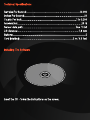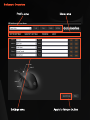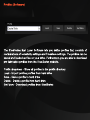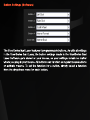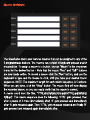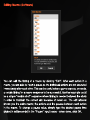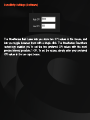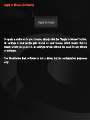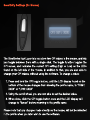Download Steelseries Ikari Laser
Transcript
steelseries
IKARI
LASER MOUSE
Thank you for choosing SteelSeries Ikari Laser. This mouse has been designed
by SteelSeries, a dedicated manufacturer of innovate professional gaming gear,
including headsets, keyboards, mouse pads, and other accessories. This small
manual supplied with the mouse is designed to familiarize you with all aspects
of the mouse, setup and usage, and we hope that it will be of use to you.
Overview
Button 1
Scroll wheel
CPI High/Low EZ
indicator
Button 3 & 4
LCD display
CPI toggle/setup button
Connecting Your Mouse
Connect the USB cord to a USB port.
NOTE: The SteelSeries lkari reports at 1000Hz versus the standard 125Hz.
Some USB hubs might decrease the mouse polling frequency, so if you
experience decreased performance when using your mouse with a USB hub,
then plug your mouse directly into the USB port on your computer.
[Tod TST и =) че) ото) до a TA 50
Oo 10] a 1 (48 52) 9 | à (©) à HP SEE RRRRAKRRRKRRKRRARKRRARRARARAMRAKALKARALKAMKAKKLEKKEL 1 to 3.200
Xo) [= = 1 [0] E A a ATT TC TT 20 G
ST ae DE True 16 bit
Lift 0 11S = oT = TT TA 1,8 mm
KO TT TT A A 5
(@70] (0 lo] = [=To ) TT TT TT TA TT TT TT TT 2 m/ 6.5 feet
Insert the CD - follow the instructions on the screen.
Software Overview
Profile area
ЕО | SteelSeries Mari Laser Mo
Profile
Counter Strike
USE
Menu area
Save HAAS Get More “ost Ilseries
Y] Load
| BUTTON SETTINGS SENSITIVITY SETTINGS FREEMOVE + ABOUT
чт "MCE DD
SC EZ Eee
soto EE E KC”
on E KC”
SEN toni Back CBN dz
button
Button 2
Button 4 pry
Button 3
Button +
Apply to mouse Close
Settings area
Apply to Mouse button
Profile
Counter Strike Load Save Delete DE
The SteelSeries Ikari Laser Software lets you define profiles that consists of
combinations of sensitivity settings and FreeMove settings. The profiles can be
saved and loaded as files on your drive. Furthermore you are able to download
pre fabricated profiles from the SteelSeries website.
Profile dropdown - Show all profiles in the profile directory
Load - Import profiles profiles from hard drive
Save - Save a profile to hard drive
Delete - Delete a profile from hard drive
Get More - Download profiles from SteelSeries
Button 1 | =ft Click
=I: GY = Fight Click,
Button 3 Scroll heel
Button 4 [Internet Forward
EDU Internet Back
The SteelSeries Ikari Laser features 5 programmable buttons. As with all settings
in the SteelSeries lIkari Laser, the button settings made in the SteelSeries Ikari
Laser Software gets stored on your mouse, so your settings remain no matter
where you plug in your mouse. All buttons can function as regular mousebuttons
or activate macros. To set the function for a button, simply select a function
from the dropdown menu for each button.
М а сго
М асго
М асго
М асго
М а сго
The SteelSeries Ikari Laser features macros that can be assigned to any of the
5 programmable buttons. The macros can consist of keyboard presses and/or
mouseclicks. To assign a macro to a button, choose “Macro” in the dropdown
menu for the desired button - Note that the macro “Rec” and “Edit” buttons
are now made active. To record a macro click the “Rec” button, and use the
keyboard to type and the mouse to click, until you have your desired macro
sequence. NOTE: The maximum length for each macro sequence, is 5 actions.
When you are done, click the “Stop” button. The macro field will now display
the recorded macro, so you can easily verify that the macro is correct.
A macro could look like this; “CTRL[dn]{0}A[dn]{0}A[up]{0}CTRL[up]{0}B[dn]{
0}B[up]”. This macro sequence does the following; ‘CTRL’ gets pressed, then
after a pause of 0 msec (immediately after) ‘A’ gets pressed and immediately
after ‘A’ gets released again. Then ‘CTRL’ gets released released and finally ‘B’
gets pressed and released again immediately after.
Editing Macros (Software)
EDIT MACRO
HELP
Poublelick a keytroke to editthat entry.
“ou can editwhich key is pressed, and
for how long in milliseconds.
OK Cancel
You can edit the timing of a macro by clicking “Edit”. After each action in a
macro, you are able to insert a pause so the individual actions are not executed
immediately after each other. This can be useful when a game expects, or needs,
a certain timing for a macro sequence to be successful. Another example could
be a simple “double shot” sequence where timing is needed between the shots
in order to maintain the correct aim because of recoil etc. The edit window
shows you the entire macro; the actions and the pauses between each action
in the macro. To change a pause value, simply type the desired pause time
(stated in milliseconds) in the “Pause” input boxes - when done, click OK.
Neen I 600
The SteelSeries lIkari Laser lets you store two CPI values in the mouse, and
lets you toggle between them with a single click. The SteelSeries ExactSens
technology enables you to set the two preferred CPI values with the most
precise interval possible; 1 CPI. To set the values, simply enter your preferred
CPI values in the two input boxes.
FreeMove Technology (Software)
Hee
Many mice manufacturers include a feature that ensures that all users are able
to make completely straight lines. The reason for this, is that most users will
always make small diversions causing what should be a straight line to be
somewhat uneven.
SteelSeries FreeMove offers you the option to choose the degree of when this
feature should kick in and correct your movement. Through seven steps you
are able to adjust how much control should be left up to the mouse and how
much control should be left up to yourself - in other words how precise should
the mouse be reproducing your movement.
To set your desired value, simply move the slider left or right.
Apply to mouse
To apply a profile on to your mouse, simply click the “Apply to Mouse” button.
All settings in your profile gets stored on your mouse, which means that no
matter where you plug it in, all settings remain without the need for any drivers
or software.
The SteelSeries lkari software is not a driver, but for configuration purposes
only.
Sensitivity Settings (On Mouse)
The SteelSeries Ikari Laser lets you store two CPI values in the mouse, and lets
you toggle between them with a single click. The toggle function toggles the
CPI values, and indicates the current CPI setting (High or Low) on the LEDs
found on the left side of the mouse. In addition to that, you are also able to
change your CPI values, without using the software. To change a value:
1. Press and hold the CPI toggle button, until the LCD display found on the
bottom of the mouse changes from showing the profile name, to “HIGH:
XXXX” or “LOW: XXXX”
2. Using the scroll wheel, you are now able to set the desired value.
3. When done, click the CPI toggle button once and the LCD display will
change to “Saved” before returning to the profile name
Please note that any changes made directly on the mouse, will not be reflected
in the profile when you later wish to use the software.
steelseries
IKARI
LASER MOUSE
0) steelseries
professional gaming gear
SteelSeries is a leading manufacturer of gaming peripherals and accessories,
including headsets, keyboards, mice, software, and gaming surfaces.
SteelSeries have been on the forefront of professional gaming gear since its
inception in 2001, thanks to continued innovation and product development
in cooperation with leading professional gamers. All SteelSeries products
are developed in co-operation with professional gamers to ensure optimum
performance and durability. SteelSeries supports the growth of competitive
gaming and electronic sports through aggressive sponsoring of teams and
support of communities, tournaments and LAN-events all over the world. For
additional information, visit http://www.steelseries.com
Related documents