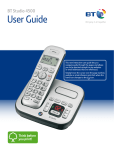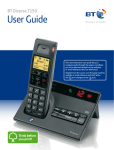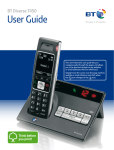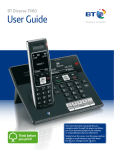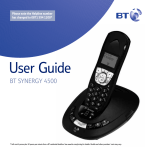Download British Telecom Paragon 550
Transcript
BT Paragon 550 User Guide Section Welcome… to your BT Paragon 550 corded digital telephone and answering machine • Directory lets you store up to 100 names and numbers for easy dialling. • • Send and receive SMS text messages.1 • • Answering machine with up to 16 minutes recording time. • Handsfree – make and receive calls using the built-in loudspeaker. • Calendar and alarm. Caller Display lets you see who’s calling and your phone stores details of the last 30 callers in a Calls list.2 Hear your messages via the loudspeaker or privately via the handset when using the remote access feature. 1 Requires subscription to a Caller Display Service and you must not withhold your telephone number. A quarterly fee maybe payable. 2 Requires subscription to a Caller Display Service. A quarterly fee maybe payable. Section This User Guide provides you with all the information you need to get the most from your phone. You must first set up your phone before you can use it. This doesn’t take long as it is easy to do. Just follow the simple instructions on the next few pages. Need help? If you have any problems setting up or using your BT Paragon 550, contact the Helpline on 0800 218 2182* or email [email protected]. Our dedicated advisors are more likely to be able to help you than the retailer where you made your purchase. Alternatively, you may find the answer in the ‘Help’ section at the back of this guide. Additional answers to Frequently Asked Questions are also available from www.bt.com/producthelp * Calls made from within the UK mainland network are free. Mobile and International call costs may vary. Got everything? • BT Paragon 550 corded telephone • Mains power adaptor (Item code: 039954) • Telephone line cord • Desk mounting plinth IMPORTANT Only use the telephone line cord supplied. IMPORTANT If you select a polyphonic ringtone the tune will continue to play for a few seconds once the handset is lifted. This is normal. 4 In this guide Getting started Location . . . . . . . . . . . . . . . . . . . . . . . . . . . . . 7 Setting up . . . . . . . . . . . . . . . . . . . . . . . . . . . . 7 Getting to know your phone Buttons . . . . . . . . . . . . . . . . . . . . . . . . . . . . . . 9 Main display icons . . . . . . . . . . . . . . . . . . . . . 11 Navigating the menu . . . . . . . . . . . . . . . . . . . 11 Menu map . . . . . . . . . . . . . . . . . . . . . . . . . . . 12 Using your phone Making calls . . . . . . . . . . . . . . . . . . . . . . . . . . 13 Dial a number . . . . . . . . . . . . . . . . . . . . . . . . . 13 Preparatory dialling . . . . . . . . . . . . . . . . . . . . 13 End a call . . . . . . . . . . . . . . . . . . . . . . . . . . . . 13 Handsfree . . . . . . . . . . . . . . . . . . . . . . . . . . . . 13 Headset. . . . . . . . . . . . . . . . . . . . . . . . . . . . . . 14 Volume . . . . . . . . . . . . . . . . . . . . . . . . . . . . . . 14 Secrecy . . . . . . . . . . . . . . . . . . . . . . . . . . . . . . 15 Redial . . . . . . . . . . . . . . . . . . . . . . . . . . . . . . . 15 Delete a redial number . . . . . . . . . . . . . . . . . 15 Save a redial number to the directory . . . . . 16 Delete all redial numbers. . . . . . . . . . . . . . . . 16 If the mains power fails . . . . . . . . . . . . . . . . . 16 Phonebook Open the phonebook. . . . . . . . . . . . . . . . . . . 17 Character map . . . . . . . . . . . . . . . . . . . . . . . . 17 New phonebook entry . . . . . . . . . . . . . . . . . . 17 Dial from the phonebook . . . . . . . . . . . . . . . 18 View an entry . . . . . . . . . . . . . . . . . . . . . . . . . 18 Edit an entry. . . . . . . . . . . . . . . . . . . . . . . . . . 18 Delete an entry. . . . . . . . . . . . . . . . . . . . . . . . 19 Delete the entire phonebook . . . . . . . . . . . . 19 Caller Display View the calls list . . . . . . . . . . . . . . . . . . . . . . 20 Dial from the calls list. . . . . . . . . . . . . . . . . . . 20 Save a number to the phonebook. . . . . . . . . 21 Delete an entry. . . . . . . . . . . . . . . . . . . . . . . . 21 Delete the entire calls list . . . . . . . . . . . . . . . 22 BT Calling Features BT Helpdesk . . . . . . . . . . . . . . . . . . . . . . . . . . 23 BT Directory Enquiries . . . . . . . . . . . . . . . . . . 23 Call Divert on/off . . . . . . . . . . . . . . . . . . . . . . 24 Check Divert . . . . . . . . . . . . . . . . . . . . . . . . . . 24 Call Waiting on/off . . . . . . . . . . . . . . . . . . . . . 24 If you experience any problems, please call the Helpline on 0800 218 2182* or email [email protected] In this guide Check Call Waiting . . . . . . . . . . . . . . . . . . . . . 25 Store/edit Calling Feature numbers . . . . . . . 25 SMS text messages Subscribe to SMS service . . . . . . . . . . . . . . . 26 Cost of fixed line service . . . . . . . . . . . . . . . . 26 Send an SMS text message . . . . . . . . . . . . . . 26 Receiving a call while writing a text . . . . . . . 28 Entering text. . . . . . . . . . . . . . . . . . . . . . . . . . 29 Writing tips . . . . . . . . . . . . . . . . . . . . . . . . . . . 30 SMS templates . . . . . . . . . . . . . . . . . . . . . . . . 30 Edit SMS template . . . . . . . . . . . . . . . . . . . . . 30 Delete SMS template . . . . . . . . . . . . . . . . . . . 31 Read, edit and send draft SMS messages . . 31 Reading SMS text messages . . . . . . . . . . . . . 32 SMS alert . . . . . . . . . . . . . . . . . . . . . . . . . . . . 33 SMS Service Centre numbers. . . . . . . . . . . . . 33 Adding or changing SMS Service Centre numbers. . . . . . . . . . . . . 34 Select a Send Service Centre number . . . . . . 34 Set auto delete for texts . . . . . . . . . . . . . . . . 35 Other features Set an appointment reminder . . . . . . . . . . . . 36 Delete an appointment . . . . . . . . . . . . . . . . . 37 Set alarm clock . . . . . . . . . . . . . . . . . . . . . . . . 38 Settings Set date and time. . . . . . . . . . . . . . . . . . . . . . 39 Set ringtone and ringer volume . . . . . . . . . . 39 Switch keypad tones on/off. . . . . . . . . . . . . . 40 Switch text alert on/off . . . . . . . . . . . . . . . . . 40 Adjust display contrast and backlight. . . . . . 41 Speed dial . . . . . . . . . . . . . . . . . . . . . . . . . . . . 41 Dial mode . . . . . . . . . . . . . . . . . . . . . . . . . . . . 42 Store an access code (Auto prefix) . . . . . . . . 42 Reset your phone . . . . . . . . . . . . . . . . . . . . . . 43 Default settings . . . . . . . . . . . . . . . . . . . . . . . 43 Answering machine Operating the answering machine at the base . . . . . . . . . . . . . . . . . . . . . . . . . . . 44 Switch on/off . . . . . . . . . . . . . . . . . . . . . . . . . 44 Loudspeaker volume . . . . . . . . . . . . . . . . . . . 44 Play, repeat, skip and delete . . . . . . . . . . . . . 45 Play outgoing message (OGM) . . . . . . . . . . . 45 Call screening . . . . . . . . . . . . . . . . . . . . . . . . . 46 Operating the answering machine via the menu. . . . . . . . . . . . . . . . . . . . . . . . . . 46 Switch on/off . . . . . . . . . . . . . . . . . . . . . . . . . 46 Outgoing messages . . . . . . . . . . . . . . . . . . . . 47 Record your own outgoing message . . . . . . 47 Play/delete outgoing message . . . . . . . . . . . 47 Play messages . . . . . . . . . . . . . . . . . . . . . . . . 48 If you experience any problems, please call the Helpline on 0800 218 2182* or email [email protected] 5 6 In this guide Record a memo . . . . . . . . . . . . . . . . . . . . . . . 48 Delete all old messages . . . . . . . . . . . . . . . . . 49 Memory full . . . . . . . . . . . . . . . . . . . . . . . . . . 49 Answer settings . . . . . . . . . . . . . . . . . . . . . . . 49 Remote access . . . . . . . . . . . . . . . . . . . . . . . . 51 Security PIN . . . . . . . . . . . . . . . . . . . . . . . . . . 51 Switch remote access on or off . . . . . . . . . . . 51 Switch answering machine on remotely . . . . 52 Operating your answering machine from another phone. . . . . . . . . . . . . . . . . . . . 52 Help . . . . . . . . . . . . . . . . . . . . . . . . . . . . . . . . 54 General information Safety . . . . . . . . . . . . . . . . . . . . . . . . . . . . . . . 57 Cleaning . . . . . . . . . . . . . . . . . . . . . . . . . . . . . 57 Environmental . . . . . . . . . . . . . . . . . . . . . . . . 57 Product disposal instructions . . . . . . . . . . . . 57 Connecting to a switchboard. . . . . . . . . . . . . 58 Dialling mode . . . . . . . . . . . . . . . . . . . . . . . . . 58 Guarantee . . . . . . . . . . . . . . . . . . . . . . . . . . . . 58 How many telephones can you have? . . . . . 59 R&TTE . . . . . . . . . . . . . . . . . . . . . . . . . . . . . . . 59 If you experience any problems, please call the Helpline on 0800 218 2182* or email [email protected] Getting started Location You need to place your BT Paragon 550 close enough to a mains power and telephone socket so that the cables will reach. Setting up 1. Attach the desk mounting plinth. Cord channel for line cord Cord channel for power supply cord 2. Connect the longer straight end of the curly handset cord into the base. Connect the other end of the cord to the handset. 3. Plug the mains power adaptor into the power socket on the underside of the base. Plug the other end into the mains socket and switch the power on. The display lights up. 7 WARNING Do not place your BT Paragon 550 in the bathroom or other humid areas. IMPORTANT The BT Paragon 550 will still be able to take and receive calls during power failure as long as the telephone line cord is still plugged in. Full functionality will of course be limited. Using your BT Paragon 550 on a Broadband line? If this product is to be used on a broadband line then you must ensure that it is connected via an ADSL microfilter. Using this product on a Broadband line without an ADSL microfilter may cause problems with this product and your Broadband service. Additional BT ADSL microfilters can be purchased from www.shop.bt.com Hearing aid wearers may benefit from switching their hearing aid to the middle T position and holding the earpiece up to the aid not their ear. If you experience poor speech quality or interference, make sure the product is not located too close to other electrical appliances. If you experience any problems, please call the Helpline on 0800 218 2182* or email [email protected] 8 Getting started 4. Connect the telephone line cord to the base of the BT Paragon 550 corded telephone and plug the other end into the wall socket. Power socket Telephone line socket 5. Press the line cables into the grooves on the base of the phone so that the phone can lie flat. Providing you have subscribed to your network’s Caller Display service, the day and time is automatically set when you receive your first incoming call. However, you can also set the day and time manually, see page 39. Your Paragon 550 is now ready for use. If you experience any problems, please call the Helpline on 0800 218 2182* or email [email protected] Getting to know your phone 9 Buttons Display Shows the status of your phone. Calls indicator Indicates incoming calls or new calls in the calls list, p20. Talk/Handsfree Press to make a call, p13. Handsfree calling, p13. Menu Opens the menu, p11. Selects on-screen options. Messages Indicates new voice or text messages. Navigation Scroll through menu options, adjust the volume during calls, p14. Options Selects the option displayed on-screen. End Call Press to end a call. Also lets you exit from the menu. Open the Appointments calendar during a call, p36. Moves the cursor when entering text. If you experience any problems, please call the Helpline on 0800 218 2182* or email [email protected] 10 Getting to know your phone Buttons OGM Press to hear your outgoing message, p45. Answer On/Off Switch answering machine on/off, p44. Delete Delete answering machine messages, p45. Play <Skip Plays and pauses Press once to messages, p45. repeat the message, twice to play the previous message, p45. BT Press to access a range of BT Calling Features, p23. Stop Stop message playback. Skip > Press to play the next message. Phonebook Opens the 100 entry phonebook menu, p17. R (Recall) For use with switchboards and certain network services. * (1) (2) (3) One-touch buttons – press and Switch between upper and hold the phonebook button followed by 1, 2 or 3 to speed lower case letters when entering text, p17. dial these entries, p41. O Press and hold to insert a Pause, p17. Text Opens the SMS text menu, p26. If you experience any problems, please call the Helpline on 0800 218 2182* or email [email protected] Display icons & menu navigation Main display icons Ringer off New text messages Alarm on New calls received On-hook, Off hook Handsfree Flashing -New answering machine messages On – answering machine On Navigating the menu Your BT Paragon 550 has an easy menu system. 1. Press Menu to open the main menu or press the individual feature button e.g. specific menu. 2. Scroll or to open a to the option you want. 3. Press the OK option button to select the feature displayed or press the Back option button to return to the previous level. Exit menu If you want to exit a menu or the directory, either press Back option button until the standby screen appears. to return to standby or press the If you experience any problems, please call the Helpline on 0800 218 2182* or email [email protected] 11 12 Menu map Menu map Answer Machine Play messages Settings Date/Time Calls list Show details Appointments Appointment 1-5 Alarm Mon to Fri/Daily/Off Delete messages Sounds Save entry Edit Time Answer On/ Off Display Delete entry Delete Ringtone Record memo Speed dial Delete all Outgoing message Dial mode Answer Settings Auto Prefix (PBX access) Default reset The following menus can be accessed by pressing the relevant button: Phonebook New entry Text messages Write message BT Calling Features Helpdesk Show details Inbox Directory enquiries Delete entry Drafts Divert on Edit entry Outbox Divert off Call group Templates Check divert Delete all Text settings Call waiting on Call waiting off Check call waiting If you experience any problems, please call the Helpline on 0800 218 2182* or email [email protected] Using your phone 13 Making calls Dial a number Call timer Your phone automatically times the duration of every external call. 1. Lift the handset and dial the number. The time is shown on the display during the call and for a few seconds after the call has ended. Preparatory dialling 1. Enter the number first. If you make a mistake, press the Clear option button. 2. Lift handset to dial. End a call 1. Replace handset. Handsfree 1. Press . The display shows tone. Dial the number. 2. Press again to end the call. and you can hear the dial Handsfree lets you talk to your caller without holding the handset. It also enables other people in the room to listen to both sides of your conversation. To switch a handsfree call to the handset, lift the handset. If you experience any problems, please call the Helpline on 0800 218 2182* or email [email protected] 14 Using your phone You can use a headset with your BT Paragon 550. A headset is not supplied with the product. Headset 1. Plug the headset into the socket. When using the headset, you can switch to using the handsfree loudspeaker by simply pressing the button. 2. Press the button twice to answer a call, or get a dial tone if dialling out. Press the button to end your call. Switch a call from headset to handset. 1. During a call via the headset, lift the handset. The call is automatically switched to the handset. 2. Press to switch the call between the headset and the handset. 3. Replace the handset to end the call or press . Volume 1. During a call, press call volume. or to increase or decrease the If you experience any problems, please call the Helpline on 0800 218 2182* or email [email protected] Using your phone Secrecy 1. During a call, press the Secrecy option button. Display shows SECRECY ON. Your caller cannot hear you. When on a call, you can talk to someone in the same room without your caller hearing. When in ‘call’ and ‘secrecy’ mode, please note that no other features such as ‘appointements’ or ‘phonebook’ can be accessed. 2. Press OFF to resume your call. Redial You can redial any of the last five numbers. 1. Press the Redial option button. The last number dialled is displayed. 2. Scroll or to the number you want. 3. Lift the handset or press to dial. Delete a redial number 1. Press the Redial option button. Scroll number you want. or to the 2. Press the Options option button. DELETE ENTRY is highlighted. 3. Press OK. The number is deleted. Press the Back option button until you return to standby. If you experience any problems, please call the Helpline on 0800 218 2182* or email [email protected] 15 16 Using your phone Save a redial number to the directory 1. Press the Redial option button. Scroll number you want. 2. Press the Options button and scroll Press OK. or to the to SAVE NUMBER. 3. Enter the NAME (see Entering names page 17). 4. If necessary scroll to edit the NUMBER then press Save. SAVED is displayed. Press the Back option button until you return to standby. Delete all redial numbers 1. Press the Redial option button. The last number dialled is displayed. 2. Press the Options option button then scroll to DELETE ALL and press OK. DELETE ALL ENTRIES? is displayed. 3. Press Yes to confirm or No to cancel. Press the Back option button until you return to standby. You can still make 999 and 112 emergency services calls on your BT Paragon 550 if the mains power fails. If the mains power fails If your BT Paragon 550 loses mains power or if it is unplugged, you are still able to make and receive calls including 999 and 112 calls to emergency services. The backlight on the display will not come on and the answering machine will not function. If you experience any problems, please call the Helpline on 0800 218 2182* or email [email protected] Phonebook 17 Open the phonebook 1. Press . Stored entries are displayed alphabetically. Character map -.!:1 ABC(2 DEF)3 GHI$4 JKL/5 MNO@6 PQRS7 TUV#8 WXYZ9 Toggle Uppercase/ Lowercase space no function New phonebook entry 1. Press then, press the Options option button. Display shows NEW ENTRY. Press OK. 2. Use the keypad to enter the name and the telephone number, then scroll . 3. Enter the number, scroll to GROUP. 4. Press or to select the group you want the entry stored under. 5. Press the Save option button. 6. To add another entry, press the Options button or press Back to return to standby. You can store up to 100 names and number in the phonebook. Names can be up 14 characters long and numbers up to 24 digits long. Entering names Use the keypad letters to enter names, e.g. to store TOM: Press once to enter T. Press three times to enter O. Press once to enter M. Writing tips If you make a mistake, press Clear to delete the last character or digit. Press to insert a space. Your phone is set to insert the first letter of a name as an upper case letter. The rest will be in lower case. Press to switch between lower case and upper case letters. Insert a pause You may need to do this if your BT Paragon 550 is connected to a switchboard. A Pause gives the switchboard time to get an outside line before dialing the number. When entering a number, usually after entering the switchboard access code (e.g. 9) press and hold until P appears in the display. If you experience any problems, please call the Helpline on 0800 218 2182* or email [email protected] 18 Phonebook When using the first few letters of a name to search the phonebook you may have a 1 – 2 second wait for the number to appear. Dial from the phonebook 1. Press then scroll or to the entry you want. 2. Alternatively, press then enter the first letter of the name you want. E.g. for Emma, press twice to display names beginning with E, then scroll to the name you want. 3. Lift the handset or press and dialled. . The number is displayed View an entry 1. Press and scroll press Options. to the entry you want then 2. Scroll to SHOW DETAILS and press OK. The name, number and group are displayed. 3. Press Back return to standby. Edit an entry 1. Press and scroll press Options. to the entry you want then 2. Scroll to EDIT ENTRY and press OK, edit the name using the Clear option button to delete unwanted characters and replace with the correct ones. If you experience any problems, please call the Helpline on 0800 218 2182* or email [email protected] Phonebook 3. Scroll to the number and edit it in the same way. 4. Press Save. Press Back to return to standby. Delete an entry 1. Press and scroll press Options. 2. Scroll to the entry you want then to DELETE ENTRY and press OK. 3. DELETE X? is displayed. Press Yes to delete or No to cancel. 4. Press Back to return to standby. Delete the entire phonebook 1. Press 2. Scroll then press Options. to DELETE ALL and press OK. 3. DELETE ALL? is displayed. Press Yes to delete or No to cancel. 4. Press Back to return to standby. If you experience any problems, please call the Helpline on 0800 218 2182* or email [email protected] 19 20 Caller Display IMPORTANT To use Caller Display you must first subscribe to your network provider’s Caller Display service. For more details on BT’s Calling Features, call BT free on 0800 800 150. When you have missed calls, the missed calls LED flashes and the screen tells you there are new calls in the Calls list. If the same number rings you more than once, each call is stored in the calls list. Calls displayed as International, Withheld and Unavailable are not stored in the Calls List as no phone number is provided from the caller’s network. Calls list The Calls list contains the telephone numbers of your last 30 callers. Whether you take a call or not, the caller’s details are stored in the Calls list. You can display, scroll through, dial and copy numbers in the list. If a call is received when the Calls list is full, then the oldest entry will be deleted automatically. New calls indicator Displayed next to each new call. If you subscribe to a Caller Display service, your handset shows who is calling (provided the number is not withheld, unavailable or is an international call). If you have stored a name to go with the number in your handset directory, the name will be displayed instead. View the Calls list 1. Press . Press OK. Or Press the Menu option button and scroll Press OK. 2. Display shows details of calls. Scroll or to CALLS LIST. through the list. 3. Press the Options option button. SHOW DETAILS is highlighted. Press OK to view further information including the date and time of the call. 4. Press Back to return to standby. Dial from the Calls list 1. Press . Or Press the Menu option button and scroll Press OK. to CALLS LIST. If you experience any problems, please call the Helpline on 0800 218 2182* or email [email protected] Caller Display 2. Scroll or to the name or number you want. 3. Lift the handset or press to dial. Save a number to the phonebook 1. Press . Or Press the Menu option button and scroll Press OK. 2. Scroll or to CALLS LIST. If you manually dial a number and add an 'auto prefix' such as '9', the number will appear in the calls list with a '9' at the start. If you then try to save this number from the calls list to your directory, and you also have the 'auto prefix' function set to '9' on your Paragon then the number you have saved would have two 9's at the front when next dialled. To avoid this, you should edit any such numbers in the calls list to remove the '9' that you had manually added when initially dialling the number. through the list to the entry you want. 3. Press Options, scroll to SAVE ENTRY and press OK. 4. Enter the name. If necessary scroll to edit the number. Scroll to GROUP and press or to select the group you want the entry stored under then press Save. 5. Press Back to return to standby. Delete an entry 1. Press . Or Press the Menu option button and scroll Press OK. to CALLS LIST. If you experience any problems, please call the Helpline on 0800 218 2182* or email [email protected] 21 22 Caller Display 2. Scroll or through the list to the entry you want. 3. Press Options, scroll to DELETE ENTRY and press OK. 4. Press Back to return to standby. Delete the entire Calls list 1. Press . Or Press the Menu option button and scroll Press OK. 2. Press Option, then scroll to CALLS LIST. to DELETE ALL and press OK. 3. Press Yes to confirm or No to cancel. 4. Press Back to return to standby. If you experience any problems, please call the Helpline on 0800 218 2182* or email [email protected] BT Calling Features 23 By pressing the button your BT Paragon 550 gives you easy access to a range of pre-stored BT Calling Features. The BT Calling Features works in exactly the same way as the main name and number directory and can store up to 10 entries. These are: • • • • • 1571. BT Helpdesk. BT Dir. Enquiries. Call Divert On. • • • • If you prefer, you can delete the pre-stored entries and replace them with your own numbers. New stored numbers are added to the end of the list. Check Divert. Call Waiting On. Call Waiting Off. Check Call Wait. Call Divert Off. BT 1571 1. Press . 1571 is displayed, lift the handset or press 1571 will be automatically dialled. . BT Helpdesk 1. Press BT HELPDESK is displayed, lift the handset or press . The BT Helpdesk for this product will be automatically dialled. BT Directory Enquiries 1. Press then scroll 2. Lift the handset or press to DIR ENQUIRIES. . If you experience any problems, please call the Helpline on 0800 218 2182* or email [email protected] 24 BT Calling Features Call Diversion services may allow other divert options. Check with your network provider for details. For further information, see the BT Calling Features User Guide supplied when you subscribe to the services of your choice. Call Divert on/off When switched on you can divert all incoming calls to another number of your choice. 1. Press then scroll to CALL DIVERT ON or CALL DIVERT OFF. 2. Lift the handset or press instructions. to dial and follow the spoken Check Divert 1. Press then scroll 2. Lift the handset or press status of your Call Divert. Call Waiting lets you know if another person is trying to contact you whilst on a call. If a second caller rings you will hear a beep in the handset. Providing you have Caller Display, the screen will show the caller’s details. If you are not connected to the BT network, some of these services may not be available. Please contact your Network Provider. to CHECK DIVERT. to dial and listen to the Call Waiting on/off 1. Press then scroll to CALL WAITING ON or CALL WAITING OFF. 2. Lift the handset or press to dial and listen for confirmation of your instructions. If you experience any problems, please call the Helpline on 0800 218 2182* or email [email protected] BT Calling Features Check Call Waiting 1. Press then scroll to CHECK CALL WAITING. 2. Lift the handset or press to dial and listen for confirmation to hear the status of your Call Waiting. Store / edit Calling Feature numbers 1. Press then scroll to EMPTY or the entry you want. 2. Press Options. Scroll or and press OK to select: NEW ENTRY – to enter a new number and name SHOW DETAILS – to see number details. There are two empty slots so you can use the BT button to store and dial your own preferred numbers. You can also edit the existing Calling Feature numbers. DELETE ENTRY – to delete the entry selected EDIT ENTRY – to change the existing entry DELETE ALL – to delete all entries in the BT Calling Features list. 3. Press Back to return to standby. If you experience any problems, please call the Helpline on 0800 218 2182* or email [email protected] 25 26 SMS Text messaging SMS stands for Short Messaging Service. IMPORTANT You must subscribe to your Network Provider’s Caller Display service so that you can use SMS text messaging. A quarterly fee may be payable, please contact your network provider for more details. When you are using SMS text messaging you must not withhold your telephone number or the service will not allow you to connect. You may also send messages to landline phones that are NOT SMS compatible. Messages to noncompatible lines will be connected to voice text and delivered in spoken words to the telephone as a call. Please note that the conversion can translate common abbreviations and smileys etc, but to ensure maximum clarity of message delivery, abbreviations etc should be used sparingly. Cost of the fixed line service There is no subscription charge (other than the subscription to Caller Display). Visit the BT.com website (www.bt.com) to find out how much it costs to send a text message (depends upon your call package). Welcome to the BT Text Service on your BT Paragon 550. The SMS service is provided by BT. Your BT Paragon 550 can send and receive messages to any mobile phone from participating mobile networks and compatible landline telephones in the UK. The fixed line SMS service is provided under BT’s terms and conditions for telephone service. These can be found by visiting the BT.com website at: http://www.bt.com/terms Subscribe to the SMS service When you send your first SMS text message from your BT Paragon 550 you will automatically be registered for the service. On receipt of your first SMS through the service, the system will send you a welcome SMS message back. You may also register by sending the word ‘Register’ to 00000 upon which you will receive a confirmation message. Send an SMS text message 1. Press , WRITE MESSAGES is displayed, press OK. 2. Use the keypad to write your message then press Options option button. If you experience any problems, please call the Helpline on 0800 218 2182* or email [email protected] SMS Text messaging 3. You can now scroll or to choose between: SEND TO – press OK and either enter the number you want or the Search option button to display your phonebook then scroll to the entry you want. Now press OK. NUMBER is displayed, press Send. SAVE MESSAGE – press OK to save a text in the Drafts messages box for sending later. INSERT SYMBOL – press OK to display the choice of symbols. Scroll , , or to the symbol you want and press the Use option button. The symbol is added to your text at the cursor. TEMPLATE – these are pre-stored messages. Press OK and scroll or to the template phrase you want and press the Use option button. The template is added to your text at the cursor. 4. When sending a message the display shows SENDING MSG, and then, if the message is sent successfully, MSG SENT. The message is also automatically stored in your Outbox which holds up to the last five messages sent. If there is a problem after 3 attempts, the display shows MSG NOT SENT The message is stored in your Outbox and marked as not sent. The phone returns to the SMS text menu. Your Paragon can send and receive messages up to 160 characters. If a message greater then 160 characters is received the last 3 characters will show as *** to illustrate that the end of the message had not been received. A Failed message will appear in the outbox with a ‘!’ between the time and date. If you experience any problems, please call the Helpline on 0800 218 2182* or email [email protected] 27 28 SMS Text messaging Receiving a call while writing a text 1. If you are writing a text and you receive a call, the text is automatically stored in the Drafts folder. 2. After the call, press press OK and scroll , WRITE MESSAGE is highlighted, to DRAFTS. Press OK. If necessary, scroll to your message then press Edit. You can now continue writing your message. Press Options to send, save or delete your message. Sent messages are stored in the Outbox Your BT Paragon 550 outbox holds a copy of sent messages. When full, the newest message replaces the oldest. Saved messages are stored in the Drafts folder If you want to save a message to complete and/or send later you can store it in the drafts folder. When full, the newest message replaces the oldest. The inbox, outbox and drafts folders can hold up to a combined total of 25 text messages. If you experience any problems, please call the Helpline on 0800 218 2182* or email [email protected] SMS Text messaging Entering text You can enter a word by pressing each letter button a number of times to display the character you want on the screen. To write the word “Hello”, press: Special characters When writing texts the punctuation. and buttons let you add The button allows you to toggle between upper, lower, sentence and number case. If you experience any problems, please call the Helpline on 0800 218 2182* or email [email protected] 29 30 SMS Text messaging Writing tips If you make a mistake, press Clear to delete the last character or digit to the left of the cursor. 1. Press or to move the cursor. 2. Press once to insert a space. 3. Press to switch between upper and lower case characters. The cursor automatically moves on to the next space after a couple of seconds. To use a template, see Send an SMS text message, page 26-27. SMS templates Use a template to add pre-set statements to make your texts easier to write. The templates are: • Happy Birthday! SMS Character map 1.,-?!\@:;/() ABC2 DEF3 GHI4 JKL5 MNO6 PQRS7 TUV8 WXYZ9 space # * Toggle Upper, lower, sentence case and numbers: Abc, ABC, abc, 123 space 0 Edit SMS templates You can overwrite the existing templates with your own messages, up to 28 characters long. • I’ll be there soon 1. Press • I’ll call you at 7pm 2. The available templates are displayed. Scroll to the template you want and press Options. • Please call me at 7pm • What time will you be available? When you delete a template, it is shown on the screen as EMPTY. , and scroll to TEMPLATES and press OK. 3. EDIT TEMPLATE is highlighted, press OK. Press Clear to delete characters then enter your own template and press OK. You can now insert the new template into any text message. If you experience any problems, please call the Helpline on 0800 218 2182* or email [email protected] SMS Text messaging Delete SMS templates 1. Press , press OK and scroll press OK. to TEMPLATES and 2. The available templates are displayed. Scroll to the template you want and press Options. to DELETE TEMPLATE and press OK. DELETE TEMPLATE? is highlighted. Press Yes to confirm or No 3. Scroll to cancel. Read, edit and send draft SMS messages If you have saved a message you have written for sending later, you can view, edit and send it from the Draft Messages box. to DRAFTS. Press OK. 1. Press , press OK and scroll The date and time of the latest draft message is displayed. If necessary, scroll or to the message you want and press Edit. 2. The message is displayed. Edit the message or press Options. 3. You can now choose between: SEND TO – press OK and either enter the number you want or press Search to display your Directory then scroll to the entry you want. Now press OK. NUMBER is displayed, press Send If you experience any problems, please call the Helpline on 0800 218 2182* or email [email protected] 31 32 SMS Text messaging SAVE MESSAGE – press OK to save a text in the Draft messages box for sending later. DELETE – press OK to delete the message DELETE ALL – press OK then Yes to confirm or No to cancel. You will not be able to receive text messages until you have first sent a message. The first sent message registers you with the text service. Text capacity Your BT Paragon 550 can store up to 25 text messages in total in the inbox, outbox and drafts folders. Text memory full The display shows MEMORY FULL. Your Inbox is full with unread messages. You must read and delete text messages from your Inbox before new texts can be received. Reading SMS text messages 1. When you receive a new text message the display shows TEXT X NEW . If necessary scroll or to highlight TEXT X NEW and press OK. INBOX, is highlighted, press OK again. Alternatively, open the inbox by pressing to INBOX and press OK. 2. Scroll or scroll to the message you want and press Read. 3. Scroll or to read through the message. You can now press Options to: DELETE – deletes the current message. REPLY – write and send a reply. FORWARD – forward the message to another number. CALL NUMBER – ring the number. SAVE NUMBER – save number to the directory (if the number is already stored, this option is not displayed). If you experience any problems, please call the Helpline on 0800 218 2182* or email [email protected] SMS Text messaging DELETE ALL – delete all messages in the Inbox. 4. Follow the on-screen prompts to save, write, send or delete the messages. Or press to return to the previous menu level. SMS alert The default setting is On. You can switch this off. 1. Press Menu, scroll to SETTINGS and press OK. 2. Scroll to SOUNDS and press OK. 3. Scroll to TEXT ALERT and press OK. 4. Press or Your phone will beep when you receive an SMS text message. to select On or Off. Press Save. SMS Service Centre numbers To send and receive SMS text messages you need the telephone number of your Network’s SMS Centre. If you accidentally delete the SEND or RECEIVE SMS Service Centre numbers you will need to re-enter them in order for your SMS Service to work. The SEND SMS Service number is: 1470P170940090. The RECEIVE SMS Service number is: 08005875290. Using more than one SMS text enabled telephone? Only one SMS text enabled telephone base unit (digital corded or cordless) can be plugged into any one telephone line. If you do find you want to use two base units and still receive written text messages then you will need to remove the RECEIVE service centre number from one of the phones. This will allow you to send text messages from any SMS phone but text mesages will only be received on one base unit. If you experience any problems, please call the Helpline on 0800 218 2182* or email [email protected] 33 34 SMS Text messaging Adding or changing SMS Service Centre numbers 1. Press , scroll to TEXT SETTINGS and press OK. 2. SERVICE CENTRES is highlighted. Press OK. Service Centre 1 contains the pre-set send number. Service Centre 2 contains the pre-set receive number. Service Centre 3,4 & 5 are available for other numbers. 3. Scroll to the Service Centre you want and press OK. If necessary press Clear to delete the current number and enter the new one. Press Save. Select a Send Service Centre number If you enter additional Service Centre numbers, you can choose which send Service centre you want to use. Your BT Paragon 550 is pre-set to send using Service Centre 1 and receive using Service Centre 2. , scroll to TEXT SETTINGS and press OK. SERVICE CENTRES is highlighted. 1. Press 2. Scroll to SEND SERVICE and press OK. 3. Scroll or press OK. to select the service centre you want and All messages sent will go via the selected provider. If you experience any problems, please call the Helpline on 0800 218 2182* or email [email protected] SMS Text messaging Auto delete With Auto delete set to ON, new text messages will automatically replace old texts when the 40 message capacity of the Outbox, Inbox and Drafts folders is full. If set to OFF, you will need to delete texts manually when you see the Memory Full message. The default setting is On. Set auto delete for texts 1. Press 2. Scroll 3. Scroll , scroll to TEXT SETTINGS and press OK. to AUTO DELETE and press OK. or to select ON or OFF. If you experience any problems, please call the Helpline on 0800 218 2182* or email [email protected] 35 36 Other features You can enter titles of appointments or other events you want to be reminded of, up to a maximum of 14 characters. Appointments Set an appointment reminder When the reminder is due, the phone rings and the display shows the title of your appointment or event. 1. Press The default ringtone will always be set as Poly 1. OR . Press Menu and scroll Press OK. to APPOINTMENTS . 2. The display highlights APPOINTMENT 1. If required, scroll or to the appointment you want. 3. Press Options then OK. 4. Enter the title of the appointment. 5. Scroll to TIME and enter the time you want the reminder, using the 24 hour format (e.g. 1430 = 2.30pm) 6. Scroll to DATE and enter the date of the reminder, using the format DD/MM/YY. 7. Scroll to RINGTONE and press melody for the reminder. or to set the ringer 8. Press Save to confirm. The reminder alarm will ring using the ringtone you have set. Press Clear to delete the appointment or Silence to switch off the alarm. If you experience any problems, please call the Helpline on 0800 218 2182* or email [email protected] Other features Delete an appointment 1. Press . OR Press Menu and scroll Press OK. to APPOINTMENTS . 2. The display highlights APPOINTMENT 1. If required, scroll or to the appointment you want. 3. Press Options, scroll to DELETE and press OK. 4. Press Yes to confirm or No to cancel. If you experience any problems, please call the Helpline on 0800 218 2182* or email [email protected] 37 38 Other features Alarm clock Set alarm clock 1. Press Menu and scroll 2. Press or to ALARM . Press OK. to select between OFF, MON-FRI, DAILY. 3. Scroll to TIME and enter the alarm time using the 24 hour format, e.g. 0730 = 7.30 am. 4. If required, scroll to RINGTONE and press the ringer melody you want for the alarm. or to select 5. Press Save to confirm. The alarm will ring using the ringtone you have set. Press Clear to delete the appointment or Silence to switch off the alarm. If you experience any problems, please call the Helpline on 0800 218 2182* or email [email protected] Settings 39 Date and time Display the time in 12 or 24 hour format Set the current time and dates. Set date and time 1. Press Menu, scroll to SETTINGS and press OK. 2. DATE/TIME is highlighted. Press OK. 3. Press or to switch between 12 and 24 hour format. 4. If required press and enter the time. 5. If required, press DD/MM/YY. and enter the date using the format When selecting 12 or 24 hour format please be aware that this only alters the way the time is displayed on the main screen. You will always have to enter the time in the Date/Time Settings menu using 24 hour format, even if you have selected 12 hour for the display format. 6. Press Save to confirm Sounds Set ringtone and ringer volume 1. Press Menu, scroll 2. Scroll to SETTINGS and press OK. Choose from 15 ringtones. Choose the volume level from 1-5 and off. to SOUNDS. Press OK. 3. RINGTONE is highlighted. Press OK. Press or ringtone. A sample of each ringtone is played. 4. Scroll to VOLUME and press or A sample of the volume is played. to select the to select the level. 5. Press OK to confirm. If you experience any problems, please call the Helpline on 0800 218 2182* or email [email protected] 40 Settings Switch keypad tones on/off 1. Press Menu, scroll When you press a button on the keypad you hear a tone. You can switch this tone on or off. to SETTINGS and press OK. 2. Scroll to SOUNDS. Press OK. 3. Scroll to TONES and press OK. 4. Press or to select ON or OFF. 5. Press Save to confirm. Switch text alert tone on/off 1. Press Menu, scroll When you receive a new text message your BT Paragon 550 gives a beep. to SETTINGS and press OK. 2. Scroll to SOUNDS. Press OK. 3. Scroll to TEXT ALERT and press OK. 4. Press or to select ON or OFF. 5. Press Save to confirm. If you experience any problems, please call the Helpline on 0800 218 2182* or email [email protected] Settings Display Adjust display contrast and backlight 1. Press Menu, scroll 2. Scroll To allow for different lighting conditions, you can: change the contrast on the screen (there are 5 levels) and switch the backlight On or Off. to SETTINGS and press OK. to DISPLAY. Press OK. 3. CONTRAST is highlighted. Press or to select the level. The effect of the current level is displayed. 4. Scroll 5. Press to BACKLIGHT and press OK. or to select ON or OFF. 6. Press Save to confirm. Speed dial 1. Press Menu, scroll 2. Scroll to SETTINGS and press OK. to SPEED DIAL. Press OK. You can store your own preferred numbers in the speed dial buttons , . To dial, lift the handset, press and hold the button, then scroll to select speed dial 1, 2 or 3. 3. SPEED DIAL 1 is highlighted. Press OK or scroll down to SPEED DIAL 2 or 3 and press OK. 4. Enter the number you want to store and press Save. If you make a mistake, press Clear to delete digits. 5. Press Save to confirm. If you experience any problems, please call the Helpline on 0800 218 2182* or email [email protected] 41 42 Settings You can set the dialling mode as Tone/Timed Break, /Tone/Earth or Pulse/Earth. Tone is the default setting for the UK you should only have to change this if connected to a switchboard that requires Pulse dialling. Dial mode 1. Press Menu, scroll 2. Scroll 3. Press to SETTINGS and press OK. to DIAL MODE. Press OK. or to select the setting you want. 4. Press Save to confirm. PBX/switchboard access (Auto prefix) Store an access code If connected to a switchboard, you may need to enter an access code (e.g. 9) before each number is dialled. Your BT Paragon 550 can store an access code which is automatically dialled before each number. If set to ON, Auto prefix will only apply to numbers stored in your phonebook. Any numbers dialled manually will not be auto prefixed; this is because internal numbers are unlikely to need the prefix. 1. Press Menu, scroll 2. Scroll to SETTINGS and press OK. to AUTO PREFIX and press OK. 3. Use or to select ON or OFF. If you select ON follow steps 4 and 5. If you select OFF you will go back one level. 4. Enter the access code, e.g. 9. 5. Press Save to confirm. If you experience any problems, please call the Helpline on 0800 218 2182* or email [email protected] Settings Default reset Reset your phone This will restore your BT Paragon 550 to its default settings. 1. Press Menu, scroll 2. Scroll to SETTINGS and press OK. to DEFAULT RESET. Press OK. 3. Press OK to confirm or Back to cancel. The default settings are: Ringtone 1 Ringer volume 5 Handset earpiece volume 3 Handsfree volume 5 Button beeps On Confirmation tone On Text alert On Contrast level 3 Backlight On 12:01 Time Date 01.01.2007 12/24 hour format 24 Appointment ringtone 1 Auto Delete (for text settings) Off Answer Mode Answer & Record Call screening On Remote access PIN empty and not in use until a new PIN is entered Return to standby 15 seconds Speed dial buttons Empty Recall Tone/Break Phonebook Entries not erased Entries not erased Redial list SMS inbox, outbox Entries not erased and drafts folders 1470P170940090 Service centre 1 08005875290 Service centre 2 Service centre 3-5 Empty Happy Birthday! Templates I’ll be there soon I’ll call you at 7pm Please call at 7pm What time will you be available? If you experience any problems, please call the Helpline on 0800 218 2182* or email [email protected] 43 44 Answering machine Voice prompts Your answering machine gives voice prompts to help you operate it. Date and time An announcement of date and time of recording will be added automatically to each message and memo. If you subscribe to your network provider’s Caller Display service, the date and time are set automatically when your BT Paragon 550 receives its first call, but you will also need to set the year using a handset, see page 39. You can operate your BT Paragon 550 answering machine via: • • • the menu the buttons on the base station remotely from any external Touchtone™ telephone. The default setting for the answering machine is On. Until you change your outgoing message, your callers will be greeted with the pre-recorded message ‘Hello, your call cannot be taken at the moment, so please leave your message after the tone’. Operating the answering machine at the base Switch on/off 1. Press . The machine announces On or Off. The display shows when the answering machine is on. Loudspeaker volume 1. During message playback, press to decrease the volume. to increase or If you experience any problems, please call the Helpline on 0800 218 2182* or email [email protected] Answering machine Play, repeat, skip and delete 1. Press . The machine announces the number of new messages and memos recorded. The day and time of each message is announced and then the message is played. Message indicator When you have new messages, the MESSAGES light flashes. During playback, press: pause playback, press again to resume playback. once to delete the current message. once to repeat the current message or twice to play the previous message. play the next message. stops playback and returns the machine to standby. After playback: You cannot delete messages that have not been played back. To delete all old messages. Press . You will hear, ‘To delete all old messages, press delete’. Press again to delete all played messages. If messages are saved then you will hear, ‘Message saved’. Play outgoing message (OGM) 1. Press to hear your current outgoing message. If you experience any problems, please call the Helpline on 0800 218 2182* or email [email protected] 45 46 Answering machine When call screening is switched on, you can listen while your answering machine takes a call. This lets you identify the caller and decide whether to take the call yourself. You can switch call screening off. See Answer settings, page 49-50. Call screening 1. When your answering machine takes a call, press Screen to hear the call. If necessary adjust the speaker volume by VOL + or VOL -. pressing 2. To speak to your caller, lift the handset or press . Operating the answering machine via the menu You can use the menu to: Play messages, delete messages, switch on or off, record a memo, select and record your outgoing message and adjust your answering machine settings. Switch on/off 1. Press Menu. Display shows ANSWER MACHINE. Press OK. 2. Scroll 3. Press to ANSWER ON/OFF and press OK. or to display ON or OFF. 4. Press Save to confirm. If you experience any problems, please call the Helpline on 0800 218 2182* or email [email protected] Answering machine Outgoing messages This is the message your callers hear when the answering machine picks up their call. Your BT Paragon 550 comes with two pre-recorded outgoing messages to choose from, see opposite. Record your own outgoing message 1. Press Menu. Display shows ANSWER MACHINE. Press OK. 2. Scroll to OUTGOING MESSAGE and press OK. 3. RECORD MESSAGE is highlighted. Press OK. 4. ANS & RECORD is highlighted. If required, press to select ANSWER ONLY. or 5. Press OK to begin recording. Speak your outgoing message after the beep. Press Save to stop recording or Delete to cancel. When recording an OGM you should speak to the mic on the base, you should not lift and speak into the handset. Answer & Record This invites your caller to leave a message. The pre-recorded message is ‘Hello, your call cannot be taken at the moment, so please leave your message after the tone’. Answer Only This does not allow your caller to leave a message. The pre-recorded message is ‘Hello, your call cannot be taken at the moment, and you cannot leave a message, so please call later’. Set answer mode To set your answering machine mode to Answer & Record or Answer Only see Answering Machine Settings, page 49-50. If you press Save, your message is saved and played back. Play / delete outgoing message 1. Press Menu. Display shows ANSWER MACHINE. Press OK. 2. Scroll to OUTGOING MESSAGE and press OK. 3. Scroll to PLAY MESSAGE and press OK. 4. Press or press OK. to select ANS & RECORD or ANSWER ONLY and If you experience any problems, please call the Helpline on 0800 218 2182* or email [email protected] 47 48 Answering machine To re-instate the pre-recorded message just delete your recorded message. You cannot delete the pre-recorded outgoing messages. If you have recorded your own outgoing message, deleting it re-instates the pre-recorded message. 5. To delete the message, press Delete during playback. Play messages 1. Press Menu. Display shows ANSWER MACHINE. Press OK. 2. PLAY MESSAGES is highlighted. Press OK. 3. The first new message is played back. During playback you can select: Pause to pause playback, press to resume playback. to delete the current message. Play all messages (All new messages will be played first with old messages following). You can also use or buttons on the base to skip backwards or forwards through your messages. 4. When all messages have been played back the display shows END OF MESSAGES. You can record a message for other users. It is played back just like a normal message. Record a memo 1. Press Menu. Display shows ANSWER MACHINE. Press OK. 2. Scroll to RECORD MEMO and press OK to begin recording. Speak your message after the beep. 3. Press Delete to cancel or Save to end recording. Your message is played back. If you experience any problems, please call the Helpline on 0800 218 2182* or email [email protected] Answering machine Delete all old messages 1. Press Menu. Display shows ANSWER MACHINE. Press OK. 2. Scroll You can delete played messages on your answering machine via the menu. to DELETE MESSAGE and press OK. 3. Press Yes to confirm or No to cancel. Memory full The display flashes . The machine will also automatically set to Answer Only. Press to hear unplayed messages. You must delete messages before your machine can record new ones. Answer settings Use the settings menu to select: Answer & Record or Answer Only mode, outgoing message male or female voice, answer delay, call screening on/off, remote access on/off and remote access PIN. Explanations for these settings can be found opposite in the note column. Answer mode Set Answer & Record or Answer Only outgoing message Answer delay Answer delay sets the amount of time before your BT Paragon 550 answering machine picks up a call. The default setting is 15 seconds. You can select an answer delay of 0, 5, 10, 15, 20, 25, 30 seconds or Time Saver. Time Saver can save you the cost of a call when you want to ring in to find out if you have new messages. If your answering machine answers after 10 seconds, you have new messages. If you have no new messages, it won’t answer your call until 20 seconds which gives you the opportunity to hang up and save the cost of a call. If you experience any problems, please call the Helpline on 0800 218 2182* or email [email protected] 49 50 Answering machine Call screening You can listen while your answering machine takes a call. This lets you identify the caller and decide whether to take the call yourself. If you select the Disable option, you will not be able to use call screening. Remote access on/off You can prevent any remote access to your messages by selecting the Disable option. If you disable remote access, any remote access PIN you have set is deleted. Remote access PIN For added security, you can set a 4digit PIN code that has to be entered before you can listen to your messages from another phone. Keep a note of your Remote Access Security PIN by writing it in the space provided on page 56. If you select Disable. The Remote Access Security PIN is reset to 0000. 1. Press Menu. Display shows ANSWER MACHINE. Press OK. 2. Scroll to ANSWER SETTINGS and press OK. 3. Display shows ANSWER MODE. Press ANS & RECORD or ANSWER ONLY. 4. Press to select OGM. Press or or to select to select FEMALE or MALE. 5. Press to select ANSWER DELAY. Press or to select the answer delay time – 0, 5, 10, 15, 20, 25, 30 or Time Saver. 6. Press to select CALL SCREENING. Press DISABLE or ENABLE. or to select 7. Scroll to select REMOTE ACCESS. Press ON or OFF. or to select Press Save to confirm. If you select DISABLE, the previous menu level is displayed. If ENABLED, select your Security PIN. Enter the 4 digit Security PIN you want. Press OK. Enter the PIN again and press OK. The display shows ENABLED and returns to the main answering machine menu. 8. Press Save to confirm. You can press Save at any stage of the Settings menu to confirm existing settings and exit the menu. If you experience any problems, please call the Helpline on 0800 218 2182* or email [email protected] Answering machine Remote access You can operate your answering machine from any modern phone by calling your BT Paragon 550. Switch remote access on or off. The default setting is Enabled. When Remote Access is enabled, you can call your BT Paragon 550 from any TouchtoneTM phone to play and delete your messages, and change your answering machine settings. 1. Press Menu. Display shows ANSWER MACHINE. Scroll ANSWER SETTINGS and press OK. 2. Scroll 3. Press to to REMOTE ACCESS and press OK. or to select ENABLE or DISABLE. 4. Press Save to confirm. Switch remote access on or off Switching remote access off prevents anyone listening to your messages from another phone. See Answer Settings, page 49-50. Security PIN A security PIN helps prevent unauthorised callers from listening to your messages. The default Remote Access Security PIN is 0000. To set a security PIN see Answer Settings, page 49-50. Time saver If you have set the Answer Delay to Time Saver, your answering machine will answer after 10 seconds if you have new messages or 20 seconds if you do not have new messages. This gives you time to hang up before you are connected, saving you the cost of a call. To set Answer Delay, see Answering machine settings, page 49-50. If you select DISABLE, the screen will show REMOTE ACCESS DISABLED the previous menu level is displayed and the Security PIN is reset to default = 0000. If you select Enable: 5. Enter the 4 digit Security PIN you want. Press OK. 6. Enter the PIN again and press OK. The display shows REMOTE ACCESS ENABLED and returns to the main answering machine. If you experience any problems, please call the Helpline on 0800 218 2182* or email [email protected] 51 52 Answering machine If you switch the answering machine on it will automatically use the last outgoing message you specified at the base unit, be it Answer only or Answer record. Switch answering machine on remotely If you forget to switch on your answering machine, you can do it from another phone provided you have enabled remote access as on previous page. 1. Dial your phone number and let it ring. After 20 rings, your answering machine will answer the call in answer only mode whether Remote Access has been enabled or not. It will switch off when you hang up unless you use the remote access menu to leave your machine switched on. 2. Press during the outgoing message. If a security PIN is set, you are asked to enter your code. To switch your answering machine on, see operating your answering machine from another phone below. Operating your answering machine from another phone During remote access, you will hear voice prompts to guide you. 1. Dial your phone number. When you hear your outgoing message, press . 2. You will hear ‘Please enter your security code’. Enter your 4-digit code. If you experience any problems, please call the Helpline on 0800 218 2182* or email [email protected] Answering machine Use the buttons on the keypad to operate your answering machine, press: play remote access menu If the memory is full you will hear the announcement 'Memory full' after entering your Remote Access Security PIN. You can play and delete messages as normal. play all messages (all new messages will be played first with old messages following) skip back to previous message delete current message skip forward to next message switch on Answer Only or Answer & Record (listen to voice prompt) play OGM record OGM switch answering machine On or Off When entering your OGM, pressing will stop the recording and play it back to you. If you don't give any instructions for 8 seconds after a prompt, your BT Paragon 550 will announce 'Thankyou for calling' and hang up. If you experience any problems, please call the Helpline on 0800 218 2182* or email [email protected] 53 54 Help No display Check that the phone is connected to the mains power and that the mains power is switched on. Your caller cannot hear you Secrecy is switched on. Press the secrecy OFF option button to speak to your caller again. Incoming caller’s number is not displayed even though you have Caller Display Caller has to allow their number to be sent. It has been withheld or is unavailable. Possible problems with SMS SMS messages cannot be sent and screen displays MESSAGE SENDING FAILED. The base station power supply or telephone line cord might not be properly connected. Check that the BT Paragon 550 power supply is plugged into the mains socket and switched on and that the telephone is plugged into the telephone wall socket. There might be a fault on the line. Check your telephone line is working properly. You might have deleted the server number in error. See pages 33-34. for instructions on how to enter the number. More than one SMS product is plugged into the line. Remove other products. Please also see the note on page 33, "Using more than one SMS text enabled telephone? Cannot send text Check service centre number is correct including 1470P prefix. Cannot receive text Check service centre number is correct. Ensure you have subscribed to a Caller Display service and that it is active. You can check this by noting if your phone displays your caller's number when you receive an incoming call. If you experience any problems, please call the Helpline on 0800 218 2182* or email [email protected] Help Further help and advice for SMS queries on BT lines: Other functions and services available from the SMS service BT Residential customers – call 151, choose option 2, when prompted by the Fault Management Service select option 2, enter your phone number on the handset and wait to speak to a customer adviser. By sending the following commands to the BT text self administration facility you can control functions and capabilities in your SMS phone and the way messages are handled. BT Business Customers – call 152, choose option 2, when prompted by the Fault Management Service select option 2, enter your phone number on the handset and wait to speak to a customer adviser. Press . Press OK to display WRITE MESSAGE. Type in the following commands For other telephone service providers please contact their customer services. (depending what you want to do) and send to 00000: Opt out from receiving voice text messages. Turns off the opt out option. BT Residential lines – call 150. BT Business lines – call 152. Turns on permanent voice text message delivery to your phone. All incoming text is delivered as voice text. For other telephone service providers please contact their customer services. Turns off permanent voice text message delivery. General sales enquiries Billing enquiries Refer to the telephone number shown on your telephone bill. If you are sending a message from a fixed line phone to another fixed line phone If you experience any problems, please call the Helpline on 0800 218 2182* or email [email protected] 55 56 Help Forces a message you send to be delivered as a voice text even though the recipient may have an SMS enabled phone and usually receives written text. This command is inserted at the start of the message and applies only to that message, e.g. ‘Hello I will be home late’. If you are sending a message from a fixed line phone and require a status report Will allow a status report to be sent back to you when you have sent a message to confirm delivery. Place * 0 # at the start of your text message. Write the message and send it. You will receive a reply text back to your phone giving the status report for that message. You keep hearing an error beep You have pressed the wrong button in a sequence. Check the prompts in the display or refer to instructions in this user guide. Customer Helpline If you experience any difficulties please call the BT Paragon Helpline on 0800 218 2182* or email [email protected] For your records Date of purchase: Place of purchase: Serial number: For guarantee purposes proof of purchase is required so please keep your receipt. Enter your remote access PIN here: [ / / / ] For more information on your Remote Access PIN, see page 50. If you experience any problems, please call the Helpline on 0800 218 2182* or email [email protected] General information IMPORTANT The BT Paragon 550 corded telephone is designed for making emergency telephone calls when the power fails as long as the telephone line cord is still plugged in. Full functionality will of course be limited. This product is intended for connection to analogue public switched telephone networks and private switchboards in the United Kingdom. 57 Do not expose your product to fire, explosive or other hazardous conditions. There is a slight chance your phone could be damaged by an electrical storm. We recommend that you unplug the power and telephone line cord during an electrical storm. Safety information Only use the power supply suitable for the BT Paragon 550 range using an unauthorised power supply will invalidate your guarantee and may damage the telephone. The item code for the base mains power supply is 039954. It is recommended that advice from a qualified expert be sought before using this product in the vicinity of emergency/intensive care medical equipment. Product disposal instructions Cleaning Simply clean the handset and base with a damp (not wet) cloth, or an anti-static wipe. Never use household polish as this will damage the product. Never use a dry cloth as this may cause a static shock. Environmental Do not expose to direct sunlight. Do not stand your product on carpets or other surfaces which generate fibres or place it in locations preventing the free flow of air over its surfaces. Do not submerge any part of your product in water and do not use it in damp or humid conditions, such as bathrooms. The symbol shown here and on the product means that the product is classed as Electrical or Electronic Equipment and should not be disposed with other household or commercial waste at the end of its working life. The Waste of Electrical and Electronic Equipment (WEEE) Directive (2002/96/EC) has been put in place to recycle products using best available recovery and recycling techniques to minimise the impact on the environment, treat any hazardous substances and avoid the increasing landfill. Product disposal instructions for residential users When you have no further use for it, please remove any batteries and dispose of them and the product as per your local authority’s recycling processes. For more information please contact your local authority or the retailer where the product was purchased. If you experience any problems, please call the Helpline on 0800 218 2182* or email [email protected] 58 General information Product disposal instructions for business users The conditions of this guarantee are: Business users should contact their suppliers and check the terms and conditions of the purchase contract and ensure that this product is not mixed with other commercial waste for disposal. The guarantee shall only apply to defects that occur within the 12 month guarantee period. Connecting to a switchboard This guarantee does not cover any faults or defects caused by accidents, misuse, fair wear and tear, neglect, tampering with the equipment, or any attempt at adjustment or repair other than through approved agents. Switchboard compatibility This telephone may be connected to most types of switchboard, however in the event of any difficulties, consult your switchboard Service Provider. Dialling mode Your BT Paragon 550 is set to Tone dialling. Some switchboards may require Pulse dialling. To change the dialling mode, see Dialling mode, page 42. Guarantee Your BT Paragon 550 is guaranteed for a period of 12 months from the date of purchase. Subject to the terms listed below, the guarantee will provide for the repair of, or at BT’s or its agent’s discretion the option to replace the BT Paragon 550, or any component thereof, (other than batteries), which is identified as faulty or below standard, or as a result of inferior workmanship or materials. Products over 28 days old from the date of purchase may be replaced with a refurbished or repaired product. Proof of purchase is required. The equipment is returned to BT or its agent as instructed. This guarantee does not affect your statutory rights. Within the 12 month guarantee period: If you experience difficulty using the product, prior to returning your product, please read the Help section beginning on page 54 or contact the BT Paragon Helpdesk for assistance on 0800 218 2182* or email [email protected]. Additional answers to Frequently Asked Questions are available from www.bt.com/producthelp In the unlikely event of a defect occurring, the helpdesk will issue a Fault Reference Authorisation (FRA) number and instructions for replacement or repair. Please note you will need the FRA number before returning the product. This does not affect your statutory rights. Outside of the 12 month guarantee period: If your product needs repair after the guarantee period has ended, the repair must meet the approval requirements for connection to the telephone network. We suggest that you call our recommended repair agents on 0870 240 5029. If you experience any problems, please call the Helpline on 0800 218 2182* or email [email protected] General information Returning your phone R&TTE If the Helpline is unable to remedy your problem they will issue a Fault Reference Authorisation number and ask you to return the product to your original place of purchase. Where possible, pack the product in its original packaging. Please remember to include all parts, including the line cord and power supply unit. This product is intended for use within the UK for connection to the public telephone network and compatible switchboards. Technical information How many telephones can you have? All items of equipment have a Ringer Equivalence Number (REN) which is used to calculate the number of items that may be connected to any one telephone line. This equipment complies with the essential requirements for the Radio Equipment and Telecommunications Terminal Equipment Directive (1999/5/EC). In demonstration with the Essential Requirement for efficient use of the radio spectrum, the product complies with EN301 406. For a copy of the Declaration of Conformity please contact the BT Paragon Helpline on 0800 218 2182* or email [email protected] The BT Paragon 550 has a total REN of 1. Any other instrument provided by BT may be assumed to have a REN of 1 unless stated otherwise. A total REN of 4 is allowed per telephone line. (For example, if the BT Paragon 550 is used in conjunction with three extension telephones, each with a REN of 1, then the total = 4.) If you experience any problems, please call the Helpline on 0800 218 2182* or email [email protected] 59 Never miss another voicemail message Take control with BT 1571 Text Alerts If you’re away from your home phone you need never miss another BT 1571 voicemail message again. Simply sign up for free to BT 1571 Text Alerts and we’ll send a text message to your mobile phone as soon as you receive new BT 1571 voicemail. Then just call home and the message will be relayed to your mobile. Stay in contact wherever you are. It’s free to sign up and text alerts are charged to the home phone number at standard rates. And remember, if you are on Option 2 or 3, this can be taken from your inclusive BT Text bundle. It’s FREE to sign up. Simply call Freephone 0800 389 5660* * BT will send a SMS message to your chosen mobile to confirm that we have carried out the instructions. Any valid UK mobile number can be nominated. Please note that currently only one mobile can be linked to one mailbox. In order to retrieve messages remotely, you simply press the Q button during the greeting message. This service only works in the UK. This service is only available if you already have a messaging mailbox. To order your FREE messaging mailbox, call BT on 1571. Offices worldwide The services described in this publication are subject to availability and may be modified from time to time. Services and equipment are provided subject to British Telecommunications plc’s respective standard conditions of contract. Nothing in this publication forms any part of any contract. © British Telecommunications plc 2008. Registered Office: 81 Newgate Street, London EC1A 7AJ. Registered in England No. 1800000. Designed and produced by The Art & Design Partnership Ltd. Printed in China BT Paragon 550 (12/08) Issue 3