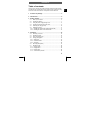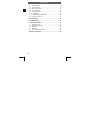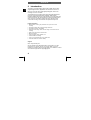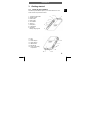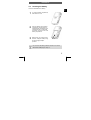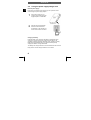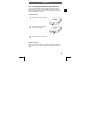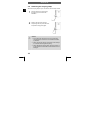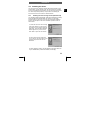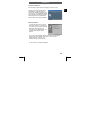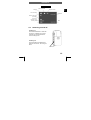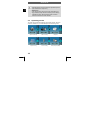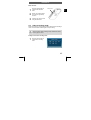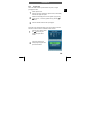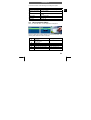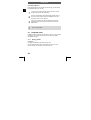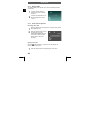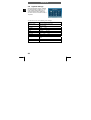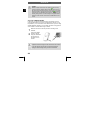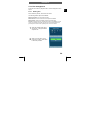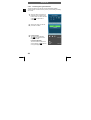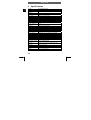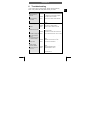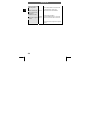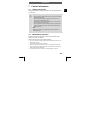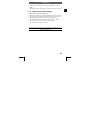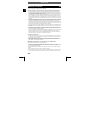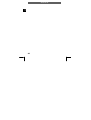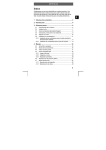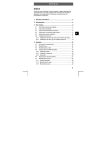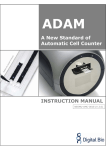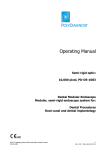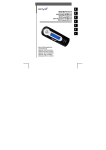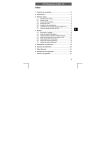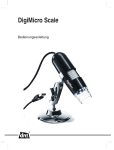Download ODYS MC-A 5
Transcript
ODYS MC-A5 Thank you for choosing our product. Please read the manual carefully to make best use of all functions of the product and to guarantee a long service life. Store the manual in a safe place for later reference. 1 Contents of package ........................................................3 2 Introduction.......................................................................4 3 Getting started ..................................................................5 3.1 Parts of your camera ............................................................. 5 3.2 Inserting the battery ............................................................... 7 3.3 Using the power supply/charger unit...................................... 8 3.4 Inserting and Removing the SD card ..................................... 9 3.5 Attaching the carrying strap ................................................. 10 3.6 Installing the driver............................................................... 11 3.6.1 Installing the mass storage drivers (Windows 98) ................... 11 3.6.2 Installing the driver in PC camera mode .................................. 12 4 Operation.........................................................................14 4.2 Switching on and off ............................................................ 15 4.3 Operating modes ................................................................. 16 4.4 Video recording mode.......................................................... 17 4.5 Taking photographs ............................................................. 18 4.5.1 Single shot................................................................................. 19 4.5.2 Continuous shots ...................................................................... 20 4.5.3 Self-Timer .................................................................................. 20 4.6 Movie playback (MP4) ......................................................... 21 4.7 Playback mode .................................................................... 22 4.7.1 Playing photos........................................................................... 22 4.7.2 Playing videos ........................................................................... 23 4.7.3 Playing audio............................................................................. 24 4.7.4 Voice notes for pictures ............................................................ 24 1 EN Table of contents ODYS MC-A5 EN 4.8 Recording audio .................................................................. 25 4.9 System settings ................................................................... 26 4.10 Mass storage mode ............................................................. 27 4.11 PC camera mode................................................................. 28 4.12 File management................................................................. 29 4.12.1 Deleting files ..............................................................................29 4.12.2 Protecting files against deletion ................................................30 4.13 Connecting to the TV ........................................................... 31 5 Specifications ................................................................. 32 6 Troubleshooting ............................................................. 33 7 Further information ........................................................ 35 7.1 7.2 7.3 7.4 7.5 Safety instructions ............................................................... 35 Maintenance and care ......................................................... 35 Photo tips ............................................................................ 36 Battery tips .......................................................................... 36 Notes on the power supply .................................................. 37 Warranty conditions ....................................................... 38 2 ODYS MC-A5 1 Contents of package EN Please ensure that the following items are included in the box: 1 x digital video camera ODYS MC-A5 1 x user manual 1 x Lithium battery 1 x USB cable 1 x AV cable 1 x CD-ROM (driver and application software) 1 x carrying case 1 x wrist strap 1 x power supply / charger unit Caution Please read the general safety instructions in chapter 7 before using the camera. Pay particular attention to the instructions on safely concluding the digital transfer between the camera and computer in chap. 4.10. 3 ODYS MC-A5 EN 2 Introduction This product is a digital imaging device with a digital video recorder, integrated digital camera, digital audio recorder and PC camera. It allows you to record videos, take digital photographs, make voice recordings or use as a webcam. Your ODYS MC-A5 is equipped with a highly integrated digital video processor and powerful processing algorithms. With its highly developed CMOS image sensor, high resolution TFT LCD monitor and numerous functions, the camera offers an excellent cost/performance ratio. The device is compact, elegant and energy-efficient. It also comes with a full range of accessories and optional components. Product properties • MPEG4 video recording, 30 pictures/second, synchronous voice recording • Still image capture with 5 megapixel image resolution • Still image and video clip playback • Digital sound recording: Voice notes for images or continuous sound recording • Web camera for internet communication • MP4 file playback • Audio and video output; headset or TV • Portable USB mass storage • 2.36" TFT LCD monitor that can be rotated 270° • Automatic shutdown conserves battery Support URL: http://www.odys.de See our website for the latest information on this product, on other products by our company and on our company itself. If you have questions or problems, please read the FAQs on our website or contact our customer support service [email protected]. 4 ODYS MC-A5 Getting started 3.1 Parts of your camera EN 3 Familiarise yourself with the parts of your camera before use. That makes it easier to operate the camera. 1 2 3 4 5 6 7 8 9 8 Joystick and OK button Shutter release Mode button Menu button On/off Button Strap eye Microphone Loudspeaker Operating / Battery charging LED 10 11 12 13 14 15 16 7 9 1 2 3 4 5 6 Lens Flash Audio Out jack Video Out jack USB terminal SD card slot Cover of the battery compartment 10 11 13 12 14 16 15 5 EN ODYS MC-A5 Shutter release: Use the shutter release in recording mode to take pictures or to start and stop video recordings. Play and pause a video clip in MP4 mode. Microphone: Converts sound waves into electronic signals when the camera is in sound recording mode. Flash: If the surrounding area is too dark, the flash provides more light for your photograph (see chapter 4.5 for settings). Lens: Optically transfers the images of the subject to be recorded onto the CMOS sensor. USB terminal: When connected to the power supply adaptor, the video camera is supplied with power and the internal battery is charged. Interface to the PC (universal serial bus), the camera operates as a PC camera (WebCam) or mass storage via the interface. Audio output: Establishes an audio connection between the camera and a TV using the AV cable. Headphones can also be connected. Video output: Establishes an video connection between the camera and a TV using the AV cable. You can play back video clips or images on the TV. Loudspeaker: Plays voice recordings and key signals. Operating and Battery charging LED: The LED is not illuminated when the camera is switched off. Illuminated LED red: the camera is switched on and ready for use. Flashing LED red: the flash is charging. Illuminated LED green: the battery is being charged using the power supply adaptor. Illuminated LED orange: the camera is switched on as the batteries are charging. Mode button: Selects the operating modes Joystick: Used for additional functions: menu selection, digital zoom, scroll function, volume adjustment. Use your thumbs to control the joystick. OK button: Press the joystick in the middle to select the desired option from the sub-menu or to confirm a function Strap eye: For attaching a carrying strap Cover of the battery compartment: Slide down the cover of the battery compartment to open the compartment and replace the battery Menu button: Opens and closes the menu SD card slot: Slot for inserting and removing the SD card On/off button: For switching the camera on and off LCD display: Shows images, videos, the menu and status symbols and movie playback list 6 ODYS MC-A5 3.2 Inserting the battery 1 To open the battery compartment, slide down the cover. 2 Insert the battery into the battery compartment, ensuring that the metal terminals of the battery and compartment are in contact with each other. Close the cover of the battery compartment. 3 Before using your camera for the first time, charge the battery using the power supply adaptor provided. EN Use the included lithium-ion battery. Do not remove the battery whilst the camera is on. Please also read the battery tips in chap. 7.4. 7 ODYS MC-A5 3.3 Using the power supply/charger unit EN External power supply: Even if there is no battery in the camera, you can power the video camera using the power supply adaptor. 1 Connect the camera to your computer using either the power supply adaptor or a USB cable. 2 Plug the power supply/charger unit into a socket. Press the on/off button on the camera and use the video camera as normal Charging the battery Insert the battery to be charged in the battery compartment of the camera and connect to the power supply as shown above. The operating and battery charging LED turns green. Charging an empty battery lasts approximately four hours; when the battery is fully charged, the LED is no longer illuminated. The battery also charges when the camera is attached to the PC and is being used as a mass storage medium or a PC camera. 8 ODYS MC-A5 3.4 Inserting and Removing the SD card EN You can use SD or MMC cards to increase the memory capacity. Switch off the camera before inserting the card. Insert the card as follows (photographs and videos are no longer stored in the internal memory, but stored on the card). Inserting the card 1 Open the cover of the card slot. 2 Insert the card in the card slot until it locks into place. 3 Close the cover of the card slot. Removing the card Open the cover of the card slot. Press the card downwards briefly to unlock it. Remove or change the card and close the card slot cover again. 9 ODYS MC-A5 3.5 Attaching the carrying strap EN Attach the carrying strap for your convenience and for safety reasons. 1 Pass the loop of the carrying strap through the eye as shown in the illustration. 2 Pull the other end of the carrying strap through the loop of the thin cord and pull the carrying strap tight. Caution 1. Do not hang the camera around your neck using the carrying strap to avoid danger. This applies to children in particular. 2. When carrying the camera on the strap, ensure that you do not hit the camera against anything. 3. When attaching the carrying strap, place the camera on a solid surface to ensure that it cannot fall down and be damaged. 10 ODYS MC-A5 The camera has two USB driver modes: Mass Storage Mode and PC Camera Mode. In mass storage mode, the camera acts as a portable memory (removable storage medium). The PC camera mode uses the PC video components (webcam). The procedure for installing the drivers for each of the two modes is described below. 3.6.1 Installing the mass storage drivers (Windows 98) The operating systems Windows Me, 2000 and XP include the necessary drivers and thus automatically identify the camera as a removable storage medium. In this case, you do not need to install any additional drivers. The description of the driver installation procedure refers to Windows 98. 1. Switch the camera to mass storage mode (see chapter 4.10) and connect the camera to your computer using the USB cable. The Found New Hardware Wizard appears on your PC monitor. Click “Next” to open the next window. 2. Select “Search for the best driver for your device” and click “Next”. Insert the driver CD provided into the CDROM drive. 3. Select “Specify a location” and click “Browse”. Specify the driver CD in your CD-ROM drive (X:\DSC Drivers\Mass, for example). 11 EN 3.6 Installing the driver EN ODYS MC-A5 4. Now click “Next”. The system installs the driver and the following window appears: 5. Click “Finish” to complete installation. 6. You may be prompted to insert the Windows 98 CD during the installation process: 3.6.2 Installing the driver in PC camera mode For webcam mode, a driver must be installed for each operating system. 12 ODYS MC-A5 Automatic installation EN Run the setup program before connecting the camera to a PC. Insert the driver CD provided into the CD-ROM drive. Open the "Drivers" folder in the CD ROM and double click on "setup.exe". The installation process begins and the accompanying dialogue window appears a few seconds later. Click Finish to complete the installation. Manuel Installation 1. Switch the camera to PC camera mode (see chapter 4.11) and connect the camera to your computer using the USB cable. Insert the driver CD provided into the CD-ROM drive. The accompanying dialogue window appears. 2. The rest of the installation process is the same as described for mass storage mode (location of the driver on the driver CD: X:\DSC Drivers\pc_cam\win_xp or X:\DSC Drivers\pc_cam\win98_2k). 3. Click “Finish” to complete installation. 13 ODYS MC-A5 EN 4 Operation 4.1 LCD descriptions display All the symbols shown on the LCD display are listed and described below. Familiarising yourself with these symbols makes it easier to operate the camera. Capture mode Capture mode White balance Flash mode (Flash off) Resolution Image quality Memory type used (internally) Number of photographs available Date and Time Battery status Digital zoom Video recording mode Video recording mode File format Video resolution White balance PC camera Image quality Memory type used (internally) Battery status Date and Time Digital zoom 14 ODYS MC-A5 Playback mode Playback mode Voice recording EN File is protected File type Resolution Memory type used (internally) File count / total file countt Date Battery status 4.2 Switching on and off Switching on Press the On/Off button to switch the camera on. Following a short video animation, the camera switches to video recording mode. Switching off Press and hold the On/Off button to switch the camera off. The LCD goes blank. On/off button 15 ODYS MC-A5 EN In order to conserve the battery, the camera is deactivated automatically after it has been idle for a specific time period ("Auto Power Off" in setup menu). Malfunctions If the camera system hangs up and the on/off button is no longer effective, briefly remove the battery from the battery compartment (reset). Place the battery back in and the camera should resume normal operation. 4.3 Operating modes The video camera offers the following six operating modes. When the camera is switched on, it is automatically in video recording mode. 16 Capture (Camera) Video recording Playback System Setting Voice recording Movie playback (MP4) ODYS MC-A5 Mode selection Press the mode button to call the mode selection menu. 2 Select your required mode by moving the joystick up or down. 3 Confirm your chosen mode using the OK button. 4.4 Mode button EN 1 Video recording mode Switch the camera on and press the shutter release to start recording a video. Press the shutter release again to stop recording. Move/pan the camera slowly to make good videos. Do not forget to end the video recording mode; otherwise the entire memory space is used. Settings in the video recording menu 1 Press the menu button to call the video recording menu. 17 ODYS MC-A5 Select your desired option by moving the joystick up or down and confirm using the OK button. 3 Choose the setting you require using the joystick and press the OK button. EN 2 You have the choice of the following menu settings for video recording: Video format ASF, MOV, WMF Resolution (pixel) 640x480, 320x240 Image quality Fine, Normal, Basic White balance Auto, sunny, cloudy, fluorescent, tungsten Exposure compensation +2 to -2 in ½ steps (EV) Photo Effect Normal, Sepia, B/W (Black/White), Soft and Vivid Anti-vibration On, Off 4.5 Taking photographs In capture mode, you have three different capture options: Single shot When the shutter release is pressed, a single photograph is taken. Continuous shots When the shutter release is pressed, a series of four photographs is taken. Self-Timer The photograph is taken 10 seconds after the release is pressed 18 ODYS MC-A5 4.5.1 Single shot EN When the shutter release is pressed all the way down, a single photograph is taken. 1 Select capture mode. 2 Select the LCD display and move the joystick up by pressing ( ) to zoom in, or move the joystick down by pressing ( ) to zoom out. 3 Press the shutter release to take a photograph. When the camera is switched to capture mode, it automatically activates the single shot option. Follow the menu instructions below to get to the single shot function if either the continuous shots or self-timer function is active: 1 2 Press the menu button. Select symbol using the the joystick and press OK to confirm. Choose the "Single shot" setting using the joystick and press the OK button. 19 ODYS MC-A5 EN 4.5.2 Continuous shots When the shutter release is pressed, a series of four photographs is taken. Hold the camera steady when pressing the shutter release. To change to the continuous shots function, follow the menu instructions below: 1 2 4.5.3 Press the menu button. Select the symbol using the joystick and press OK to confirm. Choose the "Continuous shots" setting using the joystick and press the OK button. Self-Timer The photograph is taken 10 seconds after the release is pressed. To use the self-timer function, simply follow the menu instructions above. 20 ODYS MC-A5 Capture options Single shot, Continuous shots, Self-Timer White balance Auto, sunny, cloudy, fluorescent, tungsten EN You have the choice of the following menu settings for capture: Exposure compensation +2 to -2 in ½ steps (EV) Resolution (pixel) 2816x2112, 2560x1920, 2048x1536, 1600x1200, 800x600 Image quality Fine, Normal, Basic Photo Effekt Normal, Sepia, B/W (Black/White), Soft and Vivid Flash Mode Auto, On, Off 4.6 Movie playback (MP4) When you select this mode, a movie playback list is displayed. Use the joystick and the shutter release to control movie playback. The following table outlines the button commands. Movie playback ◄ ► ▲ ▼ OK Shutter release Fast rewind, Back to playback list when the video has ended Fast forward Increase volume Reduce volume Pause and continue playback Start and stop movie playback Movie playback list Select the previous file Select the next file Play the selected movie 21 ODYS MC-A5 EN Downloading MP4 files If the playback list in movie playback mode is empty, you first need to download MP4 files from your PC. 1 To do this, connect the video camera to your PC as a mass storage medium using the USB cable. 2 Open the corresponding removable storage medium drive of the camera, and create a folder named "MPEG" in the root directory if there is not one already. 3 Convert any existing video files into MP4 format using the software provided, and copy the new MP4 videos into the MPEG folder. For detailed instructions, refer to "Guidelines for MP4 File Play" on the CD ROM. 4.7 Playback mode If playback mode is activated, the last picture, video or voice recording is displayed. The symbol in the top left corner of the LCD display indicates the file type. 4.7.1 Playing photos Full screen The image is displayed in its entirety on the LCD. Use the joystick buttons ◄ and ► to display the previous or next picture. Use the ▲ or ▼ buttons to zoom in and out. 22 ODYS MC-A5 Thumbnail view EN Several photographs are displayed in a thumbnail view on the LCD. 1 Press the menu button. Press ▲ or ▼ to select the symbol and press OK to confirm. 2 Select the desired thumbnail view (2x2, 3x3 or 4x4) using the ▲ or ▼ joystick buttons and press OK. You can now select a picture using ▲, ▼, ◄ and ► and display it across the entire screen by pressing OK. 3x3 4.7.2 Playing videos The symbol on the screen signifies a video file. 1 Press the shutter release to start playing the video. Press the shutter release again to stop playing. 2 Press the joystick buttons ▲ or ▼ during playback to set the volume. 3 Use the joystick buttons◄ or ► to rewind or fast-forward the video. 23 ODYS MC-A5 EN 4.7.3 Playing audio The symbol "WAV" in the top left corner of the LCD display indicates an audio file. 1 Press the shutter release to start and stop voice recording playback. 2 Press the joystick buttons ▲ or ▼ during playback to set the volume. 4.7.4 Voice notes for pictures Recording voice notes 1 2 Select the picture to be commented on as required using ◄ and ► in playback mode. Press the shutter release to start recording the voice notes. “VOICE RECORDING” appears on the LCD. Press the shutter release again to stop voice recording. Playing voice notes When the symbol appears in a picture on the LCD display, the picture contains voice notes. 1 24 Press the shutter release to start playing the voice notes. ODYS MC-A5 Press the shutter release again to stop playing the voice notes. You can replay these voice notes. EN 2 Deleting voice notes See chapter 4.12.1 „Deleting files“. 4.8 Recording audio Select this operating mode by following the relevant steps in chapter 4.3. Press the shutter release once to start sound recording. Press the shutter release again to stop sound recording. File name Duration of the recording The sound is recorded as a WAV file. The length available depends on the size of the memory. 25 ODYS MC-A5 EN 4.9 System settings Select this operating mode by following the relevant steps in chapter 4.3. The mode System settings allows you to change important system settings for your video camera. It contains a total of 12 options. You have the choice of the following menu settings: Date settings Year/month/day Date/time display Year/month/day/hours/minutes Year/month/day hours/minutes Time stamp on TV system NTSC Key tones on am(pm) off PAL off Format internally SD card Select memory internally SD card LCD self-off 15 s 30 s Camera self-off 60 s 120 s Language English, French, German, Spanish, Italian and Dutch Factory reset reset System version … 26 cancel never never ODYS MC-A5 The camera must be set to Mass storage mode to transfer files between the camera and your PC. In doing so, the camera behaves as a disk drive. 1 Switch on the video camera and stop video recording mode (by changing to capture mode, for example). 2 Connect the digital camera to the PC using the USB cable. The camera is detected as a mass storage device and the corresponding message appears in the display. 3 Open Windows Explorer or My Computer to access the contents of the camera memory. You can copy, move and delete image and video files. 27 EN 4.10 Mass storage mode ODYS MC-A5 Caution Disable the digital camera from the operating system correctly EN using the “Remove Hardware Safely” option . Ensure that no files are being transferred between the camera and the computer. Click the task bar on the right-hand side below the symbol and select the “Remove USB Mass Storage Device – Drive (X:)” in the following dialog window. Then the message now appears that the hardware can be removed. Now remove the USB-cable from the camera. 4.11 PC camera mode In this case, PC camera means that camera connected to your PC using the USB interface is used as a peripheral video device on your PC (Webcam). You can transmit a video data stream to your PC. Using special application software, you can display and save moving pictures on the monitor or transfer them using a network. 1 2 Switch the camera on and keep the video recording mode activated. Connect the digital camera to the PC using the USB cable. The camera now functions as a PC camera. Read through the PC camera drive installation instructions in chapter 3.6.2 before using the video camera as a PC camera. If you are using the camera as a PC camera and wish to change to mass storage mode, press the mode button. 28 ODYS MC-A5 Press the menu button in playback mode. The file management menu opens. 4.12.1 Deleting files Files consists of pictures, videos and voice notes. The following delete options are available: Delete current file: The current file is deleted. Delete sound: The voice notes of the current picture are deleted. Delete all files: All files are deleted (except for protected files). Format: Formats the memory. All files in the memory are deleted. In some cases, it is necessary to format new memory cards or those which have previously been used in other systems prior to use in the camera. 1 Select the desired delete option using the ▲ or ▼ joystick button and press OK. 2 Select Yes using ▲ or ▼ and press OK to confirm. Select "NO" to abort the procedure. 29 EN 4.12 File management ODYS MC-A5 EN 4.12.2 Protecting files against deletion This camera offers a lock function to avoid accidentally deleting selected images and videos and to prevent you from adding or deleting voice notes. 1 Select the file to be protected in playback mode. Press the menu button. Press ▲ or ▼ to select the symbol and press OK to confirm. 2 Select Lock using ▲ or ▼ and press OK to confirm. 3 Protect (LOCK): The current file is protected. symbol appears on the The image in the LCD. Unprotect (UNLOCK): The current file is unlocked and can be deleted. The symbol is no longer displayed. 30 ODYS MC-A5 SD cards can be write-protected using an integrated lock. If the SD card in the camera is write-protected, you cannot save images, videos or sound recordings to it, delete existing data or format the card. The data can only be played back. 4.13 Connecting to the TV Connect the video/audio output of the camera to the video/audio input on the television using the AV cable provided, and select the corresponding video input (see TV operating instructions). The camera LCD turns off if the connection is correct. You can now play back your videos and images on the television set. The TV system specified in the system settings menu should match that of your television set. Select PAL or NTSC as required. 31 EN Caution ODYS MC-A5 EN 5 Specifications Sensor Effective resolution Interpolated resolution Image quality Colour LCD monitor Lens Zoom factor Focal length Shutter speed Exposure White balance Shutter release in succession Sequence Playback delay Self-Timer Flash Flash charge time Flash range Memory medium File format PC camera Recording videos Video playback Sound recording Sensitivity Compatible systems 5.17 Megapixel CMOS 2560x1920, 2048x1536, 1600x1200, 800x600 2816x2112 Fine, Normal, Basic 24-bit (RGB) 2.36 inch TFT/LCD monitor F2.8, Fixfocus Digital zoom, 4x for Recording and 16x for Playing 1 m ~ infinity 1/2 - 1/4000 sec Auto -2 to +2 EV in steps of ½ EV Auto, Daylight, Cloudy, Fluorescent and Tungsten < 3 sec Interfaces Power supply Dimensions series of four photographs < 3 sec 10 second delay with LED display Auto, flash on, flash off < 8 sec (at room temperature and with full battery) 1-2m 32 MB internally, SD or MMC card externally JPEG + Exif2.2 30 fps CIF pictures MPEG-4, QVGA or VGA @ 30 fps MP4 playback Sound recording and playback Auto Windows 98/Me/2000/XP and Mac OS 8.0 and above English, French, German, Italian, Dutch and Spanish USB 2.0, AV output rechargeable lithium-ion battery 98 mm x 56 mm x 20 mm Weight ~ 105 g (without battery) Language 32 ODYS MC-A5 6 Troubleshooting Symptoms Camera does not switch on. Cause and solution Cause: Solution: Camera suddenly shuts down Cause: Solution: Short battery life No flash Pictures are not clear EN If your camera does not work properly, please check the following items. If the problem still exists please contact your dealer. Cause: Solution: Cause: Solution: Cause: Solution: Battery is inserted incorrectly or dead, No voltage from power supply adaptor Check the polarity or replace, Check power supply adaptor Battery is dead, power supply adaptor switches off Charge battery, Check power supply adaptor The battery is not fully charged or is too old Fully charge or replace battery Battery is weak or flash mode is off Insert fresh battery or switch flash on The lens is dirty or was moved while the picture was taken. Clean the lens or keep the camera still while taking a picture Card is inserted incorrectly, poor contact Insert the card correctly, clean contacts NO CARD is displayed Cause: when the SD card is Solution: inserted No mass storage and Cause: Driver is not installed correctly, incorrect PC camera function setting. Solution: Install the driver correctly, set the respective online mode correctly No key tones Cause: Key tones are switched off Solution: Activate the key tones Several pictures Cause: Pictures are protected before being cannot be deleted. deleted. Solution: Switch off protection function The LCD image has Cause: Insufficient lighting, strong spots on it. electromagnetic interference Solution: Improve lighting conditions, use flash, avoid interference 33 EN ODYS MC-A5 Pictures are not saved Cause: SD card is damaged, memory is full, SD after being taken card is write-protected, incorrect format Solution: Replace card, remove some files, switch off write protection, format card Camera switches off after 5 minutes. LCD switches off. Variations in colour Cause: Camera shuts down automatically. Solution: Restart camera. White balance does not correspond to the current lighting conditions Solution: Set correct white balance or set to auto Images are too light or Cause: Centre of motif is too dark of too bright, too dark Incorrect exposure balance Solution: Avoid having bright or dark objects in the centre of the motif or adjust the exposure balance 34 Cause: ODYS MC-A5 7.1 Further information Safety instructions Although this product is safe, please observe the following information and warnings. Caution • Do not modify or dismantle the camera. Contact your dealer for repairs and inspections. • Do not shake the camera or subject it to hard knocks. The camera may be damaged if it falls. • Ensure that no water or moisture enters the camera. This can cause short circuits and accidents. • Do not expose the camera to direct sunlight for extended time periods; keep the camera away from strong electromagnetic fields and smoke. Note When using the flash, do not look directly into it, as this can damage the eyes. 7.2 Maintenance and care Keep the camera and in particular, the lens and LCD clean. Never touch the lens with your fingers. Please clean the body, lens and LCD as follows: • Do not use thinning or cleaning agents which contain petrol. This could damage the camera. • Clean the camera body with a soft cloth. • Lens: First remove dust with a lens brush. Then clean with a soft cloth. • Do not use powerful cleaning agents on the body and lens (contact your dealer if dirt cannot be removed). • Do not apply pressure to the LCD or use hard objects to clean it. 35 EN 7 ODYS MC-A5 7.3 Photo tips EN For excellent photographs, please observe the following tips: • Do not move the camera quickly to prevent the photos being out of focus. Hold the camera steady when pressing the shutter release. Do not move the camera immediately after pressing the shutter release. Wait until you hear the sound signal before moving the camera. • Look at the subject through the viewfinder before pressing the shutter release. • Check the angle if the subject is backlit. Move to the side to reduce the backlighting. • Use the flash in dark conditions. • Move/pan the camera slowly to make good videos. Pans that are too fast result in out of focus and blurry videos. 7.4 Battery tips Incorrect handling of the batteries can cause them to leak, become hot or explode. Observe the following safety instructions: • Only use the rechargeable batteries and power supply adaptor that were supplied with the video camera. • It is normal for the battery to heat up whilst charging. However, stop charging if the battery overheats significantly. • Do not heat batteries or dispose of them in fires. • Do not transport batteries with metallic objects, as they can come into contact with the battery poles and cause damage. • Do not expose batteries to moisture. Always store them in a dry area. • Do not dismantle, deform or modify batteries. Never remove the cover of the battery. Do not subject the battery to hard impact. Never use leaking or damaged batteries. • Keep batteries out of reach of children. • Ensure that the polarity is correct when inserting the batteries into the camera. • Battery power is reduced in cold environments (-10 °C or colder, applies to alkaline batteries in particular).. 36 ODYS MC-A5 EN • If the camera is not to be used for a longer period of time, remove the battery. • Used batteries should be disposed of properly to protect the environment. 7.5 Notes on the power supply Observe the following safety instructions: • Ensure that it is securely connected and handle the connector with care. • During operation, the power supply unit becomes warm. This is normal. After serious overheating, do not reuse the power supply unit. • Do not dismantle the power supply unit. This can lead to accidents. • Do not use the device in very hot and humid conditions. • Do not subject the device to hard knocks. The design, technical data and documentation can be changed at any time without notification. 37 ODYS MC-A5 Warranty conditions EN EN The following conditions comprise the requirements and scope of our warranty conditions and do not affect our legal and contractual warranty obligations. We offer a warranty on our products in accordance with the following conditions: 1. We will remedy free of charge any product damage or defect that is proven to be based on a manufacturing fault, provided the end user reports this immediately upon noticing it and within a period of 24 months following the date of purchase. The warranty does not cover batteries and other parts, which are considered consumables, parts that break easily such as glass or plastic or defects based on normal wear and tear. There is no warranty obligation in the event of marginal differences compared to the target appearance and workmanship provided these have a negligible effect on the product's fitness for use, in the event of damage caused by chemical or electrochemical effects, by water or generally from abnormal conditions. 2. The warranty will be performed in such a way that we shall decide whether to repair the defective parts or to replace them with working parts free of charge. AXDIA reserves the right to exchange the product for a replacement product of equal value if the product that is sent in cannot be repaired within a reasonable time or at reasonable cost. The product can also be exchanged for a different model of the same value. Requests cannot be made for repairs to be carried out on site. Parts that have been replaced or exchanged become our property. 3. The warranty claim does not apply if repairs or other work is carried out by unauthorized persons or if our products are equipped with additional parts or accessories that are not approved for our products. 4. Warranties that have been activated do not cause the warranty period to be extended, nor do they trigger a new warranty period. The warranty period for any replacement parts installed ends with the warranty period for the entire product. 5. Any other or further claims are excluded, especially those for replacement due to damage caused outside of the product, provided there is no obligatory legal liability. We therefore accept no liability for accidental, indirect or other consequential damage of any kind, which leads to usage restrictions, data loss, loss of earnings or interruption to business. Asserting a warranty claim 1. To make use of the warranty service, you must contact the AXDIA Service Center by e-mail, fax or phone (see below for contact details). You can also use the service form on our website or on the back of the warranty conditions. 2. AXDIA Service Center will try to diagnose and solve your problem. If it is determined that a warranty claim exists, you will be given an RMA number (Return Material Authorization) and you will be asked to send the product to AXDIA. IMPORTANT: AXDIA will only accept parcels that have an RMA number. Please observe the following when sending the product: 1. Send the product suitably packaged with carriage and insurance paid. Do not enclose any accessories with the products (no cables, CD's, memory cards, manuals, etc.), unless the AXDIA Service Centre specifies otherwise. 2. Mark the RMA number on the outside of the package in such a way that it is visible and clearly legible. 3. You must enclose a copy of the sales slip as proof of purchase. 4. Once AXDIA has received the product, it will meet its warranty obligations in accordance with the warranty conditions and will return the product to the sender with carriage and insurance paid. 38 ODYS MC-A5 Service outside of warranty AXDIA will not accept any packages that have not first been approved by AXDIA by means of an RMA (Return Material Authorization). AXDIA INTERNATIONAL GmbH Service Center Halskestrasse 15 D-47877 Willich Service Hotline (Mo-Fr. 9:00 - 17:00) Tel: +49-2154-8826-101 Fax: +49-2154-8826-111 Email: [email protected] Web: www.odys.de 39 EN AXDIA can refuse any service claim made that is not covered by the warranty. If AXDIA agrees to provide a service outside the warranty, the customer will be invoiced for all repair and transport costs. EN ODYS MC-A5 40