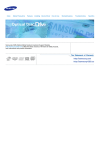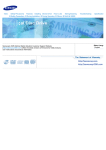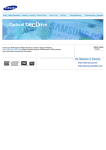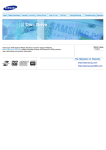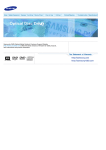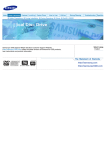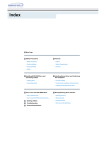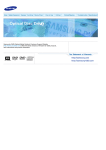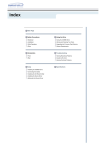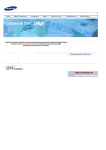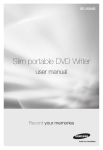Download Samsung SLIM DVD SET084
Transcript
Index Safety Precautions Features Installing Device Driver How to Use Samsung's OMS (Optical Media Solution) Customer Support Website (http://samsung-ODD.com) offers the latest versions of firmware for ODD products, user instructions and product information. Storing/Cleaning Troubleshooting Specification Select Langu English Select Languages English Main Page Safety Precautions Features Safety Precautions Exterior During Installation System Requirements During Operating Features Others RoHS & WEEE Install the External DVD Writer Installing Drive Removing USB Converter Cable Device Driver Checking USB 2.0 and Installing USB Driver Firmware Update Confirming the Installation of Device Driver How To Use External DVD Writer Storing/Cleaning How to Use the Drive Storing the Disc How to Use DVD±R/RW and Other Discs Cleaning the Disc USB BUS Power Test Program When the on/off Light Blinks Troubleshooting Troubleshooting Caution: Possible Errors Specifications Select Languages English This symbol indicates explanations about extremely dangerous matters. If users ignore this symbol and handle the device the wrong way, serious injury or death could result. This symbol indicates explanations about dangerous matters. If users ignore this symbol and handle the device the wrong way, damage to home or property could result. Important to read and understand at all times Do not disassemble Always make sure that the disc does not have a crack before use. If the disc has a crack (especially around the center hole), it is recommended to make a copy immediately and use the copy instead. When a cracked disc is used continuously, the size of the crack is likely to grow and this will eventually result in irreparable damage to the disc. Select Languages English Do not drop the drive, and protect it from severe shocks. - It can damage the drive or cause it to malfunction. Do not place the drive in direct sunlight. Avoid low or high temperature environments. Avoid high-humidity environments. Select Languages English Handle with caution to prevent damage from external shock. Do not drop the drive, and protect it from severe shocks. - It can damage the drive or cause it to malfunction. Do not move the drive while in operation. Make sure to close all working programs before attempting to open and always use the open button. Do not insert a pin into the emergency eject hole while in operation. Do not use cracked, distorted or damaged discs. In particular, a disc with a crack on the inner tracks may break while in use. Do not disconnect the power cord while the drive is working. - This may result in an operational error. Do not put any heavy things on the drive. Always check to be sure the disc is not cracked before use. If you find a crack on the disc (especially around the center hole), make a copy of the disc immediately and use the copy instead. Continued use of a cracked disc will cause the crack to become bigger, resulting in irreparable damage to the disc. Do not use low-quality discs (illegal, scratched, damaged, etc.). Samsung is not responsible for any loss resulting from the use of such discs. Select Languages English Never allow food particles or foreign substances to enter the drive casing. To protect against the risk of fire, do not spill such liquids as alcohol and benzene on the drive. Do not disassemble, attempt to repair or modify the device without express approval as directed in the manual. - To reduce the risk of damage, electric shock, and fire. Do not shock or disassemble the AC adapter. - This may result in an operational error or electric shock. * Use the adapter provided by Samsung. Select Languages English Samsung Eco-mark The Samsung’s own Eco mark helps consumers to easily understand that Samsung develops eco-friendly products. This mark represents Samsung’s continuous effort to develop ecofriendly products. RoHS (Restriction of the use of certain hazardous substances in electrical and electronic equipment)The RoHS, the environment regulation announced by European Union, restricts the use of lead, mercury, cadmium, hexavalent chromium, PBB, and PBDE in products put on the market in The European Union after July 1, 2006. Correct Disposal of This Product (Waste Electrical & Electronic Equipment) (Applicable in the European Union and other European countries with separate collection systems) This marking shown on the product or its literature, indicates that it should not be disposed with other household wastes at the end of its working life. To prevent possible harm to the environment or human health from uncontrolled waste disposal, please separate this from other types of wastes and recycle it responsibly to promote the sustainable reuse of material resources. Household users should contact either the retailer where they purchased this product, or their local government office, for details of where and how they can take this item for environmentally safe recycling. Business users should contact their supplier and check the terms and conditions of the purchase contract. This product should not be mixed with other commercial wastes for disposal. Select Languages English 1. On/Off Lamp 2. Open Button 3. Emergency Eject Hole z Design and specifications are subject to change without prior notice. 1. Power Port 2. USB Interface Port Power supply and Power cord Setup guide Application software & User manual CD (software: Nero Express 6, InCD4, Nero Vision Express, Nero ShowTime, Nero BackItUp, Nero Recode, TSBUS) USB cable Eject Pin, Pouch Select Languages English You need to have an IBM-compatible PC with the following specifications. Item OS Description Microsoft Windows 2000(SP4)/XP(SP 1.0 or higher) CPU Pentium4 2.0GHz or above RAM 256Mbytes or greater Interface USB 2.0 Interface connector The performance may vary according to the PC environment. Select Languages English Versatile Multimedia Features DVD-R : Read / Write DVD-RW : Read / Write / Rewrite allowed DVD+R : Read / Write DVD+RW : Read / Write / Rewrite allowed DVD-ROM : Read DVD+R Dual : Read / Write DVD-R Dual : Read / Write CD-R : Read / Write CD-RW : Read / Write / Rewrite allowed Supports Read (playback) for various types of discs DVD-RAM : Read/ Write/ Rewrite allowed See table below for details CD Disc Type Writable Rewritable Read Labeling CD-STAMP × × O × CD-R O × O × CD-RW (O) O O × Light Scribe Media O × O O DVD-STAMP × × O × DVD-R For General Ver 2.1 O × O × (O) O O × DVD+R(Dual) Basic Ver 1.11 O × O × DVD-R(Dual) O × O × (O) O O × DVD-RW Ver 1.1 DVD DVD+RW Basic Ver 1.2 Light Scribe Media DVD-RAM O × O O (O) O O × Writable : write once, read many times. Rewritable : write data one or more times. DVD Recommended Disc Types DVD-R Media Taiyo-Yuden, TDK, MKM, Hitachi, Maxell, Fuji Film, PVC, Panasonic, RiTEK, CMC, UNIFINO DVD-RW Media TDK, MKM, JVC, PVC, RiTEK, CMC DVD+R Media RICOH, Taiyo-Yuden, MKM, RiTEK, CMC, Prodisc, Optdisc DVD+RW Media RICOH, MKM, RiTEK, CMC DVD±R Dual MKM DVD-RAM Maxell , Taiyo-Yuden CD Recommended Disc Types CD-R Media Taiyo-Yuden, RICOH, MKM, Hitachi, Maxell, Fuji Film, RiTEK(Phtharo), CMC, Pioneer, Princo, TDK CD-RW Media RICOH, MKM, RiTEK, CMC HS CD-RW Media RICOH, MKM, CMC US CD-RW Media MKM Light Scribe CD: MKM, MBI, CMC DVD: MKM Buffer underrun free technology What is " buffer underrun free technology "? A technology to prevent "buffer underrun" errors in which the data transmission speed is not as fast as the data writing speed when data is being recorded on a CD. Reading / Recording Speed Format / Speed DVD-RAM AC Adaptor USB Power Read Write Read Write PCAV 5X PCAV 5X CLV 2X CLV 2X DVD-R CAV 8X PCAV 8X CAV 4X ZCLV 4X DVD-RW CAV 8X ZCLV 6X CAV 4X ZCLV 4X DVD-R DL CAV 8X ZCLV 4X CAV 4X ZCLV 4X DVD+R CAV 8X PCAV 8X CAV 4X ZCLV 4X DVD+RW CAV 8X ZCLV 8X CAV 4X ZCLV 4X DVD+R DL CAV 8X ZCLV 6X CAV 4X ZCLV 4X DVD-ROM CAV 8X - CAV 4X - CD-R CAV 24X CAV 24X CAV 10X CLV 10X CD-RW CAV 24X ZCLV 24X CAV 10X CLV 10X CD-ROM CAV 24X - CAV 10X - Select Languages English 1. Turn the PC Off. 2. Connect the necessary cables, then turn on the drive - Connect the USB Cable to the drive ' s USB connector. - Connect the supplied AC power cord to the supplied AC adapter. Then connect the AC adapter to the drive ' s DC IN jack, and connect the power cord to the power outlet. 3. Connect the other end of the of the USB cable to your computer. If your computer is not equipped with a USB connector, install a USB interface card. Select Languages English This drive uses Plug & Play function designed for Windows. Follow the procedures below to use a USB converter cable. 1. Close all the software programs which are currently being used. 2. Click the icon at the right bottom of the screen as shown in the picture. 3. Disconnect the USB converter cable. Do not disconnect the USB converter cable while the drive is in operation or the computer is getting started. Select Languages English Checking USB 2.0 In order to use this drive at the speed of USB2.0 on PCs not supporting USB 2.0, you need to install USB 2.0 adapter card. Otherwise, this drive will operate by connecting USB 1.1, but within the speed range of USB 1.1. You can check the type of USB 2.0 adapter card for your PC as follows. Windows 2000/XP Right-click on My Computer icon on your desktop and select properties. Then, click on Hardware tab and Device Manager Button in order, and then check the information. If a yellow “exclamation point” appears next to Universal Serial Bus Controller, contact the card or PC manufacturer. Select Languages English 1. Go to http://samsung-ODD.com 2. Click Firmware on the menu bar (in the upper right-hand corner). 3. Click Firmware Downloads. Check for your drive model and start downloading. Select Languages English Confirming Using [Device Manager] Windows 2000 1. Click [Start] - [Settings] - [Control Panel] - [System] 2. Click on the [Hardware] tab in the System Properties window and then click on the [Device Manager] tab. 3. Click DVD/CD-ROM drive in the Device Manager window. 1 in the picture in the left appear if the driver is installed properly. Windows XP 1. Go to [Start] - [Settings] - [Control Panel] - [Performance and Maintenance] 2. Click [System] icon in the Performance and Maintenance window. 3. Click [Hardware] tab in the System Properties window. 4. Click the [Device Manager] button. 1 in the picture in the left appear if the driver is installed properly. Select Languages English When the On/Off light is orange, do not turn the PC off or remove the External DVD Writer as it may cause damage in the drive. How to Use a Horizontally Installed Drive You can use 3.15 Inch or 4.72 Inch (8cm or 12cm) discs. The drive cannot read the disc properly if any part of the disc is place outside the tray guiding line. - Only standard round type disc(8cm,12cm) is available. - Do not use the external drive vertically. Select Languages English The External DVD Writer allows writing DVD RW discs using Nero Express and enables "packet writing" (high-speed recording) using InCD. The drive also allows writing DVD R discs using Nero Express. Unauthorized copying of DVD or software titles is illegal and the individuals that make illegal copies will be held responsible for any copyright infringement. Using low-quality discs may lengthen the recording time or not supporting due to reduction in double speed. You can use the External DVD Writer to playback music CDs, CD-ROM, CD-R/RW, or DVD-ROM discs, like a CD-ROM drive or a DVD-ROM drive. If your computer recognizes the [CD-ROM] icon designated to the External DVD Writer as the 'E:' drive, insert a CD-ROM or a DVD-ROM disc and access the 'E:' drive. To Playback a DVD Video Disc : You need a DVD decoder board or the DVD decoder software program. (Provided with NERO Show TIME) Use WinDVD Show TIME to change the region code of the External DVD Writer. DVD Region Protection Coding (RPC): The RPC feature is supported on DVD players and is used with DVD-video discs (such as movies). Currently, the motionpicture industry has divided the worldinto different regions or zones thatcorrespond to the regional markets intowhich the motion picture industry releasesmovies. Simply put, RPC codes are placedon movies marketed throughout the world,based on the region of the world inwhich they are being sold. These RPCcodes help control and prevent piratingof new movies into other motion pictureregions prior to their true releasedates within those markets. The SE-T084L External DVD Writer supports RPCphase II. In the RPC-2 mode, the localcode can be changed by users. RPC-2is selected by default for the SE-T084L External DVD Writer. You can change the region code up tofive times via an MPEG application. Please contact your dealer or local SAMSUNG representative if you wish tochange the local code more than fivetimes. Select Languages English What is a TSBus.exe - A program that examines whether the external drive is operated without an adapter on the PC Use Bus Power Use AC Adaptor Power Instructions 1 .Execute TSBus.exe on the manual CD. - Please close the other programs before executing TSBus.exe. 2. Press the Diagnose to execute the program. (Can Use USB Bus Power) (Use AC Adaptor) 3. If a phrase “The drive can be operated by connecting USB Bus power!!” is showed, can use only with the USB cable. Notice 1. Normal operation is not guaranteed if using the USB HUB or unspecified cables. 2. The bus power may not be operated according to the efficiency of USB power supply of the body of the PC. 3. Please use AC power for the below cases. - If using the PCI board or PCMCIA card or if using the other USB device at the same time - If writing for a long time by the USB bus power 4. Do not connect or remove the AC power during the device operation. Select Languages English This part of the manual is to prevent damages or data loss. Read carefully and use the device properly. Do not place it under the direct sunlight. Place it so that it sits on its side on a flat surface. Do not scratch or place a label on the disc. Handle the disc with caution to prevent damage from external shock. Do not expose it to severe temperature fluctuations. (Exposure to such environment may cause congealing.) Select Languages English This part of the manual is to prevent damages or data loss. Read carefully and use the device properly. Do not touch the surface of the disc. Place your fingers on the edge of the disc to hold. Clean the disc lightly with soft cotton cloth, starting from the center and move to the edge of the disc. Use only disc cleaning liquids. Do not use benzene, paint thinner, or any other solvents. If the disc surface becomes dirty with fingerprints, foreign substances or dust, the disc may not function properly. Select Languages English On/Off Lamp Meaning Disc Lead-In Green: Blinks every 0.3 seconds. Writing Green: Blinks every 0.3 seconds. Reading Green: Blinks every 0.3 seconds. Audio Playback [Analog Mode] Green: Blinks every 0.3 seconds. Audio Playback [Digital Mode] Green: Blinks every 0.3 seconds. Standby Off No Disc Off The indicator light turns off when the drive is not in use (standby) after disc lead-in. Select Languages English Problem Meaning / Solution The eject key is not working properly. See if the Drive on. The PC is not working properly. See if the drive is properly connected to the PC. See if the floppy disc remains in the PC. The drive is not working properly. See if the drive is connected properly to the PC. If the disc still won't eject with the power on, remove USB cable, Power cord and insert an eject pin into the emergency eject hole to open. See if the device drive program has been installed properly. No sound is heard from an audio CD. Check that the sound card is operational. The computer doesn't recognize the drive. USB cable is not connected properly between the computer USB port and the drive . Check the condition of the CD and wipe the surface of the CD clean before use. Ensure that both connectors of the USB cable is properly connected to the USB ports on the computer and the drive. Can be an OS problem. Try reinstalling the Windows OS program. The system won't read the disc. See if the system detects the drive. Make sure you use the types of discs that are supported by the drive. See if the on/off light turns into green. Make sure you inserted the disc with the label facing up. Make sure you are using the right program for disc playback. See if the disc is clean. See if any congealing has occurred. Make sure the region code of the drive matches the disc number. Select Languages English External DVD Writer record data on the disc by applying laser light onto the surface of the CD DVD, and therefore writing errors may occur if you use a damaged CD DVD , for example . Be sure to eliminate the following error-causing elements before you start writing: * The following settings are recommended for all External DVD Writer: Avoid a situation that requires multitasking , and remove turn off the screen saver. A buffer underrun may occur if the system multitasks while the External DVD Writer CD-RW drive is writing/erasing. Block any outside attempt to access the host PC during a writing session. An error may occur if another user accesses the printer connected to his/her the system via the network during a writing session. Disable the CD auto - run feature of the CD. Inserting an auto - run-enabled CD in to another drive connected to the same system during a writing/erasing session may cause an error. GO to Start Settings Control Panel System Hardware Device Manger CD- ROM Settings . Disable Insert AutoRun. It is recommended that you use the image file format when you write a large number of smallsized files. When there are a large number of small-sized files to write , the system's transmission rate drops and the Superlink feature works at a more frequent rate, resulting in lower writing quality. If you are doing a CD-to-CD write , it is not necessary to check to see if you have available space on your hard disc beforehand. However, in the case of image files, it is recommended that you be sure you have at least twice the amount of space needed for the data on your hard disc , as image files are copied to the hard disc before they are copied to the CD. Do not use more than one type of writing software. Before you install a writing program, be sure to first uninstall existing versions of the program or other writing program ( s ) and reboot the system first . (The Windows operating system may be damaged if you install the Korean version while the English version remains on the system.) Use only the writing software provided by Samsung. You may experience writing errors if you use with other writing programs. T he disc has bad properties data , and or there are other discs with different properties available under the same ID. The drive's write strategy is set in a way that the drive examines to examine the disc properties and determine s the optimal write conditions for those properties. For example, many disc makers do not bother to insert property information distinguishing 48X disc s from 32X disc s . Since the two types of discs have the same properties data , although they actually have different properties, it is often impossible to respond to the situation with a single write strategy. In order to ensure stable writing , it is necessary to downgrade the write speed. If discs from two different disc makers have the same write speed according to the labels , but actually have different write speed s , I i t is necessary to downgrade the write speed to ensure stable writing. Samsung' s Standards for Write Speed Restriction Standards 1 Standards 2 Write speed is downgraded for the sake of write stability , if high-speed discs available in the market have particularly bad properties data , or there are low-speed discs available under the same ID. Speed-restricted discs go through further examination and adjustments later. If high-speed discs are available under the same ID with as low-speed discs (speed restricted at present), the speed restriction is removed when the low-speed counterparts become no longer a una vailable in the market under the same ID. You may experience lower write quality in case if you use disc products by some disc makers which that are not registered with the product's firmware. Therefore, it is recommended that you use only discs by recommended companies . Even , and even if the write session is completed successfully, check the write quality before you put the disc in storage , especially in case of an important data backup. (Samsung is not responsible for any loss resulting from data backup failure.) We update the list of supported media on a regular basis through our firmware upgrades Select Languages English SE-T084L Category External DVD Writer DVD :DVD-R, DVD-RW, DVD+R, DVD+RW, DVD-ROM, DVD-Video, DVD+R (Dual), DVD-R (Dual), Light Scribe DVD±R , DVD-RAM DISC Interface Support ACCESS TIME (Random) Usable Discs CD : CD-ROM, CD-R, CD-RW, CD-DA, CD+E(G) CD-MIDI, CD-TEXT, CD-ROM XA, Mixed Mode CD CD-I, CD-I Bridge (Photo-CD, Video-CD), Multisession CD (Photo-CD, CD-EXTRA, Portforio), Light Scribe CD-R Disc Diameter 4.72 Inch or 3.15 Inch (120mm or 80mm) Interface Port USB 2.0 CD-ROM 160ms (Random) DVD-ROM 160ms (Random) Setting Disc Labeling Best Time Normal Draft Titles only Titles and contents The entire label area (including graphics) Less than 4 min Less than 9 min Less than 36 minutes Less than 3 min Less than 7 min Less than 28 minutes Less than 2 min Less than 4 min Less than 20 minutes AC Adaptor(MAX) Format/ Speed DVD-RAM Data Transfer Speed Read Write USB Power Read Write PCAV 5X PCAV 5X CLV 2X CLV 2X DVD-R CAV 8X PCAV 8X CAV 4X ZCLV 4X DVD-RW CAV 8X ZCLV 6X CAV 4X ZCLV 4X DVD-R DL CAV 8X ZCLV 4X CAV 4X ZCLV 4X DVD+R CAV 8X PCAV 8X CAV 4X ZCLV 4X DVD+RW CAV 8X ZCLV 8X CAV 4X ZCLV 4X DVD+R DL CAV 8X ZCLV 6X CAV 4X ZCLV 4X DVD-ROM CAV 8X - CAV 4X - CD-R CAV 24X CAV 24X CAV 10X CLV 10X CD-RW CAV 24X ZCLV 24X CAV 10X CLV 10X CD-ROM CAV 24X - CAV 10X - Buffer Memory 2MB Drive Installation Horizontal Temperature Operating Environment Humidity 41°F ~ 104 °F (5°c ~ 40°C) 10% ~ 80% (RH) Size(Width x Height x Length) 5.55 X 0.80 X6.18 Inch (141 X 20.3 X 157mm) Weight 370g Note Does not support DVD-R for Authoring. Cannot playback or record on both sides of a two-sided disc simultaneously. The read/write capacity of the supported discs depends on the condition of the disc and the recording format of the drive. Therefore, the read/write quality may not be perfect. Severe vibration or external impact may decrease the quality of printed images. Please firmly place the product onto the PC before use. In case of disc identification error message, thoroughly clean the surface of the disc where the label is presented and then start printing. The quality of the printed image cannot be ensured if printing an image on the area which is already used for printing. For more information on the writing and duplicating the Lightscribe disk label, install Nero software and refer to the HELP section. Fcc information to the user This equipment has been tested and found to comply with the limits for a class B digital device. pursuant to part 15 of the FCC rules. These limits are designed to provide reasonable protection against harmful interference in a residential installation. this equipment generates. Uses and can radiate radio frequency energy and. if not installed and used in accordance with the instructions. may cause harmful interference to radio communications However. there is no guarantee that interference will not occur in a particular installation. If this equipment does cause harmful interference to radio or television reception. Wiich can be determined by tuming the equipment off and on. the user is encouraged to try to correct the interference by one or more of the following measures. Reorient or relocate the receiving antenna. Increase the separation between the equipment and receiver. Connect the equipment into an outlet on a circuit different from that to which the receiver is connected. Consult the dealer or experienced radio TV technician for help. CAUTION Change or modifications not expressly approded by the manufacturer responslble for comliance could void the user's authority to operate the equipment. Laser Standand IEC 60825-1 : 1993 + A1 : 1997 + A2 : 2001 The product specifications above may be changed improve device performance without prior notice.