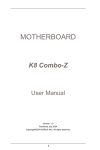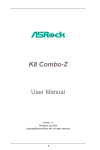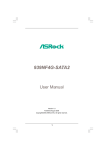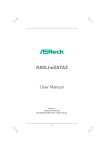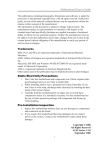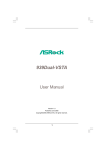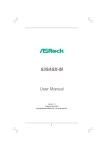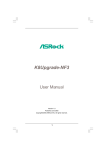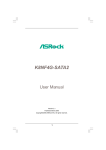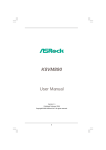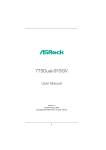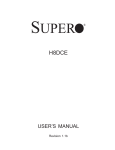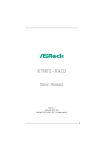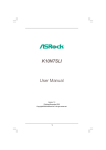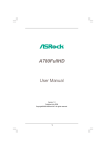Download Asrock 939SLI-eSATA2
Transcript
939SLI-eSATA2 User Manual Version 1.0 Published January 2006 Copyright©2006 ASRock INC. All rights reserved. 1 Copyright Notice: No part of this manual may be reproduced, transcribed, transmitted, or translated in any language, in any form or by any means, except duplication of documentation by the purchaser for backup purpose, without written consent of ASRock Inc. Products and corporate names appearing in this manual may or may not be registered trademarks or copyrights of their respective companies, and are used only for identification or explanation and to the owners’ benefit, without intent to infringe. Disclaimer: Specifications and information contained in this manual are furnished for informational use only and subject to change without notice, and should not be constructed as a commitment by ASRock. ASRock assumes no responsibility for any errors or omissions that may appear in this manual. With respect to the contents of this manual, ASRock does not provide warranty of any kind, either expressed or implied, including but not limited to the implied warranties or conditions of merchantability or fitness for a particular purpose. In no event shall ASRock, its directors, officers, employees, or agents be liable for any indirect, special, incidental, or consequential damages (including damages for loss of profits, loss of business, loss of data, interruption of business and the like), even if ASRock has been advised of the possibility of such damages arising from any defect or error in the manual or product. This device complies with Part 15 of the FCC Rules. Operation is subject to the following two conditions: (1) this device may not cause harmful interference, and (2) this device must accept any interference received, including interference that may cause undesired operation. ASRock Website: http://www.asrock.com 2 Contents 1 . Introduction ............................................................ 5 1.1 1.2 1.3 1.4 1.5 Package Contents ..................................................................... Specifications ........................................................................... Supported PCI Express VGA Card List for SLITM Mode ........... Motherboard Layout ................................................................. ASRock eSATAII I/O .................................................................. 5 6 9 10 11 2 . Installation .............................................................. 12 Pre-installation Precautions ............................................................... 2.1 CPU Installation ......................................................................... 2.2 Installation of CPU Fan and Heatsink ....................................... 2.3 Installation of Memory Modules (DIMM) .................................... 2.4 Expansion Slots (Future CPU Port, PCI and PCIE Slots) ................. 2.5 2.6 2.7 2.8 2.9 2.10 2.11 2.12 2.13 2.14 12 13 13 14 16 Dual Graphics Feature .............................................................. 18 Jumpers Setup .......................................................................... 19 Onboard Headers and Connectors .......................................... 19 eSATAII Interface Introduction .................................................. 24 SATAII Hard Disk Setup Guide .................................................. 27 Serial ATA (SATA) / Serial ATAII (SATAII) Hard Disks Installation ................................................................................. 28 Hot Plug and Hot Swap Functions for SATA / SATAII HDDs and eSATAII Devices ........................................................................ 29 Using SATA / SATAII HDDs With RAID Functions ..................... 30 Using SATA / SATAII HDDs Without RAID Functions ................ 31 Untied Overclocking Technology .............................................. 31 3 . BIOS SSETUP ETUP UTILITY ................................................... 32 3.1 3.2 3.3 Introduction ............................................................................... 3.1.1 BIOS Menu Bar ............................................................... 3.1.2 Navigation Keys ............................................................. Main Screen .............................................................................. Advanced Screen .................................................................... 3.3.1 CPU Configuration .......................................................... 3.3.2 Chipset Configuration ..................................................... 3.3.3 ACPI Configuration ......................................................... 3.3.4 IDE Configuration ............................................................ 3.3.5 PCIPnP Configuration ...................................................... 3.3.6 Floppy Configuration ...................................................... 3.3.7 Super IO Configuration ................................................... 3.3.8 USB Configuration .......................................................... 3 32 32 33 33 34 35 37 39 40 42 43 43 45 3.4 3.5 3.6 3.7 Hardware Health Event Monitoring Screen ............................. Boot Screen .............................................................................. 3.5.1 Boot Settings Configuration ........................................... Security Screen ........................................................................ Exit Screen ............................................................................... 45 46 46 47 48 4 . Software Support ................................................... 49 4.1 4.2 Install Operating System ........................................................... Support CD Information ............................................................. 4.2.1 Running Support CD ....................................................... 4.2.2 Drivers Menu .................................................................. 4.2.3 Utilities Menu ................................................................... 4.2.4 Contact Information ........................................................ 49 49 49 49 49 49 APPENDIX: AMD’s Cool ‘n’ Quiet TM TTechnology echnology ...... 50 4 1. Introduction Thank you for purchasing ASRock 939SLI-eSATA2 motherboard, a reliable motherboard produced under ASRock’s consistently stringent quality control. It delivers excellent performance with robust design conforming to ASRock’s commitment to quality and endurance. In this manual, chapter 1 and 2 contain introduction of the motherboard and step-bystep guide to the hardware installation. Chapter 3 and 4 contain the configuration guide to BIOS setup and information of the Support CD. Because the motherboard specifications and the BIOS software might be updated, the content of this manual will be subject to change without notice. In case any modifications of this manual occur, the updated version will be available on ASRock website without further notice. You may find the latest VGA cards and CPU support lists on ASRock website as well. ASRock website 1.1 http://www.asrock.com Package Contents 1 x ASRock 939SLI-eSATA2 Motherboard (ATX Form Factor: 12.0-in x 9.6-in, 30.5 cm x 24.4 cm) 1 x ASRock 939SLI-eSATA2 Quick Installation Guide 1 x ASRock 939SLI-eSATA2 Support CD 1 x Ultra ATA 66/100/133 IDE Ribbon Cable (80-conductor) 1 x 3.5-in Floppy Drive Ribbon Cable 4 x Serial ATA (SATA) Data Cables (Optional) 2 x Serial ATA (SATA) HDD Power Cables (Optional) 1 x ASRock eSATAII I/O Shield 5 1.2 Specifications Platform CPU Chipset Memory Hybrid Booster Expansion Slot Audio LAN Rear Panel I/O - ATX Form Factor: 12.0-in x 9.6-in, 30.5 cm x 24.4 cm - 939-Pin Socket Supporting AMD AthlonTM 64 / 64FX / 64X2 Processor - Supports AMD’s Cool ‘n’ QuietTM Technology (see CAUTION 1) - FSB 1000 MHz (2.0 GT/s) - Supports Untied Overclocking Technology (see CAUTION 2) - Supports Hyper-Transport Technology - ULi® M1697 - Dual Channel DDR Memory Technology (see CAUTION 3) - 4 x DDR DIMM slots - Support DDR400/333/266 - Max. capacity: 4GB - CPU Frequency Stepless Control (see CAUTION 4) - ASRock U-COP (see CAUTION 5) - Boot Failure Guard (B.F.G.) - 1 x Future CPU Port (Supports CPU upgrade from AMD K8 939-Pin CPU to AM2 940-Pin CPU through AM2CPU Board) (see page 16 for details) - 3 x PCI slots - 1 x PCI Express x 16 / x 8 slot - 1 x PCI Express x 1 / x 8 slot - 1 x PCI Express x 1 slot - Supports NVIDIA SLITM (see CAUTION 6) - Realtek ALC 660 5.1channel CODEC with High Definition Audio - Realtek PHY RTL8201CL - Speed: 10/100 Ethernet - Supports Wake-On-LAN ASRock eSATAII I/O - 1 x PS/2 Mouse Port - 1 x PS/2 Keyboard Port - 1 x Serial Port: COM1 - 1 x Parallel Port (ECP/EPP Support) - 4 x Ready-to-Use USB 2.0 Ports - 2 x eSATAII Ports - 1 x RJ-45 Port - Audio Jack: Line in / Line out / Microphone 6 Connector BIOS Feature Support CD Hardware Monitor OS Certifications - 4 x Serial ATAII 3.0Gb/s connectors, support RAID (RAID 0, 1, 0+1, JBOD, 5) and “Hot Plug” functions (see CAUTION 7) - 2 x eSATAII 3.0Gb/s connectors (shared with 2 SATAII connectors), support “Hot Plug” function (see CAUTION 8) - 2 x ATA133 IDE connectors (support 4 x IDE devices) - 1 x Floppy connector - 1 x IR header - 1 x Game header - CPU/Chassis FAN connector - 20 pin ATX power connector - 4 pin 12V power connector - SLI/XFIRE power connector - CD in header - Front panel audio connector - 2 x USB 2.0 headers (support 4 USB 2.0 ports) (see CAUTION 9) - 2Mb AMI BIOS - AMI Legal BIOS - Supports “Plug and Play” - ACPI 1.1 Compliance Wake Up Events - Supports jumperfree - SMBIOS 2.3.1 Support - Drivers, Utilities, AntiVirus Software - CPU Temperature Sensing - Motherboard Temperature Sensing - CPU Overheat Shutdown to Protect CPU Life - CPU Fan Tachometer - Chassis Fan Tachometer - Voltage Monitoring: +12V, +5V, +3.3V, Vcore - Microsoft® Windows® 2000 / XP / XP 64-bit compliant - FCC, CE, Microsoft® WHQL Certificated 7 CAUTION! 1. For power-saving’s sake, it is strongly recommended to enable AMD’s Cool ‘n’ QuietTM technology under Windows system. See APPENDIX on page 50 to enable AMD’s Cool ‘n’ QuietTM technology. Since not all K8 939-pin CPU can support AMD’s Cool ‘n’ QuietTM technology, please check AMD’s website for 2. details. This motherboard supports Untied Overclocking Technology. Please read “Un- 3. tied Overclocking Technology” on page 31 for details. This motherboard supports Dual Channel Memory Technology. Before you implement Dual Channel Memory Technology, make sure to read the installation guide of memory modules on page 14 for proper installation. 4. 5. Although this motherboard offers stepless control, it is not recommended to perform over-clocking. Frequencies other than the recommended CPU bus frequencies may cause the instability of the system or damage the CPU. While CPU overheat is detected, the system will automatically shutdown. Before you resume the system, please check if the CPU fan on the motherboard functions properly and unplug the power cord, then plug it back again. To improve heat dissipation, remember to spray thermal grease between the CPU and the heatsink when you install the PC system. 6. This motherboard supports NVIDIA SLITM technology, please read “Dual Graphics Feature” on page 18 for jumper settings. PCIE3 slot is intended for SLITM function. If you plan to install only one PCI Express VGA card to this motherboard, please install it to PCIE1 slot. For the information of the compatible SLITM Mode PCI Express VGA cards, please refer to the “Supported PCI Express VGA Card List for SLI TM Mode” on page 9. For the proper installation of PCI Express VGA card, please refer to the installation 7. guide on page 16. Before installing SATAII hard disk to SATAII connector, please read the “SATAII Hard Disk Setup Guide” on page 27 to adjust your SATAII hard disk drive to SATAII mode. Besides, you are allowed to downgrade the SATAII hard disk to SATA hard disk (from SATAII 3Gb/s down to SATA 1.5Gb/s), and connect it to the SATAII connector. You can also connect SATA hard 8. disk to SATAII connector directly. This motherboard supports eSATAII interface, the external SATAII specification. Please read “eSATAII Interface Introduction” on page 24 for details about eSATAII and eSATAII installation procedures. (Port Multiplier 9. Technology is not supported with eSATAII interface on this motherboard.) Power Management for USB 2.0 works fine under Microsoft® Windows ® XP SP1 or SP2 / 2000 SP4. 8 1.3 Supported PCI Express VGA Card List for SLI TM Mode (for Windows XP / XP 64-bit only) Graphics Chip Vendor NVIDIA Model Name Chipset Name ASUS EN6600 ASUS EN6600GT Series GeForce 6600 GeForce 6600GT ASUS EN6800OLE ASUS EN6800GT GeForce 6800LE GeForce 6800GT ASUS EN7800GTX/2DHTV GeForce 7800GTX For the latest updates of the supported PCI Express VGA card list for SLITM Mode, please visit our website for details. ASRock website: http://www.asrock.com/support/index.htm 9 1.4 Motherboard Layout 5 4 2 3 1 6 8 7 24.4cm (9.6 in) J8 1 J2 1 J5 J6 FUTURE_CPU_PORT 9 RAID RoHS PCI SLI/XFIRE_PWR1 LAN PHY EXPRESS PCIE1 J10 1 ATA133 1 1 J19 1 J14 1 1 J15 J16 1 J17 J18 PCIE3 Super I/O CLRTC1 939SLI-eSATA2 28 ` USB2.0 PCI2 USB45 1 PCI3 HD_AUDIO1 1 8 9 10 11 12 13 14 15 16 17 18 GAME1 IR1 FLOPPY1 USB67 26 25 SATAII_RED SATAII_ORANGE PANEL1 SATAII 24 14 15 16 1 CHA_FAN1 1 1 27 1 2 3 4 5 6 7 ULi M1697 Chipset SATAII_BLUE SATAII_BLACK CD1 AUDIO CODEC 5.1CH HD PCI1 29 10 11 12 13 1 1 J13 IDE1 J12 CMOS Battery J9 1 2Mb BIOS IDE2 1 PCIE2 30.5cm (12.0 in) J7 1 FSB800 1 J4 J3 J1 J11 1 1 1 1 1 DDR4 (64/72 bit, 184-pin module) eSATAII_TOP eSATAII_BOTTOM Top: Line In Bottom: Mic In Center: Line Out 33 36 35 34 33 32 31 30 eSATAII eSATAII_12 T: eSATAII_1 B: eSATAII_2 37 DDR2 (64/72 bit, 184-pin module) USB 2.0 T: USB0 Top: RJ-45 B: USB1 DDR3 (64/72 bit, 184-pin module) DDR400 FSB1G USB 2.0 T: USB2 B: USB3 38 FSB800 Dual Core CPU CPU_FAN1 DDR1 (64/72 bit, 184-pin module) ATXPWR1 ATX12V1 SOCKET 939 COM1 PARALLEL PORT PS2 Keyboard Dual Channel 1 PS2_USB_PWR1 PS2 Mouse 23 22 PS2_USB_PWR1 Jumper ATX Power Connector (ATXPWR1) CPU Fan Connector (CPU_FAN1) ATX 12V Power Connector (ATX12V1) 939-Pin CPU Socket CPU Heatsink Retention Module 2 x 184-pin DDR DIMM Slots (Dual Channel A: DDR1, DDR2; Blue) 2 x 184-pin DDR DIMM Slots (Dual Channel B: DDR3, DDR4; Black) J1 / J2 / J3 / J4 / J5 / J6 / J7 / J8 Jumpers Flash Memory Clear CMOS Jumper (CLRTC1) Primary IDE Connector (IDE1, Blue) Secondary IDE Connector (IDE2, Black) ULi M1697 Single Chip Serial ATAII Connector (SATAII_BLUE) Serial ATAII Connector (SATAII_BLACK) Serial ATAII Connector (SATAII_ORANGE) System Panel Header (PANEL1) 19 20 21 22 23 24 25 26 27 28 29 30 31 32 33 34 35 36 37 38 10 SPEAKER1 1 PLED PWRBTN 1 HDLED 17 RESET 21 20 19 18 Chassis Speaker Header (SPEAKER 1) Serial ATAII Connector (SATAII_RED) USB 2.0 Header (USB45, Blue) USB 2.0 Header (USB67, Blue) Chassis Fan Connector (CHA_FAN1) Floppy Connector (FLOPPY1) Infrared Module Header (IR1) Game Port Header (GAME1) Front Panel Audio Header (HD_AUDIO1) PCI Slots (PCI1- 3) Internal Audio Connector: CD1 (Black) PCI Express x 1 / x 8 Slot (PCIE3) J12 / J13 / J14 / J15 / J16 / J17 / J18 / J19 Jumpers PCI Express x 1 Slot (PCIE2) J9 / J10 / J11 Jumpers PCI Express x 16 / x 8 Slot (PCIE1) SLI / XFIRE Power Connector Future CPU Port (FUTURE_CPU_PORT1) eSATAII Connector (eSATAII_TOP) eSATAII Connector (eSATAII_BOTTOM) 1.5 ASR ock eSA ASRock eSATTAII I/O 1 2 3 4 5 11 1 2 3 4 5 6 10 9 8 6 7 Parallel Port RJ-45 Port Line In (Light Blue) Line Out (Lime) Microphone (Pink) eSATAII Ports 7 8 9 10 11 11 USB 2.0 Ports (USB01) USB 2.0 Ports (USB23) COM Port PS/2 Keyboard Port (Purple) PS/2 Mouse Port (Green) 2. Installation 939SLI-eSATA2 is an ATX form factor (12.0-in x 9.6-in, 30.5 cm x 24.4 cm) motherboard. Before you install the motherboard, study the configuration of your chassis to ensure that the motherboard fits into it. Pre-installation Precautions Take note of the following precautions before you install motherboard components or change any motherboard settings. Before you install or remove any component, ensure that the power is switched off or the power cord is detached from the power supply. Failure to do so may cause severe damage to the motherboard, peripherals, and/or components. 1. 2. 3. 4. 5. Unplug the power cord from the wall socket before touching any component. To avoid damaging the motherboard components due to static electricity, NEVER place your motherboard directly on the carpet or the like. Also remember to use a grounded wrist strap or touch a safety grounded object before you handle components. Hold components by the edges and do not touch the ICs. Whenever you uninstall any component, place it on a grounded antistatic pad or in the bag that comes with the component. When placing screws into the screw holes to secure the motherboard to the chassis, please do not over-tighten the screws! Doing so may damage the motherboard. 12 2.1 CPU Installation Step 1. Step 2. Step 3. o Unlock the socket by lifting the lever up to a 90 angle. Position the CPU directly above the socket such that the CPU corner with the golden triangle matches the socket corner with a small triangle. Carefully insert the CPU into the socket until it fits in place. The CPU fits only in one correct orientation. DO NOT force the CPU into the socket to avoid bending of the pins. Step 4. When the CPU is in place, press it firmly on the socket while you push down the socket lever to secure the CPU. The lever clicks on the side tab to indicate that it is locked. Lever 90° Up CPU Golden Triangle Socket Corner STEP 1: Lift Up The Socket Lever STEP 2 / STEP 3: Match The CPU Golden Triangle To The Socket Corner STEP 4: Push Down And Lock The Socket Lever 2.2 Installation of CPU Fan and Heatsink After you install the CPU into this motherboard, it is necessary to install a larger heatsink and cooling fan to dissipate heat. You also need to spray thermal grease between the CPU and the heatsink to improve heat dissipation. Make sure that the CPU and the heatsink are securely fastened and in good contact with each other. Then connect the CPU fan to the CPU FAN connector (CPU_FAN1, see Page 10, No. 3). For proper installation, please kindly refer to the instruction manuals of the CPU fan and the heatsink. 13 2.3 Installation of Memory Modules (DIMM) 939SLI-eSATA2 motherboard provides four 184-pin DDR (Double Data Rate) DIMM slots, and supports Dual Channel Memory Technology. For dual channel configuration, you always need to install identical (the same brand, speed, size and chip-type) DDR DIMM pair in the slots of the same color. In other words, you have to install identical DDR DIMM pair in Dual Channel A (DDR1 and DDR2; Blue slots; see p.10 No.7) or identical DDR DIMM pair in Dual Channel B (DDR3 and DDR4; Black slots; see p.10 No.8), so that Dual Channel Memory Technology can be activated. This motherboard also allows you to install four DDR DIMMs for dual channel configuration, and please install identical DDR DIMMs in all four slots. You may refer to the Dual Channel Memory Configuration Table below. Dual Channel Memory Configurations DDR1 (Blue Slot) Populated Populated (1) (2) (3)* DDR2 (Blue Slot) Populated Populated DDR3 (Black Slot) Populated Populated DDR4 (Black Slot) Populated Populated * For the configuration (3), please install identical DDR DIMMs in all four slots. 1. If you want to install two memory modules, for optimal compatibility and reliability, it is recommended to install them in the slots of the same color. In other words, install them either in the set of blue slots 2. (DDR1 and DDR2), or in the set of black slots (DDR3 and DDR4). If only one memory module or three memory modules are installed in the DDR DIMM slots on this motherboard, it is unable to activate the Dual Channel Memory Technology. 3. If a pair of memory modules is NOT installed in the same Dual Channel, for example, installing a pair of memory modules in DDR1 and DDR3, it is unable to activate the Dual Channel Memory Technology . 14 Installing a DIMM Please make sure to disconnect power supply before adding or removing DIMMs or the system components. Step 1. Step 2. Unlock a DIMM slot by pressing the retaining clips outward. Align a DIMM on the slot such that the notch on the DIMM matches the break on the slot. notch break notch break The DIMM only fits in one correct orientation. It will cause permanent damage to the motherboard and the DIMM if you force the DIMM into the slot at incorrect orientation. Step 3. Firmly insert the DIMM into the slot until the retaining clips at both ends fully snap back in place and the DIMM is properly seated. 15 2.4 Expansion Slots (Future CPU Port, PCI Slots and PCIE Slots) There are 1 Future CPU Port, 3 PCI slots and 3 PCI Express slots on 939SLI-eSATA2 motherboard. Future CPU Port (Yellow-Colored Port): Future CPU Port allows you to upgrade your AMD K8 939-Pin CPU to AM2 940-Pin CPU by installing an add-on ASRock AM2CPU Board into this future CPU Port on 939SLI-eSATA2 motherboard. Before you upgrade the K8 939-Pin CPU to AM2 940Pin CPU, it is necessary to adjust the jumper settings for those required jumpers on 939SLI-eSATA2 motherboard. Please refer to the table below for the correct jumper settings. This yellow-colored Future CPU Port is not an AGP slot! Please do NOT insert any AGP card into it! CPU Type Jumper Settings 3 3 3 2 2 2 J3 K8 939-Pin CPU 2_3 (Default) J11 J4 3 3 2 2 2 J2 2 1 2 J8 2 1 J2 1 J7 2 1 J1 2 1 J4 2 1 J11 J6 2 1 J3 1_2 J5 J9 2 (Using add-on ASRock AM2CPU Board) J8 3 2 J10 2_3 AM2 940-Pin CPU 2 J7 3 J1 2_3 3 1 J5 J6 1_2 J10 1_2 J9 NOTE When adjusting the jumper settings, you may use the tool, Jumper Cap Remover, to help you removing the jumper caps more easily. This Jumper Cap Remover is bundled in your motherboard package, and please follow the “Jumper Cap Remover Instruction” to use it properly. 16 PCI Slots: PCI slots are used to install expansion cards that have the 32-bit PCI interface. PCIE Slots: PCIE1 (PCIE x 16 / x 8 slot) is used for PCI Express cards with x16 lane width graphics cards. PCIE2 (PCIE x 1 slot) is used for PCI Express cards, such as Gigabit LAN card, SATA2 card, etc. PCIE3 (PCIE x 1 / x 8 slot) is used to install PCI Express expansion cards. For the information of the compatible SLITM Mode PCI Ex press VGA cards, please refer to the “Supported PCI Express VGA Card List for SLITM Mode” on page 9. Please check the jumper set tings on page 18 for different functions. PCIE3 slot is intended for SLITM function. If you plan to install only one PCI Express VGA card to this motherboard, please install it to PCIE1 slot. Installing an expansion card Step 1. Step 2. Step 3. Step 4. Step 5. Step 6. Before installing the expansion card, please make sure that the power supply is switched off or the power cord is unplugged. Please read the documentation of the expansion card and make necessary hardware settings for the card before you start the installation. Remove the system unit cover (if your motherboard is already installed in a chassis). Remove the bracket facing the slot that you intend to use. Keep the screws for later use. Align the card connector with the slot and press firmly until the card is completely seated on the slot. Fasten the card to the chassis with screws. Replace the system cover. 17 2.5 Dual Graphics Feature This motherboard supports Dual Graphics Technology. When installing the add-on VGA cards to this motherboard, you are allowed to choose two different ways to decide the function of PCIE1 slot and PCIE3 slot. The default value of this feature is to enable PCIE1 slot (PCI Express x 16) and PCIE3 slot (only PCI Express x 1). You can also adjust the jumpers according to the below table to enable PCIE1 slot (PCI Express x 8) and PCIE3 slot (PCI Express x 8). In other words, you are able to adjust the jumpers to enjoy the benefit of Dual Graphics feature. Please refer to the table below for the correct jumper settings. Function Enable PCIE1 (PCIE x 16) / PCIE3 (only PCIE x 1) (Default) Enable PCIE1 (PCIE x 8) / PCIE3 (PCIE x 8) Jumper Settings 3 3 2 2 J12 3 2 J13 J19 3 3 3 3 3 2 2 2 2 2 J14 J15 2 J16 J17 2 1 2 1 J12 1 J13 J19 2 2 2 2 1 1 1 1 J14 J18 J15 J16 18 2 1 J17 J18 9 2.6 Jumpers Setup The illustration shows how jumpers are setup. When the jumper cap is placed on pins, the jumper is “Short”. If no jumper cap is placed on pins, the jumper is “Open”. The illustration shows a 3-pin jumper whose pin1 and pin2 are “Short” when jumper cap is placed on these 2 pins. Jumper PS2_USB_PWR1 Setting Short pin2, pin3 to enable +5VSB (standby) for PS/2 or +5V +5VSB USB wake up events. Note: To select +5VSB, it requires 2 Amp and higher standby current provided by power supply. 2_3 1_2 (see p.10, No. 1) Clear CMOS Jumper 1_2 2_3 (CLRTC1) (see p.10, No. 11) Default Clear CMOS Note: CLRTC1 allows you to clear the data in CMOS. The data in CMOS includes system setup information such as system password, date, time, and system setup parameters. To clear and reset the system parameters to default setup, please turn off the computer and unplug the power cord from the power supply. After waiting for 15 seconds, use a jumper cap to short pin2 and pin3 on CLRTC1 for 5 seconds. 2.7 Onboard Headers and Connectors Onboard headers and connectors are NOT jumpers. Do NOT place jumper caps over these headers and connectors. Placing jumper caps over the headers and connectors will cause permanent damage of the motherboard! • Floppy Connector (33-pin FLOPPY1) (see p.10 No. 24) Pin1 FLOPPY1 the red-striped side to Pin1 Note: Make sure the red-striped side of the cable is plugged into Pin1 side of the connector. 19 Primary IDE Connector (Blue) Secondary IDE Connector (Black) (39-pin IDE1, see p.10 No. 12) (39-pin IDE2, see p.10 No. 13) PIN1 IDE1 PIN1 IDE2 connect the blue end to the motherboard connect the black end to the IDE devices 80-conductor ATA 66/100/133 cable (SATAII_BLACK: see p.10, No. 16) (SATAII_RED: see p.10, No. 20) (SATAII_ORANGE: see p.10, No. 17) These four Serial ATA II SATAII_BLACK Serial ATA II Connectors (SATAII_BLUE: see p.10, No. 15) SATAII_BLUE Note: If you use only one IDE device on this motherboard, please set the IDE device as “Master”. Please refer to the instruction of your IDE device vendor for the details. Besides, to optimize compatibility and performance, please connect your hard disk drive to the primary IDE connector (IDE1, blue) and CD-ROM to the secondary IDE connector (IDE2, black). (SATAII) connectors support SATA data cables for internal storage devices. The current SATA II interface allows up to 3.0 Gb/s data transfer rate. SATAII_RED SATAII_ORANGE SATAII_RED and SATAII_ORANGE connectors can be used for internal storage devices or be connected to eSATAII_BOTTOM and eSATAII_TOP connectors with corresponding color to support eSATAII devices. Please (eSATAII_TOP: see p.10, No. 37) (eSATAII_BOTTOM: see p.10, No. 38) eSATAII_TOP eSATA II Connectors eSATAII_BOTTOM read “eSATAII Interface Introduction” on page 24 for details about eSATAII and eSATAII installation procedures. Serial ATA (SATA) Data Cable These two eSATA II connectors support SATA data cables for external SATAII function. The current eSATA II interface allows up to 3.0 Gb/s data transfer rate. Either end of the SATA data cable can be connected to the SATA / SATAII hard disk or the SATAII connector on the motherboard. You can also use the SATA data cable to connect SATAII connectors and eSATAII connectors with corresponding color. 20 Serial ATA (SATA) Power Cable (Optional) connect to the SATA HDD power connector connect to the power supply USB 2.0 Header USB_PWR P-7 P+7 GND DUMMY (9-pin USB67) (see p.10 No. 22) 1 GND P+6 P-6 USB_PWR USB 2.0 Header USB_PWR P-5 P+5 GND DUMMY (9-pin USB45) (see p.10 No. 21) 1 GND P+4 P-4 USB_PWR IRTX +5VSB DUMMY Infrared Module Header (5-pin IR1) (see p.10 No. 25) GND IRRX Internal Audio Connectors CD1 GND PRESENCE# MIC_RET OUT_RET Front Panel Audio Header (9-pin HD_AUDIO1) (see p.10 No. 27) ASRock eSATAII I/O accommodates 4 default USB 2.0 ports. If those USB 2.0 ports on the I/O panel are not sufficient, this USB 2.0 header is available to support 2 additional USB 2.0 ports. This connector allows you to receive stereo audio input from sound sources such as a CD-ROM, DVD-ROM, TV tuner card, or MPEG card. CD-R GND GND CD-L (CD1: see p.10 No. 29) ASRock eSATAII I/O accommodates 4 default USB 2.0 ports. If those USB 2.0 ports on the I/O panel are not sufficient, this USB 2.0 header is available to support 2 additional USB 2.0 ports. This header supports an optional wireless transmitting and receiving infrared module. 1 (4-pin CD1) Please connect the black end of SATA power cable to the power connector on each drive. Then connect the white end of SATA power cable to the power connector of the power supply. 1 OUT2_L J_SENSE OUT2_R MIC2_R MIC2_L 21 This is an interface for front panel audio cable that allows convenient connection and control of audio devices. 1. High Definition Audio supports Jack Sensing, but the panel wire on the chassis must support HDA to function correctly. Please follow the instruction in our manual and chassis manual to install your system. 2. If you use AC’97 audio panel, please install it to the front panel audio header as below: A. Connect Mic_IN (MIC) to MIC2_L. B. Connect Audio_R (RIN) to OUT2_R and Audio_L (LIN) to OUT_L. C. MIC_RET and OUT_RET are for HD audio panel only. You don’t need to connect them for AC’97 audio panel. D. Connect PRESENCE# pin to GND to enable front panel audio. System Panel Header PLED+ PLEDPWRBTN# GND (9-pin PANEL1) (see p.10 No. 18) 1 This header accommodates several system front panel functions. DUMMY RESET# GND HDLEDHDLED+ Chassis Speaker Header (4-pin SPEAKER 1) (see p.10 No. 19) 1 SPEAKER DUMMY DUMMY +5V Chassis Fan Connector (3-pin CHA_FAN1) (see p.10 No. 23) GND +12V CHA_FAN_SPEED CPU Fan Connector (3-pin CPU_FAN1) (see p.10 No. 3) Please connect the chassis speaker to this header. Please connect a chassis fan cable to this connector and match the black wire to the ground pin. Please connect a CPU fan cable to this connector and match the black wire to the ground pin. GND +12V CPU_FAN_SPEED ATX Power Connector Please connect an ATX power supply to this connector. (20-pin ATXPWR1) (see p.10 No. 2) ATX 12V Connector Please connect an ATX 12V power supply to this connector. (4-pin ATX12V1) (see p.10 No. 4) 22 SLI/XFIRE Power Connector (4-pin SLI/XFIRE_POWER1) (see p.10 No. 35) SLI/XFIRE_POWER1 Game Port Header +5V JBB1 JBX MIDI_OUT JBY JBB2 MIDI_IN (15-pin GAME1) (see p.10 No. 26) 1 +5V JAB2 JAY GND GND JAX JAB1 +5V 23 It is not necessary to use this connector, but please connect it with a hard disk power connecor when two graphics cards are plugged to this motherboard at the same time. Connect a Game cable to this header if the Game port bracket is installed. 2.8 eSA face Introduction eSATTAII Inter Interface What is eSATAII? This motherboard supports eSATAII interface, the external SATAII specification. eSATAII allows you to enjoy the SATAII function provided by the I/O of your computer, offering the high speed data transfer rate up to 3.0Gb/s, and the convenient mobility like USB. eSATAII is equipped with Hot Plug capability that enables you to exchange drives easily. For example, with eSATAII interface, you may simply plug your eSATAII hard disk to the eSATAII ports instead of opening your chassis to exchange your SATAII hard disk. Currently, on the market, the data transfer rate of USB 2.0 is up to 480Mb/s, and for IEEE 1394 is up to 400Mb/ s. However, eSATAII provides the data transfer rate up to 3000Mb/s, which is much higher than USB 2.0 and IEEE 1394, and still keeps the convenience of Hot Plug feature. Therefore, on the basis of the advantageous transfer speed and the facilitating mobile capability, in the near future, eSATAII will replace USB 2.0 and IEEE 1394 to be a trend for external interface. How to install eSATAII? 1. SATAII_RED and eSATAII_TOP and SATAII_ORANGE eSATAII_BOTTOM If you just plan to install one eSATAII device to this motherboard, it is recommended to enable the bottom eSATAII port of the I/O shield. In order to enable the bottom eSATAII port of the I/O shield, you need to connect the red SATAII connector (SATAII_RED; see p.10 No.20) and the red eSATAII connector (eSATAII_BOTTOM; see p.10 No.38) with a SATA data cable first. Then the bottom eSATAII port of the I/O shield is enabled. Connect the SATA data cable to the red SATAII connector (SATAII_RED) Connect the SATA data cable to the red eSATAII connector (eSATAII_BOTTOM) 24 2. If you plan to install two eSATAII devices to this motherboard, you need to enable both the top and the bottom eSATAII ports of the I/O shield. In order to enable the top and the bottom eSATAII ports of the I/O shield, you have to connect the red SATAII connector (SATAII_RED; see p.10 No.20) and the red eSATAII connector (eSATAII_BOTTOM; see p.10 No.38) with a SATA data cable first, and then connect the orange SATAII connector (SATAII_ORANGE; see p.10 No.17) and the orange eSATAII connector (eSATAII_TOP; see p.10 No.37) with another SATA data cable. After that, both the top and the bottom eSATAII ports of the I/O shield are enabled. Connect the SATA data cables to both red SATAII connector (SATAII_RED) and orange SATAII connector (SATAII_ ORANGE) Connect the SATA data cables to both red eSATAII connector (eSATAII_BOTTOM) and orange eSATAII connector (eSATAII_TOP) Please make sure to correctly connect the SATAII and eSATAII connectors with corresponding color so that the eSATAII function will work successfully. 3. Use the eSATAII device cable to connect eSATAII device and the eSATAII port of the I/O shield according to the eSATAII port that you enable. Connect one end of the eSATAII device cable to eSATAII device Connect the other end of the eSATAII device cable to eSATAII port of the I/O shield 25 Comparison between eSATAII and other devices IEEE 1394 USB 2.0 SATA eSATAII/SATAII 400Mb/s 480Mb/s 1.5Gb/s (1500Mb/s) 3.0Gb/s (3000Mb/s) 26 2.9 SA SATTAII Hard Disk Setup Guide Before installing SATAII hard disk to your computer, please carefully read below SATAII hard disk setup guide. Some default setting of SATAII hard disks may not be at SATAII mode, which operate with the best performance. In order to enable SATAII function, please follow the below instruction with different vendors to correctly adjust your SATAII hard disk to SATAII mode in advance; otherwise, your SATAII hard disk may fail to run at SATAII mode. Western Digital 7 5 3 1 8 6 4 2 If pin 5 and pin 6 are shorted, SATA 1.5Gb/s will be enabled. On the other hand, if you want to enable SATAII 3.0Gb/s, please remove the jumpers from pin 5 and pin 6. SAMSUNG 7 5 3 1 8 6 4 2 If pin 3 and pin 4 are shorted, SATA 1.5Gb/s will be enabled. On the other hand, if you want to enable SATAII 3.0Gb/s, please remove the jumpers from pin 3 and pin 4. HITACHI Please use the Feature Tool, a DOS tool, for changing various ATA features. Please visit HITACHI’s website for details: http://www.hitachigst.com/hdd/support/download.htm The above examples are just for your reference. For different SATAII hard disk products of different vendors, the jumper pin setting methods may not be the same. Please visit the vendors’ website for the updates. 27 2.10 Serial A ATTA (SA (SATTA) / Serial A ATTAII (SA (SATTAII) Hard Disks Installation This motherboard adopts ULi M1697 chipset that supports Serial ATA (SATA) / Serial ATAII (SATAII) hard disks and RAID (RAID 0, RAID 1, RAID 0+1, JBOD, and RAID 5) functions. You may install SATA / SATAII hard disks on this motherboard for internal storage devices. This section will guide you to install the SATA / SATAII hard disks. STEP 1: Install the SATA / SATAII hard disks into the drive bays of your chassis. STEP 2: Connect the SATA power cable to the SATA / SATAII hard disk. STEP 3: Connect one end of the SATA data cable to the motherboard’s SATAII connector. STEP 4: Connect the other end of the SATA data cable to the SATA / SATAII hard disk. 1. If you plan to use RAID 0, RAID 1, or JBOD functions, you need to install at least 2 SATA / SATAII hard disks. If you plan to use RAID 5 function, you need to install at least 3 SATA / SATAII hard disks. If you plan to use RAID 0+1 function, you need to install at least 4 SATA / SATAII hard disks. If you install 2 eSATAII devices, then only RAID 0, RAID 1, or JBOD functions will be enabled. 2. If you plan to use RAID functions on SATA / SATAII, SATA / SATAII HDDs must be operated in “RAID” mode. 3. “RAID” and “non-RAID” mode are options under “SATA Operation Mode” in BIOS setup. Please refer to page 40 for details. 28 2.11 Hot Plug and Hot Swap FFunctions unctions for SA SATTA / SA SATTAII HDDs and eSA eSATTAII Devices 939SLI-eSATA2 motherboard supports Hot Plug and Hot Swap functions for SATA / SATAII / eSATAII Devices in RAID / AHCI mode. ULi M1697 chipset provides hardware support for Advanced Host controller Interface (AHCI), a new programming interface for SATA host controllers developed thru a joint industry effort. AHCI also provides usability enhancements such as Hot Plug. AHCI requires appropriate software support (e.g., an AHCI driver, which is contained in our support CD). NOTE What is Hot Plug Function? If the SATA / SATAII HDDs are NOT set for RAID configuration, it is called “Hot Plug” for the action to insert and remove the SATA / SATAII HDDs while the system is still power-on and in working condition. However, please note that it cannot perform Hot Plug if the OS has been installed into the SATA / SATAII HDD. What is Hot Swap Function? If SATA / SATAII HDDs are built as RAID1 then it is called “Hot Swap” for the action to insert and remove the SATA / SATAII HDDs while the system is still power-on and in working condition. eSATAII is equipped with Hot Plug capability that enables you to exchange drives easily. For example, with eSATAII interface, you may simply plug your eSATAII devices to the eSATAII ports instead of opening your chassis to exchange your SATAII hard disk. If you obey “safely remove hardware” mechanism like USB flash drive, you can enable eSATAII device write cache on the driver by ULi RAID configuration tools to enhance the eSATAII performance. While keeping write data to disk can be flush out when removing the eSATAII device. 29 2.12 Using SA ith RAID FFunctions unctions SATTA / SA SATTAII HDDs W With If you want to install Windows 2000, Windows XP, or Windows XP 64-bit OS on your SATA / SATAII HDDs with RAID functions, you need to make a SATA / SATAII driver diskette before you start the OS installation. STEP 1: Insert the ASRock Support CD into your optical drive to boot your system. (Do NOT insert any floppy diskette into the floppy drive at this moment!) STEP 2: During POST at the beginning of system boot-up, press <F11> key, and then a window for boot devices selection appears. Please select CDROM as the boot device. STEP 3: When you see the message on the screen, “Do you want to generate Serial ATA driver diskette [YN]?”, press <Y>. STEP 4: Then you will see these messages, Please insert a diskette into the floppy drive. WARNING! Formatting the floppy diskette will lose ALL data in it! Start to format and copy files [YN]? Please insert a floppy diskette into the floppy drive, and press <Y>. STEP 5: The system will start to format the floppy diskette and copy SATA / SATAII drivers into the floppy diskette. Once you have the SATA / SATAII driver diskette ready, you may start to install Windows 2000 / Windows XP / Windows XP 64-bit on your system directly without setting the RAID configuration on your system, or you may start to use “RAID Installation Guide” to set RAID 0 / RAID 1 / RAID 0+1 / JBOD / RAID 5 configuration before you install the OS. Before you start to configure the RAID function, you need to check the installation guide in the Support CD for proper configuration. Please find the document, “Guide to SATA Hard Disks Installation and RAID Configuration”, at the following path in the Support CD: .. \ Information \ Manual \ RAID Installation Guide \ English.pdf 30 2.13 Using SA ithout RAID FFunctions unctions SATTA / SA SATTAII HDDs W Without If you want to install Windows 2000, Windows XP, or Windows XP 64-bit OS on your SATA / SATAII HDDs without RAID functions, you are allowed to choose non-RAID mode or AHCI mode. For users who plan to install Windows 2000, Windows XP, or Windows XP 64-bit OS on your SATA / SATAII HDDs without RAID and Hot Plug functions, please choose non-RAID mode. However, if you plan to install Windows 2000, Windows XP, or Windows XP 64-bit OS on your SATA / SATAII HDDs without RAID functions but still keeping Hot Plug function, please choose AHCI mode. Please follow the below procedures for selecting the mode you need. A. Using SATA / SATAII HDDs Operating in Non-RAID Mode 1. Enter “SATA Operation Mode” in BIOS setup to set the option from [RAID] to [nonRAID]. 2. Start Windows 2000, windows XP, or Windows XP 64-bit OS installation. B. Using SATA / SATAII HDDs Operating in AHCI Mode 1. Enter “SATA Operation Mode” in BIOS setup to set the option from [RAID] to [AHCI]. 2. Make a SATA / SATAII driver diskette by following the proper steps of section 2.12 on page 30. 3. Start Windows 2000, windows XP, or Windows XP 64-bit OS installation. 2.14 Untied Overclocking TTechnology echnology This motherboard supports Untied Overclocing Technology, which means during overclocking, FSB enjoys better margin due to fixed PCI / PCIE buses. Before you enable Untied Overclocking function, please enter “Overclock Mode” option of BIOS setup to set the selection from [Auto] to [CPU, PCIE, Async.]. Therefore, CPU FSB is untied during overclocking, but PCI and PCIE buses are in the fixed mode so that FSB can operate under a more stable overclocking environment. 31 3. BIOS SETUP UTILITY 3.1 Introduction This section explains how to use the BIOS SETUP UTILITY to configure your system. The Flash Memory on the motherboard stores the BIOS SETUP UTILITY. You may run the BIOS SETUP UTILITY when you start up the computer. Please press <F2> during the Power-On-Self-Test (POST) to enter the BIOS SETUP UTILITY, otherwise, POST will continue with its test routines. If you wish to enter the BIOS SETUP UTILITY after POST, restart the system by pressing <Ctl> + <Alt> + <Delete>, or by pressing the reset button on the system chassis. You may also restart by turning the system off and then back on. Because the BIOS software is constantly being updated, the following BIOS setup screens and descriptions are for reference purpose only, and they may not exactly match what you see on your screen. 3.1.1 BIOS Menu Bar The top of the Main Advanced H/W Monitor Boot screen has a menu bar with the following selections: To set up the system time/date information To set up the advanced BIOS features To display current hardware status To set up the default system device to locate and load the Operating System Security To set up the security features Exit To exit the current screen or the BIOS SETUP UTILITY Use < > key or < > key to choose among the selections on the menu bar, and then press <Enter> to get into the sub screen. 32 3.1.2 Navigation Keys Please check the following table for the function description of each navigation key. Navigation Key(s) / / + / <Enter> <F1> <F9> <F10> <ESC> 3.2 Function Description Moves cursor left or right to select Screens Moves cursor up or down to select items To change option for the selected items To bring up the selected screen To display the General Help Screen To load optimal default values for all the settings To save changes and exit the BIOS SETUP UTILITY To jump to the Exit Screen or exit the current screen Main Screen When you enter the BIOS SETUP UTILITY, the Main screen will appear and display the system overview Advanced Main BIOS SETUP UTILITY H/W Monitor Boot System Overview System Time System Date : 939SLI-eSATA2 BIOS P1.0 : AMD Athlon(tm) 64 Processor 3500+ (64 bit supported) Processor Speed : 2200 MHz Microcode Update : 10FF0/41 : 128KB L1 Cache Size : 1024KB L2 Cache Size DDR DDR DDR DDR 1 2 3 4 Exit Use [Enter], [TAB] or [SHIFT-TAB] to select a field. [17:00:09] [Thu 01/05/2006] BIOS Version Processor Type Total Memory Security Use [+] or [-] to configure system Time. +Tab F1 F9 F10 ESC : 512MB Dual-Channel Memory Mode : 256MB/166MHz (DDR333) : 256MB/166MHz (DDR333) : None : None Select Screen Select Item Change Field Select Field General Help Load Defaults Save and Exit Exit v02.54 (C) Copyright 1985-2003, American Megatrends, Inc. System Time [Hour:Minute:Second] Use this item to specify the system time. System Date [Day Month/Date/Year] Use this item to specify the system date. 33 In the future, you may upgrade your AMD 939-Pin CPU to AMD 940-Pin (AM2) CPU by installing an add-on ASRock AM2CPU Board into future CPU Port on this motherboard 3.3 Advanced Screen In this section, you may set the configurations for the following items: CPU Configuration, Chipset Configuration, ACPI Configuration, IDE Configuration, PCIPnP Configuration, Floppy Configuration, SuperIO Configuration, and USB Configuration. Main Advanced BIOS SETUP UTILITY H/W Monitor Boot Security Exit Options for CPU Advanced Settings WARNING : Setting wrong values in below sections may cause system to malfunction. CPU Configuration Chipset Configuration ACPI Configuration IDE Configuration PCIPnP Configuration Floppy Configuration SuperIO Configuration USB Configuration Enter F1 F9 F10 ESC Select Screen Select Item Go to Sub Screen General Help Load Defaults Save and Exit Exit v02.54 (C) Copyright 1985-2003, American Megatrends, Inc. Setting wrong values in this section may cause the system to malfunction. 34 3.3.1 CPU Configuration BIOS SETUP UTILITY Advanced CPU Configuration If AUTO, multiplier and voltage will be left at the rated frequency/voltage. If Manual, multiplier and voltage will be set based on User Selection in Setup. Overclock Mode CPU Frequency (MHz) PCIE Frequency (MHz) Spread Spectrum Boot Failure Guard Cool' n' Quiet [Auto] [200] [100] [Auto] [Enabled] [Enabled] Processor Maximum Multiplier Processor Maximum Voltage Multiplier/Voltage Change x11 2200 MHz 1.450 V [Auto] Memory Clock Flexibility Option CAS Latency TRAS TRP TRCD TRRD [Auto] [Disabled] [Auto] [Auto] [Auto] [Auto] [Auto] +F1 F9 F10 ESC Select Screen Select Item Change Option General Help Load Defaults Save and Exit Exit v02.54 (C) Copyright 1985-2003, American Megatrends, Inc. Overclock Mode Use this to select Overclock Mode. The default value is [Auto]. Cnfiguration options: [Auto], [CPU, PCIE, Sync.] and [CPU, PCIE, Async.]. CPU Frequency (MHz) Use this option to adjust CPU frequency. The range is from 90MHz to 340MHz. The default value is [200]. PCIE Frequency (MHz) Use this option to adjust PCIE frequency. The range is from 90MHz to 170MHz. The default value is [100]. PCI Frequency (MHz) Use this option to adjust PCI frequency. This option only appears when you set overclock mode to [CPU, PCIE, Sync.] or [CPU, PCIE, Async.]. Con figuration options: [33.33], [33.80], [34.28], [34.78], [35.29], [35.82], [36.36], [36.92], [37.50] and [Sync. with CPU]. The default value is [33.33]. Spread Spectrum This feature will be set to [Auto] as default. Boot Failure Guard Enable or disable the feature of Boot Failure Guard. Cool ‘n’ Quiet Use this item to enable or disable AMD’s Cool ‘n’ QuietTM technology. Processor Maximum Multiplier It will display Processor Maximum Multiplier for reference. Processor Maximum Voltage It will display Processor Maximum Voltage for reference. Multiplier/Voltage Change This item is set to [Auto] by default. If it is set to [Manual], you may adjust the value of Processor Multiplier and Processor Voltage. However, it is recommended to keep the default value for system stability. 35 BIOS SETUP UTILITY BIOS SETUP UTILITY Advanced CPU Configuration If AUTO, multiplier and voltage will be left at the rated frequency/voltage. If Manual, multiplier and voltage will be set based on User Selection in Setup. Overclock Mode CPU Frequency (MHz) PCIE Frequency (MHz) Spread Spectrum Boot Failure Guard Cool' n' Quiet [Auto] [200] [100] [Auto] [Enabled] [Enabled] Processor Maximum Multiplier Processor Maximum Voltage Multiplier/Voltage Change Processor Multiplier Processor Voltage x11 2200 MHz 1.450 V [Manual] [x11 2200 MHz] [1.450V] Memory Clock Flexibility Option CAS Latency TRAS TRP [Auto] [Disabled] [Auto] [Auto] [Auto] +F1 F9 F10 ESC Select Screen Select Item Change Option General Help Load Defaults Save and Exit Exit v02.54 (C) Copyright 1985-2003, American Megatrends, Inc. BIOS SETUP UTILITY Processor Multiplier This item will show when “Multiplier/Voltage Change” is set to [Manual]; otherwise, it will be hidden. You may set the value from [x8 1600 MHz] up to [x25 5000 MHz] but no higher than the value of “Processor Maximum Multiplier”. For example, if the value of “Processor Maximum Multiplier” is [x11 2200 MHz], the actual value of multiplier will be [x11 2200 MHz] even if you set this item to a value higher than [x11 2200 MHz]. However, for system stability, it is not recommended to adjust the value of this item. Processor Voltage This item will show when “Multiplier/Voltage Change” is set to [Manual]; otherwise, it will be hidden. For safety and system stability, it is not recommended to adjust the value of this item. Memory Clock This item can be set by the code using [Auto]. You can set one of the standard values as listed: [133 MHz (DDR266)], [166 MHz (DDR333)], [200 MHz (DDR400)]. Flexibility Option The default value of this option is [Disabled]. It will allow better tolerance for memory compatibility when it is set to [Enabled]. CAS Latency Use this item to adjust the means of memory accessing. Configuration options: [Auto], [2.0], [3.0], and [2.5]. TRAS Use this to adjust TRAS values. Configuration options: [Auto], [5CLK], [6CLK], [7CLK], [8CLK], [9CLK], [10CLK], [11CLK], [12CLK], [13CLK], [14CLK], and [15CLK]. TRP Use this to adjust TRP values. Configuration options: [Auto], [2CLK], [3CLK], [4CLK], [5CLK], and [6CLK]. 36 TRCD Use this to adjust TRCD values. Configuration options: [Auto], [2CLK], [3CLK], [4CLK], [5CLK], and [6CLK]. TRRD Use this to adjust TRRD values. the default value is [Auto]. TRC Use this to adjust TRC values. The default value is [Auto]. MA Timing Use this to adjust values for MA timing. Configuration options: [Auto], [2T], [1T]. The default value is [Auto]. Burst Length Burst length can be set to 8, 4, or 2 beats. Bank Interleaving Interleaving allows memory accesses to be spread out over banks on the same node, or accross nodes, decreasing access contention. Memory Hole Use this to enable or disable memory hole. The default value is [Disabled]. 3.3.2 Chipset Configuration BIOS SETUP UTILITY Advanced Chipset Settings OnBoard LAN OnBoard HD Audio Front Panel Control [Enabled] [Auto] [Auto] Primary Graphics Adapter [PCI] CPU - NB Link Speed CPU - NB Link Width [Auto] [Auto] VCCM Voltage Chipset Core Voltage [Auto] [Auto] Enable/Disable onboard LAN device. +F1 F9 F10 ESC Select Screen Select Item Change Option General Help Load Defaults Save and Exit Exit v02.54 (C) Copyright 1985-2003, American Megatrends, Inc. OnBoard LAN This allows you to enable or disable the onboard LAN feature. OnBoard HD Audio Select [Auto], [Enabled] or [Disabled] for the onboard HD Audio feature. If you select [Auto], the onboard HD Audio will be disabled when PCI Sound Card is plugged. Front Panel Control Select [Auto], [Enabled] or [Disabled] for the onboard HD Audio Front Panel. 37 Primary Graphics Adapter This item will switch the PCI Bus scanning order while searching for video card. It allows you to select the type of Primary VGA in case of multiple video controllers. The default value of this feature is [PCI]. Configuration options: [PCI] and [PCIE]. CPU - NB Link Speed This feature allows you selecting CPU to NB link frequency. Configuration options: [Auto], [200 MHz], [400 MHz], [600 MHz], [800 MHz], and [1000 MHz]. CPU - NB Link Width This feature allows you selecting CPU to NB link width. Configuration options: [Auto], [8 BIT], and [16 BIT]. VCCM Voltage This option allows you to set VCCM. The default value is [Auto]. Configuration options: [High], [Middle], [Low], and [Auto]. Chipset Core Voltage This option allows you to set chipset core voltage. The default value is [Auto]. Configuration options: [High], [Middle], [Low], and [Auto]. 38 3.3.3 ACPI Configuration BIOS SETUP UTILITY Advanced ACPI Settings Suspend To RAM Repost Video on STR Resume [Auto] [No] Restore on AC / Power Loss Ring-In Power On PCI Devices Power On PS / 2 Keyboard Power On RTC Alarm Power On [Power Off] [Disabled] [Disabled] [Disabled] [Disabled] Select auto-detect or disable the STR feature. +F1 F9 F10 ESC Select Screen Select Item Change Option General Help Load Defaults Save and Exit Exit v02.54 (C) Copyright 1985-2003, American Megatrends, Inc. Suspend to RAM Use this item to select whether to auto-detect or disable the Suspend-toRAM feature. Select [Auto] will enable this feature if the OS supports it. If you set this item to [Disabled], the function “Repost Video on STR Resume” will be hidden. Repost Video on STR Resume This feature allows you to repost video on STR resume.(STR refers to suspend to RAM.) Restore on AC/Power Loss This allows you to set the power state after an unexpected AC/power loss. If [Power Off] is selected, the AC/power remains off when the power recovers. If [Power On] is selected, the AC/power resumes and the system starts to boot up when the power recovers. Ring-In Power On Use this item to enable or disable Ring-In signals to turn on the system from the power-soft-off mode. PCI Devices Power On Use this item to enable or disable PCI devices to turn on the system from the power-soft-off mode. PS/2 Keyboard Power On Use this item to enable or disable PS/2 keyboard to turn on the system from the power-soft-off mode. RTC Alarm Power On Use this item to enable or disable RTC (Real Time Clock) to power on the system. 39 3.3.4 IDE Configuration BIOS SETUP UTILITY Advanced Disabled Enabled IDE Configuration Serial ATA Controller SATA Operation Mode eSATAII Support Primary IDE Master Primary IDE Slave Secondary IDE Master Secondary IDE Slave [Enabled] [RAID] [Enabled] [Not [Not [Not [Not Detected] Detected] Detected] Detected] +F1 F9 F10 ESC Select Screen Select Item Change Option General Help Load Defaults Save and Exit Exit v02.54 (C) Copyright 1985-2005, American Megatrends, Inc. Serial ATA Controller Enable the SATA controller by selecting [Enabled]. The default value of this option is [Enabled]. Configuration options: [Enabled] and [Disabled]. SATA Operation Mode Use this item to adjust SATA Operation Mode. The default value of this option is [RAID]. Configuration options: [RAID], [non-RAID] and [AHCI]. eSATAII Support Use this item to enable or disable eSATAII support. The default value of this option is [Enabled]. Configuration options: [Enabled], [Disabled]. IDE Device Configuration You may set the IDE configuration for the device that you specify. We will use the “Primary IDE Master” as the example in the following instruction, which can be applied to the configurations of “Primary IDE Slave”, “Secondary IDE Master”, and “Secondary IDE Slave” as well. 40 BIOS SETUP UTILITY Advanced Primary IDE Master Device Vendor Size LBA Mode Block Mode PIO Mode Async DMA Ultra DMA S.M.A.R.T. Select the type of device connected to the system. :Hard Disk :MAXTOR 6L080J4 :80.0 GB :Supported :16Sectors :4 :MultiWord DMA-2 :Ultra DMA-6 :Supported Type LBA/Large Mode Block (Multi-Sector Transfer) PIO Mode DMA Mode S.M.A.R.T. 32Bit Data Transfer [Auto] [Auto] [Auto] [Auto] [Auto] [Disabled] [Enabled] +F1 F9 F10 ESC Select Screen Select Item Change Option General Help Load Defaults Save and Exit Exit v02.54 (C) Copyright 1985-2003, American Megatrends, Inc. TYPE Use this item to configure the type of the IDE device that you specify. Configuration options: [Not Installed], [Auto], [CD/DVD], and [ARMD]. [Not Installed]: Select [Not Installed] to disable the use of IDE device. [Auto]: Select [Auto] to automatically detect the hard disk drive. After selecting the hard disk information into BIOS, use a disk utility, such as FDISK, to partition and format the new IDE hard disk drives. This is necessary so that you can write or read data from the hard disk. Make sure to set the partition of the Primary IDE hard disk drives to active. [CD/DVD]:This is used for IDE CD/DVD drives. [ARMD]: This is used for IDE ARMD (ATAPI Removable Media Device), such as MO. LBA/Large Mode Use this item to select the LBA/Large mode for a hard disk > 512 MB under DOS and Windows; for Netware and UNIX user, select [Disabled] to disable the LBA/Large mode. Block (Multi-Sector Transfer) The default value of this item is [Auto]. If this feature is enabled, it will enhance hard disk performance by reading or writing more data during each transfer. PIO Mode Use this item to set the PIO mode to enhance hard disk performance by optimizing the hard disk timing. DMA Mode DMA capability allows the improved transfer-speed and data-integrity for compatible IDE devices. 41 S.M.A.R.T. Use this item to enable or disable the S.M.A.R.T. (Self-Monitoring, Analysis, and Reporting Technology) feature. Configuration options: [Disabled], [Auto], [Enabled]. 32-Bit Data Transfer Use this item to enable 32-bit access to maximize the IDE hard disk data transfer rate. 3.3.5 PCIPnP Configuration BIOS SETUP UTILITY Advanced Value in units of PCI clocks for PCI device latency timer register. Advanced PCI / PnP Settings PCI Latency Timer PCI IDE BusMaster [32] [Enabled] +F1 F9 F10 ESC Select Screen Select Item Change Option General Help Load Defaults Save and Exit Exit v02.54 (C) Copyright 1985-2003, American Megatrends, Inc. Setting wrong values in this section may cause the system to malfunction. PCI Latency Timer The default value is 32. It is recommended to keep the default value unless the installed PCI expansion cards’ specifications require other settings. PCI IDE BusMaster Use this item to enable or disable the PCI IDE BusMaster feature. 42 3.3.6 Floppy Configuration In this section, you may configure the type of your floppy drive. BIOS SETUP UTILITY Advanced Floppy Configuration [1.44 MB 31 2"] Floppy A Select the type of floppy drive connected to the system. +F1 F9 F10 ESC Select Screen Select Item Change Option General Help Load Defaults Save and Exit Exit v02.54 (C) Copyright 1985-2003, American Megatrends, Inc. 3.3.7 Super IO Configuration BIOS SETUP UTILITY Advanced Configure Super IO Chipset OnBoard Floppy Controller Serial Port Address Infrared Port Address Parallel Port Address Parallel Port Mode EPP Version ECP Mode DMA Channel Parallel Port IRQ OnBoard Game Port OnBoard MIDI Port Allow BIOS to Enable or Disable Floppy Controller. [Enabled] [3F8 / IRQ4] [Disabled] [378] [ECP + EPP] [1.9] [DMA3] [IRQ7] [Enabled] [Disabled] +F1 F9 F10 ESC Select Screen Select Item Change Option General Help Load Defaults Save and Exit Exit v02.54 (C) Copyright 1985-2003, American Megatrends, Inc. OnBoard Floppy Controller Use this item to enable or disable floppy drive controller. Serial Port Address Use this item to set the address for the onboard serial port or disable it. Configuration options: [Disabled], [3F8 / IRQ4], [2F8 / IRQ3], [3E8 / IRQ4], [2E8 / IRQ3]. Infrared Port Address Use this item to set the address for the onboard infrared port or disable it. Configuration options: [Disabled], [2F8 / IRQ3], and [2E8 / IRQ3]. 43 Parallel Port Address Use this item to set the address for the onboard parallel port or disable it. Configuration options: [Disabled], [378], and [278]. Parallel Port Mode Use this item to set the operation mode of the parallel port. The default value is [ECP+EPP]. If this option is set to [ECP+EPP], it will show the EPP version in the following item, “EPP Version”. Configuration options: [Normal], [Bi-Directional], and [ECP+EPP]. EPP Version Use this item to set the EPP version. Configuration options: [1.9] and [1.7]. ECP Mode DMA Channel Use this item to set the ECP mode DMA channel. Configuration options: [DMA0], [DMA1], and [DMA3]. Parallel Port IRQ Use this item to set the IRQ for the parallel port. Configuration options: [IRQ5] and [IRQ7]. OnBoard Game Port Use this item to enable the Game Port or disable it. OnBoard MIDI Port Use this itme to select the address for the MIDI Port or disable it. Configuration options: [Disabled], [300], and [330]. 44 3.3.8 USB Configuration BIOS SETUP UTILITY Advanced USB Configuration USB Controller USB 2.0 Support Legacy USB Support To enable or disable the onboard USB controllers. [Enabled] [Enabled] [Disabled] +F1 F9 F10 ESC Select Screen Select Item Change Option General Help Load Defaults Save and Exit Exit v02.54 (C) Copyright 1985-2003, American Megatrends, Inc. USB Controller Use this item to enable or disable the use of USB controller. USB 2.0 Support Use this item to enable or disable the USB 2.0 support. Legacy USB Support Use this item to enable or disable the support to emulate legacy I/O devices such as mouse, keyboard,... etc. Or you may select [Auto] so that the system will start to auto-detect; if there is no USB device connected, “Auto” option will disable the legacy USB support. 3.4 Hardware Health Event Monitoring Screen In this section, it allows you to monitor the status of the hardware on your system, including the parameters of the CPU temperature, motherboard temperature, CPU fan speed, chassis fan speed, and the critical voltage. Main Advanced BIOS SETUP UTILITY Boot H/W Monitor Security Hardware Health Event Monitoring CPU Temperature M / B Temperature : 37 C / 98 F : 31 C / 87 F CPU Fan Speed Chassis Fan Speed : 2833 RPM : N/A Vcore + 3.30V + 5.00V + 12.00V : : : : 1.532 V 3.129 V 4.877 V 11.741 V F1 F9 F10 ESC Select Screen Select Item General Help Load Defaults Save and Exit Exit v02.54 (C) Copyright 1985-2003, American Megatrends, Inc. 45 Exit 3.5 Boot Screen In this section, it will display the available devices on your system for you to configure the boot settings and the boot priority. Main Advanced BIOS SETUP UTILITY H/W Monitor Boot Boot Settings Exit Configure Settings during System Boot. Boot Settings Configuration 1st Boot Device 2nd Boot Device 3rd Boot Device Removable Drives Security [1st Floppy Device] [HDD: PM-MAXTOR 6L08] [CD/DVD: SM-CD-ROM] Enter F1 F9 F10 ESC Select Screen Select Item Go to Sub Screen General Help Load Defaults Save and Exit Exit v02.54 (C) Copyright 1985-2003, American Megatrends, Inc. 3.5.1 Boot Settings Configuration BIOS SETUP UTILITY Boot Boot Settings Configuration Boot From Network Bootup Num-Lock To enable or disable the boot from network feature. [Disabled] [On] +F1 F9 F10 ESC Select Screen Select Item Change Option General Help Load Defaults Save and Exit Exit v02.54 (C) Copyright 1985-2003, American Megatrends, Inc. Boot From Network Use this item to enable or disable the Boot From Network feature. Boot Up Num-Lock If this item is set to [On], it will automatically activate the Numeric Lock function after boot-up. 46 3.6 Security Screen In this section, you may set or change the supervisor/user password for the system. For the user password, you may also clear it. Main Advanced BIOS SETUP UTILITY H/W Monitor Boot Security Settings Supervisor Password User Password Security Exit Install or Change the password. : Not Installed : Not Installed Change Supervisor Password Change User Password Clear User Password Enter F1 F9 F10 ESC Select Screen Select Item Change General Help Load Defaults Save and Exit Exit v02.54 (C) Copyright 1985-2003, American Megatrends, Inc. 47 3.7 Exit Screen Main Advanced BIOS SETUP UTILITY H/W Monitro Boot Exit Options Security Exit Exit system setup after saving the changes. Save Changes and Exit Discard Changes and Exit Discard Changes F10 key can be used for this operation. Load Optimal Defaults Enter F1 F9 F10 ESC Select Screen Select Item Go to Sub Screen General Help Load Defaults Save and Exit Exit v02.54 (C) Copyright 1985-2003, American Megatrends, Inc. Save Changes and Exit When you select this option, it will pop-out the following message, “Save configuration changes and exit setup?” Select [OK] to save the changes and exit the BIOS SETUP UTILITY. Discard Changes and Exit When you select this option, it will pop-out the following message, “Discard changes and exit setup?” Select [OK] to exit the BIOS SETUP UTILITY without saving any changes. Discard Changes When you select this option, it will pop-out the following message, “Discard changes?” Select [OK] to discard all changes. Load Optimal Defaults When you select this option, it will pop-out the following message, “Load optimal defaults?” Select [OK] to load the default values for all the setup configurations. 48 4. Software Suppor Supportt 4.1 Install Operating System This motherboard supports various Microsoft® Windows® operating systems: 2000 / XP / XP 64-bit. Because motherboard settings and hardware options vary, use the setup procedures in this chapter for general reference only. Refer to your OS documentation for more information. 4.2 Support CD Information The Support CD that came with the motherboard contains necessary drivers and useful utilities that enhance the motherboard features. 4.2.1 Running The Support CD To begin using the support CD, insert the CD into your CD-ROM drive. The CD automatically displays the Main Menu if “AUTORUN” is enabled in your computer. If the Main Menu did not appear automatically, locate and double click on the file “ASSETUP.EXE” from the BIN folder in the Support CD to display the menus. 4.2.2 Drivers Menu The Drivers Menu shows the available devices drivers including ASRock Express GbL PCI Express LAN card driver if the system detects the installed devices. Please install the necessary drivers to activate the devices. 4.2.3 Utilities Menu The Utilities Menu shows the applications software that the motherboard supports. Click on a specific item then follow the installation wizard to install it. 4.2.4 Contact Information If you need to contact ASRock or want to know more about ASRock, welcome to visit ASRock’s website at http://www.asrock.com; or you may contact your dealer for further information. 49 APPENDIX: echnology AMD’s Cool ‘n’ Quiet TM TTechnology For power-saving sake, it is strongly recommended to enable AMD’s Cool ‘n’ QuietTM technology under Windows system. When using this feature, please make sure to install “AMD Processor Driver” from the “Support CD” first. If you are using Windows 2000 / XP/ XP 64-bit operating system, please follow the instruction below to enable AMD’s Cool ‘n’ QuietTM technology: 1. 2. 3. 4. 5. 6. From the Windows 2000 / XP/ XP 64-bit operating system, click the Start button. Select Settings, then Control Panel. Switch to Classic View. (for Windows XP only) Double-click the Display icon in the Control Panel then select the Screen Saver tab. Click the “Power…” button. The following dialog box appears. From the Power schemes combo list box, select Minimal Power Management. Click OK to implement settings. 50