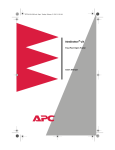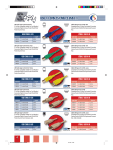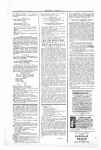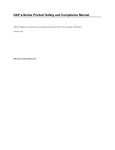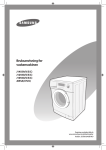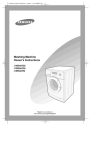Download APC HP Mounting Rails - 1 set
Transcript
NetShelter™ Mounting Rail Kit for HP Shelving – AR8001 Overview The Mounting Rail Kit for HP Shelving (AR8001) allows you to install into an American Power Conversion (APC™) NetShelter™ the Hewlett-Packard (HP) NetServer Rack Mount Kits listed in Table 1 below. There are four sets of instructions in this document. Refer to Table 1 to determine which set of instructions to use for the HP kit you are installing. Table 1: HP NetServer Rack Mount Kits If you are using HP NetServer… … use HP NetServer Rack Mount Kit model… …and refer to Section… LM, LS, LF, LH J1451A/B 2 LC J1452A/B 2 LX Pro, LXe J1455A 3 LCII J1456A 1 LHII, LH Pro, LD Pro J1491A 2 E Series J1496A 1 LXr Pro Kit included with server 4 Inventory Table 2 shows the parts that are included in the Mounting Rail Kit for HP Shelving (AR8001). Some of the parts used in the installation are supplied with the HP kits. Table 2: Inventory of APC Mounting Rail Kit for HP Shelving (AR8001) Item 990-5016A Quantity Mounting Rail 2 Nut, Caged, M6 3 Rev. 3 Figure 6/00 Table 2: Inventory of APC Mounting Rail Kit for HP Shelving (AR8001) Item Quantity Washer, Nylon Cup, M6 6 Screw, Phillips/Slotted, M6 × 18mm 6 Screw, Slotted, Flat Head, M6 × 12mm 8 Screw, Slotted, Flat Head, 6-32 × 3/8" 1 Screw, Phillips, 10-32 × 3/4" 2 Screw, Phillips, Flat Head, 10-32 × 1/2" 2 Mounting Block 1 Installation Instructions 1 Figure Tools Required To install the Mounting Rail Kit for HP Shelving (AR8001), you will need the following hand tools: • • • • Screwdrivers (flat blade and Phillips) Nut Drivers (3/8" and 8mm) Torx® Screwdriver (T-25) Pencil 2/11 Section 1 — Mounting Instructions for J1456A, J1496A To install J1456A or J1496A into an APC NetShelter, follow the steps in Table 3 below. Table 3: Installation Procedure for J1456A and J1496A Step Action 1 Choose the location for the mounting rails on the vertical rails of the NetShelter. Keep in mind the U space required by the servers to be mounted on the shelf, and that the shelf will hang one U below the location of the rail. The bottom of each rail must align with the bottom of a U, as shown. Mount the rail’s 4hole end facing the front of the NetShelter, with the long, flat side of the rail facing inward. 2 Fasten each end of both mounting rails with two M6 × 12mm flat head screws. On the front end, insert the screws into the middle two holes, as shown. Note that the bottom screw fits into the notched mounting hole on the vertical rail of the NetShelter. Make sure that the mounting rail is level. On the rear end of each mounting rail, insert the screws into both holes. 3 Partially fasten (two turns) one HPsupplied 10-32 × 1/2" Torx screw to top pre-inserted (PEM) nut at the rear of each rail. The grooves on the rear of the shelf assembly will slide along these screws. (See Step 5.) Figure 3/11 Table 3: Installation Procedure for J1456A and J1496A Step Action 4 Tilt the shelf slightly as you place it in the rack to avoid hitting the screws that protrude from the sides of the shelf. 5 Align the rear slots of the shelf with the 10-32 × 1/2" Torx screws installed in Step 3. Slide the shelf along the screws until the front is flush with the front vertical rails. Attach one 10-32 × 1/2" Phillips head screw through each inside mounting hole located near the front of the shelf, and tighten. Tighten the screws along the back grooves of the shelf. 6 Follow the procedures in the HP NetServer Rack Mount Kit instructions to mount the server(s) and ears (optional) to the shelf. Figure Note: You will need to use M6 × 18mm screws, M6 cup washers, and M6 caged nuts in the top and bottom holes of the ears, in place of HPsupplied Timmerman nuts and decorative screws. The middle hole is inaccessible. Section 2 — Mounting Instructions for J1451A/B, J1452A/B, J1491A To install J1451A/B, J1452A/B, or J1491A into an APC NetShelter, follow the steps in Table 4. Note: Your shelf and bezel might vary from the ones shown in the table. If the slides are not attached to the shelf, skip ahead to Step 4. 4/11 Table 4: Installation Procedure for J1451A/B, J1452A/B, J1491A Step Action Figure Remove the slides from the server shelf assembly: 1 Place the shelf assembly on the floor and extend the slides to their full length (J1451 shown). 2 Remove the front and middle M4 × 6mm slide screws. 3 Move the middle section of the slide forward until the rear screw head is visible through the large hole in the slide. Remove the M4 × 6mm screw through the hole. Repeat this procedure for the remaining slide. Rear Middle Front Rear screw visible through hole in middle section of slide. Side View Determine the mounting location of the bezel: 4 Place the bezel (J1451 shown) against the vertical mounting rails at the location you have chosen for your server(s). The bottom of the bezel should align with the bottom of a U (one mounting hole below a notched mounting hole). Using a pencil, mark the locations of the two upper bezel mounting holes on the corner posts. Mark the location of the lower edge of the bezel on both of the vertical mounting rails. Remove the bezel and place it aside. Bezel Align top of bezel here Bezel mounting hole Bottom edge of bezel 5/11 Table 4: Installation Procedure for J1451A/B, J1452A/B, J1491A Step Action 5 If you plan to install the bezel: install M6 caged nuts into the square mounting holes next to each of the upper pencil marks that you made in Step 4. For detailed instructions on installing caged nuts, see the NetShelter User Manual, “Caged Nuts.” Figure Attach the slides to the mounting rails: 6 Attach one of the slides removed in Step 1 to a mounting rail, using two of the M6 nuts supplied with the HP NetServer Rack Mount Kit. Make sure that the slides are properly oriented with respect to the mounting rail and that they can be extended frontward without interference from the bracket. Repeat for the second bracket. Mount the mounting rail/slide assembly to the NetShelter: 7 Place one of the mounting rail/ slide assemblies into the NetShelter and align the bottom edge of the front mounting ear with the pencil mark that indicates the bottom edge of the bezel. (See Step 4.) 8 Mount the assembly with three M6 × 12mm flat head screws. Use two screws in the front of the mounting rail (J1451A/B and J1491A: bottom two holes; J1452A/B: bottom and third-from-bottom holes). Make sure that the mounting rail is level. Use one screw in the lower hole at the rear. Repeat Steps 7 and 8 for the second mounting rail/ slide assembly. M6 x 12mm mounting screws Pencil mark at bottom edge of bezel J1451A/B J1491A M6 x 12mm mounting screws Pencil mark at bottom edge of bezel J1452A/B 6/11 Table 4: Installation Procedure for J1451A/B, J1452A/B, J1491A Step Action Figure Attach the server shelf to the mounted slides, install the cable management arm (optional), NetServer, and bezel (optional). 9 To attach the server shelf to the mounted slides, refer to Steps 2 and 3 in this table. 10 If you are installing the cable management arm: M6 Caged Nut Refer to the instructions supplied with the HP NetServer Rack Mount Kit to mount the cable management arm to the shelf. To attach the cable management arm to the NetShelter, place an M6 caged nut in the fourth mounting hole above the bottom screw that fastens the rail/slide assembly to the vertical mounting rail. Use two (2) M6 × 18mm screws and two (2) M6 cup washers to mount the cable management arm to the rear vertical rail. Cup Washer M6 x 12mm Flat-head Screw Install and M6 × 12mm flat head screw into the upper mounting hole at the rear of the rail/slide assembly, on the side opposite the cable management arm. 11 Follow the procedures in the HP NetServer Rack Mount Kit instructions to mount the server and bezel (optional) to the shelf. Note: You will need to use M6 × 18mm screws, M6 cup washers, and M6 caged nuts in the top holes of the bezel, in place of the HPsupplied Timmerman nuts and decorative screws. 7/11 M6 x 18mm Screw Section 3 — Mounting Instructions for J1455A To install J1455A into an APC NetShelter, follow the steps in Table 5 below. Table 5: Installation Procedure for J1455A Step Action 1 Attach each slide to a mounting rail, using four (4) 10-32 lock nuts supplied with the HP NetServer Rack Mount Kit. 2 Determine the mounting location of the slide/rail assembly by using the HP-supplied ears in the same manner as Table 4, Step 4. Mount the assembly to the NetShelter with four (4) M6 × 12mm slotted screws. Use two screws at the rear of each mounting rail. Use two screws in the front of the mounting rail—one in the bottom mounting hole and one in the thirdfrom-bottom mounting hole. Figure 8/11 Table 5: Installation Procedure for J1455A Step Action Figure 3 To install the shelf to the slide/rail assembly, refer to the HP NetServer Rack Mount Kit instructions, Step 2, “Attaching the Base to the Rails.” Note: You will need to use M6 × 18mm screws, M6 cup washers, and M6 caged nuts in the top and bottom holes of the filler panels and ears, in place of HP-supplied Timmerman nuts and decorative screws. The middle hole is inaccessible. Note: APC offers a Cable Hoop Kit (AR8113) for use with the J1455A shelf. It replaces the HP cable management brackets. Section 4 — Mounting Instructions for LXr Pro To install the HP LXr Pro into an APC NetShelter, follow the steps in Table 6 below. Table 6: Installation Procedure for LXr Pro Step Action 1 Align the attached mounting studs of the HP slides to the bottom holes in the mounting rails. Fasten each HP slide to the mounting rail, using the HP-supplied M6 locking nuts. Figure 9/11 Table 6: Installation Procedure for LXr Pro Step Action 2 If you plan to install the cable management of the LXr Pro: attach the mounting block to the rear end of a mounting rail with one 6-32 × 3/8" flat head screw. 3 Mount the slide/rail assemblies to the vertical mounting rails of the NetShelter, using the M6 × 12mm slotted screws. Use two screws in the front of the mounting rail— one in the bottom mounting hole and one in the third-from-bottom mounting hole. Make sure that the mounting rail is level. On the rear end of each mounting rail, insert the screws into both holes. Figure Note: If you used the mounting block in Step 2, use two (2) 10-32 × 3/4" Phillips screws at the rear of the bracket with the mounting block. 4 Attach the shelf to the rail/slide assembly. Follow the instructions in the HP LXr NetServer Pro Series User Guide, Mounting the NetServer in a Rack, Installation Procedure, Step 2: Attaching the Base to the Rails. 10/11 Table 6: Installation Procedure for LXr Pro Step Action 5 To attach the cable management arm to the right rear vertical mounting rail (as viewed from the front of the NetShelter), remove the lower 10-32 × 3/4" Phillips screw you used in Step 3. Insert the screw through the middle hole of the cable management arm bracket and partially through the bottom hole of the installed slide/ rail assembly. Rotate the cable management arm and remove the top screw supporting the slide/rail assembly. Re-position the cable management arm (as shown) and insert the screw into the top hole and through the top hole of the slide/rail assembly. Tighten both screws. Figure To mount the cable management arm to the other rear vertical mounting rail, follow the instructions in the previous paragraph. Note that the cable management arm bracket will be inverted, and the screws will fit into its lower two holes. 6 Mount the cable management arm to the LXr Pro server shelf according to the instructions Cable Management Arm Kit for the HP NetServer LXr Pro. 7 Install the server onto the shelf and install the front bezel. Continue with the instructions supplied with the HP NetServer Rack Mount Kit to mount the cable management arm to the shelf. NetShelter is a trademark of American Power Conversion. Torx is a registered trademark of Camcor/Textron, Inc. All other trademarks are property of their respective owners. 11/11