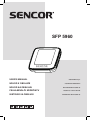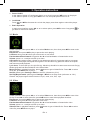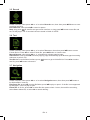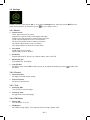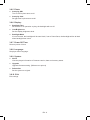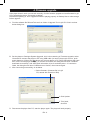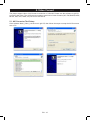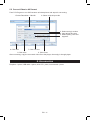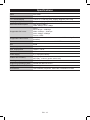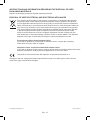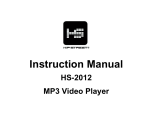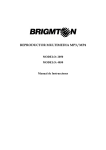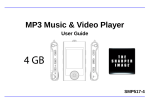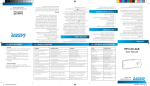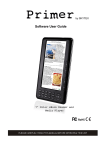Download Sencor SFP 5960
Transcript
SFP 5960 USER’S MANUAL NÁVOD K OBSLUZE NÁVOD NA OBSLUHU FELHASZNÁLÓI KÉZIKÖNYV INSTRUKCJA OBSŁUGI SQUARE MP4 Player SQUARE MP4 PŘEHRÁVAČ MP4 PREHRÁVAČ SQUARE Q5 SQUARE Q5 - MP4 LEJÁTSZÓ ODTWARZACZ MP4 SQUARE Q5 1. Key features ● ● ● ● ● ● ● ● ● ● 1.5 inch TFT screen Support MP3, WMA, FLAC, APE formats audio Support MPEG-4 (AVI) format video Support FM Radio Lyric display synchronously Multi EQ modes and repeat modes Support JPG format picture view Built-in microphone for long time recording Support txt E-book reading Multi-Languages OSD menu 2. Player Layout 11 5 6 1 2 7 8 3 9 4 10 11 1. 2. 3. 4. 5. 6. 7. 8. 9. 10. 11. 12. earphone port volume + volume power on/off microphone usb port last/fast backward next/fast forward menu play/pause neck strap display EN - 3 3. Operation instruction ● Power On/Off In the status of power off, push power button to on, then long press to turn on the player In the status of power on, long press to turn off, then push power button to off. ● Lock/Hold: Press and at the same time to lock the player, press them again to unlock the player. ● Basic Operation In main menu interface, press / or +/- to select option, press to enter. Long press get back to main menu interface. to 3.1 Music In Main interface, short press / or +/- to select Music menu, then short press to enter music play interface. Play/Pause: short press to play or pause the music playing. Last/next: short press or to get to last music or next music. Fast backword/Fast forward: long press or to fast backwards or forwards the music. Volume: press + or - to adjust volume up or down. A-B repeat: long press volume + button to set repeat start point A, long press again to set repeat end point B. Then player will repeat the segment. The third time long press will cancel A-B repeat and resume normal playback. Lyric show: To show the lyric, the lyric file (eg. Abcde.lrc) should be in same name as music file (eg. Abcde.mp3) and both files should be in the same folder. Music file list: in playback interface, press button to get to folder/file list. Press / to select music file, press button to play it. Set EQ: please get to Settings > Music to set EQ. (reference to 3.8.1) Set Play/Repeat mode: please get to Settings > Music to set Play mode. (reference to 3.8.1) Remark: the player support audio formats of .mp3, .wma, .wav, .flac, .ape. 3.2 Video In Main interface, short press / or +/- to select Video menu, then short press to enter video file list. Press / to select video file, press button to enter video playback interface. Play/Pause: short press to play or pause the video playing. Last/next: short press or to get last or next video. Fast backword/Fast forward: long press or to fast backwards or forwards the video. Volume: press + or - to adjust volume up or down. Video file list: in playback interface, press button to get to folder/file list. Press / to select video file, press button to play it. EN - 4 Remark: the player support video formats of .avi. Resolution should be 128x128. Please use video converting tool in gift CD to convert the video to which this player support (reference to point 5). 3.3 FM Radio In Main interface, short press / or +/- to select FM Radio menu, then short press to enter FM radio interface. Manual Scan: press to show options, press / to select Manual then press button. Short press or to select frequency manually. Long press or player will auto scan and stop till it find channel. Auto Scan: press to show options, press / to select Auto then press button. Then the player will scan channels and set the found channels to Preset one by one. After auto scan, it’ll get to the first preset channel. Press or to get to preset channels one by one. Save Channel: press to show options, short press / to select Memory then press button. Then press / to select position to save. Press will pop a warning, select Yes and press to confirm saving channel, or select No and press to cancel saving channel. to show options, short press / to select Preset then press button. Press Preset: press / to get to preset channel one by one. Delete Channel: press to show options, short press / to select Delete then press button. Then press / to select to be deleted channel. Press will pop up a warning, select Yes and press to confirm deleting channel, or select No and press to cancel deleting channel. Volume: press + or - to adjust volume up or down. Remark: Earphone should connect to player as an antenna. Otherwise the player can not receive channels. 3.4 Photo In Main interface, short press / or +/- to select Photo menu, then short press button to enter picture list. Press / to select picture file, press button to view the picture. Last/next: short press or to display last or next picture. Auto Browse: short press an arrow symbol shows on corner of display, the play will display pictures one by one automatically. (Auto Browse gap time setting reference to point 3.8.5) Photo file list: in photo display interface, press button to get to folder/file list. Press / to select photo file, press button to display it. EN - 5 3.5 Record In Main interface, short press / or +/- to select Record menu, then short press button to enter recording interface. Record/Pause: short press to record or pause. Stop: long press to save file and get to main interface, or long press button to save file and turn off the player. File of recorded voice are saved in folder of VOICE. 3.6 Text In Main interface, short press / or +/- to select Text menu, then short press button to enter E-book file list. Press / to select E-book file, press button to view the text. Manual Browse: short press / or +/- to browse up or down page by page. Auto Browse: short press to browse page by page automatically. (Auto Browse gap time setting reference to point 3.8.3). Text file list: in text browse interface, press button to get to folder/file list. Press / to select text file, press button to browse it. 3.7 Navigation In Main interface, short press / or +/- to select Navigation menu, then short press button to list folders/files in memory. Play/Open file: press / to select file/folder, press to play or open it. If the file is not supported by this player, it can not play or open. Delete file: in file list, press / to select file then press volume - button, there will be a warning, select Yes to delete file, or select No to cancel deleting. EN - 6 3.8 Settings In Main interface, short press / or +/- to select Settings menu, then short press button to enter setting options. (In submenu, press to get to upper menu.) 3.8.1 Music: ● Repeat mode Once: play one music one time. Repeat one: repeat current music again and again. Folder once: play all music in current folder one time. Folder repeat: repeat all music in current folder. All once: play all the music in memory one time. All repeat: repeat all the music in memory. Intro: play the first 10 seconds of each music. ● Play mode Order: play music in order. Shuffle: play music in random. ● EQ Select Normal, MS PlayFX, Rock, Pop, Classic, Bass, Jazz, User EQ ● MS PlayFX Set 3D HeadPhone, Pure Bass ● User EQ Set Set EQ by user. Press / to select, press +/- to adjust the frequency, press get back. 3.8.2 Record: ● Record Quality Set high or normal record quality. ● Record Volume Set record volume level. 3.8.3 Text: ● Auto play SW: Turn on/off for text auto page. ● Auto play time: Set gap time for text auto page 3.8.4 FM Radio: ● Stereo SW Set FM stereo on or off. ● FM Region Set FM receiving region. Four options: China, Europe, Japan, USA. EN - 7 confirm and 3.8.5 Photo: ● Auto play SW: Turn on/off for photo auto scroll. ● Auto play time: Set gap time for photo auto scroll. 3.8.6 Display: ● Backlight Time Set the time if no operation on play, the backlight will turn off. ● Lum/Brightness Set the display brightness level. ● Backlight Mode If set to Normal, the backlight will be semi dark; if set to Power Save, the backlight will be all dark when backlight time is due. 3.8.7 Power Off Time: Set auto power off time. 3.8.8 Language: Set player menu language. 3.8.9 System: ● About View the player information of firmware version, date and memory status. ● Upgrade Upgrade firmware setting. (Reference to point 4) ● Default Set Set the system to original. 3.8.10 Exit: Exit settings. EN - 8 4. Firmware upgrade If the player doesn’t work or works sub normally, find the firmware upgrade tool and firmware in gift CD to upgrade the player. Processes as bellow: Note before updating: a. Don’t upgrade firmware if playing properly. b. Backup files to other storage before upgrade. A. Find the software file RKnanoTool.exe from folder of Upgrade Tool in gift CD. Click it to show below dialog box: B. Set the player to Settings>System>Upgrade, click it show warning of Firmware upgrade; select Yes and then connect the player to PC using USB cable. (In case if player can’t turn on, push power button to off then hold button and connect player to PC using USB cable at the same time, till PC find the player storage.). If connect successful, the dialog box will show “UsbBoot download successfully!” and show flash information, then do as below point c. If connection failed, the dialog box will show “USB device not found!”, then connect again. C. After connecting successfully, do as below 1. Select firmware. (firmware file is in gift CD, named with extension .BIN). 2. Click Update. 3. Till it finish, click Exit D. Disconnect the player from PC, start the player again. The player will work properly. EN - 9 5. Video Convert The player support video of AVI format in resolution of 128x128. Please use the software in gift CD to convert the video. The AVIConverter supports multi kind of video formats (AVI, RM, RMVB, MPG, MPG4, ASF, DAT, WMV, etc) convert to AVI format. 5.1 AVI Converter Tool Setup Click software Nano_Video_convert.exe in gift CD; then follow the steps to setup the AVI Converter tool to PC. EN - 10 5.2 Convert Video to AVI format From PC>Program to run AVIConverter as below picture and steps for converting: 1. Select Resolution: 128x128 2. Select original input vido 3. Select saving Location 4. Input target file name 5. Select quality, ratio and segment. 9. Click Add 8. Click save 7. Click Convert 6. Click close After converting, copy the converted video file to the player, then enjoy it through player. 6. Accessories Earphone 1 piece; USB cable 1 piece; drive CD 1 piece; user manual 1 piece. EN - 11 Specifications Items SFP 5960 Dimensions 43×43×12mm (W*H*D) TFT colored display 1.5inch TFT; 65K real color display, Diagram (128 x 128) Language support Multiple languages (EN, CZ, SK, HU, PL) Data transmission speed Supportable file format Supportable video format High speed USB2.0 Read: 4Mbps, Write: 1Mbps Music: MP3: 8K bps – 320K bps WMA: 32K bps – 320K bps WAV; 64kbps / 256kbps Picture: JPEG .AVI (All formats should be converted to .AVI format by afforded firmware) Text For letters with diacritics use UNICODE S/N 85dB Frequency response 20Hz-- 20KHz Max. output power 10mW + 10mW Flash memory 4GB Power supply 3.7V li-polymer battery Usable time of battery Video play: 6 hours MP3 play: 16 hours (power save mode) Working temperature 5°C to 40°C Supporting operating system WIN2K/XP, Mac OS 10.4.6 Weight About 21g Accessories User’s Manual, earphone, USB cable, installation CD disk EN - 12 INSTRUCTIONS AND INFORMATION REGARDING THE DISPOSAL OF USED PACKAGING MATERIALS Dispose of packaging material at a public waste disposal site. DISPOSAL OF USED ELECTRICAL AND ELECTRONIC APPLIANCES The meaning of the symbol on the product, its accessory or packaging indicates that this product shall not be treated as household waste. Please, dispose of this product at your applicable collection point for the recycling of electrical & electronic equipment waste. Alternatively in some states of the European Union or other European states you may return your products to your local retailer when buying an equivalent new product. The correct disposal of this product will help save valuable natural resources and help in preventing the potential negative impact on the environment and human health, which could be caused as a result of improper liquidation of waste. Please ask your local authorities or the nearest waste collection centre for further details. The improper disposal of this type of waste may fall subject to national regulations for fines. For business entities in the European Union If you wish to dispose of an electrical or electronic device, request the necessary information from your seller or supplier. Disposal in other countries outside the European Union If you wish to dispose of this product, request the necessary information about the correct disposal method from local government departments or from your seller. This product meets all the basic EU regulation requirements that relate to it. Changes to the text, design and technical specifications may occur without prior notice and we reserve the right to make these changes. © Copyright 2011, FAST CR, a. s. Revision 09/2011 EN - 13 EN - 14