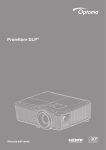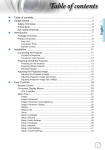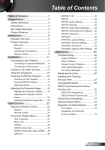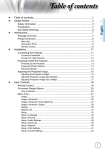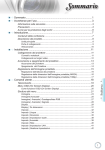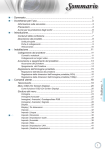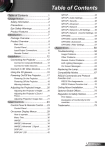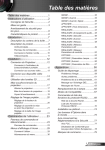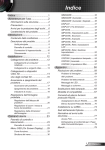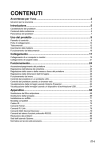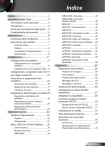Download Optoma EH320UST
Transcript
Table of Contents Table of Contents.............................1 Usage Notice....................................2 Safety Information................................2 Precautions..........................................3 Eye Safety Warnings...........................5 Product Features.................................5 Introduction.......................................6 Package Overview...............................6 Product Overview................................7 Main Unit............................................... 7 Control Panel........................................ 8 Input/Output Connections..................... 9 Remote Control................................... 10 Installation...................................... 11 Connecting to the Projector...............11 Connecting a Computer/Notebook..... 11 Connecting a Video source................. 12 Connect to 3D Video Devices............13 Using the 3D glasses.........................15 Powering On/Off the Projector...........16 Powering On the Projector.................. 16 Powering off the projector.................. 17 Warning Indicator................................ 18 Adjusting the Projected Image...........19 Adjusting the Projector’s Height ........ 19 Adjusting the Projector’s Focus.......... 20 Adjusting Projection Image Size......... 20 User Controls.................................23 Control Panel & Remote Control.......23 Control Panel...................................... 23 Remote Control................................... 24 On-screen Display Menus.................27 How to operate................................... 27 Menu Tree........................................... 28 IMAGE................................................ 35 IMAGE | Advanced............................. 38 DISPLAY............................................. 43 DISPLAY | 3D .................................... 48 SETUP................................................ 50 SETUP | Audio Settings...................... 53 SETUP | Security................................ 55 SETUP | Network................................ 57 SETUP | Network|LAN Settings.......... 58 SETUP | Network|Control Settings..... 60 SETUP | Signal (RGB)........................ 70 SETUP | Signal (Video)...................... 72 SETUP | Advanced............................. 73 OPTIONS............................................ 75 OPTIONS | Lamp Settings.................. 79 OPTIONS | Advanced......................... 81 OPTIONS | Remote Settings.............. 83 OPTIONS | Filter Settings................... 84 Appendices.....................................85 Troubleshooting.................................85 Image Problems.................................. 85 Other Problems................................... 87 Remote Control Problems.................. 87 LED Lighting Messages...................... 88 On Screen Messages......................... 89 Replacing the Lamp...........................90 Installing and Cleaning the Dust Filter..........................................92 Compatibility Modes..........................93 RS232 Commands and Protocol Function List........................95 RS232 Pin Assignments..................... 95 RS232 Protocol Function List............. 96 Ceiling Mount Installation.................104 Optoma Global Offices....................105 Regulation & Safety Notices............107 FCC Notice....................................... 107 Declaration of Conformity for EU countries..................................... 108 1 English Usage Notice Safety Information The lightning flash with arrow head within an equilateral triangle is intended to alert the user to the presence of uninsulated “dangerous voltage” within the product’s enclosure that may be of sufficient magnitude to constitute a risk of electric shock to persons. The exclamation point within an equilateral triangle is intended to alert the user to the presence of important operating and maintenance (servicing) instructions in the literature accompanying the appliance. WARNING: TO REDUCE THE RISK OF FIRE OR ELECTRIC SHOCK, DO NOT EXPOSE THIS APPLIANCE TO RAIN OR MOISTURE. DANGEROUS HIGH VOLTAGES ARE PRESENT INSIDE THE ENCLOSURE. DO NOT OPEN THE CABINET. REFER SERVICING TO QUALIFIED PERSONNEL ONLY. Class B emissions limits This Class B digital apparatus meets all requirements of the Canadian Interference-Causing Equipment Regulations. Important Safety Instruction 1. Do not block any ventilation openings. To ensure reliable operation of the projector and to protect from over heating, it is recommended to install the projector in a location that does not block ventilation. As an example, do not place the projector on a crowded coffee table, sofa, bed, etc. Do not put the projector in an enclosure such as a book case or a cabinet that restricts air flow. 2. Do not use the projector near water or moisture. To reduce the risk of fire and/or electric shock, do not expose the projector to rain or moisture. 3. Do not install near heat sources such as radiators, heaters, stoves or any other apparatus such as amplifiers that emits heat. 4. Clean only with dry cloth. 5. Only use attachments/accessories specified by the manufacturer. 6. Do not use the unit if it has been physically damaged or abused. Physical damage/abuse would be (but not limited to): -- Unit has been dropped. -- Power supply cord or plug has been damaged. -- Liquid has been spilled on to the projector. -- Projector has been exposed to rain or moisture. -- Something has fallen in the projector or something is loose inside. Do not attempt to service the unit yourself. Opening or removing covers may expose you to dangerous voltages or other hazards. Please call Optoma before you send the unit for repair. 7. Do not let objects or liquids enter the projector. They may touch dangerous voltage points and short out parts that could result in fire or electric shock. 8. See projector enclosure for safety related markings. 9. The unit should only be repaired by appropriate service personnel. English 2 Usage Notice Precautions Please follow all warnings, precautions and maintenance as recommended in this user’s guide. When the lamp reaches the end of its life, the projector will not turn back on until the lamp module has been replaced. To replace the lamp, follow the procedures listed under “Replacing the Lamp” section on pages 90-91. Warning- Do not look into the projector’s lens when the lamp is on. The bright light may hurt your eyes. Warning- To reduce the risk of fire or electric shock, do not expose this projector to rain or moisture. Warning- Please do not open or disassemble the projector as this may cause electric shock. Warning- When replacing the lamp, please allow the unit to cool down. Follow instructions as described on pages 90-91. Warning- This projector will detect the life of the lamp itself. Please be sure to change the lamp when it shows warning messages. Warning- Reset the “Lamp Reset” function from the onscreen display “Options|Lamp Settings” menu after replacing the lamp module (refer to page 79). Warning- When switching the projector off, please ensure the cooling cycle has been completed before disconnecting power. Allow 90 seconds for the projector to cool down. Warning- When the lamp is approaching to the end of its life time, the message “Lamp life exceeded.” will show on the screen. Please contact your local reseller or service center to change the lamp as soon as possible. 3 English Usage Notice Do: Turn off and unplug the power plug from the AC outlet before cleaning the product. Use a soft dry cloth with mild detergent to clean the display housing. Disconnect the power plug from AC outlet if the product is not being used for a long period of time. Do not: Block the slots and openings on the unit provided for ventilation. Use abrasive cleaners, waxes or solvents to clean the unit. Use under the following conditions: -- In extremely hot, cold or humid environments. `` Ensure that the ambient room temperature is within 5 C ~ 40 C `` Relative humidity is 10% ~ 85% -- In areas susceptible to excessive dust and dirt. -- Near any appliance generating a strong magnetic field. -- In direct sunlight. English 4 Usage Notice Eye Safety Warnings Avoid staring/facing directly into the projector beam at all times. Keep your back to the beam as much as possible. When projector is used in a classroom, adequately supervise students when they are asked to point out something on the screen. In order to minimize the lamp power, use room blinds to reduce ambient light levels. Product Features Product features may vary depending on model. 1080p (1920x1080) XGA (1024x768) / WXGA (1280x800) Native resolution HD compatible – 720p and 1080p supported BrilliantColorTM Technology Kensington Lock RS232 control Rapid shutdown Full 3D (See page 94) Crestron/Extron/ PJLinkTM compatibility. Eco+ mode for more economic usage USB Power Charger Interactivity Support (Only for Interactive version) 5 English Introduction Package Overview Unpack and inspect the box contents to ensure all parts listed below are in the box. If something is missing, please contact Optoma customer service. Standard Accessories Power Switch Freeze L R Enter Laser Page- Keystone - Page+ Volume - + 1 2 Menu 4 5 HDMI VGA + 3 3D 6 Video 7 8 9 User1 User2 User3 0 Source Projector For other laser curtain accessories, please refer to the laser curtain user manual. Power Cord English 6 Remote CD User Manual Warranty Card Basic User Manual 2 × AAA Batteries Documentation Optional Accessories Optional accessories vary depending on model, specification and region. Resync HDMI Cable VGA Cable Laser Curtain Module (for interactivity version only) Introduction Product Overview Main Unit 1 2 3 4 5 6 9 Do not block projector in/out air vents. 7 1. 2. 3. 4. 5. Lamp Cover Control Panel Focus Switch IR Receiver Input/Output Connections 8 6. 7. 8. 9. Lens Power Socket Speaker IR Camera (Only for interactive version) 7 English 17 Introduction 16 Control Panel 1 1. 2. 3. 4. 5. English 8 2 Power Source Lamp Indicator Temperature (Temp) Indicator IR Receiver 3 4 5 15 14 Introduction Input/Output Connections 1 2 3 17 1. 2. 3. 4. 5. 6. 7. 8. Remote mouse requires special remote. 9. 10. 11. 12. 13. 14. 15. 16. 17. 16 15 14 13 4 12 5 11 6 10 9 7 8 Power Socket KensingtonTM Lock Port RJ45 Connector USB Power Connector (5V/2A Max.) 3D Sync Connector (5V) RS-232C Connector (9-pin DIN Type) 12V Audio Out Connector USB Connector (Connect to PC for Remote Mouse function) VGA-Out/VGA2-In Connector VGA1-In/YPbPr Connector (PC Analog Signal/Component Video Input/HDTV/YPbPr) Composite Video Input Connector HDMI2 Input Connector HDMI1 Input Connector Audio 2 In Connector (3.5mm mini Jack) Composite Audio Input (right/left) Connector Audio Input Connector (microphone) Audio Output Connector (3.5mm mini Jack) 9 English Introduction Remote Control Some keys may have no function for models which do not support these features. 1 Power Switch 16 2 Freeze 3 4 17 L R 18 5 19 Enter 6 7 8 9 10 11 12 13 14 15 English 10 Laser Page- Keystone - - + 1 Page+ + 2 3 Menu 3D 4 5 6 HDMI VGA Video 7 8 9 User1 User2 User3 21 22 23 24 25 26 0 Source 20 Volume Resync 27 1. Power on / off 2. Freeze 3. Display blank / audio mute 4. Mouse left click 5. Enter 6. Laser 7. Page 8. Keystone - / + 9. Menu 10. Aspect ratio 11. HDMI 12. User 2 13. User 1 14. Source 15. Brightness mode 16. Mouse on / off 17. Mute 18. Mouse right click 19. Four directional select keys 20. Page + 21. Volume - / + 22. 3D menu on / off 23. VGA 24. Video 25. User 3 26. Numeric keypad (0-9) 27. Re-sync Installation Connecting to the Projector Connecting a Computer/Notebook MOLEX 1 2 3 5 4 E62405SP R 6 Due to the difference in applications for each country, some regions may have different accessories. (*) Optional accessory Audio output 11 3D glasses 7 10 9 8 Microphone input 1.............................................................................................. RS-232C cable 2............................................................................ Remote Mouse USB cable 3....................................................................................VGA1-In/YPbPr cable 4...................................................................................................*HDMI cable 5.............................................................................................Audio 2 In cable 6.....................................................................................................Power cord 7............................................................................................. Audio Out cable 8..........................................................................Audio In (microphone) cable 9....................................................................................................RJ-45 cable 10......................................................................................... *3D emitter cable 11 ..............................................................................VGA-Out/VGA2-In cable 11 English Installation Connecting a Video source DVD player, Blu-ray player, Set-top box, HDTV receiver, Games console 1 2 3 4 E62405SP R 5 Due to the difference in applications for each country, some regions may have different accessories. (*) Optional accessory 6 3D glasses 9 7 Audio output 8 DVD player, Set-top box, HDTV receiver 1..............................................................................*3 RCA Component cable 2...................................................................................................*HDMI cable 3.......................................................................................... *Audio2 In cable 4................................................................................................Audio In cable 5.....................................................................................................Power cord 6............................................................................................*Audio Out cable 7...................................................................................... Microphone In cable 8.................................................................................................... Video cable 9........................................................................................... *3D emitter cable English 12 Installation Connect to 3D Video Devices The 3D video source device must be powered on before the 3D projector. If input video is normal 2D, please press “3D Format” and switch to “Auto”. If “SBS Mode” is active, 2D video content will not display correctly. Once you have connected your devices together with HDMI cables, as shown in the diagram, you are ready to begin. Power ON your 3D video source and your 3D projector. PlayStation® 3 Games yy Make sure that you have updated your console to the latest software version. yy Go to the “Settings menu -> Display settings -> Video output -> HDMI”. Select “Automatic” and follow the on-screen instructions. yy Insert your 3D game disc. Alternatively you can download games (and 3D updates) via the PlayStation® network. yy Launch the game. In the in-game menu, select “Play in 3D”. Blu-ray 3D™ Player yy Make sure that your player can support 3D Blu-ray™ disc and that 3D output is enabled. yy Insert the 3D Blu-ray™ disc into the player, press “Play”. 3D TV (e.g. SKY 3D, DirecTV) yy Contact your TV service provider to enable any 3D channels on your channel package. yy Once enabled, switch to the 3D channel. yy You should see two images side-by-side. yy Switch to the “SBS Mode” of the 3D projector. The option is located in the “Display” section of the projector OSD menu. 3D Device (e.g. 3D DV/DC) with 2D 1080i side by side signal output yy Connect your 3D device and switch to out 3D content with 2D side-by-side output to 3D Projector. -- You should see two images side-by-side. yy Switch to the “SBS Mode” of the 3D projector. The option is located in the “Display” section of the projector OSD menu. If watching 3D content from an HDMI 1.4a source (e.g. 3D Blu-ray) your 3D glasses should always be in sync. If watching 3D content from an HDMI 1.3 source (e.g. 3D broadcast using SBS mode) it may be necessary to use the projector’s 3D Sync-Invert option to optimize your 3D experience. The option is located in the “Display ->3D” section of the projector OSD menu. 13 English Installation 3D Broadcast 3D Blu-ray™ Disc SKY+HD, cable/satellite box 3D Blu-ray™ Player 3D Console Games PlayStation® 3 3D DLP®Link™ Glasses Full 3D 1080p DLP® Projector 3D RF Glasses English 14 3D Emitter Installation Using the 3D glasses For more detailed information, please refer to 3D glasses user’s guide. 1. To turn ON 3D glasses. 2. Verify that 3D content is being sent to the projector and signal is compatible with projector specifications. 3. Turn on the “3D Mode” (Off/DLP-Link/VESA 3D - depending on which type of glasses you are using) of the 3D projector. The option is located in the “Display” section of the projector OSD menu. 4. Turn on 3D glasses and verify image appears in 3D without eyestrain. 5. If the image does not appear in 3D, please check 3D device set up correctly to send out 3D image or not. Or “SBS Mode” should turn on when input signal is 2D 1080i side-by-side and repeat previous steps 1 ~ 4. 6. It may be necessary to use projector’s “3D Sync-Invert” option to optimize your 3D experience. The option is located in the “Display” section of the projector OSD menu. 7. To turn OFF 3D glasses: Press the “Power” button and hold until the LED switches off. 8. For more detailed information, please refer to the 3D glasses user’s guide, or manufacturer's Website. 15 English Installation Powering On/Off the Projector Powering On the Projector 1. Securely connect the power cord and signal cable. When connected, the On/Standby LED will turn Red. 2. Turn on the lamp by pressing “ ” button either on the top of the projector or on the remote. The On/Standby LED will now turn Blue. The startup screen will display in approximately 10 seconds. The first time you use the projector, you will be asked to select the preferred language and power saving mode. 3. Turn on and connect the source that you want to display on the screen (computer, notebook, video player, etc). The projector will detect the source automatically. If not, push menu button and go to “OPTIONS”. Make sure that the “Source Lock” has been set to “Off”. If you connect multiple sources at the same time, press the “SOURCE” button on the Remote Control or direct source keys on the remote control to switch between inputs. Turn on the projector first and then select the signal sources. (*) Optional accessory. or Power Switch Freeze L R Enter Laser Page- Keystone - English 16 - + 1 Page+ Volume + 2 3 Menu 3D 4 5 6 HDMI VGA Video 7 8 9 User1 User2 User3 0 Source Resync Installation Powering off the projector 1. Press the “ ” button on the remote control or on the Control Panel to turn off the projector. The following message will be displayed on the screen. Power Off? Press Power again Press the “ ” button again to confirm otherwise the message will disappear after 15 seconds. When you press the “ ” button for the second time, the projector will display countdown timer and will shut down. 2. The cooling fans continue to operate for about 10 seconds for cooling cycle and the On/Standby LED will flash Blue. When the On/Standby LED lights solid Red, the projector has entered standby mode. If you wish to turn the projector back on, you must wait until the projector has completed the cooling cycle and has entered standby mode. Once in standby mode, simply press “ ” button to restart the projector. 3. Disconnect the power cord from the electrical outlet and the projector. 4. Do not turn on the projector immediately following a power off procedure. 17 English Installation Warning Indicator Contact the nearest service center if the projector displays these symptoms. See pages 105106 for more information. English 18 When the warning indicators (see below) come on, the projector will automatically shutdown: “LAMP” LED indicator is lit red and if “On/Standby” indicator flashes red. “TEMP” LED indicator is lit red and if “On/Standby” indicator flashes red. This indicates the projector has overheated. Under normal conditions, the projector can be switched back on. “TEMP” LED indicator flashes red and if “On/Standby” indicator flashes red. Unplug the power cord from the projector, wait for 30 seconds and try again. If the warning indicator light up again, please contact your nearest service center for assistance. Installation Adjusting the Projected Image Adjusting the Projector’s Height The projector is equipped with elevator feet for adjusting the image height. 1.Locate the adjustable foot you wish to modify on the underside of the projector. 2. Rotate the adjustable ring clockwise to raise the projector or counter clockwise to lower it. Repeat with the remaining feet as needed. Tilt-Adjustment Feet Tilt-Adjustment Ring 19 English Installation Adjusting the Projector’s Focus To focus the image, slide the focus switch until the image is clear. Standard throw series (XGA): The projector will focus at distances from 1.55 to 2.21 feet (0.47 to 0.68 meters) counted from the center of lens.. Standard throw series (WXGA): The projector will focus at distances from 1.59 to 2.15 feet (0.49 to 0.66 meters) counted from the center of lens.. Standard throw series (1080p): The projector will focus at distance from 1.46 to 1.83 feet (0.45 to 0.56 meters) counted from the center of lens. Focus Switch Adjusting Projection Image Size Projection Image Size (XGA) from 70”-100” (1.78 to 2.54 meters). Projection Image Size (WXGA) from 85”-115” (2.16 to 2.92 meters). Projection Image Size (1080p) from 80”-100” (2.03 to 2.54 meters). English 20 Installation Variables: “a”: Image Offset (m) from the center of the lens to the top of the vertical image. “b”: Distance from the center of the lens to the bottom of the projector. “c”: Distance between the wall (projection surface) to the back of the projector. “d”: Image Diagonal. “g”: Distance between the center of the lens and wall (projection surface). “m”: Distance between the wall (projection surface) and the front of the projector. “p”: Distance from top of projector to the mounting hole. “H”: Height of the Image. “W”:Width of the image. m b p c a g d (H) (W) d (H) (W) a g c m p b 21 English Installation Standard throw XGA (4:3) a b c d W H g m P Distance Image Offset from the center Distance from center of the lens to the of lens to the bottom top of the vertical of projector (m) image (m) between Distance between the wall (projection Image Diagonal surface) to the back (inch) Width of Image Height of ImSize age Size the center of lens and wall(projection of projector (m) surface) (inch) (m) (inch) (m) (feet) (m) Distance between the wall(projection Distance from top surface) and the of projector to front of the projec- mounting hole (m) tor (m) 0.181 0.0631 0.219 70 56.0 1.42 42.0 1.07 1.55 0.47 0.253 0.115 0.192 0.0631 0.246 74 59.2 1.50 44.4 1.13 1.64 0.50 0.253 0.115 0.207 0.0631 0.287 80 64.0 1.63 48.0 1.22 1.77 0.54 0.253 0.115 0.233 0.0631 0.354 90 72.0 1.83 54.0 1.37 1.99 0.61 0.253 0.115 0.259 0.0631 0.422 100 80.0 2.03 60.0 1.52 2.21 0.68 0.253 0.115 m P Standard throw WXGA (16:10) a b c d W H g Distance Image Offset from the center Distance from center of the lens to the of lens to the bottom top of the vertical of projector (m) image (m) between Distance between the wall (projection Image Diagonal surface) to the back (inch) Width of Image Height of ImSize age Size the center of lens and wall(projection of projector (m) surface) Distance between the wall(projection Distance from top surface) and the of projector to front of the projec- mounting hole (m) tor (m) (inch) (m) (inch) (m) (feet) (m) 0.172 0.0631 0.232 85 72.1 1.83 45.0 1.14 1.59 0.49 0.253 0.115 0.176 0.0631 0.245 87 74.0 1.88 46.2 1.17 1.63 0.50 0.253 0.115 0.182 0.0631 0.261 90 76.4 1.94 47.7 1.21 1.69 0.51 0.253 0.115 0.202 0.0631 0.318 100 84.8 2.15 53.0 1.35 1.87 0.57 0.253 0.115 0.222 0.0631 0.375 110 93.3 2.37 58.3 1.48 2.06 0.63 0.253 0.115 0.232 0.0631 0.403 115 97.5 2.48 60.9 1.55 2.15 0.66 0.253 0.115 m P Standard throw 1080p (16:9) a b c d W H g Distance Image Offset from the center Distance from center of the lens to the of lens to the bottom top of the vertical of projector (m) image (m) between Distance between the wall (projection Image Diagonal surface) to the back (inch) Width of Image Height of ImSize of lens and wall(projection of projector (m) surface) Distance between the wall(projection Distance from top surface) and the of projector to front of the projec- mounting hole (m) tor (m) (inch) (m) (inch) (m) (feet) (m) 0.179 0.0631 0.193 80 69.7 1.77 39.2 1.00 1.46 0.45 0.253 0.115 0.200 0.0631 0.244 89 77.6 1.97 43.7 1.11 1.63 0.50 0.253 0.115 0.202 0.0631 0.249 90 78.4 1.99 44.1 1.12 1.65 0.50 0.253 0.115 0.224 0.0631 0.305 100 87.2 2.21 49.0 1.25 1.83 0.56 0.253 0.115 These tables are for user’s reference only. English age Size the center 22 User Controls Control Panel & Remote Control Control Panel Using the Control Panel POWER Refer to the “Power On/Off the Projector” section on pages 16-17. SOURCE Press Lamp LED Indicate the projector’s lamp status. Temp LED Indicate the projector’s temperature status. IR Receiever Receives infrared signals from the remote control. to select an input signal. 23 English User Controls Remote Control Using the Remote Control Power Switch Freeze L R Enter Laser Page- Keystone - 1 Volume 2 Menu Switch Press to switch the USB mouse on / off. Display blank / audio mute Press to hide / unhide the screen picture and turn off / on audio. Freeze Press to freeze the projector image. + Mute Press to momentarily turn off / on the audio. 3 3D 4 5 6 HDMI VGA Video 7 8 9 User1 User2 User3 0 Source Press to turn on / off the projector. Page+ - + Power Resync Mouse left click L Use as mouse left click. Mouse right click R Use as mouse right click. Four directional select keys Use to select items or make adjustments to your selection. Enter Confirm your item selection. Page - Press to page down. Laser Use as laser pointer. Page + Press to page up. Keystone - + Press to adjust image distortion caused by tilting the projector. Volume - + Press to adjust to increase / decrease the volume. Aspect ratio /1 Menu / 2 English 24 ` Press to change aspect ratio of a displayed image. ` Use as numeric keypad number “1”. ` Press to display or exit the on-screen display menus for projector. ` Use as numeric keypad number “2”. User Controls Using the Remote Control Power Switch Freeze L Laser Page- Keystone - + 2 3 Menu 3D 4 5 6 HDMI VGA Video 7 8 9 User1 User2 User3 0 Source HDMI / 4 ``Press to choose HDMI source. ``Use as numeric keypad number “4”. VGA / 5 ``Press to choose VGA source. ``Use as numeric keypad number “5”. Video / 6 ``Press to choose composite video source. ``Use as numeric keypad number “6”. User1 / 7; User2 / 8; User3 / 9 ``User defined keys. ``Use as numeric keypad numbers “7”, “8”, and “9” accordingly. Source Press to select an input signal. Brightness mode / 0 ``Press to automatically adjust the picture brightness to give an optimum contrast performance. ``Use as numeric keypad number “0”. Re-sync Press to automatically synchronize the projector to the input source. Page+ Volume + 1 ``Press to manually select a 3D mode that matches your 3D content. ``Use as numeric keypad number “3”. R Enter - 3D / 3 Resync 25 English User Controls Installing Batteries Two size AAA batteries are supplied for Remote Control. Replace only with the same or equivalent type recommended by the manufacturer. CAUTION Improper use of batteries can result in chemical leakage or explosion. Be sure to follow the instructions below. Do not mix batteries of different types. Different types of batteries have different characteristics. Do not mix old and new batteries. Mixing old and new batteries can shorten the life of new batteries or cause chemical leakage in old batteries. Remove batteries as soon as they are worn out. Chemicals that leak from batteries that come in contact with skin can cause a rash. If you find any chemical leakage, wipe thoroughly with a cloth. The batteries supplied with this product may have a shorter life expectancy due to storage conditions. If you will not be using the remote control unit for an extended period of time, remove batteries from it. When you dispose of the battery, you must obey the law in the relative area or country. English 26 User Controls On-screen Display Menus The Projector has multilingual On-screen Display menus that allow you to make image adjustments and change a variety of settings. The projector will automatically detect the source. How to operate 1. To open the OSD menu, press “Menu” on the Remote Control or Control Panel. 2 When OSD is displayed, use keys to select any item in the main menu. While making a selection on a particular page, press or “Enter” key to enter sub menu. 3. Use keys to select the desired item in the sub menu and then press or “Enter” key to view further settings. Adjust the settings by key. 4. Select the next item to be adjusted in the sub menu and adjust as described above. 5. Press “Enter” or “Menu” to confirm, and the screen will return to the main menu. 6. To exit, press “Menu” again. The OSD menu will close and the projector will automatically save the new settings. Main Menu IMAGE DIsplay Mode Presentation Brightness Sub Menu Contrast Settings Sharpness Color Tint Advanced 27 English User Controls Menu Tree Main Menu Sub Menu Advanced Menu Parameter Single Item in the Menu Value or Default Presentation / Bright / Movie / sRGB / Blackboard / DICOM SIM. / 3D / User Display Mode Each mode can adjust and save to user mode. Brightness -50~ +50 Contrast -50~ +50 Sharpness 1~ 15 Color -50~ +50 Tint -50~ +50 Noise Reduction 0~10 BrilliantColor™ 1~10 Gamma Film/ Graphic/1.8/2.0/2.2/2.6/ Blackboard / DICOM SIM./3D Color Temp. Standard/Cool / Cold Color Space IMAGE Notes All gamma could be selected for all display modes. Not HDMI Input: Auto / RGB / YUV Auto HDMI Input: Auto/ RGB(0~255) / RGB(16~235)/ YUV Auto Red Gain Green Gain Advanced Blue Gain Red Bias RGB Gain/Bias Green Bias Blue Bias To reset current source with current display mode for RGB Gain/Bias Reset Exit Color Matching English 28 Red Hue/ Saturation /Gain/ Exit -50~ +50 Green Hue/ Saturation /Gain/ Exit -50~ +50 Blue Hue/ Saturation /Gain/ Exit -50~ +50 User Controls Main Menu Sub Menu Advanced Advanced Menu Color Matching IMAGE Parameter Single Item in the Menu Value or Default Cyan Hue/ Saturation /Gain/ Exit -50~ +50 Magenta Hue/ Saturation /Gain/ Exit -50~ +50 Yellow Hue/ Saturation /Gain/ Exit -50~ +50 White R/G/B/Exit -50~ +50 Reset Notes To reset current source with current display mode for CMS settings Exit Exit Reset To reset current source with current display mode for image settings. Yes/No 4:3 16:9/16:10[WXGA] LBX Format Native Auto DISPLAY Default is “Auto” Zoom -5 ~ +25 Edge Mask 0 ~ 10 Image Shift H -50~ +50 V -50~ +50 Up/Down/Right/ Left(Icon in center) -15~ +15 1080p: -5~+5 V Keystone IMAGE Auto 3D 3D Mode DLP-Link/ VESA 3D /Off (For projector don’t have VESA port, use “ IR “) 3D->2D 3D/ L/ R 3D Format Auto/SBS/Top and Bottom/Frame Sequntail 3D Sync Invert On/Off DLPLink The items would be greyed out when 3D mode sets to Off. Off Exit 29 English User Controls Main Menu Sub Menu Advanced Menu Parameter Single Item in the Menu Value or Default English / Deutsch / Français / Italiano / Español / Português / Polski / Nederlands / Svenska / Language Norsk/Dansk / Suomi / Ελληνικά/ ᖅᡝϛМ / ࿒፩ၭ / 日本語 / English 㘆ท♞ / Русский / Magyar / Čeština / / Türkçe / / Română/Slovenčina Front-Desktop Projection Rear-Desktop Front Ceiling Front-Ceiling SETUP Rear-Ceiling Screen Type 16:10/16:9 (WXGA MODEL) Default is “16:10” Top Left Top Right Menu Location Center Bottom Left Bottom Right English 30 Center Notes User Controls Main Menu Sub Menu Advanced Menu Parameter Security Setting Security Security Timer Single Item in the Menu Value or Default On/Off Off Month 0~12 Day 0~30 Hour 0~24 Exit Notes Password is required if “Security” is selected. Change Password Exit Signal (RGB) Frequency -5~+5 Phase 0~63 H. Position -5~+5 V. Position Automatic Depends on signal -5~+5 Enable/ Disable Exit SETUP Signal (Video) White Level -50~+50 Black Level -50~+50 Exit Projector ID Auto Settings 00~99 Internal Speaker On/Off On Mute On/Off Off Volume Audio Input Audio 0-10 MIC 0-10 Default/Audio 1/Audio 2 Default Optoma/ Neutral /User Optoma CC1/CC2/Off Off Audio 1 (RCA) for Composite Audio 2 (Mini jack) for VGA Exit Logo Advanced Logo Capture Closed Captioning Exit 31 English User Controls Main Menu Sub Menu Advanced Menu Parameter Single Item in the Menu Network Status Read-Only DHCP On/Off Value or Default Notes IP Address Subnet Mask LAN Settings Never time-out on this page. Gateway DNS SETUP Network Apply Yes/No MAC Address Read-Only Exit Control Settings Crestron On/Off On Extron On/Off On PJ Link On/Off On AMX Device Discovery On/Off On Telnet On/Off On Exit Input Source HDMI 1/HDMI 2/VGA 1/ VGA 2/Video When no signal input, user still could do selection for “Input Source” from OSD. Exit OPTIONS English Source Lock On/Off Off High Altitude On/Off Off Information Hide On/Off Off Keypad Lock On/Off Off Test Pattern None / Grid(white) / Grid(Green) / Grid(Magenta)/ White None Background Color Blue / Black / Red / Green / White Blue 12V Trigger On/Off On VGA2 Switch In/Out Out 32 Default is Blue User Controls Main Menu Sub Menu Advanced Menu Parameter Single Item in the Menu Direct Power On On/Off Signal Power on On/Off Value or Default Auto Power Off (min) 0~180 Sleep Timer (min) 0~990 Power Mode ( Standby) Active/ Eco. Eco. Quick Resume On/Off Off User 1 HDMI2/VGA2/Test Pattern/LAN/Brightness/ Contrast/Sleep Timer/ Color Matching/Color Temp/Gamma/ Source Lock /Projection/Lamp Settings/Zoom/Freeze HDMI2 User 2 HDMI2/VGA2/Test Pattern/LAN/Brightness/ Contrast/Sleep Timer/ Color Matching/Color Temp/Gamma/ Source Lock /Projection/Lamp Settings/Zoom/Freeze VGA2 User 3 HDMI2/VGA2/Test Pattern/LAN/Brightness/ Contrast/Sleep Timer/ Color Matching/Color Temp/Gamma/ Source Lock /Projection/Lamp Settings/Zoom/Freeze Test Pattern Advanced Remote Settings OPTIONS Notes Exit Lamp Settings Lamp Hour Read-Only[Range 0~ 9999] Lamp Reset Yes/No No Lamp Reminder On/Off On Brightness Mode Bright/Eco./Dynamic/ Eco+ Bright Exit Filter Settings Filter Usage Hours Read-Only [Range 0~ 9999] Filter Reminder Off/ 300hr/500hr/800hr/1000hr 500hr Filter Reset Yes/No No Exit 33 English User Controls Main Menu OPTIONS English Sub Menu Reset 34 Advanced Menu Parameter Single Item in the Menu Current/All Value or Default Notes The definition of Current: To reset all OSD settings to be default for current source and current timing. The definition of All: To reset all OSD settings to be default for all source and all timing.. User Controls IMAGE IMAGE DIsplay Mode Presentation Brightness Contrast Sharpness Color Tint Advanced Display Mode There are many factory presets optimized for various types of images. `` Presentation: This mode is suitable for showing in front of public in connection to the PC. `` Bright: Maximum brightness from PC input. `` Movie: This mode is suitable for watching video. `` User: Memorize user’s settings. `` Blackboard: This mode should be selected to achieve optimum color settings when projecting onto a blackboard (green). `` DICOM SIM.: This mode can project a monochrome medical image such as an X ray radiography, MRI, etc. `` sRGB: Standardized accurate color. `` 3D: To experience the 3D effect, you need to have 3D glasses, make sure your PC/portable device has a 120 Hz signal output quad buffered graphics card and have a 3D Player installed. 35 English User Controls Presentation Bright Movie User Blackboard DICOM SIM. sRGB User Brightness Adjust the brightness of the image. `` Press the to darken image. `` Press the► to lighten the image. Brightness Contrast The contrast controls the degree of difference between the lightest and darkest parts of the picture. `` Press the to decrease the contrast. `` Press the to increase the contrast. Contrast English 36 User Controls Sharpness Adjust the sharpness of the image. `` Press the to decrease the sharpness. `` Press the to increase the sharpness. Sharpness Color Adjust a video image from black and white to fully saturated color. `` Press the to decrease the amount of saturation in the image. `` Press the to increase the amount of saturation in the image. Color Tint Adjust the color balance of red and green. `` Press the to increase the amount of green in the image. `` Press the to increase the amount of red in the image. Tint Reset Choose “Yes” to return the factory default settings for “IMAGE”. Exit Choose “Exit” to exit the menu. 37 English User Controls IMAGE Advanced IMAGE | Advanced Noise Reduction Gamma Film Brilliant Color RGB Gain/Bias Color Temp. Cool Color Matching Color Space Auto Exit Noise Reduction Selects a filter sensitivity to noise. A higher value may improve noisy sources, but it will soften the image. `` Press the `` Press the to decrease the noise in the image. to increase the noise in the image. Noise Reduction Gamma This allows you to set up gamma curve type. After the initial setup and fine tuning is completed, utilize the Gamma Adjustment steps to optimize your image output. `` Film: for home theater. `` Graphics: for PC / Photo source. `` Blackboard: This mode should be selected to achieve optimum color settings when projecting onto a blackboard (green). `` DICOM SIM.: This mode can project a monochrome medical image such as an X ray radiography, MRI, etc. Press the or to select the mode. Gamma Film English 38 User Controls BrilliantColor™ This adjustable item utilizes a new color-processing algorithm and enhancements to enable higher brightness while providing true, more vibrant colors in picture. `` Press the `` Press the to stronger enhance the image. to less enhance the image. Brilliant Color RGB Gain/Bias This settings allows to configure the brightness (gain) and contrast (bias) of an image. `` Press the to decrease a chosen color gain and bias. `` Press the to increase a chosen color gain and bias. RGB Gain/Bias Red Gain Green Gain Blue Gain Red Bias Green Bias Blue Bias Reset Exit Color Temp. Press the or Cool and Cold. to select a color temperature from Standard, Color Temp. Cool 39 English User Controls Color Matching Press the into the next menu and then use to select the item. or or or Color Matching Red Cyan Green Magenta Blue Yellow White Reset Exit `` Red: Press the or Colors. Then press the value respectively. to select Hue, Saturation and Gain or to decrease or increase the Red Hue Saturation Gain Exit `` Cyan: Press the or Colors. Then press the value respectively. to select Hue, Saturation and Gain or to decrease or increase the Cyan Hue Saturation Gain Exit English 40 User Controls `` Green: Press the or Colors. Then press the value respectively. to select Hue, Saturation and Gain or to decrease or increase the Green Hue Saturation Gain Exit `` Magenta: Press the or to select Hue, Saturation and Gain Colors. Then press the or to decrease or increase the value respectively. Magenta Hue Saturation Gain Exit `` Blue: Press the or Colors. Then press the value respectively. to select Hue, Saturation and Gain or to decrease or increase the Blue Hue Saturation Gain Exit `` Yellow: Press the or Colors. Then press the value respectively. to select Hue, Saturation and Gain or to decrease or increase the Yellow Hue Saturation Gain Exit 41 English User Controls ` White: Press the or Colors. Then press the value respectively. to select Hue, Saturation and Gain or to decrease or increase the White Hue Saturation Gain Exit ` Reset: Choose “ Reset” to return the factory default settings for color adjustments. Color Space Press the or to select an appropriate color matrix type from the following: ` Non-HDMI Input: Auto, RGB or YUV ` HDMI Input: Auto, RGB(0-255), RGB(16-235) or YUV. Color Space Auto Reset ` ` Current: Choose “Yes” to return the display parameters on this menu to the factory default settings. All: Choose “Yes” to return the display parameters on all menus to the factory default settings. Exit Choose “Exit” to exit the menu. English 42 User Controls DISPLAY Format DISPLAY Zoom Edge Mask Image Shift V. Keystone Exit Format Press the or to choose your desired aspect ratio between 4:3, 16:9/16:10 (WXGA), LBX, Native, and Auto. Format XGA `` 4:3: This format is for 4:3 input sources. `` 16:9: This format is for 16:9 input sources, like HDTV and DVD enhanced for Wide screen TV. `` Native: This format displays the original image without any scaling. `` AUTO: Automatically selects the appropriate display format. Source 480i/p 576i/p 4:3 Scale to 1024 x 768 16:9 Scale to 1024 x 576 Native Auto 1080i/p 720p No scaling will be made; the resolution is dependent on which input source and is then displayed. ``If source is 4:3, it will be auto resized to 1024 x 768 ``If source is 16:9, it will be auto resized to 1024 x 576 ``If source is 15:9, it will be auto resized to 1024 x 614 ``If the source is 16:10, it will be auto resized to 1024 x 640 43 English User Controls WXGA `` 4:3: This format is for 4:3 input sources. `` 16:9: This format is for 16:9 input sources, like HDTV and DVD enhanced for Wide screen TV. `` 16:10: This format is for 16:10 input sources, like widescreen laptops. `` LBX: This format is for non-16x9, letterbox source and for users who use external 16x9 lens to display 2.35:1 aspect ratio using full resolution. `` Native: This format displays the original image without any scaling. `` AUTO: Automatically selects the appropriate display format. Detail informations about LBX mode: 1. Some Letter-Box Format DVDs are not enhanced for 16x9 TVs. In this situation, the image will not look right when displayed in 16:9 mode. In this situation, please try to using the 4:3 mode to view the DVD. If the content is not 4:3, there will be black bars around the image in 16:9 display. For this type of content, you can use LBX mode to fill the image on the 16:9 display. 2. If you use an external anamorphic lens, this LBX mode also allows you to watch a 2.35:1 content (include Anamorphic DVD and HDTV film source) that support anamorphic wide is enhanced for 16x9 Display in a wide 2.35:1 image. In this case, there are no black bars. Lamp power and vertical resolution are fully utilized. 16:9 Screen 1080i/p 720p PC Scale to 960 x 720 16:9 Scale to 1280 x 720 LBX Scale to 1280 x 960, in order to get the central 1280 x 720 image displayed on the screen. Auto 44 576i/p 4:3 Native English 480i/p 1:1 mapping centered 1:1 mapping display 1280 x 720 1280 x 720 centered 1:1 mapping centered ``If this format is selected, the screen type will automatically set to 16:9 (1280 x 720) ``If source is 4:3, it will be auto resized to 960 x 720 ``If source is 16:9, it will be auto resized to 1280 x 720 ``If source is 15:9, it will be auto resized to 1200 x 720 ``If the source is 16:10, it will be auto resized to 1152 x 720 User Controls 16:10 Screen 480i/p 576i/p 1080i/p 4:3 Scale to 1066 x 800 16:10 Scale to 1280 x 800 720p PC Scale to 1280 x 960, in order to get the central 1280 x 800 image displayed on the screen. LBX Native 1:1 mapping centered 1:1 mapping display 1280 x 800 1280 x 720 centered 1:1 mapping centered ``Input source will be fit into 1280x800 display area and be kept its original aspect ratio ``If source is 4:3, auto resize to 1066 x 800 ``If source is 16:9 auto resize to 1280 x 720 ``If source is 15:9 auto resize to 1280 x 768 ``If source is 16:10 auto resize to 1280 x 800 Auto 1080P `` 4:3: This format is for 4:3 input sources. `` 16:10: This format is for 16:10 input sources, like widescreen laptops. `` LBX: This format is for non-16x9, letterbox source and for users who use external 16x9 lens to display 2.35:1 aspect ratio using full resolution. `` Native: This format displays the original image without any scaling. `` AUTO: Automatically selects the appropriate display format. 16:9 Screen 480i/p 576i/p 4:3 Scale to 1440 x1080 16:10 Scale to 1920x1080 LBX Native Auto 1080i/p 720p PC Scale to 1920 x 1440, in order to get the central 1920 x 1080 image displayed on the screen. 1:1 mapping centered No scaling will be made; the resolution is dependent on which input source and is then displayed. ``If this format is selected, the screen type will automatically become 16:9 ``If source is 4:3, auto resize to 1440 x 1080 ``If source is 16:9 auto resize to 1920 x 1080 ``If source is 16:10 auto resize to 1920 x 1200 and cut to 1920 x x1080 area display 45 English User Controls Zoom `` Press the `` Press the to reduce the size of an image. to magnify an image on the projection screen. Zoom Edge Mask Edge mask the image to remove video encoding noise on the edge of video source. `` Press the `` Press the to decrease the edge mask in image. to increase the edge mask in image. Edge Mask Image Shift Each I/O has different setting of “Edge Mask”. “Edge Mask” and “Zoom” can’t work at same time. Press the into the next menu as below and then press the or or or to select item. Image Shift Image Shift `` H: Press the horizontally. `` V: Press the cally. English 46 Image Shift Image Shift to shift the projected image position to shift the projected image position verti- User Controls V Keystone Press the or a squarer image. to adjust image distortion vertically and make V. Keystone Exit Choose “Exit” to exit the menu. 47 English User Controls DISPLAY 3D DISPLAY | 3D DLP - Link 3D Mode 3D Format Frame Sequential 3D Sync. Invert Off Exit 3D Mode `` Off: Select “Off” to turn off 3D mode. `` Press the or to select the 3D mode. 3D Mode 3D Format is only supported on 3D Timing on page 94. “3D Format” is only supported on non-HDMI 1.4a 3D timing. DLP - Link `` DLP-Link: Select “DLP-Link” to use optimized settings for DLP Link 3D Glasses. (refer to page 15). `` VESA 3D: Select “VESA 3D” to use optimized setting for VESA 3D Glasses. (refer to page 15). 3D -> 2D `` Press the or to select 3D -> 2D. `` 3D: Display 3D signal. `` L (Left): Display the left frame of 3D content. `` R (Right): Display the right frame of 3D content. English 48 User Controls 3D Format `` Press the or to select 3D format. 3D Format Frame Sequential `` Auto: When a 3D identification signal is detected, the 3D format is selected automatically. `` SBS: Display 3D signal in “Side-by-Side” format. `` Top and Bottom: Display 3D signal in “Top and Bottom” format. `` Frame Sequential: Display 3D signal in “Frame Sequential” format. 3D Sync. Invert `` Press the or to select 3D sync. invert. 3D Sync. Invert Off On `` Press the “On” to invert left and right frame contents. `` Press the “Off” for default frame contents. Exit Choose “Exit” to exit the menu. 49 English User Controls SETUP SETUP Language English Projection Menu Location Audio Settings Sceen Type Security Projector ID Signal (RGB) Advanced Network Exit Signal (Video) Advanced Network Exit English 50 User Controls Language Choose the multilingual OSD menu. Press into the sub menu and then press the or or or ►key to select your preferred language. Press “Enter” to finalize the selection. Language Exit Projection Press the jection. or or or ►key to select the preferred pro- Projection Rear-Desktop and Rear-Ceiling are to be used with a translucent screen. Exit `` Front-Projection This is the default selection. The image is projected straight on the screen. `` Rear-Desktop When selected, the image will appear reversed. `` Front-Ceiling When selected, the image will turn upside down. `` Rear-Ceiling When selected, the image will appear reversed in upside down position 51 English User Controls Menu Location Press the location. or or or key to select the preferred menu Menu Location Exit Screen Type Press the *This screen type applies to WXGA only. or to choose the screen type from16:10* or 16:9. Screen Type Projector ID ID definition can be set up by menu (range 0-99), and allow user control an individual projector by RS232. `` Press the `` Press the to decrease the projector ID number. to increase the projector ID number. Projector ID Exit Choose “Exit” to exit the menu. English 52 User Controls SETUP Audio Settings SETUP | Audio Settings Internal Speaker Off Mute Off Volume Audio Input Default Exit Internal Speaker Choose the “On” or “Off” to turn on or off the internal speaker. “Mute” function affects both internal and external speaker volume. Internal Speaker Off On Mute `` Choose the “On” to turn mute on. `` Choose the “Off” to turn mute off. Mute Off On Volume `` Press the `` Press the to decrease the volume. to increase the volume. Volume Audio Mic Exit 53 English User Controls Audio Input The default audio settings are on the back panel of the projector. Use this option to reassign any of the Audio Inputs (1 or 2) to the current image source. Each Audio input can be assigned to more than one video source. `` Press or to select audio input. Audio Input Default `` Default. `` Audio 1: (RCA) for Composite `` Audio 2: (Mini jack) for VGA Exit Choose “Exit” to exit the menu. English 54 User Controls SETUP Security SETUP | Security Security Off Security Timer Change Passwords Exit Security `` On: Choose “On” to use security verification when the turning on the projector. `` Off: Choose “Off” to be able to switch on the projector without password verification. Security Off On Security Timer Can be select the time (Month/Day/Hour) function to set the number of hours the projector can be used. Once this time has elapsed you will be requested to enter your password again. Press the or to set the month, day, and hour. Security Timer Month Day Hour Exit 55 English User Controls Change Password Pass-code default value is “1234” (first time). `` 1. 2. 3. Enter Security Code (4 digits) REMOTE First time: Press “Enter” key to set the password. The password has to be 4 digits. Use number button on the remote or on-screen numeric keypad to enter your new password and then press “Enter” key to confirm your password. `` Change Password: (If your remote does not have a number keypad, please use the up/down arrows to change each digit of the password, then press enter to confirm) 1. Press “Enter” to input old password. 2. Use number button or on-screen numeric keypad to enter current password and then press “Enter” to confirm. 3. Enter new password (4 digits in length) using the number buttons on the remote, then press “Enter” to confirm. 4. Enter new password again and press “Enter” to confirm. `` If the incorrect password is entered 3 times, the projector will automatically shut down. `` If you have forgotten your password, please contact your local office for support. Exit Choose “Exit” to exit the menu. English 56 User Controls SETUP Network SETUP | Network LAN Settings Control Settings Exit LAN Settings Loading network configuration Please wait... For more information on LAN Settings, refer to page 58-59, and 62-69 Control Settings For more information on Control Settings, refer to page 60-69. 57 English User Controls SETUP Network LAN Settings SETUP | Network|LAN Settings Network Status Connected MAC Address Off DHCP IP Address Subnet Mask Gateway DNS Apply Exit Network Status Display the network connection status (read-only). MAC Address Display the MAC address (read-only). DHCP DHCP Off On `` On: Projector will obtain an IP address automatically from your network. `` Off: To assign IP, Subnet Mask, Gateway and DNS configuration manually. Exiting OSD will automatically apply the entered values. IP Address IP Address Display the IP address. English 58 User Controls Subnet Mask Subnet Mask Display subnet mask number. Gateway Gateway Display the default gateway of the network connected to the projector. DNS DNS Display DNS number. Apply Press and then choose “Yes” to apply the selection. Apply No Yes Exit Choose “Exit” to exit the menu. 59 English User Controls SETUP Network: Control Settings SETUP | Network|Control Settings Crestron Off Extron Off PJ Link Off AMX Device Discovery Off Telnet Off Exit Crestron Crestron Off On Use this function to select the network function (port: 41794). For more information, please visit http://www.crestron.com and www.crestron.com/getroomview. `` On: The Crestron function is active. `` Off: The Crestron function is inactive. Extron Extron Off On Use this function to select the network function (port: 2023). `` On: The Extron function is active. `` Off: The Extron function is inactive. PJ Link PJ Link Off On Use this function to select the network function (port: 4352). `` On: The PJ Link function is active. `` Off: The PJ Link function is inactive. English 60 User Controls AMX Device Discovery AMX Device Discovery Off On Use this function to select the network function (port: 1023). `` On: The AMX Discovery function is active. `` Off: The AMX Discovery function is inactive. Telnet Telnet Off On Use this function to select the network function (port: 23). `` On: Telnet is enabled. `` Off: Telnet is disabled. Exit Choose “Exit” to exit the menu. 61 English User Controls LAN_RJ45 Function Use Ethernet Normal Cable to connect the projector to LAN.. For simplicity and ease of operation, the W320UST projector provides diverse networking and remote management features. The LAN/RJ45 function of the projector through a network, such as remotely manage: Power On/Off, Brightness and Contrast settings. Also, projector status information, such as: VideoSource, Sound-Mute, etc. Projector (Ethernet) Wired LAN Terminal Functionalities This projector can be controlled by using a PC (laptop) or other external device via LAN/RJ45 port and compatible ith Crestron / Extron / AMX (Device Discovery) / PJLink. `` Crestron is a registered trademark of Crestron Electronics, Inc. of the United States. `` Extron is a registered trademark of Extron Electronics, Inc. of the United States. `` AMX is a registered trademark of AMX LLC of the United States. `` PJLink applied for trademark and logo registration in Japan, the United States of America, and other countries by JBMIA. Wired LAN Terminal Functionalities W320UST projector is supported by the specified commands of the Crestron Electronics controller and related software, for example RoomView®. http://www.crestron.com/ This projector is compliant to support Extron device(s) for reference. http://www.extron.com/ This projector is supported by AMX ( Device Discovery ). http://www.amx.com/ English 62 User Controls This projector supports all commands of PJLink Class1 (Version 1.00). http://pjlink.jbmia.or.jp/english/ For more detailed information about the various types of external devices which can be connected to the LAN/RJ45 port and remote/control the project, as well as the supported commands for these external devices, please contact the Support-Service directly. LAN RJ45 1. Connect an RJ45 cable to RJ45 ports on the projector and the PC (laptop). 2. On the PC (Laptop), select Start > Control Panel > Network Connections. 63 English User Controls 3. Right-click on the Local Area Connection, and select Property. 4. In the Properties window, select the General tab, and select Internet Protocol (TCP/IP). 5. Click “Properties”. English 64 User Controls 6. Type in the IP address and Subnet mask, then press “OK”. 7. Press the “Menu” button on the projector. 8. Use keys to select SETUP > Network > LAN Settings. 9. After getting into LAN Settings, input the following connection parameters: `` DHCP: Off `` IP Address: 10.10.10.10 `` Subnet Mask: 255.255.255.255 `` Gateway: 0.0.0.0 `` DNS: 0.0.0.0 10.Press “Enter” to confirm settings. 11.Open a web browser, for example Microsoft Internet Explorer. with Adobe Flash Player 9.0 or higher installed. 12.In the Address bar, input the projector’s IP address: 10.10.10.10. 65 English User Controls 13.Press “Enter”. The projector is setup for remote management. The LAN/RJ45 function displays as follows: Information Page Main Page English 66 User Controls Tool Page Contact IT Helpdesk RS232 by Telnet Function There is alternative RS232 command control way, in projector so called “RS232 by TELNET” for LAN/RJ45 interface. 67 English User Controls Quick Start-Guide for “RS232 by Telnet” `` Check and get the IP address on OSD of the projector. `` Make sure that the PC/laptop can access the web-page of the projector. `` Make sure that "Windows Firewall" setting is set disabled in case of "TELNET" function filtering out by PC/laptop. . 1. Start > All Programs.> Accessories > Command Prompt. 2. Input the command format as follows: telnet ttt.xxx.yyy.zzz 23 (“Enter” key pressed) (ttt.xxx.yyy.zzz: IP-Address of the projector) 3. If Telnet-Connection ready, and user can have RS232 command input, then “Enter” key pressed, the RS232 command will be workable. English 68 User Controls Specification for “RS232 by TELENT”: In Windows XP built-in “TELNET. exe” utility, “Enter” key pressed will have “Carriage-Return” and “New-Line” code. 1. Telnet: TCP. 2. Telnet port: 23 (for more detail, kindly please get contact with the service agent or team). 3. Telnet utility: Windows “TELNET.exe” (console mode). 4. Disconnection for RS232-by-Telnet control normally: Close 5. Windows Telnet utility directly after TELNET connection ready. `` Limitation 1 for Telnet-Control: there is less than 50 bytes for successive network payload for Telnet-Control application. `` Limitation 2 for Telnet-Control: there is less than 26 bytes for one complete RS232 command for Telnet-Control. `` Limitation 3 for Telnet-Control: Minimum delay for next RS232 command must be more than 200 (ms). 69 English User Controls SETUP Signal (RGB) SETUP | Signal (RGB) Automatic Disable Phase Frequency H. Position V. Position Exit Automatic “Signal” is only supported in Analog SETUP VGA (RGB) signal. Signal (RGB) If “Signal” is autoDisable Automatic matic, the phase, frequency items are Exit grayed out, and if “Signal” is not auAutomatically selects the signal. If you use this function, the tomatic, the phase, Phase, frequency items are grayed out, and if Signal is not autofrequency items matic, the phase, frequency items will appear for user to manually will appear for the tune and saved in settings after that for next time projector turns user to manually off and on again tune and are saved in the settings after Phase that for the next time projector is Phase turned off and on again. Synchronize the signal timing of the display with the graphic card. If the image appears to be unstable or flickers, use this function to correct it. `` Press the to decrease the phase value. `` Press the to increase the phase value. English 70 User Controls Frequency Frequency Change the display data frequency to match the frequency of your computer’s graphic card. Use this function only if the image appears to flicker vertically. `` Press the to decrease the frequency. `` Press the to increase the frequency. H. Position (Horizontal Position) H. Position `` Press the `` Press the to move the image left. to move the image right. V. Position (Vertical Position) V. Position `` Press the `` Press the to move the image down. to move the image up. Exit Choose “Exit” to exit the menu. 71 English User Controls SETUP Signal (Video) SETUP | Signal (Video) White Level Black Level Exit White Level White Level Adjust the overall white level of the projected image by applying a gain to the input image. `` Press the to decrease the white level. `` Press the to increase the white level. Black Level Black Level Adjust the overall black level of the projected image by applying a offset to the input image. `` Press the to decrease the black level. `` Press the to increase the black level. Exit Choose “Exit” to exit the menu. English 72 User Controls SETUP Advanced SETUP | Advanced Logo Logo Capture Closed Captioning Logo Logo For a successful logo capture, ensure that the on-screen image does not exceed the projector native resolution. (1280 x 800). Use this function to set the desired startup screen. If changes are made they will take effect the next time the projector is powered on. `` Neutral: Logo is not displayed on startup screen. `` Optoma: Optoma logo is displayed on startup screen. `` User: User-defined background is shown on startup screen. Logo Capture Logo Capture On Off Do you want to capture the image? Yes No Logo Capture Processing ... 73 English User Controls Choose “On” and “Yes” to capture an image of the picture currently displayed on screen. Closed Captioning Closed Captioning Off Closed Captioning is a text version of the program sound or other information displayed on the screen. If the input signal contains closed captions, you can turn on the feature and watch the channels. Press or to select between CCI, or CC2. Choose Off to disable this function. Exit Choose “Exit” to exit the menu. English 74 User Controls OPTIONS Input Source OPTIONS Off Source Lock High Altitude Off Information Hide Off Keypad Lock Off Test Pattern None 12V Trigger On Input Source “VGA2” depends on the settings of “VGA2 Switch”. Use this option to enable/disable input sources. Press ► to enter the sub menu and select which sources you require. Press “Enter” to finalize the selection. The projector will only search for inputs that are enabled. Input Source Video Exit Source Lock `` On: The projector will only search current input connection. `` Off: The projector will search for other signals if the current input signal is lost. Source Lock Off On High Altitude When “On” is selected, the fans will spin faster. This feature is useful in high altitude areas where the air is thin. High Altitude Off On 75 English User Controls Information Hide `` On: Choose “On” to hide the info message. `` Off: Choose “Off” to show the “searching” message. Information Hide Off On Keypad Lock When the keypad lock function is “On”, the Keypad will be locked however, the projector can be operated by the remote control. By selecting “Off”, you will be able to unlock the Keypad. Keypad Lock Off On Test Pattern Display a test pattern. There are Grid, White Pattern and None. Test Pattern None 12V Trigger `` Off: Choose “Off” to disable the trigger. `` On: Choose “On” to enable the trigger. 12V Trigger On English 76 User Controls OPTIONS Background Color OPTIONS Black VGA2 Switch Out Lamp Settings Advanced Filter Settings Reset Exit Background Color Use this feature to display a “Black”, “Red”, “Blue”, “Green” or “White”, screen when no signal is available. Background Color White VGA2 Switch When the “VGA2 Switch” feature is “In” then VGA2 port functions as input port. If the “VGA2 Switch” is “Out” then the port functions as output port for VGA1. VGA2 Switch Out In 77 English User Controls Reset `` Current: Choose “Yes” to return the display parameters on this menu to the factory default settings. `` All: Choose “Yes” to return the display parameters on all menus to the factory default settings. Reset ? No Yes Reset Processing ... Exit Choose “Exit” to exit the menu. English 78 User Controls OPTIONS Lamp Settings OPTIONS | Lamp Settings Lamp Hour Lamp Reminder Off Dynamic Brightness Mode Lamp Reset Exit Lamp Hours Display the projection time. Lamp Reminder When ambient temperature is over 40 C in operating, the projector will switch to Eco automatically. Dynamic modelamp power can be dynamically adjusted from 100% to 30%. Choose this function to show or to hide the warning message when the changing lamp message is displayed. The message will appear 30 hours before suggested replacement of lamp. Lamp Reminder On Off Brightness Mode `` Bright: Choose “Bright” to increase the brightness. `` Eco.: Choose “Eco.” to dim the projector lamp which will lower power consumption and extend the lamp life. `` Dynamic: Choose “Dynamic” to dim the lamp power which will be based on brightness level of the content and adjust lamp power consumption between 100% and 30% dynamically. The lamp life will be extended. `` Eco+: When Eco+ mode is activated, the brightness level of the content is automatically detected to significantly reduced lamp power consumption (up to 70%) during periods of inactivity. Brightness Mode Eco. 79 English User Controls Lamp Reset Resets the lamp hour counter after replacing the lamp. Lamp Reset No Yes Lamp Reset ? No Yes Exit Choose “Exit” to exit the menu. Lamp Behavior in different mode and function: English 80 Brightness Mode Bright Eco Dynamic Eco+ White Pattern 100% 80% 100% 80% Dimming range N/A N/A 100%~30% 80%~30% 30% (Sleep mode) Black Pattern 100% 80% 30% (Sleep mode) AV Mute 30% (Sleep mode) 30% (Sleep mode) 30% (Sleep mode) 30% (Sleep mode) Quick Resume 30% (Sleep mode) 30% (Sleep mode) 30% (Sleep mode) 30% (Sleep mode) User Controls OPTIONS Advanced OPTIONS | Advanced Direct Power On Off Signal Power On Off Auto Power Off (min) Sleep Timer (min)) Quick Resume Off Eco. Power Mode (Standby) Remote Settings Exit Exit Direct Power On Choose “On” to activate Direct Power mode. The projector will automatically power on when AC power is supplied, without pressing the “ ” key on the projector Control Panel or on the remote control. Direct Power On Off The Signal Power On function is not applicable if the input source is Video. On Signal Power On Choose “On” to activate Signal Power mode. The projector will automatically power on when a signal is detected, without pressing the “ ” key on the projector Control Panel or on the remote control. Signal Power On Off On 81 English User Controls Auto Power Off (min) The value of sleep timer will be reset to zero after the projector power off. Sets the countdown timer interval. The countdown timer will start, when there is no signal being sent to the projector. The projector will automatically power off when the countdown has finished (in minutes). Auto Power Off (min) `` Press the `` Press the to decrease the timer interval. to increase the timer interval. Sleep Timer (min) Sets the countdown timer interval. The countdown timer will start, with or without a signal being sent to the projector. The projector will automatically power off when the countdown has finished (in minutes). Sleep Timer (min)) `` Press the `` Press the to decrease the timer interval. to increase the timer interval. Quick Resume `` On: If the projector is accidentally turned off, this feature allows the projector to be instantly powered on again, if selected within a period of 100 seconds. `` Off: The fan will start cooling the system after 10 seconds when user turns off the projector. Quick Resume Off On Power Mode (Standby) `` Eco.: Choose “Eco.” to save power dissipation further < 0.5W. `` Active: Choose “Active” to return to normal standby. Power Mode (Standby) Active Exit Choose “Exit” to exit the menu. English 82 Eco. User Controls OPTIONS Remote Settings OPTIONS | Remote Settings USER 1 USER 2 USER 3 Test Pattern Exit USER 1 The default value is HDMI2. USER 1 HDMI2 Press the into the next menu and then press the or to select HDMI2/VGA2/Test Pattern/LAN/Brightness/Contrast/Sleep Timer/ Color Matching/Color Temp/Gamma/ Source Lock /Projection/Lamp Settings/Zoom/Freeze. USER 2 The default value is VGA2. USER 2 VGA2 Press the into the next menu and then press the or to select HDMI2/VGA2/Test Pattern/LAN/Brightness/Contrast/Sleep Timer/ Color Matching/Color Temp/Gamma/ Source Lock /Projection/Lamp Settings/Zoom/Freeze. USER 3 The default value is Test Pattern. USER 3 Test Pattern Press the into the next menu and then press the or to select HDMI2/VGA2/Test Pattern/LAN/Brightness/Contrast/Sleep Timer/ Color Matching/Color Temp/Gamma/ Source Lock /Projection/Lamp Settings/Zoom/Freezen. 83 English User Controls OPTIONS Filter Settings Filter Usage Hours OPTIONS | Filter Settings Filter reminder 1000 hrs Filter Reset Exit Filter Usage Hours Display the filter time. “Filter Usage Hours / Filter Reminder / Filter Reset” will only appear when “Optional Filter Installed” is “Yes”. Filter Reminder Choose this function to show or hide the warning message when the changing filter message is displayed. (Factory default setting: 1000 hours) Filter reminder 1000 hr `` Press the `` Press the to decrease the time period. to increase the time period. Filter Reset Reset the dust filter counter after replacing or cleaning the dust filer. Filter Reset No Exit Choose “Exit” to exit the menu. English 84 Yes Appendices Troubleshooting If you experience a problem with your projector, please refer to the following information. If a problem persists, please contact your local reseller or service center. Image Problems No image appears on-screen `` Ensure all the cables and power connections are correctly and securely connected as described in the “Installation” section. `` Ensure the pins of connectors are not crooked or broken. `` Check if the projection lamp has been securely installed. Please refer to the “Replacing the Lamp” section. `` Make sure the projector is switched on. `` Ensure that the “AV Mute” feature is not turned on. Image is out of focus `` Make sure the projection screen is between the required distance from the projector. (refer to pages 19-22) The image is stretched when displaying 16:9 DVD title `` When you play anamorphic DVD or 16:9 DVD, the projector will show the best image in 16: 9 format on projector side. `` If you play the LBX format DVD title, please change the format as LBX in projector OSD. `` If you play 4:3 format DVD title, please change the format as 4:3 in projector OSD. `` If the image is still stretched, you will also need to adjust the aspect ratio by referring to the following: `` Please setup the display format as 16:9 (wide) aspect ratio type on your DVD player. Image is too small or too large `` Move the projector closer to or further from the screen. `` Press “Menu” on the projector panel, go to “Display-->Format”. Try the different settings. 85 English Appendices Image has slanted sides: `` If possible, reposition the projector so that it is centered on the screen and below the bottom of the screen. `` Use “Display-->V Keystone” from the OSD to make an adjustment. Image is reversed `` Select “Setup-->Projection” from the OSD and adjust the projection direction. Blurry double image `` Press “3D Format” button and switch to “Off” to avoid normal 2D image is blurry double image. Two images, side-by-side format `` Press “3D Format” button and switch to “SBS” for input signal is HDMI 1.3 2D 1080i side-by-side. Image does not display in 3D `` Check if the battery of 3D glasses is drained. `` Check if the 3D glasses is turned on. `` When the input signal is HDMI 1.3 2D (1080i side-by-side half), press “3D Format” button and switch to “SBS”. English 86 Appendices Other Problems The projector stops responding to all controls `` If possible, turn off the projector, then unplug the power cord and wait at least 20 seconds before reconnecting power. Lamp burns out or makes a popping sound `` When the lamp reaches its end of life, it will burn out and may make a loud popping sound. If this happens, the projector will not turn on until the lamp module has been replaced. To replace the lamp, follow the procedures in the “Replacing the Lamp” section. Remote Control Problems If the remote control does not work `` Check the operating angle of the remote control is within ±15° both horizontally and vertically of on of the IR receivers on the projector. `` Make sure there are not any obstructions between the remote control and the projector. Move to within 6 m (20 ft) of the projector. `` Make sure batteries are inserted correctly. `` Replace batteries if they are exhausted. 87 English Appendices LED Lighting Messages Message Lamp-LED (Red) (Red) Red Power on (Warming) Flashing Blue Blue Power off (Cooling) Flashing Blue. Red (cooling fan has turned off) Quick Resume (100 secs) Flashing Blue Error (Over temp.) Flashing Red Error (Fan failure) Flashing Red Error (Lamp failure) Flashing Red Steady light No light 88 Temp-LED (Red/Green/Blue) Standby state (Input power cord) Lamp lighting English Power LED Flashing Appendices On Screen Messages Power off: Power Off? Press Power Key again Lamp warning: Lamp Warning Lamp life exceeded. Temperature warning: Warning TEMPERATURE TOO HIGH Please 1. Make sure air in and outlets are not blocked. 2. Make sure the environment temperature is under 45 degree C. If the problem persists in spite of the above. Please contact local service centre for repair. Fan failed: Warning FAN LOCKED The Projector will switch off automatically. Please contact local service centre for repair. Out of display range: HDMI Out Of Range 89 English Appendices Replacing the Lamp The projector automatically detects the lamp life. When the lamp life is nearing the end of use, you will receive a warning message. Lamp Warning Lamp life exceeded. When you see this message, please contact your local reseller or service center to change the lamp as soon as possible. Make sure the projector has been cooled down for at least 30 minutes before changing the lamp. Warning: If ceiling mounted, please use caution when opening the lamp access panel. It is recommended to wear safety glasses if changing the bulb when ceiling mounted. “Caution must be used to prevent any loose parts from falling out of projector.” Warning: Lamp compartment is hot! Allow it to cool down before changing lamp! Warning: To reduce the risk of personal injury, do not drop the lamp module or touch the lamp bulb. The bulb may shatter and cause injury if it is dropped. English 90 Appendices 3 4 The screw on the lamp cover and the lamp cannot be removed. The projector cannot be turned on if the lamp cover has not been placed back on the projector. Do not touch the glass area of the lamp. Hand oil can cause the lamp to shatter. Use a dry cloth to clean the lamp module if it was accidentally touched. 2 1 5 Lamp Replacement Procedure: 1.Switch off the power to the projector by pressing the “ ” button on the remote control or on the Control Panel of the projector. 2.Allow the projector to cool down for at least 30 minutes. 3.Disconnect the power cord. 4.Press the release button to disengage the lamp cover from the main unit. 1 5.Use your fingernail to pry the lamp cover loose and then remove it. 2 6.Unscrew the two screws on the lamp module. 3 7.Lift up the lamp handle 4 and remove the lamp module slowly and carefully. 5 To replace the lamp module, reverse the previous steps. 10. Turn on the projector and reset the lamp timer. Lamp Reset: (i) Press “Menu” (ii) Select “OPTIONS” (iii) Select “Lamp Settings” (iv) Select “Lamp Reset” (v) Select “Yes”. 91 English Appendices Installing and Cleaning the Dust Filter Dust filters are only required/supplied in selected regions with excessive dust. We recommend you clean the dust filter every 500 hours of operation, or more often if you are using the projector in a dusty environment. When the warning message appears on the screen, do the following to clean the air filter: 2 1 1 2 Air Filter Cleaning Procedure: 1. Switch off the power to the projector by pressing the “ ” button on the remote control or on the Control Panel of the projector. 2. Disconnect the power cord. 3. Pull out the latch to remove the dust filter compartment, as shown in the illustration. 1 4. Carefully remove the air filter. Then clean or replace the dust filter. 2 To install the dust filter, reverse the previous steps. 5. Turn on the projector and reset the filter usage counter after the dust filter is replaced. English 92 Appendices Compatibility Modes HDMI Compatibility Digital B0/Established timing 720 x 400 @ 70Hz 640 x 480 @ 60Hz 640 x 480 @ 67Hz 640 x 480 @ 72Hz 640 x 480 @ 75Hz 800 x 600 @ 56Hz 800 x 600 @ 60Hz 800 x 600 @ 72Hz 800 x 600 @ 75Hz 1024 x 768 @ 60Hz 1024 x 768 @ 70Hz 1024 x 768 @ 75Hz 1280 x 1024 @ 75Hz B1/Video mode 640 x 480p @ 60Hz 720 x 480p @ 60Hz 1280 x 720p @ 60Hz 1920 x 1080i @ 60Hz 720(1440) x 480i @ 60Hz 1920 x 1080p @ 60Hz 720 x 576p @ 50Hz 1280 x 720p @ 50Hz 1920 x 1080i @ 50Hz 720(1440) x 576i @ 50Hz 1920 x 1080p @ 50Hz 1920 x 1080p @ 24Hz 1920 x 1080p @ 30Hz B0/Standard timing XGA / WXGA 1440 x 900 @60Hz 1024 x 768 @120Hz 1280 x 800 @60Hz 1280 x 1024 @60Hz 1680 x 1050 @60Hz 1280 x 720 @60Hz 1280 x 720 @120Hz 1600 x 1200 @60Hz 1080P 1280 x 720 @ 60Hz 1280 x 800 @ 60Hz 1280 x1024 @ 60Hz 1400 x 1050 @ 60Hz 1600 x 1200 @ 60Hz 1440 x 900 @60Hz B0/Detail timing: Native timing: XGA: 1024 x 768 @60Hz WXGA: 1280 x 800 @60Hz 1080P: 1920 x 1080 @60Hz B1/Detail timing: 720 x 480p @ 60Hz 1280 x 720p @ 60Hz 1366 x 768 @ 60Hz 1920 x 1080i @ 50Hz 1920 x 1080p @ 60Hz 93 English Appendices True 3D Video Compatibility Input resolution HDMI 1.4b 3D Input Input timing 1280 x 720p @ 50Hz Top-and-Bottom 1280 x 720p @ 60Hz Top-and-Bottom 1280 x 720p @ 50Hz Frame packing 1280 x 720p @ 60Hz Frame packing 1920 x 1080i @ 50 Hz Side-by-Side (Half) 1920 x 1080i @ 60 Hz Side-by-Side (Half) 1920 x 1080p @ 24 Hz Top-and-Bottom 1920 x 1080p @ 24 Hz Frame packing 1920 x 1080i @ 50Hz 1920 x 1080i @ 60Hz 1280 x 720p @ 50Hz Side-by-Side (Half) While 3D Format is “SBS” Top-and-Bottom While 3D Format is “Top and Bottom” HQFS While 3D Format is “Frame sequential” 1280 x 720p @ 60Hz HDMI 1.3 1920 x 1080i @ 50Hz 1920 x 1080i @ 60Hz 1280 x 720p @ 50Hz 1280 x 720p @ 60Hz 480i English 94 Appendices RS232 Commands and Protocol Function List RS232 Pin Assignments 9 RS232 shell is grounded. 5 Pin no. 8 4 7 3 6 2 1 Spec. (from projector side) 1 N/A 2 RXD 3 TXD 4 N/A 5 GND 6 N/A 7 N/A 8 N/A 9 N/A 95 English Appendices RS232 Protocol Function List 1. There is a <CR> after all ASCII commands. 2. 0D is the HEX code for <CR> in ASCII code. Baud Rate : 9600 Data Bits: 8 Parity: None Stop Bits: 1 Flow Control : None UART16550 FIFO: Disable Projector Return (Pass): P Projector Return (Fail): F XX=01-99, projector’s ID, XX=00 is for all projectors SEND to projector 232 ASCII Code HEX Code Function ~XX00 1 7E 30 30 30 30 20 31 0D Power ON ~XX00 0 7E 30 30 30 30 20 30 0D Power OFF ~XX00 1 ~nnnn 7E 30 30 30 30 20 31 20 a 0D Power ON with Password ~nnnn = ~0000 (a=7E 30 30 30 30) ~9999 (a=7E 39 39 39 39) ~XX01 1 7E 30 30 30 31 20 31 0D Resync ~XX02 1 7E 30 30 30 32 20 31 0D AV Mute ~XX02 0 7E 30 30 30 32 20 30 0D ~XX03 1 7E 30 30 30 33 20 31 0D ~XX03 2 7E 30 30 30 33 20 30 0D ~XX04 1 7E 30 30 30 34 20 31 0D Freeze ~XX04 0 7E 30 30 30 34 20 30 0D Unfreeze ~XX05 1 7E 30 30 30 35 20 31 0D Zoom Plus ~XX06 1 7E 30 30 30 36 20 31 0D Zoom Minus ~XX12 1 7E 30 30 31 32 20 31 0D Direct Source Commands HDMI1 ~XX12 15 7E 30 30 31 32 20 31 35 0D HDMI2 ~XX12 5 7E 30 30 31 32 20 35 0D VGA1 ~XX12 6 7E 30 30 31 32 20 36 0D VGA 2 ~XX12 10 7E 30 30 31 32 20 31 30 0D ~XX20 1 7E 30 30 32 30 20 31 0D ~XX20 2 7E 30 30 32 30 20 32 0D Bright ~XX20 3 7E 30 30 32 30 20 33 0D Movie ~XX20 4 7E 30 30 32 30 20 34 0D sRGB ~XX20 5 7E 30 30 32 30 20 35 0D User ~XX20 7 7E 30 30 32 30 20 37 0D Blackboard ~XX20 13 7E 30 30 32 30 20 31 33 0D DICOM SIM. ~XX20 9 7E 30 30 32 30 20 39 0D ~XX21 n 7E 30 30 32 31 20 a 0D Brightness n = -50 (a=2D 35 30) ~ 50 (a=35 30) ~XX22 n 7E 30 30 32 32 20 a 0D Contrast n = -50 (a=2D 35 30) ~ 50 (a=35 30) ~XX23 n 7E 30 30 32 33 20 a 0D Sharpness n = 1 (a=31) ~ 15 (a=31 35) ~XX44 n 7E 30 30 34 34 20 a 0D Tint n = -50 (a=2D 35 30) ~ 50 (a=35 30) ~XX45 n 7E 30 30 34 35 20 a 0D Color n = -50 (a=2D 35 30) ~ 50 (a=35 30) English 96 Description (0/2 for backward compatible) On Off (0/2 for backward compatible) Mute On Off (0/2 for backward compatible) (0/2 for backward compatible) Video Display Mode Presentation 3D Appendices ~XX327 n 7E 30 30 33 32 37 20 a 0D Red Hue n = -50 (a=2D 35 30) ~ 50 (a=35 30) ~XX328 n 7E 30 30 33 32 38 20 a 0D Color Matching Green Hue n = -50 (a=2D 35 30) ~ 50 (a=35 30) ~XX329 n 7E 30 30 33 32 39 20 a 0D Blue Hue n = -50 (a=2D 35 30) ~ 50 (a=35 30) ~XX330 n 7E 30 30 33 33 30 20 a 0D Cyan Hue n = -50 (a=2D 35 30) ~ 50 (a=35 30) ~XX331 n 7E 30 30 33 33 31 20 a 0D Yellow Hue n = -50 (a=2D 35 30) ~ 50 (a=35 30) ~XX332 n 7E 30 30 33 33 32 20 a 0D Magenta Hue n = -50 (a=2D 35 30) ~ 50 (a=35 30) ~XX333 n 7E 30 30 33 33 33 20 a 0D Red Saturation n = -50 (a=2D 35 30) ~ 50 (a=35 30) ~XX334 n 7E 30 30 33 33 34 20 a 0D Green Saturation ~XX335 n 7E 30 30 33 33 35 20 a 0D Blue Saturation n = -50 (a=2D 35 30) ~ 50 (a=35 30) ~XX336 n 7E 30 30 33 33 36 20 a 0D Cyan Saturation n = -50 (a=2D 35 30) ~ 50 (a=35 30) ~XX337 n 7E 30 30 33 33 37 20 a 0D Yellow Saturation n = -50 (a=2D 35 30) ~ 50 (a=35 30) ~XX338 n 7E 30 30 33 33 38 20 a 0D Magenta Saturation n = -50 (a=2D 35 30) ~ 50 (a=35 30) ~XX339 n 7E 30 30 33 33 39 20 a 0D Red Gain n = -50 (a=2D 35 30) ~ 50 (a=35 30) ~XX340 n 7E 30 30 33 34 30 20 a 0D Green Gain n = -50 (a=2D 35 30) ~ 50 (a=35 30) ~XX341 n 7E 30 30 33 34 31 20 a 0D Blue Gain n = -50 (a=2D 35 30) ~ 50 (a=35 30) ~XX342 n 7E 30 30 33 34 32 20 a 0D Cyan Gain n = -50 (a=2D 35 30) ~ 50 (a=35 30) ~XX343 n 7E 30 30 33 34 33 20 a 0D Yellow Gain n = -50 (a=2D 35 30) ~ 50 (a=35 30) ~XX344 n 7E 30 30 33 34 34 20 a 0D Magenta Gain n = -50 (a=2D 35 30) ~ 50 (a=35 30) ~XX345 n 7E 30 30 33 34 35 20 a 0D White/R n = -50 (a=2D 35 30) ~ 50 (a=35 30) ~XX346 n 7E 30 30 33 34 36 20 a 0D White/G n = -50 (a=2D 35 30) ~ 50 (a=35 30) ~XX347 n 7E 30 30 33 34 37 20 a 0D White/B n = -50 (a=2D 35 30) ~ 50 (a=35 30) ~XX215 1 7E 30 30 32 31 35 20 31 0D Reset ~XX24 n 7E 30 30 32 34 20 a 0D Red Gain n = -50 (a=2D 35 30) ~ 50 (a=35 30) ~XX25 n 7E 30 30 32 34 20 a 0D Green Gain n = -50 (a=2D 35 30) ~ 50 (a=35 30) ~XX26 n 7E 30 30 32 35 20 a 0D Blue Gain n = -50 (a=2D 35 30) ~ 50 (a=35 30) ~XX27 n 7E 30 30 32 36 20 a 0D Red Bias n = -50 (a=2D 35 30) ~ 50 (a=35 30) ~XX28 n 7E 30 30 32 37 20 a 0D Green Bias n = -50 (a=2D 35 30) ~ 50 (a=35 30) ~XX29 n 7E 30 30 32 38 20 a 0D Blue Bias n = -50 (a=2D 35 30) ~ 50 (a=35 30) ~XX33 1 7E 30 30 32 39 20 a 0D Reset ~XX34 n 7E 30 30 33 34 20 a 0D BrilliantColorTM ~XX196 n 7E 30 30 31 39 36 20 a 0D Noise Reduction ~XX35 1 7E 30 30 33 35 20 31 0D Gamma ~XX35 10 7E 30 30 33 35 20 31 30 0D Blackboard ~XX35 3 7E 30 30 33 35 20 33 0D Graphics ~XX35 4 7E 30 30 33 35 20 34 0D DICOM SIM. ~XX35 5 7E 30 30 33 35 20 35 0D 1.8 ~XX35 6 7E 30 30 33 35 20 36 0D 2.0 ~XX35 7 7E 30 30 33 35 20 37 0D 2.2 ~XX35 8 7E 30 30 33 35 20 38 0D 2.6 ~XX35 9 7E 30 30 33 35 20 39 0D ~XX36 1 7E 30 30 33 36 20 31 0D ~XX36 2 7E 30 30 33 36 20 32 0D Cool ~XX36 3 7E 30 30 33 36 20 33 0D Cold RGB Gain/Bias n = -50 (a=2D 35 30) ~ 50 (a=35 30) n = 1 (a=31) ~ 10 (a=31 30) n = 1 (a=31) ~ 10 (a=31 30) Film 3D Color Temp. Standard 97 English Appendices ~XX37 1 7E 30 30 33 37 20 31 0D ~XX37 2 7E 30 30 33 37 20 32 0D Color Space Auto RGB\ RGB(0-255) ~XX37 3 7E 30 30 33 37 20 33 0D YUV ~XX37 4 7E 30 30 33 37 20 34 0D ~XX73 n 7E 30 30 37 33 20 a 0D ~XX74 n 7E 30 30 37 34 20 a 0D ~XX91 1 7E 30 30 39 31 20 31 0D ~XX91 0 7E 30 30 39 31 20 30 0D Disable ~XX75 n 7E 30 30 37 35 20 a 0D H. Position n = -5 (a=2D 35) ~ 5 (a=35) By timing ~XX76 n 7E 30 30 37 36 20 a 0D V. Position n = -5 (a=2D 35) ~ 5 (a=35) By timing ~XX200 n 7E 30 30 32 30 30 20 a 0D ~XX201 n 7E 30 30 32 30 31 20 a 0D ~XX60 1 7E 30 30 36 30 20 31 0D ~XX60 2 7E 30 30 36 30 20 32 0D 16:9 ~XX60 3 7E 30 30 36 30 20 33 0D 16:10(WXGA Model) ~XX60 5 7E 30 30 36 30 20 35 0D LBX ~XX60 6 7E 30 30 36 30 20 36 0D Native ~XX60 7 7E 30 30 36 30 20 37 0D ~XX62 n 7E 30 30 36 32 20 a 0D Digital Zoom ~XX61 n 7E 30 30 36 31 20 a 0D Edge mask n = 0 (a=30) ~ 10 (a=31 30) ~XX63 n 7E 30 30 36 33 20 a 0D H Image Shift n = -100 (a=2D 31 30 30) ~ 100 (a=31 30 30) ~XX64 n 7E 30 30 36 34 20 a 0D V Image Shift n = -100 (a=2D 31 30 30) ~ 100 (a=31 30 30) ~XX66 n 7E 30 30 36 36 20 a 0D V Keystone n= -15 (a=2D 31 35) ~ 15(a=31 35) [1080p: n = -5 (a=2D 35) ~ 5(a=35)] ~XX230 1 7E 30 30 32 33 30 20 31 0D 3D Mode ~XX230 3 7E 30 30 32 33 30 20 33 0D RGB(16 - 235) Signal (RGB) Automatic Signal(Video) Frequency n = -5 (a=2D 35) ~ 5 (a=35) By signal Phase n = 0 (a=30) ~ 31 (a=33 31) By signal Enable White Level Black Level Format 4:3 Auto Zoom n = -5 (a=2D 35) ~ 25 (a=32 35) DLP-Link VESA ~XX230 0(or2) 7E 30 30 32 33 30 20 30(32) 0D Off ~XX400 0 7E 30 30 34 30 30 20 30 0D ~XX400 1 7E 30 30 34 30 30 20 31 0D ~XX400 2 7E 30 30 34 30 30 20 32 0D ~XX405 0 7E 30 30 34 30 35 20 30 0D ~XX405 1 7E 30 30 34 30 35 20 31 0D SBS ~XX405 2 7E 30 30 34 30 35 20 32 0D Top and Bottom ~XX405 3 7E 30 30 34 30 35 20 33 0D ~XX231 0 7E 30 30 32 33 31 20 30 0D ~XX231 1 7E 30 30 32 33 31 20 31 0D ~XX70 1 7E 30 30 37 30 20 31 0D ~XX70 2 7E 30 30 37 30 20 32 0D German ~XX70 3 7E 30 30 37 30 20 33 0D French ~XX70 4 7E 30 30 37 30 20 34 0D Italian ~XX70 5 7E 30 30 37 30 20 35 0D Spanish ~XX70 6 7E 30 30 37 30 20 36 0D Portuguese ~XX70 7 7E 30 30 37 30 20 37 0D Polish ~XX70 8 7E 30 30 37 30 20 38 0D Dutch ~XX70 9 7E 30 30 37 30 20 39 0D Swedish ~XX70 10 7E 30 30 37 30 20 31 30 0D Norwegian/Danish English 98 3D→2D 3D L R 3D Format Auto Frame sequential 3D Sync Invert On Off Language English Appendices ~XX70 11 7E 30 30 37 30 20 31 31 0D Finnish ~XX70 12 7E 30 30 37 30 20 31 32 0D Greek ~XX70 13 7E 30 30 37 30 20 31 33 0D Traditional Chinese ~XX70 14 7E 30 30 37 30 20 31 34 0D Simplified Chinese ~XX70 15 7E 30 30 37 30 20 31 35 0D Japanese ~XX70 16 7E 30 30 37 30 20 31 36 0D Korean ~XX70 17 7E 30 30 37 30 20 31 37 0D Russian ~XX70 18 7E 30 30 37 30 20 31 38 0D Hungarian ~XX70 19 7E 30 30 37 30 20 31 39 0D Czechoslovak ~XX70 20 7E 30 30 37 30 20 32 30 0D Arabic ~XX70 21 7E 30 30 37 30 20 32 31 0D Thailand ~XX70 22 7E 30 30 37 30 20 32 32 0D Turkish ~XX70 23 7E 30 30 37 30 20 32 33 0D Farsi ~XX70 28 7E 30 30 37 30 20 32 38 0D Slovakian ~XX70 27 7E 30 30 37 30 20 32 37 0D ~XX71 1 7E 30 30 37 31 20 31 0D ~XX71 2 7E 30 30 37 31 20 32 0D Rear-Desktop ~XX71 3 7E 30 30 37 31 20 33 0D Front-Ceiling ~XX71 4 7E 30 30 37 31 20 34 0D ~XX72 1 7E 30 30 37 32 20 31 0D ~XX72 2 7E 30 30 37 32 20 32 0D Top Right ~XX72 3 7E 30 30 37 32 20 33 0D Centre ~XX72 4 7E 30 30 37 32 20 34 0D Bottom Left ~XX72 5 7E 30 30 37 32 20 35 0D Bottom Right Romanian Projection Front-Desktop Rear-Ceiling Menu Location Top Left (WXGA/ Model) ~XX90 1 7E 30 30 39 30 20 31 0D ~XX90 0 7E 30 30 39 30 20 30 0D Screen Type 16:10 ~XX77 n 7E 30 30 37 37 20 aabbcc 0D Security Security Timer ~XX78 1 7E 30 30 37 38 20 31 0D Security Settings On ~XX78 0 ~nnnn 7E 30 30 37 38 20 30 20 a 0D ~XX79 n 7E 30 30 37 39 20 a 0D Projector ID ~XX80 1 7E 30 30 38 30 20 31 0D Mute ~XX80 0 7E 30 30 38 30 20 30 0D ~XX310 0 7E 30 30 33 31 30 20 30 0D ~XX310 1 7E 30 30 33 31 30 20 31 0D ~XX81 n 7E 30 30 38 31 20 a 0D Volume(Audio) ~XX89 0 7E 30 30 38 39 20 30 0D Audio Input ~XX89 1 7E 30 30 38 39 20 31 0D ~XX89 3 7E 30 30 38 39 20 33 0D ~XX82 1 7E 30 30 38 32 20 31 0D ~XX82 2 7E 30 30 38 32 20 32 0D ~XX82 3 7E 30 30 38 32 20 33 0D ~XX83 1 7E 30 30 38 33 20 31 0D Logo Capture ~XX88 0 7E 30 30 38 38 20 30 0D Closed Captioning ~XX88 1 7E 30 30 38 38 20 31 0D 16:9 Month/Day/Hour n = mm/dd/hh mm= 00 (aa=30 30) ~ 12 (aa=31 32) dd = 00 (bb=30 30) ~ 30 (bb=33 30) hh= 00 (cc=30 30) ~ 24 (cc=32 34) Off (0/2 for backward compatible) ~9999 (a=7E 39 39 39 39) n = 00 (a=30 30) ~ 99 (a=39 39) On Off (0/2 for backward compatible) Internal Speaker Off On n = 0 (a=30) ~ 10 (a=31 30) Default Audio1 Audio2 Logo Optoma User Neutral Off cc1 99 English Appendices ~XX88 2 7E 30 30 38 38 20 32 0D ~XX87 1 7E 30 30 38 37 20 31 0D Network Status(Read only Return :Oka, a=0/1 Disconnected/ Connected ~XX87 3 7E 30 30 38 37 20 33 0D IP Address(Read only) Return: “Okaaa_bbb_ccc_ddd” ~XX454 0/2 7E 30 30 34 35 34 20 30(32) 0D Crestron Off ~XX454 1 7E 30 30 34 35 34 20 31 0D On ~XX455 0/2 7E 30 30 34 35 35 20 30(32) 0D Extron Off ~XX455 1 7E 30 30 34 35 35 20 31 0D On ~XX456 0/2 7E 30 30 34 35 36 20 30(32) 0D PJLink Off ~XX456 1 7E 30 30 34 35 36 20 31 0D On ~XX457 0/2 7E 30 30 34 35 37 20 30(32) 0D AMX Device Discovery Off ~XX457 1 7E 30 30 34 35 37 20 31 0D On ~XX458 0/2 7E 30 30 34 35 38 20 30(32) 0D Telnet Off ~XX458 1 7E 30 30 34 35 38 20 31 0D On ~XX39 1 7E 30 30 33 39 20 31 0D ~XX39 7 7E 30 30 33 39 20 37 0D HDMI2 ~XX39 5 7E 30 30 33 39 20 35 0D VGA1 ~XX39 6 7E 30 30 33 39 20 36 0D VGA2 ~XX39 10 7E 30 30 33 39 20 31 30 0D ~XX100 1 7E 30 30 31 30 30 20 31 0D ~XX100 0 7E 30 30 31 30 30 20 30 0D ~XX101 1 7E 30 30 31 30 31 20 31 0D ~XX101 0 7E 30 30 31 30 31 20 30 0D ~XX102 1 7E 30 30 31 30 32 20 31 0D ~XX102 0 7E 30 30 31 30 32 20 30 0D ~XX103 1 7E 30 30 31 30 33 20 31 0D ~XX103 0 7E 30 30 31 30 33 20 30 0D ~XX195 0 7E 30 30 31 39 35 20 30 0D ~XX195 1 7E 30 30 31 39 35 20 31 0D Grid(White) ~XX195 3 7E 30 30 31 39 35 20 33 0D Grid(Green) ~XX195 4 7E 30 30 31 39 35 20 34 0D Grid(Magenta) ~XX195 2 7E 30 30 31 39 35 20 32 0D ~XX192 0 7E 30 30 31 39 32 20 30 0D ~XX192 1 7E 30 30 31 39 32 20 31 0D ~XX104 1 7E 30 30 31 30 34 20 31 0D ~XX104 2 7E 30 30 31 30 34 20 32 0D Black ~XX104 3 7E 30 30 31 30 34 20 33 0D Red ~XX104 4 7E 30 30 31 30 34 20 34 0D Green ~XX104 5 7E 30 30 31 30 34 20 35 0D ~XX105 1 7E 30 30 31 30 35 20 31 0D ~XX105 0 7E 30 30 31 30 35 20 30 0D ~XX113 0 7E 30 30 31 31 33 20 30 0D ~XX113 1 7E 30 30 31 31 33 20 31 0D ~XX106 n 7E 30 30 31 30 36 20 a 0D Auto Power Off n = 0 (a=30) ~ 180 (a=31 38 30) (min) ~XX107 n 7E 30 30 31 30 37 20 a 0D Sleep Timer (min English 100 cc2 Input Source HDMI1 Video Source Lock On Off (0/2 for backward compatible) High Altitude On Off (0/2 for backward compatible) Information Hide On Off (0/2 for backward compatible) Keypad Lock On Off (0/2 for backward compatible) Test Pattern None White 12V Trigger Off On Background Color Blue White Advanced Direct Power On On Off (0/2 for backward compatible) Signal Power On Off On n = 0 (a=30) ~ 990 (a=39 39 30) Appendices ~XX115 1 7E 30 30 31 31 35 20 31 0D ~XX115 0 7E 30 30 31 31 35 20 30 0D Quick Resume ~XX114 1 7E 30 30 31 31 34 20 31 0D ~XX114 0 7E 30 30 31 31 34 20 30 0D ~XX109 1 7E 30 30 31 30 39 20 31 0D ~XX109 0 7E 30 30 31 30 39 20 30 0D ~XX110 1 7E 30 30 31 31 30 20 31 0D ~XX110 2 7E 30 30 31 31 30 20 32 0D Eco ~XX110 3 7E 30 30 31 31 30 20 33 0D Eco+ ~XX110 4 7E 30 30 31 31 30 20 34 0D ~XX111 1 7E 30 30 31 31 31 20 31 0D ~XX111 0 7E 30 30 31 31 31 20 30 0D ~XX322 0 7E 30 30 33 32 32 20 30 0D ~XX322 1 7E 30 30 33 32 32 20 31 0D 300 hrs ~XX322 2 7E 30 30 33 32 32 20 32 0D 500 hrs ~XX322 3 7E 30 30 33 32 32 20 33 0D 800 hrs ~XX322 4 7E 30 30 33 32 32 20 34 0D ~XX323 1 7E 30 30 33 32 33 20 31 0D ~XX323 0 7E 30 30 33 32 33 20 30 0D ~XX112 1 7E 30 30 31 31 32 20 31 0D On Off (0/2 for backward compatible) Power Active (<=0.5W) Mode(Standby) Eco. (0/2 for backward compatible) Lamp Reminder On Off (0/2 for backward compatible) Brightness Mode Bright Dynamic Lamp Reset Yes No (0/2 for backward compatible) Filter Reminder Off 1000 hrs Filter Reset Yes No (0/2 for backward compatible) Reset Yes SEND to emulate Remote ~XX140 10 7E 30 30 31 34 30 20 31 30 0D Up ~XX140 11 7E 30 30 31 34 30 20 31 31 0D Left ~XX140 12 7E 30 30 31 34 30 20 31 32 0D Enter (for projection MENU) ~XX140 13 7E 30 30 31 34 30 20 31 33 0D Right ~XX140 14 7E 30 30 31 34 30 20 31 34 0D Down ~XX140 15 7E 30 30 31 34 30 20 31 35 0D Keystone + ~XX140 16 7E 30 30 31 34 30 20 31 36 0D Keystone – ~XX140 17 7E 30 30 31 34 30 20 31 37 0D Volume – ~XX140 18 7E 30 30 31 34 30 20 31 38 0D Volume + ~XX140 19 7E 30 30 31 34 30 20 31 39 0D Brightness ~XX140 20 7E 30 30 31 34 30 20 32 30 0D Menu ~XX140 21 7E 30 30 31 34 30 20 32 31 0D Zoom ~XX140 28 7E 30 30 31 34 30 20 32 38 0D Contrast ~XX140 47 7E 30 30 31 34 30 20 34 37 0D Source SEND from projector automatically 232 ASCII Code HEX Code when Standby/Cooling/Out of Range/Lamp fail/Fan Lock/Over Temperature/ Lamp Hours Running Out/Cover Open Function Projector Return Description INFOn n : 0/1/2/3/4/6/7/8/9 = Standby/Cooling/Out of Range/ Lamp fail/Fan Lock/Over Temperature/Lamp Hours Running Out/Cover Open 101 English Appendices READ from projector 232 ASCII Code HEX Code Function Projector Return Description ~XX121 1 7E 30 30 31 32 31 20 31 0D Input Source Commands Oka a = 0 None a = 2 VGA-1 a = 3 VGA-2 a = 5 Video a = 7 HDMI1 a = 8 HDMI2 ~XX122 1 7E 30 30 31 32 32 20 31 0D Sofware Version OKdddd dddd: FW version ~XX123 1 7E 30 30 31 32 33 20 31 0D Display Mode Oka a = 0 None a = 1 Presentation a = 2 Bright/ a = 3 Movie a = 4 sRGB a = 5 User a= 7 Blackboard a = 9 3D a = 12 DICOM SIM. ~XX124 1 7E 30 30 31 32 34 20 31 0D Power State OKn n : 0/1 = Off/On ~XX125 1 7E 30 30 31 32 35 20 31 0D Brightness OKn ~XX126 1 7E 30 30 31 32 37 20 31 0D Format OKn n: 1/2/3/5/6/7 =4:3/16:9/16:10/LBX/ Native/Auto *16:9 or 16:10 depend on Screen Type setting ~XX128 1 7E 30 30 31 32 38 20 31 0D Color Temperature (HD90/HD91) Oka a=0 Standard a=1 Cool a=2 Cold ~XX129 1 7E 30 30 31 32 39 20 31 0D Projection Mode OKn n : 0/1/2/3 = Front-Desktop/ RearDesktop/ Front-Ceiling/ Rear-Ceiling ~XX150 1 7E 30 30 31 35 30 20 31 1D Information Okabbbbbccd dddee a = Power Status a=0 Power Off a=1 Power On b = Lamp Hour (LED Hours) bbbbb Lamp Hour (LED Hours) c = Input Source cc=00 None cc=02 VGA1 cc=03 VGA2 cc=05 Video cc=07 HDMI1 cc=08 HDMI2 d = Firmware Version dddd Firmware Version e = Display mode ee=00 None ee=01 Presentation ee=02 Bright ee=03 Movie ee=04 sRGB ee=05 User ee=07 Blackboard ee=09 3D ee=12 DICOM SIM. ~XX151 1 7E 30 30 31 35 31 20 31 0D Model name OKn n:1/2/3=XGA/WGA/1080p ~XX108 1 7E 30 30 31 30 38 20 31 0D Lamp Hours OKbbbb bbbb: LampHour ~XX108 2 7E 30 30 31 30 38 20 32 0D Cumulative Lamp Hours OKbbbbb bbbbb: (5 digits) Total Lamp Hours ~XX87 1 7E 30 30 38 37 20 31 0D Network Status Okn n=0/1 Disconnected/Connected ~XX87 3 7E 30 30 38 37 20 33 0D IP Address Okaaa_bbb_ccc_ddd English 102 Appendices ~XX351 0 7E 30 30 33 35 31 20 30 0D Fan1 speed(blower) Oka a=0000~9999 ~XX352 1 7E 30 30 33 35 32 20 31 0D System temperature Oka a=000~999 ~XX353 1 7E 30 30 33 35 33 20 31 0D Serial number Okaaaaaaaaaa a=serial number string aaaaaaa ~XX354 1 7E 30 30 33 35 34 20 31 0D Closed Captioning Oka a: 0/1/2 = off/cc1/cc2 ~XX355 1 7E 30 30 33 35 35 20 31 0D AV Mute Oka a : 0/1 = Off/On ~XX356 1 7E 30 30 33 35 36 20 31 0D Mute Oka a : 0/1 = Off/On ~XX357 1 7E 30 30 33 35 37 20 31 0D LAN FW version Okeeeee eeeee = Software Version ~XX358 1 7E 30 30 33 35 38 20 31 0D Current Lamp Watt Okaaaa aaaa=0000~9999 103 English Appendices Ceiling Mount Installation If you wish to use a third party ceiling mount kit, please ensure the screws used to attach a mount to the projector meet the following specifications:: Screw type: M4*3 Maximum screw length: 11mm Minimum screw length: 8mm 108.38 384.58 130.00 310.1 88.00 Warning: 1. If you buy a ceiling mount from another company, please be sure to use the correct screw size. Screw size will vary depending on the thickness of the mounting plate. 2. Be sure to keep at least 10 cm gap between the ceiling and the bottom of the projector. 3. Avoid installing the projector near a heat source. 65.00 Please note that damage resulting from incorrect installation will void the warranty. 108.38 Unit: mm English 104 Appendices Optoma Global Offices For service or support please contact your local office. USA 3178 Laurelview Ct. Fremont, CA 94538, USA www.optomausa.com Canada 3178 Laurelview Ct. Fremont, CA 94538, USA www.optomausa.com Latin America 3178 Laurelview Ct. Fremont, CA 94538, USA www.optomausa.com 888-289-6786 510-897-8601 [email protected] 888-289-6786 510-897-8601 [email protected] 888-289-6786 510-897-8601 [email protected] Europe 42 Caxton Way, The Watford Business Park Watford, Hertfordshire, WD18 8QZ, UK +44 (0) 1923 691 800 www.optoma.eu +44 (0) 1923 691 888 Service Tel : +44 (0)1923 691865 [email protected] Benelux BV Randstad 22-123 1316 BW Almere The Netherlands www.optoma.nl France Bâtiment E 81-83 avenue Edouard Vaillant 92100 Boulogne Billancourt, France Spain C/ José Hierro,36 Of. 1C 28522 Rivas VaciaMadrid, Spain +31 (0) 36 820 0252 +31 (0) 36 548 9052 +33 1 41 46 12 20 +33 1 41 46 94 35 [email protected] +34 91 499 06 06 +34 91 670 08 32 105 English Appendices Deutschland Wiesenstrasse 21 W D40549 Düsseldorf, Germany Scandinavia Lerpeveien 25 3040 Drammen Norway +49 (0) 211 506 6670 +49 (0) 211 506 66799 [email protected] +47 32 98 89 90 +47 32 98 89 99 [email protected] PO.BOX 9515 3038 Drammen Norway Korea WOOMI TECH.CO.,LTD. 4F,Minu Bldg.33-14, Kangnam-Ku, seoul,135-815, KOREA +82+2+34430004 +82+2+34430005 Japan 東京都足立区綾瀬3-25-18 株式会社オーエス コンタクトセンター:0120-380-495 [email protected] www.os-worldwide.com Taiwan 12F., No.213, Sec. 3, Beixin Rd., +886-2-8911-8600 Xindian Dist., New Taipei City 231, +886-2-8911-6550 Taiwan, R.O.C. [email protected] www.optoma.com.tw asia.optoma.com Hong Kong Unit A, 27/F Dragon Centre, 79 Wing Hong Street, Cheung Sha Wan, Kowloon, Hong Kong China 5F, No. 1205, Kaixuan Rd., Changning District Shanghai, 200052, China English 106 +852-2396-8968 +852-2370-1222 www.optoma.com.hk +86-21-62947376 +86-21-62947375 www.optoma.com.cn Appendices Regulation & Safety Notices This appendix lists the general notices of your projector. FCC Notice This device has been tested and found to comply with the limits for a Class B digital device pursuant to Part 15 of the FCC rules. These limits are designed to provide reasonable protection against harmful interference in a residential installation. This device generates, uses and can radiate radio frequency energy and, if not installed and used in accordance with the instructions, may cause harmful interference to radio communications. However, there is no guarantee that interference will not occur in a particular installation. If this device does cause harmful interference to radio or television reception, which can be determined by turning the device off and on, the user is encouraged to try to correct the interference by one or more of the following measures: Reorient or relocate the receiving antenna. Increase the separation between the device and receiver. Connect the device into an outlet on a circuit different from that to which the receiver is connected. Consult the dealer or an experienced radio/television technician for help. Notice: Shielded cables All connections to other computing devices must be made using shielded cables to maintain compliance with FCC regulations. Caution Changes or modifications not expressly approved by the manufacturer could void the user’s authority, which is granted by the Federal Communications Commission, to operate this projector. Operation Conditions This device complies with Part 15 of the FCC Rules. Operation is subject to the following two conditions: 1. This device may not cause harmful interference and 2. This device must accept any interference received, including interference that may cause undesired operation. Notice: Canadian users This Class B digital apparatus complies with Canadian ICES-003. Remarque à l’intention des utilisateurs canadiens Cet appareil numerique de la classe B est conforme a la norme NMB-003 du Canada. 107 English Appendices Declaration of Conformity for EU countries yy EMC Directive 2004/108/EC (including amendments) yy Low Voltage Directive 2006/95/EC yy R & TTE Directive 1999/5/EC (if product has RF function) Disposal instructions Do not throw this electronic device into the trash when discarding. To minimize pollution and ensure utmost protection of the global environment, please recycle it. English 108