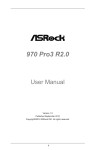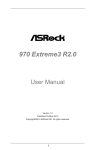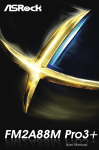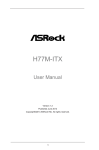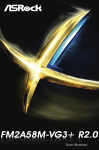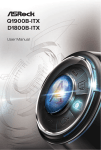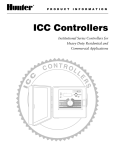Download Asrock 970M Pro3
Transcript
970M Pro3 Version 1.0 Published January 2015 Copyright©2015 ASRock INC. All rights reserved. Copyright Notice: No part of this documentation may be reproduced, transcribed, transmitted, or translated in any language, in any form or by any means, except duplication of documentation by the purchaser for backup purpose, without written consent of ASRock Inc. Products and corporate names appearing in this documentation may or may not be registered trademarks or copyrights of their respective companies, and are used only for identiication or explanation and to the owners’ beneit, without intent to infringe. Disclaimer: Speciications and information contained in this documentation are furnished for informational use only and subject to change without notice, and should not be constructed as a commitment by ASRock. ASRock assumes no responsibility for any errors or omissions that may appear in this documentation. With respect to the contents of this documentation, ASRock does not provide warranty of any kind, either expressed or implied, including but not limited to the implied warranties or conditions of merchantability or itness for a particular purpose. In no event shall ASRock, its directors, oicers, employees, or agents be liable for any indirect, special, incidental, or consequential damages (including damages for loss of proits, loss of business, loss of data, interruption of business and the like), even if ASRock has been advised of the possibility of such damages arising from any defect or error in the documentation or product. his device complies with Part 15 of the FCC Rules. Operation is subject to the following two conditions: (1) this device may not cause harmful interference, and (2) this device must accept any interference received, including interference that may cause undesired operation. CALIFORNIA, USA ONLY he Lithium battery adopted on this motherboard contains Perchlorate, a toxic substance controlled in Perchlorate Best Management Practices (BMP) regulations passed by the California Legislature. When you discard the Lithium battery in California, USA, please follow the related regulations in advance. “Perchlorate Material-special handling may apply, see www.dtsc.ca.gov/hazardouswaste/ perchlorate” ASRock Website: http://www.asrock.com Contents Chapter 1 Introduction 1 1.1 Package Contents 1 1.2 Speciications 2 1.3 Motherboard Layout 6 1.4 I/O Panel 8 Chapter 2 Installation 10 2.1 Installing the CPU 11 2.2 Installing the CPU Fan and Heatsink 13 2.3 Installing Memory Modules (DIMM) 14 2.4 Expansion Slots (PCI and PCI Express Slots) 16 2.5 Jumpers Setup 17 2.6 Onboard Headers and Connectors 18 2.7 CrossFireXTMand Quad CrossFireXTM Operation Guide 22 2.7.1 Installing Two CrossFireXTM-Ready Graphics Cards 22 2.7.2 Driver Installation and Setup 24 Chapter 3 Software and Utilities Operation 25 3.1 Installing Drivers 25 3.2 ASRock EXTREME TUNING UTILITY 26 3.3 ASRock APP Shop 31 3.3.1 UI Overview 31 3.3.2 Apps 32 3.3.3 BIOS & Drivers 35 3.3.4 Setting 36 3.4 37 Start8 Chapter 4 UEFI SETUP UTILITY 40 4.1 Introduction 40 4.1.1 UEFI Menu Bar 40 4.1.2 Navigation Keys 41 4.2 Main Screen 42 4.3 OC Tweaker Screen 43 4.4 Advanced Screen 47 4.4.1 CPU Coniguration 48 4.4.2 North Bridge Coniguration 50 4.4.3 South Bridge Coniguration 51 4.4.4 Storage Coniguration 52 4.4.5 Super IO Coniguration 54 4.4.6 ACPI Coniguration 55 4.4.7 USB Coniguration 57 4.4.8 Trusted Computing 58 4.5 Tools 59 4.6 Hardware Health Event Monitoring Screen 62 4.7 Boot Screen 63 4.8 Security Screen 66 4.9 Exit Screen 67 970M Pro3 Chapter 1 Introduction hank you for purchasing ASRock 970M Pro3 motherboard, a reliable motherboard produced under ASRock’s consistently stringent quality control. It delivers excellent performance with robust design conforming to ASRock’s commitment to quality and endurance. In this manual, Chapter 1 and 2 contains the introduction of the motherboard and step-by-step installation guides. Chapter 3 contains the operation guide of the sotware and utilities. Chapter 4 contains the coniguration guide of the BIOS setup. Because the motherboard speciications and the BIOS sotware might be updated, the content of this manual will be subject to change without notice. In case any modiications of this manual occur, the updated version will be available on ASRock’s website without further notice. If you require technical support related to this motherboard, please visit our website for speciic information about the model you are using. You may ind the latest VGA cards and CPU support list on ASRock’s website as well. ASRock website http://www.asrock.com. 1.1 Package Contents ASRock 970M Pro3 Motherboard (Micro ATX Form Factor) ASRock 970M Pro3 Quick Installation Guide ASRock 970M Pro3 Support CD 2 x Serial ATA (SATA) Data Cables (Optional) 1 x I/O Panel Shield English • • • • • 1 1.2 Speciications English 2 Platform • Micro ATX Form Factor • Solid Capacitor design • High Density Glass Fabric PCB CPU • Supports Socket AM3+ processors • Supports Socket AM3 processors: AMD PhenomTM II X6 / X4 / X3 / X2 (except 920 / 940) / Athlon II X4 / X3 / X2 / Sempron processors • Supports 8-Core CPU • Supports UCC feature (Unlock CPU Core) • 4 + 1 Power Phase design • Supports CPU up to 140W • Supports AMD's Cool 'n' Quiet Technology • FSB 2400 MHz (4.8 GT/s) • Supports Untied Overclocking Technology • Supports Hyper-Transport 3.0 (HT 3.0) Technology Chipset • Northbridge: AMD 970 • Southbridge: AMD SB950 Memory • Dual Channel DDR3 Memory Technology • 4 x DDR3 DIMM Slots • Supports DDR3 2400+(OC)/2100(OC)/1866(OC)/1800 (OC)/1600(OC)/1333/1066 non-ECC, un-bufered memory (see CAUTION1) • Max. capacity of system memory: 64GB (see CAUTION2) • Supports Intel® Extreme Memory Proile (XMP) 1.3 / 1.2 • Supports AMD Memory Proile Technology (AMP) up to AMP 2400 Expansion Slot • 2 x PCI Express 2.0 x16 Slots (PCIE2: x16 mode; PCIE3: x4 mode) • 1 x PCI Express 2.0 x1 Slot • 1 x PCI Slot • Supports AMD Quad CrossFireXTM and CrossFireXTM 970M Pro3 Audio • 7.1 CH HD Audio with Content Protection (Realtek ALC892 Audio Codec) *To conigure 7.1 CH HD Audio, it is required to use an HD front panel audio module and enable the multi-channel audio feature through the audio driver. • Premium Blu-ray Audio support • Supports Surge Protection (ASRock Full Spike Protection) • ELNA Audio Caps LAN • • • • Rear Panel I/O • 1 x PS/2 Mouse Port • 1 x PS/2 Keyboard Port • 6 x USB 2.0 Ports (Supports ESD Protection (ASRock Full Spike Protection)) • 2 x USB 3.0 Ports (Etron EJ188H) (Supports ESD Protection (ASRock Full Spike Protection)) • 1 x RJ-45 LAN Port with LED (ACT/LINK LED and SPEED LED) • HD Audio Jacks: Line in / Front Speaker / Microphone Storage • 6 x SATA3 6.0 Gb/s Connectors, support RAID (RAID 0, RAID 1, RAID 5 and RAID 10), NCQ, AHCI and Hot Plug Connector • • • • • • • PCIE x1 Gigabit LAN 10/100/1000 Mb/s Realtek RTL8111E Supports Wake-On-LAN Supports Lightning/ESD Protection (ASRock Full Spike Protection) • Supports LAN Cable Detection • Supports Energy Eicient Ethernet 802.3az • Supports PXE English 1 x IR Header 1 x TPM Header 1 x Power LED Header 1 x CPU Fan Connector (4-pin) 1 x Chassis Fan Connector (4-pin) 1 x Power Fan Connector (3-pin) 1 x 24 pin ATX Power Connector 3 • 1 x 8 pin 12V Power Connector • 1 x Front Panel Audio Connector • 2 x USB 2.0 Headers (Support 4 USB 2.0 ports) (Supports ESD Protection (ASRock Full Spike Protection)) • 1 x USB 3.0 Header by Etron EJ188H (Supports 2 USB 3.0 ports) (Supports ESD Protection (ASRock Full Spike Protection)) BIOS Feature • • • • • • Hardware Monitor • CPU/Chassis temperature sensing • CPU/Chassis/Power Fan Tachometer • CPU/Chassis Quiet Fan (Auto adjust fan speed by CPU temperature) • CPU/Chassis Fan multi-speed control • Voltage monitoring: +12V, +5V, +3.3V, CPU Vcore Voltage OS • Microsot® Windows® 8.1 32-bit / 8.1 64-bit / 8 32-bit / 8 64bit / 7 32-bit / 7 64-bit / VistaTM 32-bit / VistaTM 64-bit / XP 32-bit / XP 64-bit Certiications • FCC, CE, WHQL • ErP/EuP ready (ErP/EuP ready power supply is required) 32Mb AMI UEFI Legal BIOS with with GUI support Supports “Plug and Play” ACPI 1.1 Compliant wake up events Supports jumperfree SMBIOS 2.3.1 support CPU, VCCM, NB Voltage multi-adjustment * For detailed product information, please visit our website: http://www.asrock.com English 4 970M Pro3 Please realize that there is a certain risk involved with overclocking, including adjusting the setting in the BIOS, applying Untied Overclocking Technology, or using thirdparty overclocking tools. Overclocking may afect your system’s stability, or even cause damage to the components and devices of your system. It should be done at your own risk and expense. We are not responsible for possible damage caused by overclocking. English 1. Whether 2400/2100MHz memory speed is supported depends on the AM3/AM3+ CPU you adopt. If you want to adopt DDR3 2400/2100 memory module on this motherboard, please refer to the memory support list on our website for the compatible memory modules. ASRock website: http://www.asrock.com 2. Due to the operating system limitation, the actual memory size may be less than 4GB for the reservation for system usage under Windows® 32-bit OS. For Windows® 64-bit OS with 64-bit CPU, there is no such limitation. You can use ASRock XFast RAM to utilize the memory that Windows® cannot use. 5 1.3 Motherboard Layout 1 3 2 4 PS2 Mouse PS2 Keyboard LAN USB 3.0 T: USB0 B: USB1 FSB800 DDR3_B2 (64 bit, 240-pin module) FSB800 SOCKET AM3b USB 2.0 T: USB0 B: USB1 USB 2.0 T: USB0 Top: RJ-45 B: USB1 DDR3_A1 (64 bit, 240-pin module) ATX12V2 DDR3_B1 (64 bit, 240-pin module) USB 2.0 T: USB2 B: USB3 DDR3_A2 (64 bit, 240-pin module) CPU_FAN1 5 23 CHA_FAN1 6 SATA3_6 8 SATA3_4 PCIE1 7 SATA3_5 Front USB 3.0 22 SATA3_3 CMOS BATTERY USB3_2_3 Center: FRONT Top: LINE IN Bottom: MIC IN PWR_FAN1 AMD 970 Chipset 9 10 PCIE2 Super I/O AMD SB950 Chipset RoHS PCI1 970M Pro3 PCIE3 Audio CODEC SATA3_1 11 PLED1 TPMS1 HD_AUDIO1 1 21 English 6 IR1 20 CLRCMOS1 1 1 1 19 32Mb BIOS USB_10_11 1 18 1 USB_8_9 PLED PWRBTN 1 1 17 16 PANEL 1 15 SPEAKER1 14 1 HDLED RESET 13 SATA3_2 12 970M Pro3 1 ATX 12V Power Connector (ATX12V2) 2 CPU Fan Connector (CPU_FAN1) 3 2 x 240-pin DDR3 DIMM Slots (DDR3_A1, DDR3_B1) 4 2 x 240-pin DDR3 DIMM Slots (DDR3_A2, DDR3_B2) 5 ATX Power Connector (ATXPWR1) 6 Power Fan Connector (PWR_FAN1) 7 SATA3 Connector (SATA3_5) 8 SATA3 Connector (SATA3_6) 9 SATA3 Connector (SATA3_4) 10 SATA3 Connector (SATA3_3) 11 SATA3 Connector (SATA3_1) 12 SATA3 Connector (SATA3_2) 13 System Panel Header (PANEL1) 14 Chassis Speaker Header (SPEAKER1) 15 Power LED Header (PLED1) 16 USB 2.0 Header (USB_8_9) 17 USB 2.0 Header (USB_10_11) 18 Clear CMOS Jumper (CLRCMOS1) 19 Infrared Module Header (IR1) 20 TPM Header (TPMS1) 21 Front Panel Audio Header (HD_AUDIO1) 22 USB 3.0 Header (USB3_2_3) 23 Chassis Fan Connector (CHA_FAN1) English No. Description 7 1.4 I/O Panel 1 10 English 8 3 4 2 9 8 7 6 5 No. Description No. Description 1 PS/2 Mouse Port 8 USB 3.0 Ports (USB3_0_1) 2 LAN RJ-45 Port* 9 USB 2.0 Ports (USB01) 3 Line In (Light Blue) 10 USB 2.0 Ports (USB_0_1) 4 Front Speaker (Lime)** 11 USB 2.0 Ports (USB_2_3) 5 Microphone (Pink) 12 PS/2 Keyboard Port 970M Pro3 * here are two LEDs on each LAN port. Please refer to the table below for the LAN port LED indications. ACT/LINK LED SPEED LED LAN Port Activity / Link LED Speed LED Status Description Status Description Of Blinking On No Link Data Activity Link Of Orange Green 10Mbps connection 100Mbps connection 1Gbps connection ** If you use a 2-channel speaker, please connect the speaker’s plug into “Front Speaker Jack”. See the table below for connection details in accordance with the type of speaker you use. Audio Output Channels Front Speaker (No. 4) Line in (No. 3) Microphone (No. 5) Front Panel Headphone 2 4 6 8 V V V V -V V V --V V ---V English To enable Multi-Streaming, you need to connect a front panel audio cable to the front panel audio header. Ater restarting your computer, you will ind the “Mixer” tool on your system. Please select “Mixer ToolBox” , click “Enable playback multi-streaming”, and click “ok”. Choose “2CH”, “4CH”, or “6CH” and then you are allowed to select “Realtek HDA Primary output” to use the Rear Speaker, Central/Bass, and Front Speaker, or select “Realtek HDA Audio 2nd output” to use the front panel audio. 9 Chapter 2 Installation his is a Micro ATX form factor motherboard. Before you install the motherboard, study the coniguration of your chassis to ensure that the motherboard its into it. Pre-installation Precautions Take note of the following precautions before you install motherboard components or change any motherboard settings. • Make sure to unplug the power cord before installing or removing the motherboard. Failure to do so may cause physical injuries to you and damages to motherboard components. • In order to avoid damage from static electricity to the motherboard’s components, NEVER place your motherboard directly on a carpet. Also remember to use a grounded wrist strap or touch a safety grounded object before you handle the components. • Hold components by the edges and do not touch the ICs. • Whenever you uninstall any components, place them on a grounded anti-static pad or in the bag that comes with the components. • When placing screws to secure the motherboard to the chassis, please do not overtighten the screws! Doing so may damage the motherboard. English 10 970M Pro3 2.1 Installing the CPU Unplug all power cables before installing the CPU. 1 English 2 11 12 3 English 970M Pro3 2.2 Installing the CPU Fan and Heatsink English Ater you install the CPU into this motherboard, it is necessary to install a larger heatsink and cooling fan to dissipate heat. You also need to spray thermal grease between the CPU and the heatsink to improve heat dissipation. Make sure that the CPU and the heatsink are securely fastened and in good contact with each other. hen connect the CPU fan to the CPU FAN connector. For proper installation, please kindly refer to the instruction manuals of the CPU fan and the heatsink. 13 2.3 Installing Memory Modules (DIMM) his motherboard provides four 240-pin DDR3 (Double Data Rate 3) DIMM slots, and supports Dual Channel Memory Technology. 1. For dual channel coniguration, you always need to install identical (the same brand, speed, size and chip-type) DDR3 DIMM pairs. 2. It is unable to activate Dual Channel Memory Technology with only one or three memory module installed. 3. It is not allowed to install a DDR or DDR2 memory module into a DDR3 slot; otherwise, this motherboard and DIMM may be damaged. 4. Please install the memory module into DDR3_A2 and DDR3_B2 slots for the irst priority. 5. If you adopt DDR3 2400/2100 memory modules on this motherboard, it is recommended to install them on DDR3_A2 and DDR3_B2 slots. Dual Channel Memory Coniguration Priority 1 2 3 DDR3_A1 DDR3_A2 DDR3_B1 Populated Populated Populated Populated DDR3_B2 Populated Populated Populated Populated he DIMM only its in one correct orientation. It will cause permanent damage to the motherboard and the DIMM if you force the DIMM into the slot at incorrect orientation. English 14 970M Pro3 1 2 English 3 15 2.4 Expansion Slots (PCI and PCI Express Slots) here is 1 PCI slot and 3 PCI Express slots on the motherboard. Before installing an expansion card, please make sure that the power supply is switched of or the power cord is unplugged. Please read the documentation of the expansion card and make necessary hardware settings for the card before you start the installation. PCI slot: he PCI1 slot is used to install expansion cards that have 32-bit PCI interface. PCIe slots: PCIE1 (PCIe 2.0 x1 slot) is used for PCI Express x1 lane width cards. PCIE2 (PCIe 2.0 x16 slot) is used for PCI Express x16 lane width graphics cards. PCIE3 (PCIe 2.0 x16 slot) is used for PCI Express x4 lane width cards. PCIe Slot Conigurations PCIE2 PCIE3 Single Graphics Card x16 N/A Two Graphics Cards in CrossFireXTM Mode x16 x4 For a better thermal environment, please connect a chassis fan to the motherboard’s chassis fan connector (CHA_FAN1) when using multiple graphics cards. English 16 970M Pro3 2.5 Jumpers Setup he illustration shows how jumpers are setup. When the jumper cap is placed on the pins, the jumper is “Short”. If no jumper cap is placed on the pins, the jumper is “Open”. he illustration shows a 3-pin jumper whose pin1 and pin2 are “Short” when a jumper cap is placed on these 2 pins. Clear CMOS Jumper (CLRCMOS1) (see p.6, No. 18) Default Clear CMOS English CLRCMOS1 allows you to clear the data in CMOS. To clear and reset the system parameters to default setup, please turn of the computer and unplug the power cord from the power supply. Ater waiting for 15 seconds, use a jumper cap to short pin2 and pin3 on CLRCMOS1 for 5 seconds. However, please do not clear the CMOS right ater you update the BIOS. If you need to clear the CMOS when you just inish updating the BIOS, you must boot up the system irst, and then shut it down before you do the clear-CMOS action. Please be noted that the password, date, time, and user default proile will be cleared only if the CMOS battery is removed. 17 2.6 Onboard Headers and Connectors Onboard headers and connectors are NOT jumpers. Do NOT place jumper caps over these headers and connectors. Placing jumper caps over the headers and connectors will cause permanent damage to the motherboard. System Panel Header (9-pin PANEL1) (see p.6, No. 13) PLED+ PLEDPWRBTN# GND 1 GND RESET# GND HDLEDHDLED+ Connect the power switch, reset switch and system status indicator on the chassis to this header according to the pin assignments below. Note the positive and negative pins before connecting the cables. PWRBTN (Power Switch): Connect to the power switch on the chassis front panel. You may conigure the way to turn of your system using the power switch. RESET (Reset Switch): Connect to the reset switch on the chassis front panel. Press the reset switch to restart the computer if the computer freezes and fails to perform a normal restart. PLED (System Power LED): Connect to the power status indicator on the chassis front panel. he LED is on when the system is operating. he LED keeps blinking when the system is in S1/S3 sleep state. he LED is of when the system is in S4 sleep state or powered of (S5). HDLED (Hard Drive Activity LED): Connect to the hard drive activity LED on the chassis front panel. he LED is on when the hard drive is reading or writing data. he front panel design may difer by chassis. A front panel module mainly consists of power switch, reset switch, power LED, hard drive activity LED, speaker and etc. When connecting your chassis front panel module to this header, make sure the wire assignments and the pin assignments are matched correctly. English 18 970M Pro3 Power LED Header (3-pin PLED1) (see p.6, No. 15) 1 USB 3.0 Header (19-pin USB3_2_3) (see p.6, No. 22) SATA3_4 SATA3_3 Please connect the chassis power LED to this header to indicate the system’s power status. hese six SATA3 connectors support SATA data cables for internal storage devices with up to 6.0 Gb/s data transfer rate. SATA3_1 SATA3_2 USB_PWR PP+ GND DUMMY 1 GND P+ PUSB_PWR Vbus Vbus IntA_PB_SSRX- IntA_PA_SSRX- IntA_PB_SSRX+ GND IntA_PA_SSRX+ GND IntA_PB_SSTX- IntA_PA_SSTX- IntA_PB_SSTX+ IntA_PA_SSTX+ GND IntA_PB_D- GND IntA_PA_D- IntA_PB_D+ IntA_PA_D+ Dummy 1 Besides six USB 2.0 ports on the I/O panel, there are two headers on this motherboard. Each USB 2.0 header can support two ports. Besides two USB 3.0 ports on the I/O panel, there is one header on this motherboard. his USB 3.0 header can support two ports. English USB 2.0 Headers (9-pin USB_8_9) (see p.6, No. 16) (9-pin USB_10_11) (see p.6, No. 17) SATA3_5 Serial ATA3 Connectors (SATA3_1: see p.6, No. 11) (SATA3_2: see p.6, No. 12) (SATA3_3: see p.6, No. 10) (SATA3_4: see p.6, No. 9) (SATA3_5: see p.6, No. 7) (SATA3_6: see p.6, No. 8) SATA3_6 PLEDPLED+ PLED+ 19 GND PRESENCE# MIC_RET OUT_RET Front Panel Audio Header (9-pin HD_AUDIO1) (see p.6, No. 21) his header is for connecting audio devices to the front audio panel. 1 O U T 2 _ L J _ S E N S E OUT2_R MIC2_R MIC2_L 1. High Deinition Audio supports Jack Sensing, but the panel wire on the chassis must support HDA to function correctly. Please follow the instructions in our manual and chassis manual to install your system. 2. If you use an AC’97 audio panel, please install it to the front panel audio header by the steps below: A. Connect Mic_IN (MIC) to MIC2_L. B. Connect Audio_R (RIN) to OUT2_R and Audio_L (LIN) to OUT2_L. C. Connect Ground (GND) to Ground (GND). D. MIC_RET and OUT_RET are for the HD audio panel only. You don’t need to connect them for the AC’97 audio panel. E. To activate the front mic, go to the “FrontMic” Tab in the Realtek Control panel and adjust “Recording Volume”. Chassis Speaker Header (4-pin SPEAKER1) (see p.6, No. 14) Chassis and Power Fan Connectors (4-pin CHA_FAN1) (see p.6, No. 23) DUMMY SPEAKER 1 +5V Please connect the chassis speaker to this header. DUMMY FAN_SPEED_CONTROL CHA_FAN_SPEED +12V GND Please connect fan cables to the fan connectors and match the black wire to the ground pin. (3-pin PWR_FAN1) (see p.6, No. 6) English CPU Fan Connector (4-pin CPU_FAN1) (see p.6, No. 2) FAN_SPEED_CONTROL FAN_SPEED +12V GND 1 20 2 3 4 his motherboard provides a 4-Pin CPU fan (Quiet Fan) connector. If you plan to connect a 3-Pin CPU fan, please connect it to Pin 1-3. 970M Pro3 ATX Power Connector (24-pin ATXPWR1) (see p.6, No. 5) 12 24 1 13 ATX 12V Power Connector (8-pin ATX12V2) (see p.6, No. 1) 5 1 8 4 Infrared Module Header (5-pin IR1) (see p.6, No. 19) IRTX +5VSB DUMMY his motherboard provides a 24-pin ATX power connector. To use a 20-pin ATX power supply, please plug it along Pin 1 and Pin 13. his motherboard provides an 8-pin ATX 12V power connector. To use a 4-pin ATX power supply, please plug it along Pin 1 and Pin 5. his header supports an optional wireless transmitting and receiving infrared module. 1 GN D +3VS B 1 his connector supports Trusted Platform Module (TPM) system, which can securely store keys, digital certiicates, passwords, and data. A TPM system also helps enhance network security, protects digital identities, and ensures platform integrity. English SERIRQ # GND GN D LAD0 S_PWRDWN # LAD2 LAD1 P CIRST # +3 V SMB_CLK_MAIN SMB_DATA_MAIN FRAM E TPM Header (17-pin TPMS1) (see p.6, No. 20) LAD3 GN D P CICL K GND IRRX 21 2.7 CrossFireXTMand Quad CrossFireXTM Operation Guide his motherboard supports CrossFireXTM and Quad CrossFireXTM that allows you to install up to three identical PCI Express x16 graphics cards. Currently CrossFireXTM, 3-way CrossFireXTM and Quad CrossFireXTM are supported with Windows® 7 / 7 64-bit / 8 / 8 64-bit / 8.1 / 8.1 64-bit OS. 1. You should only use identical CrossFireXTM-ready graphics cards that are AMD certiied. 2. Make sure that your graphics card driver supports AMD CrossFireXTM technology. Download the drivers from the AMD’s website: www.amd.com 3. Make sure that your power supply unit (PSU) can provide at least the minimum power your system requires. It is recommended to use a AMD certiied PSU. Please refer to the AMD’s website for details. 4. If you pair a 12-pipe CrossFireXTM Edition card with a 16-pipe card, both cards will operate as 12-pipe cards while in CrossFireXTM mode. 5. Diferent CrossFireXTM cards may require diferent methods to enable CrossFireXTM. Please refer to AMD graphics card manuals for detailed installation guide. 2.7.1 Installing Two CrossFireXTM-Ready Graphics Cards Step 1 Insert one graphics card into PCIE2 slot and the other graphics card to PCIE3 slot. Make sure that the cards are properly seated on the slots. Step 2 CrossFire Bridge English 22 Connect two graphics cards by installing a CrossFire Bridge on the CrossFire Bridge Interconnects on the top of the graphics cards. (he CrossFire Bridge is provided with the graphics card you purchase, not bundled with this motherboard. Please refer to your graphics card vendor for details.) 970M Pro3 Step 3 English Connect a VGA cable or a DVI cable to the monitor connector or the DVI connector of the graphics card that is inserted to PCIE2 slot. 23 2.7.2 Driver Installation and Setup Step 1 Power on your computer and boot into OS. Step 2 Remove the AMD drivers if you have any VGA drivers installed in your system. he Catalyst Uninstaller is an optional download. We recommend using this utility to uninstall any previously installed Catalyst drivers prior to installation. Please check AMD’s website for AMD driver updates. Step 3 Install the required drivers and CATALYST Control Center then restart your computer. Please check AMD’s website for details. Step 4 AMD Catalyst Control Center Double-click the AMD Catalyst Control Center icon in the Windows® system tray. Step 5 In the let pane, click Performance and then AMD CrossFireXTM . hen select Enable AMD CrossFireX and click Apply. Select the GPU number according to your graphics card and click Apply. English 24 970M Pro3 Chapter 3 Software and Utilities Operation 3.1 Installing Drivers he Support CD that comes with the motherboard contains necessary drivers and useful utilities that enhance the motherboard’s features. Running The Support CD To begin using the support CD, insert the CD into your CD-ROM drive. he CD automatically displays the Main Menu if “AUTORUN” is enabled in your computer. If the Main Menu does not appear automatically, locate and double click on the ile “ASRSETUP.EXE” in the Support CD to display the menu. Drivers Menu he drivers compatible to your system will be auto-detected and listed on the support CD driver page. Please click Install All or follow the order from top to bottom to install those required drivers. herefore, the drivers you install can work properly. Utilities Menu English he Utilities Menu shows the application sotware that the motherboard supports. Click on a speciic item then follow the installation wizard to install it. 25 3.2 ASRock EXTREME TUNING UTILITY ASRock Extreme Tuning Utility (AXTU) is an all-in-one tool to ine-tune diferent system functions in a user-friendly interface, which is including Hardware Monitor, Fan Control, Overclocking, OC DNA, IES, XFast RAM and Restart to UEFI. In Hardware Monitor, it shows the major readings of your system. In Fan Control, it shows the fan speed and temperature for you to adjust. In Overclocking, you are allowed to overclock CPU frequency for optimal system performance. In OC DNA, you can save your OC settings as a proile and share with your friends. Your friends then can load the OC proile to their own system to get the same OC settings. In IES, you can enjoy the intelligent power saving feature. In XFast RAM, it fully utilizes the memory space that cannot be used under Windows® OS 32-bit CPU. It also shortens the loading time of previously visited websites, making web suring faster than ever. And it also boosts the speed of Adobe Photoshop 5 times faster. Another advantage is that it reduces the frequency of accessing your SSDs or HDDs in order to extend their lifespan. In Restart to UEFI, it allows users to easily enter the UEFI automatically under Windows® 8 when turning on the PC next time. 3.2.1 Installation When you install all-in-one driver to your system from ASRock support CD, ASRock Extreme Tuning Utility (AXTU) will be auto-installed as well. Ater installation, you will ind the icon “ASRock eXtreme Tuner“ on your desktop. Double-click “ASRock eXtreme Tuner“ icon, AXTU main menu will pop up. 3.2.2 Function Please be noted that there is a button “Auto run when windows start“ on the lower right corner. If you click this button, every time you turn on your system and enter Windows®, the system will automatically start AXTU. here are seven sections in AXTU main menu: Hardware Monitor, Fan Control, Overclocking, OC DNA, IES, XFast RAM and Restart to UEFI. English 26 970M Pro3 Hardware Monitor In the Hardware Monitor section, it shows the major readings of your system. he main readings include Clock, Fan & Temperature, and Voltage. In Clock, there are CPU speed and CPU ratio. In Fan & Temperature, there are CPU temperature and CPU fan speed. You may ind out if there’s any abnormal situation occurs to your system’s temperature. In Voltage, there are many respective voltages. Fan Control English In the Fan Control section, there are two major chapters: Temperature and CPU/ Chassis/Power Fan. In Temperature, it shows the major readings of CPU and motherboard temperature. In CPU/Chassis/Power Fan, it shows the fan target speed and temperature, and you are able to adjust the setting by clicking the “+/-” and conirm by “APPLY” aterward. 27 Overclocking In the Overclocking section, there are Clock and Voltage chapters for users to adjust settings and pursuit optimal system performance. You are able to ine-tune the CPU ratio, CPU frequency, and respective voltages by clicking the “+/-” at the display panel. Ater conirmation of the settings, please click on the “APPLY” button. Overclocking and over-voltage may afect your system’s stability, or even cause damage to your hardware devices. It should be done at your own risk and expense. We are not responsible for the possible damage caused by overclocking and overvoltage. If system hangs ater overclocking, please remove the AC power cord and plug the AC power cord back on again before you power on your system. OC DNA English OC DNA provides a convenient way to record the OC settings and share with others. It helps you to save your overclocking record under the operating system and simpliies the complicated recording process of overclocking settings. With OC DNA, you can save your OC settings as a proile and share with your friends. Your friends then can load the OC proile to their own system to get the same OC settings as yours. Please be noticed that the OC proile can only be shared and worked on the same motherboard. 28 970M Pro3 IES Featuring an advanced proprietary hardware and sotware design, Intelligent Energy Saving is a revolutionary technology that delivers unparalleled power savings. he voltage regulator can reduce the number of output phases to improve eiciency when the CPU cores are idle. In other words, it is able to provide exceptional power saving and improve power eiciency without sacriicing computing performance. XFast RAM English XFast RAM fully utilizes the memory space that cannot be used under Windows® OS 32-bit CPU. It also shortens the loading time of previously visited websites, making web suring faster than ever. And it also boosts the speed of Adobe Photoshop 5 times faster. Another advantage is that it reduces the frequency of accessing your SSDs or HDDs in order to extend their lifespan. 29 Restart to UEFI Windows® 8 brings the ultimate boot up experience. he lightning boot up speed makes it hard to access the UEFI setup. Restart to UEFI technology is designed for those requiring frequent UEFI access. It allows users to easily enter the UEFI automatically when turning on the PC next time. Just simply enable this function; the PC will be assured to access the UEFI directly in the very beginning. English 30 970M Pro3 3.3 ASRock APP Shop he ASRock APP Shop is an online store for purchasing and downloading sotware applications for your ASRock computer. You can install various apps and support utilities quickly and easily, and optimize your system and keep your motherboard up to date simply with a few clicks. Double-click on your desktop to access ASRock APP Shop utility. *You need to be connected to the Internet to download apps from the ASRock APP Shop. 3.3.1 UI Overview Category Panel Hot News Information Panel Category Panel: he category panel contains several category tabs or buttons that when selected the information panel below displays the relative information. Information Panel: he information panel in the center displays data about the currently selected category and allows users to perform job-related tasks. English Hot News: he hot news section displays the various latest news. Click on the image to visit the website of the selected news and know more. 31 3.3.2 Apps When the "Apps" tab is selected, you will see all the available apps on screen for you to download. Installing an App Step 1 Find the app you want to install. he most recommended app appears on the let side of the screen. he other various apps are shown on the right. Please scroll up and down to see more apps listed. You can check the price of the app and whether you have already intalled it or not. - he red icon displays the price or "Free" if the app is free of charge. - he green "Installed" icon means the app is installed on your computer. Step 2 Click on the app icon to see more details about the selected app. English 32 970M Pro3 Step 3 If you want to install the app, click on the red icon to start downloading. Step 4 When installation completes, you can ind the green "Installed" icon appears on the upper right corner. . English To uninstall it, simply click on the trash can icon *he trash icon may not appear for certain apps. 33 Upgrading an App You can only upgrade the apps you have already installed. When there is an available new version for your app, you will ind the mark of "New Version" appears below the installed app icon. Step 1 Click on the app icon to see more details. Step 2 Click on the yellow icon English 34 to start upgrading. 970M Pro3 3.3.3 BIOS & Drivers Installing BIOS or Drivers When the "BIOS & Drivers" tab is selected, you will see a list of recommended or critical updates for the BIOS or drivers. Please update them all soon. Step 1 Please check the item information before update. Click on to see more details. Step 2 Click to select one or more items you want to update. Step 3 English Click Update to start the update process. 35 3.3.4 Setting In the "Setting" page, you can change the language, select the server location, and determine if you want to automatically run the ASRock APP Shop on Windows startup. English 36 970M Pro3 3.4 Start8 For those Windows 8 users who miss the Start Menu, Start8 is an ideal solution that brings back the familiar Start Menu along with added customizations for greater eiciency. 3.4.1 Installing Start8 Install Start8, which is located in the folder at the following path of the Support CD: \ ASRock Utility > Start8. 3.4.2 Coniguring Start8 Style English Select between the Windows 7 style and Windows 8 style Start Menu. hen select the theme of the Start Menu and customize the style of the Start icon. 37 Conigure Conigure provides coniguration options, including icon sizes, which shortcuts you want Start Menu to display, quick access to recently used apps, the functionality of the power button, and more. Control English 38 970M Pro3 Control lets you conigure what a click on the start button or a press on the Windows key does. Desktop Desktop allows you to disable the hot corners when you are working on the desktop. It also lets you choose whether or not the system boots directly into desktop mode and bypass the Metro user interface. About English Displays information about Start8. 39 Chapter 4 UEFI SETUP UTILITY 4.1 Introduction his section explains how to use the UEFI SETUP UTILITY to conigure your system. You may run the UEFI SETUP UTILITY by pressing <F2> or <Del> right ater you power on the computer, otherwise, the Power-On-Self-Test (POST) will continue with its test routines. If you wish to enter the UEFI SETUP UTILITY ater POST, restart the system by pressing <Ctl> + <Alt> + <Delete>, or by pressing the reset button on the system chassis. You may also restart by turning the system of and then back on. Because the UEFI sotware is constantly being updated, the following UEFI setup screens and descriptions are for reference purpose only, and they may not exactly match what you see on your screen. 4.1.1 UEFI Menu Bar he top of the screen has a menu bar with the following selections: English 40 Main For setting system time/date information OC Tweaker For overclocking conigurations Advanced For advanced system conigurations Tool Useful tools H/W Monitor Displays current hardware status Boot For coniguring boot settings and boot priority Security For security settings Exit Exit the current screen or the UEFI Setup Utility 970M Pro3 4.1.2 Navigation Keys Use < > key or < > key to choose among the selections on the menu bar, and use < > key or < > key to move the cursor up or down to select items, then press <Enter> to get into the sub screen. You can also use the mouse to click your required item. Please check the following table for the descriptions of each navigation key. + / - Description To change option for the selected items <Tab> Switch to next function <PGUP> Go to the previous page <PGDN> Go to the next page <HOME> Go to the top of the screen <END> Go to the bottom of the screen <F1> To display the General Help Screen <F7> Discard changes and exit the SETUP UTILITY <F9> Load optimal default values for all the settings <F10> Save changes and exit the SETUP UTILITY <F12> Print screen <ESC> Jump to the Exit Screen or exit the current screen English Navigation Key(s) 41 4.2 Main Screen When you enter the UEFI SETUP UTILITY, the Main screen will appear and display the system overview. Active Page on Entry Select the default page when entering the UEFI setup utility. English 42 970M Pro3 4.3 OC Tweaker Screen In the OC Tweaker screen, you can set up overclocking features. Because the UEFI sotware is constantly being updated, the following UEFI setup screens and descriptions are for reference purpose only, and they may not exactly match what you see on your screen. OC Mode Use this to select Overclock Mode. Please note that overclocing may cause damage to your components and motherboard. It should be done at your own risk and expense. Load Optimized CPU OC Setting Please note that overclocking may cause damage to your CPU and motherboard. It should be done at your own risk and expense. CPU Coniguration English Overclock Mode Use this to select Overclock Mode. Coniguration options: [Auto] and [Manual]. he default value is [Auto]. 43 Spread Spectrum his item should always be [Auto] for better system stability. CPU Active Core Control his allows you to adjust CPU Active Core Control feature. he coniguration options depend on the CPU core you adopt. he default value is [Disabled]. AMD Turbo Core Technology his item appears only when the processor you adopt supports this feature. Use this to select enable or disable AMD Turbo Core Technology. Coniguration options: [Enabled] and [Disabled]. he default value is [Enabled]. AMD Application Power Management Application Power Management (APM) ensures that average power con-sumption over a thermally signiicant time period remains at or below the TDP for the CPU mode being used. If [Enabled] is selected, the power consumption is reduced when overclocking. Multiplier/Voltage Change his item is set to [Auto] by default. If it is set to [Manual], you may adjust the value of Processor Frequency and Processor Voltage. However, it is recommended to keep the default value for system stability. HT Bus Speed his feature allows you selecting Hyper-Transport bus speed. Coniguration options: [200MHz] to [2000MHz]. HT Bus Width his feature allows you selecting Hyper-Transport bus width. Coniguration options: [8 Bit] and [16 Bit]. DRAM Timing Coniguration Load Proile Setting Select the Intel® Extreme Memory Proile (X.M.P.). English DRAM Frequency If [Auto] is selected, the motherboard will detect the memory module(s) inserted and assign the appropriate frequency automatically. 44 970M Pro3 DRAM Timing Control DRAM Slot Use this item to view SPD data. DRAM Timing Control Use this item to control DRAM timing. Power Down Enable Use this item to enable or disable DDR power down mode. Bank Interleaving Interleaving allows memory accesses to be spread out over banks on the same node, or accross nodes, decreasing access contention. Channel Interleaving It allows you to enable Channel Memory Interleaving. Coniguration options: [Disabled], [Auto]. he default value is [Auto]. English Voltage Coniguration DRAM Voltage Use this to select DRAM Voltage. he default value is [Auto]. 45 CPU Voltage Ofset Conigure the dynamic CPU voltage added to the CPU. NB Voltage Use this to select NB Voltage. he default value is [Auto]. HT Voltage Use this to select HT Voltage. he default value is [Auto]. English 46 970M Pro3 4.4 Advanced Screen In this section, you may set the conigurations for the following items: CPU Coniguration, North Bridge Coniguration, South Bridge Coniguration, Storage Coniguration, Super IO Coniguration, ACPI Coniguration, USB Coniguration and Trusted Computing. English Setting wrong values in this section may cause the system to malfunction. 47 4.4.1 CPU Coniguration Cool 'n' Quiet Use this item to enable or disable AMD’s Cool ‘n’ QuietTM technology. he default value is [Enabled]. Coniguration options: [Enabled] and [Disabled]. If you install Windows® 8.1 / 8 / 7 and want to enable this function, please set this item to [Enabled]. Please note that enabling this function may reduce CPU voltage and memory frequency, and lead to system stability or compatibility issue with some memory modules or power supplies. Please set this item to [Disable] if above issue occurs. Enhance Halt State (C1E) All processors support the Halt State (C1). he C1 state is supported through the native processor instructions HLT and MWAIT and requires no hardware support from the chipset. In the C1 power state, the processor maintains the context of the system caches. Secure Virtual Machine English When this option is set to [Enabled], a VMM (Virtual Machine Architecture) can utilize the additional hardware capabilities provided by AMD-V. he default value is [Enabled]. Coniguration options: [Enabled] and [Disabled]. Core C6 Mode Use this item to enable or disable Core C6 mode. he default value is [Enabled]. 48 970M Pro3 CPU Thermal Throttle English Use this item to enable CPU internal thermal control mechanism to keep the CPU from overheated. he default value is [Auto]. 49 4.4.2 North Bridge Coniguration Primary Graphics Adapter Select a primary VGA. IOMMU Use this to enable or disable IOMMU. he default value of this feature is [Disabled]. English 50 970M Pro3 4.4.3 South Bridge Coniguration Onboard HD Audio Enable/disable onboard HD audio. Set to Auto to enable onboard HD audio and automatically disable it when a sound card is installed. Front Panel Enable/disable front panel HD audio. On/Of Play With ASRock On/Of Play users can connect their portable audio devices, such as an MP3 player or a mobile phone to the PC and listen to music through the computer's speakers even when the computer is turned of. Onboard LAN Enable or disable the onboard network interface controller. Good Night LED English By enabling Good Night LED, the Power/HDD LEDs will be switched of when the system is on. It will also automatically switch of the Power and Keyboard LEDs when the system enters into Standby/Hibernation mode. 51 4.4.4 Storage Coniguration SATA Controller(s) Enable/disable the SATA controllers. SATA Mode IDE: For better compatibility. AHCI: Supports new features that improve performance. RAID: Combine multiple disk drives into a logical unit. If you set this item to RAID mode, it is suggested to install SATA ODD driver on SATA3_5 or SATA3_6 port. AMD AHCI BIOS ROM Use this item to enable or disable AMD AHCI BIOS ROM. he default value of this option is [Disabled]. English SATA IDE Combined Mode his item is for SATA3_5 and SATA3_6 ports. Use this item to enable or disable SATA IDE combined mode. he default value is [Enabled]. 52 970M Pro3 If you want to build RAID on SATA3_5 and SATA3_6 ports, please disable this item. Aggressive Link Power Management Aggressive Link Power Management allows SATA devices to enter a low power state during periods of inactivity to save power. It is only supported by AHCI mode. Hard Disk S.M.A.R.T. English S.M.A.R.T stands for Self-Monitoring, Analysis, and Reporting Technology. It is a monitoring system for computer hard disk drives to detect and report on various indicators of reliability. 53 4.4.5 Super IO Coniguration Serial Port Enable or disable the Serial port. Serial Port Address Select the address of the Serial port. Infrared Port Enable or disable the Infrared port. English 54 970M Pro3 4.4.6 ACPI Coniguration Suspend to RAM Select disable for ACPI suspend type S1. It is recommended to select auto for ACPI S3 power saving. Check Ready Bit Enable to enter the operating system ater S3 only when the hard disk is ready, this is recommended for better system stability. ACPI HPET Table Enable the High Precision Event Timer for better performance and to pass WHQL tests. Restore on AC/Power Loss Select the power state ater a power failure. If [Power Of] is selected, the power will remain of when the power recovers. If [Power On] is selected, the system will start to boot up when the power recovers. English PS/2 Keyboard Power On Allow the system to be waked up by a PS/2 Keyboard. PCIE Devices Power On Allow the system to be waked up by a PCIE device and enable wake on LAN. 55 Ring-In Power On Allow the system to be waked up by onboard COM port modem Ring-In signals. RTC Alarm Power On Allow the system to be waked up by the real time clock alarm. Set it to By OS to let it be handled by your operating system. USB Keyboard/Remote Power On Allow the system to be waked up by an USB keyboard or remote controller. USB Mouse Power On Allow the system to be waked up by an USB mouse. English 56 970M Pro3 4.4.7 USB Coniguration USB Controller Enable or disable all the USB 2.0 ports. USB 3.0 Controller Enable or disable all the USB 3.0 ports. Legacy USB Support Enable or disable Legacy OS Support for USB 2.0 devices. If you encounter USB compatibility issues it is recommended to disable legacy USB support. Select UEFI Setup Only to support USB devices under the UEFI setup and Windows/Linux operating systems only. Legacy USB 3.0 Support English Enable or disable Legacy OS Support for USB 3.0 devices. 57 4.4.8 Trusted Computing Security Device Support Enable to activate Trusted Platform Module (TPM) security for your hard disk drives. English 58 970M Pro3 4.5 Tools System Browser ASRock System Browser shows the overview of your current PC and the devices connected. OMG (Online Management Guard) Administrators are able to establish an internet curfew or restrict internet access at speciied times via OMG. You may schedule the starting and ending hours of internet access granted to other users. In order to prevent users from bypassing OMG, guest accounts without permission to modify the system time are required. UEFI Tech Service Contact ASRock Tech Service if you are having trouble with your PC. Please setup network coniguration before using UEFI Tech Service. Easy RAID Installer English Easy RAID Installer helps you to copy the RAID driver from the support CD to your USB storage device. Ater copying the drivers please change the SATA mode to RAID, then you can start installing the operating system in RAID mode. Easy Driver Installer For users that don’t have an optical disk drive to install the drivers from our support CD, Easy Driver Installer is a handy tool in the UEFI that installs the LAN driver to your system via an USB storage device, then downloads and installs the other 59 required drivers automatically. Instant Flash Save UEFI iles in your USB storage device and run Instant Flash to update your UEFI. Internet Flash ASRock Internet Flash downloads and updates the latest UEFI irmware version from our servers for you. Please setup network coniguration before using Internet Flash. *For BIOS backup and recovery purpose, it is recommended to plug in your USB pen drive before using this function. Network Coniguration Use this to conigure internet connection settings for Internet Flash. Internet Setting Enable or disable sound efects in the setup utility. English UEFI Download Server Select a server to download the UEFI irmware. 60 970M Pro3 Dehumidiier Function If Dehumidiier Function is enabled, the computer will power on automatically to dehumidify the system ater entering S4/S5 state. Dehumidiier Period Conigure the period of time until the computer powers on and enables Dehumidiier ater entering S4/S5 state. Dehumidiier Duration Conigure the duration of the dehumidifying process before it returns to S4/S5 state. Dehumidiier CPU Fan Setting Conigure the speed of the CPU fan while Dehumidiier is enabled. he higher the value, the faster the fan speed. Max: 255 Min: 1 Save User Default Type a proile name and press enter to save your settings as user default. Load User Default English Load previously saved user defaults. 61 4.6 Hardware Health Event Monitoring Screen his section allows you to monitor the status of the hardware on your system, including the parameters of the CPU temperature, motherboard temperature, fan speed and voltage. CPU Fan 1 Setting his allows you to set the CPU fan 1 speed. Coniguration options: [Full On] and [Automatic Mode]. he default is value [Full On]. Chassis Fan 1 Setting his allows you to set the chassis fan 1 speed. Coniguration options: [Full On] and [Automatic Mode]. he default is value [Full On]. Over Temperature Protection When Over Temperature Protection is enabled, the system automatically shuts down when the motherboard is overheated. English 62 970M Pro3 4.7 Boot Screen his section displays the available devices on your system for you to conigure the boot settings and the boot priority. Fast Boot Fast Boot minimizes your computer's boot time. In fast mode you may not boot from an USB storage device. Ultra Fast mode is only supported by Windows 8.1 / 8 and the VBIOS must support UEFI GOP if you are using an external graphics card. Please notice that Ultra Fast mode will boot so fast that the only way to enter this UEFI Setup Utility is to Clear CMOS or run the Restart to UEFI utility in Windows. Boot From Onboard LAN Allow the system to be waked up by the onboard LAN. Setup Prompt Timeout Conigure the number of seconds to wait for the setup hot key. Bootup Num-Lock English Select whether Num Lock should be turned on or of when the system boots up. Full Screen Logo Enable to display the boot logo or disable to show normal POST messages. 63 AddOn ROM Display Enable AddOn ROM Display to see the AddOn ROM messages or conigure the AddOn ROM if you've enabled Full Screen Logo. Disable for faster boot speed. Boot Failure Guard If the computer fails to boot for a number of times the system automatically restores the default settings. Boot Failure Guard Count Conigure the number of attempts to boot until the system automatically restores the default settings. English 64 970M Pro3 CSM (Compatibility Support Module) CSM Enable to launch the Compatibility Support Module. Please do not disable unless you’re running a WHCK test. If you are using Windows 8.1 / 8 64-bit and all of your devices support UEFI, you may also disable CSM for faster boot speed. Launch PXE OpROM Policy Select UEFI only to run those that support UEFI option ROM only. Select Legacy only to run those that support legacy option ROM only. Do not launch? Launch Storage OpROM Policy Select UEFI only to run those that support UEFI option ROM only. Select Legacy only to run those that support legacy option ROM only. Do not launch? Launch Video OpROM Policy English Select UEFI only to run those that support UEFI option ROM only. Select Legacy only to run those that support legacy option ROM only. Do not launch? 65 4.8 Security Screen In this section you may set or change the supervisor/user password for the system. You may also clear the user password. Supervisor Password Set or change the password for the administrator account. Only the administrator has authority to change the settings in the UEFI Setup Utility. Leave it blank and press enter to remove the password. User Password Set or change the password for the user account. Users are unable to change the settings in the UEFI Setup Utility. Leave it blank and press enter to remove the password. Secure Boot Enable to support Windows 8.1 / 8 Secure Boot. English 66 970M Pro3 4.9 Exit Screen Save Changes and Exit When you select this option the following message, “Save coniguration changes and exit setup?” will pop out. Select [OK] to save changes and exit the UEFI SETUP UTILITY. Discard Changes and Exit When you select this option the following message, “Discard changes and exit setup?” will pop out. Select [OK] to exit the UEFI SETUP UTILITY without saving any changes. Discard Changes When you select this option the following message, “Discard changes?” will pop out. Select [OK] to discard all changes. Load UEFI Defaults English Load UEFI default values for all options. he F9 key can be used for this operation. 67 Contact Information If you need to contact ASRock or want to know more about ASRock, you’re welcome to visit ASRock’s website at http://www.asrock.com; or you may contact your dealer for further information. For technical questions, please submit a support request form at http://www.asrock.com/support/tsd.asp ASRock Incorporation 2F., No.37, Sec. 2, Jhongyang S. Rd., Beitou District, Taipei City 112, Taiwan (R.O.C.) ASRock EUROPE B.V. Bijsterhuizen 3151 6604 LV Wijchen he Netherlands Phone: +31-24-345-44-33 Fax: +31-24-345-44-38 ASRock America, Inc. 13848 Magnolia Ave, Chino, CA91710 U.S.A. Phone: +1-909-590-8308 Fax: +1-909-590-1026 English 68