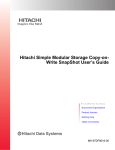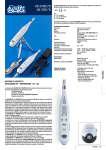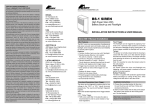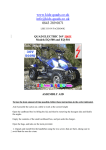Download Promate Safari
Transcript
Safari Multi-Function Handy Bluetooth® Speaker with Built-in Power Bank Flashlight, FM Radio, Micro-SD slot & USB reader Introduction: Perfect for outdoor adventures, Safari is a wireless boom box that offers so much more than just high quality sound output. With an inbuilt 1600 mAh capacity external battery your electronic devices will never run out of power. Apart from streaming music wirelessly Safari also features an on board USB reader and micro-SD card slot. The powerful sound of the Safari is so exquisite that whether you’re indoors or under the open sky, you can experience the music wherever the mood strikes. If that was not enough, Safari also has an in-built flashlight to guide you on those midnight adventures. Safari is truly a feature packed device essential for any outdoor adventure enthusiast Packaging contents: •Safari Multi-Function Bluetooth® Speaker • USB charging cable • User Guide • Warranty Card Specifications • Bluetooth Version: V3.0+ EDR • Input Power: 5V/2.5A (Adaptor) • Output Power: 2W x 2 • Impedance: 4Ω • Speaker Frequency: 100HZ-20KHZ • Signal-to-noise Ratio: ≥45dB • Charging Time: 4.5h • Playing Time: 4.5h (70% volume) • Battery Capacity: 3.7V 1600mA • USB Output: 5V, 1A • Operating Distance: 10 m Features: •All-in-One powerful wireless Bluetooth®v3.0 boom box • In-built powerful 1600mAh rechargeable battery to charge external USB devices • On-board USB reader and micro-SD slot to read MP3 files • FM receiver inbuilt • In-built emergency flashlight • Auxiliary audio-in jack for MP3 players Precautions Please read all safety instructions and warnings thoroughly before using this product. Improper use of this product may result in damage to this or attached products. 1. Do not disassemble the unit or attempt to fix it. 2. Do not attempt to replace any part of this unit or battery inside. 3. Do not crush, puncture, dispose of in fire, short the contacts or expose the unit to water or other liquids. 4. Do not store or use the unit in a high temperature environment, including intense sunlight or heat. 5. Avoid drops, bumps, abrasions and impacts. 6. If there is any reason to believe that there is physical damage to the unit, discontinue use immediately. 7. If you find that the unit is too hot, is emitting and odor is deformed, punctured or exhibits any suspicious or abnormal behavior, discontinue use immediately and contact our customer service. 8. Always charge this product before extended storage. Appearance & Interface Description: 2 3 4 5 6 7 8 1 10 11 9 12 13 1 2 3 4 5 6 7 8 9 10 11 12 13 14 15 16 17 18 Volume control knob Power Button Function Changer Button Backward Function Button Multi-function Button Forward Function Button MEM+: Select radio stations saved in memory Flashlight Power Button Flashlight Bluetooth indicator LED Standby status indicator Charging indicator 5V DC current input Power Switch Aux line in USB charging Port Micro-SD Card Reader USB input port 16 18 14 15 17 Operation Instructions: 1. Turn On/Off Safari: Slide the power switch at the back side of Safari to “ON” status and press the “Power Button” once to power it On. To power it off, press the “Power Button” once again and slide the back switch to “OFF”. 2.Pairing your Bluetooth® device with Safari • The unit automatically enters into Bluetooth® pairing mode once the product is powered on. If the Safari hasn’t been used for a long time, press and hold the ( ) button for three seconds. • Turn on the Bluetooth® function on your device and select “Safari” in the availablelist. devices • Some Bluetooth® devices may require you to enter a passcode to pair your device to Safari. Enter “0000” and press submit. •Once your device is successfully paired the Bluetooth® LED will stay on. • Use the Backward Function Button ( Multi-function button ( ), Forward function button( ) or ) to control music playback, pause or play. • Adjust the volume of sound output using the volume knob. 3. Playing Music via USB device • Connect the USB device to Safari. • Once the device is detected Safari will automatically start playing the first sound file. • Use the Backward Function Button ( or Multi-function button ( ), Forward function button ( ) ) to control music playback, pause or play. • Adjust the volume of sound output using the volume knob. 4. Playing Music via Micro-SD Card: • Insert the Micro-SD card into the Micro-SD card slot. • Once the Micro-SD card is detected Safari will automatically start playing the first sound file. • Use the Backward Function Button ( Multi-function button ( ), Forward function button ( ) or ) to control music playback, pause or play. • Adjust the volume of sound output using the volume knob. 5. Playing Music from external devices via the Aux Line-in port: • In order to play music from an external device, connect the audio cable on the source device to the Aux-in port on Safari. • Control music playback and volume using the controls on your external device. 6. Using FM radio function: • Press the “Function Changer Button” (FUNC) once to enter into FM playing mode. • To manually search for radio stations short press the Backward Function Button ( ) or Forward function button ( ). • To automatically search for radio stations press and hold the Backward Function Button ( ) or Forward function button ( ) for a few seconds. • To automatically search and store radio station frequencies on Safari, press and hold the Multi-function Button ( ). Safari will automatically search and store 20 radio station frequencies in its memory. • Adjust the volume of sound output using the volume knob. • Press the “MEM+” button to access radio stations stored in Safari’s memory. 7. Using the Flashlight function: • Press the Flashlight Power Button once to turn on the flashlight. • Press the Flashlight Power Button again to turn off the flashlight. 8. Charging your device using the built in back-up battery: • Use suitable USB cable to connect Safari to your USB chargeable device. • Connect one end of the USB cable to the USB charging port and the other end to your device to begin charging. 6 Troubleshooting Instructions: Issue Reason Bluetooth® device does not pair or connection failure Another Bluetooth® device may have been connected before, and has not yet been disconnected. Turn off Safari and turn on again. Proceed to pairing the device once again. The Bluetooth® indicator LED does not turn on or go into pairing mode Safari has not been operated for a long period. Kindly press and hold the Multi-function Button ( ) for longer time. Low volume output when Bluetooth® device is connected to Safari Turn the volume to the maximum possible level on the external Bluetooth® device Interrupted playback when Safari is connected over Bluetooth® The distance between Safari and the Bluetooth® device is great or there exists a barrier between Safari and the Bluetooth® device No sound output Turn the volume to the maximum possible level on the external Bluetooth® device Limited radio stations and the radio broadcasting is not so clear Adjust the position of Safari and re-search for the radio station. 7