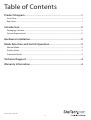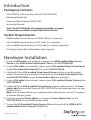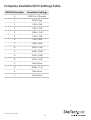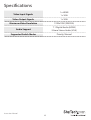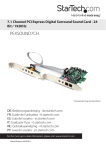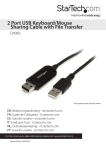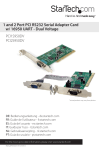Download StarTech.com 2x1 VGA + HDMI to VGA Converter Switch w/ Priority Switching – 1080p
Transcript
VGA+HDMI® to VGA Audio/Video Converter Switch VS221HD2VGA *actual product may vary from photos DE: Bedienungsanleitung - de.startech.com FR: Guide de l'utilisateur - fr.startech.com ES: Guía del usuario - es.startech.com IT: Guida per l'uso - it.startech.com NL: Gebruiksaanwijzing - nl.startech.com PT: Guia do usuário - pt.startech.com For the most up-to-date information, please visit: www.startech.com Manual Revision: 10/17/2014 FCC Compliance Statement This equipment has been tested and found to comply with the limits for a Class B digital device, pursuant to part 15 of the FCC Rules. These limits are designed to provide reasonable protection against harmful interference in a residential installation. This equipment generates, uses and can radiate radio frequency energy and, if not installed and used in accordance with the instructions, may cause harmful interference to radio communications. However, there is no guarantee that interference will not occur in a particular installation. If this equipment does cause harmful interference to radio or television reception, which can be determined by turning the equipment off and on, the user is encouraged to try to correct the interference by one or more of the following measures: • Reorient or relocate the receiving antenna. • Increase the separation between the equipment and receiver. • Connect the equipment into an outlet on a circuit different from that to which the receiver is connected. • Consult the dealer or an experienced radio/TV technician for help. Use of Trademarks, Registered Trademarks, and other Protected Names and Symbols This manual may make reference to trademarks, registered trademarks, and other protected names and/or symbols of third-party companies not related in any way to StarTech.com. Where they occur these references are for illustrative purposes only and do not represent an endorsement of a product or service by StarTech.com, or an endorsement of the product(s) to which this manual applies by the third-party company in question. Regardless of any direct acknowledgement elsewhere in the body of this document, StarTech.com hereby acknowledges that all trademarks, registered trademarks, service marks, and other protected names and/or symbols contained in this manual and related documents are the property of their respective holders. Instruction Manual Table of Contents Product Diagram.....................................................................................1 Front View..................................................................................................................................................... 1 Rear View....................................................................................................................................................... 1 Introduction.............................................................................................2 Packaging Contents.................................................................................................................................. 2 System Requirements............................................................................................................................... 2 Hardware Installation.............................................................................2 Mode Selection and Switch Operation................................................3 Manual Mode.............................................................................................................................................. 3 Priority Mode............................................................................................................................................... 3 Automatic Mode......................................................................................................................................... 3 Technical Support...................................................................................4 Warranty Information.............................................................................4 Instruction Manual i Product Diagram Front View 1. Input Selection Button 2. HDMI Audio/Video Input#1 Port 3. Active Port LED Indicators 4. 3.5mm Audio Input#2 Port 6 5. VGA Input #2 Port 6. EDID Selection Rear View 1. Power Adapter Port 2. VGA Video Output Port 3. 3.5mm Audio Output Port 4. Mode Selection Switch Instruction Manual 1 Introduction Packaging Contents • VGA+HDMI to VGA Converter Switch (VS221HD2VGA) • Mounting Bracket Set • Universal Power Adapter (NA/EU/UK) • Instruction Manual Note: The VS221HD2VGA will not display digitally encrypted content from your HDMI-enabled Video Source Device. System Requirements • HDMI-enabled Source Device w/ HDMI Cable (i.e. computer) • VGA-enabled Source Device w/ VGA Cable (i.e. computer) • VGA-enabled Display Device w/ VGA Cable (i.e. monitor, projector) • 2x 3.5mm audio cable (Optional for audio support) Hardware Installation 1. Using an HDMI cable (not included), connect your HDMI-enabled Video Source Device to the HDMI Audio/Video Input#1 Port on the VS221HD2VGA. 2. Using a VGA cable (not included), connect your VGA-enabled Video Source Device to the VGA Audio/Video Input#2 Port on the VS221HD2VGA. 3. (Optional) If your VGA-enabled Video Source Device includes an audio output, connect the audio source output on the device to the 3.5mm Audio Input#2 Port on the VS221HD2VGA using a 3.5mm Audio Cable (not included). 4. Using a VGA cable (not included), connect your VGA-enabled Display Device to the VS221HD2VGA. 5. (Optional) If your VGA-enabled Display Device supports audio, connect a 3.5mm audio cable (not included) from the VS221HD2VGA to the Audio input port on your Display Device. Note: You can alternatively use a separate audio output device such as PC speakers, or a Home Theatre system. 6. Using the included Power Adapter, connect the Power Adapter Port on the VS221HD2VGA to an available power outlet. 7. Turn on the VGA-enabled Display Device, followed by each of the HDMI & VGAenabled Video Source Devices (HDMI/VGA). Instruction Manual 2 Mode Selection and Switch Operation Change the Mode Selection Switch to choose your desired operation mode. Instructions and descriptions for each Operation mode are listed below: Manual Mode Manual Mode enables you to switch between video sources with push button operation. 1. Set the Mode Selection Switch to “Manual Switch” to place the VS221HD2VGA into Manual Mode. 2. Press the Input Selection Button to toggle between each Video Source Device. The Active Port LED Indicator will light as video sources are switched, indicating which port is selected. Priority Mode Priority Mode enables you to select a prioritized Video Input Device that will automatically be selected should that device be turned on. 1. Set the Mode Selection Switch to “HDMI Priority” or “VGA Priority” to Place the VS221HD2VGA into your choice Video Source Device priority. 2. Your HDMI or VGA Video Source Device (depending on your selection), will now automatically be displayed on your VGA-enabled Video Display Device while it is turned on. Turning off the device will automatically switch to the remaining device. Set EDID Configuration The VS221HD2VGA supports EDID pass-through, EDID copy and EDID emulation. EDID is a communication structure used by your video display device to communicate available display settings to your video source devices ensuring optimal performance. You can set your desired EDID mode using the EDID dial on the side of the VS221HD2VGA. Instruction Manual 3 EDID Pass-Through Using EDID pass-through, the video source devices will communicate EDID settings to your video display device as normal. This configuration is ideal if your video display is capable of maintaining EDID communication. Follow the below steps to set up EDID pass-through. 1. Using a small flat-headed screw driver (not included), set the EDID dial to position 0 EDID Copy Using EDID copy, the VS221HD2VGA will save the EDID settings of your video display locally and communicate these settings to your video source devices. This configuration is ideal if your video source devices and your video display intermittently experience issues due to EDID communication, such as signal loss. Follow the steps below to set up EDID copy. 1. Using a small flat-headed screw driver (not included), set the EDID dial to position 1. 2. Press and hold the input selection button, until the active port LED flashes green (about 3 seconds). The active port LED will now alternate between green and red, and return to normal indicating that EDID Copy is now active. Factory Default Setting If the VS221HD2VGA is encountering an operational problem, resetting the device back to factory default settings may resolve your issue. Please follow the below steps to restore the VS221HD2VGA to factory default settings. 1. Using a small flat-headed screw driver (not included), set the EDID Selector to Position 1. 2. Press and hold the input selection button until the active port LED flashes RED (about 6 seconds). The active port LED will now alternate between green and red, and return to normal indicating that the device has now been reset to factory default settings. EDID Emulation Using EDID emulation the VS221HD2VGA will communicate general EDID settings for your desired resolution. This configuration is ideal if your video display device does not support EDID. Follow the steps below to set up EDID emulation. 1. Review the “Complete Available EDID Settings Table” to determine your EDID dial position based on the resolution of your video source devices. 2. Using a small flat-headed screw driver (not included), set the EDID dial to your desired position. Instruction Manual 4 Complete Available EDID Settings Table EDID Dial Position Resolution Settings 0 EDID Pass-Through 1 EDID Copy 2 1024 x 768 3 1280 x 720 4 1280 x 1024 5 1366 x 768 6 1440 x 900 7 1600 x 900 8 1600 x 1200 9 1660 x 1050 A 1920 x 1080 B 1920 x 1200 C Not Active D 2048 x 1152 E Not Active F Not Active Instruction Manual 5 Specifications 1 x HDMI Video Input Signals 1 x VGA Video Output Signals 1 x VGA Maximum Video Resolution 1920x1200 (WUXGA) 7.1 Digital Audio (HDMI) Audio Support 3.5mm Stereo Audio (VGA) Supported Switch Modes Instruction Manual Priority, Manual 6 Technical Support StarTech.com’s lifetime technical support is an integral part of our commitment to provide industry-leading solutions. If you ever need help with your product, visit www.startech.com/support and access our comprehensive selection of online tools, documentation, and downloads. For the latest drivers/software, please visit www.startech.com/downloads Warranty Information This product is backed by a two year warranty. In addition, StarTech.com warrants its products against defects in materials and workmanship for the periods noted, following the initial date of purchase. During this period, the products may be returned for repair, or replacement with equivalent products at our discretion. The warranty covers parts and labor costs only. StarTech.com does not warrant its products from defects or damages arising from misuse, abuse, alteration, or normal wear and tear. Limitation of Liability In no event shall the liability of StarTech.com Ltd. and StarTech.com USA LLP (or their officers, directors, employees or agents) for any damages (whether direct or indirect, special, punitive, incidental, consequential, or otherwise), loss of profits, loss of business, or any pecuniary loss, arising out of or related to the use of the product exceed the actual price paid for the product. Some states do not allow the exclusion or limitation of incidental or consequential damages. If such laws apply, the limitations or exclusions contained in this statement may not apply to you. Instruction Manual 7 Hard-to-find made easy. At StarTech.com, that isn’t a slogan. It’s a promise. StarTech.com is your one-stop source for every connectivity part you need. From the latest technology to legacy products — and all the parts that bridge the old and new — we can help you find the parts that connect your solutions. We make it easy to locate the parts, and we quickly deliver them wherever they need to go. Just talk to one of our tech advisors or visit our website. You’ll be connected to the products you need in no time. Visit www.startech.com for complete information on all StarTech.com products and to access exclusive resources and time-saving tools. StarTech.com is an ISO 9001 Registered manufacturer of connectivity and technology parts. StarTech.com was founded in 1985 and has operations in the United States, Canada, the United Kingdom and Taiwan servicing a worldwide market.