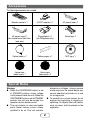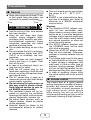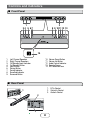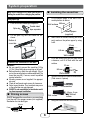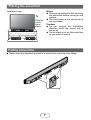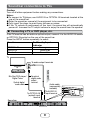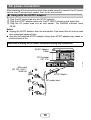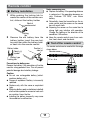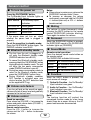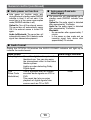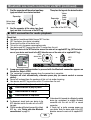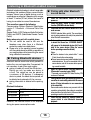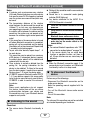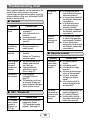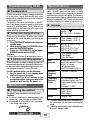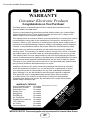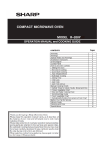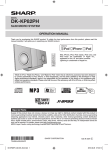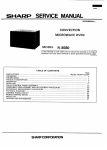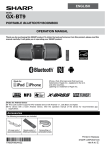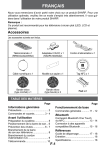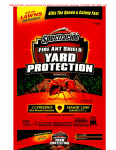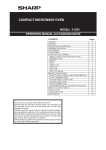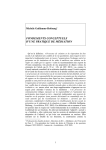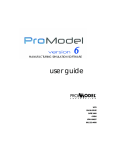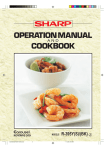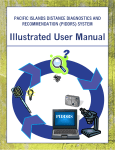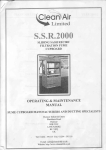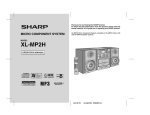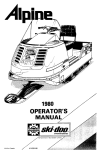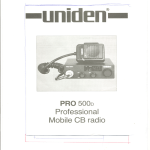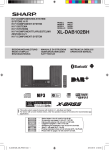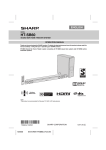Download Sharp HT-SB32D soundbar speaker
Transcript
MODEL HT-SB32D SOUND BAR HOME THEATRE SYSTEM soft OPERATION MANUAL Thank you for purchasing this SHARP product. To obtain the best performance from this product, please read this manual carefully. It will guide you in operating your SHARP product. barcodesoft.com ON/ Y STAND-B MUTE CINEMA MODE SOUND MUSIC SURROUN D NEWS INPUT mbology: Code 93; Font Facename: Code93MHr code: TINSEA482AWZZ BYPASS TV CH VOL VOL RRMCGA : 0: 322AWSA Bluetooth SIG, Inc. and any use of such marks by SHARP is under license. Other *TINSEA482AWZZE+*| trademarks and trade names are those of their respective owners. The Bluetooth® word mark and logos are registered trademarks owned by The N Mark is a trademark or registered trademark of NFC Forum, Inc. in the United States and in other countries. Manufactured under license from Dolby Laboratories. Dolby and the double-D symbol are trademarks of Dolby Laboratories. *TINSEA482AWZZE+*| Note: This product is recommended for flat panel TV (LED, LCD and plasma). TINSEA482AWZZ 14K R AS 1 Accessories The following accessories are included. ON/D-BY STAN MUTE E NEWS D MOD C T SOUNMUSI INPU A OUND CINEM SURR SS TV BYPA VOL CH VOL SA 22AW CGA3 RRM Remote control x 1 AC/DC adaptor x 1 AC power lead x 1 AC power lead x 1 (for Australia and New Zealand only) Plug adaptor x 1 (for Philippines only) Spike leg x 2 HT-SB32D Optical cable x 1 Pattern paper x 1 Velcro tape (hook type) x 1 Velcro tape (loop type) x 2 NFC tag x 1 Special Notes Warning: ● When the ON/STANDBY button is set at STANDBY position, mains voltage is still present inside the unit. When the ON/STANDBY button is set at STANDBY position, the unit may be brought into operation by the remote control. ● This unit contains no user serviceable parts. Never remove covers unless qualified to do so. This unit contains dangerous voltages, always remove mains plug from the socket before any service operation and when not in use for a long period. ● To prevent fire or shock hazard, do not expose this appliance to dripping or splashing. No objects filled with liquids, such as vases, shall be placed on the apparatus. 2 Precautions ●● This unit should only be used within ■■ General the range of 5°C - 35°C (41°F 95°F). ●● Keep your equipment at least 10 cm of free space along the sides, top and back for proper ventilation. 10 cm 10 cm 10 cm ●● SHARP is not responsible for dam- age due to improper use. Refer all servicing to a SHARP authorised service centre. Warning: ●● The supplied AC/DC adaptor contains no user serviceable parts. Never remove covers unless qualified to do so. It contains dangerous voltages, always remove mains plug from the main outlet socket before any service operation or when not in use for a long period. ●● The AC/DC adaptor supplied with the HT-SB32D must not be used with other equipment. ●● Never use an AC/DC adaptor other than the one specified. Otherwise, problem or serious hazards may be created. ●● The voltage used must be the same as that specified on this unit. Using a higher voltage is dangerous and may result in a fire or other type of accident causing damage. SHARP will not be held responsible for any damage resulting from such usage. ●● In case of repairing, please bring the entire system set to the service centre. SOUND BAR HOME THEATRE SYSTEM HT-SB32D ●● Use the unit on a firm, level surface free from vibration. ●● Keep the unit away from direct sunlight, strong magnetic fields, excessive dust, humidity and electronic/electrical equipment (home computers, facsimiles, etc.) which generate electrical noise. ●● Do not place anything on top of the unit. ●● Do not expose the unit to moisture, to temperatures higher than 60°C (140°F) or to extremely low temperatures. ●● If the unit does not work properly, unplug and plug it in again. Then turn on the unit. ●● In case of an electrical storm, unplug the unit for safety. ●● Hold the AC power plug by the head when removing it from the wall socket, as pulling the lead can damage internal wires. ●● The AC power plug is used as a disconnect device and shall always remain readily operable. ●● Do not remove the outer cover, as this may result in electric shock. Refer internal service to your local SHARP service facility. ●● The ventilation should not be impeded by covering the ventilation openings with items, such as newspapers, tablecloths, curtains, etc. ●● No naked flame sources, such as lighted candles, should be placed on the apparatus. ●● Attention should be drawn to the environmental aspects of battery disposal. ■■ Volume control The sound level at a given volume setting depends on speaker efficiency, location and various other factors. It is advisable to avoid exposure to high volume levels, which occurs while turning the unit on with the volume control setting up high, or while continually listening at high volumes. 3 Controls and indicators ■■ Front Panel SOUND BAR HOME THEATRE SYSTEM HT-SB32D 1 3 4 5 67 2 8 9 1011 12 13 14 1. 2. 3. 4. 5. 6. 7. 8. 9. Left Channel Speakers Right Channel Speakers On/Standby/Input Indicator On/Standby Button Input Button Pairing Button Pairing Indicator Surround Indicator Surround Button 10. Volume Down Button 11. Volume Up Button 12. Audio Format Indicator 13. Remote Sensor 14. NFC detection area ■■ Rear Panel 1. DC In Socket 2. Optical In Socket 3. Audio In Socket 1 2 3 4 Controls and indicators (continued) ■■ Remote Control 1 ON/ STAND-BY MUTE 2 3 4 5 6 7 CINEMA SOUND MODE MUSIC NEWS BYPASS SURROUND INPUT 1. Remote Control Transmitter 2. Mute Button 3. Cinema (Sound Mode) button 4. Music (Sound Mode) button 5. Surround Button 6. Bypass (Sound Mode) button 7. TV Operation Buttons (only SHARP TV) 8. Bluetooth Pairing Button 9. Bluetooth Play/Pause Button 10. Bluetooth Skip Up Button 11. Bluetooth Skip Down Button 12. On/Standby Button 13. News (Sound Mode) button 14. Input Button 15. Volume Up/Down Buttons 12 13 14 TV VOL CH 8 9 10 11 VOL 15 RRMCGA322AWSA Remote control Plastic shield Note: Before using remote control, please remove plastic shield at battery holder. Battery holder TV Operation Buttons (Only SHARP TV): On/Standby Sets the TV power to Button VOL CH “ON” or “STANDBY”. Turn up/down the TV Volume Up VOL CH volume. and Down Buttons VOL Input Select Button (TV) Channel Up and VOL Down Buttons CH CH Note: ● Some models of SHARP TV may not be operable. ● SHARP TV remote control will not work with HT-SB32D system. 5 Press the button to switch the input source. Switch up/down the TV channels. System preparation Make sure to unplug the AC power lead before installing the sound bar or changing the position. ■■ Installing the sound bar 1 Fix the pattern paper to the wall in hori- Using spike legs zontal position as below. 548 509 mmmm Wall surface 44 mm 1 Peel the double sided tape separator. Double sided tape separator Spike leg Pattern paper (supplied) 2 Fix the spike leg onto the sound bar as shown. 2 Make a hole on the wall following the screw point marks on the pattern paper by using a drill. 32 mm Bottom of sound bar 8-9 mm Wall surface 3 Fix a wall mount plug into the hole using a hammer, until it is flush with the wall surface. 32 mm To mount the sound bar on the wall Caution: ●● Be very careful to prevent the sound bar [2.3 kg (5.1 lbs.)] from falling when mounting on the wall. ●● Before mounting, check the wall strength. (Do not put on the veneer plaster or whitewashed wall. The sound bar may fall.) If unsure, consult a qualified service technician. ●● Mounting screws are not supplied. Use appropriate ones. ●● Check all wall mount angle screws for looseness. ●● Select a good location. If not, accidents may occur or the sound bar may get damaged. ●● SHARP is not responsible for accidents resulting from improper installation. 8-9 mm Wall surface 4 Fasten the screws to the wall as shown below. (Total screw is 2 pieces) Wall surface ■■ Driving screws Wall surface SHARP designed the sound bar so you may hang it on the wall. Use proper screws (not supplied). See below for size and type. 4.5 mm - 5 mm Gap from wall surface 5 Hang the sound bar onto the screws. 3.2 mm 5 mm Screw using screwdriver 9 mm 22 mm 6 Placing the sound bar Notes: Installation image: ●● Remove the protective film covering the sound bar before turning on the system. ●● The front panel of the sound bar is not removable. Caution: ●● Do not change the installation direction when the sound bar is turned on. ●● Do not stand or sit on the sound bar as you may be injured. TV Place the sound bar as shown. SOUND BAR HOME THEATRE SYSTEM HT-SB32D VCR DVD player Falling prevention ●● Safety wires (not supplied) are useful to prevent the sound bar from falling. 7 Falling prevention (continued) ■■ When mounting on the wall Screw eye (not supplied) Safety wires (not supplied) SOUND BAR HOME THEATRE SYSTEM HT-SB32D Wall Sound bar ■■ When placing on the shelf/table Sound bar Safety wires (not supplied) Rack/ table Screw eye (not supplied) 8 Screw eye (not supplied) Sound bar connections to TVs Caution: Turn off all other equipment before making any connections. Notes: ●To connect to TV/player, use AUDIO IN or OPTICAL IN terminals located at the rear of the sound bar. ●Refer the operation manual of the equipment to be connected. ●Fully insert the plugs to avoid fuzzy pictures or noises. ●If the TV volume is continuously at low level, the sound bar will automatically power off. Increase the TV output volume to enjoy the sound from the speaker. ■■ Connecting a TV, or DVD player, etc. If the TV/monitor has an audio or optical output, connect it to the AUDIO IN socket or OPTICAL IN socket on the rear of the sound bar. Press the INPUT button repeatedly to select: Function OPTICAL IN AUDIO IN Bluetooth On/Standby/Input Indicator Turns green Turns cyan Turns blue TV To audio output terminals or Optical digital audio cable Audio signal Blu-Ray/DVD player/ Digital Tuner To optical digital audio output terminal To OPTICAL IN (optical) input terminal Audio cable (commercially available) To AUDIO IN input terminal Sound bar 9 AC power connection After checking all the connections have been made correctly, connect the AC power lead to the AC power input socket, then to the wall socket. ■■ Using with the AC/DC adaptor 1Plug the AC power lead into the AC/DC adaptor. 2Plug the AC/DC adaptor cable into the DC INPUT socket on the sound bar. 3Plug the AC power lead into an wall socket. The PAIRING indicator turns BLUE. Notes: ●● Unplug the AC/DC adaptor from the wall socket if the sound bar will not be used for a prolonged period of time. ●● Use only the supplied AC/DC adaptor. Using other AC/DC adaptor may cause an electric shock or fire. Make sure to unplug the AC power lead before making any connections. AC/DC Adaptor Cable 2 DC IN socket (DC 17V) Wall socket (AC 100 - 240 V ~ 50/60 Hz) 1 AC/DC Adaptor AC power lead 10 Remote control Notes concerning use: ●● Replace the battery if the operating distance is reduced or if the operation becomes erratic. Purchase “CR 2025”, coin lithium battery. ●● Periodically clean the transmitter on the remote control and the sensor on the sound bar with a soft cloth. ●● Exposing the sensor on the sound bar to strong light may interfere with operation. Change the lighting or the direction of the sound bar if this occurs. ●● Keep the remote control away from moisture, heat, shock, and vibrations. ■■ Battery installation 1 While pushing the locking tab to- wards the center of the remote control, slide out the battery holder. Back of remote control Locking tab 2 Remove the old battery from the battery holder, insert the new battery and then slide the battery holder back into the remote control. Battery holder Polarity (+) symbol ■■ Test of the remote control The remote control can be used within the range shown below: Remote sensor Positive (+) side up SOUND BAR HOME THEATRE SYSTEM HT-SB32D Battery type Locking tab 0.2 m - 6 m Precautions for battery use: Remove the battery if the sound bar will not be used for a long period of time. This will prevent potential damage due to battery leakage. ON/ STAND-BY MUTE Caution: ●● Do not use rechargeable battery (nickelcadmium battery, etc.). ●● Danger of explosion if battery is incorrectly replaced. ●● Replace only with the same or equivalent type. ●● Batteries (battery pack or batteries installed) shall not be exposed to excessive heat such as sunshine, fire or the like. ●● Installing the battery incorrectly may cause the sound bar to malfunction. CINEMA SOUND MODE MUSIC NEWS BYPASS SURROUND INPUT TV VOL CH VOL RRMCGA322AWSA 11 General control Notes: ■■ To turn the power on ●● When volume is maximum or minimum the Press the ON/STANDBY button. The On/Standby/Input Indicator lights up according to input source: Input source On/Standby/Input Indicator OPTICAL IN Turns green AUDIO IN Turns cyan SURROUND indicator blinks 3 times ●● To increase or decrease the volume continuously, press and hold the VOLUME +/- buttons (main unit) or VOL +/- buttons (remote control). ■■ Muting The volume is muted temporarily when pressing the MUTE button on the remote control (SURROUND indicator blinking). Press again to restore the volume. Bluetooth Turns blue Note: If the power does not turn on, check whether the power lead is plugged in properly. To set the sound bar to standby mode: Press the ON/STANDBY button again. The PAIRING indicator turns BLUE. ■■ Surround When the SURROUND button is pressed, the SURROUND sound is ON. (SURROUND indicator lights up (ORANGE)) ■■ Sound Mode ■■ Bluetooth standby mode Remote control operation: Press the desired sound mode button on the remote control. The SURROUND indicator blinks once CINEMA (for cinema sound effect) ●● The first time the unit is plugged in, it will enter the Bluetooth standby mode (PAIRING indicator turns BLUE). ●● To cancel the Bluetooth standby mode, press and hold the ON/STANDBY button during Bluetooth standby mode. The unit will enter the low power consumption mode (PAIRING indicator turns off). ●● During low power consumption mode, to return to the Bluetooth standby mode, press the ON/STANDBY button twice. ●● During Bluetooth standby condition, NFC function is activated once your device touches the NFC detection area or the supplied NFC tag. (for standard sound effect) NEWS (for news) BYPASS (for flat sound effect) ■■ Function When the INPUT button is pressed, the input source will change. 1 Optical In Function - the On/Standby/ Input indicator turns green. 2 Audio In Function - the On/Standby/ Input indicator turns cyan. 3 Bluetooth Function - the On/Standby/ Input indicator turns blue. Note: The backup function will protect the memorised function mode for a few hours should there be a power failure or the AC power lead becomes disconnected. ■■ Volume auto fade-in If you turn off and on the sound bar again, volume will start at lower level and gradually increase to the last set level. ■■ Volume control Sound bar operation: Press volume up (VOLUME + ) to increase the volume and press volume down (VOLUME – ) to decrease the volume. Remote control operation: Press the VOL + button to increase the volume and the VOL – button to decrease the volume. MUSIC 12 General control (continued) ■■ Auto power on function ■■ Auto power off and auto detect signal ●● Auto power on function works only during Bluetooth standby mode (PAIRING indicator is blue). It will not work if the sound bar is in low power consumption mode (PAIRING indicator is off). Optical In: Turn off the external source. The sound bar will automatically power ON if the external source is turned ON again. Audio In/Bluetooth: The sound bar will automatically power ON if it detects audio signal from connected equipment. ●● The sound bar will automatically go to standby mode (PAIRING indicator turns blue) if: Optical In: No audio signal is detected after approximately 15 minutes. Audio In: No audio signal is detected after approximately 15 minutes. Bluetooth: - No connection after approximately 1 minute. - In the pause or stop mode and no incoming signal from device after approximately 15 minutes. ■■ Audio format During the OPTICAL IN function the AUDIO FORMAT indicator will light up to indicate the audio format. Audio format Dolby Digital PCM (Pulse Code Modulation) One of the digital audio systems for theatrical use. You can also enjoy the stereophonic effect in the home theatre system. Lights up when detecting Dolby Digital signal. This is a general term for digitally encoded audio signals on a CD or DVD. This sound bar lets you enjoy playback of digital signals from sources such as CD or DVD. 13 Audio format indicator Blue Violet Bluetooth one touch connection via NFC Unlike other wireless technology, NFC requires no discovery or pairing. Simply tap the source device to NFC detection area on the main unit or the NFC tag to instantly enjoy seamless connectivity between your smart device and the audio system. ■■ About NFC technology Near Field Communication (NFC) is a set of standards for devices (smartphones/tablets) to establish radio communication with each other by touching/tapping them together or bringing them into close proximity. Using NFC in this product simplifies the pairing method of Bluetooth connectivity. ■■ NFC detection area Notes for Android devices NFC detection area location may vary depending on the device (smartphone/ tablet). Refer operation manual of the device for detail. ●● This audio system supports NFC- enabled device with Android 4.1, Jelly Bean and higher. ●● For device with a lower Android version, refer the operation manual of the device for recommended app (application). ’ ‘ON itch th Sw luetoo B Pairing Search/ scan Bluetooth setting Manual Con nec t SOUND BAR HOME THEATRE SYSTEM HT-SB32D A Bluetooth audio source device (smartphone/ tablet). SOUND BAR HOME THEATRE SYSTEM HT-SB32D or HT-SB32D NFC detection area NFC tag (during Bluetooth standby mode) ■■ NFC tag set up The NFC tags can be placed anywhere convenient to you. The velcro tapes supplied will help to secure the tags onto the desired location. Caution: ●● Make sure that the NFC tag is placed on a flat and level surface. ●● If you choose not to use the velcro tape, do not place the NFC tag near metal surface to avoid connection interference during tagging. Important: ●● NFC tag has unique ID for each sound bar. ●● SHARP will not be held liable for the damages caused by rewriting the tags. Keep all small parts away from children as they may be accidentally swallowed. 14 Bluetooth one touch connection via NFC (continued) 1 Peel the separator off the velcro tape (loop Then place the tag onto the desired location. type) and stick it on a desired surface. Separator Separator Velcro tape (loop type) Velcro tape (hook type) rear view of the NFC tag 2 Peel the separator off the velcro tape (hook type) and stick it to the rear of the NFC tag. ■■ NFC connection for audio playback Check that: ●● Your device (smartphone/tablet) has an NFC function. ●● NFC function on your device is enabled. ●● Screen lock function of the device is off. ●● This unit is not in low power consumption mode. ●● Your device and NFC tag must be within 10 metres from the unit. 1 Touch your device to the NFC detection area on the main unit or supplied NFC tag. (NFC detection area of your device must touch to the NFC detection area of the main unit or supplied NFC tag.) NFC detection area or Main unit Device NFC tag SOUND BAR HOME THEATRE SYSTEM HT-SB32D 2 A pop-up window asking whether to proceed with the Bluetooth connection appears on the device. Select <YES>. ●● The ‘connected’ message appears when the connection is complete. 3 Playback will start automatically, otherwise press play (on remote control or source device). ●● Sound will be heard from the speakers of this unit via audio streaming. ●● Your device and NFC tag must be within 10 metres from the unit. Bluetooth operation buttons (remote control only) Press the button to play or pause. Press the button to skip up. Press the button to skip down. Notes: ●● To disconnect, simply touch your device to the NFC detection area on the main unit or the NFC tag again. ●● To listen to audio via Bluetooth connectivity without NFC tag - refer “Pairing with other Bluetooth source devices” on page 16. ●● It takes about 6-8 seconds for a Bluetooth enabled device (eg. smartphone) to establish Bluetooth connection with this unit via NFC or manual connection. ●● If “Empty tag” or similar message appears on your device, touch the device again to the NFC detection area on the main unit or supplied NFC tag. 15 Listening to Bluetooth enabled devices Bluetooth wireless technology is a short-range radio technology that enables wireless communication between various types of digital devices, such as mobile phone or computer. It operates within a range of about 10 metres (30 feet) without the hassle of having to use cables to connect these devices. This sound bar supports the following: Communication System: Bluetooth Specification version 2.1 Bluetooth + Enhanced Data Rate (EDR). Support Profile : A2DP (Advanced Audio Distribution Profile) and AVRCP (Audio/Video Remote Control Profile) Notes when using unit with a mobile phone ●● This unit cannot be used to talk over the telephone even when there is a Bluetooth connection made to a mobile phone. ●● Please refer to the operating manual supplied with the mobile phone for details on operation of your mobile phone while transmitting the sound using a Bluetooth connection. ■■ Pairing with other Bluetooth source device 1 Press the ON/STANDBY button to turn the power on. 2 Press the INPUT button to select Bluetooth function. (PAIRING indicator blinks.) 3 Press and hold the PAIRING button for 3 sec- 4 ■■ Pairing Bluetooth devices Bluetooth devices need to be initially paired first before they can exchange data. Once paired, it is not necessary to pair them again unless: ●● pairing is made with more than 99 devices. Pairing can only be made one device at a time. This sound bar can be paired to a maximum of 99 devices. If subsequent device is paired, the oldest device paired, will be deleted and replaced with the new one. ●● pairing information is deleted while repairing, etc. 5 6 Bluetooth indicators Status Unconnected Pairing mode Connected PAIRING indicator (blue) Blinks Blinks quickly Lights up 7 However, the indicator status is not displayed during low power consumption mode. 16 onds or more. PAIRING indicator blinks quickly. The sound bar is now in pairing mode and is ready to be paired with other Bluetooth source device. Perform pairing procedure on the source device to detect this sound bar. “HT-SB32D SHARP” will appear in the detected devices list (if available) in the source device. (Refer the source device operating manual for details). Notes: ● Place the devices to be paired within 1 metre (3 feet) of each other when pairing. ● Some source devices are unable to display lists of detected devices. To pair this sound bar with the source device, refer to the source device operating manual for details. Select “HT-SB32D SHARP” from the source list. If Passcode* is required, enter “0000”. * Passcode may be called PIN Code, Passkey, PIN number or Password. Pairing indicator (blue) will stop blinking once the sound bar is successfully paired with the source device. (Pairing information is now memorised in the sound bar.) Some audio source devices may connect with the sound bar automatically after pairing is completed, otherwise follow the instructions in the source device operating manual to start connection. Press the play button on remote control or source device to start Bluetooth streaming playback. Listening to Bluetooth enabled devices (continued) Notes: ●● If a device such as microwave oven, wireless LAN card, Bluetooth device or any other device that uses the same 2.4 GHz frequency is placed near the system some sound interruption may be heard. ●● The transmission distance of the wireless signal between the device and the sound bar is about 10 m, but may vary depending on your operating environment. If a steel concrete or metallic wall is between the device and the sound bar, the system may not operate at all, because the wireless signal cannot penetrate metal. ●● If this sound bar or the source device is turned off before Bluetooth connection is completed, pairing will not be completed and the pairing information will not be memorised. Repeat step 1 onwards to start pairing again. ●● To pair with other devices, repeat steps 1 - 5 for each device. This sound bar can be paired to a maximum of 99 devices. If subsequent device is paired, the oldest device paired, will be deleted and replaced with the new one. ●● Once a device is ousted or deleted from the pairing list, the pairing information for the device is also deleted. To listen to the sound from the device again, it needs to be re-paired. Perform steps 1 - 5 to pair the device again. ●● HT-SB32D supports Bluetooth profile AVRCP 1.4. If your device supports the same profile (refer to device manufacturer’s specification), HT-SB32D is able to control the volume of the device. Note: Some music applications do not support this feature, hence there will be no volume synchronisation between your device and the sound bar even if your Bluetooth device supports such profile. ●● Pairing of this sound bar and the source device is completed. ●● Sound bar is in connected mode (pairing indicator (BLUE) lights up.) ●● Any device connected to the AUDIO IN or OPTICAL IN socket is turned off. 1 Press the ON/STANDBY button to turn the power on. 2 Press the INPUT button to select Bluetooth function. 3 Start the Bluetooth connection from the Bluetooth stereo audio source device. 4 Playback will start automatically, otherwise press play (on the remote control or the source device). Notes: ●● For various Bluetooth operations, refer “NFC connection for audio playback” on page 15. ●● If the source device has an extra bass function or equaliser function, set them to off. If these functions are on, sound may be distorted. Notes: ●● Make the Bluetooth connection again if the source device is not turned on, or its Bluetooth functionality is off or is in sleep mode. ■■ To disconnect the Bluetooth device Perform any of the followings. -Disconnect the Bluetooth connection on the audio source device. Refer the operating manual supplied with the device. -Turn off the Bluetooth stereo audio source device. -Turn off this sound bar. Note: The volume of this sound bar may not be controlled as intended depending on the device. ■■ Listening to the sound Check that: ●● The source device Bluetooth functionality is ON. 17 Troubleshooting chart Many potential problems can be resolved by the owner without calling a service technician. If something is wrong with this product, check the following before calling your authorised SHARP dealer or service center. No sound is heard. ●● Is the sound bar too far Bluetooth sound is interrupted or distorted. ●● Is the sound bar too near ■■ General Symptom No sound is heard. Possible cause ●● Is the input signal (selection) set properly? ●● Is the volume level set to minimum? ●● Is muting activated? ●● Are the connections made correctly? Noise is heard during playback. ●● Move the sound bar away Sound is distorted. ●● TV output sound is When a button is pressed, the sound bar does not respond. ●● Set this sound bar to the The power is not turned on. ●● Is the sound bar from any computers or mobile phones. Symptom to a device that generates electromagnetic radiation? ●● Is there any obstacle between the sound bar and the Bluetooth stereo audio source device? ■■ Remote control distorted. Reduce the TV volume or sound bar volume. standby mode and then turn it back on. ●● If the sound bar still malfunctions, reset it. (Refer to page 19.) Symptom Possible cause The remote control does not operate properly. ●● Is the battery polarity correct? ●● Is the battery dead? ●● Is the distance or angle incorrect? ●● Are there any obstructions in front of the sound bar? ●● Is there a strong light unplugged? (Refer to page 10.) ●● The protection circuit may be activated. Unplug and plug in the power lead again after 5 minutes or more. shining on the remote sensor? ●● Is the remote control for another equipment used simultaneously? The sound bar cannot be turned on with the remote control. ■■ NFC / Bluetooth NFC-enabled device cannot connect to Bluetooth via NFC tag. from the Bluetooth stereo audio source device? ●● Is the sound bar paired with the Bluetooth stereo audio source device? ●● Is the Bluetooth stereo audio source device in playback condition? ●● Is a headphone plugged to the Bluetooth stereo audio source device? Possible cause ●● Main unit is not in Bluetooth pairing mode. Perform “NFC connection for audio playback”. (Refer page 15.) 18 ●● Is the AC power lead of the sound bar plugged in? ●● Is the battery inserted? ●● Has the plastic shield at the remote control battery holder been removed? Troubleshooting chart Specifications As part of our policy of continuous improvement, SHARP reserves the right to make design and specification changes for product improvement without prior notice. The performance specification figures indicated are nominal values of production unit. There may be some deviations from these values in individual unit. ■■ Condensation Sudden temperature changes, storage or operation in an extremely humid environment may cause condensation inside the cabinet or on the transmitter on the remote control. Condensation can cause the sound bar to malfunction. If this happens, leave the power on until normal operation is possible (about 1 hour). Wipe off any condensation on the transmitter with a soft cloth before operating the sound bar. ■■ General Power source DC IN 19V 3.42A: AC/DC adaptor (AC 100 - 240V ~ 50/60Hz) ■■ Factory reset, clearing all setting Make sure to disconnect all audio input cables attached to the sound bar before performing the factory reset. 1. Press ON/STANDBY button to enter the power standby mode. 2. While pressing down the PAIRING button, press the ON/STANDBY button. 3. Press the ON/STANDBY button again. (PAIRING indicator will turn BLUE.) Caution: This operation will erase all data stored in memory. ■■ If problem occurs during operation When this product is subject to strong external interference (mechanical shock, excessive static electricity, abnormal supply voltage due to lightning, etc.) or if it is operated incorrectly, it may malfunction. If such a problem occurs, do the following: 1 Set the sound bar to the standby mode and turn the power on again. 2 If the sound bar is not restored in the previous operation, unplug and plug in the sound bar, and then turn the power on. Power consumption Power on: 10 W Power standby: 0.4 W (*1) Power standby: < 2 W (*2) Maximum output power MPO: 60 W (30 W + 30 W) (10% T.H.D.) RMS: 30 W (10% T.H.D.) RMS: 24 W (1% T.H.D.) Speaker 2-way Speaker System 5.7cm Woofer 2.5cm Soft Dome Input terminals Analog input (AUDIO IN): Stereo mini socket Ø 3.5mm 500mV / 47kohms Optical digital input (OPTICAL): Square type x 1 Bluetooth Frequency Band 2.400GHz - 2.480GHz Compatible Bluetooth Profile A2DP (Advanced Audio Distribution Profile), AVRCP (Audio/Video Remote Control Profile) Bluetooth 2.1 +EDR Dimensions Width: 940mm Height: 73mm Depth: 83mm Weight 2.3 kg (5.1 lbs.) Maintenance ■■ Cleaning the cabinet Periodically wipe the cabinet with a soft cloth. Cautions: ●● Do not use chemicals for cleaning (petrol, paint thinner, etc.). It may damage the cabinet finish. ●● Do not apply oil to the inside of each component. It may cause malfunctions. SOUND BAR HOME THEATRE SYSTEM HT-SB32D (*1): This power consumption value is obtained when the sound bar is in low power consumption mode. (*2): This power consumption value is obtained in the Bluetooth Standby mode. 19 For Australia and New Zealand customers SHARP FORLOCATION LOCATIONENQUIRIES ENQUIRIESWITHIN WITHIN FOR AUSTRALIA AUSTRALIA REGARDINGYOUR YOURLOCAL LOCAL REGARDING SHARPAPPROVED APPROVEDSERVICE SERVICECENTRE CENTRE SHARP VISITOUR OURWEBSITE WEBSITEAT AT VISIT www.sharp.net.au www.sharp.net.au OR CALL CALL SHARP SHARP CUSTOMER CUSTOMER CARE CARE OR 1300 135 135 022 1300 (LOCALCALL CALLCOSTS COSTSAPPLY APPLYWITHIN WITHINAUSTRALIA) AUSTRALIA) (LOCAL SHARPCORPORATION CORPORATIONOF OFAUSTRALIA AUSTRALIAPTY PTYLTD LTD SHARP SHARP FOR FOR LOCATION LOCATION ENQUIRIES ENQUIRIES WITHIN WITHIN NEW ZEALAND REGARDING YOUR YOUR LOCAL LOCAL REGARDING SHARPAPPROVED APPROVEDSERVICE SERVICECENTRE CENTRE SHARP VISITOUR OURWEBSITE WEBSITEAT AT VISIT www.sharp.net.nz www.sharp.net.nz CONTACTYOUR YOURSELLING SELLINGDEALER/RETAILER DEALER/RETAILER CONTACT OR CALL CALL OR SHARP SHARP CUSTOMER CUSTOMER SERVICES SERVICES TELEPHONE: TELEPHONE: 09 09 573 573 0111 0111 FACSIMILE: 09 09 573 573 0113 0113 FACSIMILE: SHARP CORPORATION OF NEW ZEALAND LIMITED SHARP CORPORATION OF NEW ZEALAND LIMITED SPform019(AUGUST 2011) SPform019(AUGUST 2011) 20 For Australia and New Zealand customers WARRANTY Consumer Electronic Products Congratulations on Your Purchase! This Sharp product is warranted against faults in material and manufacture for the period as stated in the table below. If service is required during the warranty period, please contact your nearest Sharp Approved Service Centre. These repairs would be carried out at no charge to the owner, subject to the conditions specified herein. This warranty does not extend to defects or injuries caused by or resulting from causes not attributable to faulty parts or the manufacture of the product, including but not limited to, defect or injury caused by or resulting from misuse, abuse, neglect, lack of maintenance, accidental damage, improper voltage, liquid spillage, vermin infestation, software, or any alterations made to the product which are not authorised by Sharp. Please retain your sales documentation, as this should be produced to validate a warranty claim. This warranty is in addition to and in no way limits, varies or excludes any implied rights and remedies under any relevant legislation in the country of sale. This warranty does not cover transportation to and from the Sharp Approved Service Centre. Goods presented for repair may be replaced by refurbished goods of the same type rather than being repaired. Refurbished parts may be used to repair the goods. The repair of your goods may result in the loss of user generated data, please ensure that you have saved this data elsewhere prior to repair. Australian customers: Our goods come with guarantees that cannot be excluded under the Australian Consumer Law. You are entitled to a replacement or refund for a major failure and for compensation for any other reasonably foreseeable loss or damage. You are also entitled to have the goods repaired or replaced if the goods fail to be of acceptable quality and the failure does not amount to a major failure. The criteria of a major failure is defined in the Australian Consumer Law. Should you require any assistance with a major failure please contact Sharp Customer Care. WARRANTY PERIODS 12 months (excluding lamps and air filters) 12 months 12 months 12 months 24 months 12 months 60 months 12 months 12 months 12 months 24 months S A HA A US RP 1 BN TRA CO H 4 Hu un 0 LIA RP nt tin 003 P OR in g gw wo 03 TY. ATI oo od 9 4 LIM ON 0 d O NS Driv 5 ITE F D W e S 21 N HAR 48 59 EW P C Pe Hu ZEA OR nr go L PO os J AN R e, oh D AT Au ns LI IO ck ton MIT N lan D E OF d riv D e Home Theatre Projector Audio/Home Theatre Microwave Oven Steam Oven Refrigerator DVD/Blu-ray Air Conditioner Portable Air Conditioner LCD Television Air Purifier Vacuum Cleaner SPform 040 (JUNE 2012) IMPORTANT NOTICE: This warranty applies only to products sold in Australia & New Zealand 21