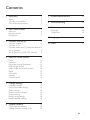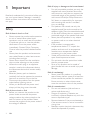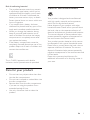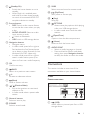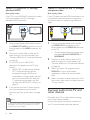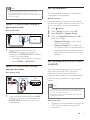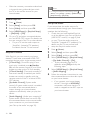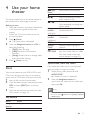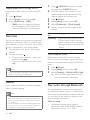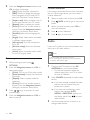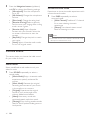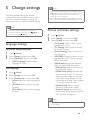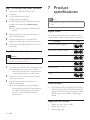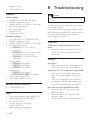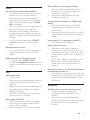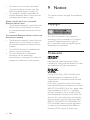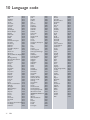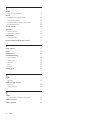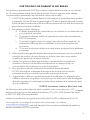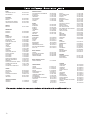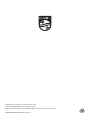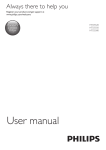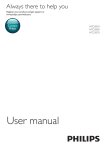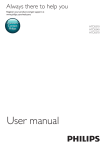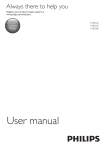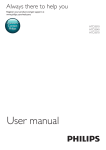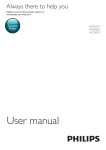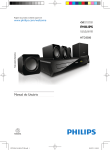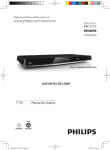Download Philips HTD5580X
Transcript
Always there to help you Register your product and get support at www.philips.com/welcome Question? Contact Philips User manual HTD5520X HTD5550X HTD5580X Contents 1Important 2 Safety2 Care for your product 3 Care of the environment 3 2 Your home theater 4 Main unit 4 Remote control 4 Connectors5 3 Connect and set up 6 Connect speakers 6 Connect to TV 7 Connect audio from TV and other devices8 Set up speakers 9 Set up EasyLink (HDMI-CEC control) 9 7 Product specifications 20 8Troubleshooting 22 9Notice 24 Copyright24 Trademarks24 10 Language code 26 11Index 27 4 Use your home theater 11 Discs11 Data files 12 Play audio through Bluetooth 12 USB storage devices 13 Audio, video, and picture options 13 Radio14 MP3 player 15 Karaoke15 Choose sound 16 5 Change settings 17 17 17 18 18 18 18 19 6 Update software 19 19 19 Language settings Picture and video settings Audio settings Parental control settings Display settings Energy saving settings Restore default settings Check software version Update software through USB EN 1 1Important Read and understand all instructions before you use your home theater. If damage is caused by failure to follow instructions, the warranty does not apply. Safety Risk of electric shock or fire! • Never expose the product and accessories to rain or water. Never place liquid containers, such as vases, near the product. If liquids are spilt on or into the product, disconnect it from the power outlet immediately. Contact Philips Consumer Care to have the product checked before use. • Never place the product and accessories near naked flames or other heat sources, including direct sunlight. • Never insert objects into the ventilation slots or other openings on the product. • Where the mains plug or an appliance coupler is used as the disconnect device, the disconnect device shall remain readily operable. • Batteries (battery pack or batteries installed) shall not be exposed to excessive heat such as sunshine, fire or the like. • Disconnect the product from the power outlet before lightning storms. • When you disconnect the power cord, always pull the plug, never the cable. Risk of short circuit or fire! • Before you connect the product to the power outlet, ensure that the power voltage matches the value printed on the back or bottom of the product. Never connect the product to the power outlet if the voltage is different. 2 EN Risk of injury or damage to the home theater! • For wall-mountable products, use only the supplied wall mount bracket. Secure the wall mount to a wall that can support the combined weight of the product and the wall mount. Koninklijke Philips Electronics N.V. bears no responsibility for improper wall mounting that results in accident, injury or damage. • For speakers with stands, use only the supplied stands. Secure the stands to the speakers tightly. Place the assembled stands on flat, level surfaces that can support the combined weight of the speaker and stand. • Never place the product or any objects on power cords or on other electrical equipment. • If the product is transported in temperatures below 5°C, unpack the product and wait until its temperature matches room temperature before connecting it to the power outlet. • Visible and invisible laser radiation when open. Avoid exposure to beam. • Do not touch the disc optical lens inside the disc compartment. • Parts of this product can be made of glass. Handle with care to avoid injury and damage. Risk of overheating! • Never install this product in a confined space. Always leave a space of at least four inches around the product for ventilation. Ensure curtains or other objects never cover the ventilation slots on the product. Risk of contamination! • Do not mix batteries (old and new or carbon and alkaine, etc.). • Danger of explosion if batteries are incorrectly replaced. Replace only with the same or equivalent type. • Remove batteries if they are exhausted or if the remote control is not to be used for a long time. • Batteries contain chemical substances, they should be disposed of properly. Risk of swallowing batteries! • The product/remote control may contain a coin/button type battery, which can be swallowed. Keep the battery out of reach of children at all times! If swallowed, the battery can cause serious injury or death. Severe internal burns can occur within two hours of ingestion. • If you suspect that a battery has been swallowed or placed inside any part of the body, seek immediate medical attention. • When you change the batteries, always keep all new and used batteries out of reach of children. Ensure that the battery compartment is completely secure after you replace the battery. • If the battery compartment cannot be completely secured, discontinue use of the product. Keep out of reach of children and contact the manufacturer. This is CLASS II apparatus with double insulation, and no protective earth provided. Care of the environment Your product is designed and manufactured with high quality materials and components, which can be recycled and reused. Never dispose of your product with other household waste. Please inform yourself about the local rules on the separate collection of electrical and electronic products and batteries. The correct disposal of these products helps prevent potentially negative consequences on the environment and human health. Your product contains batteries, which cannot be disposed of with normal household waste. Please inform yourself about the local rules on separate collection of batteries. The correct disposal of batteries helps prevent potentially negative consequences on the environment and human health. Please visit www.recycle.philips.com for additional information on a recycling center in your area. Care for your product • • • • Do not insert any objects other than discs into the disc compartment. Do not insert warped or cracked discs into the disc compartment. Remove discs from the disc compartment if you are not using the product for an extended period of time. Use only microfiber cloth to clean the product. EN 3 2 Your home theater Congratulations on your purchase, and welcome to Philips! To fully benefit from the support that Philips offers, register your home theater at www.philips.com/welcome. Main unit Front panel display Indication Pause Mute Remote control This section includes an overview of the remote control. a q b p o a Disc compartment b Display panel c (Open/Close) Open or close the disc compartment, or eject the disc. d (Play/Pause) Start, pause or resume play. e SOURCE Select an audio or video source for the home theater. f (Standby-On) Switch the home theater on or to standby. Front panel display Indication Home Radio Disc Aux In Optical In Audio In Open Close Load 4 EN c d e n f g m h l i j k a (Standby-On) • Switch the home theater on or to standby. • When EasyLink is enabled, press and hold for at least three seconds to switch all connected HDMI CEC compliant devices to standby. k SURR Select surround sound or stereo sound. l (Play/Pause) Start, pause or resume play. m (Stop) Stop play. b Source buttons • DISC: Switch to disc source.Access or exit the disc menu when you play a disc. • AUDIO SOURCE: Select an audio input source, or radio. • : Switch to Bluetooth • USB: Switch to USB storage device. n OPTIONS • Access more play options while playing a disc or a USB storage device. • In radio mode, auto install the radio stations. c Navigation buttons • Navigate menus. • In video mode, press left or right to fast backward or fast forward; press up or down to slow forward or slow backward (for DVD video only). • In radio mode, press left or right to search a radio station; press up or down to fine tune a radio frequency. p d OK Confirm an entry. Connectors e BACK Return to a previous menu screen. f +/Increase or decrease volume. g (Mute) Mute or restore volume. h / (Previous/Next) • Skip to the previous or next track, chapter or file. • In radio mode, select a preset radio station. i Numeric buttons Select an item to play. j SOUND Select a sound mode. o (Open/Close) Open or close the disc compartment. (Home) Access or exit the home menu. q AUDIO SYNC • Select an audio language or channel. • Press and hold to access audio delay setting, then press Navigation buttons to delay the audio to match the video. This section includes an overview of the connectors available on your home theater. Front Front connectors a (USB) Audio, video or picture input from a USB storage device. EN 5 b MIC Audio input from a microphone. c AUDIO IN Audio input from an MP3 player (3.5mm jack). Back connectors 3 Connect and set up This section helps you connect your home theater to a TV and other devices, and then set it up. For information about the basic connections of your home theater and accessories, see the quick start guide. Note •• For identification and supply ratings, see the type plate a AC MAINS Fixed AC power cable. b SPEAKERS Connect to the supplied speakers and subwoofer. c VIDEO OUT Connect to the composite video input on the TV. d AUDIO IN-AUX Connect to an analog audio output on the TV or an analog device. e DIGITAL IN-OPTICAL Connect to an optical audio output on the TV or a digital device. at the back or bottom of the product. •• Before you make or change any connections, make sure that all devices are disconnected from the power outlet. Connect speakers The speaker cables are color-coded for easy connection. To connect a speaker to your home theater, match the color on the speaker cable to the color on the connector. Speaker position plays a critical role in setting up a surround sound effect. For best effect, position all the speakers towards the seating position and place them close to your ear level (seated). f HDMI OUT (ARC) Connect to the HDMI input on the TV. g FM ANTENNA Connect the supplied antenna for radio reception. SUB WOOFER FRONT LEFT REAR LEFT 6 EN FRONT CENTER FRONT RIGHT REAR RIGHT * The actual speaker shapes may vary from the illustration above. Note •• Surround sound depends on factors such as room shape and size, type of wall and ceiling, windows and reflective surfaces, and speaker acoustics. Experiment with the speaker positions to find the optimum setting for you. Follow these general guidelines for speakers placement. 1 2 3 4 5 Option 1: Connect to TV through HDMI (ARC) Best quality video Your home theater supports HDMI version with Audio Return Channel (ARC). If your TV is HDMI ARC compliant, you can hear the TV audio through your home theater by using a single HDMI cable. Seating position: This is the center of your listening area. FRONT CENTER (front center) speaker: Place the center speaker directly in front of the seating position, either above or below your TV. FRONT LEFT (front left) and FRONT RIGHT (front right) speakers: Place the left and right speakers in the front, and at equal distance from the center speaker. Make sure that the left, right, and the center speakers are at equal distance from your seating position. REAR LEFT (rear left) and REAR RIGHT (rear right) speakers: Place the rear surround speakers to the left and right side of your seating position, either in line with it or slightly behind it. TV 1 2 SUBWOOFER (subwoofer): Place the subwoofer at least one meter to the left or right of the TV. Leave about 10-centimeter clearance from the wall. Connect to TV Connect your home theater to a TV to watch videos. You can listen to the TV audio through your home theater speakers. Use the best quality connection available on your home theater and TV. 3 Using a High Speed HDMI cable, connect the HDMI OUT (ARC) connector on your home theater to the HDMI ARC connector on the TV. • The HDMI ARC connector on the TV might be labeled differently. For details, see the TV user manual. On your TV, turn on HDMI-CEC operations. For details, see the TV user manual. • HDMI-CEC is a feature that enables CEC compliant devices that are connected through HDMI to be controlled by a single remote control, such as volume control for both the TV and the home theater. (see 'Set up EasyLink (HDMI-CEC control)' on page 9) If you cannot hear the TV audio through your home theater, set up the audio manually. (see 'Set up the audio' on page 10) EN 7 Option 2: Connect to TV through standard HDMI Option 3: Connect to the TV through composite video Best quality video If your TV is not HDMI ARC compliant, connect your home theater to the TV through a standard HDMI connection. Basic quality video If your TV does not have HDMI connectors, use a composite video connection. A composite connection does not support high-definition video. TV 1 2 3 4 Using a High Speed HDMI cable, connect the HDMI OUT (ARC) connector on your home theater to the HDMI connector on the TV. Connect an audio cable to hear the TV audio through your home theater (see 'Connect audio from TV and other devices' on page 8). On your TV, turn on HDMI-CEC operations. For details, see the TV user manual. • HDMI-CEC is a feature that enables CEC compliant devices that are connected through HDMI to be controlled by a single remote control, such as volume control for both the TV and the home theater. (see 'Set up EasyLink (HDMI-CEC control)' on page 9) If you cannot hear the TV audio through your home theater, set up the audio manually. (see 'Set up the audio' on page 10) Note •• If your TV has a DVI connector, you can use an HDMI/ DVI adapter to connect to TV. However, some of the features may not be available. 8 EN TV 1 2 3 4 Using a composite video cable, connect the VIDEO OUT connector on your home theater to the VIDEO IN connector on the TV. • The composite video connector might be labeled AV IN, COMPOSITE, or BASEBAND. Connect an audio cable to hear the TV audio through your home theater (see 'Connect audio from TV and other devices' on page 8). When you watch TV programs, press SOURCE on your home theater repeatedly to select the correct audio input. When you watch videos, switch your TV to the correct video input. For details, see the TV user manual. Connect audio from TV and other devices Play audio from TV or other devices through your home theater speakers. Use the best quality connection available on your TV, home theater, and other devices. Note •• When your home theater and TV are connected through HDMI ARC, an audio connection is not required (see 'Option 1: Connect to TV through HDMI (ARC)' on page 7). Option 1: Connect audio through a digital optical cable Best quality audio TV 1 Using an optical cable, connect the OPTICAL connector on your home theater to the OPTICAL OUT connector on the TV or other device. • The digital optical connector might be labeled SPDIF or SPDIF OUT. Option 2: Connect audio through analog audio cables Basic quality audio AUDIO IN- AUX VCR Set up speakers Set up the speakers manually to experience customized surround sound. Before you start Make the necessary connections described in the quick start guide, and then switch the TV to the correct source for your home theater. 1 2 3 4 Press (Home). Select [Setup], and then press OK. Select [Audio] > [Speaker Setup]. Press the Navigation buttons and OK to select and change: • [Speakers Volume]: Set the volume level of each speaker. • [Speakers Delay]: Set the delay time for speakers which are placed closer to the seating position in order to obtain equal audio transmission from all the speakers. Set up EasyLink (HDMI-CEC control) This home theater supports Philips EasyLink, which uses the HDMI-CEC (Consumer Electronics Control) protocol. EasyLinkcompliant devices that are connected through HDMI can be controlled by a single remote control. Note •• Depending on the manufacturer, HDMI-CEC is known 1 Using an analog cable, connect the AUX connectors on your home theater to the AUDIO OUT connectors on the TV or other device. by many names. For information on your device, see the user manual of the device. •• Philips does not guarantee 100% interoperability with all HDMI-CEC devices. Before you start • Connect your home theater to the HDMICEC compliant device through HDMI connection. EN 9 • Make the necessary connections described in the quick start guide, and then switch the TV to the correct source for your home theater. Note •• To change the EasyLink control settings, press (Home), select [Setup] > [Video] > [HDMI Setup] > [EasyLink Setup] > [EasyLink]. Enable EasyLink 1 2 3 4 5 Press (Home). Select [Setup], and then press OK. Select [Video], and then press OK. Select [HDMI Setup] > [EasyLink Setup] > [EasyLink] > [On]. On your TV and other connected devices, turn on HDMI-CEC control. For details, see the user manual of the TV or other devices. • On your TV, set the audio output to 'Amplifier' (instead of TV speakers). For details, see the TV user manual. EasyLink controls With EasyLink, you can control your home theater, TV, and other connected HDMI-CEC compliant devices with a single remote control. • [1 Touch Play] (One-touch play): If onetouch play is enabled, press (StandbyOn) on the remote control of your home theater to wake up the TV from standby. • [1 Touch Standby] (One-touch standby): If one-touch standby is enabled, your home theater can switch to standby with the remote control of the TV or other HDMICEC devices. • [Sys Audio Control] (System audio control): If system audio control is enabled, the audio of the connected device is output through your home theater speakers automatically when you play the device. • [Audio Mapping] (Audio input mapping):If system audio control does not work, map the connected device to the correct audio input connector on your home theater (see 'Set up the audio' on page 10). 10 EN Set up the audio If you cannot hear the audio output of a connected device through your home theater speakers, do the following: • Check that you have enabled EasyLink on all the devices, (see 'Set up EasyLink (HDMI-CEC control)' on page 9) and • on your TV, set the audio output to "Amplifier" (instead of TV speakers). For details, see the TV user manual, and • setup the EasyLink audio control. 1 2 3 4 5 6 Press (Home). Select [Setup], and then press OK. Select [Video], and then press OK. Select [HDMI Setup] > [EasyLink Setup] > [Sys Audio Control] > [On]. • To play the audio from the TV speakers, select [Off], and skip the following steps. Select [HDMI Setup] > [EasyLink Setup] > [Audio Mapping]. Follow the onscreen instructions to map the connected device to the audio inputs on your home theater. • If you connect your home theater to the TV through an HDMI ARC connection, make sure that the TV audio is mapped to the ARC input on your home theater. 4 Use your home theater Button Action (Play/ Pause) Start, pause or resume play. / This section helps you use the home theater to play media from a wide range of sources. Before you start • Make the necessary connections described in the Quick start guide and the user manual. • Switch the TV to the correct source for the home theater. 1 2 3 Press (Home). »» The home menu is displayed. Press the Navigation buttons and OK to select the following: • [DISC]: Start disc play. • [USB]: Access the USB content browser. • [Setup]: Access menus to change video, audio and other settings. Press (Home) to exit. Your home theater can play DVDs, VCDs, and CDs. It can also play discs that you’ve made at home, such as CD-R discs of photos and music. 3 Navigation buttons (left/right) Navigation buttons (up/down) DISC AUDIO SYNC OPTIONS Flip the picture vertically or horizontally. Access or exit the disc menu. Select an audio language or channel. Access more options when you play your audio, video, or media files. (see 'Audio, video, and picture options' on page 13) Synchronize video and sound If the audio and video are not synchronized, delay the audio to match the video. Discs 1 2 / Stop play. Skip to the previous or next track, chapter or file. Fast backwards or fast forwards. Press repeatedly to change the search speed. Rotate the picture clockwise or counter-clockwise. Insert a disc into the home theater. If the disc does not play automatically, press DISC or select [DISC] from the home menu. Press the play buttons to control play (see 'Play buttons' on page 11). Play buttons Button Action Navigation buttons OK Navigate menus. 1 2 While playing video, press and hold AUDIO SYNC. »» Audio sync menu is displayed. Press the Navigation buttons to synchronize the audio with the video, and then press OK. Note •• Picture and sound can be synchronized through the setup menu, press > [Audio Sync]. (Home), select [Setup] > [Audio] Confirm an entry. EN 11 Display menu for VCD and SVCD Display the content menu on VCD and SVCD discs. 1 2 3 Press (Home). Select [Setup], and then press OK. Select [Preference] > [PBC]. • [PBC]: Enable or disable the content menu navigation of VCD and SVCD discs with Play Back Control feature. Data files Your home theater can play pictures, audio and video files contained in a disc or a USB storage device. Before you play a file, check that the file format is supported by your home theater. 1 2 Play the files from a disc or USB storage device. To stop play, press . • To resume the video from where you stopped, press . • To play the video from the start, press OK. Note •• To play DivX DRM protected files, connect your home theater to a TV through an HDMI cable. Subtitles If your video has subtitles in multiple languages, select a subtitle language. Note •• Make sure that the subtitle file has the exact same name as the video file. For example, if the video file is named 'movie.avi', name the subtitle file as 'movie.srt' or 'movie.sub'. •• Your home theater supports the following file formats: .srt, .sub, .txt, .ssa, .ass, smi, and .sami. If the subtitles do not appear correctly, change the character set. 12 EN 1 2 3 4 5 6 Press OPTIONS, and select a subtitle language under SUBTITLE option. For DivX videos, if the subtitles do not appear correctly, continue the following steps to change the character set. Press (Home). Select [Setup], and then press OK. Select [Preference] > [DivX Subtitle]. Select a character set that supports the subtitle. Character Set Language [Standard] English, Albanian, Danish, Dutch, Finnish, French, Gaelic, German, Italian, Kurdish (Latin), Norwegian, Portuguese, Spanish, Swedish and Turkish VOD code for DivX Before you purchase DivX videos and play them on your home theater, register the home theater on www.divx.com using the DivX VOD code. 1 2 3 Press (Home). Select [Setup], and then press OK. Select [General] > [DivX(R) VOD Code]. »» The DivX VOD registration code for your home theater is displayed. Play audio through Bluetooth Through Bluetooth, connect this product with your Bluetooth device (such as an iPad, iPhone, iPod touch, Android phone, or laptop), and then you can listen to the audio files stored on the device through this product. What you need • A Bluetooth device which supports Bluetooth profile A2DP, AVRCP and with Bluetooth version as 2.1 + EDR. • 1 2 3 4 5 The operational range between this product and a Bluetooth device is approximately 10 meters (30 feet). Press to select Bluetooth mode. »» [bt] is displayed on the display panel. On the Bluetooth device, switch on Bluetooth, search for and select the name of this product to start connection (see the user manual of the Bluetooth device on how to enable Bluetooth). • If prompted for a password, enter "0000". Wait until you hear a beep sound from this product. »» The beep sound from this product indicates that the connection succeeds. [bt_rd] on the display panel is displayed for 2 seconds, and then the display comes back to [bt]. »» If the connection fails, a beep sound does not emit from this product. Select and play audio files or music on your Bluetooth device. • During play, if a call is coming, music play is paused. • If music streaming is interrupted, place the Bluetooth device closer to this product. To exit Bluetooth, select other source. • When you switch back to Bluetooth mode, Bluetooth connection remains active. Note •• The music streaming may be interrupted by obstacles between the device and this product, such as wall, metallic casing that covers the device, or other devices nearby that operate in the same frequency. •• If you want to connect this product with another Bluetooth device, press and hold on the remote control to disconnect the currently connected Bluetooth device. USB storage devices Enjoy pictures, audio, and video stored on a USB storage device such as an MP4 player. What you need • A USB storage device that is formatted for FAT or NTFS file system, and complies with the Mass Storage Class. • A media file in one of the supported file formats. Note •• If you use a USB extension cable, USB HUB or USB multi-reader, the USB storage device may not be recognized. 1 2 3 4 Connect a USB storage device to the (USB) connector on your home theater. Press USB. »» A content browser is displayed. Select a file and then press OK. Use the play buttons to control play. Audio, video, and picture options Use advanced features when you play audio, video, or media files from a disc or a USB storage device. Audio options 1 While playing audio, press OPTIONS repeatedly to select a repeat mode. Video options 1 While viewing video, press OPTIONS. »» The video options menu is displayed. Depending on the video source, some options are not available. EN 13 2 Press the Navigation buttons buttons and OK to select and change: • [Info]: Display the play information. • [PBC]: Enable or disable the content menu navigation of VCD and SVCD discs with Play Back Control feature. • [Aspect ratio]: Select a display ratio of picture that matches your TV screen. • [Repeat]: Select a repeat play mode. • [Zoom]: Zoom into a video scene or picture. Press the Navigation buttons (left/right) to select a zoom factor. • [Subtitle]: Select subtitle language for video. • [Angle]: Select video scenes recorded in different camera angels. • [Microphone]: Turn the microphone on or off. • [Karaoke setup]: Access the Karaoke setup menu. • [Vocal]: Select a Karaoke audio mode, or turn off original vocals. Picture options 1 2 3 4 While viewing pictures, press OPTIONS. Press the Navigation buttons and OK to select and change: • [Color]: Turn on or off the color mode. • [Photo preview]: Display the thumbnail of photos. • [Repeat]: Select a repeat mode for slideshow. • [Zoom]: Zoom into a video scene or picture. Press the Navigation buttons (left/right) to select a zoom factor. Musical slideshow If the picture and audio files are from the same disc or USB storage device, you can create a musical slideshow. 1 2 3 4 5 BACK and then go to the picture Select a picture and then press OK to start the slideshow. Press to stop slideshow. Press again to stop music. Listen to FM radio on your home theater, and store up to 40 radio stations. Note •• AM and digital radio are not supported. •• If no stereo signal is detected, you are prompted to install the radio stations again. 1 2 Press / to go to previous or next preview page. Press the Navigation buttons and OK to select a picture. EN Press folder. Radio 3 14 Select an audio track and then press OK. Connect the FM antenna to the FM ANTENNA on your home theater. • For the best reception, place the antenna away from your TV or other sources of radiation. Press SOURCE repeatedly to select radio source. »» If you have already installed the radio stations, the last channel that you listened to is played. »» If you have not installed any radio stations, the message AUTO INSTALL...PRESS PLAY appears on the display panel. Press to install radio stations. Use the remote control to listen or to change radio stations. Play buttons Button Action / or Alphanumeric buttons Navigation buttons Select a preset radio station. SOURCE button to access radio Left/Right: Search for a radio station. Up/Down: Fine tune a radio frequency. Press to stop the installation of radio stations. Press and hold to erase the preset radio station. Manual: 1) In radio mode, press OPTIONS. 2) When a radio frequency blinks, press OK to store the radio station. 3) Repeat step 1 and 2 to store other stations. Automatic: In radio mode, press and hold OPTIONS for three seconds to reinstall all the available radio station. Tuning grid In some countries, you can toggle the FM tuning grid between 50 kHz and 100 kHz. 1 2 3 Press SOURCE repeatedly to select radio source. MP3 player Connect a MP3 player to play audio files. What you need • An MP3 player. • A 3.5mm stereo audio cable. 1 2 3 Using the 3.5mm stereo audio cable, connect the MP3 player to the AUDIO IN connector on your home theater. • If you use 6.5mm stereo audio cable, connect the MP3 player to your home theater using a 3.5mm - 6.5mm converter jack. Press AUDIO SOURCE repeatedly until (Audio In) appears on the display panel. Press the buttons on the MP3 player to select and play audio files. Karaoke Play a Karaoke disc on your home theater and sing along with the music. What you need • A Karaoke microphone. • Karaoke discs. Note •• To prevent loud feedback or unexpected noise, turn the microphone volume to the minimum before you connect the microphone to your home theater. Press . Press and hold to toggle between 50 kHz or 100 kHz. Play karaoke music 1 2 While playing a karaoke disc, press (Home). »» The home menu is displayed. Select [Karaoke], and then press OK. »» The karaoke setup menu is displayed. EN 15 3 Press the Navigation buttons (up/down) and OK to change the following settings: • [Microphone]: Turn the microphone on or off. • [Mic Volume]: Change the microphone volume. • [Echo Level]: Change the echo level. • [Karaoke Scoring]: Select a difficulty level to score your singing. After a song ends, a score is given. • [Karaoke Idol]: Have a Karaoke contest with your friends. Follow the on-screen instructions to start the contest. • [Key Shift]: Change the pitch to match your voice. • [Vocal]: Select a Karaoke audio mode, or turn off original vocals. Choose sound This section helps you choose the ideal sound for your video or music. Sound mode Select predefined sound modes to suit your video or music. 1 16 Press SOUND repeatedly to select a sound mode. • [Movie Mode]: Enjoy a cinematic audio experience, specially enhanced for movies. • [Music Mode]: Recreate the original recording environment of your music, in the studio or at a concert. • [Original]: Experience the original sound of your movies and music, without added sound effects. • [News]: Hear every word with optimized speech and clear vocals. • [Gaming]: Enjoy thrilling arcade sounds, ideal for action-packed video games or loud parties. EN Surround sound mode Experience an immersive audio experience with surround sound modes. 1 Press SURR repeatedly to select a surround mode. • [Multi Channel]: Traditional 5.1 channel for a more relaxing cinematic experience. • [Stereo]: Two-channel stereo sound. Ideal for listening to music. Note •• If the audio source is a 2.1 channel, multi-channel mode will output 5-channel stereo sound. 5 Change settings The home theater settings are already configured for optimal performance. Unless you have a reason to change a setting, we recommend that you keep the default setting. Note •• You cannot change a setting that is grayed out. •• To return to the previous menu, press BACK. To exit the menu, press (Home). Language settings Onscreen display language 1 2 3 Press (Home). Select [Setup] and then press OK. Select [General] and then press OK. • [OSD Language]: Select a display language for menu. Disc language 1 2 3 Press (Home). Select [Setup] and then press OK. Select [Preference] and then press OK. • [Audio]: Select an audio language for discs. • [Subtitle]: Select a subtitle language for discs. • [Disc Menu]: Select a menu language for discs. Note •• If your preferred disc language is not available, select [Others] from the list, and enter the 4-digit language code found at the end of this user manual (see 'Language code' on page 26). •• If you select a language that is not available on a disc, the home theater uses the default language of the disc. Picture and video settings 1 2 3 Press (Home). Select [Setup] and then press OK. Select [Video] and then press OK. • [TV System]: Select a video format supported by the TV. • [TV Display]: Select a picture format to fit the TV screen. • [Picture Setting]: Select animation for the slide show. • [HD JPEG]: Enable this feature to view high-definition JPEG pictures through HDMI connection. • [HDMI Setup]: Access the following setup through HDMI connection. * [Resolution]: Select a resolution for high definition videos. * [HDMI Deep Color]: Recreate the natural world on your TV screen by displaying vivid images using billion colors. Your home theater must be connected to a Deep Color enabled TV through an HDMI cable. * [Wide Screen]: Select a display format for wide screen videos. * [EasyLink Setup]: Set up EasyLink control (see 'Set up EasyLink (HDMICEC control)' on page 9). Note •• If you change a setting, make sure that the TV supports the new setting. EN 17 Audio settings 1 2 3 Press (Home). Select [Setup] and then press OK. Select [Audio] and then press OK. • [HDMI Audio]: Set the HDMI audio output from your TV, or disable HDMI audio output from the TV. • [Audio Sync]: Set audio delay if audio and video cannot be matched. • [Speaker Setup]: Set up speakers for best surround sound experience. • [Sound Mode]: Select a predefined sound mode to suit your video and music. • [Treble/Bass]: Set the high frequency (treble) and low frequency (bass) settings of the home theater. • [Night Mode]: Select quiet or full dynamic sound. Night mode decreases the volume of loud sounds and increases volume of sounds such as speech. Applicable to Dolby Digital encoded DVD discs only. Lock disc 1 2 3 Press (Home). Select [Setup] and then press OK. Select [General] and then press OK. • [Disc Lock]: Lock the disc to restrict play. You can lock up to 20 discs on your home theater. Note •• To play a locked disc, follow the onscreen instructions to enter the password, and then press OK. Display settings 1 2 3 Press (Home). Select [Setup] and then press OK. Select [Preference] and then press OK. • [PBC]: Enable or disable the content menu navigation of VCD and SVCD discs with Play Back Control feature. Parental control settings Energy saving settings Password and Ratings 1 2 3 1 2 3 18 Press (Home). Select [Setup] and then press OK. Select [Preference] and then press OK. • [Password]: Set or change your password for parental control access. If you do not have a password or have forgotten your password, enter 000000. • [Parental Control]: Enable maturitybased restricted access for playback of DVD-video that are recorded with ratings. To play discs irrespective of the rating, select [8 Adult]. EN Press (Home). Select [Setup] and then press OK. Select [General] and then press OK. • [Display Dim]: Set the brightness of the home theater front panel display. • [Sleep Timer]: Switch the home theater to standby mode after the elapsed time. • [Auto Standby]: Switch the home theater to standby mode after 15 minutes of no activity when in disc or USB mode. Restore default settings 1 2 3 4 Press (Home). Select [Setup] and then press OK. Select [Preference] > [Default], and then press OK. Follow the onscreen message to restore default setting. »» Your home theater is reset to its default settings, except for password, parental control and disc lock settings. 6 Update software Philips continually tries to improve its products. To get the best features and support, update your home theater with the latest software. Compare the version of your current software with the latest version on www.philips.com/support. If the current version is lower than the latest version available on the Philips support website, upgrade your home theater with the latest software. Caution •• Do not install a lower version of software than the current version installed on your product. Philips is not liable for problems caused due to software downgrade. Check software version Check the version of the current software installed on your home theater. 1 2 3 Press (Home). Select [Setup] and then press OK. Select [Preference] > [Version Info]. »» The software version is displayed. Update software through USB What you need • A USB flash drive that is FAT or NTFSformatted, with at least 75MB of memory. Do not use a USB hard drive. • A computer with Internet access. • An archive utility that supports the ZIP file format. EN 19 Step 1: Download the latest software 1 2 3 4 5 6 Connect a USB flash drive to your computer. In your web browser, go to www.philips.com/support. At the Philips Support website, find your product and locate the Software and drivers. »» The software update is available as a zip file. Save the zip file in the root directory of your USB flash drive. Use the archive utility to extract the software update file in the root directory. Disconnect the USB flash drive from your computer. Step 2: Update the software Caution •• Do not switch off the home theater or remove the USB flash drive during the update. 1 2 3 7Product specifications Connect the USB flash drive containing the downloaded file to your home theater. • Make sure that the disc compartment is closed and there is no disc inside. Note •• Specifications and design are subject to change without notice. Region codes The type plate on the back or bottom of the home theater shows which regions it supports. Country Europe, United Kingdom Asia Pacific, Taiwan, Korea Latin America Australia, New Zealand Russia, India China Switch your TV to the correct source for your home theater. Follow the onscreen instructions to confirm the update. »» Once complete, the home theater automatically switches off and restarts. If it does not, disconnect the power cord for a few seconds and then reconnect it. Media formats • DVD-Video, DVD+R/+RW, DVD-R/-RW, DVD+R/-R DL, CD-R/CD-RW, Audio CD, Video CD/SVCD, Picture files, MP3 media, WMA media, DivX media, USB storage device Supported file formats • • • 20 DVD EN Video: .avi, .divx, .mpg, .mpeg Audio: .mp3, .wma Picture: .jpg, .jpeg Playable video files • • • • Resolution size: 720 x 576 pixels Video codec: • .avi, .divx: DivX3.11, DivX4.x, DivX5.x, MPEG 1, MPEG 2, Xvid • .mpg, .mpeg: MPEG 1, MPEG 2 Audio codec: • .avi, .divx: PCM, AC-3, MP3, WMA • .mpg, .mpeg: PCM, MPEG, MP3 Maximum Bit rate: 8Mbps • • Radio • Playable audio files • • Playable audio codec: • .mp3: MP3 • .wma: WMA Maximum Bit rate: • .mp3: 320kbps • .wma: 192kbps Bluetooth •• •• Bluetooth profiles: A2DP, AVRCP Bluetooth version: 2.1 + EDR Sampling frequency: • MP3: 32 kHz, 44.1 kHz, 48 kHz • WMA: 44.1 kHz, 48 kHz Constant bit rate: • MP3: 32 kbps - 320 kbps • WMA: 64 kbps - 192 kbps • • Tuning range: • Europe/Russia/China: FM 87.5-108 MHz (50 kHz) • Asia Pacific/Latin America: FM 87.5-108 MHz (50/100 kHz) Signal-to-noise ratio: FM 50 dB Frequency response: FM 200 Hz-12.5 kHz / ±6 dB USB • • • • Compatibility: Hi-Speed USB (2.0) Class support: USB Mass Storage Class (MSC) File system: FAT16, FAT32, NTFS USB port: 5V , 500mA Amplifier Main unit • • • • • Total output power: 1000W RMS (+/- 0.5 dB, 10% THD) Frequency response: 20 Hz-20 kHz / ±3 dB Signal-to-noise ratio: > 65 dB (CCIR) / (A-weighted) Input sensitivity: • AUX: 2 V • AUDIO IN: 1 V • • • Power supply: • Europe/China/Russia/India: 220-240V~, 50 Hz • Latin America/Asia Pacific: 110-127 V/220-240 V~, 50-60 Hz Power consumption: 140 W Standby power consumption: ≤ 0.5 W Dimensions (WxHxD): 360 x 58 x 325 mm Weight: 2.3 kg Video • • • Subwoofer Signal system: PAL / NTSC/Multi HDMI output: 480i/576i, 480p/576p, 720p, 1080i, 1080p Audio • S/PDIF Digital audio input: • Optical: TOSLINK • • • • Output power: 166 W RMS (+/- 0.5 dB, 10% THD) Impedance: 3 ohm Speaker drivers: 203 mm (8") woofer Dimensions (WxHxD): 178 x 300 x 343 mm EN 21 • • Weight: 4.1 kg Cable length: 3.3 m Speakers Center speaker: • 166W RMS (+/- 0.5 dB, 10% THD) • Speaker impedance: 3 ohm • Speaker drivers: 1 x 78 mm (3") full range • Dimensions (WxHxD): 223 x 100 x 80 mm • Weight: 0.77 kg • Cable length: 2.25 m Front/Rear speaker: • 4 x 166W RMS (+/- 0.5 dB, 10% THD) • Speaker impedance: 3 ohm • Speaker drivers: 1 x 78 mm (3") full range • Dimensions (WxHxD): • HTD5520: 90 x 185 x 82 mm (front/rear) • HTD5550: 90 x 185 x 82 mm (front); 247 x 1090 x 242 mm (rear) • HTD5580: 247 x 1090 x 242 mm (front/rear) • Weight (front): • HTD5520: 0.63 kg/each • HTD5550: 0.63 kg/each • HTD5580: 3.03 kg/each • Weight (rear): • HTD5520: 0.63 kg/each • HTD5550/HTD5580: 3.03 kg/each • Cable length (front): 3.25 m • Cable length (rear): 10.25 m Remote control batteries • 1 x AAA-R03-1.5 V Laser • • • Type: Semiconductor laser GaAIAs (CD) Wave length: 650-662 nm (DVD), 785-795 nm (CD) Output power: 6 mW (DVD), 7 mW (VCD/CD) Beam divergence: 60 degrees. 22 EN • 8Troubleshooting Warning •• Risk of electric shock. Never remove the casing of the product. To keep the warranty valid, never try to repair the product yourself. If you have problems using this product, check the following points before you request service. If you still have a problem, get support at www.philips.com/support. Main unit The buttons on the home theater do not work. • Disconnect the home theater from the power supply for a few minutes, then reconnect. Picture No picture. • Make sure that the TV is switched to the correct source for the home theater. No picture on a TV connected through HDMI. • Make sure that the HDMI cable is not faulty. If it is faulty, replace it with a new cable. • Wait for 10 seconds for auto recovery, or change the HDMI video setting (see 'Picture and video settings' on page 17). Disc does not play high-definition video. • Make sure that the disc contains highdefinition video. • Make sure that the TV supports highdefinition video. • Use an HDMI cable to connect to the TV. Sound No sound from home theater speakers. • Connect the audio cable from your home theater to your TV or other devices. However, you do not need a separate audio connection when the home theater and TV are connected through an HDMI ARC connection. • Set up the audio for the connected device (see 'Set up the audio' on page 10). • Reset your home theater to its factory settings (see 'Restore default settings' on page 19), and then switch it off and switch on again. • On your home theater, press SOURCE repeatedly to select the correct audio input. Distorted sound or echo. • If you play audio from the TV through the home theater, make sure that the TV is muted. Audio and video are not synchronized. • 1) Press and hold AUDIO SYNC. 2) Press the Navigation buttons within five seconds to synchronize the audio with the video. Play Cannot play a disc. • Clean the disc. • Make sure that the home theater supports the type of disc (see 'Media formats' on page 20). • Make sure that the home theater supports the region code of the disc (see 'Region codes' on page 20). • If the disc is a DVD±RW or DVD±R disc, make sure that it is finalized. Cannot play a DivX file. • Make sure that the DivX file is encoded according to the 'Home Theater Profile' with the DivX encoder. • Make sure that the DivX file is complete. DivX subtitles do not display correctly. • Make sure that the subtitle file name is the same as the movie file name (see 'Subtitles' on page 12). • Select the correct character set (see 'Subtitles' on page 12). Cannot read the contents of a USB storage device. • Make sure that the format of the USB storage device is compatible with the home theater. • Make sure that the file system on the USB storage device is supported by the home theater. 'input invalid' or 'x' sign appears on the TV. • The operation is not possible. EasyLink does not work. • Make sure that the home theater is connected to a Philips brand EasyLink TV, and the EasyLink option is turned on (see 'Set up EasyLink (HDMI-CEC control)' on page 9). • For TVs from different manufacturers, the HDMI CEC could be called differently. Check theTV user manual on how to enable it. When you switch on the TV, the home theater automatically switches on. • This behavior is normal when you are using Philips EasyLink (HDMI-CEC). To make the home theater work independently, switch off EasyLink. Bluetooth A device cannot connect with this product. • The device does not support the compatible profiles required for this product. • You have not enabled the Bluetooth function of the device. See the user manual of the device on how to enable the function. EN 23 • • The device is not correctly connected. Connect the device correctly (see 'Play audio through Bluetooth' on page 12). This product is already connected with another Bluetooth device. Disconnect the connected device, then try again. Quality of audio play from a connected Bluetooth device is poor. • The Bluetooth reception is poor. Move the device closer to this product, or remove any obstacle between the device and this product. The connected Bluetooth device connects and disconnects constantly. • The Bluetooth reception is poor. Move the device closer to this product, or remove any obstacle between the device and this product. • Turn off Wi-Fi function on the Bluetooth device to avoid interference. • For some Bluetooth, the Bluetooth connection can be deactivated automatically to save power. This does not indicate any malfunction of this product. 9Notice This section contains the legal and trademark notices. Copyright This item incorporates copy protection technology that is protected by U.S. patents and other intellectual property rights of Rovi Corporation. Reverse engineering and disassembly are prohibited. Trademarks Manufactured under license from Dolby Laboratories. Dolby and the double-D symbol are trademarks of Dolby Laboratories. DivX , DivX Ultra , DivX Certified and associated logos are trademarks of Rovi Corporation or its subsidiaries and are used under license. DivX Ultra Certified to play DivX video with advanced features and premium content. ABOUT DIVX VIDEO: DivX is a digital video format created by DivX, LLC, a subsidiary of Rovi Corporation. This is an official DivX Certified device that plays DivX video. Visit divx.com for more information and software tools to convert your files into DivX videos. ABOUT DIVX VIDEO-ON-DEMAND: This DivX Certified device must be registered in order to play purchased DivX Video-onDemand (VOD) movies. To obtain your 24 EN registration code, locate the DivX VOD section in your device setup menu. Go to vod.divx.com for more information on how to complete your registration. The terms HDMI and HDMI High-Definition Multimedia Interface, and the HDMI Logo are trademarks or registered trademarks of HDMI Licensing LLC in the United States and other countries. The Bluetooth word mark and logos are registered trademarks owned by Bluetooth SIG, Inc. and any use of such marks by Philips is under license. Other trademarks and trade names are those of their respective owners. CLASS 1 LASER PRODUCT EN 25 10Language code Abkhazian 6566 Afar 6565 Afrikaans 6570 Amharic 6577 Arabic 6582 Armenian 7289 Assamese 6583 Avestan 6569 Aymara 6589 Azerhaijani 6590 Bahasa Melayu 7783 Bashkir 6665 Belarusian 6669 Bengali 6678 Bihari 6672 Bislama 6673 Bokmål, Norwegian 7866 Bosanski 6683 Brezhoneg 6682 Bulgarian 6671 Burmese 7789 Castellano, Español 6983 Catalán 6765 Chamorro 6772 Chechen 6769 Chewa; Chichewa; Nyanja 7889 9072 Ё᭛ Chuang; Zhuang 9065 Church Slavic; Slavonic 6785 Chuvash 6786 Corsican 6779 Česky 6783 Dansk 6865 Deutsch 6869 Dzongkha 6890 English 6978 Esperanto 6979 Estonian 6984 Euskara 6985 6976 Faroese 7079 Français 7082 Frysk 7089 Fijian 7074 Gaelic; Scottish Gaelic 7168 Gallegan 7176 Georgian 7565 Gikuyu; Kikuyu 7573 Guarani 7178 Gujarati 7185 Hausa 7265 Herero 7290 Hindi 7273 Hiri Motu 7279 Hrwatski 6779 Ido 7379 Interlingua (International)7365 Interlingue 7365 Inuktitut 7385 26 EN Inupiaq Irish Íslenska Italiano Ivrit Japanese Javanese Kalaallisut Kannada Kashmiri Kazakh Kernewek Khmer Kinyarwanda Kirghiz Komi Korean Kuanyama; Kwanyama Kurdish Lao Latina Latvian Letzeburgesch; Limburgan; Limburger Lingala Lithuanian Luxembourgish; Macedonian Malagasy Magyar Malayalam Maltese Manx Maori Marathi Marshallese Moldavian Mongolian Nauru Navaho; Navajo Ndebele, North Ndebele, South Ndonga Nederlands Nepali Norsk Northern Sami North Ndebele Norwegian Nynorsk; Occitan; Provencal Old Bulgarian; Old Slavonic Oriya Oromo Ossetian; Ossetic Pali Panjabi Persian Polski Português 7375 7165 7383 7384 7269 7465 7486 7576 7578 7583 7575 7587 7577 8287 7589 7586 7579 7574 7585 7679 7665 7686 7666 7673 7678 7684 7666 7775 7771 7285 7776 7784 7186 7773 7782 7772 7779 7778 7865 7886 7868 7882 7871 7876 7869 7879 8369 7868 7878 7967 6785 7982 7977 7983 8073 8065 7065 8076 8084 Pushto Russian Quechua Raeto-Romance Romanian Rundi Samoan Sango Sanskrit Sardinian Serbian Shona Shqip Sindhi Sinhalese Slovensky Slovenian Somali Sotho; Southern South Ndebele Sundanese Suomi Swahili Swati Svenska Tagalog Tahitian Tajik Tamil Tatar Telugu Thai Tibetan Tigrinya Tonga (Tonga Islands) Tsonga Tswana Türkçe Turkmen Twi Uighur Ukrainian Urdu Uzbek Vietnamese Volapuk Walloon Welsh Wolof Xhosa Yiddish Yoruba Zulu 8083 8285 8185 8277 8279 8278 8377 8371 8365 8367 8382 8378 8381 8368 8373 8373 8376 8379 8384 7882 8385 7073 8387 8383 8386 8476 8489 8471 8465 8484 8469 8472 6679 8473 8479 8483 8478 8482 8475 8487 8571 8575 8582 8590 8673 8679 8765 6789 8779 8872 8973 8979 9085 11Index A amplifier audio predefined modes specifications audio options L language language code 21 16 21 13 C care product connectors front connectors control disc play main unit 3 5 11 4 D discs audio options control buttons options play synchronize picture and sound time search titles display VCD/SVCD menu display panel F FM antenna 13 11 13 11 11 13 13 12 4 6 HDMI karaoke M main unit overview specifications troubleshooting media formats MP3 connector 4 21 22 20 5 O options picture overview main unit remote control 14 4 4 P picture options troubleshooting picture options play discs radio troubleshooting product specifications 14 22 14 11 21 23 20 R H K 26 15 radio FM antenna specifications tuning grid region codes remote control batteries overview repeat 6 21 15 20 22 4 13 EN 27 S safety use of the product sound predefined sound mode surround sound synchronize picture and sound troubleshooting sound mode speakers specifications surround sound subwoofer specifications synchronize picture and sound T time search titles trademarks troubleshooting connection main unit picture play sound tuning grid 2 16 16 11 23 16 22 16 21 11 13 13 24 22 22 22 23 23 15 U USB format USB storage device options specifications 21 13 21 V video synchronize picture and sound video formats video options 28 EN 11 21 13 CERTIFICADO DE GARANTIA NO BRASIL Este produto é garantido pela WOOX Innovations Indústria Eletrônica Ltda. por um período de 12 meses contados a partir da sua data de compra. Para que a garantia tenha validade, é imprescindível a apresentação da nota fiscal de compra do produto. 1. A WOOX Innovations Indústria Eletrônica Ltda. assegura ao proprietário deste produto a garantia de 365 dias (90 dias de garantia legal e 275 dias de garantia adicional) contados a partir da data de compra do produto conforme expresso na nota fiscal de compra, que passa a fazer parte deste certificado. 2. Esta garantia perderá a validade se: a. O defeito apresentado for ocasionado por uso indevido ou em desacordo com o seu manual de instruções. b. O produto for alterado, violado ou reparado por pessoa não autorizada pela WOOX Innovations. c. O produto for ligado a fonte de energia (rede elétrica, pilhas, bateria ect.) de características diferentes das recomendadas no manual de instruções e/ou no produto. d. O número de série que identifica o produto estiver de alguma forma adulterado ou rasurado. 3. Estão excluídos desta garantia defeitos decorrentes do descumprimento do manual de instruções do produto, de casos fortuitos ou de força maior, bem como aqueles causados por agentes da natureza e acidentes. 4. Excluem-se igualmente desta garantia defeitos recorrentes do uso regular dos produtos em serviços não domésticos/residenciais ou em desacordo com as recomendações de uso descritas no manual do produto. 5. Nos municípios onde não exista posto de assistência técnica autorizada WOOX Innnovations, as despesas de transporte do produto e/ou do técnico autorizado correrão por conta do consumidor requerente do serviço. 6. A garantia não é válida se o produto necessitar de modificações ou adaptações para habilitá-lo a funcionar em qualquer outro país que não aquele para o qual foi designado, fabricado, aprovado e/ou autorizado ou tenha sofrido qualquer dano decorrente deste tipo de modificação. WOOX Innovations Indústria Eletrônica Ltda. No Brasil, para informações adicionais sobre o produto, entre em contato com o CIC – Centro de Informações ao Consumidor através dos telefones (11) 2926 -0870 (Grande São Paulo) e 0800-014 -8080 (Demais localidades). Horário de atendimento: de segunda a sexta-feira, das 8h às 20h e sábados das 8h às 13h. Visite também nossa página de suporte ao consumidor no website www.philips.com.br/suporte, onde está disponível a lista completa e atualizada das assitências técnicas autorizadas WOOX Innovations. 29 ACRE CRUZEIRO DO SUL RIO BRANCO 68-33227216 68-32217642 ALAGOAS ARAPIRACA MACEIO PALMEIRA DOS INDIOS UNIAO DOS PALMARES 82-35222367 82-32417237 82-34213452 82-32811305 AMAPA MACAPA 96-32175934 AMAZONAS MANAUS MANAUS 92-36633366 92-32324252 BAHIA BARREIRAS CAMACARI CRUZ DAS ALMAS EUNAPOLIS FEIRA DE SANTANA GUANAMBI ILHEUS IRECE ITABUNA JACOBINA JEQUIE JUAZEIRO LAURO DE FREITAS PAULO AFONSO SALVADOR SALVADOR SALVADOR SENHOR DO BONFIM SENHOR DO BONFIM SERRINHA SANTO ANTONIO DE JESUS TEIXEIRA DE FREITAS VALENCIA VITORIA DA CONQUISTA 77-36131897 71-36219447 75-36212839 73-32815181 75-32232882 77-34512791 73-32315995 74-36410202 73-36137777 74-36211286 73-35254141 74-36116456 71-33784021 75-32811349 71-32473659 71-32072070 71-33356233 74-35415192 74-35413143 75-32611794 75-36314470 73-30111600 75-36431749 77-34221917 CEARÁ CRATEUS FORTALEZA IGUATU JUAZEIRO DO NORTE TIANGUA UBAJARA 88-36910019 85-40088555 88-35810512 88-35871973 88-36713336 88-36341233 DISTRITO FEDERAL BRASILIA BRASILIA 61-33549615 61-34451991 30 ESPIRÍTO SANTO CACHOEIRA DE ITAPEMIRIM COLATINA GUARAPARI LINHARES SAO MATEUS VILA VELHA VITORIA 28-35223524 27-37222288 27-33614355 27-33715052 27-37635597 27-32891233 27-32233899 GOIÁS ANAPOLIS GOIANESIA GOIANIA GOIANIA ITUMBIARA JATAI TRINDADE URUACU 62-33243562 62-33534967 62-32510933 62-32292908 64-34310837 64-36363638 62-35051505 62-33571285 MARANHÃO ACAILANDIA BACABAL CAXIAS CODO IMPERATRIZ PEDREIRAS PRESIDENTE DUTRA SAO JOSE DE RIBAMAR SAO LUIS 99-35381889 99-36212794 99-35212377 99-36612942 99-35232906 99-36423142 99-36631815 98-32241581 98-33122976 MATO GROSSO CUIABA LUCAS DO RIO VERDE RONDONOPOLIS VARZEA GRANDE 65-33176464 65-35491333 66-34233888 65-36826502 MATO GROSSO DO SUL CAMPO GRANDE 67-33242804 MINAS GERAIS ARAXA ARCOS BELO HORIZONTE BETIM BOM DESPACHO CONTAGEM CORONEL FABRICIANO DIVINOPOLIS ELOI MENDES GOVERNADOR VALADARES GUAXUPE IPATINGA ITABIRA ITAJUBA 34-36611132 37-33513455 31-32254066 31-35322088 37-35222511 31-33912994 31-38411804 37-32212353 35-32641245 33-32716040 35-35514124 31-38222332 31-38316218 35-36211315 ITAUNA JOAO MONLEVADE JUIZ DE FORA LAVRAS MANHUACU MONTES CLAROS MURIAE PASSOS POCOS DE CALDAS PONTE NOVA POUSO ALEGRE SAO JOAO DEL REI SAO SEBASTIAO DO PARAISO SETE LAGOAS TEOFILO OTONI UBA UBERABA UBERLANDIA UBERLANDIA VARGINHA VICOSA 37-32412468 31-38512909 32-32151514 35-38210550 33-33314735 38-32218925 32-37224334 35-35214342 35-37224618 31-38172488 35-34212126 32-33718300 35-35313096 31-37718574 33-35225830 32-35323621 34-33332526 34-3236582 0 34-32123630 35-32216826 31-38918007 PARÁ ALTAMIRA ANANINDEUA BELEM BELEM BELEM CAPANEMA MARABA PARAGOMINAS SANTAREM 91-35154349 91-32354831 91-32421090 91-32542424 94- 37860654 91-34621100 94-32228358 91-30110778 93-35235322 PARAÍBA CAMPINA GRANDE GUARABIRA JOAO PESSOA 83-33212128 83-32711159 83-32469689 PARANÁ ARAPONGAS CASCAVEL CIANORTE CURITIBA FOZ DO IGUACU IRATI LONDRINA MARINGA PARANAGUA PATO BRANCO PONTA GROSSA RIO NEGRO SANTO ANTONIO DA PLATINA TOLEDO UMUARAMA 43-32521606 45-32254005 44-36292842 41-32648791 45-35234115 42-34221337 43-33210077 44-32264620 41-34235914 46-32242786 42-30275061 47-36450251 43-35341809 45-32522471 44-30561485 PERNAMBUCO CARUARU GARANHUNS PAULISTA RECIFE RECIFE SAO LOURENCO DA MATA SERRA TALHADA 81-37220235 87-37610085 81-34331142 81-34656042 81-32286123 81-35253369 87-38311401 PIAUÍ PARNAIBA PICOS TERESINA 86-33222877 89-34222643 86-32214618 RIO DE JANEIRO BELFORD ROXO BOM JESUS DO ITABAPOANA CABO FRIO CAMPOS DOS GOYTACAZES DUQUE DE CAXIAS ITAGUAI ITAPERUNA MAGE NITEROI NOVA FRIBURGO PETROPOLIS RESENDE RIO DE JANEIRO RIO DE JANEIRO RIO DE JANEIRO RIO DE JANEIRO SAO GONCALO TESESOPOLIS VOLTA REDONDA 21-27795797 22-38312216 22-26451819 22-27221499 21-27711508 21-26886491 22-38236825 21-26333342 21-26220157 22-25227692 24-22454997 24-33550101 21-25892030 21-25096851 21-24315759 21-33810711 21-27013214 21-27439467 24-33550101 RIO GRANDE DO NORTE MOSSORO NATAL PAU DOS FERROS 84-33164448 84-32132345 84-33512334 RIO GRANDE DO SUL BAGE BENTO GONCALVES CANELA CAXIAS DO SUL ERECHIM FARROUPILHA FREDERICO WESTPHALEN GRAVATAI IJUI LAJEADO MARAU MONTENEGRO OSORIO PASSO FUNDO 53-32411295 54-34526825 54-32821551 54-32268020 54-33211933 54-32683603 55-37441850 51-30422830 55-33327766 51-37145155 54-33424571 51-36324187 51-36632524 54-33111104 PELOTAS PORTO ALEGRE PORTO ALEGRE RIO GRANDE SANTA CRUZ DO SUL VACARIA VENANCIO AIRES 53-32223633 51-32226941 51-35823191 53-32323211 51-37153048 54-32311396 51-37411443 RONDÔNIA CACOAL PORTO VELHO 69-34431415 69-32273377 RORAIMA BOA VISTA 95-36256199 SANTA CATARINA BALNEARIO CAMBORIU BLUMENAU BRUSQUE CANOINHAS CHAPECO CONCORDIA CRICIUMA FLORIANOPOLIS ITAJAI JARAGUA DO SUL JOACABA JOINVILLE LAGES LAGUNA RIO DO SUL RIO NEGRINHO SAO MIGUEL DO OESTE TUBARAO 47-33630706 47-33233907 47-33557518 47-36223615 49-33221144 49-34423704 48-21015555 48-32049700 47-33444777 47-33722050 49-35220418 47-34331146 49-32244414 48-36443153 47-35211920 47-36440979 49-36220026 48-36261651 SÃO PAULO AGUAS DE LINDOIA AMERICANA ARACATUBA ARARAQUARA ASSIS ATIBAIA AVARE BARRETOS BAURU BIRIGUI BOTUCATU CAMPINAS CRUZEIRO DIADEMA FERNANDOPOLIS FRANCA GUARATINGUETA GUARULHOS IBITINGA 19-38241524 19-34062914 18-33057399 16-33368710 18-33242649 11-44118145 14-37322142 17-33222742 14-31049551 18-36416376 14-38134090 19-37372500 12-31443357 11-40430669 17-34423752 16-37223898 12-31335030 11-24431153 16-33417665 INDAIATUBA ITAPETININGA ITAQUAQUECETUBA ITU ITUVERAVA JALES JAU JUNDIAI LEME LIMEIRA LINS MARILIA MATAO MAUA MOGI DAS CRUZES MOGI GUAÇU OSASCO OURINHOS PIRACICABA PORTO FERREIRA PRESIDENTE PRUDENTE REGISTRO RIBEIRAO PRETO RIO CLARO SALTO SANTO ANDRE SANTOS SAO BERNARDO CAMPO SAO CAETANO DO SUL SAO CARLOS SAO JOAO DA BOA VISTA SAO JOSE DO RIO PARDO SAO JOSE DO RIO PRETO SAO JOSE DOS CAMPOS SAO PAULO SAO PAULO SAO PAULO SAO PAULO SAO PAULO SAO PAULO SAO PAULO SAO PAULO SAO ROQUE SOROCABA TABOAO DA SERRA TAQUARITINGA TAUBATE TUPA 19-38753831 15-32710936 11-46404162 11-40230188 16-37293365 17-36324479 14-36222117 11-48072915 19-35713528 19-34413286 14-35227283 14-34547437 16-33821046 11-45145233 11-47941814 19-38181171 11-36837343 14-33225457 19-34340454 19-35851891 18-39161028 13-38212324 16-36368156 19-35349350 11-40296563 11-49905288 13-32847339 11-41257000 11-42275339 16-33612646 19-36232990 19-36085760 17-32325680 12-39239508 11-29791184 11-56676090 11-22156667 11-39757996 11-50415281 11-22966122 11-25770899 11-32222311 11-47125635 15-34118563 11-47871480 16-32524039 12-36219080 14-34962596 SERGIPE ARACAJU 79-32176080 TOCANTINS GURUPI PALMAS 63-33511038 63-32175628 31 Specifications are subject to change without notice © 2014 Koninklijke Philips N.V. All rights reserved. Trademarks are the property of Koninklijke Philips N.V. or their respective owners. HTD5520X/5550X/5580X_78_UM_V1.0