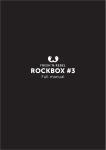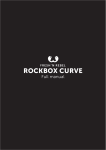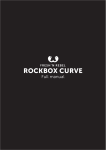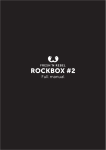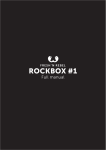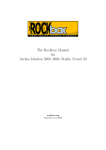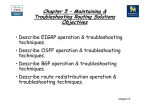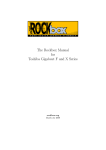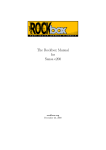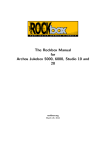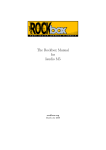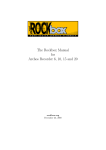Download Fresh 'n Rebel Rockbox Round H2O
Transcript
Rockbox Round Full manual WELcoME! Rockbox is the new portable speaker series in town. Pair it with your phone or tablet via Bluetooth to bring your music to life or use it as a speakerphone to make hands-free calls. With its stellar sound, long battery life and smart design Rockbox is sure to steal your heart. conTEnTS 1. Meet Rockbox Round pg. 1 a. Rockbox Round overview b. Push my buttons. Get to know the control buttons c. What´s blinking? Get to know the LEDs d. Who´s talking? Get to know the voice guidance 2. Fuel up (charging) pg. 2 3. Connect to your Rockbox Round pg. 2 a. Connect via Bluetooth b. Connect via the audio cable 4. Make some noise! Play music with your Rockbox Round pg. 4 5. Hellos and how are yous. Calling with your Rockbox Round pg. 4 6. Troubleshooting pg. 4 7. Other things you might want to know pg. 4 1. Meet Rockbox Round a. Rockbox Round overview N ext song / + volume Charge Press to answer/end calls Pairing mode Audio-in Previous song / - volume MIC LED b. Push my buttons. Get to know the control buttons When connected via Bluetooth > Press short: next song Press long: volume up Press long until you hear the sound signal: maximum volume < Press short: start of the song or pressed within the first 2 seconds of song: previous song Press long: volume down Play/pause Press short while playing a song: pause Press short while on pause: play Bluetooth/call button Press short while receiving a call: take call Press long while receiving a call: reject call Press short while answering a call: end call Press short while playing music: activate voice dial on your phone Press long while playing music: call last person called When connected via Cable > Press long: volume up < Press long: volume down Play/pause Press short while playing a song: mute Press short while on mute: volume back c. What´s blinking? Get to know the LEDs LED is blue and blinking fast Waiting for a Bluetooth connection LED is blue and blinking slow Connected via Bluetooth or audio cable LED is blue and solid Connected via the audio cable LED is red Rockbox Round is charging 1 Power button d) Who´s talking? Get to know the voice guidance Turn Rockbox Round on “Welcome”, Rockbox Round says hello Ca. 10 seconds after you turn Rockbox Round on “Searching for Bluetooth devices. Ready to connect”. The Rockbox Round can now be found by your Bluetooth device. Connect to your Rockbox Round “Rockbox is connected”. Rockbox Round is now ready to play music. Disconnect your Bluetooth device “Rockbox is disconnected”. Now you can connect another device to your Rockbox Round. 2. Fuel up (charging) For best results, fully charge your Rockbox Round before use. If you cannot wait, use it while it´s charging and enjoy the music! a. How to charge Plug the Rockbox Round into an available USB port of your PC or Notebook with the supplied micro USB charging cable. While your Rockbox Round is charging, the LED light will be red. b. How long to charge A full charge takes around 20 minutes. For maximum battery performance, always use the supplied micro USB charging cable and disconnect when the LED turns off. This means charging is complete. 3. Connect to your Rockbox Round a. Connect wirelessly via Bluetooth Your Rockbox Round can wirelessly play your music from any Bluetooth device such as Smartphones, Tablets, MP3 players, notebooks and PCs. Just follow the steps: 1. Prepare your Rockbox Round for pairing Turn on your Rockbox Round by switching the On/Off button. You will hear “Welcome” followed by “Searching for Bluetooth devices. Ready to connect” ca. 30 seconds later. 2. Prepare your Bluetooth device for pairing by enabling Bluetooth iPhone, iPod or iPad 1. Go to “Settings” 2. Go to “General” 3. Enable Bluetooth Android phone or Tablet 1. Go to “Settings” 2. Go to “Bluetooth” 3. Enable Bluetooth 2 Mac OS X 1. Click the Bluetooth icon in the menu bar in the upper-right of your display 2. Turn Bluetooth on Windows 7 1. Click the “Start button” 2. Click “Control Panel” 3. In the search box, type “Bluetooth” 4. Click “Change Bluetooth settings” 5. In the dialog box, click the “Options” tab 6. Select the check box for “Allow Bluetooth devices” to connect to this computer Windows 8 1. Move the mouse to the lower right so that several icons begin to appear 2. Move the mouse upward to reveal them 3. Click “Settings” 4. Click “Change PC Settings” 5. Click “PC and devices” 6. Under Bluetooth, turn Bluetooth on 3. Pair your Bluetooth device with your Rockbox Round iPhone, iPod or iPad 1. After you have turned Bluetooth on, a list of all the discoverable devices appears 2. Tap the Rockbox Round to connect to it 3. You will hear “Rockbox is connected” when the connection is successful Android phone or Tablet 1. Click “Search for devices” 2. Tap the Rockbox Round to connect to it 3. You will hear “Rockbox is connected” when the connection is successful Mac OS X 1. Click the Bluetooth icon in the menu bar in the upper-right of your display 2. Click “Set up Bluetooth Device” 3. Follow the instructions 4. You will hear “Rockbox is connected” when the connection is successful Windows 7 1. Click the “Start button” 2. Click “Devices and Printers” 3. Click “Add a device” 4. Select the Rockbox Round from the list of Bluetooth devices and follow the instruction 5. You will hear “Rockbox is connected” when the connection is successful Windows 8 1. Move the mouse to the lower right so that several icons begin to appear 2. Move the mouse upward to reveal them 3. Click “Settings” 4. Click “Change PC Settings” 5. Click “PC and devices” 6. Click “Bluetooth” 7. Select the Rockbox Round from the list of Bluetooth devices and follow the instruction 8. You will hear “Rockbox is connected” when the connection is successful b) Connect via the audio cable No Bluetooth? Your Rockbox Round also connects via 3.5mm stereo audio cable. 1. Take the supplied cable 2. Connect one end to your Rockbox Round 3. Connect the other end to any device with a headphone jack or audio output 3 4. Make some noise! Play music with your Rockbox Round Music selected on your connected device will automatically play on your Rockbox Round. If you don’t hear music, ensure you are connected and that the volume is turned up. Control the music with your Bluetooth device Use your connected device (Smartphone, Tablet, notebook, PC) to skip tracks, pause, turn the volume up and down. Control the music using the buttons on the Rockbox Round Check the button description under 1b to find out what you can do. Note While a device is connected to the speaker via the audio cable, it is not possible to connect a mobile device via Bluetooth simultaneously. To connect via Bluetooth the audio cable has to be unplugged first. 5. Hellos and how are yous. Calling with your Rockbox Round When you are connected to your Rockbox Round via Bluetooth, calls received are automatically transferred to your Rockbox Round. The Rockbox Round will work as a speakerphone. Taking calls Use your connected Smartphone to answer calls. Alternatively have a look at 1b and use the buttons on the Rockbox Round to take, end or reject calls, activate voice calling or call back your last caller. 6. Troubleshooting I hear some distortions. What do I do? Lower the volume of the Rockbox Round on your phone. Also make sure it is charged up. My Rockbox Round lost the Bluetooth connection. What do I do? Move the Rockbox Round closer to your Bluetooth device. Your Rockbox Round will automatically reconnect if you are in range. I can´t pair my Bluetooth device with the Rockbox Round. What do I do? We have tried to add explanations for as many devices as possible in this user guide. However, every Bluetooth device is different. Please check the user guide for your specific device. 7. Other things you might want to know Do I have to pair my Rockbox Round with my Bluetooth device every time I want to use it? No, once paired with a device, Rockbox Round will automatically reconnect when powered on. Of course, Bluetooth has to be enabled on your Bluetooth device as well. My Bluetooth device is asking for a PIN or Password to connect to Rockbox Round. What do I do? When asked for a Pin or Password enter 0000 and confirm. Can I connect two Bluetooth devices at once? No, it is not possible for two Bluetooth devices to be connected at once. How can I get the best sound out of my Rockbox Round? For best sound, make sure your Rockbox Round is resting on solid ground. 4