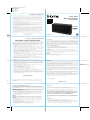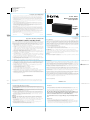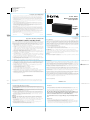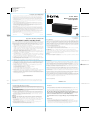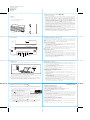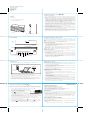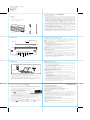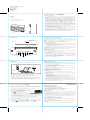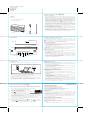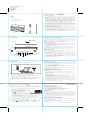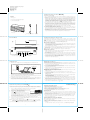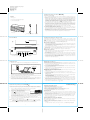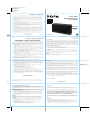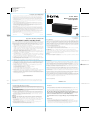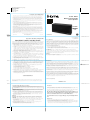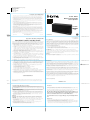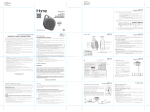Download iHome IBN27
Transcript
iBN27 EN-IB (of CR8630)-running change Size: 214mm x 336mm Printing color: Black Mar 14, 2014 100gsm2 WF (書紙) *Audio Cable Limited 1 Year Warranty Model: iBN27 iHome Products, a division of SDI Technologies Inc. (hereafter referred to as SDI), warrants this product to be free from defects in workmanship and materials, under normal use and conditions, for a period of one (1) year from the date of original purchase. Should this product fail to function in a satisfactory manner, it is best to first return it to the store where it was originally purchased. Should this fail to resolve the matter and service still be required by reason of any defect or malfunction during the warranty period, SDI will repair or, at its discretion, replace this product without charge. This decision is subject to verification of the defect or malfunction upon delivery of this product to the Factory Service Center authorized by SDI Customer Service. The product must include proof of purchase, including date of purchase. An out-of-warranty fee for service will be charged for units that are received without proof of purchase. Wireless Rechargeable Stereo Speaker Before returning this product for service, please first replace the batteries (if applicable) with fresh ones, as exhausted or defective batteries are the most common cause of problems encountered. If service is still required: 1. Call SDI Customer Service at 1-800-288-2792 for Return Authorization and for the address of the Factory Service Center. 2. Remove the batteries (if applicable) and pack the unit in a well padded, heavy corrugated box. SDI is not responsible for damage that occurs during shipping to the Factory Service Center. 3. Enclose a photocopy of your sales receipt, credit card statement, or other proof of the date of purchase, if within the warranty period. Also include your name and address information, a brief description for why the unit is being returned, and the return authorization number. No unit can be processed without a return authorization number. 4. Write the return authorization number on the side of the shipping package and send the unit prepaid and insured to the Factory Service Center address authorized by SDI Customer Service. CHARGE BEFORE USE Disclaimer of Warranty NOTE: This warranty is valid only if the product is used for the purpose for which it was designed. It does not cover (i) products which have been damaged by negligence or willful actions, misuse or accident, or which have been modified or repaired by unauthorized persons; (ii) cracked or broken cabinets, or units damaged by excessive heat; (iii) damage to digital media players, CD’s or tape cassettes (if applicable); (iv) the cost of shipping this product to the Factory Service Center and its return to the owner. This warranty is valid only in the United States of America and does not extend to owners of the product other than to the original purchaser. In no event will SDI or any of its affiliates, contractors, resellers, their officers, directors, shareholders, members or agents be liable to you or any third party for any consequential or incidental damages, any lost profits, actual, exemplary or punitive damages. (Some states do not allow limitations on implied warranties or exclusion of consequential damages, so these restrictions may not apply to you.) This warranty gives you specific legal rights, and you may also have other rights which vary from state to state. Your acknowledgement and agreement to fully and completely abide by the above mentioned disclaimer of warranty is contractually binding to you upon your transfer of currency (money order, cashier's check, or credit card) for purchase of your SDI product. 4, 2014 iBN27-140314-B © 2014 SDI Technologies, Inc. All rights reserved Questions? Visit www.ihome.com or call 1-800-288-2792 Toll Free . instruction manual Printed in China Consumer Product Safety Guide IMPORTANT SAFETY INSTRUCTIONS When used in the directed manner, this unit has been designed and manufactured to ensure your personal safety. However, improper use can result in potential electrical shock or fire hazards. Please read all safety and operating instructions carefully before installation and use, and keep these instructions handy for future reference. Take special note of all warnings listed in these instructions and on the unit. 1. Water and Moisture – The unit should not be used near water. For example: near a bathtub, washbowl, kitchen sink, laundry tub, swimming pool or in a wet basement. 2. Ventilation – The unit should be situated so that its location or position does not interfere with its proper ventilation. For example, it should not be situated on a bed, sofa, rug or similar surface that may block ventilation openings. Also, it should not be placed in a built-in installation, such as a bookcase or cabinet, which may impede the flow of air through the ventilation openings. 3. Heat – The unit should be situated away from heat sources such as radiators, heat registers, stoves or other appliances (including amplifiers) that produce heat. 4. Power Sources – The unit should be connected to a power supply only of the type described in the operating instructions or as marked on the appliance. 5. Power-Cable Protection – Power supply cables should be routed so that they are not likely to be walked on or pinched by items placed upon or against them. It is always best to have a clear area from where the cable exits the unit to where it is plugged into an AC socket. FCC ID: EMOIBN24 IC: 986B-IBN24A FCC Statement This equipment has been tested and found to comply with the limits for a Class B digital device, pursuant to part 15 of the FCC Rules. These limits are designed to provide reasonable protection against harmful interference in a residential installation. This equipment generates uses and can radiate radio frequency energy and, if not installed and used in accordance with the instructions, may cause harmful interference to radio communications. However, there is no guarantee that interference will not occur in a particular installation. If this equipment does cause harmful interference to radio or television reception, which can be determined by turning the equipment off and on, the user is encouraged to try to correct the interference by one or more of the following measures: —Reorient or relocate the receiving antenna. —Increase the separation between the equipment and receiver. —Connect the equipment into an outlet on a circuit different from that to which the receiver is connected. —Consult the dealer or an experienced radio/TV technician for help. FCC Statement This device complies with FCC radiation exposure limits set forth for an uncontrolled environment. This device complies with Part 15 of the FCC Rules. Operation is subject to the following two conditions: (1) this device may not cause harmful interference, and (2) this device must accept any interference received, including interference that may cause undesired operation. Caution! Any changes or modifications not expressly approved by the party responsible for compliance could void the user's authority to operate the equipment. 6. Cleaning – The unit should be cleaned only using a warm damp cloth. Do not use solvents, etc. 7. Objects and Liquid Entry – Care should be taken so that objects do not fall and liquids are not spilled into any openings or vents located on the product. 8. Attachments – Do not use attachments not recommended by the product manufacturer. 9. Lightning and Power Surge Protection – Unplug the unit from the wall socket and disconnect the antenna or cable system during a lightning storm or when it is left unattended and unused for long periods of time. This will prevent damage to the product due to lightning and power-line surges. 10. Overloading – Do not overload wall sockets, extension cords, or integral convenience receptacles as this can result in a risk of fire or electric shock. 11. Damage Requiring Service – The unit should be serviced by qualified service personnel when: A. the power supply cable or plug has been damaged. B. objects have fallen into or liquid has been spilled into the enclosure. C. the unit has been exposed to rain. D. the unit has been dropped or the enclosure damaged. E. the unit exhibits a marked change in performance or does not operate normally. 12. Periods of Nonuse – If the unit is to be left unused for an extended period of time, such as a month or longer, the power cable should be unplugged from the unit to prevent damage or corrosion. 13. Servicing – The user should not attempt to service the unit beyond those methods described in the user’s operating instructions. Service methods not covered in the operating instructions should be referred to qualified service personnel. Questions? Visit www.ihome.com or call 1-800-288-2792 Toll Free IC Statement This device complies with Industry Canada licence-exempt RSS standard(s). Operation is subject to the following two conditions: (1) this device may not cause interference, and (2) this device must accept any interference, including interference that may cause undesired operation of the device. Le présent appareil est conforme aux CNR d'Industrie Canada applicables aux appareils radio exempts de licence. L'exploitation est autorisée aux deux conditions suivantes : (1) l'appareil ne doit pas produire de brouillage, et (2) l'utilisateur de l'appareil doit accepter tout brouillage radioélectrique subi, même si le brouillage est susceptible d'en compromettre le fonctionnement. The device meets the exemption from the routine evaluation limits in section 2.5 of RSS 102 and compliance with RSS-102 RF exposure, users can obtain Canadian information on RF exposure and compliance. Le dispositif rencontre l'exemption des limites courantes d'évaluation dans la section 2.5 de RSS 102 et la conformité à l'exposition de RSS-102 rf, utilisateurs peut obtenir l'information canadienne sur l'exposition et la conformité de rf. This device complies with Industry Canada licence-exempt RSS standard(s). Operation is subject to the following two conditions: (1) this device may not cause interference, and (2) this device must accept any interference, including interference that may cause undesired operation of the device. Le présent appareil est conforme aux CNR d'Industrie Canada applicables aux appareils radio exempts de licence. L'exploitation est autorisée aux deux conditions suivantes : (1) l'appareil ne doit pas produire de brouillage, et (2) l'utilisateur de l'appareil doit accepter tout brouillage radioélectrique subi, même si le brouillage est susceptible d'en compromettre le fonctionnement. CAN ICES-3 (B)/NMB-3(B) 2014 Bluetooth is a registered trademark of Bluetooth SIG Inc. Bluetooth technology is incorporated under license from Bluetooth SIG Inc. The N-Mark is a trademark or registered trademark of NFC Forum,Inc. in the United States and in other Countries. 7*/* ( 8 Internal Rechargeable Lithium-ion Battery This device uses an internal rechargeable lithium-ion battery that should last the lifetime of the device. If you suspect your battery may be dead, try charging it several times. If the battery does not recharge, please contact us for repair information. WARNING/DISPOSAL OF UNIT Please do NOT attempt to change the battery yourself. If the battery has died and you do not want us to replace your battery, you should follow the disposal instructions below: • Never dispose of used batteries/electronics with ordinary solid wastes, since they contain toxic substances. • Always dispose of used batteries/electronics in accordance with the prevailing community regulations that apply to the disposal of batteries/electronics. If there are no local regulations concerning battery/electronics disposal, please dispose of the device in a waste bin for electronic devices. • Many electronics retailers now recycle batteries and other electronic components at no charge. Check to see which ones in your area do so. CAUTION The battery used in this device may present a risk of fire, explosion or chemical burn if mistreated • Never use or charge the battery if it appears to be leaking, discolored, deformed, or in any way abnormal. • Never disassemble the unit or attempt to remove battery as that could cause leakage of alkaline solution or other electrolytic substance. • Always confirm that the temperature is 5°C – 35° C (41° - 95° Fahrenheit) before you charge the battery. Leakage or deterioration of the battery may occur if this warning is not heeded. • Never expose the battery to any liquid. • Never expose the battery to excessive heat such as direct sunlight or fire. Never use the battery pack in an unventilated vehicle where excessive internal temperatures may be encountered. • Always keep the battery out of the reach of infants and small children. 9 Introduction Thank you for purchasing the iHome iBN27. This product is designed to provide high quality wireless sound for your iPad, iPhone, iPod, computer, PDA or other Bluetooth audio device. Along with the included Quick Bluetooth Connection Guide this instruction booklet explains the basic operation and care of the unit. Please read them carefully and keep for future reference. This unit features NFC (near field communication) technology which allows you to wirelessly connect your NFC–enabled device to instantly ‘pair and play’. See your device’s user manual for details on how to interact with NFC devices. If your Bluetooth device does not support NFC, you can pair it manually with this unit. Maintenance • Place the unit on a level surface away from sources of direct sunlight or excessive heat. • Protect your furniture when placing your unit on a natural wood and lacquered finish. A cloth or other protective material should be placed between it and the furniture. • Clean your unit with a soft cloth moistened only with mild soap and water. Stronger cleaning agents, such as benzene, thinner or similar materials can damage the surface of the unit. 1 Mar 10, 2014 iBN27 EN-IB (of CR8630)-running change Size: 214mm x 336mm Printing color: Black Mar 14, 2014 100gsm2 WF (書紙) *Audio Cable Limited 1 Year Warranty Model: iBN27 iHome Products, a division of SDI Technologies Inc. (hereafter referred to as SDI), warrants this product to be free from defects in workmanship and materials, under normal use and conditions, for a period of one (1) year from the date of original purchase. Should this product fail to function in a satisfactory manner, it is best to first return it to the store where it was originally purchased. Should this fail to resolve the matter and service still be required by reason of any defect or malfunction during the warranty period, SDI will repair or, at its discretion, replace this product without charge. This decision is subject to verification of the defect or malfunction upon delivery of this product to the Factory Service Center authorized by SDI Customer Service. The product must include proof of purchase, including date of purchase. An out-of-warranty fee for service will be charged for units that are received without proof of purchase. Wireless Rechargeable Stereo Speaker Before returning this product for service, please first replace the batteries (if applicable) with fresh ones, as exhausted or defective batteries are the most common cause of problems encountered. If service is still required: 1. Call SDI Customer Service at 1-800-288-2792 for Return Authorization and for the address of the Factory Service Center. 2. Remove the batteries (if applicable) and pack the unit in a well padded, heavy corrugated box. SDI is not responsible for damage that occurs during shipping to the Factory Service Center. 3. Enclose a photocopy of your sales receipt, credit card statement, or other proof of the date of purchase, if within the warranty period. Also include your name and address information, a brief description for why the unit is being returned, and the return authorization number. No unit can be processed without a return authorization number. 4. Write the return authorization number on the side of the shipping package and send the unit prepaid and insured to the Factory Service Center address authorized by SDI Customer Service. CHARGE BEFORE USE Disclaimer of Warranty NOTE: This warranty is valid only if the product is used for the purpose for which it was designed. It does not cover (i) products which have been damaged by negligence or willful actions, misuse or accident, or which have been modified or repaired by unauthorized persons; (ii) cracked or broken cabinets, or units damaged by excessive heat; (iii) damage to digital media players, CD’s or tape cassettes (if applicable); (iv) the cost of shipping this product to the Factory Service Center and its return to the owner. This warranty is valid only in the United States of America and does not extend to owners of the product other than to the original purchaser. In no event will SDI or any of its affiliates, contractors, resellers, their officers, directors, shareholders, members or agents be liable to you or any third party for any consequential or incidental damages, any lost profits, actual, exemplary or punitive damages. (Some states do not allow limitations on implied warranties or exclusion of consequential damages, so these restrictions may not apply to you.) This warranty gives you specific legal rights, and you may also have other rights which vary from state to state. Your acknowledgement and agreement to fully and completely abide by the above mentioned disclaimer of warranty is contractually binding to you upon your transfer of currency (money order, cashier's check, or credit card) for purchase of your SDI product. 4, 2014 iBN27-140314-B © 2014 SDI Technologies, Inc. All rights reserved Questions? Visit www.ihome.com or call 1-800-288-2792 Toll Free . instruction manual Printed in China Consumer Product Safety Guide IMPORTANT SAFETY INSTRUCTIONS When used in the directed manner, this unit has been designed and manufactured to ensure your personal safety. However, improper use can result in potential electrical shock or fire hazards. Please read all safety and operating instructions carefully before installation and use, and keep these instructions handy for future reference. Take special note of all warnings listed in these instructions and on the unit. 1. Water and Moisture – The unit should not be used near water. For example: near a bathtub, washbowl, kitchen sink, laundry tub, swimming pool or in a wet basement. 2. Ventilation – The unit should be situated so that its location or position does not interfere with its proper ventilation. For example, it should not be situated on a bed, sofa, rug or similar surface that may block ventilation openings. Also, it should not be placed in a built-in installation, such as a bookcase or cabinet, which may impede the flow of air through the ventilation openings. 3. Heat – The unit should be situated away from heat sources such as radiators, heat registers, stoves or other appliances (including amplifiers) that produce heat. 4. Power Sources – The unit should be connected to a power supply only of the type described in the operating instructions or as marked on the appliance. 5. Power-Cable Protection – Power supply cables should be routed so that they are not likely to be walked on or pinched by items placed upon or against them. It is always best to have a clear area from where the cable exits the unit to where it is plugged into an AC socket. FCC ID: EMOIBN24 IC: 986B-IBN24A FCC Statement This equipment has been tested and found to comply with the limits for a Class B digital device, pursuant to part 15 of the FCC Rules. These limits are designed to provide reasonable protection against harmful interference in a residential installation. This equipment generates uses and can radiate radio frequency energy and, if not installed and used in accordance with the instructions, may cause harmful interference to radio communications. However, there is no guarantee that interference will not occur in a particular installation. If this equipment does cause harmful interference to radio or television reception, which can be determined by turning the equipment off and on, the user is encouraged to try to correct the interference by one or more of the following measures: —Reorient or relocate the receiving antenna. —Increase the separation between the equipment and receiver. —Connect the equipment into an outlet on a circuit different from that to which the receiver is connected. —Consult the dealer or an experienced radio/TV technician for help. FCC Statement This device complies with FCC radiation exposure limits set forth for an uncontrolled environment. This device complies with Part 15 of the FCC Rules. Operation is subject to the following two conditions: (1) this device may not cause harmful interference, and (2) this device must accept any interference received, including interference that may cause undesired operation. Caution! Any changes or modifications not expressly approved by the party responsible for compliance could void the user's authority to operate the equipment. 6. Cleaning – The unit should be cleaned only using a warm damp cloth. Do not use solvents, etc. 7. Objects and Liquid Entry – Care should be taken so that objects do not fall and liquids are not spilled into any openings or vents located on the product. 8. Attachments – Do not use attachments not recommended by the product manufacturer. 9. Lightning and Power Surge Protection – Unplug the unit from the wall socket and disconnect the antenna or cable system during a lightning storm or when it is left unattended and unused for long periods of time. This will prevent damage to the product due to lightning and power-line surges. 10. Overloading – Do not overload wall sockets, extension cords, or integral convenience receptacles as this can result in a risk of fire or electric shock. 11. Damage Requiring Service – The unit should be serviced by qualified service personnel when: A. the power supply cable or plug has been damaged. B. objects have fallen into or liquid has been spilled into the enclosure. C. the unit has been exposed to rain. D. the unit has been dropped or the enclosure damaged. E. the unit exhibits a marked change in performance or does not operate normally. 12. Periods of Nonuse – If the unit is to be left unused for an extended period of time, such as a month or longer, the power cable should be unplugged from the unit to prevent damage or corrosion. 13. Servicing – The user should not attempt to service the unit beyond those methods described in the user’s operating instructions. Service methods not covered in the operating instructions should be referred to qualified service personnel. Questions? Visit www.ihome.com or call 1-800-288-2792 Toll Free IC Statement This device complies with Industry Canada licence-exempt RSS standard(s). Operation is subject to the following two conditions: (1) this device may not cause interference, and (2) this device must accept any interference, including interference that may cause undesired operation of the device. Le présent appareil est conforme aux CNR d'Industrie Canada applicables aux appareils radio exempts de licence. L'exploitation est autorisée aux deux conditions suivantes : (1) l'appareil ne doit pas produire de brouillage, et (2) l'utilisateur de l'appareil doit accepter tout brouillage radioélectrique subi, même si le brouillage est susceptible d'en compromettre le fonctionnement. The device meets the exemption from the routine evaluation limits in section 2.5 of RSS 102 and compliance with RSS-102 RF exposure, users can obtain Canadian information on RF exposure and compliance. Le dispositif rencontre l'exemption des limites courantes d'évaluation dans la section 2.5 de RSS 102 et la conformité à l'exposition de RSS-102 rf, utilisateurs peut obtenir l'information canadienne sur l'exposition et la conformité de rf. This device complies with Industry Canada licence-exempt RSS standard(s). Operation is subject to the following two conditions: (1) this device may not cause interference, and (2) this device must accept any interference, including interference that may cause undesired operation of the device. Le présent appareil est conforme aux CNR d'Industrie Canada applicables aux appareils radio exempts de licence. L'exploitation est autorisée aux deux conditions suivantes : (1) l'appareil ne doit pas produire de brouillage, et (2) l'utilisateur de l'appareil doit accepter tout brouillage radioélectrique subi, même si le brouillage est susceptible d'en compromettre le fonctionnement. CAN ICES-3 (B)/NMB-3(B) 2014 Bluetooth is a registered trademark of Bluetooth SIG Inc. Bluetooth technology is incorporated under license from Bluetooth SIG Inc. The N-Mark is a trademark or registered trademark of NFC Forum,Inc. in the United States and in other Countries. 7*/* ( 8 Internal Rechargeable Lithium-ion Battery This device uses an internal rechargeable lithium-ion battery that should last the lifetime of the device. If you suspect your battery may be dead, try charging it several times. If the battery does not recharge, please contact us for repair information. WARNING/DISPOSAL OF UNIT Please do NOT attempt to change the battery yourself. If the battery has died and you do not want us to replace your battery, you should follow the disposal instructions below: • Never dispose of used batteries/electronics with ordinary solid wastes, since they contain toxic substances. • Always dispose of used batteries/electronics in accordance with the prevailing community regulations that apply to the disposal of batteries/electronics. If there are no local regulations concerning battery/electronics disposal, please dispose of the device in a waste bin for electronic devices. • Many electronics retailers now recycle batteries and other electronic components at no charge. Check to see which ones in your area do so. CAUTION The battery used in this device may present a risk of fire, explosion or chemical burn if mistreated • Never use or charge the battery if it appears to be leaking, discolored, deformed, or in any way abnormal. • Never disassemble the unit or attempt to remove battery as that could cause leakage of alkaline solution or other electrolytic substance. • Always confirm that the temperature is 5°C – 35° C (41° - 95° Fahrenheit) before you charge the battery. Leakage or deterioration of the battery may occur if this warning is not heeded. • Never expose the battery to any liquid. • Never expose the battery to excessive heat such as direct sunlight or fire. Never use the battery pack in an unventilated vehicle where excessive internal temperatures may be encountered. • Always keep the battery out of the reach of infants and small children. 9 Introduction Thank you for purchasing the iHome iBN27. This product is designed to provide high quality wireless sound for your iPad, iPhone, iPod, computer, PDA or other Bluetooth audio device. Along with the included Quick Bluetooth Connection Guide this instruction booklet explains the basic operation and care of the unit. Please read them carefully and keep for future reference. This unit features NFC (near field communication) technology which allows you to wirelessly connect your NFC–enabled device to instantly ‘pair and play’. See your device’s user manual for details on how to interact with NFC devices. If your Bluetooth device does not support NFC, you can pair it manually with this unit. Maintenance • Place the unit on a level surface away from sources of direct sunlight or excessive heat. • Protect your furniture when placing your unit on a natural wood and lacquered finish. A cloth or other protective material should be placed between it and the furniture. • Clean your unit with a soft cloth moistened only with mild soap and water. Stronger cleaning agents, such as benzene, thinner or similar materials can damage the surface of the unit. 1 Mar 10, 2014 iBN27 EN-IB (of CR8630)-running change Size: 214mm x 336mm Printing color: Black Mar 14, 2014 100gsm2 WF (書紙) *Audio Cable Limited 1 Year Warranty Model: iBN27 iHome Products, a division of SDI Technologies Inc. (hereafter referred to as SDI), warrants this product to be free from defects in workmanship and materials, under normal use and conditions, for a period of one (1) year from the date of original purchase. Should this product fail to function in a satisfactory manner, it is best to first return it to the store where it was originally purchased. Should this fail to resolve the matter and service still be required by reason of any defect or malfunction during the warranty period, SDI will repair or, at its discretion, replace this product without charge. This decision is subject to verification of the defect or malfunction upon delivery of this product to the Factory Service Center authorized by SDI Customer Service. The product must include proof of purchase, including date of purchase. An out-of-warranty fee for service will be charged for units that are received without proof of purchase. Wireless Rechargeable Stereo Speaker Before returning this product for service, please first replace the batteries (if applicable) with fresh ones, as exhausted or defective batteries are the most common cause of problems encountered. If service is still required: 1. Call SDI Customer Service at 1-800-288-2792 for Return Authorization and for the address of the Factory Service Center. 2. Remove the batteries (if applicable) and pack the unit in a well padded, heavy corrugated box. SDI is not responsible for damage that occurs during shipping to the Factory Service Center. 3. Enclose a photocopy of your sales receipt, credit card statement, or other proof of the date of purchase, if within the warranty period. Also include your name and address information, a brief description for why the unit is being returned, and the return authorization number. No unit can be processed without a return authorization number. 4. Write the return authorization number on the side of the shipping package and send the unit prepaid and insured to the Factory Service Center address authorized by SDI Customer Service. CHARGE BEFORE USE Disclaimer of Warranty NOTE: This warranty is valid only if the product is used for the purpose for which it was designed. It does not cover (i) products which have been damaged by negligence or willful actions, misuse or accident, or which have been modified or repaired by unauthorized persons; (ii) cracked or broken cabinets, or units damaged by excessive heat; (iii) damage to digital media players, CD’s or tape cassettes (if applicable); (iv) the cost of shipping this product to the Factory Service Center and its return to the owner. This warranty is valid only in the United States of America and does not extend to owners of the product other than to the original purchaser. In no event will SDI or any of its affiliates, contractors, resellers, their officers, directors, shareholders, members or agents be liable to you or any third party for any consequential or incidental damages, any lost profits, actual, exemplary or punitive damages. (Some states do not allow limitations on implied warranties or exclusion of consequential damages, so these restrictions may not apply to you.) This warranty gives you specific legal rights, and you may also have other rights which vary from state to state. Your acknowledgement and agreement to fully and completely abide by the above mentioned disclaimer of warranty is contractually binding to you upon your transfer of currency (money order, cashier's check, or credit card) for purchase of your SDI product. 4, 2014 iBN27-140314-B © 2014 SDI Technologies, Inc. All rights reserved Questions? Visit www.ihome.com or call 1-800-288-2792 Toll Free . instruction manual Printed in China Consumer Product Safety Guide IMPORTANT SAFETY INSTRUCTIONS When used in the directed manner, this unit has been designed and manufactured to ensure your personal safety. However, improper use can result in potential electrical shock or fire hazards. Please read all safety and operating instructions carefully before installation and use, and keep these instructions handy for future reference. Take special note of all warnings listed in these instructions and on the unit. 1. Water and Moisture – The unit should not be used near water. For example: near a bathtub, washbowl, kitchen sink, laundry tub, swimming pool or in a wet basement. 2. Ventilation – The unit should be situated so that its location or position does not interfere with its proper ventilation. For example, it should not be situated on a bed, sofa, rug or similar surface that may block ventilation openings. Also, it should not be placed in a built-in installation, such as a bookcase or cabinet, which may impede the flow of air through the ventilation openings. 3. Heat – The unit should be situated away from heat sources such as radiators, heat registers, stoves or other appliances (including amplifiers) that produce heat. 4. Power Sources – The unit should be connected to a power supply only of the type described in the operating instructions or as marked on the appliance. 5. Power-Cable Protection – Power supply cables should be routed so that they are not likely to be walked on or pinched by items placed upon or against them. It is always best to have a clear area from where the cable exits the unit to where it is plugged into an AC socket. FCC ID: EMOIBN24 IC: 986B-IBN24A FCC Statement This equipment has been tested and found to comply with the limits for a Class B digital device, pursuant to part 15 of the FCC Rules. These limits are designed to provide reasonable protection against harmful interference in a residential installation. This equipment generates uses and can radiate radio frequency energy and, if not installed and used in accordance with the instructions, may cause harmful interference to radio communications. However, there is no guarantee that interference will not occur in a particular installation. If this equipment does cause harmful interference to radio or television reception, which can be determined by turning the equipment off and on, the user is encouraged to try to correct the interference by one or more of the following measures: —Reorient or relocate the receiving antenna. —Increase the separation between the equipment and receiver. —Connect the equipment into an outlet on a circuit different from that to which the receiver is connected. —Consult the dealer or an experienced radio/TV technician for help. FCC Statement This device complies with FCC radiation exposure limits set forth for an uncontrolled environment. This device complies with Part 15 of the FCC Rules. Operation is subject to the following two conditions: (1) this device may not cause harmful interference, and (2) this device must accept any interference received, including interference that may cause undesired operation. Caution! Any changes or modifications not expressly approved by the party responsible for compliance could void the user's authority to operate the equipment. 6. Cleaning – The unit should be cleaned only using a warm damp cloth. Do not use solvents, etc. 7. Objects and Liquid Entry – Care should be taken so that objects do not fall and liquids are not spilled into any openings or vents located on the product. 8. Attachments – Do not use attachments not recommended by the product manufacturer. 9. Lightning and Power Surge Protection – Unplug the unit from the wall socket and disconnect the antenna or cable system during a lightning storm or when it is left unattended and unused for long periods of time. This will prevent damage to the product due to lightning and power-line surges. 10. Overloading – Do not overload wall sockets, extension cords, or integral convenience receptacles as this can result in a risk of fire or electric shock. 11. Damage Requiring Service – The unit should be serviced by qualified service personnel when: A. the power supply cable or plug has been damaged. B. objects have fallen into or liquid has been spilled into the enclosure. C. the unit has been exposed to rain. D. the unit has been dropped or the enclosure damaged. E. the unit exhibits a marked change in performance or does not operate normally. 12. Periods of Nonuse – If the unit is to be left unused for an extended period of time, such as a month or longer, the power cable should be unplugged from the unit to prevent damage or corrosion. 13. Servicing – The user should not attempt to service the unit beyond those methods described in the user’s operating instructions. Service methods not covered in the operating instructions should be referred to qualified service personnel. Questions? Visit www.ihome.com or call 1-800-288-2792 Toll Free IC Statement This device complies with Industry Canada licence-exempt RSS standard(s). Operation is subject to the following two conditions: (1) this device may not cause interference, and (2) this device must accept any interference, including interference that may cause undesired operation of the device. Le présent appareil est conforme aux CNR d'Industrie Canada applicables aux appareils radio exempts de licence. L'exploitation est autorisée aux deux conditions suivantes : (1) l'appareil ne doit pas produire de brouillage, et (2) l'utilisateur de l'appareil doit accepter tout brouillage radioélectrique subi, même si le brouillage est susceptible d'en compromettre le fonctionnement. The device meets the exemption from the routine evaluation limits in section 2.5 of RSS 102 and compliance with RSS-102 RF exposure, users can obtain Canadian information on RF exposure and compliance. Le dispositif rencontre l'exemption des limites courantes d'évaluation dans la section 2.5 de RSS 102 et la conformité à l'exposition de RSS-102 rf, utilisateurs peut obtenir l'information canadienne sur l'exposition et la conformité de rf. This device complies with Industry Canada licence-exempt RSS standard(s). Operation is subject to the following two conditions: (1) this device may not cause interference, and (2) this device must accept any interference, including interference that may cause undesired operation of the device. Le présent appareil est conforme aux CNR d'Industrie Canada applicables aux appareils radio exempts de licence. L'exploitation est autorisée aux deux conditions suivantes : (1) l'appareil ne doit pas produire de brouillage, et (2) l'utilisateur de l'appareil doit accepter tout brouillage radioélectrique subi, même si le brouillage est susceptible d'en compromettre le fonctionnement. CAN ICES-3 (B)/NMB-3(B) 2014 Bluetooth is a registered trademark of Bluetooth SIG Inc. Bluetooth technology is incorporated under license from Bluetooth SIG Inc. The N-Mark is a trademark or registered trademark of NFC Forum,Inc. in the United States and in other Countries. 7*/* ( 8 Internal Rechargeable Lithium-ion Battery This device uses an internal rechargeable lithium-ion battery that should last the lifetime of the device. If you suspect your battery may be dead, try charging it several times. If the battery does not recharge, please contact us for repair information. WARNING/DISPOSAL OF UNIT Please do NOT attempt to change the battery yourself. If the battery has died and you do not want us to replace your battery, you should follow the disposal instructions below: • Never dispose of used batteries/electronics with ordinary solid wastes, since they contain toxic substances. • Always dispose of used batteries/electronics in accordance with the prevailing community regulations that apply to the disposal of batteries/electronics. If there are no local regulations concerning battery/electronics disposal, please dispose of the device in a waste bin for electronic devices. • Many electronics retailers now recycle batteries and other electronic components at no charge. Check to see which ones in your area do so. CAUTION The battery used in this device may present a risk of fire, explosion or chemical burn if mistreated • Never use or charge the battery if it appears to be leaking, discolored, deformed, or in any way abnormal. • Never disassemble the unit or attempt to remove battery as that could cause leakage of alkaline solution or other electrolytic substance. • Always confirm that the temperature is 5°C – 35° C (41° - 95° Fahrenheit) before you charge the battery. Leakage or deterioration of the battery may occur if this warning is not heeded. • Never expose the battery to any liquid. • Never expose the battery to excessive heat such as direct sunlight or fire. Never use the battery pack in an unventilated vehicle where excessive internal temperatures may be encountered. • Always keep the battery out of the reach of infants and small children. 9 Introduction Thank you for purchasing the iHome iBN27. This product is designed to provide high quality wireless sound for your iPad, iPhone, iPod, computer, PDA or other Bluetooth audio device. Along with the included Quick Bluetooth Connection Guide this instruction booklet explains the basic operation and care of the unit. Please read them carefully and keep for future reference. This unit features NFC (near field communication) technology which allows you to wirelessly connect your NFC–enabled device to instantly ‘pair and play’. See your device’s user manual for details on how to interact with NFC devices. If your Bluetooth device does not support NFC, you can pair it manually with this unit. Maintenance • Place the unit on a level surface away from sources of direct sunlight or excessive heat. • Protect your furniture when placing your unit on a natural wood and lacquered finish. A cloth or other protective material should be placed between it and the furniture. • Clean your unit with a soft cloth moistened only with mild soap and water. Stronger cleaning agents, such as benzene, thinner or similar materials can damage the surface of the unit. 1 Mar 10, 2014 iBN27 EN-IB (of CR8630)-running change Size: 214mm x 336mm Printing color: Black Mar 14, 2014 100gsm2 WF (書紙) *Audio Cable Limited 1 Year Warranty Model: iBN27 iHome Products, a division of SDI Technologies Inc. (hereafter referred to as SDI), warrants this product to be free from defects in workmanship and materials, under normal use and conditions, for a period of one (1) year from the date of original purchase. Should this product fail to function in a satisfactory manner, it is best to first return it to the store where it was originally purchased. Should this fail to resolve the matter and service still be required by reason of any defect or malfunction during the warranty period, SDI will repair or, at its discretion, replace this product without charge. This decision is subject to verification of the defect or malfunction upon delivery of this product to the Factory Service Center authorized by SDI Customer Service. The product must include proof of purchase, including date of purchase. An out-of-warranty fee for service will be charged for units that are received without proof of purchase. Wireless Rechargeable Stereo Speaker Before returning this product for service, please first replace the batteries (if applicable) with fresh ones, as exhausted or defective batteries are the most common cause of problems encountered. If service is still required: 1. Call SDI Customer Service at 1-800-288-2792 for Return Authorization and for the address of the Factory Service Center. 2. Remove the batteries (if applicable) and pack the unit in a well padded, heavy corrugated box. SDI is not responsible for damage that occurs during shipping to the Factory Service Center. 3. Enclose a photocopy of your sales receipt, credit card statement, or other proof of the date of purchase, if within the warranty period. Also include your name and address information, a brief description for why the unit is being returned, and the return authorization number. No unit can be processed without a return authorization number. 4. Write the return authorization number on the side of the shipping package and send the unit prepaid and insured to the Factory Service Center address authorized by SDI Customer Service. CHARGE BEFORE USE Disclaimer of Warranty NOTE: This warranty is valid only if the product is used for the purpose for which it was designed. It does not cover (i) products which have been damaged by negligence or willful actions, misuse or accident, or which have been modified or repaired by unauthorized persons; (ii) cracked or broken cabinets, or units damaged by excessive heat; (iii) damage to digital media players, CD’s or tape cassettes (if applicable); (iv) the cost of shipping this product to the Factory Service Center and its return to the owner. This warranty is valid only in the United States of America and does not extend to owners of the product other than to the original purchaser. In no event will SDI or any of its affiliates, contractors, resellers, their officers, directors, shareholders, members or agents be liable to you or any third party for any consequential or incidental damages, any lost profits, actual, exemplary or punitive damages. (Some states do not allow limitations on implied warranties or exclusion of consequential damages, so these restrictions may not apply to you.) This warranty gives you specific legal rights, and you may also have other rights which vary from state to state. Your acknowledgement and agreement to fully and completely abide by the above mentioned disclaimer of warranty is contractually binding to you upon your transfer of currency (money order, cashier's check, or credit card) for purchase of your SDI product. 4, 2014 iBN27-140314-B © 2014 SDI Technologies, Inc. All rights reserved Questions? Visit www.ihome.com or call 1-800-288-2792 Toll Free . instruction manual Printed in China Consumer Product Safety Guide IMPORTANT SAFETY INSTRUCTIONS When used in the directed manner, this unit has been designed and manufactured to ensure your personal safety. However, improper use can result in potential electrical shock or fire hazards. Please read all safety and operating instructions carefully before installation and use, and keep these instructions handy for future reference. Take special note of all warnings listed in these instructions and on the unit. 1. Water and Moisture – The unit should not be used near water. For example: near a bathtub, washbowl, kitchen sink, laundry tub, swimming pool or in a wet basement. 2. Ventilation – The unit should be situated so that its location or position does not interfere with its proper ventilation. For example, it should not be situated on a bed, sofa, rug or similar surface that may block ventilation openings. Also, it should not be placed in a built-in installation, such as a bookcase or cabinet, which may impede the flow of air through the ventilation openings. 3. Heat – The unit should be situated away from heat sources such as radiators, heat registers, stoves or other appliances (including amplifiers) that produce heat. 4. Power Sources – The unit should be connected to a power supply only of the type described in the operating instructions or as marked on the appliance. 5. Power-Cable Protection – Power supply cables should be routed so that they are not likely to be walked on or pinched by items placed upon or against them. It is always best to have a clear area from where the cable exits the unit to where it is plugged into an AC socket. FCC ID: EMOIBN24 IC: 986B-IBN24A FCC Statement This equipment has been tested and found to comply with the limits for a Class B digital device, pursuant to part 15 of the FCC Rules. These limits are designed to provide reasonable protection against harmful interference in a residential installation. This equipment generates uses and can radiate radio frequency energy and, if not installed and used in accordance with the instructions, may cause harmful interference to radio communications. However, there is no guarantee that interference will not occur in a particular installation. If this equipment does cause harmful interference to radio or television reception, which can be determined by turning the equipment off and on, the user is encouraged to try to correct the interference by one or more of the following measures: —Reorient or relocate the receiving antenna. —Increase the separation between the equipment and receiver. —Connect the equipment into an outlet on a circuit different from that to which the receiver is connected. —Consult the dealer or an experienced radio/TV technician for help. FCC Statement This device complies with FCC radiation exposure limits set forth for an uncontrolled environment. This device complies with Part 15 of the FCC Rules. Operation is subject to the following two conditions: (1) this device may not cause harmful interference, and (2) this device must accept any interference received, including interference that may cause undesired operation. Caution! Any changes or modifications not expressly approved by the party responsible for compliance could void the user's authority to operate the equipment. 6. Cleaning – The unit should be cleaned only using a warm damp cloth. Do not use solvents, etc. 7. Objects and Liquid Entry – Care should be taken so that objects do not fall and liquids are not spilled into any openings or vents located on the product. 8. Attachments – Do not use attachments not recommended by the product manufacturer. 9. Lightning and Power Surge Protection – Unplug the unit from the wall socket and disconnect the antenna or cable system during a lightning storm or when it is left unattended and unused for long periods of time. This will prevent damage to the product due to lightning and power-line surges. 10. Overloading – Do not overload wall sockets, extension cords, or integral convenience receptacles as this can result in a risk of fire or electric shock. 11. Damage Requiring Service – The unit should be serviced by qualified service personnel when: A. the power supply cable or plug has been damaged. B. objects have fallen into or liquid has been spilled into the enclosure. C. the unit has been exposed to rain. D. the unit has been dropped or the enclosure damaged. E. the unit exhibits a marked change in performance or does not operate normally. 12. Periods of Nonuse – If the unit is to be left unused for an extended period of time, such as a month or longer, the power cable should be unplugged from the unit to prevent damage or corrosion. 13. Servicing – The user should not attempt to service the unit beyond those methods described in the user’s operating instructions. Service methods not covered in the operating instructions should be referred to qualified service personnel. Questions? Visit www.ihome.com or call 1-800-288-2792 Toll Free IC Statement This device complies with Industry Canada licence-exempt RSS standard(s). Operation is subject to the following two conditions: (1) this device may not cause interference, and (2) this device must accept any interference, including interference that may cause undesired operation of the device. Le présent appareil est conforme aux CNR d'Industrie Canada applicables aux appareils radio exempts de licence. L'exploitation est autorisée aux deux conditions suivantes : (1) l'appareil ne doit pas produire de brouillage, et (2) l'utilisateur de l'appareil doit accepter tout brouillage radioélectrique subi, même si le brouillage est susceptible d'en compromettre le fonctionnement. The device meets the exemption from the routine evaluation limits in section 2.5 of RSS 102 and compliance with RSS-102 RF exposure, users can obtain Canadian information on RF exposure and compliance. Le dispositif rencontre l'exemption des limites courantes d'évaluation dans la section 2.5 de RSS 102 et la conformité à l'exposition de RSS-102 rf, utilisateurs peut obtenir l'information canadienne sur l'exposition et la conformité de rf. This device complies with Industry Canada licence-exempt RSS standard(s). Operation is subject to the following two conditions: (1) this device may not cause interference, and (2) this device must accept any interference, including interference that may cause undesired operation of the device. Le présent appareil est conforme aux CNR d'Industrie Canada applicables aux appareils radio exempts de licence. L'exploitation est autorisée aux deux conditions suivantes : (1) l'appareil ne doit pas produire de brouillage, et (2) l'utilisateur de l'appareil doit accepter tout brouillage radioélectrique subi, même si le brouillage est susceptible d'en compromettre le fonctionnement. CAN ICES-3 (B)/NMB-3(B) 2014 Bluetooth is a registered trademark of Bluetooth SIG Inc. Bluetooth technology is incorporated under license from Bluetooth SIG Inc. The N-Mark is a trademark or registered trademark of NFC Forum,Inc. in the United States and in other Countries. 7*/* ( 8 Internal Rechargeable Lithium-ion Battery This device uses an internal rechargeable lithium-ion battery that should last the lifetime of the device. If you suspect your battery may be dead, try charging it several times. If the battery does not recharge, please contact us for repair information. WARNING/DISPOSAL OF UNIT Please do NOT attempt to change the battery yourself. If the battery has died and you do not want us to replace your battery, you should follow the disposal instructions below: • Never dispose of used batteries/electronics with ordinary solid wastes, since they contain toxic substances. • Always dispose of used batteries/electronics in accordance with the prevailing community regulations that apply to the disposal of batteries/electronics. If there are no local regulations concerning battery/electronics disposal, please dispose of the device in a waste bin for electronic devices. • Many electronics retailers now recycle batteries and other electronic components at no charge. Check to see which ones in your area do so. CAUTION The battery used in this device may present a risk of fire, explosion or chemical burn if mistreated • Never use or charge the battery if it appears to be leaking, discolored, deformed, or in any way abnormal. • Never disassemble the unit or attempt to remove battery as that could cause leakage of alkaline solution or other electrolytic substance. • Always confirm that the temperature is 5°C – 35° C (41° - 95° Fahrenheit) before you charge the battery. Leakage or deterioration of the battery may occur if this warning is not heeded. • Never expose the battery to any liquid. • Never expose the battery to excessive heat such as direct sunlight or fire. Never use the battery pack in an unventilated vehicle where excessive internal temperatures may be encountered. • Always keep the battery out of the reach of infants and small children. 9 Introduction Thank you for purchasing the iHome iBN27. This product is designed to provide high quality wireless sound for your iPad, iPhone, iPod, computer, PDA or other Bluetooth audio device. Along with the included Quick Bluetooth Connection Guide this instruction booklet explains the basic operation and care of the unit. Please read them carefully and keep for future reference. This unit features NFC (near field communication) technology which allows you to wirelessly connect your NFC–enabled device to instantly ‘pair and play’. See your device’s user manual for details on how to interact with NFC devices. If your Bluetooth device does not support NFC, you can pair it manually with this unit. Maintenance • Place the unit on a level surface away from sources of direct sunlight or excessive heat. • Protect your furniture when placing your unit on a natural wood and lacquered finish. A cloth or other protective material should be placed between it and the furniture. • Clean your unit with a soft cloth moistened only with mild soap and water. Stronger cleaning agents, such as benzene, thinner or similar materials can damage the surface of the unit. 1 Mar 10, 2014 iBN27 EN-IB (of CR8630)-running change Size: 214mm x 336mm Printing color: Black Mar 03, 2014 100gsm2 WF (書紙) *Audio Cable Using Bluetooth: Pairing Your Device Manually For First Time use (auto pairing): 1. Turn on your Bluetooth-enabled device and turn on Bluetooth capability as described in the device’s user manual. 2. Move the Power ON/OFF Switch on the unit to the ON position (right). The first time the unit is turned on it will enter auto pairing mode, indicated by a rapidly flashing blue light. NOTE: In any mode (auto link, pairing, Bluetooth or Aux audio) if the unit is connected to charging source, the indicator light will be red instead of blue.“iHome iBN27” should appear on your device’s menu. If “Not Paired”, “Not Connected” or similar message appears, tap on “iHome iBN27“ to complete pairing. If your device asks for a password, enter 1234 on the keyboard of your device. 3. Once paired with a device, the blue light will glow steadily. There should be an indication on your device that pairing is complete (”Connected” or similar). On some devices, you must then select “Use as Audio Device” or similar on the device’s Bluetooth menu. Once paired, your device should auto-link to the iBN27 whenever within range (about 30 feet). If auto pairing did not work, press and hold the Bluetooth Pairing Button located on the back of the unit for 2 seconds to retry pairing. Once the Unit Has Paired with A Device (auto linking): 1. When the unit has been paired with a device, the next time it is powered on, the unit will turn on in auto link mode and attempt to auto link to a previously paired device, indicated by a slowly flashing blue light. If a linked device is found, the indicator will glow solid blue. 2. If no linked device is found, the blue light will continue to flash slowly. Press and hold the Bluetooth Pairing Button located on the back of the unit for 2 seconds. The unit will enter pairing mode, 2 short beeps will sound and the light will flash blue rapidly while the unit attempts to pair. Included • iBN27 system • Micro USB to USB charging/audio cable • 3.5mm stereo audio cable iBN27 System USB charging/audio cable Audio cable 2 6 Meet Your iBN27 Using Bluetooth: Pairing Your Device (cont’d) NFC Antenna area Top “iHome iBN27” should appear on your device’s menu. If “Not Paired”, “Not Connected” or similar message appears, tap on “iHome iBN27“ to complete pairing. If your device asks for a password, enter 1234 on the keyboard of your device. If no device is paired within 2 minutes, the unit will revert to auto link mode. To retry pairing, press and hold the Bluetooth Pairing Button again. Playing Audio Via Bluetooth Power/Charging/Pairing Indicator Light Front Back 1. Move the Power ON/OFF Switch to the ON position (right) to listen to audio streamed wirelessly from your paired iPad, iPhone, iPod or other Bluetooth device. The blue light will flash as the unit searches for a previously paired device, and then turn solid blue once a previously paired device is detected. 2. Use the controls on your device to play or pause audio, navigate tracks and control volume from your Bluetooth device. 3. When done listening, move the Power ON/OFF Switch to the OFF position (left) to turn the unit off. NOTE: Aux-in audio is disabled when Bluetooth audio is playing from a different device. Playing Audio via Aux In aux-in power in off | on pairing speaker out Aux-in Jack reset Reset port Aux-out Jack Micro USB Charging/Audio Port Bluetooth Pairing Button Power On/Off Switch 1. Connect the included 3.5 mm audio cable plug to the headphone or line-out jack on your audio device and the other end into the Aux-in Jack on the back of the unit. 2. Move the Power ON/OFF Switch to the ON position (right) to listen to audio via aux in. The indicator light will flash blue. 3. Power on the audio device and use the controls on the device to play or pause audio, navigate tracks and control volume. If your audio device is already paired with the unit, the light will glow steadily blue as in Bluetooth mode, but you will hear your audio via aux-in. 4. When done listening, move the Power ON/OFF Switch to the OFF position (left) to turn the unit off. Remember to turn off your audio device, too. 3 7 Charging the Unit Playing Audio via Aux Out 1. Connect the micro USB plug to the micro USB charging/audio port on the back of the unit. You can connect the unit to an external speaker via the Aux-out jack located on the back of the unit to expand the audio playing in Bluetooth or Aux-In modes. 1. Connect a 3.5 mm audio cable plug to the Aux- out jack on back of the unit and connect the other end to the line-in jack on your external speaker. 2. Move the Power ON/OFF Switch to the ON position (right). 3. Power on a Bluetooth or aux-in audio device and use the controls on the device to play or pause audio, navigate tracks and control volume. 4. When done listening, move the Power ON/OFF Switch to the OFF position (left) to turn the unit off. Remember to turn off your audio device, too. Charge via computer USB port, USB AC adaptor or other powered USB port iHome iBN27 USB port aux-in power in off | on Playing Audio From a Computer via USB Computer connected to working outlet Computer USB port NOTE: When unit is on and not connected to power source, the red light will slowly flash for a short time (10 times each minute) to indicate the battery needs charging. 2. Connect the standard USB plug end of the cable to a power USB port on a computer or other USB charging device. For first time use, charge unit for about 3 hours. 3. A red light glows steadily while the unit is charging and turns OFF once the unit is fully charged. If unit is not powered on when micro USB plug is connected, the red light glows steadily to indicate unit is charging. For best sound performance, only operate the unit when fully charged. The included micro USB to standard USB cable lets you play audio from a USB port on a Mac or PC while charging the iBN27. 1. Connect the micro USB plug to the micro USB charging/audio port on the back of the unit. 2. Connect the standard USB plug end of the cable to a USB port on your computer. Below are typical setup steps for PC & Mac. Setting up on a PC: The iBN27 should automatically load required audio drivers onto your PC when connected via USB. Under Control Panel>Sound, select “iHome iBN27” and click on “Set Default”. Setting up on a Mac (OSX): Open System Preferences>Hardware>Sound, click on the Output tab, then select “iHome iBN27”. 3. Use the audio controls on your computer to play or pause audio, navigate tracks and control volume. Note: while connected via USB with iBN27 selected as the audio output source, audio will play through the IBN27 whether it is turned ON or OFF. 4. When finished listening, stop play in your computer and disconnect the USB cable from the iBN27 OR unselect iBN27 as an audio output source in your computer. 4 8 Troubleshooting Using Bluetooth: Pairing and Playing Your Device Using NFC This unit features wireless NFC pairing, which allows playing NFC–enabled devices to pair and play instantly. For pairing non-NFC devices, please see the following section “Pairing Your Device Manually”. 1. Turn on your Bluetooth–enabled/NFC–enabled device and turn on NFC capability (typically under Settings) as described in the device’s user manual. 2. Place your NFC–enabled device in play mode. 3. Move the iBN27’s Power ON/OFF Switch to the ON position. 4. Touch the area of your playing NFC device against the antenna area on top of the unit. The unit will enter automatic pairing mode, tones will sound and the light will flash blue while the unit attempts to pair. If prompted, accept Bluetooth pairing. “iHome iBN27” should appear on your device’s menu. Once paired with a device, the blue indicator light will glow steadily, a confirmation tone will sound and your music will play through the unit. 5. Use the controls on your device to play or pause audio, navigate tracks and adjust volume. 6. When done listening, move the Power ON/OFF Switch to OFF position to turn the unit OFF. Remember to turn off your audio device, too. NOTE: To unlink your device, simply touch it again on the antenna area on top of the unit. Similarly, to switch between music playing from two paired NFC devices, touch the area of the desired device to the antenna area on top of the unit. To pair a device manually, please see the following “Pairing Your Device Manually” section. Unit doesn’t respond (no power) • Make sure unit is completely charged. • Check that all connections are correct and properly plugged in. • Make sure your device is properly paired with the iBN27. • Make sure the Power ON/OFF Switch is not in the OFF (left) position. • If the unit cannot be charged up, please remove the aux-in cable from the unit and slide the Power ON/OFF Switch to OFF position before charging. Resetting the Unit • If the unit is “frozen” or locks up, you may wish to reset it. To do so, turn the unit ON and press the end of paper clip or similar into the reset port on the back of the unit for less than 2 seconds to reset it without clearing Bluetooth settings. The unit will reset and power back on. (If pressed for longer than 2 seconds, the unit will reset but will not power back on.) • To reset Bluetooth settings, turn unit ON then press and hold the Bluetooth Pairing Button on the back of the unit for 8 seconds. The light will flash red rapidly and a tone will sound. You will then need to re-pair any previously linked devices. Trouble pairing device/computer with iBN27 Bluetooth implementation varies depending on your device’s hardware and operating system. Please see our website for updates on pairing. • Make sure you have the latest firmware for your device. • Make sure your device is working properly. Check your device’s manual for details on Bluetooth pairing and linking. For further information and to see the latest instructions, visit www.ihome.com/support 5 9 iBN27 EN-IB (of CR8630)-running change Size: 214mm x 336mm Printing color: Black Mar 03, 2014 100gsm2 WF (書紙) *Audio Cable Using Bluetooth: Pairing Your Device Manually For First Time use (auto pairing): 1. Turn on your Bluetooth-enabled device and turn on Bluetooth capability as described in the device’s user manual. 2. Move the Power ON/OFF Switch on the unit to the ON position (right). The first time the unit is turned on it will enter auto pairing mode, indicated by a rapidly flashing blue light. NOTE: In any mode (auto link, pairing, Bluetooth or Aux audio) if the unit is connected to charging source, the indicator light will be red instead of blue.“iHome iBN27” should appear on your device’s menu. If “Not Paired”, “Not Connected” or similar message appears, tap on “iHome iBN27“ to complete pairing. If your device asks for a password, enter 1234 on the keyboard of your device. 3. Once paired with a device, the blue light will glow steadily. There should be an indication on your device that pairing is complete (”Connected” or similar). On some devices, you must then select “Use as Audio Device” or similar on the device’s Bluetooth menu. Once paired, your device should auto-link to the iBN27 whenever within range (about 30 feet). If auto pairing did not work, press and hold the Bluetooth Pairing Button located on the back of the unit for 2 seconds to retry pairing. Once the Unit Has Paired with A Device (auto linking): 1. When the unit has been paired with a device, the next time it is powered on, the unit will turn on in auto link mode and attempt to auto link to a previously paired device, indicated by a slowly flashing blue light. If a linked device is found, the indicator will glow solid blue. 2. If no linked device is found, the blue light will continue to flash slowly. Press and hold the Bluetooth Pairing Button located on the back of the unit for 2 seconds. The unit will enter pairing mode, 2 short beeps will sound and the light will flash blue rapidly while the unit attempts to pair. Included • iBN27 system • Micro USB to USB charging/audio cable • 3.5mm stereo audio cable iBN27 System USB charging/audio cable Audio cable 2 6 Meet Your iBN27 Using Bluetooth: Pairing Your Device (cont’d) NFC Antenna area Top “iHome iBN27” should appear on your device’s menu. If “Not Paired”, “Not Connected” or similar message appears, tap on “iHome iBN27“ to complete pairing. If your device asks for a password, enter 1234 on the keyboard of your device. If no device is paired within 2 minutes, the unit will revert to auto link mode. To retry pairing, press and hold the Bluetooth Pairing Button again. Playing Audio Via Bluetooth Power/Charging/Pairing Indicator Light Front Back 1. Move the Power ON/OFF Switch to the ON position (right) to listen to audio streamed wirelessly from your paired iPad, iPhone, iPod or other Bluetooth device. The blue light will flash as the unit searches for a previously paired device, and then turn solid blue once a previously paired device is detected. 2. Use the controls on your device to play or pause audio, navigate tracks and control volume from your Bluetooth device. 3. When done listening, move the Power ON/OFF Switch to the OFF position (left) to turn the unit off. NOTE: Aux-in audio is disabled when Bluetooth audio is playing from a different device. Playing Audio via Aux In aux-in power in off | on pairing speaker out Aux-in Jack reset Reset port Aux-out Jack Micro USB Charging/Audio Port Bluetooth Pairing Button Power On/Off Switch 1. Connect the included 3.5 mm audio cable plug to the headphone or line-out jack on your audio device and the other end into the Aux-in Jack on the back of the unit. 2. Move the Power ON/OFF Switch to the ON position (right) to listen to audio via aux in. The indicator light will flash blue. 3. Power on the audio device and use the controls on the device to play or pause audio, navigate tracks and control volume. If your audio device is already paired with the unit, the light will glow steadily blue as in Bluetooth mode, but you will hear your audio via aux-in. 4. When done listening, move the Power ON/OFF Switch to the OFF position (left) to turn the unit off. Remember to turn off your audio device, too. 3 7 Charging the Unit Playing Audio via Aux Out 1. Connect the micro USB plug to the micro USB charging/audio port on the back of the unit. You can connect the unit to an external speaker via the Aux-out jack located on the back of the unit to expand the audio playing in Bluetooth or Aux-In modes. 1. Connect a 3.5 mm audio cable plug to the Aux- out jack on back of the unit and connect the other end to the line-in jack on your external speaker. 2. Move the Power ON/OFF Switch to the ON position (right). 3. Power on a Bluetooth or aux-in audio device and use the controls on the device to play or pause audio, navigate tracks and control volume. 4. When done listening, move the Power ON/OFF Switch to the OFF position (left) to turn the unit off. Remember to turn off your audio device, too. Charge via computer USB port, USB AC adaptor or other powered USB port iHome iBN27 USB port aux-in power in off | on Playing Audio From a Computer via USB Computer connected to working outlet Computer USB port NOTE: When unit is on and not connected to power source, the red light will slowly flash for a short time (10 times each minute) to indicate the battery needs charging. 2. Connect the standard USB plug end of the cable to a power USB port on a computer or other USB charging device. For first time use, charge unit for about 3 hours. 3. A red light glows steadily while the unit is charging and turns OFF once the unit is fully charged. If unit is not powered on when micro USB plug is connected, the red light glows steadily to indicate unit is charging. For best sound performance, only operate the unit when fully charged. The included micro USB to standard USB cable lets you play audio from a USB port on a Mac or PC while charging the iBN27. 1. Connect the micro USB plug to the micro USB charging/audio port on the back of the unit. 2. Connect the standard USB plug end of the cable to a USB port on your computer. Below are typical setup steps for PC & Mac. Setting up on a PC: The iBN27 should automatically load required audio drivers onto your PC when connected via USB. Under Control Panel>Sound, select “iHome iBN27” and click on “Set Default”. Setting up on a Mac (OSX): Open System Preferences>Hardware>Sound, click on the Output tab, then select “iHome iBN27”. 3. Use the audio controls on your computer to play or pause audio, navigate tracks and control volume. Note: while connected via USB with iBN27 selected as the audio output source, audio will play through the IBN27 whether it is turned ON or OFF. 4. When finished listening, stop play in your computer and disconnect the USB cable from the iBN27 OR unselect iBN27 as an audio output source in your computer. 4 8 Troubleshooting Using Bluetooth: Pairing and Playing Your Device Using NFC This unit features wireless NFC pairing, which allows playing NFC–enabled devices to pair and play instantly. For pairing non-NFC devices, please see the following section “Pairing Your Device Manually”. 1. Turn on your Bluetooth–enabled/NFC–enabled device and turn on NFC capability (typically under Settings) as described in the device’s user manual. 2. Place your NFC–enabled device in play mode. 3. Move the iBN27’s Power ON/OFF Switch to the ON position. 4. Touch the area of your playing NFC device against the antenna area on top of the unit. The unit will enter automatic pairing mode, tones will sound and the light will flash blue while the unit attempts to pair. If prompted, accept Bluetooth pairing. “iHome iBN27” should appear on your device’s menu. Once paired with a device, the blue indicator light will glow steadily, a confirmation tone will sound and your music will play through the unit. 5. Use the controls on your device to play or pause audio, navigate tracks and adjust volume. 6. When done listening, move the Power ON/OFF Switch to OFF position to turn the unit OFF. Remember to turn off your audio device, too. NOTE: To unlink your device, simply touch it again on the antenna area on top of the unit. Similarly, to switch between music playing from two paired NFC devices, touch the area of the desired device to the antenna area on top of the unit. To pair a device manually, please see the following “Pairing Your Device Manually” section. Unit doesn’t respond (no power) • Make sure unit is completely charged. • Check that all connections are correct and properly plugged in. • Make sure your device is properly paired with the iBN27. • Make sure the Power ON/OFF Switch is not in the OFF (left) position. • If the unit cannot be charged up, please remove the aux-in cable from the unit and slide the Power ON/OFF Switch to OFF position before charging. Resetting the Unit • If the unit is “frozen” or locks up, you may wish to reset it. To do so, turn the unit ON and press the end of paper clip or similar into the reset port on the back of the unit for less than 2 seconds to reset it without clearing Bluetooth settings. The unit will reset and power back on. (If pressed for longer than 2 seconds, the unit will reset but will not power back on.) • To reset Bluetooth settings, turn unit ON then press and hold the Bluetooth Pairing Button on the back of the unit for 8 seconds. The light will flash red rapidly and a tone will sound. You will then need to re-pair any previously linked devices. Trouble pairing device/computer with iBN27 Bluetooth implementation varies depending on your device’s hardware and operating system. Please see our website for updates on pairing. • Make sure you have the latest firmware for your device. • Make sure your device is working properly. Check your device’s manual for details on Bluetooth pairing and linking. For further information and to see the latest instructions, visit www.ihome.com/support 5 9 iBN27 EN-IB (of CR8630)-running change Size: 214mm x 336mm Printing color: Black Mar 03, 2014 100gsm2 WF (書紙) *Audio Cable Using Bluetooth: Pairing Your Device Manually For First Time use (auto pairing): 1. Turn on your Bluetooth-enabled device and turn on Bluetooth capability as described in the device’s user manual. 2. Move the Power ON/OFF Switch on the unit to the ON position (right). The first time the unit is turned on it will enter auto pairing mode, indicated by a rapidly flashing blue light. NOTE: In any mode (auto link, pairing, Bluetooth or Aux audio) if the unit is connected to charging source, the indicator light will be red instead of blue.“iHome iBN27” should appear on your device’s menu. If “Not Paired”, “Not Connected” or similar message appears, tap on “iHome iBN27“ to complete pairing. If your device asks for a password, enter 1234 on the keyboard of your device. 3. Once paired with a device, the blue light will glow steadily. There should be an indication on your device that pairing is complete (”Connected” or similar). On some devices, you must then select “Use as Audio Device” or similar on the device’s Bluetooth menu. Once paired, your device should auto-link to the iBN27 whenever within range (about 30 feet). If auto pairing did not work, press and hold the Bluetooth Pairing Button located on the back of the unit for 2 seconds to retry pairing. Once the Unit Has Paired with A Device (auto linking): 1. When the unit has been paired with a device, the next time it is powered on, the unit will turn on in auto link mode and attempt to auto link to a previously paired device, indicated by a slowly flashing blue light. If a linked device is found, the indicator will glow solid blue. 2. If no linked device is found, the blue light will continue to flash slowly. Press and hold the Bluetooth Pairing Button located on the back of the unit for 2 seconds. The unit will enter pairing mode, 2 short beeps will sound and the light will flash blue rapidly while the unit attempts to pair. Included • iBN27 system • Micro USB to USB charging/audio cable • 3.5mm stereo audio cable iBN27 System USB charging/audio cable Audio cable 2 6 Meet Your iBN27 Using Bluetooth: Pairing Your Device (cont’d) NFC Antenna area Top “iHome iBN27” should appear on your device’s menu. If “Not Paired”, “Not Connected” or similar message appears, tap on “iHome iBN27“ to complete pairing. If your device asks for a password, enter 1234 on the keyboard of your device. If no device is paired within 2 minutes, the unit will revert to auto link mode. To retry pairing, press and hold the Bluetooth Pairing Button again. Playing Audio Via Bluetooth Power/Charging/Pairing Indicator Light Front Back 1. Move the Power ON/OFF Switch to the ON position (right) to listen to audio streamed wirelessly from your paired iPad, iPhone, iPod or other Bluetooth device. The blue light will flash as the unit searches for a previously paired device, and then turn solid blue once a previously paired device is detected. 2. Use the controls on your device to play or pause audio, navigate tracks and control volume from your Bluetooth device. 3. When done listening, move the Power ON/OFF Switch to the OFF position (left) to turn the unit off. NOTE: Aux-in audio is disabled when Bluetooth audio is playing from a different device. Playing Audio via Aux In aux-in power in off | on pairing speaker out Aux-in Jack reset Reset port Aux-out Jack Micro USB Charging/Audio Port Bluetooth Pairing Button Power On/Off Switch 1. Connect the included 3.5 mm audio cable plug to the headphone or line-out jack on your audio device and the other end into the Aux-in Jack on the back of the unit. 2. Move the Power ON/OFF Switch to the ON position (right) to listen to audio via aux in. The indicator light will flash blue. 3. Power on the audio device and use the controls on the device to play or pause audio, navigate tracks and control volume. If your audio device is already paired with the unit, the light will glow steadily blue as in Bluetooth mode, but you will hear your audio via aux-in. 4. When done listening, move the Power ON/OFF Switch to the OFF position (left) to turn the unit off. Remember to turn off your audio device, too. 3 7 Charging the Unit Playing Audio via Aux Out 1. Connect the micro USB plug to the micro USB charging/audio port on the back of the unit. You can connect the unit to an external speaker via the Aux-out jack located on the back of the unit to expand the audio playing in Bluetooth or Aux-In modes. 1. Connect a 3.5 mm audio cable plug to the Aux- out jack on back of the unit and connect the other end to the line-in jack on your external speaker. 2. Move the Power ON/OFF Switch to the ON position (right). 3. Power on a Bluetooth or aux-in audio device and use the controls on the device to play or pause audio, navigate tracks and control volume. 4. When done listening, move the Power ON/OFF Switch to the OFF position (left) to turn the unit off. Remember to turn off your audio device, too. Charge via computer USB port, USB AC adaptor or other powered USB port iHome iBN27 USB port aux-in power in off | on Playing Audio From a Computer via USB Computer connected to working outlet Computer USB port NOTE: When unit is on and not connected to power source, the red light will slowly flash for a short time (10 times each minute) to indicate the battery needs charging. 2. Connect the standard USB plug end of the cable to a power USB port on a computer or other USB charging device. For first time use, charge unit for about 3 hours. 3. A red light glows steadily while the unit is charging and turns OFF once the unit is fully charged. If unit is not powered on when micro USB plug is connected, the red light glows steadily to indicate unit is charging. For best sound performance, only operate the unit when fully charged. The included micro USB to standard USB cable lets you play audio from a USB port on a Mac or PC while charging the iBN27. 1. Connect the micro USB plug to the micro USB charging/audio port on the back of the unit. 2. Connect the standard USB plug end of the cable to a USB port on your computer. Below are typical setup steps for PC & Mac. Setting up on a PC: The iBN27 should automatically load required audio drivers onto your PC when connected via USB. Under Control Panel>Sound, select “iHome iBN27” and click on “Set Default”. Setting up on a Mac (OSX): Open System Preferences>Hardware>Sound, click on the Output tab, then select “iHome iBN27”. 3. Use the audio controls on your computer to play or pause audio, navigate tracks and control volume. Note: while connected via USB with iBN27 selected as the audio output source, audio will play through the IBN27 whether it is turned ON or OFF. 4. When finished listening, stop play in your computer and disconnect the USB cable from the iBN27 OR unselect iBN27 as an audio output source in your computer. 4 8 Troubleshooting Using Bluetooth: Pairing and Playing Your Device Using NFC This unit features wireless NFC pairing, which allows playing NFC–enabled devices to pair and play instantly. For pairing non-NFC devices, please see the following section “Pairing Your Device Manually”. 1. Turn on your Bluetooth–enabled/NFC–enabled device and turn on NFC capability (typically under Settings) as described in the device’s user manual. 2. Place your NFC–enabled device in play mode. 3. Move the iBN27’s Power ON/OFF Switch to the ON position. 4. Touch the area of your playing NFC device against the antenna area on top of the unit. The unit will enter automatic pairing mode, tones will sound and the light will flash blue while the unit attempts to pair. If prompted, accept Bluetooth pairing. “iHome iBN27” should appear on your device’s menu. Once paired with a device, the blue indicator light will glow steadily, a confirmation tone will sound and your music will play through the unit. 5. Use the controls on your device to play or pause audio, navigate tracks and adjust volume. 6. When done listening, move the Power ON/OFF Switch to OFF position to turn the unit OFF. Remember to turn off your audio device, too. NOTE: To unlink your device, simply touch it again on the antenna area on top of the unit. Similarly, to switch between music playing from two paired NFC devices, touch the area of the desired device to the antenna area on top of the unit. To pair a device manually, please see the following “Pairing Your Device Manually” section. Unit doesn’t respond (no power) • Make sure unit is completely charged. • Check that all connections are correct and properly plugged in. • Make sure your device is properly paired with the iBN27. • Make sure the Power ON/OFF Switch is not in the OFF (left) position. • If the unit cannot be charged up, please remove the aux-in cable from the unit and slide the Power ON/OFF Switch to OFF position before charging. Resetting the Unit • If the unit is “frozen” or locks up, you may wish to reset it. To do so, turn the unit ON and press the end of paper clip or similar into the reset port on the back of the unit for less than 2 seconds to reset it without clearing Bluetooth settings. The unit will reset and power back on. (If pressed for longer than 2 seconds, the unit will reset but will not power back on.) • To reset Bluetooth settings, turn unit ON then press and hold the Bluetooth Pairing Button on the back of the unit for 8 seconds. The light will flash red rapidly and a tone will sound. You will then need to re-pair any previously linked devices. Trouble pairing device/computer with iBN27 Bluetooth implementation varies depending on your device’s hardware and operating system. Please see our website for updates on pairing. • Make sure you have the latest firmware for your device. • Make sure your device is working properly. Check your device’s manual for details on Bluetooth pairing and linking. For further information and to see the latest instructions, visit www.ihome.com/support 5 9 iBN27 EN-IB (of CR8630)-running change Size: 214mm x 336mm Printing color: Black Mar 03, 2014 100gsm2 WF (書紙) *Audio Cable Using Bluetooth: Pairing Your Device Manually For First Time use (auto pairing): 1. Turn on your Bluetooth-enabled device and turn on Bluetooth capability as described in the device’s user manual. 2. Move the Power ON/OFF Switch on the unit to the ON position (right). The first time the unit is turned on it will enter auto pairing mode, indicated by a rapidly flashing blue light. NOTE: In any mode (auto link, pairing, Bluetooth or Aux audio) if the unit is connected to charging source, the indicator light will be red instead of blue.“iHome iBN27” should appear on your device’s menu. If “Not Paired”, “Not Connected” or similar message appears, tap on “iHome iBN27“ to complete pairing. If your device asks for a password, enter 1234 on the keyboard of your device. 3. Once paired with a device, the blue light will glow steadily. There should be an indication on your device that pairing is complete (”Connected” or similar). On some devices, you must then select “Use as Audio Device” or similar on the device’s Bluetooth menu. Once paired, your device should auto-link to the iBN27 whenever within range (about 30 feet). If auto pairing did not work, press and hold the Bluetooth Pairing Button located on the back of the unit for 2 seconds to retry pairing. Once the Unit Has Paired with A Device (auto linking): 1. When the unit has been paired with a device, the next time it is powered on, the unit will turn on in auto link mode and attempt to auto link to a previously paired device, indicated by a slowly flashing blue light. If a linked device is found, the indicator will glow solid blue. 2. If no linked device is found, the blue light will continue to flash slowly. Press and hold the Bluetooth Pairing Button located on the back of the unit for 2 seconds. The unit will enter pairing mode, 2 short beeps will sound and the light will flash blue rapidly while the unit attempts to pair. Included • iBN27 system • Micro USB to USB charging/audio cable • 3.5mm stereo audio cable iBN27 System USB charging/audio cable Audio cable 2 6 Meet Your iBN27 Using Bluetooth: Pairing Your Device (cont’d) NFC Antenna area Top “iHome iBN27” should appear on your device’s menu. If “Not Paired”, “Not Connected” or similar message appears, tap on “iHome iBN27“ to complete pairing. If your device asks for a password, enter 1234 on the keyboard of your device. If no device is paired within 2 minutes, the unit will revert to auto link mode. To retry pairing, press and hold the Bluetooth Pairing Button again. Playing Audio Via Bluetooth Power/Charging/Pairing Indicator Light Front Back 1. Move the Power ON/OFF Switch to the ON position (right) to listen to audio streamed wirelessly from your paired iPad, iPhone, iPod or other Bluetooth device. The blue light will flash as the unit searches for a previously paired device, and then turn solid blue once a previously paired device is detected. 2. Use the controls on your device to play or pause audio, navigate tracks and control volume from your Bluetooth device. 3. When done listening, move the Power ON/OFF Switch to the OFF position (left) to turn the unit off. NOTE: Aux-in audio is disabled when Bluetooth audio is playing from a different device. Playing Audio via Aux In aux-in power in off | on pairing speaker out Aux-in Jack reset Reset port Aux-out Jack Micro USB Charging/Audio Port Bluetooth Pairing Button Power On/Off Switch 1. Connect the included 3.5 mm audio cable plug to the headphone or line-out jack on your audio device and the other end into the Aux-in Jack on the back of the unit. 2. Move the Power ON/OFF Switch to the ON position (right) to listen to audio via aux in. The indicator light will flash blue. 3. Power on the audio device and use the controls on the device to play or pause audio, navigate tracks and control volume. If your audio device is already paired with the unit, the light will glow steadily blue as in Bluetooth mode, but you will hear your audio via aux-in. 4. When done listening, move the Power ON/OFF Switch to the OFF position (left) to turn the unit off. Remember to turn off your audio device, too. 3 7 Charging the Unit Playing Audio via Aux Out 1. Connect the micro USB plug to the micro USB charging/audio port on the back of the unit. You can connect the unit to an external speaker via the Aux-out jack located on the back of the unit to expand the audio playing in Bluetooth or Aux-In modes. 1. Connect a 3.5 mm audio cable plug to the Aux- out jack on back of the unit and connect the other end to the line-in jack on your external speaker. 2. Move the Power ON/OFF Switch to the ON position (right). 3. Power on a Bluetooth or aux-in audio device and use the controls on the device to play or pause audio, navigate tracks and control volume. 4. When done listening, move the Power ON/OFF Switch to the OFF position (left) to turn the unit off. Remember to turn off your audio device, too. Charge via computer USB port, USB AC adaptor or other powered USB port iHome iBN27 USB port aux-in power in off | on Playing Audio From a Computer via USB Computer connected to working outlet Computer USB port NOTE: When unit is on and not connected to power source, the red light will slowly flash for a short time (10 times each minute) to indicate the battery needs charging. 2. Connect the standard USB plug end of the cable to a power USB port on a computer or other USB charging device. For first time use, charge unit for about 3 hours. 3. A red light glows steadily while the unit is charging and turns OFF once the unit is fully charged. If unit is not powered on when micro USB plug is connected, the red light glows steadily to indicate unit is charging. For best sound performance, only operate the unit when fully charged. The included micro USB to standard USB cable lets you play audio from a USB port on a Mac or PC while charging the iBN27. 1. Connect the micro USB plug to the micro USB charging/audio port on the back of the unit. 2. Connect the standard USB plug end of the cable to a USB port on your computer. Below are typical setup steps for PC & Mac. Setting up on a PC: The iBN27 should automatically load required audio drivers onto your PC when connected via USB. Under Control Panel>Sound, select “iHome iBN27” and click on “Set Default”. Setting up on a Mac (OSX): Open System Preferences>Hardware>Sound, click on the Output tab, then select “iHome iBN27”. 3. Use the audio controls on your computer to play or pause audio, navigate tracks and control volume. Note: while connected via USB with iBN27 selected as the audio output source, audio will play through the IBN27 whether it is turned ON or OFF. 4. When finished listening, stop play in your computer and disconnect the USB cable from the iBN27 OR unselect iBN27 as an audio output source in your computer. 4 8 Troubleshooting Using Bluetooth: Pairing and Playing Your Device Using NFC This unit features wireless NFC pairing, which allows playing NFC–enabled devices to pair and play instantly. For pairing non-NFC devices, please see the following section “Pairing Your Device Manually”. 1. Turn on your Bluetooth–enabled/NFC–enabled device and turn on NFC capability (typically under Settings) as described in the device’s user manual. 2. Place your NFC–enabled device in play mode. 3. Move the iBN27’s Power ON/OFF Switch to the ON position. 4. Touch the area of your playing NFC device against the antenna area on top of the unit. The unit will enter automatic pairing mode, tones will sound and the light will flash blue while the unit attempts to pair. If prompted, accept Bluetooth pairing. “iHome iBN27” should appear on your device’s menu. Once paired with a device, the blue indicator light will glow steadily, a confirmation tone will sound and your music will play through the unit. 5. Use the controls on your device to play or pause audio, navigate tracks and adjust volume. 6. When done listening, move the Power ON/OFF Switch to OFF position to turn the unit OFF. Remember to turn off your audio device, too. NOTE: To unlink your device, simply touch it again on the antenna area on top of the unit. Similarly, to switch between music playing from two paired NFC devices, touch the area of the desired device to the antenna area on top of the unit. To pair a device manually, please see the following “Pairing Your Device Manually” section. Unit doesn’t respond (no power) • Make sure unit is completely charged. • Check that all connections are correct and properly plugged in. • Make sure your device is properly paired with the iBN27. • Make sure the Power ON/OFF Switch is not in the OFF (left) position. • If the unit cannot be charged up, please remove the aux-in cable from the unit and slide the Power ON/OFF Switch to OFF position before charging. Resetting the Unit • If the unit is “frozen” or locks up, you may wish to reset it. To do so, turn the unit ON and press the end of paper clip or similar into the reset port on the back of the unit for less than 2 seconds to reset it without clearing Bluetooth settings. The unit will reset and power back on. (If pressed for longer than 2 seconds, the unit will reset but will not power back on.) • To reset Bluetooth settings, turn unit ON then press and hold the Bluetooth Pairing Button on the back of the unit for 8 seconds. The light will flash red rapidly and a tone will sound. You will then need to re-pair any previously linked devices. Trouble pairing device/computer with iBN27 Bluetooth implementation varies depending on your device’s hardware and operating system. Please see our website for updates on pairing. • Make sure you have the latest firmware for your device. • Make sure your device is working properly. Check your device’s manual for details on Bluetooth pairing and linking. For further information and to see the latest instructions, visit www.ihome.com/support 5 9 iBN27 EN-IB (of CR8630)-running change Size: 214mm x 336mm Printing color: Black Mar 03, 2014 100gsm2 WF (書紙) *Audio Cable Using Bluetooth: Pairing Your Device Manually For First Time use (auto pairing): 1. Turn on your Bluetooth-enabled device and turn on Bluetooth capability as described in the device’s user manual. 2. Move the Power ON/OFF Switch on the unit to the ON position (right). The first time the unit is turned on it will enter auto pairing mode, indicated by a rapidly flashing blue light. NOTE: In any mode (auto link, pairing, Bluetooth or Aux audio) if the unit is connected to charging source, the indicator light will be red instead of blue.“iHome iBN27” should appear on your device’s menu. If “Not Paired”, “Not Connected” or similar message appears, tap on “iHome iBN27“ to complete pairing. If your device asks for a password, enter 1234 on the keyboard of your device. 3. Once paired with a device, the blue light will glow steadily. There should be an indication on your device that pairing is complete (”Connected” or similar). On some devices, you must then select “Use as Audio Device” or similar on the device’s Bluetooth menu. Once paired, your device should auto-link to the iBN27 whenever within range (about 30 feet). If auto pairing did not work, press and hold the Bluetooth Pairing Button located on the back of the unit for 2 seconds to retry pairing. Once the Unit Has Paired with A Device (auto linking): 1. When the unit has been paired with a device, the next time it is powered on, the unit will turn on in auto link mode and attempt to auto link to a previously paired device, indicated by a slowly flashing blue light. If a linked device is found, the indicator will glow solid blue. 2. If no linked device is found, the blue light will continue to flash slowly. Press and hold the Bluetooth Pairing Button located on the back of the unit for 2 seconds. The unit will enter pairing mode, 2 short beeps will sound and the light will flash blue rapidly while the unit attempts to pair. Included • iBN27 system • Micro USB to USB charging/audio cable • 3.5mm stereo audio cable iBN27 System USB charging/audio cable Audio cable 2 6 Meet Your iBN27 Using Bluetooth: Pairing Your Device (cont’d) NFC Antenna area Top “iHome iBN27” should appear on your device’s menu. If “Not Paired”, “Not Connected” or similar message appears, tap on “iHome iBN27“ to complete pairing. If your device asks for a password, enter 1234 on the keyboard of your device. If no device is paired within 2 minutes, the unit will revert to auto link mode. To retry pairing, press and hold the Bluetooth Pairing Button again. Playing Audio Via Bluetooth Power/Charging/Pairing Indicator Light Front Back 1. Move the Power ON/OFF Switch to the ON position (right) to listen to audio streamed wirelessly from your paired iPad, iPhone, iPod or other Bluetooth device. The blue light will flash as the unit searches for a previously paired device, and then turn solid blue once a previously paired device is detected. 2. Use the controls on your device to play or pause audio, navigate tracks and control volume from your Bluetooth device. 3. When done listening, move the Power ON/OFF Switch to the OFF position (left) to turn the unit off. NOTE: Aux-in audio is disabled when Bluetooth audio is playing from a different device. Playing Audio via Aux In aux-in power in off | on pairing speaker out Aux-in Jack reset Reset port Aux-out Jack Micro USB Charging/Audio Port Bluetooth Pairing Button Power On/Off Switch 1. Connect the included 3.5 mm audio cable plug to the headphone or line-out jack on your audio device and the other end into the Aux-in Jack on the back of the unit. 2. Move the Power ON/OFF Switch to the ON position (right) to listen to audio via aux in. The indicator light will flash blue. 3. Power on the audio device and use the controls on the device to play or pause audio, navigate tracks and control volume. If your audio device is already paired with the unit, the light will glow steadily blue as in Bluetooth mode, but you will hear your audio via aux-in. 4. When done listening, move the Power ON/OFF Switch to the OFF position (left) to turn the unit off. Remember to turn off your audio device, too. 3 7 Charging the Unit Playing Audio via Aux Out 1. Connect the micro USB plug to the micro USB charging/audio port on the back of the unit. You can connect the unit to an external speaker via the Aux-out jack located on the back of the unit to expand the audio playing in Bluetooth or Aux-In modes. 1. Connect a 3.5 mm audio cable plug to the Aux- out jack on back of the unit and connect the other end to the line-in jack on your external speaker. 2. Move the Power ON/OFF Switch to the ON position (right). 3. Power on a Bluetooth or aux-in audio device and use the controls on the device to play or pause audio, navigate tracks and control volume. 4. When done listening, move the Power ON/OFF Switch to the OFF position (left) to turn the unit off. Remember to turn off your audio device, too. Charge via computer USB port, USB AC adaptor or other powered USB port iHome iBN27 USB port aux-in power in off | on Playing Audio From a Computer via USB Computer connected to working outlet Computer USB port NOTE: When unit is on and not connected to power source, the red light will slowly flash for a short time (10 times each minute) to indicate the battery needs charging. 2. Connect the standard USB plug end of the cable to a power USB port on a computer or other USB charging device. For first time use, charge unit for about 3 hours. 3. A red light glows steadily while the unit is charging and turns OFF once the unit is fully charged. If unit is not powered on when micro USB plug is connected, the red light glows steadily to indicate unit is charging. For best sound performance, only operate the unit when fully charged. The included micro USB to standard USB cable lets you play audio from a USB port on a Mac or PC while charging the iBN27. 1. Connect the micro USB plug to the micro USB charging/audio port on the back of the unit. 2. Connect the standard USB plug end of the cable to a USB port on your computer. Below are typical setup steps for PC & Mac. Setting up on a PC: The iBN27 should automatically load required audio drivers onto your PC when connected via USB. Under Control Panel>Sound, select “iHome iBN27” and click on “Set Default”. Setting up on a Mac (OSX): Open System Preferences>Hardware>Sound, click on the Output tab, then select “iHome iBN27”. 3. Use the audio controls on your computer to play or pause audio, navigate tracks and control volume. Note: while connected via USB with iBN27 selected as the audio output source, audio will play through the IBN27 whether it is turned ON or OFF. 4. When finished listening, stop play in your computer and disconnect the USB cable from the iBN27 OR unselect iBN27 as an audio output source in your computer. 4 8 Troubleshooting Using Bluetooth: Pairing and Playing Your Device Using NFC This unit features wireless NFC pairing, which allows playing NFC–enabled devices to pair and play instantly. For pairing non-NFC devices, please see the following section “Pairing Your Device Manually”. 1. Turn on your Bluetooth–enabled/NFC–enabled device and turn on NFC capability (typically under Settings) as described in the device’s user manual. 2. Place your NFC–enabled device in play mode. 3. Move the iBN27’s Power ON/OFF Switch to the ON position. 4. Touch the area of your playing NFC device against the antenna area on top of the unit. The unit will enter automatic pairing mode, tones will sound and the light will flash blue while the unit attempts to pair. If prompted, accept Bluetooth pairing. “iHome iBN27” should appear on your device’s menu. Once paired with a device, the blue indicator light will glow steadily, a confirmation tone will sound and your music will play through the unit. 5. Use the controls on your device to play or pause audio, navigate tracks and adjust volume. 6. When done listening, move the Power ON/OFF Switch to OFF position to turn the unit OFF. Remember to turn off your audio device, too. NOTE: To unlink your device, simply touch it again on the antenna area on top of the unit. Similarly, to switch between music playing from two paired NFC devices, touch the area of the desired device to the antenna area on top of the unit. To pair a device manually, please see the following “Pairing Your Device Manually” section. Unit doesn’t respond (no power) • Make sure unit is completely charged. • Check that all connections are correct and properly plugged in. • Make sure your device is properly paired with the iBN27. • Make sure the Power ON/OFF Switch is not in the OFF (left) position. • If the unit cannot be charged up, please remove the aux-in cable from the unit and slide the Power ON/OFF Switch to OFF position before charging. Resetting the Unit • If the unit is “frozen” or locks up, you may wish to reset it. To do so, turn the unit ON and press the end of paper clip or similar into the reset port on the back of the unit for less than 2 seconds to reset it without clearing Bluetooth settings. The unit will reset and power back on. (If pressed for longer than 2 seconds, the unit will reset but will not power back on.) • To reset Bluetooth settings, turn unit ON then press and hold the Bluetooth Pairing Button on the back of the unit for 8 seconds. The light will flash red rapidly and a tone will sound. You will then need to re-pair any previously linked devices. Trouble pairing device/computer with iBN27 Bluetooth implementation varies depending on your device’s hardware and operating system. Please see our website for updates on pairing. • Make sure you have the latest firmware for your device. • Make sure your device is working properly. Check your device’s manual for details on Bluetooth pairing and linking. For further information and to see the latest instructions, visit www.ihome.com/support 5 9 iBN27 EN-IB (of CR8630)-running change Size: 214mm x 336mm Printing color: Black Mar 03, 2014 100gsm2 WF (書紙) *Audio Cable Using Bluetooth: Pairing Your Device Manually For First Time use (auto pairing): 1. Turn on your Bluetooth-enabled device and turn on Bluetooth capability as described in the device’s user manual. 2. Move the Power ON/OFF Switch on the unit to the ON position (right). The first time the unit is turned on it will enter auto pairing mode, indicated by a rapidly flashing blue light. NOTE: In any mode (auto link, pairing, Bluetooth or Aux audio) if the unit is connected to charging source, the indicator light will be red instead of blue.“iHome iBN27” should appear on your device’s menu. If “Not Paired”, “Not Connected” or similar message appears, tap on “iHome iBN27“ to complete pairing. If your device asks for a password, enter 1234 on the keyboard of your device. 3. Once paired with a device, the blue light will glow steadily. There should be an indication on your device that pairing is complete (”Connected” or similar). On some devices, you must then select “Use as Audio Device” or similar on the device’s Bluetooth menu. Once paired, your device should auto-link to the iBN27 whenever within range (about 30 feet). If auto pairing did not work, press and hold the Bluetooth Pairing Button located on the back of the unit for 2 seconds to retry pairing. Once the Unit Has Paired with A Device (auto linking): 1. When the unit has been paired with a device, the next time it is powered on, the unit will turn on in auto link mode and attempt to auto link to a previously paired device, indicated by a slowly flashing blue light. If a linked device is found, the indicator will glow solid blue. 2. If no linked device is found, the blue light will continue to flash slowly. Press and hold the Bluetooth Pairing Button located on the back of the unit for 2 seconds. The unit will enter pairing mode, 2 short beeps will sound and the light will flash blue rapidly while the unit attempts to pair. Included • iBN27 system • Micro USB to USB charging/audio cable • 3.5mm stereo audio cable iBN27 System USB charging/audio cable Audio cable 2 6 Meet Your iBN27 Using Bluetooth: Pairing Your Device (cont’d) NFC Antenna area Top “iHome iBN27” should appear on your device’s menu. If “Not Paired”, “Not Connected” or similar message appears, tap on “iHome iBN27“ to complete pairing. If your device asks for a password, enter 1234 on the keyboard of your device. If no device is paired within 2 minutes, the unit will revert to auto link mode. To retry pairing, press and hold the Bluetooth Pairing Button again. Playing Audio Via Bluetooth Power/Charging/Pairing Indicator Light Front Back 1. Move the Power ON/OFF Switch to the ON position (right) to listen to audio streamed wirelessly from your paired iPad, iPhone, iPod or other Bluetooth device. The blue light will flash as the unit searches for a previously paired device, and then turn solid blue once a previously paired device is detected. 2. Use the controls on your device to play or pause audio, navigate tracks and control volume from your Bluetooth device. 3. When done listening, move the Power ON/OFF Switch to the OFF position (left) to turn the unit off. NOTE: Aux-in audio is disabled when Bluetooth audio is playing from a different device. Playing Audio via Aux In aux-in power in off | on pairing speaker out Aux-in Jack reset Reset port Aux-out Jack Micro USB Charging/Audio Port Bluetooth Pairing Button Power On/Off Switch 1. Connect the included 3.5 mm audio cable plug to the headphone or line-out jack on your audio device and the other end into the Aux-in Jack on the back of the unit. 2. Move the Power ON/OFF Switch to the ON position (right) to listen to audio via aux in. The indicator light will flash blue. 3. Power on the audio device and use the controls on the device to play or pause audio, navigate tracks and control volume. If your audio device is already paired with the unit, the light will glow steadily blue as in Bluetooth mode, but you will hear your audio via aux-in. 4. When done listening, move the Power ON/OFF Switch to the OFF position (left) to turn the unit off. Remember to turn off your audio device, too. 3 7 Charging the Unit Playing Audio via Aux Out 1. Connect the micro USB plug to the micro USB charging/audio port on the back of the unit. You can connect the unit to an external speaker via the Aux-out jack located on the back of the unit to expand the audio playing in Bluetooth or Aux-In modes. 1. Connect a 3.5 mm audio cable plug to the Aux- out jack on back of the unit and connect the other end to the line-in jack on your external speaker. 2. Move the Power ON/OFF Switch to the ON position (right). 3. Power on a Bluetooth or aux-in audio device and use the controls on the device to play or pause audio, navigate tracks and control volume. 4. When done listening, move the Power ON/OFF Switch to the OFF position (left) to turn the unit off. Remember to turn off your audio device, too. Charge via computer USB port, USB AC adaptor or other powered USB port iHome iBN27 USB port aux-in power in off | on Playing Audio From a Computer via USB Computer connected to working outlet Computer USB port NOTE: When unit is on and not connected to power source, the red light will slowly flash for a short time (10 times each minute) to indicate the battery needs charging. 2. Connect the standard USB plug end of the cable to a power USB port on a computer or other USB charging device. For first time use, charge unit for about 3 hours. 3. A red light glows steadily while the unit is charging and turns OFF once the unit is fully charged. If unit is not powered on when micro USB plug is connected, the red light glows steadily to indicate unit is charging. For best sound performance, only operate the unit when fully charged. The included micro USB to standard USB cable lets you play audio from a USB port on a Mac or PC while charging the iBN27. 1. Connect the micro USB plug to the micro USB charging/audio port on the back of the unit. 2. Connect the standard USB plug end of the cable to a USB port on your computer. Below are typical setup steps for PC & Mac. Setting up on a PC: The iBN27 should automatically load required audio drivers onto your PC when connected via USB. Under Control Panel>Sound, select “iHome iBN27” and click on “Set Default”. Setting up on a Mac (OSX): Open System Preferences>Hardware>Sound, click on the Output tab, then select “iHome iBN27”. 3. Use the audio controls on your computer to play or pause audio, navigate tracks and control volume. Note: while connected via USB with iBN27 selected as the audio output source, audio will play through the IBN27 whether it is turned ON or OFF. 4. When finished listening, stop play in your computer and disconnect the USB cable from the iBN27 OR unselect iBN27 as an audio output source in your computer. 4 8 Troubleshooting Using Bluetooth: Pairing and Playing Your Device Using NFC This unit features wireless NFC pairing, which allows playing NFC–enabled devices to pair and play instantly. For pairing non-NFC devices, please see the following section “Pairing Your Device Manually”. 1. Turn on your Bluetooth–enabled/NFC–enabled device and turn on NFC capability (typically under Settings) as described in the device’s user manual. 2. Place your NFC–enabled device in play mode. 3. Move the iBN27’s Power ON/OFF Switch to the ON position. 4. Touch the area of your playing NFC device against the antenna area on top of the unit. The unit will enter automatic pairing mode, tones will sound and the light will flash blue while the unit attempts to pair. If prompted, accept Bluetooth pairing. “iHome iBN27” should appear on your device’s menu. Once paired with a device, the blue indicator light will glow steadily, a confirmation tone will sound and your music will play through the unit. 5. Use the controls on your device to play or pause audio, navigate tracks and adjust volume. 6. When done listening, move the Power ON/OFF Switch to OFF position to turn the unit OFF. Remember to turn off your audio device, too. NOTE: To unlink your device, simply touch it again on the antenna area on top of the unit. Similarly, to switch between music playing from two paired NFC devices, touch the area of the desired device to the antenna area on top of the unit. To pair a device manually, please see the following “Pairing Your Device Manually” section. Unit doesn’t respond (no power) • Make sure unit is completely charged. • Check that all connections are correct and properly plugged in. • Make sure your device is properly paired with the iBN27. • Make sure the Power ON/OFF Switch is not in the OFF (left) position. • If the unit cannot be charged up, please remove the aux-in cable from the unit and slide the Power ON/OFF Switch to OFF position before charging. Resetting the Unit • If the unit is “frozen” or locks up, you may wish to reset it. To do so, turn the unit ON and press the end of paper clip or similar into the reset port on the back of the unit for less than 2 seconds to reset it without clearing Bluetooth settings. The unit will reset and power back on. (If pressed for longer than 2 seconds, the unit will reset but will not power back on.) • To reset Bluetooth settings, turn unit ON then press and hold the Bluetooth Pairing Button on the back of the unit for 8 seconds. The light will flash red rapidly and a tone will sound. You will then need to re-pair any previously linked devices. Trouble pairing device/computer with iBN27 Bluetooth implementation varies depending on your device’s hardware and operating system. Please see our website for updates on pairing. • Make sure you have the latest firmware for your device. • Make sure your device is working properly. Check your device’s manual for details on Bluetooth pairing and linking. For further information and to see the latest instructions, visit www.ihome.com/support 5 9 iBN27 EN-IB (of CR8630)-running change Size: 214mm x 336mm Printing color: Black Mar 03, 2014 100gsm2 WF (書紙) *Audio Cable Using Bluetooth: Pairing Your Device Manually For First Time use (auto pairing): 1. Turn on your Bluetooth-enabled device and turn on Bluetooth capability as described in the device’s user manual. 2. Move the Power ON/OFF Switch on the unit to the ON position (right). The first time the unit is turned on it will enter auto pairing mode, indicated by a rapidly flashing blue light. NOTE: In any mode (auto link, pairing, Bluetooth or Aux audio) if the unit is connected to charging source, the indicator light will be red instead of blue.“iHome iBN27” should appear on your device’s menu. If “Not Paired”, “Not Connected” or similar message appears, tap on “iHome iBN27“ to complete pairing. If your device asks for a password, enter 1234 on the keyboard of your device. 3. Once paired with a device, the blue light will glow steadily. There should be an indication on your device that pairing is complete (”Connected” or similar). On some devices, you must then select “Use as Audio Device” or similar on the device’s Bluetooth menu. Once paired, your device should auto-link to the iBN27 whenever within range (about 30 feet). If auto pairing did not work, press and hold the Bluetooth Pairing Button located on the back of the unit for 2 seconds to retry pairing. Once the Unit Has Paired with A Device (auto linking): 1. When the unit has been paired with a device, the next time it is powered on, the unit will turn on in auto link mode and attempt to auto link to a previously paired device, indicated by a slowly flashing blue light. If a linked device is found, the indicator will glow solid blue. 2. If no linked device is found, the blue light will continue to flash slowly. Press and hold the Bluetooth Pairing Button located on the back of the unit for 2 seconds. The unit will enter pairing mode, 2 short beeps will sound and the light will flash blue rapidly while the unit attempts to pair. Included • iBN27 system • Micro USB to USB charging/audio cable • 3.5mm stereo audio cable iBN27 System USB charging/audio cable Audio cable 2 6 Meet Your iBN27 Using Bluetooth: Pairing Your Device (cont’d) NFC Antenna area Top “iHome iBN27” should appear on your device’s menu. If “Not Paired”, “Not Connected” or similar message appears, tap on “iHome iBN27“ to complete pairing. If your device asks for a password, enter 1234 on the keyboard of your device. If no device is paired within 2 minutes, the unit will revert to auto link mode. To retry pairing, press and hold the Bluetooth Pairing Button again. Playing Audio Via Bluetooth Power/Charging/Pairing Indicator Light Front Back 1. Move the Power ON/OFF Switch to the ON position (right) to listen to audio streamed wirelessly from your paired iPad, iPhone, iPod or other Bluetooth device. The blue light will flash as the unit searches for a previously paired device, and then turn solid blue once a previously paired device is detected. 2. Use the controls on your device to play or pause audio, navigate tracks and control volume from your Bluetooth device. 3. When done listening, move the Power ON/OFF Switch to the OFF position (left) to turn the unit off. NOTE: Aux-in audio is disabled when Bluetooth audio is playing from a different device. Playing Audio via Aux In aux-in power in off | on pairing speaker out Aux-in Jack reset Reset port Aux-out Jack Micro USB Charging/Audio Port Bluetooth Pairing Button Power On/Off Switch 1. Connect the included 3.5 mm audio cable plug to the headphone or line-out jack on your audio device and the other end into the Aux-in Jack on the back of the unit. 2. Move the Power ON/OFF Switch to the ON position (right) to listen to audio via aux in. The indicator light will flash blue. 3. Power on the audio device and use the controls on the device to play or pause audio, navigate tracks and control volume. If your audio device is already paired with the unit, the light will glow steadily blue as in Bluetooth mode, but you will hear your audio via aux-in. 4. When done listening, move the Power ON/OFF Switch to the OFF position (left) to turn the unit off. Remember to turn off your audio device, too. 3 7 Charging the Unit Playing Audio via Aux Out 1. Connect the micro USB plug to the micro USB charging/audio port on the back of the unit. You can connect the unit to an external speaker via the Aux-out jack located on the back of the unit to expand the audio playing in Bluetooth or Aux-In modes. 1. Connect a 3.5 mm audio cable plug to the Aux- out jack on back of the unit and connect the other end to the line-in jack on your external speaker. 2. Move the Power ON/OFF Switch to the ON position (right). 3. Power on a Bluetooth or aux-in audio device and use the controls on the device to play or pause audio, navigate tracks and control volume. 4. When done listening, move the Power ON/OFF Switch to the OFF position (left) to turn the unit off. Remember to turn off your audio device, too. Charge via computer USB port, USB AC adaptor or other powered USB port iHome iBN27 USB port aux-in power in off | on Playing Audio From a Computer via USB Computer connected to working outlet Computer USB port NOTE: When unit is on and not connected to power source, the red light will slowly flash for a short time (10 times each minute) to indicate the battery needs charging. 2. Connect the standard USB plug end of the cable to a power USB port on a computer or other USB charging device. For first time use, charge unit for about 3 hours. 3. A red light glows steadily while the unit is charging and turns OFF once the unit is fully charged. If unit is not powered on when micro USB plug is connected, the red light glows steadily to indicate unit is charging. For best sound performance, only operate the unit when fully charged. The included micro USB to standard USB cable lets you play audio from a USB port on a Mac or PC while charging the iBN27. 1. Connect the micro USB plug to the micro USB charging/audio port on the back of the unit. 2. Connect the standard USB plug end of the cable to a USB port on your computer. Below are typical setup steps for PC & Mac. Setting up on a PC: The iBN27 should automatically load required audio drivers onto your PC when connected via USB. Under Control Panel>Sound, select “iHome iBN27” and click on “Set Default”. Setting up on a Mac (OSX): Open System Preferences>Hardware>Sound, click on the Output tab, then select “iHome iBN27”. 3. Use the audio controls on your computer to play or pause audio, navigate tracks and control volume. Note: while connected via USB with iBN27 selected as the audio output source, audio will play through the IBN27 whether it is turned ON or OFF. 4. When finished listening, stop play in your computer and disconnect the USB cable from the iBN27 OR unselect iBN27 as an audio output source in your computer. 4 8 Troubleshooting Using Bluetooth: Pairing and Playing Your Device Using NFC This unit features wireless NFC pairing, which allows playing NFC–enabled devices to pair and play instantly. For pairing non-NFC devices, please see the following section “Pairing Your Device Manually”. 1. Turn on your Bluetooth–enabled/NFC–enabled device and turn on NFC capability (typically under Settings) as described in the device’s user manual. 2. Place your NFC–enabled device in play mode. 3. Move the iBN27’s Power ON/OFF Switch to the ON position. 4. Touch the area of your playing NFC device against the antenna area on top of the unit. The unit will enter automatic pairing mode, tones will sound and the light will flash blue while the unit attempts to pair. If prompted, accept Bluetooth pairing. “iHome iBN27” should appear on your device’s menu. Once paired with a device, the blue indicator light will glow steadily, a confirmation tone will sound and your music will play through the unit. 5. Use the controls on your device to play or pause audio, navigate tracks and adjust volume. 6. When done listening, move the Power ON/OFF Switch to OFF position to turn the unit OFF. Remember to turn off your audio device, too. NOTE: To unlink your device, simply touch it again on the antenna area on top of the unit. Similarly, to switch between music playing from two paired NFC devices, touch the area of the desired device to the antenna area on top of the unit. To pair a device manually, please see the following “Pairing Your Device Manually” section. Unit doesn’t respond (no power) • Make sure unit is completely charged. • Check that all connections are correct and properly plugged in. • Make sure your device is properly paired with the iBN27. • Make sure the Power ON/OFF Switch is not in the OFF (left) position. • If the unit cannot be charged up, please remove the aux-in cable from the unit and slide the Power ON/OFF Switch to OFF position before charging. Resetting the Unit • If the unit is “frozen” or locks up, you may wish to reset it. To do so, turn the unit ON and press the end of paper clip or similar into the reset port on the back of the unit for less than 2 seconds to reset it without clearing Bluetooth settings. The unit will reset and power back on. (If pressed for longer than 2 seconds, the unit will reset but will not power back on.) • To reset Bluetooth settings, turn unit ON then press and hold the Bluetooth Pairing Button on the back of the unit for 8 seconds. The light will flash red rapidly and a tone will sound. You will then need to re-pair any previously linked devices. Trouble pairing device/computer with iBN27 Bluetooth implementation varies depending on your device’s hardware and operating system. Please see our website for updates on pairing. • Make sure you have the latest firmware for your device. • Make sure your device is working properly. Check your device’s manual for details on Bluetooth pairing and linking. For further information and to see the latest instructions, visit www.ihome.com/support 5 9 iBN27 EN-IB (of CR8630)-running change Size: 214mm x 336mm Printing color: Black Mar 03, 2014 100gsm2 WF (書紙) *Audio Cable Using Bluetooth: Pairing Your Device Manually For First Time use (auto pairing): 1. Turn on your Bluetooth-enabled device and turn on Bluetooth capability as described in the device’s user manual. 2. Move the Power ON/OFF Switch on the unit to the ON position (right). The first time the unit is turned on it will enter auto pairing mode, indicated by a rapidly flashing blue light. NOTE: In any mode (auto link, pairing, Bluetooth or Aux audio) if the unit is connected to charging source, the indicator light will be red instead of blue.“iHome iBN27” should appear on your device’s menu. If “Not Paired”, “Not Connected” or similar message appears, tap on “iHome iBN27“ to complete pairing. If your device asks for a password, enter 1234 on the keyboard of your device. 3. Once paired with a device, the blue light will glow steadily. There should be an indication on your device that pairing is complete (”Connected” or similar). On some devices, you must then select “Use as Audio Device” or similar on the device’s Bluetooth menu. Once paired, your device should auto-link to the iBN27 whenever within range (about 30 feet). If auto pairing did not work, press and hold the Bluetooth Pairing Button located on the back of the unit for 2 seconds to retry pairing. Once the Unit Has Paired with A Device (auto linking): 1. When the unit has been paired with a device, the next time it is powered on, the unit will turn on in auto link mode and attempt to auto link to a previously paired device, indicated by a slowly flashing blue light. If a linked device is found, the indicator will glow solid blue. 2. If no linked device is found, the blue light will continue to flash slowly. Press and hold the Bluetooth Pairing Button located on the back of the unit for 2 seconds. The unit will enter pairing mode, 2 short beeps will sound and the light will flash blue rapidly while the unit attempts to pair. Included • iBN27 system • Micro USB to USB charging/audio cable • 3.5mm stereo audio cable iBN27 System USB charging/audio cable Audio cable 2 6 Meet Your iBN27 Using Bluetooth: Pairing Your Device (cont’d) NFC Antenna area Top “iHome iBN27” should appear on your device’s menu. If “Not Paired”, “Not Connected” or similar message appears, tap on “iHome iBN27“ to complete pairing. If your device asks for a password, enter 1234 on the keyboard of your device. If no device is paired within 2 minutes, the unit will revert to auto link mode. To retry pairing, press and hold the Bluetooth Pairing Button again. Playing Audio Via Bluetooth Power/Charging/Pairing Indicator Light Front Back 1. Move the Power ON/OFF Switch to the ON position (right) to listen to audio streamed wirelessly from your paired iPad, iPhone, iPod or other Bluetooth device. The blue light will flash as the unit searches for a previously paired device, and then turn solid blue once a previously paired device is detected. 2. Use the controls on your device to play or pause audio, navigate tracks and control volume from your Bluetooth device. 3. When done listening, move the Power ON/OFF Switch to the OFF position (left) to turn the unit off. NOTE: Aux-in audio is disabled when Bluetooth audio is playing from a different device. Playing Audio via Aux In aux-in power in off | on pairing speaker out Aux-in Jack reset Reset port Aux-out Jack Micro USB Charging/Audio Port Bluetooth Pairing Button Power On/Off Switch 1. Connect the included 3.5 mm audio cable plug to the headphone or line-out jack on your audio device and the other end into the Aux-in Jack on the back of the unit. 2. Move the Power ON/OFF Switch to the ON position (right) to listen to audio via aux in. The indicator light will flash blue. 3. Power on the audio device and use the controls on the device to play or pause audio, navigate tracks and control volume. If your audio device is already paired with the unit, the light will glow steadily blue as in Bluetooth mode, but you will hear your audio via aux-in. 4. When done listening, move the Power ON/OFF Switch to the OFF position (left) to turn the unit off. Remember to turn off your audio device, too. 3 7 Charging the Unit Playing Audio via Aux Out 1. Connect the micro USB plug to the micro USB charging/audio port on the back of the unit. You can connect the unit to an external speaker via the Aux-out jack located on the back of the unit to expand the audio playing in Bluetooth or Aux-In modes. 1. Connect a 3.5 mm audio cable plug to the Aux- out jack on back of the unit and connect the other end to the line-in jack on your external speaker. 2. Move the Power ON/OFF Switch to the ON position (right). 3. Power on a Bluetooth or aux-in audio device and use the controls on the device to play or pause audio, navigate tracks and control volume. 4. When done listening, move the Power ON/OFF Switch to the OFF position (left) to turn the unit off. Remember to turn off your audio device, too. Charge via computer USB port, USB AC adaptor or other powered USB port iHome iBN27 USB port aux-in power in off | on Playing Audio From a Computer via USB Computer connected to working outlet Computer USB port NOTE: When unit is on and not connected to power source, the red light will slowly flash for a short time (10 times each minute) to indicate the battery needs charging. 2. Connect the standard USB plug end of the cable to a power USB port on a computer or other USB charging device. For first time use, charge unit for about 3 hours. 3. A red light glows steadily while the unit is charging and turns OFF once the unit is fully charged. If unit is not powered on when micro USB plug is connected, the red light glows steadily to indicate unit is charging. For best sound performance, only operate the unit when fully charged. The included micro USB to standard USB cable lets you play audio from a USB port on a Mac or PC while charging the iBN27. 1. Connect the micro USB plug to the micro USB charging/audio port on the back of the unit. 2. Connect the standard USB plug end of the cable to a USB port on your computer. Below are typical setup steps for PC & Mac. Setting up on a PC: The iBN27 should automatically load required audio drivers onto your PC when connected via USB. Under Control Panel>Sound, select “iHome iBN27” and click on “Set Default”. Setting up on a Mac (OSX): Open System Preferences>Hardware>Sound, click on the Output tab, then select “iHome iBN27”. 3. Use the audio controls on your computer to play or pause audio, navigate tracks and control volume. Note: while connected via USB with iBN27 selected as the audio output source, audio will play through the IBN27 whether it is turned ON or OFF. 4. When finished listening, stop play in your computer and disconnect the USB cable from the iBN27 OR unselect iBN27 as an audio output source in your computer. 4 8 Troubleshooting Using Bluetooth: Pairing and Playing Your Device Using NFC This unit features wireless NFC pairing, which allows playing NFC–enabled devices to pair and play instantly. For pairing non-NFC devices, please see the following section “Pairing Your Device Manually”. 1. Turn on your Bluetooth–enabled/NFC–enabled device and turn on NFC capability (typically under Settings) as described in the device’s user manual. 2. Place your NFC–enabled device in play mode. 3. Move the iBN27’s Power ON/OFF Switch to the ON position. 4. Touch the area of your playing NFC device against the antenna area on top of the unit. The unit will enter automatic pairing mode, tones will sound and the light will flash blue while the unit attempts to pair. If prompted, accept Bluetooth pairing. “iHome iBN27” should appear on your device’s menu. Once paired with a device, the blue indicator light will glow steadily, a confirmation tone will sound and your music will play through the unit. 5. Use the controls on your device to play or pause audio, navigate tracks and adjust volume. 6. When done listening, move the Power ON/OFF Switch to OFF position to turn the unit OFF. Remember to turn off your audio device, too. NOTE: To unlink your device, simply touch it again on the antenna area on top of the unit. Similarly, to switch between music playing from two paired NFC devices, touch the area of the desired device to the antenna area on top of the unit. To pair a device manually, please see the following “Pairing Your Device Manually” section. Unit doesn’t respond (no power) • Make sure unit is completely charged. • Check that all connections are correct and properly plugged in. • Make sure your device is properly paired with the iBN27. • Make sure the Power ON/OFF Switch is not in the OFF (left) position. • If the unit cannot be charged up, please remove the aux-in cable from the unit and slide the Power ON/OFF Switch to OFF position before charging. Resetting the Unit • If the unit is “frozen” or locks up, you may wish to reset it. To do so, turn the unit ON and press the end of paper clip or similar into the reset port on the back of the unit for less than 2 seconds to reset it without clearing Bluetooth settings. The unit will reset and power back on. (If pressed for longer than 2 seconds, the unit will reset but will not power back on.) • To reset Bluetooth settings, turn unit ON then press and hold the Bluetooth Pairing Button on the back of the unit for 8 seconds. The light will flash red rapidly and a tone will sound. You will then need to re-pair any previously linked devices. Trouble pairing device/computer with iBN27 Bluetooth implementation varies depending on your device’s hardware and operating system. Please see our website for updates on pairing. • Make sure you have the latest firmware for your device. • Make sure your device is working properly. Check your device’s manual for details on Bluetooth pairing and linking. For further information and to see the latest instructions, visit www.ihome.com/support 5 9 iBN27 EN-IB (of CR8630)-running change Size: 214mm x 336mm Printing color: Black Mar 14, 2014 100gsm2 WF (書紙) *Audio Cable Limited 1 Year Warranty Model: iBN27 iHome Products, a division of SDI Technologies Inc. (hereafter referred to as SDI), warrants this product to be free from defects in workmanship and materials, under normal use and conditions, for a period of one (1) year from the date of original purchase. Should this product fail to function in a satisfactory manner, it is best to first return it to the store where it was originally purchased. Should this fail to resolve the matter and service still be required by reason of any defect or malfunction during the warranty period, SDI will repair or, at its discretion, replace this product without charge. This decision is subject to verification of the defect or malfunction upon delivery of this product to the Factory Service Center authorized by SDI Customer Service. The product must include proof of purchase, including date of purchase. An out-of-warranty fee for service will be charged for units that are received without proof of purchase. Wireless Rechargeable Stereo Speaker Before returning this product for service, please first replace the batteries (if applicable) with fresh ones, as exhausted or defective batteries are the most common cause of problems encountered. If service is still required: 1. Call SDI Customer Service at 1-800-288-2792 for Return Authorization and for the address of the Factory Service Center. 2. Remove the batteries (if applicable) and pack the unit in a well padded, heavy corrugated box. SDI is not responsible for damage that occurs during shipping to the Factory Service Center. 3. Enclose a photocopy of your sales receipt, credit card statement, or other proof of the date of purchase, if within the warranty period. Also include your name and address information, a brief description for why the unit is being returned, and the return authorization number. No unit can be processed without a return authorization number. 4. Write the return authorization number on the side of the shipping package and send the unit prepaid and insured to the Factory Service Center address authorized by SDI Customer Service. CHARGE BEFORE USE Disclaimer of Warranty NOTE: This warranty is valid only if the product is used for the purpose for which it was designed. It does not cover (i) products which have been damaged by negligence or willful actions, misuse or accident, or which have been modified or repaired by unauthorized persons; (ii) cracked or broken cabinets, or units damaged by excessive heat; (iii) damage to digital media players, CD’s or tape cassettes (if applicable); (iv) the cost of shipping this product to the Factory Service Center and its return to the owner. This warranty is valid only in the United States of America and does not extend to owners of the product other than to the original purchaser. In no event will SDI or any of its affiliates, contractors, resellers, their officers, directors, shareholders, members or agents be liable to you or any third party for any consequential or incidental damages, any lost profits, actual, exemplary or punitive damages. (Some states do not allow limitations on implied warranties or exclusion of consequential damages, so these restrictions may not apply to you.) This warranty gives you specific legal rights, and you may also have other rights which vary from state to state. Your acknowledgement and agreement to fully and completely abide by the above mentioned disclaimer of warranty is contractually binding to you upon your transfer of currency (money order, cashier's check, or credit card) for purchase of your SDI product. 4, 2014 iBN27-140314-B © 2014 SDI Technologies, Inc. All rights reserved Questions? Visit www.ihome.com or call 1-800-288-2792 Toll Free . instruction manual Printed in China Consumer Product Safety Guide IMPORTANT SAFETY INSTRUCTIONS When used in the directed manner, this unit has been designed and manufactured to ensure your personal safety. However, improper use can result in potential electrical shock or fire hazards. Please read all safety and operating instructions carefully before installation and use, and keep these instructions handy for future reference. Take special note of all warnings listed in these instructions and on the unit. 1. Water and Moisture – The unit should not be used near water. For example: near a bathtub, washbowl, kitchen sink, laundry tub, swimming pool or in a wet basement. 2. Ventilation – The unit should be situated so that its location or position does not interfere with its proper ventilation. For example, it should not be situated on a bed, sofa, rug or similar surface that may block ventilation openings. Also, it should not be placed in a built-in installation, such as a bookcase or cabinet, which may impede the flow of air through the ventilation openings. 3. Heat – The unit should be situated away from heat sources such as radiators, heat registers, stoves or other appliances (including amplifiers) that produce heat. 4. Power Sources – The unit should be connected to a power supply only of the type described in the operating instructions or as marked on the appliance. 5. Power-Cable Protection – Power supply cables should be routed so that they are not likely to be walked on or pinched by items placed upon or against them. It is always best to have a clear area from where the cable exits the unit to where it is plugged into an AC socket. FCC ID: EMOIBN24 IC: 986B-IBN24A FCC Statement This equipment has been tested and found to comply with the limits for a Class B digital device, pursuant to part 15 of the FCC Rules. These limits are designed to provide reasonable protection against harmful interference in a residential installation. This equipment generates uses and can radiate radio frequency energy and, if not installed and used in accordance with the instructions, may cause harmful interference to radio communications. However, there is no guarantee that interference will not occur in a particular installation. If this equipment does cause harmful interference to radio or television reception, which can be determined by turning the equipment off and on, the user is encouraged to try to correct the interference by one or more of the following measures: —Reorient or relocate the receiving antenna. —Increase the separation between the equipment and receiver. —Connect the equipment into an outlet on a circuit different from that to which the receiver is connected. —Consult the dealer or an experienced radio/TV technician for help. FCC Statement This device complies with FCC radiation exposure limits set forth for an uncontrolled environment. This device complies with Part 15 of the FCC Rules. Operation is subject to the following two conditions: (1) this device may not cause harmful interference, and (2) this device must accept any interference received, including interference that may cause undesired operation. Caution! Any changes or modifications not expressly approved by the party responsible for compliance could void the user's authority to operate the equipment. 6. Cleaning – The unit should be cleaned only using a warm damp cloth. Do not use solvents, etc. 7. Objects and Liquid Entry – Care should be taken so that objects do not fall and liquids are not spilled into any openings or vents located on the product. 8. Attachments – Do not use attachments not recommended by the product manufacturer. 9. Lightning and Power Surge Protection – Unplug the unit from the wall socket and disconnect the antenna or cable system during a lightning storm or when it is left unattended and unused for long periods of time. This will prevent damage to the product due to lightning and power-line surges. 10. Overloading – Do not overload wall sockets, extension cords, or integral convenience receptacles as this can result in a risk of fire or electric shock. 11. Damage Requiring Service – The unit should be serviced by qualified service personnel when: A. the power supply cable or plug has been damaged. B. objects have fallen into or liquid has been spilled into the enclosure. C. the unit has been exposed to rain. D. the unit has been dropped or the enclosure damaged. E. the unit exhibits a marked change in performance or does not operate normally. 12. Periods of Nonuse – If the unit is to be left unused for an extended period of time, such as a month or longer, the power cable should be unplugged from the unit to prevent damage or corrosion. 13. Servicing – The user should not attempt to service the unit beyond those methods described in the user’s operating instructions. Service methods not covered in the operating instructions should be referred to qualified service personnel. Questions? Visit www.ihome.com or call 1-800-288-2792 Toll Free IC Statement This device complies with Industry Canada licence-exempt RSS standard(s). Operation is subject to the following two conditions: (1) this device may not cause interference, and (2) this device must accept any interference, including interference that may cause undesired operation of the device. Le présent appareil est conforme aux CNR d'Industrie Canada applicables aux appareils radio exempts de licence. L'exploitation est autorisée aux deux conditions suivantes : (1) l'appareil ne doit pas produire de brouillage, et (2) l'utilisateur de l'appareil doit accepter tout brouillage radioélectrique subi, même si le brouillage est susceptible d'en compromettre le fonctionnement. The device meets the exemption from the routine evaluation limits in section 2.5 of RSS 102 and compliance with RSS-102 RF exposure, users can obtain Canadian information on RF exposure and compliance. Le dispositif rencontre l'exemption des limites courantes d'évaluation dans la section 2.5 de RSS 102 et la conformité à l'exposition de RSS-102 rf, utilisateurs peut obtenir l'information canadienne sur l'exposition et la conformité de rf. This device complies with Industry Canada licence-exempt RSS standard(s). Operation is subject to the following two conditions: (1) this device may not cause interference, and (2) this device must accept any interference, including interference that may cause undesired operation of the device. Le présent appareil est conforme aux CNR d'Industrie Canada applicables aux appareils radio exempts de licence. L'exploitation est autorisée aux deux conditions suivantes : (1) l'appareil ne doit pas produire de brouillage, et (2) l'utilisateur de l'appareil doit accepter tout brouillage radioélectrique subi, même si le brouillage est susceptible d'en compromettre le fonctionnement. CAN ICES-3 (B)/NMB-3(B) 2014 Bluetooth is a registered trademark of Bluetooth SIG Inc. Bluetooth technology is incorporated under license from Bluetooth SIG Inc. The N-Mark is a trademark or registered trademark of NFC Forum,Inc. in the United States and in other Countries. 7*/* ( 8 Internal Rechargeable Lithium-ion Battery This device uses an internal rechargeable lithium-ion battery that should last the lifetime of the device. If you suspect your battery may be dead, try charging it several times. If the battery does not recharge, please contact us for repair information. WARNING/DISPOSAL OF UNIT Please do NOT attempt to change the battery yourself. If the battery has died and you do not want us to replace your battery, you should follow the disposal instructions below: • Never dispose of used batteries/electronics with ordinary solid wastes, since they contain toxic substances. • Always dispose of used batteries/electronics in accordance with the prevailing community regulations that apply to the disposal of batteries/electronics. If there are no local regulations concerning battery/electronics disposal, please dispose of the device in a waste bin for electronic devices. • Many electronics retailers now recycle batteries and other electronic components at no charge. Check to see which ones in your area do so. CAUTION The battery used in this device may present a risk of fire, explosion or chemical burn if mistreated • Never use or charge the battery if it appears to be leaking, discolored, deformed, or in any way abnormal. • Never disassemble the unit or attempt to remove battery as that could cause leakage of alkaline solution or other electrolytic substance. • Always confirm that the temperature is 5°C – 35° C (41° - 95° Fahrenheit) before you charge the battery. Leakage or deterioration of the battery may occur if this warning is not heeded. • Never expose the battery to any liquid. • Never expose the battery to excessive heat such as direct sunlight or fire. Never use the battery pack in an unventilated vehicle where excessive internal temperatures may be encountered. • Always keep the battery out of the reach of infants and small children. 9 Introduction Thank you for purchasing the iHome iBN27. This product is designed to provide high quality wireless sound for your iPad, iPhone, iPod, computer, PDA or other Bluetooth audio device. Along with the included Quick Bluetooth Connection Guide this instruction booklet explains the basic operation and care of the unit. Please read them carefully and keep for future reference. This unit features NFC (near field communication) technology which allows you to wirelessly connect your NFC–enabled device to instantly ‘pair and play’. See your device’s user manual for details on how to interact with NFC devices. If your Bluetooth device does not support NFC, you can pair it manually with this unit. Maintenance • Place the unit on a level surface away from sources of direct sunlight or excessive heat. • Protect your furniture when placing your unit on a natural wood and lacquered finish. A cloth or other protective material should be placed between it and the furniture. • Clean your unit with a soft cloth moistened only with mild soap and water. Stronger cleaning agents, such as benzene, thinner or similar materials can damage the surface of the unit. 1 Mar 10, 2014 iBN27 EN-IB (of CR8630)-running change Size: 214mm x 336mm Printing color: Black Mar 14, 2014 100gsm2 WF (書紙) *Audio Cable Limited 1 Year Warranty Model: iBN27 iHome Products, a division of SDI Technologies Inc. (hereafter referred to as SDI), warrants this product to be free from defects in workmanship and materials, under normal use and conditions, for a period of one (1) year from the date of original purchase. Should this product fail to function in a satisfactory manner, it is best to first return it to the store where it was originally purchased. Should this fail to resolve the matter and service still be required by reason of any defect or malfunction during the warranty period, SDI will repair or, at its discretion, replace this product without charge. This decision is subject to verification of the defect or malfunction upon delivery of this product to the Factory Service Center authorized by SDI Customer Service. The product must include proof of purchase, including date of purchase. An out-of-warranty fee for service will be charged for units that are received without proof of purchase. Wireless Rechargeable Stereo Speaker Before returning this product for service, please first replace the batteries (if applicable) with fresh ones, as exhausted or defective batteries are the most common cause of problems encountered. If service is still required: 1. Call SDI Customer Service at 1-800-288-2792 for Return Authorization and for the address of the Factory Service Center. 2. Remove the batteries (if applicable) and pack the unit in a well padded, heavy corrugated box. SDI is not responsible for damage that occurs during shipping to the Factory Service Center. 3. Enclose a photocopy of your sales receipt, credit card statement, or other proof of the date of purchase, if within the warranty period. Also include your name and address information, a brief description for why the unit is being returned, and the return authorization number. No unit can be processed without a return authorization number. 4. Write the return authorization number on the side of the shipping package and send the unit prepaid and insured to the Factory Service Center address authorized by SDI Customer Service. CHARGE BEFORE USE Disclaimer of Warranty NOTE: This warranty is valid only if the product is used for the purpose for which it was designed. It does not cover (i) products which have been damaged by negligence or willful actions, misuse or accident, or which have been modified or repaired by unauthorized persons; (ii) cracked or broken cabinets, or units damaged by excessive heat; (iii) damage to digital media players, CD’s or tape cassettes (if applicable); (iv) the cost of shipping this product to the Factory Service Center and its return to the owner. This warranty is valid only in the United States of America and does not extend to owners of the product other than to the original purchaser. In no event will SDI or any of its affiliates, contractors, resellers, their officers, directors, shareholders, members or agents be liable to you or any third party for any consequential or incidental damages, any lost profits, actual, exemplary or punitive damages. (Some states do not allow limitations on implied warranties or exclusion of consequential damages, so these restrictions may not apply to you.) This warranty gives you specific legal rights, and you may also have other rights which vary from state to state. Your acknowledgement and agreement to fully and completely abide by the above mentioned disclaimer of warranty is contractually binding to you upon your transfer of currency (money order, cashier's check, or credit card) for purchase of your SDI product. 4, 2014 iBN27-140314-B © 2014 SDI Technologies, Inc. All rights reserved Questions? Visit www.ihome.com or call 1-800-288-2792 Toll Free . instruction manual Printed in China Consumer Product Safety Guide IMPORTANT SAFETY INSTRUCTIONS When used in the directed manner, this unit has been designed and manufactured to ensure your personal safety. However, improper use can result in potential electrical shock or fire hazards. Please read all safety and operating instructions carefully before installation and use, and keep these instructions handy for future reference. Take special note of all warnings listed in these instructions and on the unit. 1. Water and Moisture – The unit should not be used near water. For example: near a bathtub, washbowl, kitchen sink, laundry tub, swimming pool or in a wet basement. 2. Ventilation – The unit should be situated so that its location or position does not interfere with its proper ventilation. For example, it should not be situated on a bed, sofa, rug or similar surface that may block ventilation openings. Also, it should not be placed in a built-in installation, such as a bookcase or cabinet, which may impede the flow of air through the ventilation openings. 3. Heat – The unit should be situated away from heat sources such as radiators, heat registers, stoves or other appliances (including amplifiers) that produce heat. 4. Power Sources – The unit should be connected to a power supply only of the type described in the operating instructions or as marked on the appliance. 5. Power-Cable Protection – Power supply cables should be routed so that they are not likely to be walked on or pinched by items placed upon or against them. It is always best to have a clear area from where the cable exits the unit to where it is plugged into an AC socket. FCC ID: EMOIBN24 IC: 986B-IBN24A FCC Statement This equipment has been tested and found to comply with the limits for a Class B digital device, pursuant to part 15 of the FCC Rules. These limits are designed to provide reasonable protection against harmful interference in a residential installation. This equipment generates uses and can radiate radio frequency energy and, if not installed and used in accordance with the instructions, may cause harmful interference to radio communications. However, there is no guarantee that interference will not occur in a particular installation. If this equipment does cause harmful interference to radio or television reception, which can be determined by turning the equipment off and on, the user is encouraged to try to correct the interference by one or more of the following measures: —Reorient or relocate the receiving antenna. —Increase the separation between the equipment and receiver. —Connect the equipment into an outlet on a circuit different from that to which the receiver is connected. —Consult the dealer or an experienced radio/TV technician for help. FCC Statement This device complies with FCC radiation exposure limits set forth for an uncontrolled environment. This device complies with Part 15 of the FCC Rules. Operation is subject to the following two conditions: (1) this device may not cause harmful interference, and (2) this device must accept any interference received, including interference that may cause undesired operation. Caution! Any changes or modifications not expressly approved by the party responsible for compliance could void the user's authority to operate the equipment. 6. Cleaning – The unit should be cleaned only using a warm damp cloth. Do not use solvents, etc. 7. Objects and Liquid Entry – Care should be taken so that objects do not fall and liquids are not spilled into any openings or vents located on the product. 8. Attachments – Do not use attachments not recommended by the product manufacturer. 9. Lightning and Power Surge Protection – Unplug the unit from the wall socket and disconnect the antenna or cable system during a lightning storm or when it is left unattended and unused for long periods of time. This will prevent damage to the product due to lightning and power-line surges. 10. Overloading – Do not overload wall sockets, extension cords, or integral convenience receptacles as this can result in a risk of fire or electric shock. 11. Damage Requiring Service – The unit should be serviced by qualified service personnel when: A. the power supply cable or plug has been damaged. B. objects have fallen into or liquid has been spilled into the enclosure. C. the unit has been exposed to rain. D. the unit has been dropped or the enclosure damaged. E. the unit exhibits a marked change in performance or does not operate normally. 12. Periods of Nonuse – If the unit is to be left unused for an extended period of time, such as a month or longer, the power cable should be unplugged from the unit to prevent damage or corrosion. 13. Servicing – The user should not attempt to service the unit beyond those methods described in the user’s operating instructions. Service methods not covered in the operating instructions should be referred to qualified service personnel. Questions? Visit www.ihome.com or call 1-800-288-2792 Toll Free IC Statement This device complies with Industry Canada licence-exempt RSS standard(s). Operation is subject to the following two conditions: (1) this device may not cause interference, and (2) this device must accept any interference, including interference that may cause undesired operation of the device. Le présent appareil est conforme aux CNR d'Industrie Canada applicables aux appareils radio exempts de licence. L'exploitation est autorisée aux deux conditions suivantes : (1) l'appareil ne doit pas produire de brouillage, et (2) l'utilisateur de l'appareil doit accepter tout brouillage radioélectrique subi, même si le brouillage est susceptible d'en compromettre le fonctionnement. The device meets the exemption from the routine evaluation limits in section 2.5 of RSS 102 and compliance with RSS-102 RF exposure, users can obtain Canadian information on RF exposure and compliance. Le dispositif rencontre l'exemption des limites courantes d'évaluation dans la section 2.5 de RSS 102 et la conformité à l'exposition de RSS-102 rf, utilisateurs peut obtenir l'information canadienne sur l'exposition et la conformité de rf. This device complies with Industry Canada licence-exempt RSS standard(s). Operation is subject to the following two conditions: (1) this device may not cause interference, and (2) this device must accept any interference, including interference that may cause undesired operation of the device. Le présent appareil est conforme aux CNR d'Industrie Canada applicables aux appareils radio exempts de licence. L'exploitation est autorisée aux deux conditions suivantes : (1) l'appareil ne doit pas produire de brouillage, et (2) l'utilisateur de l'appareil doit accepter tout brouillage radioélectrique subi, même si le brouillage est susceptible d'en compromettre le fonctionnement. CAN ICES-3 (B)/NMB-3(B) 2014 Bluetooth is a registered trademark of Bluetooth SIG Inc. Bluetooth technology is incorporated under license from Bluetooth SIG Inc. The N-Mark is a trademark or registered trademark of NFC Forum,Inc. in the United States and in other Countries. 7*/* ( 8 Internal Rechargeable Lithium-ion Battery This device uses an internal rechargeable lithium-ion battery that should last the lifetime of the device. If you suspect your battery may be dead, try charging it several times. If the battery does not recharge, please contact us for repair information. WARNING/DISPOSAL OF UNIT Please do NOT attempt to change the battery yourself. If the battery has died and you do not want us to replace your battery, you should follow the disposal instructions below: • Never dispose of used batteries/electronics with ordinary solid wastes, since they contain toxic substances. • Always dispose of used batteries/electronics in accordance with the prevailing community regulations that apply to the disposal of batteries/electronics. If there are no local regulations concerning battery/electronics disposal, please dispose of the device in a waste bin for electronic devices. • Many electronics retailers now recycle batteries and other electronic components at no charge. Check to see which ones in your area do so. CAUTION The battery used in this device may present a risk of fire, explosion or chemical burn if mistreated • Never use or charge the battery if it appears to be leaking, discolored, deformed, or in any way abnormal. • Never disassemble the unit or attempt to remove battery as that could cause leakage of alkaline solution or other electrolytic substance. • Always confirm that the temperature is 5°C – 35° C (41° - 95° Fahrenheit) before you charge the battery. Leakage or deterioration of the battery may occur if this warning is not heeded. • Never expose the battery to any liquid. • Never expose the battery to excessive heat such as direct sunlight or fire. Never use the battery pack in an unventilated vehicle where excessive internal temperatures may be encountered. • Always keep the battery out of the reach of infants and small children. 9 Introduction Thank you for purchasing the iHome iBN27. This product is designed to provide high quality wireless sound for your iPad, iPhone, iPod, computer, PDA or other Bluetooth audio device. Along with the included Quick Bluetooth Connection Guide this instruction booklet explains the basic operation and care of the unit. Please read them carefully and keep for future reference. This unit features NFC (near field communication) technology which allows you to wirelessly connect your NFC–enabled device to instantly ‘pair and play’. See your device’s user manual for details on how to interact with NFC devices. If your Bluetooth device does not support NFC, you can pair it manually with this unit. Maintenance • Place the unit on a level surface away from sources of direct sunlight or excessive heat. • Protect your furniture when placing your unit on a natural wood and lacquered finish. A cloth or other protective material should be placed between it and the furniture. • Clean your unit with a soft cloth moistened only with mild soap and water. Stronger cleaning agents, such as benzene, thinner or similar materials can damage the surface of the unit. 1 Mar 10, 2014 iBN27 EN-IB (of CR8630)-running change Size: 214mm x 336mm Printing color: Black Mar 14, 2014 100gsm2 WF (書紙) *Audio Cable Limited 1 Year Warranty Model: iBN27 iHome Products, a division of SDI Technologies Inc. (hereafter referred to as SDI), warrants this product to be free from defects in workmanship and materials, under normal use and conditions, for a period of one (1) year from the date of original purchase. Should this product fail to function in a satisfactory manner, it is best to first return it to the store where it was originally purchased. Should this fail to resolve the matter and service still be required by reason of any defect or malfunction during the warranty period, SDI will repair or, at its discretion, replace this product without charge. This decision is subject to verification of the defect or malfunction upon delivery of this product to the Factory Service Center authorized by SDI Customer Service. The product must include proof of purchase, including date of purchase. An out-of-warranty fee for service will be charged for units that are received without proof of purchase. Wireless Rechargeable Stereo Speaker Before returning this product for service, please first replace the batteries (if applicable) with fresh ones, as exhausted or defective batteries are the most common cause of problems encountered. If service is still required: 1. Call SDI Customer Service at 1-800-288-2792 for Return Authorization and for the address of the Factory Service Center. 2. Remove the batteries (if applicable) and pack the unit in a well padded, heavy corrugated box. SDI is not responsible for damage that occurs during shipping to the Factory Service Center. 3. Enclose a photocopy of your sales receipt, credit card statement, or other proof of the date of purchase, if within the warranty period. Also include your name and address information, a brief description for why the unit is being returned, and the return authorization number. No unit can be processed without a return authorization number. 4. Write the return authorization number on the side of the shipping package and send the unit prepaid and insured to the Factory Service Center address authorized by SDI Customer Service. CHARGE BEFORE USE Disclaimer of Warranty NOTE: This warranty is valid only if the product is used for the purpose for which it was designed. It does not cover (i) products which have been damaged by negligence or willful actions, misuse or accident, or which have been modified or repaired by unauthorized persons; (ii) cracked or broken cabinets, or units damaged by excessive heat; (iii) damage to digital media players, CD’s or tape cassettes (if applicable); (iv) the cost of shipping this product to the Factory Service Center and its return to the owner. This warranty is valid only in the United States of America and does not extend to owners of the product other than to the original purchaser. In no event will SDI or any of its affiliates, contractors, resellers, their officers, directors, shareholders, members or agents be liable to you or any third party for any consequential or incidental damages, any lost profits, actual, exemplary or punitive damages. (Some states do not allow limitations on implied warranties or exclusion of consequential damages, so these restrictions may not apply to you.) This warranty gives you specific legal rights, and you may also have other rights which vary from state to state. Your acknowledgement and agreement to fully and completely abide by the above mentioned disclaimer of warranty is contractually binding to you upon your transfer of currency (money order, cashier's check, or credit card) for purchase of your SDI product. 4, 2014 iBN27-140314-B © 2014 SDI Technologies, Inc. All rights reserved Questions? Visit www.ihome.com or call 1-800-288-2792 Toll Free . instruction manual Printed in China Consumer Product Safety Guide IMPORTANT SAFETY INSTRUCTIONS When used in the directed manner, this unit has been designed and manufactured to ensure your personal safety. However, improper use can result in potential electrical shock or fire hazards. Please read all safety and operating instructions carefully before installation and use, and keep these instructions handy for future reference. Take special note of all warnings listed in these instructions and on the unit. 1. Water and Moisture – The unit should not be used near water. For example: near a bathtub, washbowl, kitchen sink, laundry tub, swimming pool or in a wet basement. 2. Ventilation – The unit should be situated so that its location or position does not interfere with its proper ventilation. For example, it should not be situated on a bed, sofa, rug or similar surface that may block ventilation openings. Also, it should not be placed in a built-in installation, such as a bookcase or cabinet, which may impede the flow of air through the ventilation openings. 3. Heat – The unit should be situated away from heat sources such as radiators, heat registers, stoves or other appliances (including amplifiers) that produce heat. 4. Power Sources – The unit should be connected to a power supply only of the type described in the operating instructions or as marked on the appliance. 5. Power-Cable Protection – Power supply cables should be routed so that they are not likely to be walked on or pinched by items placed upon or against them. It is always best to have a clear area from where the cable exits the unit to where it is plugged into an AC socket. FCC ID: EMOIBN24 IC: 986B-IBN24A FCC Statement This equipment has been tested and found to comply with the limits for a Class B digital device, pursuant to part 15 of the FCC Rules. These limits are designed to provide reasonable protection against harmful interference in a residential installation. This equipment generates uses and can radiate radio frequency energy and, if not installed and used in accordance with the instructions, may cause harmful interference to radio communications. However, there is no guarantee that interference will not occur in a particular installation. If this equipment does cause harmful interference to radio or television reception, which can be determined by turning the equipment off and on, the user is encouraged to try to correct the interference by one or more of the following measures: —Reorient or relocate the receiving antenna. —Increase the separation between the equipment and receiver. —Connect the equipment into an outlet on a circuit different from that to which the receiver is connected. —Consult the dealer or an experienced radio/TV technician for help. FCC Statement This device complies with FCC radiation exposure limits set forth for an uncontrolled environment. This device complies with Part 15 of the FCC Rules. Operation is subject to the following two conditions: (1) this device may not cause harmful interference, and (2) this device must accept any interference received, including interference that may cause undesired operation. Caution! Any changes or modifications not expressly approved by the party responsible for compliance could void the user's authority to operate the equipment. 6. Cleaning – The unit should be cleaned only using a warm damp cloth. Do not use solvents, etc. 7. Objects and Liquid Entry – Care should be taken so that objects do not fall and liquids are not spilled into any openings or vents located on the product. 8. Attachments – Do not use attachments not recommended by the product manufacturer. 9. Lightning and Power Surge Protection – Unplug the unit from the wall socket and disconnect the antenna or cable system during a lightning storm or when it is left unattended and unused for long periods of time. This will prevent damage to the product due to lightning and power-line surges. 10. Overloading – Do not overload wall sockets, extension cords, or integral convenience receptacles as this can result in a risk of fire or electric shock. 11. Damage Requiring Service – The unit should be serviced by qualified service personnel when: A. the power supply cable or plug has been damaged. B. objects have fallen into or liquid has been spilled into the enclosure. C. the unit has been exposed to rain. D. the unit has been dropped or the enclosure damaged. E. the unit exhibits a marked change in performance or does not operate normally. 12. Periods of Nonuse – If the unit is to be left unused for an extended period of time, such as a month or longer, the power cable should be unplugged from the unit to prevent damage or corrosion. 13. Servicing – The user should not attempt to service the unit beyond those methods described in the user’s operating instructions. Service methods not covered in the operating instructions should be referred to qualified service personnel. Questions? Visit www.ihome.com or call 1-800-288-2792 Toll Free IC Statement This device complies with Industry Canada licence-exempt RSS standard(s). Operation is subject to the following two conditions: (1) this device may not cause interference, and (2) this device must accept any interference, including interference that may cause undesired operation of the device. Le présent appareil est conforme aux CNR d'Industrie Canada applicables aux appareils radio exempts de licence. L'exploitation est autorisée aux deux conditions suivantes : (1) l'appareil ne doit pas produire de brouillage, et (2) l'utilisateur de l'appareil doit accepter tout brouillage radioélectrique subi, même si le brouillage est susceptible d'en compromettre le fonctionnement. The device meets the exemption from the routine evaluation limits in section 2.5 of RSS 102 and compliance with RSS-102 RF exposure, users can obtain Canadian information on RF exposure and compliance. Le dispositif rencontre l'exemption des limites courantes d'évaluation dans la section 2.5 de RSS 102 et la conformité à l'exposition de RSS-102 rf, utilisateurs peut obtenir l'information canadienne sur l'exposition et la conformité de rf. This device complies with Industry Canada licence-exempt RSS standard(s). Operation is subject to the following two conditions: (1) this device may not cause interference, and (2) this device must accept any interference, including interference that may cause undesired operation of the device. Le présent appareil est conforme aux CNR d'Industrie Canada applicables aux appareils radio exempts de licence. L'exploitation est autorisée aux deux conditions suivantes : (1) l'appareil ne doit pas produire de brouillage, et (2) l'utilisateur de l'appareil doit accepter tout brouillage radioélectrique subi, même si le brouillage est susceptible d'en compromettre le fonctionnement. CAN ICES-3 (B)/NMB-3(B) 2014 Bluetooth is a registered trademark of Bluetooth SIG Inc. Bluetooth technology is incorporated under license from Bluetooth SIG Inc. The N-Mark is a trademark or registered trademark of NFC Forum,Inc. in the United States and in other Countries. 7*/* ( 8 Internal Rechargeable Lithium-ion Battery This device uses an internal rechargeable lithium-ion battery that should last the lifetime of the device. If you suspect your battery may be dead, try charging it several times. If the battery does not recharge, please contact us for repair information. WARNING/DISPOSAL OF UNIT Please do NOT attempt to change the battery yourself. If the battery has died and you do not want us to replace your battery, you should follow the disposal instructions below: • Never dispose of used batteries/electronics with ordinary solid wastes, since they contain toxic substances. • Always dispose of used batteries/electronics in accordance with the prevailing community regulations that apply to the disposal of batteries/electronics. If there are no local regulations concerning battery/electronics disposal, please dispose of the device in a waste bin for electronic devices. • Many electronics retailers now recycle batteries and other electronic components at no charge. Check to see which ones in your area do so. CAUTION The battery used in this device may present a risk of fire, explosion or chemical burn if mistreated • Never use or charge the battery if it appears to be leaking, discolored, deformed, or in any way abnormal. • Never disassemble the unit or attempt to remove battery as that could cause leakage of alkaline solution or other electrolytic substance. • Always confirm that the temperature is 5°C – 35° C (41° - 95° Fahrenheit) before you charge the battery. Leakage or deterioration of the battery may occur if this warning is not heeded. • Never expose the battery to any liquid. • Never expose the battery to excessive heat such as direct sunlight or fire. Never use the battery pack in an unventilated vehicle where excessive internal temperatures may be encountered. • Always keep the battery out of the reach of infants and small children. 9 Introduction Thank you for purchasing the iHome iBN27. This product is designed to provide high quality wireless sound for your iPad, iPhone, iPod, computer, PDA or other Bluetooth audio device. Along with the included Quick Bluetooth Connection Guide this instruction booklet explains the basic operation and care of the unit. Please read them carefully and keep for future reference. This unit features NFC (near field communication) technology which allows you to wirelessly connect your NFC–enabled device to instantly ‘pair and play’. See your device’s user manual for details on how to interact with NFC devices. If your Bluetooth device does not support NFC, you can pair it manually with this unit. Maintenance • Place the unit on a level surface away from sources of direct sunlight or excessive heat. • Protect your furniture when placing your unit on a natural wood and lacquered finish. A cloth or other protective material should be placed between it and the furniture. • Clean your unit with a soft cloth moistened only with mild soap and water. Stronger cleaning agents, such as benzene, thinner or similar materials can damage the surface of the unit. 1 Mar 10, 2014 iBN27 EN-IB (of CR8630)-running change Size: 214mm x 336mm Printing color: Black Mar 14, 2014 100gsm2 WF (書紙) *Audio Cable Limited 1 Year Warranty Model: iBN27 iHome Products, a division of SDI Technologies Inc. (hereafter referred to as SDI), warrants this product to be free from defects in workmanship and materials, under normal use and conditions, for a period of one (1) year from the date of original purchase. Should this product fail to function in a satisfactory manner, it is best to first return it to the store where it was originally purchased. Should this fail to resolve the matter and service still be required by reason of any defect or malfunction during the warranty period, SDI will repair or, at its discretion, replace this product without charge. This decision is subject to verification of the defect or malfunction upon delivery of this product to the Factory Service Center authorized by SDI Customer Service. The product must include proof of purchase, including date of purchase. An out-of-warranty fee for service will be charged for units that are received without proof of purchase. Wireless Rechargeable Stereo Speaker Before returning this product for service, please first replace the batteries (if applicable) with fresh ones, as exhausted or defective batteries are the most common cause of problems encountered. If service is still required: 1. Call SDI Customer Service at 1-800-288-2792 for Return Authorization and for the address of the Factory Service Center. 2. Remove the batteries (if applicable) and pack the unit in a well padded, heavy corrugated box. SDI is not responsible for damage that occurs during shipping to the Factory Service Center. 3. Enclose a photocopy of your sales receipt, credit card statement, or other proof of the date of purchase, if within the warranty period. Also include your name and address information, a brief description for why the unit is being returned, and the return authorization number. No unit can be processed without a return authorization number. 4. Write the return authorization number on the side of the shipping package and send the unit prepaid and insured to the Factory Service Center address authorized by SDI Customer Service. CHARGE BEFORE USE Disclaimer of Warranty NOTE: This warranty is valid only if the product is used for the purpose for which it was designed. It does not cover (i) products which have been damaged by negligence or willful actions, misuse or accident, or which have been modified or repaired by unauthorized persons; (ii) cracked or broken cabinets, or units damaged by excessive heat; (iii) damage to digital media players, CD’s or tape cassettes (if applicable); (iv) the cost of shipping this product to the Factory Service Center and its return to the owner. This warranty is valid only in the United States of America and does not extend to owners of the product other than to the original purchaser. In no event will SDI or any of its affiliates, contractors, resellers, their officers, directors, shareholders, members or agents be liable to you or any third party for any consequential or incidental damages, any lost profits, actual, exemplary or punitive damages. (Some states do not allow limitations on implied warranties or exclusion of consequential damages, so these restrictions may not apply to you.) This warranty gives you specific legal rights, and you may also have other rights which vary from state to state. Your acknowledgement and agreement to fully and completely abide by the above mentioned disclaimer of warranty is contractually binding to you upon your transfer of currency (money order, cashier's check, or credit card) for purchase of your SDI product. 4, 2014 iBN27-140314-B © 2014 SDI Technologies, Inc. All rights reserved Questions? Visit www.ihome.com or call 1-800-288-2792 Toll Free . instruction manual Printed in China Consumer Product Safety Guide IMPORTANT SAFETY INSTRUCTIONS When used in the directed manner, this unit has been designed and manufactured to ensure your personal safety. However, improper use can result in potential electrical shock or fire hazards. Please read all safety and operating instructions carefully before installation and use, and keep these instructions handy for future reference. Take special note of all warnings listed in these instructions and on the unit. 1. Water and Moisture – The unit should not be used near water. For example: near a bathtub, washbowl, kitchen sink, laundry tub, swimming pool or in a wet basement. 2. Ventilation – The unit should be situated so that its location or position does not interfere with its proper ventilation. For example, it should not be situated on a bed, sofa, rug or similar surface that may block ventilation openings. Also, it should not be placed in a built-in installation, such as a bookcase or cabinet, which may impede the flow of air through the ventilation openings. 3. Heat – The unit should be situated away from heat sources such as radiators, heat registers, stoves or other appliances (including amplifiers) that produce heat. 4. Power Sources – The unit should be connected to a power supply only of the type described in the operating instructions or as marked on the appliance. 5. Power-Cable Protection – Power supply cables should be routed so that they are not likely to be walked on or pinched by items placed upon or against them. It is always best to have a clear area from where the cable exits the unit to where it is plugged into an AC socket. FCC ID: EMOIBN24 IC: 986B-IBN24A FCC Statement This equipment has been tested and found to comply with the limits for a Class B digital device, pursuant to part 15 of the FCC Rules. These limits are designed to provide reasonable protection against harmful interference in a residential installation. This equipment generates uses and can radiate radio frequency energy and, if not installed and used in accordance with the instructions, may cause harmful interference to radio communications. However, there is no guarantee that interference will not occur in a particular installation. If this equipment does cause harmful interference to radio or television reception, which can be determined by turning the equipment off and on, the user is encouraged to try to correct the interference by one or more of the following measures: —Reorient or relocate the receiving antenna. —Increase the separation between the equipment and receiver. —Connect the equipment into an outlet on a circuit different from that to which the receiver is connected. —Consult the dealer or an experienced radio/TV technician for help. FCC Statement This device complies with FCC radiation exposure limits set forth for an uncontrolled environment. This device complies with Part 15 of the FCC Rules. Operation is subject to the following two conditions: (1) this device may not cause harmful interference, and (2) this device must accept any interference received, including interference that may cause undesired operation. Caution! Any changes or modifications not expressly approved by the party responsible for compliance could void the user's authority to operate the equipment. 6. Cleaning – The unit should be cleaned only using a warm damp cloth. Do not use solvents, etc. 7. Objects and Liquid Entry – Care should be taken so that objects do not fall and liquids are not spilled into any openings or vents located on the product. 8. Attachments – Do not use attachments not recommended by the product manufacturer. 9. Lightning and Power Surge Protection – Unplug the unit from the wall socket and disconnect the antenna or cable system during a lightning storm or when it is left unattended and unused for long periods of time. This will prevent damage to the product due to lightning and power-line surges. 10. Overloading – Do not overload wall sockets, extension cords, or integral convenience receptacles as this can result in a risk of fire or electric shock. 11. Damage Requiring Service – The unit should be serviced by qualified service personnel when: A. the power supply cable or plug has been damaged. B. objects have fallen into or liquid has been spilled into the enclosure. C. the unit has been exposed to rain. D. the unit has been dropped or the enclosure damaged. E. the unit exhibits a marked change in performance or does not operate normally. 12. Periods of Nonuse – If the unit is to be left unused for an extended period of time, such as a month or longer, the power cable should be unplugged from the unit to prevent damage or corrosion. 13. Servicing – The user should not attempt to service the unit beyond those methods described in the user’s operating instructions. Service methods not covered in the operating instructions should be referred to qualified service personnel. Questions? Visit www.ihome.com or call 1-800-288-2792 Toll Free IC Statement This device complies with Industry Canada licence-exempt RSS standard(s). Operation is subject to the following two conditions: (1) this device may not cause interference, and (2) this device must accept any interference, including interference that may cause undesired operation of the device. Le présent appareil est conforme aux CNR d'Industrie Canada applicables aux appareils radio exempts de licence. L'exploitation est autorisée aux deux conditions suivantes : (1) l'appareil ne doit pas produire de brouillage, et (2) l'utilisateur de l'appareil doit accepter tout brouillage radioélectrique subi, même si le brouillage est susceptible d'en compromettre le fonctionnement. The device meets the exemption from the routine evaluation limits in section 2.5 of RSS 102 and compliance with RSS-102 RF exposure, users can obtain Canadian information on RF exposure and compliance. Le dispositif rencontre l'exemption des limites courantes d'évaluation dans la section 2.5 de RSS 102 et la conformité à l'exposition de RSS-102 rf, utilisateurs peut obtenir l'information canadienne sur l'exposition et la conformité de rf. This device complies with Industry Canada licence-exempt RSS standard(s). Operation is subject to the following two conditions: (1) this device may not cause interference, and (2) this device must accept any interference, including interference that may cause undesired operation of the device. Le présent appareil est conforme aux CNR d'Industrie Canada applicables aux appareils radio exempts de licence. L'exploitation est autorisée aux deux conditions suivantes : (1) l'appareil ne doit pas produire de brouillage, et (2) l'utilisateur de l'appareil doit accepter tout brouillage radioélectrique subi, même si le brouillage est susceptible d'en compromettre le fonctionnement. CAN ICES-3 (B)/NMB-3(B) 2014 Bluetooth is a registered trademark of Bluetooth SIG Inc. Bluetooth technology is incorporated under license from Bluetooth SIG Inc. The N-Mark is a trademark or registered trademark of NFC Forum,Inc. in the United States and in other Countries. 7*/* ( 8 Internal Rechargeable Lithium-ion Battery This device uses an internal rechargeable lithium-ion battery that should last the lifetime of the device. If you suspect your battery may be dead, try charging it several times. If the battery does not recharge, please contact us for repair information. WARNING/DISPOSAL OF UNIT Please do NOT attempt to change the battery yourself. If the battery has died and you do not want us to replace your battery, you should follow the disposal instructions below: • Never dispose of used batteries/electronics with ordinary solid wastes, since they contain toxic substances. • Always dispose of used batteries/electronics in accordance with the prevailing community regulations that apply to the disposal of batteries/electronics. If there are no local regulations concerning battery/electronics disposal, please dispose of the device in a waste bin for electronic devices. • Many electronics retailers now recycle batteries and other electronic components at no charge. Check to see which ones in your area do so. CAUTION The battery used in this device may present a risk of fire, explosion or chemical burn if mistreated • Never use or charge the battery if it appears to be leaking, discolored, deformed, or in any way abnormal. • Never disassemble the unit or attempt to remove battery as that could cause leakage of alkaline solution or other electrolytic substance. • Always confirm that the temperature is 5°C – 35° C (41° - 95° Fahrenheit) before you charge the battery. Leakage or deterioration of the battery may occur if this warning is not heeded. • Never expose the battery to any liquid. • Never expose the battery to excessive heat such as direct sunlight or fire. Never use the battery pack in an unventilated vehicle where excessive internal temperatures may be encountered. • Always keep the battery out of the reach of infants and small children. 9 Introduction Thank you for purchasing the iHome iBN27. This product is designed to provide high quality wireless sound for your iPad, iPhone, iPod, computer, PDA or other Bluetooth audio device. Along with the included Quick Bluetooth Connection Guide this instruction booklet explains the basic operation and care of the unit. Please read them carefully and keep for future reference. This unit features NFC (near field communication) technology which allows you to wirelessly connect your NFC–enabled device to instantly ‘pair and play’. See your device’s user manual for details on how to interact with NFC devices. If your Bluetooth device does not support NFC, you can pair it manually with this unit. Maintenance • Place the unit on a level surface away from sources of direct sunlight or excessive heat. • Protect your furniture when placing your unit on a natural wood and lacquered finish. A cloth or other protective material should be placed between it and the furniture. • Clean your unit with a soft cloth moistened only with mild soap and water. Stronger cleaning agents, such as benzene, thinner or similar materials can damage the surface of the unit. 1 Mar 10, 2014