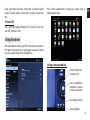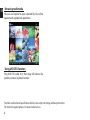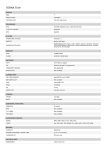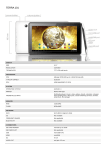Download Media-Tech Imperius Tab 10 3G 16GB 3G Black, White
Transcript
EN IMPERIUS TAB 10 3G 9,7” DUAL CORE ANDROID 4.1 TABLET PC MT7012 Quick guide EN Introduction Thank you for buying this fully equipped tablet with Android 4.1, front and rear camera, HDMI output, UMTS builtin modem and comfortable touch screen. Please take a moment and read this manual before using the device. Package contents Show applications Google Search ■tablet ■power adaptor AC 220V ■microUSB to USB adaptor (OTG) ■quick guide Front camera Back Menu Vol+ Overview Vol- Front panel 2 Back Home Recently used applications Side panel Power button EN Reset button Main camera Back Menu Installing microSD card Microphone Vol+ VolOTG USB socket (for pendrive, mouse or keyboard and etc.) HDMI output microSD socket DC input Headphones socket 3 EN Installing SIM card Power On Press and hold power button until Android icon popup on the screen. When system is loaded you will following screen: 4 Drag and drop lock icon into right to unlock touch screen. To lock touch screen press shortly power button. Press “Show applications” to pop-up screen with installed applications. Power Off Press and hold power button for 2 seconds, click “power off” and then “OK”. Using the device We recommend setting up WiFi internet connection in first place. Next please set up google account in order to access application from Google Play. Using camera module Switch front/rear camera view Press and hold to autofoucs, release to release shutter Recording movies Taking photos 5 EN EN Browsing multimedia You can use Explorer to open selected file, file will be opened with appropriate application. Using USB OTG function Plug USB OTG cable first, then plug USB device like pendrive, mouse, keyboard and etc. Functions and technical specification of device are subject to change without prior notice. For technical support please visit www.media-tech.eu. 6