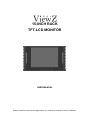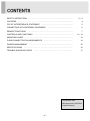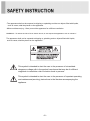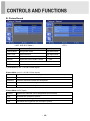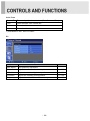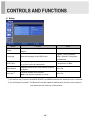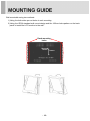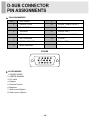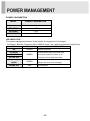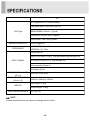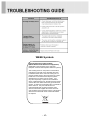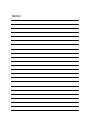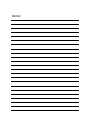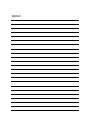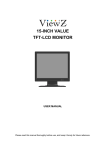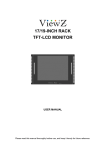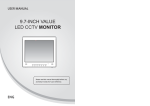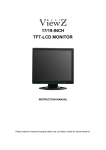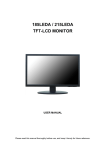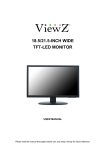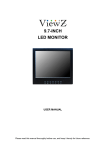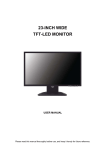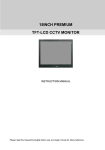Download ViewZ VZ-15RCR
Transcript
15-INCH RACK TFT-LCD MONITOR USER MANUAL Please read this manual thoroughly before use, and keep it handy for future reference. ………………………………………………………….…… 2~3 …………………………………………………………….......................... 4 ……………………………....................... 5 CONNECTING WITH EXTERNAL EQUIPMENT …………………………………… 6 REMOTE FUNCTIONS ………………………………………………………………… 7 ……………………………………………………….. 8 ~ 12 MOUNTING GUIDE …………………………………………………………………….. 13 ………………………………………… 14 ……………………………………………………………… 15 ……………………………………………………………………… 16 TROUBLE SHOOTING GUIDE …………………………………………………......... 17 SAFETY INSTRUCTION CAUTIONS FCC RF INTERFERENCE STATEMENT CONTROLS AND FUNCTIONS D-SUB CONNECTOR PIN ASSIGNMENTS POWER MANAGEMENT SPECIFICATIONS This Monitor was Manufactured by ISO 9001 Certified Factory -1- Important Safety Instruction 1. Read these instructions. 2. Keep these Instructions. 3. Heed all warnings. 4. Follow all instructions. 5. Do not use this apparatus near water. 6. Clean only with dry cloth. 7. Do not block any ventilation openings. Install in accordance with the manufacturer’s instructions. 8. Do not install near any heat sources such as radiators, heat registers,stoves, or other apparatus (including amplifiers) that produce heat. 9. Do not defeat the safety purpose of the polarized or grounding-type plug. Apolarized plug has two blades with one wider than the other. Agrounding type plug has two blades and a third grounding prong. The wide blade or the third prong are provided for your safety. If the provided plug does not fit into your outlet, consult an electrician for replacement of the bsolete outlet. 10. Protect the power cord from being walked on or pinched particularly at plugs, convenience receptacles and the point where they exit from the apparatus. 11. Only use attachment/accessories specified by the manufacturer. 12. Use only with the cart, stand, tripod, bracket or table specified by the manufacturer or sold with the apparatus. When a cart is used, use caution when moving the cart/apparatus combination to avoid injury from tip-over. 13. Unplug this apparatus during lightning storms or when unused for long periods of time. 14. Refer all servicing to qualified service personnel. Servicing is required when the apparatus has been damaged in any way, such as power-supply cord or plug is damaged, liquid has been spilled or objects have fallen into the apparatus the apparatus has been exposed to rain or moisture does not operate normally or has been dropped. -2- - The apparatus shall not be exposed to dripping or splashing and that no objects filled with liquids, such as vases, shall be placed no the apparatus. - Minimum distances(e.g. 10cm) around the apparatus for sufficient ventilation. “WARNING – To reduce the risk of fire or electric shock, do not expose the apparatus to rain or moisture.” “The apparatus shall not be exposed to dripping or splashing and no objects filled with liquids, such as vases, shall be placed on the apparatus.” This symbol is intended to alert the user to the presence of uninsulated : dangerous voltage with in the product’s enclosure that may be of sufficient magnitude to constitute a risk of electric shock to persons. This symbol is intended to alert the user to the presence of important operating and maintenance(servicing) instructions in the literature accompanying the appliance. -3- CAUTION The power supply cord is used as the main disconnect device, ensure that the socket-outlet is located/installed near the equipment and is easily accessible. ATTENTIONN Le cordon d`alimentation est utillsé comme interrupteur général. La prise de courant doit être située ou installée à proximité du matériel et être facile d`accès ▶ NEVER REMOVE THE BACK COVER Removal of the back cover should be carried out only by qualified personnel. ▶ DO NOT USE IN HOSTILE ENVIRONMENTS To prevent shock or fire hazard, do not expose the unit to rain or moisture. This unit is designed to be used in the office or home. Do not subject the unit to vibrations, dust of corrosive gases. ▶ KEEP IN A WELL VENTILATED PLACE Ventilation holes are provided on the cabinet to prevent the temperature from rising. Do not cover the unit or place anything on the top of unit. ▶ AVOID HEAT Avoid placing the unit in direct sunshine or near a heating appliance. ▶ TO ELIMINATE EYE FATIGUE Do not use the unit against a bright back ground and where sunlight or other light sources will shine directly on the monitor. ▶ BE CAREFUL OF HEAVY OBJECT Neither the monitor itself nor any other heavy object should rest on the power cord. Damage to a power cord can cause fire or electrical shock. -4- NOTE This equipment has been tested and found to comply with the limits for a Class A digital device, pursuant to Part 15 of the FCC Rules. These limits are designed to provide reasonable protection against harmful interference in a residential installation. This equipment generates, uses and can radiate radio frequency energy and, if not installed and used in accordance with the instructions, may cause harmful interference to radio communications. However, there is no guarantee that interference will not occur in a particular installation. If this equipment does cause harmful interference to radio or television reception which can be determined by turning the equipment off and on, the user is encouraged to try to correct the interference by one or more of the following measures. - Reorient or relocate the receiving antenna. - Increase the separation between the equipment and receiver. - Connect the equipment into an outlet on a circuit different from that to which the receiver is connected. - Consult the dealer or an experienced radio, TV technician for help. - Only shielded interface cable should be used. Finally, any changes or modifications to the equipment by the user not expressly approved by the grantee or manufacturer could void the users authority to operate such equipment. ▶ DOC COMPLIANCE NOTICE This digital apparatus does not exceed the Class A limits for radio noise emissions from digital apparatus set out in the radio interference regulation of Canadian Department of communications. -5- A. BOTTOM PANEL CONTROL 1 2 3 4 5 6 7 8 9 1. PC STEREO IN 2. S-VIDEO (Y/C) OUT Y/C separated signal looping output 3. S-VIDEO (Y/C) IN Y/C separated signal input 4. AUDIO L Stereo Audio Signal Input, This input is for AV2 5. AUDIO R Stereo Audio Signal Input, This input is for AV1,S-VIDEO 6. VIDEO 2(AV2) OUT Video looping output for AV2 7. VIDEO 2(AV2) IN Composite signal Input for AV2 8. VIDEO 1(AV1) OUT Video looping output for AV1 9. VIDEO 1(AV1) IN Composite signal Input for AV1 10. D-SUB IN PC Signal Input 11. DC 12V IN -6- 10 11 B. REMOTE CONTROLLER(Optional) 1. POWER( ) Turns the power ON or OFF. There will be a few seconds delay before the display appears. 2. SOURCE Selects an input source. 3. APC (Auto Picture Control) Selects a picture mode. 4. ACC (Auto Color Control) Selects a color mode. 5. AV1 Select AV1 mode 6. AV2 Select AV2 mode 7. S-VIDEO Select S-VODEO mode 8. PC Select PC mode 9. AUTO Auto geometry adjustment in PC Source. 10. MUTE Mutes the sound. 11. MENU Activates and exits the On Screen Display. 12. EXIT Exits the On Screen Display. 13. VOL(◀ & ▶) Increases or decreases the level of audio volume. 14. UP & DOWN Moves upwards or downwards in OSD menu. 15. ENTER Enters an OSD submenu or accepts your selection 16. INFO Displays the information about input source. 17. STILL Pauses the picture. -7- C. FRONT & BOTTOM KEY CONTROL 1 2 3 4 5 6 7 8 9 1, 2. VOL Adjust menu settings. / Adjust the volume 3, 4. ▼ ▲ This button allows user to enter the sub-menu of the activated function when down key is pressed on the main menu. 5. SOURCE / SELECT Select input source, and move the previous menu. 6. MENU / EXIT Activates and exits the On Screen Display. This button can also be used to move previous menu or status. OSD MENU (MAIN) : Input Source, Screen, Audio, OSD, Color, Utility, Exit. 7. POWER ON/OFF( / I) Turns the power ON or OFF. There will be a few seconds delay before the display appears. 8. IR Sensor Remote controller sensor. 9. POWER LED The power LED(next to the power switch) lights with green when the power is turned ON. The power is turned off by pressing the power switch again and the power LED goes Red. -8- OSD MENU DESCRIPTION All picture, sound settings and setup for the monitor can be adjusted in the OSD menu. (On Screen Display) To adjust the OSD screen: 1. Press the Menu button to enter the OSD menu. 2. Press the ▲/▼ buttons to select the desired option. The selected option is highlighted. 3. Press the ▶ button to enter the submenu for adjusting items. 4. Change the value you wish to adjust by using the ▲/▼ buttons. 5. Press the ◀ button to exit the submenu for adjusting items. 6. Press the Menu button to exit the OSD menu. A. Custom Option Function Value Brightness Adjusts brightness of the screen. 0 ~ 100. Contrast Adjusts intensity of the image. 0 ~ 100. Adjusts color of the picture. 0 ~ 100. Adjusts tint of the picture. 0 ~ 100. Adjusts sharpness of the picture. 0 ~ 100. Color Tint 1) 2) Sharpness 1) 1) Unavailable in PC input. 2) Unavailable in PAL system. -9- B. Picture/Sound < AV1, AV2 & S-Video > Option < PC > Function Value Picture Mode Sets picture mode. See table below. Color Tone Sets color tone. See table below. Mute Mutes speaker sound. Off or On. Volume Adjust the level of audio volume. 0 ~ 100. Size Inactivated. PC 1) See table below. 1) Unavailable in AV 1, AV2 & S-Video inputs. Picture Mode (In AV1, AV2 & S-Video inputs) Custom Applies user selected values (Brightness, Contrast, Tint and Sharpness). Dynamic Provides enhanced contrast and sharpness. Standard Provides standard contrast and sharpness. Movie Is recommended for viewing film-based content. Mild Reduces contras and sharpness. Picture Mode (In PC input) Custom Applies user selected values (Brightness and Contrast). High Increases the contrast of picture. Middle Provides standard brightness and contrast. Low Decreases the brightness and contrast of picture. - 10 - Color Tone Custom 1) To manually adjust the color tones(Red, Green and Blue). Cool Gives the white color a bluish tint. Normal Gives the white color a neutral tint. Warm Gives the white color a reddish tint. 1) Unavailable in AV1, AV2 & S-Video. PC Option Function Value Auto Adjust Auto geometry adjustment. Phase Adjusts the number of horizontal picture elements. 0 ~ 100. H-Position Adjusts the horizontally picture position. 0 ~ 100. V-Position Adjusts the vertically picture position. 0 ~ 100. Frequency Adjusts the vertical noise of screen image. 0 ~ 100. - 11 - C. Setup Option Reset Function Value Resets the monitor settings to their factory default. English, French, Deutsch, Language Sets the language of the OSD menu. Italian, Spanish, Portuguese or Nederland. OSD Tone Blue Screen Key Lock1) Changes background of monitor menus (e.g. input source & information). Displays a blue screen if the monitor receives no signal. Locks all buttons of the monitor. Note: Use remote controller to unlock. Transparency or Blue. Off or On. Off or On. 1) How to unlock ① On the front key: Press the SOURCE/SELECT and MENU button at the same time over 3 seconds. ② On the Remote Controller: The Remote Controller operates well because the Key Lock function is only allowed for the front key of this product. - 12 - Wall mountable using two methods: 1) Using the both sides pre-cut holes to rack mounting. 2) Using the VESA standard wall mount design and the 100mm holes pattern on the back panel to install the LCD monitor to the wall. Rack mounting holes 100mm 100mm - 13 - ▶ PIN ASSIGNMENTS Pin 1 RED VIDEO 9 2 GREEN VIDEO 10 SIGNAL CABLE DETECT 3 BLUE VIDEO 11 GROUND 4 GROUND 12 SDA(for DDC) 5 GROUND 13 H-SYNC.(or H+V SYNC.) 6 RED GROUND 14 V-SYNC. 7 GREEN GROUND 15 SCL(for DDC) 8 BLUE GROUND D-SUB ▶ ACCESSORIES 1. POWER CORD 2. USER’S MANUAL 3. PC cable 4. Adaptor 5. Remote Control 6. Batteries 7. Wall mount (Option) 8. Rack mount (Option) - 14 - POWER CONSUMPTION MODE POWER CONSUMPTION ON < 36W STANDBY < 5W SUSPEND < 5W ACTIVE OFF < 5W LED INDICATOR The power management feature of the monitor is comprised of four stages: On(Green), Standby, Suspend, Active off(Red on/off 1 sec) and Unsupported mode(Green). MODE LED COLOR ON GREEN STANDBY SUSPEND MODE POWER OFF Normal Operation Screen blanks after preset idle time AMBER And some electronic circuits or all Circuitry in the monitor shut down. ACTIVE OFF UNSUPPORTED MONITOR OPERATION GREEN RED Normal operation but the on screen Display will show error massage Not Operation - 15 - 15" 15˝ Diagonal AM-TFT(Active-Matrix) Pixel pitch (mm): 0.297(H) x 0.297(V) LCD-Type BRIGHTNESS: 225cd/㎡(Typical) CONTRAST RATIO: 600:1(Typical) RESPONSE TIME: 8ms(Typical) RESOLUTION (H x V) FREQUENCY 1024x768@60Hz HORIZONTAL: 31~48kHz VERTICAL: 56~75Hz VGA(RGB-PC) VIDEO (2ch input 1.0Vp-p, 75Ω terminated, loop-through out) INPUT SIGNAL S-VIDEO(1ch input (Y/C), loop-through out) AV(composite) Sound in PC Stereo Sound ACTIVE DISPLAY AREA (W x H) 304.1mm x 228.1mm PACKING DIMENSIONS (W x H x D) 533mm x 440mm x 153mm Net Weight : 4.8kg WEIGHT Gross Weight : 6.6kg ELECTRICAL RATINGS DC 12V / 3A ▶▶ NOTE : Technical specifications are subject to change without notice. - 16 - WEEE Symbols Correct Disposal of This Product (Waste Electrical & Electronic Equipment) (Applicable in the European Union and other European countries with separate collection systems) This marking shown on the product or its literature, indicates that it should not be disposed with other household wastes at the end of its working life. To prevent possible harm to the environment or human health from uncontrolled waste disposal, please separate this from other types of wastes and recycle it responsibly to promote the sustainable reuse of material resources. Household users should contact either the retailer where they purchased this product, or their local government office, for details of where and how they can take this item for environmentally safe recycling. Business users should contact their supplier and check the terms and conditions of the purchase contract. This product should not be mixed with other commercial wastes for disposal. - 17 - MEMO MEMO MEMO P/N : L39ME0102_Rev.5