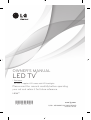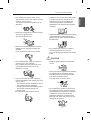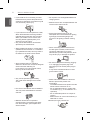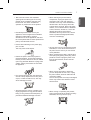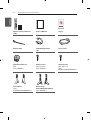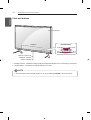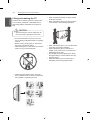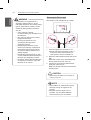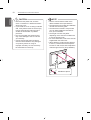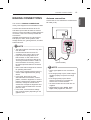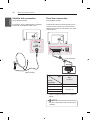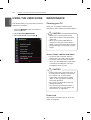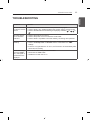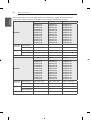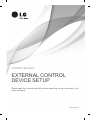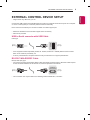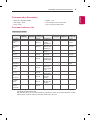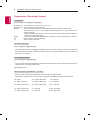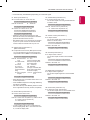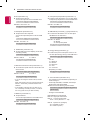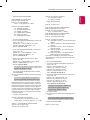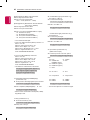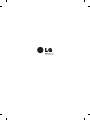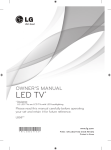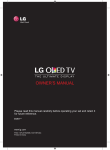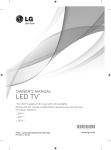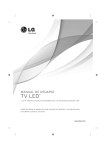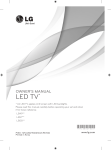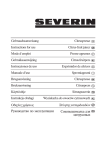Download LG 50LB5820 50" Full HD Smart TV Wi-Fi Black LED TV
Transcript
OWNER’S MANUAL * LED TV * Disclaimer LG LED TV applies LCD screen with LED backlights. Please read this manual carefully before operating your set and retain it for future reference. LB58** *MFL68027132* www.lg.com P/NO : MFL68027132 (1403-REV02) Printed in Korea 2 LICENSES / OPEN SOURCE SOFTWARE NOTICE / EXTERNAL CONTROL DEVICE SETUP ENGLISH ENG Licenses Supported licenses may differ by model. For more information about licenses, visit www.lg.com. OPEN SOURCE SOFTWARE NOTICE To obtain the source code under GPL, LGPL, MPL and other open source licenses, that is contained in this product, please visit http://opensource.lge.com. In addition to the source code, all referred license terms, warranty disclaimers and copyright notices are available for download. LG Electronics will also provide open source code to you on CD-ROM for a charge covering the cost of performing such distribution (such as the cost of media, shipping and handling) upon email request to [email protected]. This offer is valid for three (3) years from the date on which you purchased the product. EXTERNAl CONTROL DEVICE SETUP To obtain the external control device setup information, please visit www.lg.com. SAFETY INSTRUCTIONS 3 Please read these safety precautions carefully before using the product. WARNING yyDo not place the TV and/or remote control in the following environments: --A location exposed to direct sunlight --An area with high humidity such as a bathroom --Near any heat source such as stoves and other devices that produce heat --Near kitchen counters or humidifiers where they can easily be exposed to steam or oil --An area exposed to rain or wind --Near containers of water such as vases Otherwise, this may result in fire, electric shock, malfunction or product deformation. yyMake sure to connect Mains cable to compliant AC mains socket with Grounded earth pin. (Except for devices which are not grounded on earth.) Otherwise possibility you may be electrocuted or injured. yyDo not place the product where it might be exposed to dust. This may cause a fire hazard. yyEnsure the power cord does not come into contact with hot objects such as a heater. This may cause a fire or an electric shock hazard. yyMains Plug is the TV connecting/ disconnecting device to AC mains electric supply. This plug must remain readily attached and operable when TV is in use. yyDo not touch the power plug with wet hands. Additionally, if the cord pin is wet or covered with dust, dry the power plug completely or wipe dust off. You may be electrocuted due to excess moisture. yyInsert power cable plug completely into wall socket otherwise if not secured completely into socket, fire ignition may break out. yyDo not place a heavy object, or the product itself, on power cables. Otherwise, this may result in fire or electric shock. yyBend antenna cable between inside and outside building to prevent rain from flowing in. This may cause water damaged inside the Product and could give an electric shock. ENGLISH ENG Safety Instructions 4 SAFETY INSTRUCTIONS ENGLISH ENG yyWhen mounting TV onto wall make sure to neatly install and isolate cabling from rear of TV as to not create possibility of electric shock /fire hazard. yyDispose of used batteries carefully to ensure that a small child does not consume them. Please seek Doctor- Medical Attention immediately if child consumes batteries. yyDo not plug too many electrical devices into a single multiple electrical outlet. Otherwise, this may result in fire due to over-heating. yyDo not insert any metal objects/conductors (like a metal chopstick/cutlery/screwdriver) between power cable plug and input Wall Socket while it is connected to the input terminal on the wall. Additionally, do not touch the power cable right after plugging into the wall input terminal. You may be electrocuted. (Depending on model) yyDo not drop the product or let it fall over when connecting external devices. Otherwise, this may result in injury or damage to the product. yyKeep the anti-moisture packing material or vinyl packing out of the reach of children. Anti-moisture material is harmful if swallowed. If swallowed by mistake, force the patient to vomit and visit the nearest hospital. Additionally, vinyl packing can cause suffocation. Keep it out of the reach of children. Desic yyDo not put or store inflammable substances near the product. There is a danger of combustion/explosion or fire due to careless handling of the inflammable substances. yyDo not drop metallic objects such as coins, hair pins, chopsticks or wire into the product, or inflammable objects such as paper and matches. Children must pay particular attention. Electrical shock, fire or injury can occur. If a foreign object is dropped into the product, unplug the power cord and contact the service centre. cant yyDo not let your children climb or cling onto the TV. Otherwise, the TV may fall over, which may cause serious injury. yyDo not spray water on the product or scrub with an inflammable substance (thinner or benzene). Fire or electric shock accident can occur. SAFETY INSTRUCTIONS yyNever touch this product or antenna during a thunder or lighting storm. You may be electrocuted. yyNever touch the wall outlet when there is leakage of gas, open the windows and ventilate. It may cause a fire or a burn by a spark. yyUnplug the TV from AC mains wall socket if you do not intend to use the TV for a long period of time. Accumulated dust can cause fire hazard and insulation deterioration can cause electric leakage/ shock/fire. yyApparatus shall not be exposed to dripping or splashing and no objects filled with liquids, such as vases, shall be placed on the apparatus. yyDo not install this product on a wall if it could be exposed to oil or oil mist. This may damage the product and causeit to fall. CAUTION yyDo not disassemble, repair or modify the product at your own discretion. Fire or electric shock accident can occur. Contact the service centre for check, calibration or repair. yyIf any of the following occur, unplug the product immediately and contact your local service centre. --The product has been impacted by shock --The product has been damaged --Foreign objects have entered the product --The product produced smoke or a strange smell This may result in fire or electric shock. yyInstall the product where no radio wave occurs. yyThere should be enough distance between an outside antenna and power lines to keep the former from touching the latter even when the antenna falls. This may cause an electric shock. yyDo not install the product on places such as unstable shelves or inclined surfaces. Also avoid places where there is vibration or where the product cannot be fully supported. Otherwise, the product may fall or flip over, which may cause injury or damage to the product. ENGLISH ENG yyDo not allow any impact, shock or any objects to fall into the unit, and do not drop anything onto the screen. You may be injured or the product can be damaged. 5 6 SAFETY INSTRUCTIONS ENGLISH ENG yyIf you install the TV on a stand, you need to take actions to prevent the product from overturning. Otherwise, the product may fall over, which may cause injury. yyDo not place non-rechargeable batteries in charging device. yyMake sure there are no objects between the remote control and its sensor. yyIf you intend to mount the product to a wall, attach VESA standard mounting interface (optional parts) to the back of the product. When you install the set to use the wall mounting bracket (optional parts), fix it carefully so as not to drop. yyOnly use the attachments / accessories specified by the manufacturer. yySignal from Remote Control can be interrupted due to external/internal lighting eg Sunlight, fluorescent lighting.If this occurs turn off lighting or darken viewing area. yyWhen installing the antenna, consult with a qualified service technician. If not installed by a qualified technician, this may create a fire hazard or an electric shock hazard. yyWhen connecting external devices such as video game consoles, make sure the connecting cables are long enough. Otherwise, the product may fall over, which may cause injury or damage the product. yyWe recommend that you maintain a distance of at least 2 to 7 times the diagonal screen size when watching TV. If you watch TV for a long period of time, this may cause blurred vision. yyDo not turn the product On/Off by pluggingin or unplugging the power plug to the wall outlet. (Do not use the power plug for switch.) It may cause mechanical failure or could give an electric shock. yyOnly use the specified type of battery. This could cause damage to the remote control. yyDo not mix new batteries with old batteries. This may cause the batteries to overheat and leak. yyBatteries should not be exposed to excessive heat. For example, keep away from direct Sunlight, open fireplace and electric heaters. yyPlease follow the installation instructions below to prevent the product from overheating. --The distance between the product and the wall should be more than 10 cm. --Do not install the product in a place with no ventilation (e.g., on a bookshelf or in a cupboard). --Do not install the product on a carpet or cushion. --Make sure the air vent is not blocked by a tablecloth or curtain. Otherwise, this may result in fire. SAFETY INSTRUCTIONS yyPeriodically examine the cord of your appliance, and if its appearance indicates damage or deterioration, unplug it, discontinue use of the appliance, and have the cord replaced with an exact replacement part by an authorized servicer. yyPrevent dust collecting on the power plug pins or outlet. This may cause a fire hazard. yyProtect the power cord from physical or mechanical abuse, such as being twisted, kinked, pinched, closed in a door, or walked upon. Pay particular attention to plugs, wall outlets, and the point where the cord exits the appliance. yyDo not press strongly upon the panel with a hand or sharp object such as nail, pencil or pen, or make a scratch on it, as it may cause damage to screen. yyAvoid touching the screen or holding your finger(s) against it for long periods of time. Doing so may produce some temporary or permanent distortion/damage to screen. yyWhen cleaning the product and its components, unplug the power first and wipe it with a soft cloth. Applying excessive force may cause scratches or discolouration. Do not spray with water or wipe with a wet cloth. Never use glass cleaner, car or industrial shiner, abrasives or wax, benzene, alcohol etc., which can damage the product and its panel. Otherwise, this may result in fire, electric shock or product damage (deformation, corrosion or breakage). yyAs long as this unit is connected to the AC wall outlet, it is not disconnected from the AC power source even if you turn off this unit by SWITCH. yyWhen unplugging the cable, grab the plug and unplug it, by pulling at the plug. Don’t pull at the cord to unplug the power cord from the power board, as this could be hazardous. yyWhen moving the product, make sure you turn the power off first. Then, unplug the power cables, antenna cables and all connecting cables. The TV set or power cord may be damaged, which may create a fire hazard or cause electric shock. yyWhen moving or unpacking the product, work in pairs because the product is heavy. Otherwise, this may result in injury. ENGLISH ENG yyTake care not to touch the ventilation openings when watching the TV for long periods as the ventilation openings may become hot. This does not affect the operation or performance of the product. 7 8 SAFETY INSTRUCTIONS ENGLISH ENG yyContact the service centre once a year to clean the internal parts of the product. Accumulated dust can cause mechanical failure. yyRefer all servicing to qualified service personnel. Servicing is required when the apparatus has been damaged in any way, such as power supply cord or plug is damaged, liquid has been spilled or objects have fallen into the apparatus, the apparatus has been exposed to rain or moisture, does not operate normally, or has been dropped. yyIf the product feels cold to the touch, there may be a small “flicker” when it is turned on. This is normal, there is nothing wrong with product. yyThe panel is a high technology display product with resolution of two million to six million pixels. You may see tiny black dots and/or brightly coloured dots (red, blue or green) at a size of 1 ppm on the panel. This does not indicate a malfunction and does not affect the performance and reliability of the product. This phenomenon also occurs in third-party products and is not subject to exchange or refund. yyYou may find different brightness and colour of the panel depending on your viewing position(left/right/top/down). This phenomenon occurs due to the characteristic of the panel. It is not related with the product performance, and it is not malfunction. yyDisplaying a still image (e.g., broadcasting channel logo, on-screen menu, scene from a video game) for a prolonged time may cause damage to the screen, resulting in retention of the image, which is known as image sticking. The warranty does not cover the product for image sticking. Avoid displaying a fixed image on your television’s screen for a prolonged period (2 or more hours for LCD, 1 or more hours for Plasma). Also, if you watch the TV at a ratio of 4:3 for a long time, image sticking may occur on the borders of the panel. This phenomenon also occurs in third-party products and is not subject to exchange or refund. yyGenerated Sound “Cracking” noise: A cracking noise that occurs when watching or turning off the TV is generated by plastic thermal contraction due to tempera-ture and humidity. This noise is common for products where thermal deformation is required. Electrical circuit humming/panel buzzing: A low level noise is generated from a high-speed switching circuit, which supplies a large amount of current to operate a product. It varies depend-ing on the product. This generated sound does not affect the performance and reliability of the product. ASSEMBLING AND PREPARING 9 yy Image shown may differ from your TV. yy Your TV’s OSD (On Screen Display) may differ slightly from that shown in this manual. yy The available menus and options may differ from the input source or product model that you are using. yy New features may be added to this TV in the future. yy The TV can be placed in standby mode in order to reduce the power consumption. And the TV should be turned off if it will not be watched for some time, as this will reduce energy consumption. yy The energy consumed during use can be significantly reduced if the level of brightness of the picture is reduced, and this will reduce the overall running cost. ASSEMBLING AND PREPARING Unpacking Check your product box for the following items. If there are any missing accessories, contact the local dealer where you purchased your product. The illustrations in this manual may differ from the actual product and item. CAUTION yy Do not use any unapproved items to ensure the safety and product life span. yy Any damages or injuries by using unapproved items are not covered by the manufacturer’s warranty. yy Some models have a thin film attached on to the screen and this must not be removed. NOTE yy The items supplied with your product may vary depending on the model. yy Product specifications or contents of this manual may be changed without prior notice due to upgrade of product functions. yy For an optimal connection, HDMI cables and USB devices should have bezels less than 10 mm thick and 18 mm width. Use an extension cable that supports USB 2.0 if the USB cable or USB memory stick does not fit into your TV’s USB port. B B A A *A < = 10 mm *B < = 18 mm ENGLISH ENG NOTE 10 ASSEMBLING AND PREPARING ENGLISH ENG ENERGY AV MODE INPUT TV SAVING 1 2 3 4 5 7 8 9 0 FLASHBK LIST 6 MARK FAV VOL 3D CH P A G E Tag On MUTE MENU INFO Q.MENU ENTER BACK EXIT L/R SELECT FREEZE RATIO Remote control, Batteries (AAA) Owner’s Manual Tag on Cable Holder Cable Managements 2EA Power Cord Wall Mount Spacers 2EA (Only 42LB58**) Stand Screws 4EA, M4 x L20 (Only 32LB58**) Stand Screws 4EA, M4 x L14 (Only 39/42/47/50/55/60/65LB58**) Stand Bases (Only 32/39/42/47/50/55/60LB58**) Stand Assys (Stand Body/Stand Base) (Only 65LB58**) ASSEMBLING AND PREPARING 11 Separate purchase items can be changed or modified for quality improvement without any notification. Contact your dealer to buy these items. These devices only work with certain models. The model name or design may be changed depending on the upgrade of product functions, manufacturer’s circumstances or policies. AN-MR500 Magic remote AN-VC5** Video call camera Tag on AN-WF500 Wi-Fi/Bluetooth Dongle LG Audio Device *You can use the Magic Remote and LG Audio Device(Wireless) only when you are using the Wi-Fi/ Bluetooth Dongle. ENGLISH ENG Separate purchase 12 ASSEMBLING AND PREPARING ENGLISH ENG Parts and buttons Screen Speakers Joystick Button2 Remote control and Intelligent1 sensors Power Indicator 1 Intelligent sensor - Adjusts the image quality and brightness based on the surrounding environment. 2 Joystick Button - This button is located below the TV screen. NOTE yy You can set the Power indicator Light to on or off by selecting OPTION in the main menus. ASSEMBLING AND PREPARING 13 You can simply operate the TV functions by pressing to turn On/Off or sliding your finger over joystick button moving up, down, left or right. Basic Functions Power On When the TV is turned off, place your finger on the joystick button and press it once and release it. Power Off When the TV is turned on, place your finger on the joystick button and press it once for a few seconds and release it. (However, if the Menu button is on the screen, pressing and holding the joystick button will let you exit the Menu.) Volume Control If you place your finger over the joystick button and move it left or right, you can adjust the volume level you want. If you place your finger over the joystick button and move it up Programmes or down, you can scrolls through the saved programmes you Control want. NOTE yy When your finger is over the joystick button and you are sliding finger forward/back, left or right, be careful not to press down to hard on joystick. If you press down hard on joystick button first then the adjustment of volume level and programme scroll action will not operate. Adjusting the Menu When the TV is turned on, press the joystick button one time. You can adjust the Menu items( ) moving the joystick button up, down, left or right. TV Off Settings Close Input List Turns the power off. Accesses the main menu. Closes Clears on-screen displays and returns to TV viewing. Changes the input source. ENGLISH ENG Using the Joystick button 14 ASSEMBLING AND PREPARING ENGLISH ENG Lifting and moving the TV Please note the following advice to prevent the TV from being scratched or damaged and for safe transportation regardless of its type and size. yy When transporting a large TV, there should be at least 2 people. yy When transporting the TV by hand, hold the TV as shown in the following illustration. CAUTION yy Avoid touching the screen at all times, as this may result in damage to the screen. yy It is recommended to move the TV in the box or packing material that the TV originally came in. yy Before moving or lifting the TV, disconnect the power cord and all cables. yy When holding the TV, the screen should face away from you to avoid damage. yy Hold the top and bottom of the TV frame firmly. Make sure not to hold the transparent part, speaker, or speaker grill area. yy When transporting the TV, do not expose the TV to jolts or excessive vibration. yy When transporting the TV, keep the TV upright, never turn the TV on its side or tilt towards the left or right. yy Do not apply excessive pressure to cause flexing /bending of frame chassis as it may damage screen. yy When handling the TV, be careful not to damage the protruding joystick button. ASSEMBLING AND PREPARING Image shown may differ from your TV. Attaching the stand 1 (Only 32/39/42/47 50/55/60LB58**) CAUTION yy When attaching the stand to the TV set, place the screen facing down on a cushioned table or flat surface to protect the screen from scratches. (Only 65LB58**) Stand Body Mounting on a table 1 Lift and tilt the TV into its upright position on a table. -- Leave a 10 cm (minimum) space from the wall for proper ventilation. Stand Base Stand Base 10 cm 2 A stand base B stand base m 10 c 10 cm 10 cm 10 cm 1 2 Connect the power cord to a wall outlet. 2 CAUTION yy Do not place the TV near or on sources of heat, as this may result in fire or other damage. 3 M4 x L14 4EA M4 x L20 (Only 32LB58**) ENGLISH ENG Setting up the TV 15 16 ASSEMBLING AND PREPARING ENGLISH ENG WARNING yy If a television is not positioned in a sufficiently stable location, it can be potentially hazardous due to falling. Many injuries, particularly to children, can be avoided by taking simple precautions such as: »» Using cabinets or stands recommended by the manufacturer of the television. »» Only using furniture that can safely support the television. »» Ensuring the television is not overhanging the edge of the supporting furniture. »» Not placing the television on tall furniture (for example, cupboards or bookcases) without anchoring both the furniture and the television to a suitable support. »» Not standing the televisions on cloth or other materials placed between the television and supporting furniture. »» Educating children about the dangers of climbing on furniture to reach the television or its controls. Securing the TV to a wall (This feature is not available for all models.) 1 Insert and tighten the eye-bolts, or TV brackets and bolts on the back of the TV. -- If there are bolts inserted at the eyebolts position, remove the bolts first. 2 Mount the wall brackets with the bolts to the wall. Match the location of the wall bracket and the eye-bolts on the rear of the TV. 3 Connect the eye-bolts and wall brackets tightly with a sturdy rope. Make sure to keep the rope horizontal with the flat surface. CAUTION yy Make sure that children do not climb on or hang on the TV. NOTE yy Use a platform or cabinet that is strong and large enough to support the TV securely. yy Brackets, bolts and ropes are not provided. You can obtain additional accessories from your local dealer. ASSEMBLING AND PREPARING Attach an optional wall mount bracket at the rear of the TV carefully and install the wall mount bracket on a solid wall perpendicular to the floor. When you attach the TV to other building materials, please contact qualified personnel. LG recommends that wall mounting be performed by a qualified professional installer. We recommend the use of LG’s wall mount bracket. When you do not use LG’s wall mount bracket, please use a wall mount bracket where the device is adequately secured to the wall with enough space to allow connectivity to external devices. 10 cm 10 cm Make sure to use screws and wall mount bracket that meet the VESA standard. Standard dimensions for the wall mount kits are described in the following table. Separate purchase (Wall Mounting Bracket) Model VESA (A x B) Standard screw Number of screws Wall mount bracket Model VESA (A x B) Standard screw Number of screws Wall mount bracket 32/39LB58** 200 x 200 M6 4 LSW240B LSW440B MSW240 MSW240 60/65LB58** 400 x 400 M6 4 LSW440B 10 cm 10 cm 42/47/50/55LB58** 400 x 400 M6 4 A B ENGLISH ENG Mounting on a wall 17 18 ASSEMBLING AND PREPARING ENGLISH ENG CAUTION yy Disconnect the power first, and then move or install the TV. Otherwise electric shock may occur. yy If you install the TV on a ceiling or slanted wall, it may fall and result in severe injury. Use an authorised LG wall mount and contact the local dealer or qualified personnel. yy Do not over tighten the screws as this may cause damage to the TV and void your warranty. yy Use the screws and wall mounts that meet the VESA standard. Any damages or injuries by misuse or using an improper accessory are not covered by the manufacturer’s warranty. NOTE yy Use the screws that are listed on the VESA standard screw specifications. yy The wall mount kit includes an installation manual and necessary parts. yy The wall mount bracket is not provided. You can obtain additional accessories from your local dealer. yy The length of screws may differ depending on the wall mount. Make sure to use the proper length. yy For more information, refer to the manual supplied with the wall mount. yy When attaching a wall mounting bracket to the TV, insert the wall mount spacers into the TV wall mount holes to adjust the vertical angle of the TV. (Only 42LB58**) Wall Mount Spacer MAKING CONNECTIONS This section on MAKING CONNECTIONS mainly uses diagrams for the 47LB580V models. Antenna connection Connect the TV to a wall antenna socket with an RF cable (75 Ω). Connect various external devices to the TV and switch input modes to select an external device. For more information of external device’s connection, refer to the manual provided with each device. Available external devices are: HD receivers, DVD players, VCRs, audio systems, USB storage devices, PC, gaming devices, and other external devices. ANTENNA / CABLE IN NOTE yy The external device connection may differ from the model. yy Connect external devices to the TV regardless of the order of the TV port. yy If you record a TV programme on a DVD recorder or VCR, make sure to connect the TV signal input cable to the TV through a DVD recorder or VCR. For more information of recording, refer to the manual provided with the connected device. yy Refer to the external equipment’s manual for operating instructions. yy If you connect a gaming device to the TV, use the cable supplied with the gaming device. yy In PC mode, there may be noise associated with the resolution, vertical pattern, contrast or brightness. If noise is present, change the PC output to another resolution, change the refresh rate to another rate or adjust the brightness and contrast on the PICTURE menu until the picture is clear. yy In PC mode, some resolution settings may not work properly depending on the graphics card. (*Not Provided) NOTE yy Use a signal splitter to use more than 2 TVs. yy If the image quality is poor, install a signal amplifier properly to improve the image quality. yy If the image quality is poor with an antenna connected, try to realign the antenna in the correct direction. yy An antenna cable and converter are not supplied. yy Supported DTV Audio: MPEG, Dolby Digital, Dolby Digital Plus, HE-AAC. ENGLISH ENG MAKING CONNECTIONS 19 20 MAKING CONNECTIONS Euro Scart connection (Only Satellite models) (Only Satellite models) Connect the TV to a satellite dish to a satellite socket with a satellite RF cable (75 Ω). Transmits the video and audio signals from an external device to the TV set. Connect the external device and the TV set with the euro scart cable as shown. 13/18 V 700 mA Max LNB Satellite IN AV1 IN/OUT ENGLISH ENG Satellite dish connection (*Not Provided) (*Not Provided) Output Type Current input mode Digital TV AV1 (TV Out1) Digital TV Analogue TV, AV Component Analogue TV HDMI 1 TV Out : Outputs Analogue TV or Digital TV signals. NOTE yy Any Euro scart cable used must be signal shielded. MAKING CONNECTIONS Connect your TV to external devices. For the best picture and audio quality, Connect the external device and the TV with the HDMI cable as shown. Some separate cable is not provided. Headphone H/P OUT (Only Satellite models) 13/18V 700 mA Max LNB Satellite IN RED WHITE RED WHITE RED BLUE VIDEO RED BLUE DVD / Blu-Ray / HD Cable Box / VCR GREEN RED WHITE YELLOW (MONO) GREEN RED WHITE YELLOW VIDEO ANTENNA / CABLE IN AUDIO DVD / Blu-Ray / HD Cable Box OPTICAL AUDIO IN Digital Audio System ENGLISH ENG Other connections 21 22 MAKING CONNECTIONS ENGLISH ENG (Only Satellite models) PCMCIA card USB HDD HUB MHL passive cable Mobile phone RED WHITE AUDIO OUT DVI OUT DVD / Blu-Ray / HD Cable Box / HD STB / PC (Only HDMI IN 1 (ARC) or HDMI IN 2) HDMI DVD / Blu-Ray / HD Cable Box / HD STB / PC (Only HDMI IN 1 (ARC) or HDMI IN 2) REMOTE CONTROL 23 The descriptions in this manual are based on the buttons on the remote control. Please read this manual carefully and use the TV correctly. To replace batteries, open the battery cover, replace batteries (1.5 V AAA) matching the and ends to the label inside the compartment, and close the battery cover. To remove the batteries, perform the installation actions in reverse. CAUTION yyDo not mix old and new batteries, as this may damage the remote control. yyIn Analogue TV and some countries, some remote control buttons may not work. Make sure to point the remote control toward the remote control sensor on the TV. (POWER) Turns the TV on or off. SUBTITLE Recalls your preferred subtitle in digital mode. RATIO Resizes an image. INPUT Changes the input source. TV/RAD Selects Radio, TV and DTV programme. INPUT RATIO TV/ RAD SUBTITLE 1 2 3 4 5 6 7 8 9 LIST 0 Q.VIEW Number buttons Enters numbers. LIST Accesses the saved programme list. Q.VIEW Returns to the previously viewed programme. Adjusts the volume level. FAV Accesses your favourite programme list. GUIDE Shows programme guide. MUTE Mutes all sounds. ꕌPꕍ Scrolls through the saved programmes. PAGE Moves to the previous or next screen. FAV P A G E GUIDE MUTE INFO MY APPS OK INFO Views the information of the current programme and screen. SMART Accesses the Smart Home menus. MY APPS Shows the list of Apps. Navigation buttons (up/down/left/right) Scrolls through menus or options. OK Selects menus or options and confirms your input. BACK Returns to the previous level. SETTINGS Accesses the main menus. EXIT Clears on-screen displays and returns to TV viewing. Coloured buttons These access special functions in some menus. ( : Red, : Green, : Yellow, : Blue) BACK 1 TEXT SETTINGS EXIT T.OPT Q.MENU LIVE TV REC SLEEP AD/ 1 Teletext buttons These buttons are used for teletext. Q.MENU Accesses the Quick menus. LIVE TV Returns to LIVE TV. Control buttons ( ) Controls the Premium contents, Time Machine or SmartShare menus or the SIMPLINK compatible devices (USB or SIMPLINK or Time Machine). REC Starts to record and displays record menu. (Only Time Machine supported model) SLEEP Sets the sleep timer. AD/ By Pressing AD button, audio descriptions function will be enabled. (Depending on model) ENGLISH ENG REMOTE CONTROL 24 USING THE USER GUIDE / MAINTENANCE ENGLISH ENG Using the User guide MAINTENANCE User Guide allows you to more easily access the detailed TV information. Cleaning your TV 1 Press the SMART button to access the Smart home menu. 2 Select SETTINGS SUPPORT. 3 Select User Guide and press OK SUPPORT Software Update Picture Test Sound Test . Clean your TV regularly to keep the best performance and to extend the product lifespan. CAUTION yy Make sure to turn the power off and disconnect the power cord and all other cables first. yy When the TV is left unattended and unused for a long time, disconnect the power cord from the wall outlet to prevent possible damage from lightning or power surges. Signal Test Product/Service Info. Initialization of App User Guide Screen, frame, cabinet and stand yy To remove dust or light dirt, wipe the surface with a dry, clean, and soft cloth. yy To remove major dirt, wipe the surface with a soft cloth dampened in clean water or a diluted mild detergent. Then wipe immediately with a dry cloth. CAUTION yy Avoid touching the screen at all times, as this may result in damage to the screen. yy Do not push, rub, or hit the screen surface with your fingernail or a sharp object, as this may result in scratches and image distortions. yy Do not use any chemicals as this may damage the product. yy Do not spray liquid onto the surface. If water enters the TV, it may result in fire, electric shock, or malfunction. Power cord Remove the accumulated dust or dirt on the power cord regularly. TROUBLESHOOTING 25 Problem Solution Cannot control the TV with the remote control. yy Check the remote control sensor on the product and try again. yy Check if there is any obstacle between the product and the remote control. to yy Check if the batteries are still working and properly installed ( to , ). No image display and no sound is produced. yy Check if the product is turned on. yy Check if the power cord is connected to a wall outlet. yy Check if there is a problem in the wall outlet by connecting other products. The TV turns off suddenly. yy Check the power control settings. The power supply may be interrupted. yy Check if the Sleep Timer or Off Time feature is activated in the TIME settings. yy If there is no signal while the TV is on, the TV will turn off automatically after 15 minutes of inactivity. When connecting to the PC (HDMI/ DVI), ‘No signal’ or ‘Invalid Format’ is displayed. yy Turn the TV off/on using the remote control. yy Reconnect the HDMI cable. yy Restart the PC with the TV on. ENGLISH ENG TROUBLESHOOTING 26 ENVIRONMENTAL INFORMATION ENGLISH ENG Environmental Information (Only India) WEEE Disposal of your old appliance 1. When this crossed-out wheeled bin symbol is attached to a product it means the product is covered by the e-waste (Management and Handling) Rules, 2011. 2. All electrical and electronic products should be disposed of separately from the municipal waste stream via designated collection facilities appointed by the government or the local authorities. 3. The correct disposal of your old appliance will help prevent potential negative consequences for the environment and human health. 4. For more detailed information about disposal of your old appliance, please contact your city office, waste disposal service or the shop where you purchased the product. 5. This product does not contain any of the hazardous substances as specified in the rule 13 (1) and (2) of the e-waste (Management and Handling) Rules, 2011. SPECIFICATIONS 27 Wireless LAN module(TWFM-B006D) specification Standard IEEE802.11a/b/g/n Frequency Range 2400 to 2483.5 MHz 5150 to 5250 MHz 5725 to 5850 MHz (for Non EU) Output Power (Max.) 802.11a: 11 dBm 802.11b: 14 dBm 802.11g: 10.5 dBm 802.11n - 2.4GHz: 11 dBm 802.11n - 5GHz: 12.5 dBm yyBecause band channel used by the country could be different, the user can not change or adjust the operating frequency and this product is set for the regional frequency table. yyThis device should be installed and operated with minimum distance 20 cm between the device and your body. And this phrase is f or the general statement for consideration of user environment. ENGLISH ENG SPECIFICATIONS 28 SPECIFICATIONS ENGLISH ENG Product specifications may be changed without prior notice due to upgrade of product functions. For the power supply and power consumption, refer to the label attached to the product. 32LB58** 39LB58** 42LB58** 32LB5800-TA 32LB580V-TA 32LB5820-TB 32LB582B-TB 32LB582D-TB 32LB582T-TB 32LB582Y-TB 32LB582Z-TB 32LB5840-TA 32LB584T-TA 32LB589Y-TB 32LB589Z-TB 39LB5800-TA 39LB580V-TA 39LB5820-TB 39LB582B-TB 39LB582D-TB 39LB582T-TB 39LB582Y-TB 39LB582Z-TB 39LB5840-TA 39LB584T-TA 39LB589Y-TB 39LB589Z-TB 42LB5800-TA 42LB580V-TA 42LB5820-TB 42LB582B-TB 42LB582D-TB 42LB582T-TB 42LB582Y-TB 42LB582Z-TB 42LB5840-TA 42LB584T-TA 42LB589Y-TB 42LB589Z-TB 732 x 481 x 207 885 x 567 x 218 961 x 610 x 218 Without stand(mm) 732 x 431 x 55.5 885 x 524 x 55.5 961 x 567 x 55.5 MODELS Dimensions (W x H x D) With stand (mm) Weight With stand (kg) 6.2 8.3 9.5 Without stand (kg) 6.0 8 9.2 AC 100-240 V~ 50 / 60 Hz AC 100-240 V~ 50 / 60 Hz AC 100-240 V~ 50 / 60 Hz 47LB58** 50LB58** 55LB58** 47LB5800-TA 47LB580V-TA 47LB5820-TB 47LB582B-TB 47LB582D-TB 47LB582T-TB 47LB582Y-TB 47LB582Z-TB 47LB5840-TA 47LB584T-TA 47LB589Y-TB 47LB589Z-TB 50LB5800-TA 50LB580V-TA 50LB5820-TB 50LB582B-TB 50LB582D-TB 50LB582T-TB 50LB582Y-TB 50LB582Z-TB 50LB5840-TA 50LB584T-TA 50LB589Y-TB 50LB589Z-TB 55LB5800-TA 55LB580V-TA 55LB5820-TB 55LB582B-TB 55LB582D-TB 55LB582T-TB 55LB582Y-TB 55LB582Z-TB 55LB5840-TA 55LB584T-TA 55LB589Y-TB 55LB589Z-TB 1073 x 676 x 255 1128 x 708 x 255 1243 x 772 x 255 Without stand(mm) 1073 x 629 x 55.8 Power requirement MODELS Dimensions (W x H x D) Weight With stand (mm) 1128 x 660 x 55.8 1243 x 725 x 56.8 With stand (kg) 12.7 14.2 18.4 Without stand (kg) 12.3 13.8 18 AC 100-240 V~ 50 / 60 Hz AC 100-240 V~ 50 / 60 Hz AC 100-240 V~ 50 / 60 Hz Power requirement SPECIFICATIONS 65LB58** 60LB5800-TA 60LB580V-TA 60LB5820-TB 60LB582B-TB 60LB582D-TB 60LB582T-TB 60LB582Y-TB 60LB582Z-TB 60LB5840-TA 60LB584T-TA 60LB589Y-TB 60LB589Z-TB 65LB5800-TA 65LB580V-TA 65LB5820-TB 65LB582B-TB 65LB582D-TB 65LB582T-TB 65LB582Y-TB 65LB582Z-TB 65LB5840-TA 65LB584T-TA 65LB589Y-TB 65LB589Z-TB 1373 x 848 x 280 1462 x 898 x 314 Without stand(mm) 1373 x 801 x 58.8 1462 x 850 x 59.2 MODELS ENGLISH ENG 60LB58** Dimensions (W x H x D) With stand (mm) Weight With stand (kg) 23.5 30.5 Without stand (kg) 23.0 29 AC 100-240 V~ 50 / 60 Hz AC 100-240 V~ 50 / 60 Hz Power requirement CI Module Size1 (W x H x D) Environment condition 29 100.0 mm x 55.0 mm x 5.0 mm Operating Temperature 0 °C to 40 °C Operating Humidity Less than 80 % Storage Temperature -20 °C to 60 °C Storage Humidity Less than 85 % 1 Only Satellite models. Digital TV (Depending on Country) Analogue TV (Depending on Country) Television System DVB-T3 DVB-T/T21 DVB-T/T2/C/S/S22 PAL B/B, PAL B/G, PAL D/K, PAL-I SECAM B/G, SECAM D/K NTSC-M Programme Coverage VHF, UHF C-Band2, Ku-Band2 VHF, UHF, CATV Maximum number of storable programmes DVB-T/T2 & Analogue TV : 1,500 DVB-S/S2 : 6,000 External Antenna Impedance 75 Ω 1 Only DVB-T2 support models. 2 Only DVB-T2/C/S2 support models. 3 Despite DVB-T model, DVB-T function does not apply in India and Philippines. Record the model number and serial number of the TV. Refer to the label on the back cover and quote this information to your dealer when requiring any service. MODEL SERIAL (Only DTV) OWNER’S MANUAL EXTERNAL CONTROL DEVICE SETUP Please read this manual carefully before operating the set and retain it for future reference. www.lg.com 2 KEY CODES ENGLISH ENG KEY CODES • This feature is not available for all models. Code (Hexa) Function Note Code (Hexa) Function Note 00 CH +, PR + R/C Button 45 Q.Menu R/C Button 01 CH -, PR - R/C Button 4C List, - (ATSC Only) R/C Button 02 Volume + R/C Button 53 List R/C Button 03 Volume - R/C Button 5B Exit R/C Button 06 > (Arrow Key / Right Key) R/C Button 61 Blue R/C Button 07 < (Arrow Key / Left Key) R/C Button 63 Yellow R/C Button 08 Power R/C Button 71 Green R/C Button 09 Mute R/C Button 72 Red R/C Button 0B Input R/C Button 79 Ratio / Aspect Ratio R/C Button 0E SLEEP R/C Button 91 AD (Audio Description) R/C Button 0F TV, TV/RAD R/C Button 7A User Guide R/C Button R/C Button 7C Smart/ Home R/C Button 10 - 19 * Number Key 0 - 9 1A Q.View / Flashback R/C Button 7E Simplink R/C Button 1E FAV (Favorite Channel) R/C Button 8E ►► (Forward) R/C Button 20 Text (Teletext) R/C Button 8F ◄◄ (Rewind) R/C Button 21 T. Opt (Teletext Option) R/C Button AA Info R/C Button 28 Return (BACK) R/C Button AB Program Guide R/C Button 30 AV (Audio/ Video) Mode R/C Button B0 ► (Play) R/C Button 39 Caption/Subtitle R/C Button B1 ꔛ (Stop/ Live TV) R/C Button 40 Λ (Arrow Key/ Cursor Up) R/C Button BA ❙❙ (Freeze/Slow Play/Pause) R/C Button 41 V (Arrow Key/ Cursor Down) R/C Button BD ● (REC) R/C Button 42 My Apps R/C Button DC 3D R/C Button 43 Menu / Settings R/C Button 9F App/ * R/C Button 44 OK / Enter R/C Button * Key code 4C (0x4C) is available on ATSC/ISDB models which use major/minor channel. (For South Korea, Japan, North America, Latin America except Colombia models) EXTERNAL CONTROL DEVICE SETUP 3 • Image shown may differ from your TV. Connect the USB to Serial converter/RS-232C input jack to an external control device (such as a computer or an A/V control system) to control the product’s functions externally. Note: There are several ways to connect TV based on model’s support port. * Please be advised that not all models support these connectivity. * Cable is not provided. USB to Serial converter with USB Cable USB IN USB Type (PC) (TV) • LGTV supports PL2303 chip-based (Vendor ID : 0x0557, Product ID :IN0x2008) USB to serial converter RS-232C (CONTROL & SERVICE) which is not made nor provided by LG. • It can be purchased from computer stores that carry accessories for IT support professionals. (TV) (PC) USB IN RS-232C With RS232C Cable (PC) (TV) SERVICE ONLY DE9 (D-Sub 9pin) Type 1 • You need to purchase the RS-232C (DE9, D-Sub 3 9pin female-to-female type) to RS-232C cable required for the connection between the PC and the TV, which is specified in the manual. (PC) 2 RS-232C IN (CONTROL & SERVICE) (PC) (TV) 1 3 (PC) (TV) (TV) SERVICE ONLY • This connection can only be used for the following models: 55/65LA97**, 84LA98** 1 3 RS-232C IN (CONTROL & SERVICE) 2 (PC) 2 (TV) 1 3 (PC) RS-232C IN 2 RS-232C IN (CONTROL & SERVICE) RS-232C IN (CONTROL & SERVICE) (CONTROL & SERVICE) (TV) ENGLISH ENG EXTERNAL CONTROL DEVICE SETUP USB USB IN IN (PC) EXTERNAL CONTROL DEVICE SETUP (PC) 4 (TV) (TV) RS-232C IN (TV) (TV) (PC) (PC) * For other models, connect to the USB port. 1 3 (PC) (PC) 1 3 2 2 SERVICE ONLY ONLY SERVICE ENGLISH ENG (CONTROL & SERVICE) Phone jack Type RS-232C • You need to purchase the phone-jack to RS-232 cable required for theIN connection between the PC and (CONTROL & SERVICE) the TV, which is specified in the manual. (TV) (TV) -- This connection can only be used for the following models: 55/47/39LN5450-UA, 55/50/47/42LN5400UA, 42/39/32LN5300-UA, and 37/32LN530B-UA. 1 3 (PC) (PC) 1 3 RS-232C IN (CONTROL & SERVICE) 2 RS-232C IN (TV) (TV) (CONTROL & SERVICE) 2 -- This connection can only be used for the following models: 60PN6550-UA, 50/60PN6500-UA, 50/60PN5300-UF, and 42/50PN4500-UA. Customer Computer RS-232C configurations 3-Wire Configurations(Not standard) 1 5 PC RS-232C IN RXD 2 2 TXD TXD 3 1 RXD GND 5 3 GND (CONTROL & SERVICE) RS-232C IN (CONTROL & SERVICE) 6 OR 9 RS-232C (Serial port) TV RXD 3 2 TXD TXD 2 1 RXD GND 5 3 GND D-Sub 9 Phone Set ID For Set ID number, see "Real Data Mapping" on p. 6 1. Press SETTINGS to access the main menus. 2. Press the Navigation buttons to scroll to OPTION and press OK. 3. Press the Navigation buttons to scroll to SET ID and press OK. 4. Scroll left or right to select a set ID number and select CLOSE. The adjustment range is 1-99. 5. When you are finished, press EXIT. EXTERNAL CONTROL DEVICE SETUP 5 • Baud rate : 9600 bps (UART) • Data length : 8 bits • Parity : None ENGLISH ENG Communication Parameters • Stop bit : 1 bit • Communication code : ASCII code • Use a crossed (reverse) cable. Command reference list (Depending on model) COMMAND1 COMMAND2 DATA (Hexadecimal) 01. Power* k a 00 to 01 02. Aspect Ratio k c (See p.7) 03. Screen Mute k d (See p.7) k e 00 to 01 k f 00 to 64 04. Volume Mute 05. Volume Control 06. Contrast k g 00 to 64 07. Brightness h 00 to 64 k 08. Color/ Colour k i 00 to 64 09. Tint k j 00 to 64 10. Sharpness k k 00 to 32 11. OSD Select k l 00 to 01 12. Remote Control Lock Mode k m 00 to 01 COMMAND1 COMMAND2 DATA (Hexadecimal) 13. Balance 14. Color (Colour) Temperature 15. ISM Method (Only Plasma TV) 16. Energy Saving 17. Tune Command 18. Channel (Programme) Add/Del(Skip) k t 00 to 64 x u 00 to 64 j p (See p.8) j q 00 to 05 m a (See p.8) m b 00 to 01 19. Key m c 20. Control Back Light, Control Panel Light 21. Input select (Main) 22. 3D (Only 3D models) 23. Extended 3D (Only 3D models) m g Key Codes 00 to 64 x b (See p.10) x t (See p.11) x v (See p.11) * Note: During USB operations such as DivX or EMF, all commands except Power(ka) and Key(mc) are not executed and treated as NG. With RS232C cable, TV can communicate "ka command" in power-on or power-off status. but with USB-to-Serial converter cable, the command works only if TV is on. 6 EXTERNAL CONTROL DEVICE SETUP ENGLISH ENG Transmission / Receiving Protocol Transmission [Command1][Command2][ ][Set ID][ ][Data][Cr] [Command 1] : First command to control the TV. (j, k, m or x) [Command 2] : Second command to control the TV. [Set ID] :You can adjust the [Set ID] to choose desired monitor ID number in option menu. Adjustment range in TV is 1 to 99. If [Set ID] value is selected to ‘0’, every connected set can be controlled. * [Set ID] is indicated as decimal (1 to 99) on menu and as Hexadecimal (0x00 to 0x63) on transmission/receiving protocol. [DATA] : To transmit command data (hexadecimal). Transmit ‘FF’ data to read status of command. [Cr] : Carriage Return - ASCII code ‘0x0D’ [ ] : Space – ASCII code ‘0x20’ OK Acknowledgement [Command2][ ][Set ID][ ][OK][Data][x] * The set transmits ACK (acknowledgement) based on this format when receiving normal data. At this time, if the data is data read mode, it indicates present status data. If the data is data write mode, it returns the data of the PC computer. Error Acknowledgement [Command2][ ][Set ID][ ][NG][Data][x] * The set transmits ACK (acknowledgement) based on this format when receiving abnormal data from nonviable functions or communication errors. Data 00: Illegal Code Real data mapping (Hexadecimal b Decimal) * When you enter the [data] in hexadecimal, refer to following conversion table. * Channel Tune (ma) Command uses two-byte hexadecimal value([data]) to select channel number. 00 : Step 0 01 : Step 1 (Set ID 1) ... 0A : Step 10 (Set ID 10) ... 0F : Step 15 (Set ID 15) 10 : Step 16 (Set ID 16) ... 32 : Step 50 (Set ID 50) 33 : Step 51 (Set ID 51) ... 63 : Step 99 (Set ID 99) ... C7 : Step 199 C8 : Step 200 ... FE : Step 254 FF : Step 255 ... 01 00 : Step 256 ... 27 0E : Step 9998 27 0F : Step 9999 ... EXTERNAL CONTROL DEVICE SETUP 7 * Commands may work differently depending on model and signal. 04.Volume Mute (Command: k e) ►► To control Power *On or Off of the set. ►► To control volume mute on/off. You can also adjust mute using the MUTE button on remote control. Transmission[k][a][ ][Set ID][ ][Data][Cr] Data 00 : Power Off 01 : *Power On Ack [a][ ][Set ID][ ][OK/NG][Data][x] ►► To Show TV is Power On or *Off Transmission [k][a][ ][Set ID][ ][FF][Cr] Transmission [k][e][ ][Set ID][ ][Data][Cr] Data 00 : Volume mute on (Volume off) 01 : Volume mute off (Volume on) Ack [e][ ][Set ID][ ][OK/NG][Data][x] Ack [a][ ][Set ID][ ][OK][Data][x] * Similarly, if other functions transmit ‘FF’ data based on this format, Acknowledgement feedback presents status about each function. * With RS232C cable, TV can communicate "ka command" in power-on or power-off status. but with USB-to-Serial converter cable, the command works only if TV is on. 05.Volume Control (Command: k f) ►► To adjust volume. You can also adjust volume with the volume buttons on remote control. Transmission [k][f][ ][Set ID][ ][Data][Cr] Data Min : 00 to Max : 64 02. Aspect Ratio (Command: k c) (Main Picture Size) ►► To adjust the screen format. (Main picture format) You can also adjust the screen format using the Aspect Ratio in the Q.MENU. or PICTURE menu. Transmission [k][c][ ][Set ID][ ][Data][Cr] Data 01 : Normal screen (4:3) 02 : Wide screen (16:9) 04 : Zoom 05 : Zoom 2 (Latin America except Colombia Only) 06 : Set by Program/ Original 07 : 14:9 (Europe, Colombia, MidEast, Asia except South Korea and Japan) 09 : * Just Scan 0B : Full Wide (Europe, Colombia, MidEast, Asia except South Korea and Japan) 10 to 1F : C inema Zoom 1 to 16 Ack [c][ ][Set ID][ ][OK/NG][Data][x] * Using the PC input, you select either 16:9 or 4:3 screen aspect ratio. * In DTV/HDMI/Component mode (high-definition), Just Scan is available. * Full wide mode may work differently based on model and is supported for DTV fully, and ATV, AV partially. 03. Screen Mute (Command: k d) ►► To select screen mute on/off. Transmission [k][d][ ][Set ID][ ][Data][Cr] Data 00 : S creen mute off (Picture on), Video mute off 01 : Screen mute on (Picture off) 10 : Video mute on Ack [d][ ][Set ID][ ][OK/NG][Data][x] * In case of video mute on only, TV will display On Screen Display(OSD). But, in case of Screen mute on, TV will not display OSD. Ack [f][ ][Set ID][ ][OK/NG][Data][x] 06.Contrast (Command: k g) ►► To adjust screen contrast. You can also adjust contrast in the PICTURE menu. Transmission [k][g][ ][Set ID][ ][Data][Cr] Data Min : 00 to Max : 64 Ack [g][ ][Set ID][ ][OK/NG][Data][x] 07.Brightness (Command: k h) ►► To adjust screen brightness. You can also adjust brightness in the PICTURE menu. Transmission [k][h][ ][Set ID][ ][Data][Cr] Data Min : 00 to Max : 64 Ack [h][ ][Set ID][ ][OK/NG][Data][x] 08.Color/Colour (Command: k i) ►► To adjust the screen Color(Colour). You can also adjust colour in the PICTURE menu. Transmission [k][i][ ][Set ID][ ][Data][Cr] Data Min : 00 to Max : 64 Ack [i][ ][Set ID][ ][OK/NG][Data][x] ENGLISH ENG 01.Power (Command: k a) 8 EXTERNAL CONTROL DEVICE SETUP ENGLISH ENG 09.Tint (Command: k j) 14.Color(Colour) Temperature (Command: x u) ►► To adjust the screen tint. You can also adjust tint in the PICTURE menu. ►► To adjust colour temperature. You can also adjust Color(Colour) Temperature in the PICTURE menu. Transmission [k][j][ ][Set ID][ ][Data][Cr] Data Red : 0 0 to Green : 64 Ack [j][ ][Set ID][ ][OK/NG][Data][x] Transmission [x][u][ ][Set ID][ ][Data][Cr] Data Min : 00 to Max : 64 Ack [u][ ][Set ID][ ][OK/NG][Data][x] 10.Sharpness (Command: k k) 15.ISM Method (Command: j p) (Only Plasma TV) ►► To adjust the screen sharpness. You can also adjust sharpness in the PICTURE menu. ►► To control the ISM method. You can also adjust ISM Method in OPTION menu. Transmission [k][k][ ][Set ID][ ][Data][Cr] Data Min : 00 to Max : 32 Ack [k][ ][Set ID][ ][OK/NG][Data][x] 11.OSD Select (Command: k l) ►► To select OSD (On Screen Display) on/off when controlling remotely. Transmission [k][l][ ][Set ID][ ][Data][Cr] Data 00 : OSD off 01 : OSD on Ack [l][ ][Set ID][ ][OK/NG][Data][x] 12.Remote control lock mode (Command: k m) ►► To lock the front panel controls on the monitor and remote control. Transmission [k][m][ ][Set ID][ ][Data][Cr] Data 00 : Lock off Transmission [j][p][ ][Set ID][ ][Data][Cr] Data Min : 02: Orbiter 08: Normal 20: Color(Colour) Wash Ack [p][ ][Set ID][ ][OK/NG][Data][x] 16.Energy Saving (Command: j q) ►► To reduce the power consumption of the TV. You can also adjust Energy Saving in PICTURE menu. Transmission [j][q][ ][Set ID][ ][Data][Cr] Data 00 : Off 01 : Minimum 02 : Medium 03 : Maximum 04 : Auto 05 : Screen off * (Depending on model) Ack [q][ ][Set ID][ ][OK/NG][Data][x] 01 : Lock on Ack [m][ ][Set ID][ ][OK/NG][Data][x] * If you are not using the remote control, use this mode. When main power is off & on (plug-off and plug-in, after 20 - 30 seconds), external control lock is released. * In the standby mode (DC off by off timer or ‘ka’, ‘mc’ command), and if key lock is on, TV will not turn on by power on key of IR & Local Key. 13.Balance (Command: k t) ►► To adjust balance. You can also adjust balance in the AUDIO menu. Transmission [k][t][ ][Set ID][ ][Data][Cr] Data Min : 00 to Max : 64 Ack [t][ ][Set ID][ ][OK/NG][Data][x] 17.Tune Command (Command: m a) * This command may work differently depending on model and signal. • For Europe, Mid-East, Colombia, Asia except South Korea and Japan Model ►► Select channel to following physical number. Transmission [m][a][ ][Set ID][ ][Data 00][ ][Data 01] [ ][Data 02][Cr] * Analogue Terrestrial/Cable [Data 00][Data 01] Channel Data Data00 : High byte channel data Data01 : Low byte channel data - 00 00 ~ 00 C7 (Decimal : 0 ~ 199) Data 02 : Input Source (Analogue) - 00 : Terrestrial TV (ATV) - 80 : Cable TV (CATV) EXTERNAL CONTROL DEVICE SETUP [Data 00][Data 01]: Channel Data Data00 : High Channel data Data01 : Low Channel data - 00 00 ~ 27 0F (Decimal: 0 ~ 9999) Data05: Input Source (Analogue) - 00 : Terrestrial TV (ATV) - 01 : Cable TV (CATV) * Digital Terrestrial/Cable Data00 : xx (Don't care) Data02 : Input Source (Digital) - 10 : Terrestrial TV (DTV) - 20 : Terrestrial Radio (Radio) - 40 : Satellite TV (SDTV) - 50 : Satellite Radio (S-Radio) - 90 : Cable TV (CADTV) - a0 : Cable Radio (CA-Radio) [Data 01][Data 02]: Major Channel Number Data01 : High byte Channel Data Data02 : Low byte Channel Data - 00 01 ~ 27 0F (Decimal: 1 ~ 9999) [Data 03][Data 04]: Minor Channel Number Data03 : High byte Channel Data Data04 : Low byte Channel Data * Tune Command Examples: 1.Tune to the analogue terrestrial (PAL) Channel 10. Set ID = All = 00 Data 00 & 01 = Channel Data is 10 = 00 0a Data 02 = Analogue Terrestrial TV = 00 Result = ma 00 00 0a 00 Data05 : Input Source (Digital) - 02 : Terrestrial TV (DTV) – Use Physical Channel Number - 06 : Cable TV (CADTV) – Use Physical Channel Number - 22 : Terrestrial TV (DTV) – Don’t Use Physical Channel Number - 26 : Cable TV (CADTV) - Don’t Use Physical Channel Number - 46 : Cable TV (CADTV) – Use Major Channel Number Only (One Part Channel) Two bytes are available for each major and minor channel data, but usually the low byte is used alone (high byte is 0). 2.Tune to the digital terrestrial (DVB-T) Channel 01. Set ID = All = 00 Data 00 & 01 = Channel Data is 1 = 00 01 Data 02 = Digital Terrestrial TV = 10 Result = ma 00 00 01 10 3.Tune to the satellite (DVB-S) Channel 1000. Set ID = All = 00 Data 00 & 01 = Channel Data is 1000 = 03 E8 Data 02 = Digital Satellite TV = 40 Result = ma 00 03 E8 40 Ack [a][ ][Set ID][ ][OK][Data 00][Data 01][Data 02][x] [a][ ][Set ID][ ][NG][Data 00][x] • For South Korea, North/Latin America except Colombia Model ►► To tune channel to following physical/major/minor number. Transmission [m][a][ ][0][ ][Data00][ ][Data01] [ ][Data02][ ][Data03][ ][Data04][ ][Data05][Cr] Digital channels have a Physical, Major, and Minor channel number. The Physical number is the actual digital channel number, the Major is the number that the channel should be mapped to, and the Minor is the sub-channel. Since the ATSC tuner automatically maps the channel from the Major / Minor number, the Physical number is not required when sending a command in Digital. * Analogue Terrestrial/Cable Data00 : Physical Channel Number - Terrestrial (ATV) : 02~45 (Decimal: 2 ~ 69) - Cable (CATV) : 01, 0E~7D (Decimal : 1, 14~125) [Data 01 ~ 04]: Major/Minor Channel Number Data01 & 02: xx (Don't care) Data03 & 04: xx (Don't care) * Tune Command Examples: 1.Tune to the analogue cable (NTSC) channel 35. Set ID = All = 00 Data 00 = Channel Data is 35 = 23 Data 01 & 02 = No Major = 00 00 Data 03 & 04 = No Minor = 00 00 Data 05 = Analogue Cable TV = 01 Total = ma 00 23 00 00 00 00 01 2.Tune to the digital terrestrial (ATSC) channel 30-3. Set ID = All = 00 Data 00 = Don’t know Physical = 00 Data 01 & 02 = Major is 30 = 00 1E Data 03 & 04 = Minor is 3 = 00 03 Data 05 = Digital Terrestrial TV = 22 Total = ma 00 00 00 1E 00 03 22 Ack [a][ ][Set ID][ ][OK][Data 00][Data 01] [Data 02][Data 03][Data 04][Data 05] [x][a][ ][Set ID][ ][NG][Data 00][x] • For Japan Model ►► To tune channel to following physical/major/minor number. Transmission [m][a][ ][0][ ][Data00][ ][Data01] [ ][Data02][ ][Data03][ ][Data04][ ][Data05][Cr] * Digital Terrestrial/Satellite Data 00: xx (Don't care) ENGLISH ENG * Digital Terrestrial/Cable/Satellite 9 10 EXTERNAL CONTROL DEVICE SETUP ENGLISH ENG [Data 01][Data 02]: Major Channel Number Data 01: High byte Channel Data Data 02: Low byte Channel Data - 00 01 ~ 27 0F (Decimal: 1 ~ 9999) [Data 03][Data 04]: Minor/Branch Channel Number (Don’t care in Satellite) Data 03: High byte Channel Data Data 04: Low byte Channel Data Data 05 : Input Source (Digital/Satellite for Japan) - 02 : Terrestrial TV (DTV) - 07 : BS (Broadcasting Satellite) - 08 : CS1 (Communication Satellite 1) - 09 : CS2 (Communication Satellite 2) * Tune Command Examples: 1 Tune to the digital terrestrial (ISDB-T) channel 17-1. Set ID = All = 00 Data 00 = Don’t know Physical = 00 Data 01 & 02 = Major is 17 = 00 11 Data 03 & 04 = Minor/Branch is 1 = 00 01 Data 05 = Digital Terrestrial TV = 02 Total = ma 00 00 00 11 00 01 02 20.Control Back Light (Command: m g) • For LCD TV / LED TV ►► To control the back light. Transmission [m][g][ ][Set ID][ ][Data][Cr] Data Min : 00 to Max : 64 Ack [g][ ][Set ID][ ][OK/NG][Data][x] Control Panel Light (Command: m g) • For Plasma TV ►► To control the panel light. Transmission [m][g][ ][Set ID][ ][Data][Cr] Data Min : 00 to Max : 64 Ack [g][ ][Set ID][ ][OK/NG][Data][x] 21.Input select (Command: x b) (Main Picture Input) ►► To select input source for main picture. 2.Tune to the BS (ISDB-BS) channel 30. Set ID = All = 00 Data 00 = Don’t know Physical = 00 Data 01 & 02 = Major is 30 = 00 1E Data 03 & 04 = Don’t Care = 00 00 Data 05 = Digital BS TV = 07 Total = ma 00 00 00 1E 00 00 07 Transmission [x][b][ ][Set ID][ ][Data][Cr] * This feature is varied based on the model. Ack [a][ ][Set ID][ ][OK][Data 00][Data 01] [Data 02][Data 03][Data 04][Data 05] [x][a][ ][Set ID][ ][NG][Data 00][x] 18.Channel(Programme) Add/Del(Skip) (Command: m b) ►► To skip current channel(programme) for next time. Transmission [m][b][ ][Set ID][ ][Data][Cr] Data 00 : Del(ATSC,ISDB)/Skip(DVB) 01 : Add Ack [b][ ][Set ID][ ][OK/NG][Data][x] * Set the saved channel status to del(ATSC, ISDB)/ skip(DVB) or add. 19.Key (Command: m c) ►► To send IR remote key code. Transmission [m][c][ ][Set ID][ ][Data][Cr] DataKey code - See p.2. Ack [c][ ][Set ID][ ][OK/NG][Data][x] Data 00 : DTV 01 : CADTV 02 : Satellite DTV 10 : ATV ISDB-BS (Japan) 03 : ISDB-CS1 (Japan) 04 : ISDB-CS2 (Japan) 11 : CATV 20 : AV or AV1 21 : AV2 40 : Component1 41 : Component2 90 : HDMI1 92 : HDMI3 91 : HDMI2 93 : HDMI4 Ack [b][ ][Set ID][ ][OK/NG][Data][x] * This function depends on model and signal. EXTERNAL CONTROL DEVICE SETUP (Depending on model) ►► To change 3D mode for TV. Transmission [x][t][ ][Set ID][ ][Data 00][ ][Data 01] [ ][Data 02][ ][Data 03][Cr] DataStructure [Data 00]00 : 3D On 01 : 3D Off 02 : 3D to 2D 03 : 2D to 3D [Data 01]00 : Top and Bottom 01 : Side by Side 02 : Checker Board 03 : Frame Sequential 04 : Column interleaving 05 : Row interleaving [Data 02]00 : Right to Left 01 : Left to Right [Data 03]3D Effect(3D Depth): Min : 00 - Max : 14 (*transmit by Hexadecimal code) * If [Data 00] is 01 (3D off) or 02 (3D to 2D), [Data 01], [Data 02] and [Data 03] have no meaning. * If [Data 00] is 03(2D to 3D), [Data 01] have no meaning. * If [Data 00] is 00 (3D On) or 03 (2D to 3D), [Data 03] works when 3D Mode (Genre) is manual only * All 3D pattern options ([Data 01]) may not be available according to broadcasting/video signal. [Data 00] [Data 01] [Data 02] [Data 03] 00 O O O 01 X X X 02 X X X 03 X O O X : don’t care Ack [t][ ][Set ID][ ][OK][Data00][Data01][Data02] [Data03][x] [t][ ][Set ID][ ][NG][Data00][x] 23.Extended 3D(Command: x v) (only 3D models) (Depending on model) ►► To change 3D option for TV. Transmission [x][v][ ][Set ID][ ][Data 00][ ] [Data 01][Cr] [Data 00]3D option 00 : 3D Picture Correction 01 : 3D Depth (3D Mode is Manual Only) 02 : 3D Viewpoint 06 : 3D Color Correction 07 : 3D Sound Zooming 08 : Normal Image View 09 : 3D Mode (Genre) [Data 01]It has own range for each 3D option determined by [Data 00]. 1) When[Data 00] is 00 00 : Right to Left 01 : Left to Right 2) When[Data 00] is 01, 02 DataMin: 0 - Max: 14 (*transmit by Hexadecimal code) Data value range(0 - 20) converts Viewpoint range (-10 - +10) automatically (Depending on model) * This option works when 3D Mode (Genre) is manual only. 3) When[Data 00] is 06, 07 00 : Off 01 : On 4) When [Data 00] is 08 00 : Revert to 3D video from 3D-to-2D converted 2D video 01 : Change 3D video to 2D video, except 2D-to-3D video * If conversion condition doesn’t meet, command is treated as NG. 5) When [Data 00] is 09 00 : Standard 02 : Cinema 04 : Manual 01 : Sport 03 : Extreme Ack [v][ ][Set ID][ ][OK][Data00][Data01][x] [v][ ][Set ID][ ][NG][Data00][x] ENGLISH ENG 22.3D(Command: x t) (only 3D models) 11