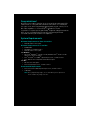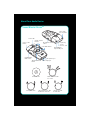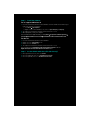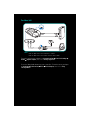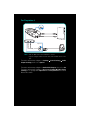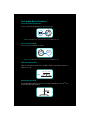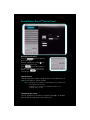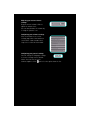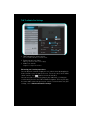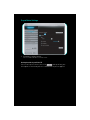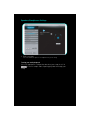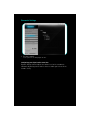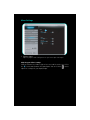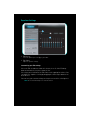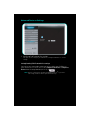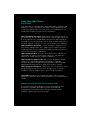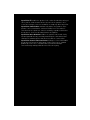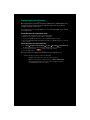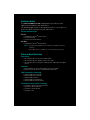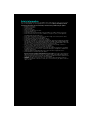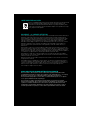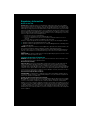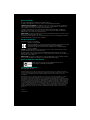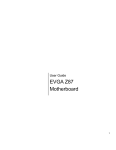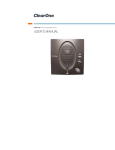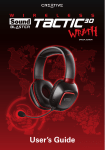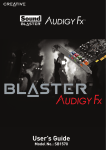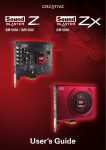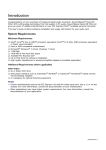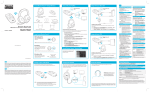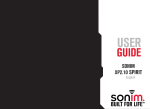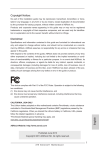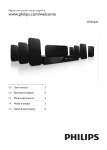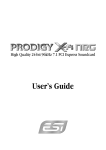Download Creative Labs Sound Blaster Recon3D
Transcript
Congratulations! Welcome to the audio revolution. At the heart of this breakthrough USB audio enhancer is the powerful Sound Core3D™ multi-core sound and voice processor, delivering amazing gaming audio to your console, PC or Mac. With hardware accelerated THX® TruStudio Pro™ and CrystalVoice™ enhancements, plus Dolby® Digital decoding it transforms basic stereo or a Dolby Digital stream into exhilarating 3D virtual surround sound on your headset or headphones. System Requirements Minimum Requirements for Xbox 360 and PS3 • Available USB 1.1 or 2.0 port Minimum Requirements for PC and Mac • 512MB RAM • 600 MB of free hard disk space • Available USB 1.1 or 2.0 port For Windows • Microsoft® Windows® 7 32-bit or 64-bit, Windows Vista® 32-bit or 64-bit with Service Pack 1 or higher • Intel® Pentium® 4 or AMD® equivalent processor, 1.6 GHz or faster • Intel, AMD or 100% compatible motherboard chipset For Mac • Mac OS® X 10.5 or higher • Intel Core™ Duo processor, 1.6 GHz or faster Recommended Requirements • • Intel Core 2 Duo or AMD equivalent processor, 2.0 GHz or faster 1 GB RAM NOTE Due to programming changes, the recommended system requirements for the software may change over time. About Your Audio Device Sound Blaster Recon3D M U TE Micro-USB port for power T OU DE SC MO C O N N E C T MIC LO W MID HIG H Status LED us b Volume Control buttons Connect LED button E NN CT d car ss ele wir Scout Mode button CO IN/ ICAL OPTAUX IN Microphone Gain switch T OU DE SC MO Proprietary slot for wireless card Analog/Digital input combo jack PS 3 XB OX PC MO DE PS3/XBOX/PC Mode switch Microphone jack THX TruStudio Pro button Audio output jack XBOX Installation CD 1.0m optical cable ps3 Audio extension cable for console 1.5m 2.5mm stereo cable for Xbox 360 controller 1.5m micro-USBto-USB cable Setting Up Your Audio Device For PC/Mac Your audio device can be used without installing any software. However to enjoy the full features of your audio device such as THX TruStudio Pro and CrystalVoice enhancements, we recommend you to install the drivers and applications for it by following the steps below. ps3 xbox pc M U TE T OU DE SC MO C O N N E C T MIC LO W MID HIGH usb ele wir d car ss IN/ TICXALIN OPAU BASS TREBLE VOLUME OFF MAX AUX IN NOTE • Slide the Mode switch on the audio device to PC. • If prompted for the audio drivers, click the Cancel button. Step 1: Install the software For all supported Windows OS 1 Insert the Installation CD into the CD or DVD drive. Your CD should start automatically. If it does not, follow the steps below: i. Click Start My Computer. ii. Right-click the CD or DVD drive icon, then click Open Autoplay or Autoplay. 2 To complete the installation, follow the instructions on the screen. 3 When prompted, restart your computer. You can launch the application by clicking Start Programs or All Programs Creative Sound Blaster Recon3D Sound Blaster Recon3D Control Panel. For Mac OS 1 2 3 4 Insert the Installation CD into the CD or DVD drive. Double-click the <SB_INSTALL> icon. Double-click the <Install> icon. To complete the installation, follow the instructions on the screen. You can launch the Sound Blaster Recon3D Control Panel from the Applications\Creative\Sound Blaster Recon3D folder. Step 2: Set the default audio device (For Mac OS only) 1 Go to System Preferences, then click Sound. 2 Click the Output tab, then select Sound Blaster Recon3D. 3 Click the Input tab, then select Sound Blaster Recon3D. For Xbox 360 ps3 xbox pc M U TE T OU DE SC MO C O N N E C T MIC LO W MID HIGH usb ele d car ss wir / L IN TICA OPAU X IN XBOX ps3 NOTE • Slide the Mode switch on the audio device to Xbox. • Slide the Mode switch on the audio extension cable to Xbox. From the main menu, navigate to System Settings Console Settings Audio Digital Output, then select Dolby Digital 5.1. Press the Xbox Guide button on your controller. From the menu, navigate to Settings Preferences Voice Voice Output, then select Play Through Both. For Playstation 3 ps3 xbox pc M U TE T OU DE SC MO C O N N E C T MIC LO W MID HIGH usb ele wir d car ss IN/ TICXALIN OPAU Optional XBOX ps3 NOTE • Slide the Mode switch on the audio device to PS3. • If you are using the audio extension cable, slide the Mode switch on it to PS3. From the main menu, navigate to Settings Output Settings, then select Optical. Sound Settings Audio From the main menu, navigate to Audio Multi-Output, then select On. From the main menu, naivgate to Accessory Settings Audio Device Settings, then change both Input Device and Output Device to Sound Blaster Recon3D. Your Audio Device Features Turn on/off THX TruStudio Pro Press to turn THX TruStudio Pro effects on or off. MUTE SCOUT MODE NOTE Scout Mode will be turned off while THX TruStudio Pro is on. Turn on/off Scout Mode Press to turn Scout Mode on or off. MUTE SCOUT MODE SCOUT MODE NOTE Scout Mode will be turned off while THX TruStudio Pro is on. Adjust Microphone Gain Slide the Microphone Gain switch to Mid or High if you find that your voice input is too soft. low mid high MIC Dolby Digital Decoding If a Dolby Digital audio stream is detected by Sound Blaster Recon3D, the Status LED will light up blue. CONNECT Sound Blaster Recon3D Control Panel Managing your Profiles Click the button to display the Profiles pane. Activate a profile by clicking and selecting it from the list. Click to save all settings to the current profile or create a new profile. Click to delete the active profile. Sharing Profiles You can export your custom settings and share them with others, or import other gamers’ custom settings. NOTE • Sound Blaster Recon3D profiles and Sound Blaster Tactic3D profiles are not compatible with each other. • Sound Blaster Recon3D profiles for Windows and Mac are not compatible with each other. Customizing your avatar You can customize the avatar for each profile by double-clicking the portrait and selecting another one from the list. Adjusting your master volume settings Drag the master volume slider to adjust the volume level. You can mute/unmute the volume by clicking the speaker icon. Configuring your software settings Click each feature to access its settings page. More information on each feature can be found in their respective sections in this manual. Configuring your general settings You can change the language settings or restore settings to their default values. You can also check for software updates. Click and select the option from the list. THX TruStudio Pro Settings 3 1 2 1 THX TruStudio Pro enhancements Select to enable or disable each enhancement. 2 Enhancement Level sliders Adjust the amount of enhancement to apply. 3 Audio Test controls Play/Pause or Stop the demo video. Enhancing your listening experience You can adjust the amount to apply for each enhancement by dragging its slider left to decrease or right to increase. To test the effects of the audio enhancements, click and listen to the demo video. You can save your customized setting to your audio device, letting you recall it when you active the THX TruStudio Pro button. This lets you enjoy the same audio enhancements on your console. To learn how to save your settings, refer to Advanced Features Settings. CrystalVoice Settings 1 1 CrystalVoice enhancements Select to enable or disable each enhancement. Having fun with CrystalVoice FX Select a voice preset to use, then click and speak into your microphone to hear how your voice sounds with the preset applied. Speakers/Headphones Settings 1 1 Device selection Select the number of speakers or headphones that you are using. Testing your audio playback Select the appropriate configuration based on your setup, then click to hear a sample audio clip being played back through your setup. Cinematic Settings 1 Decoder controls Set the options for the Dolby Digital decoder. Configuring your digital audio connection Dynamic Range Control adjusts the volume level of the soundtrack automatically during soft or loud sections to enable you to hear all the sounds clearly. Mixer Settings 1 1 Volume sliders Adjust the playback and recording volume for your various inputs and outputs. Adjusting your Mixer settings Slide the volume level sliders right to increase and left to decrease. Click the icon to mute/unmute the input/ouput. You can click the icon to adjust the settings for your input/output. Equalizer Settings 1 2 1 EQ presets Select an equalizer preset to apply to your audio. 2 EQ sliders Adjust the equalizer settings. Customizing your EQ settings Select the EQ checkbox to enable this feature, then click the EQ dropdown arrow and select a preset from the list. Selecting a preset will move the EQ sliders to the appropriate values. You can adjust the equalizer setting by dragging the sliders up or down to the desired level. You can save your custom settings as new presets or delete existing ones. NOTE The list of default EQ presets cannot be deleted. Advanced Features Settings 1 1 Save/Load THX TruStudio Pro settings Save your current settings to your audio device or load your audio device’s current settings. Saving/Loading THX TruStudio Pro settings You can get the same audio enhancements used with your PC/Mac on your console or vice versa. Select either Import from Device or Export to Device from the drop-down box, then click . NOTE Only one setting can be saved onto Sound Blaster Recon3D. If you save a new setting, the old one will be replaced automatically. Using Your Audio Device Playing Games Your audio device is equipped with cutting edge audio technologies and software to enhance the audio in your games. THX TruStudio Pro will elevate your gaming experience to the next level, allowing you to hear sound details in games you have never heard before! THX TruStudio Pro Surround provides immersion control of sounds not just around you, but also above and below for a full 3D audio experience. Hear the natural sense of audio depth, spaciousness and stunning 3D surround effects from your audio content. Enjoy an unbelievably true-tolife audio experience, whether it’s over stereo speakers or headphones. THX TruStudio Pro Crystalizer restores the dynamic range that is lost when iTunes and MP3 music gets compressed. This makes the music sound as good as the artist originally intended, and adds an enhanced level of realism for movies and games. THX TruStudio Pro Bass fills in the low frequency tones and gives the extra impact for a better entertainment experience. It dramatically improves the sound experience without a subwoofer. THX TruStudio Pro Smart Volume addresses the problem of abrupt volume level changes during playback and between songs by automatically and continuously measuring volume, and intelligently applying gain and attenuation to compensate for those changes. THX TruStudio Pro Dialog Plus enhances the voices in movies for clearer dialog, allowing the listener to hear the dialog over the rest of the soundtrack and over ambient noise in the listening environment. Scout Mode transforms your hearing and enables you to hear your opponents from further away, giving you a distinct tactical advantage in combat. Communicating with Voice over Internet Protocol (VoIP) Use a headset with your audio device to enjoy outstanding acoustic performance in popular VoIP applications like Ventrilo® and TeamSpeak®. Hear and be heard clearly by teammates during multiplayer games to get the tactical edge. CrystalVoice FX enables the speaker’s voice to be altered with a variety of effects, which can be used to enhance the tone of the speaker’s voice, create interesting accents or to sound like a completely different person. CrystalVoice Smart Volume automatically adjusts the loudness of the speaker’s voice to maintain a consistent volume level. This makes it convenient for the speaker to converse normally, regardless of whether the speaker is close to or far away from the microphone. CrystalVoice Noise Reduction enables the speaker to be heard clearly over background noise by constantly monitoring the environment and eliminate the unwanted noise that interferes with the conversation. CrystalVoice Acoustic Echo Cancellation eliminates echoes and enables the speaker to listen to the other party clearly. Echoes are a common problem present in voice communication systems that disrupts conversations by making it difficult to hear the other party. Configuring Creative ALchemy When playing DirectSound®3D games on Windows 7 and Windows Vista, the game loses its immersiveness and environmental effects due to changes in audio architecture. To restore these effects and experience the full audio immersion, follow the steps below: Enable Windows XP compatibility mode 1 2 3 4 Navigate to the folder where you have installed the game. Right-click on the game’s launcher and select Properties. Select the Compatibility tab and select the Compatibility Mode checkbox. Click the Compatibility Mode drop-down arrow and Select Windows XP (Service Pack 2), then click OK. Enable the game in Creative ALchemy 1 Click Start Programs or All Programs Creative ALchemy Creative ALchemy. The game should be detected automatically and appear in the left column. 2 Select the game and click to move it to the right column. 3 Close the application. When you launch the game you should hear the original effects. NOTE If the game is not detected, do the following: • Navigate to the folder where you have installed the game. • Right-click on the game’s launcher and select Run as administrator. • Exit the application and launch Creative ALchemy again. The game should now appear in the left column. Software Suite Visit www.soundblaster.com to download the latest drivers and applications available for your audio device. The following applications are designed for you to access the basic as well as the advanced features of your audio device. Creative Software Suite For PC: • Sound Blaster Recon3D Control Panel • Creative ALchemy • Creative System Information For Mac: • Sound Blaster Recon3D Control Panel NOTE • The applications available for your audio device may differ from those listed here. • Some applications are available for certain operating systems only. General Specifications Connectivity • One 3.5 mm (1/8”) stereo jack for audio output • One 3.5 mm (1/8”) microphone jack for voice input • One 3.5 mm (1/8”) stereo/optical combo jack for audio input from game console Interfaces • Micro-USB port for connecting to game console or PC/Mac • Proprietary slot for wireless card (available separately) THX TruStudio Pro Technology • • • • • THX TruStudio Pro Crystalizer THX TruStudio Pro Surround THX TruStudio Pro Bass THX TruStudio Pro Dialog Plus THX TruStudio Pro Smart Volume Sound Blaster CrystalVoice Technology • • • • CrystalVoice Acoustic Echo Cancellation CrystalVoice Noise Reduction CrystalVoice Smart Volume CrystalVoice FX Troubleshooting Problems with Multiple Audio Devices The onboard audio chipset seems to be in conflict with Sound Blaster Recon3D. Disable your computer's onboard audio chipset. See your computer's motherboard documentation for details. Problems with Sound No sound from the audio device. Check the following: • The audio device is connected properly to your console or PC/Mac. • You have configured your console or PC/Mac to output audio through the audio device. • The volume settings in Sound Blaster Recon3D Control Panel and system audio are properly adjusted and not muted. • There is no hardware conflict between the audio device and a peripheral device. There is clipping/distortion during audio playback. Check the following: • Your computer system should be running in high performance mode. You may need to disable any power saving features. Problems with THX TruStudio Pro Some features are disabled when playing certain games. When playing games that use DirectSound3D or OpenAL sound engines, certain audio features will be disabled automatically. This is to avoid distorting the environmental audio cues present in the game. These features will be reenabled automatically when you exit the game. Safety Information Refer to the following information to use your product safely, and to reduce the chance of electric shock, short-circuiting, damage, fire, hearing impairment or other hazards. Improper handling may void the warranty for your product. For more information, read the warranty available with your product. • Read these instructions. • Keep these instructions. • Heed all warnings. • Follow all instructions. • Do not use this apparatus near water. • Clean only with dry cloth. • Do not block any ventilation openings. Install the product in accordance with the instructions. • Do not install near heat sources such as radiators, heat registers, stoves, or other apparatus (including amplifiers) that produce heat. • Do not expose your product to temperatures outside the range of 0°C to 40°C (32°F to 104°F). • Do not pierce, crush or set fire to your product. • Keep your product away from strong magnetic objects. • Do not subject your product to excessive force or impact. • Do not defeat the purpose of the polarized or grounding-type plug. A polarized plug has two blades with one wider than the other. A grounding type plug has two blades and a third grounding prong. The wide blade or the third prong are provided for your safety. If the provided plug does not fit into your outlet, consult an electrician for replacement of the obsolete outlet. • Protect the power cord from being walked on or pinched particularly at plugs, convenience receptacles, and the point where they exit from the apparatus. • Only use attachments/accessories specified by the manufacturer. • Use only with the cart, stand, tripod, bracket or table specified by the manufacturer, or sold with the apparatus. When a cart is used, use caution when moving the cart/apparatus combination to avoid injury from tip-over. • Unplug this apparatus during lightning storms or when unused for long periods of time. • Do not dismantle or attempt to repair your product. Refer all servicing to authorized and qualified service personnel. Servicing is required when the apparatus has been damaged in any way, such as power-supply cord or plug is damaged, liquid has been spilled or objects have fallen into the apparatus, the apparatus has been exposed to rain or moisture, does not operate normally, or has been dropped. • WARNING: To reduce the risk of fire or electric shock, do not expose your product to water or moisture. If your product is moisture-resistant, take care not to immerse your product in water or expose it to rain. WEEE DIRECTIVE 2002/96/EC The use of the WEEE Symbol indicates that this product may not be treated as household waste. By ensuring this product is disposed of correctly, you will help protect the environment. For more detailed information about the recycling of this product, please contact your local authority, your household waste disposal service provider or the shop where you purchased the product. IMPORTANT — A LIRE AVEC ATTENTION Ecouter de manière prolongée, à un très haut volume sonore de la musique (au dessus de 80 decibels), au moyen d'un casque ou d'écouteurs, peut entraîner une détérioration irreversible et définitive de vos facultés auditives. L’usage répété et habituel d’un casque ou d’écouteurs à un niveau de volume sonore trop élevé peut donner l'impression à l'utilisateur que le volume sonore émis par l’appareil n'est pas suffisant. L’utilisateur sera tenté d’augmenter, petit à petit, son réglage habituel, risquant ainsi d'atteindre un niveau dangereux pour ses oreilles. Afin de protéger votre santé, et vos oreilles, veillez à maintenir le volume de la sortie casque de votre appareil à un niveau adapté et à interrompre son utilisation régulièrement et particulièrement si des symptômes, comme des troubles de l'ouïe, se manifestent. N'utilisez pas le casque ou les écouteurs pendant la conduite d'une voiture, d'une bicyclette ou de tout autre véhicule motorisé, afin d'éviter tout accident de le circulation. En outre, il est interdit dans certains pays d'utiliser un casque ou des écouteurs en conduisant. Il peut être également dangereux d'écouter à volume élevé tout en marchant, spécialement aux passages piétons. Soyez toujours extrêment prudent et cessez d'utiliser cet appareil dans les situations présentant des risques d'accident. Evitez d'utiliser le casque ou les écouteurs à volume élevé. Les médecins spécialistes de l'audition déconseillent une écoute continue à volume trop élevé. Si vous percevez un sifflement dans les oreilles, réduisez le volume ou cessez l'écoute. Maintenez un volume d'écoute modéré. Vous pourrez ainsi entendre les sons extérieurs et être attentif aux gens qui vous entourent. Votre produit Creative accompagné des écouteurs fournis, est conforme à la règlementation française concernant les baladeurs musicaux (Arrêté du 24 Juillet 1998). Les caractéristiques techniques de ces écouteurs se trouvent dans le manuel en ligne et/ou sur le site internet de Creative. Si vous choisissez d'utiliser un autre casque ou d'autres écouteurs, veuillez vous assurer au préalable que leurs caractéristiques techniques soient les mêmes. срок эксплуатационнoй долговечности В соответствии с законодательством Российской Федерации компания Creative устанавливает для данного товара срок службы 2 года. Указанный срок – это период времени, в течение которого компания Creative гарантирует возможность использования продукции в соответствии с ее назначением. Кроме того, во время этого срока компания Creative гарантирует: (i) безопасность товара, (ii) возможность выполнения его ремонта и получения технической поддержки, (iii) поставку запасных частей. Однако установление срока службы не означает автоматического бесплатного предоставления технической поддержки и обслуживания. Эти виды услуг предоставляются бесплатно только в течение гарантийного периода в соответствии с гарантийными обязательствами. Regulatory Information Notice for the USA FCC Part 15: This equipment has been tested and found to comply with the limits for a Class B digital device, pursuant to Part 15 of the FCC Rules. These limits are designed to provide reasonable protection against harmful interference in a residential installation. This equipment generates, uses and can radiate radio frequency energy and, if not installed and used in accordance with instructions, may cause harmful interference to radio communications. However, there is no guarantee that interference will not occur in a particular installation. If this equipment does cause harmful interference to radio or television reception, which can be determined by turning the equipment off and on, the user is encouraged to try to correct the interference by one or more of the following measures: • Reorient or relocate the receiving antenna. • Increase the separation between the equipment and receiver. • Connect the equipment into an outlet on a circuit different from that to which the receiver is connected. • Consult the dealer or an experienced radio/TV technician for help. This device complies with part 15 of the FCC Rules. Operation is subject to the following two conditions: 1 This device may not cause harmful interference, and 2 This device must accept any interference received, including interference that may cause undesired operation. CAUTION: To comply with the limits of the Class B digital device, pursuant to Part 15 of the FCC Rules, this device must be installed with computer equipment certified to comply with Class B limits. All cables used to connect to the computer and peripherals must be shielded and grounded. Operation with non-certified computers or non-shielded cables may results in interference to radio or television reception. MODIFICATION: Any changes or modifications not expressly approved by the grantee of this device could void the user’s authority to operate the device. California Proposition 65 Statement WARNING: Handling this product may expose you to chemicals known to the State of California to cause cancer and birth defects or other reproductive harm. Wash hands after handling. Explanatory Note: California Safe Drinking Water and Toxic Enforcement Act of 1986 (Proposition 65) requires special product labeling for products containing certain chemicals known to the State of California to cause cancer, birth defects or other reproductive harm. Creative has chosen to provide a warning based on its knowledge about the presence of one or more listed chemicals without attempting to evaluate the level of exposure. With Creative's products, the exposure may be below the Proposition 65 level of concern, or could even be zero. However, out of an abundance of caution, Creative has elected to place the Proposition 65 warning on its products. Déclaration de la Proposition 65 de la Californie AVERTISSEMENT: La manipulation de ce produit peut vous exposer à des produits chimiques qui sont reconnus par l'État de la Californie comme pouvant provoquer le cancer, des anomalies congénitales ou d'autres effets nuisibles à la reproduction. Veuillez vous laver les mains après l'avoir manipuler. Note explicative: La Proposition 65 (California Safe Drinking Water and Toxic Enforcement Act of 1986) de la Californie sur les matières dangereuses et l'eau potable exige un étiquetage spécial pour les produits contenant certains produits chimiques qui sont reconnus par l'État de la Californie comme pouvant provoquer le cancer, des anomalies congénitales ou d'autres effets nuisibles à la reproduction. Creative a choisi d'inclure une mise en garde s'appuyant sur sa connaissance de la présence d'un ou de plusieurs de ces produits chimiques sans essayer d'en évaluer le niveau d'exposition. Pour les produits de Creative, le niveau d'exposition peut être inférieur au niveau critique établi par la Proposition 65 ou même être nul. Néanmoins, par souci extrême de prudence, Creative a choisi de placer l'avertissement de la Proposition 65 sur ses produits. Notice for Canada This Class B digital apparatus complies with Canadian ICES-003. Cet appareil numérique de la classe B est conforme à la norme NMB-003 du Canada. CANADIAN CLASS B STATEMENT: This digital device does not exceed the Class B limits for radio noise emissions from digital apparatus as set out in the interference-causing equipment standard entitled “Digital Apparatus,” ICES-003 of the Department of Communications. Cet appareil numerique respecte les limites de bruits radioelectriques applicables aux appareils numeriques de Class B prescrites dans la norme sur le materiel brouilleur. “Appareils Numeriques,” NMB-003 edictee par le ministre des Communications. MODIFICATION: Any changes or modifications not expressly approved by the grantee of this device could void the user’s authority to operate the device. Toute modification non approuvé explicitement par le fournisseur de licence de l’appareil peut entraîner l’annulation du droit de l’utilisateur à utiliser l’appareil. European Compliance This product conforms to the following: EMC Directive 2004/108/EC. Mains operated products for the European market comply with Low Voltage Directive 2006/ 95/EC and Commission Regulation(s) Implementing Directive (2005/32/EC) Communication / RF wireless products for the European market comply with R&TTE Directive 1999/5/EC. CAUTION: To comply with the Europe CE requirement, this device must be installed with CE certified computer equipment which meet with Class B limits. All cables used to connect this device must be shielded, grounded and no longer than 3m in length. Operation with non-certified computers or incorrect cables may result in interference to other devices or undesired effects to the product. MODIFICATION: Any changes or modifications not expressly approved by Creative Technology Limited or one of its affiliated companies could void the user’s warranty and guarantee rights. Notice for Australia / New Zealand Complies with the requirements of the ACMA Radiocommunications (Electromagnetic Compatibility) Standard 2008 Turkey RoHS Statement EEE Yönetmeligine Uygundur Information in this document is subject to change without notice and does not represent a commitment on the part of Creative Technology Ltd. No part of this manual may be reproduced or transmitted in any form or by any means, electronic or mechanical, including photocopying and recording, for any purpose without the written permission of Creative Technology Ltd. Copyright © 2011 Creative Technology Ltd. All rights reserved. Creative, the Creative logo, Sound Blaster, the Sound Blaster logo, Recon3D, CrystalVoice and Creative ALchemy are trademarks or registered trademarks of Creative Technology Ltd. in the United States and/or other countries. THX and the THX TruStudio Pro logo are trademarks of THX Ltd. which may be registered in some jurisdictions. Xbox and Xbox 360 are registered trademarks of Microsoft Corporation. PlayStation is a registered trademark and PS3 is a trademark of Sony Computer Entertainment Inc. Manufactured under license from Dolby Laboratories. Dolby and the double-D symbol are trademarks of Dolby Laboratories. Mac and Mac OS are registered trademarks of Apple Inc. All other trademarks are properties of their respective owners. All specifications are subject to change without prior notice. Use of this product is subject to a limited hardware warranty. Actual contents may differ slightly from those pictured. The software included in this packaging may not be used separately from the hardware. Before using the software, you must agree to be bound by the terms and conditions of the end user license agreement. Version 1.0 September 2011