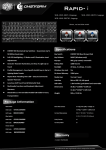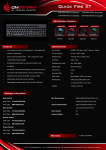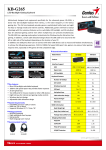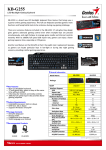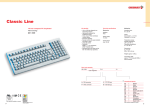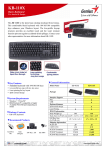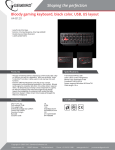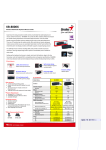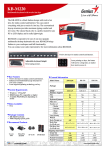Download Cooler Master CM Storm Quick Fire Rapid-I
Transcript
Using Your CM Storm Quick Fire Rapid-i Keyboard Accessing Advanced Functions Just like on a Laptop, pressing the FN key at the same time as any of the F1-F12 keys enables a second function programmed to this key. LED Backlight Control ON/OF Increase LED Brightness Decrease LED Brightness Change LED mode Mode 1: Gaming Cluster (W, A, S, D, 4 direction keys) Mode 2: Full LED backlight Mode 3: Full LED backlight (breathing) Mode 4: ActivLite (keycap lights up on touch, goes off when released) Mode 5: ActivLite (keycap lights up on touch, fade away after released) Repeat rate In USB mode FN + F5-F8 key combos adjust the key repeat rate from 1x (slow) to 8x (fast) which lets you issue commands faster in some games Holding a key down will cause the key to repeat faster depending on the USB mode setting. + Media Keys FN + keys below work like multimedia keys and let you control your favorite media player as well as your speaker/headset volume Windows Key Lock FN + PRT SC key disables/enables the Windows keys so you don’t get kicked out of a gaming session by accident + = Windows keys disabled/enabled Backlighting profile management Rapid-i allows you to assign as many backlit keys as you want, and save them in up to 4 profiles(F9~F12) Steps: 1. Pressing FN and Pause key simultaneously activates the 2nd function of profile recording + 2. Select any one of M1~M4(F9~F12) as the profile for lighting key assignment 3. Start to record lighting keys (by pressing specific keys you want light up) 4. Press the profile key you chose in step 2 when assignment finishes Note : 1. CAP,SCR LK and WIN LK keys can’t be recorded into profiles 2. In step.3, profile recording cancels and restore in 30 seconds of silence 3. Keys that have back light on during recording will be the keys that show back light when mode is selected. If you wish to have a key back light off, then please make sure all keys not intended to be on in the mode are not illuminated