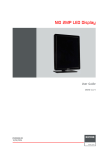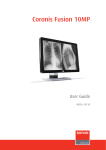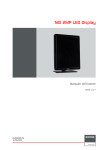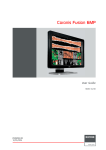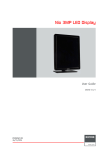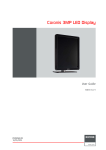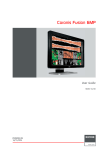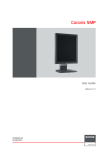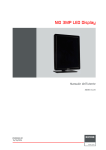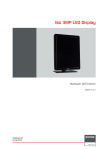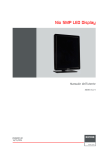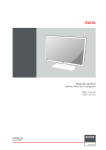Download Barco Nio Color 2MP LED
Transcript
NIO 2MP LED Display User Guide MDNC-2221 K5903058/04 09/10/2014 Barco nv President Kennedypark 35, 8500 Kortrijk, Belgium Phone: +32 56.23.32.11 Fax: +32 56.26.22.62 Support: www.barco.com/esupport Visit us at the web: www.barco.com Printed in Belgium Table of contents TABLE OF CONTENTS 1. Welcome! .......................................................................................... 3 1.1 1.2 About the product .. .. .. .. .. .. .. .. .. .. .. .. .. .. .. .. .. .. .. .. .. .. .. .. .. .. .. .. .. .. .. .. .. .. .. .. .. .. .. .. .. .. .. .. .. .. . 3 What’s in the box. .. .. .. .. .. .. .. .. .. .. .. .. .. .. .. .. .. .. .. .. .. .. .. .. .. .. .. .. .. .. .. .. .. .. .. .. .. .. .. .. .. .. .. .. .. .. . 3 2. Parts, controls and connectors ............................................................... 5 2.1 2.2 Display front view .. .. .. .. .. .. .. .. .. .. .. .. .. .. .. .. .. .. .. .. .. .. .. .. .. .. .. .. .. .. .. .. .. .. .. .. .. .. .. .. .. .. .. .. .. .. . 5 Display rear view . .. .. .. .. .. .. .. .. .. .. .. .. .. .. .. .. .. .. .. .. .. .. .. .. .. .. .. .. .. .. .. .. .. .. .. .. .. .. .. .. .. .. .. .. .. .. . 6 3. Display installation .............................................................................. 9 3.1 3.2 3.3 3.4 3.5 3.6 3.7 Unlocking the height mechanism. .. .. .. .. .. .. .. .. .. .. .. .. .. .. .. .. .. .. .. .. .. .. .. .. .. .. .. .. .. .. .. .. .. .. .. .. .. . 9 Adjusting the display position . .. .. .. .. .. .. .. .. .. .. .. .. .. .. .. .. .. .. .. .. .. .. .. .. .. .. .. .. .. .. .. .. .. .. .. .. .. .. .. . 9 Removing the connector compartment cover . .. .. .. .. .. .. .. .. .. .. .. .. .. .. .. .. .. .. .. .. .. .. .. .. .. .. .. .. .. .. . 10 Connecting the signal cables . .. .. .. .. .. .. .. .. .. .. .. .. .. .. .. .. .. .. .. .. .. .. .. .. .. .. .. .. .. .. .. .. .. .. .. .. .. .. .. . 10 Routing the cables & Reattach the connector compartment cover . .. .. .. .. .. .. .. .. .. .. .. .. .. .. .. .. .. .. . 12 VESA-mount installation .. .. .. .. .. .. .. .. .. .. .. .. .. .. .. .. .. .. .. .. .. .. .. .. .. .. .. .. .. .. .. .. .. .. .. .. .. .. .. .. .. .. . 12 First time starting up . .. .. .. .. .. .. .. .. .. .. .. .. .. .. .. .. .. .. .. .. .. .. .. .. .. .. .. .. .. .. .. .. .. .. .. .. .. .. .. .. .. .. .. .. . 14 4. Daily operation ................................................................................... 15 4.1 4.2 4.3 4.4 4.5 Recommendations for daily operation . .. .. .. .. .. .. .. .. .. .. .. .. .. .. .. .. .. .. .. .. .. .. .. .. .. .. .. .. .. .. .. .. .. .. . 15 Key indicator lights . .. .. .. .. .. .. .. .. .. .. .. .. .. .. .. .. .. .. .. .. .. .. .. .. .. .. .. .. .. .. .. .. .. .. .. .. .. .. .. .. .. .. .. .. .. . 16 Standby switching.. .. .. .. .. .. .. .. .. .. .. .. .. .. .. .. .. .. .. .. .. .. .. .. .. .. .. .. .. .. .. .. .. .. .. .. .. .. .. .. .. .. .. .. .. .. . 16 Bringing up the OSD menus .. .. .. .. .. .. .. .. .. .. .. .. .. .. .. .. .. .. .. .. .. .. .. .. .. .. .. .. .. .. .. .. .. .. .. .. .. .. .. .. . 17 Navigating through the OSD menus . .. .. .. .. .. .. .. .. .. .. .. .. .. .. .. .. .. .. .. .. .. .. .. .. .. .. .. .. .. .. .. .. .. .. .. . 17 5. Advanced operation ............................................................................. 19 5.1 5.2 5.3 5.4 5.5 5.6 5.7 5.8 5.9 5.10 5.11 5.12 5.13 5.14 5.15 5.16 OSD menu language .. .. .. .. .. .. .. .. .. .. .. .. .. .. .. .. .. .. .. .. .. .. .. .. .. .. .. .. .. .. .. .. .. .. .. .. .. .. .. .. .. .. .. .. . 19 OSD menu automatic close function . .. .. .. .. .. .. .. .. .. .. .. .. .. .. .. .. .. .. .. .. .. .. .. .. .. .. .. .. .. .. .. .. .. .. .. . 19 Power status indicator light . .. .. .. .. .. .. .. .. .. .. .. .. .. .. .. .. .. .. .. .. .. .. .. .. .. .. .. .. .. .. .. .. .. .. .. .. .. .. .. .. . 19 Key indicator lights . .. .. .. .. .. .. .. .. .. .. .. .. .. .. .. .. .. .. .. .. .. .. .. .. .. .. .. .. .. .. .. .. .. .. .. .. .. .. .. .. .. .. .. .. .. . 20 Power lock function .. .. .. .. .. .. .. .. .. .. .. .. .. .. .. .. .. .. .. .. .. .. .. .. .. .. .. .. .. .. .. .. .. .. .. .. .. .. .. .. .. .. .. .. .. . 20 DPMS mode .. .. .. .. .. .. .. .. .. .. .. .. .. .. .. .. .. .. .. .. .. .. .. .. .. .. .. .. .. .. .. .. .. .. .. .. .. .. .. .. .. .. .. .. .. .. .. .. .. . 20 Hibernate.. .. .. .. .. .. .. .. .. .. .. .. .. .. .. .. .. .. .. .. .. .. .. .. .. .. .. .. .. .. .. .. .. .. .. .. .. .. .. .. .. .. .. .. .. .. .. .. .. .. .. . 21 Luminance target. .. .. .. .. .. .. .. .. .. .. .. .. .. .. .. .. .. .. .. .. .. .. .. .. .. .. .. .. .. .. .. .. .. .. .. .. .. .. .. .. .. .. .. .. .. .. . 21 Viewing modes . .. .. .. .. .. .. .. .. .. .. .. .. .. .. .. .. .. .. .. .. .. .. .. .. .. .. .. .. .. .. .. .. .. .. .. .. .. .. .. .. .. .. .. .. .. .. .. . 22 Display functions . .. .. .. .. .. .. .. .. .. .. .. .. .. .. .. .. .. .. .. .. .. .. .. .. .. .. .. .. .. .. .. .. .. .. .. .. .. .. .. .. .. .. .. .. .. .. . 22 Reading rooms . .. .. .. .. .. .. .. .. .. .. .. .. .. .. .. .. .. .. .. .. .. .. .. .. .. .. .. .. .. .. .. .. .. .. .. .. .. .. .. .. .. .. .. .. .. .. .. . 23 Display orientation . .. .. .. .. .. .. .. .. .. .. .. .. .. .. .. .. .. .. .. .. .. .. .. .. .. .. .. .. .. .. .. .. .. .. .. .. .. .. .. .. .. .. .. .. .. . 24 Video input signals . .. .. .. .. .. .. .. .. .. .. .. .. .. .. .. .. .. .. .. .. .. .. .. .. .. .. .. .. .. .. .. .. .. .. .. .. .. .. .. .. .. .. .. .. .. . 24 EDID timings.. .. .. .. .. .. .. .. .. .. .. .. .. .. .. .. .. .. .. .. .. .. .. .. .. .. .. .. .. .. .. .. .. .. .. .. .. .. .. .. .. .. .. .. .. .. .. .. .. . 24 Display info . .. .. .. .. .. .. .. .. .. .. .. .. .. .. .. .. .. .. .. .. .. .. .. .. .. .. .. .. .. .. .. .. .. .. .. .. .. .. .. .. .. .. .. .. .. .. .. .. .. . 25 Display status. .. .. .. .. .. .. .. .. .. .. .. .. .. .. .. .. .. .. .. .. .. .. .. .. .. .. .. .. .. .. .. .. .. .. .. .. .. .. .. .. .. .. .. .. .. .. .. .. . 25 6. Maintenance ....................................................................................... 27 6.1 Cleaning instructions .. .. .. .. .. .. .. .. .. .. .. .. .. .. .. .. .. .. .. .. .. .. .. .. .. .. .. .. .. .. .. .. .. .. .. .. .. .. .. .. .. .. .. .. . 27 7. Important information ........................................................................... 29 7.1 7.2 7.3 7.4 7.5 7.6 7.7 7.8 7.9 Safety information.. .. .. .. .. .. .. .. .. .. .. .. .. .. .. .. .. .. .. .. .. .. .. .. .. .. .. .. .. .. .. .. .. .. .. .. .. .. .. .. .. .. .. .. .. .. . 29 Environmental information .. .. .. .. .. .. .. .. .. .. .. .. .. .. .. .. .. .. .. .. .. .. .. .. .. .. .. .. .. .. .. .. .. .. .. .. .. .. .. .. .. . 31 Regulatory compliance information .. .. .. .. .. .. .. .. .. .. .. .. .. .. .. .. .. .. .. .. .. .. .. .. .. .. .. .. .. .. .. .. .. .. .. .. . 33 EMC notice . .. .. .. .. .. .. .. .. .. .. .. .. .. .. .. .. .. .. .. .. .. .. .. .. .. .. .. .. .. .. .. .. .. .. .. .. .. .. .. .. .. .. .. .. .. .. .. .. .. . 34 Explanation of symbols .. .. .. .. .. .. .. .. .. .. .. .. .. .. .. .. .. .. .. .. .. .. .. .. .. .. .. .. .. .. .. .. .. .. .. .. .. .. .. .. .. .. .. . 37 Legal disclaimer .. .. .. .. .. .. .. .. .. .. .. .. .. .. .. .. .. .. .. .. .. .. .. .. .. .. .. .. .. .. .. .. .. .. .. .. .. .. .. .. .. .. .. .. .. .. .. . 39 Technical specifications . .. .. .. .. .. .. .. .. .. .. .. .. .. .. .. .. .. .. .. .. .. .. .. .. .. .. .. .. .. .. .. .. .. .. .. .. .. .. .. .. .. .. . 40 Compatible display controllers.. .. .. .. .. .. .. .. .. .. .. .. .. .. .. .. .. .. .. .. .. .. .. .. .. .. .. .. .. .. .. .. .. .. .. .. .. .. .. . 42 Open source license information . .. .. .. .. .. .. .. .. .. .. .. .. .. .. .. .. .. .. .. .. .. .. .. .. .. .. .. .. .. .. .. .. .. .. .. .. .. . 42 K5903058 NIO 2MP LED DISPLAY 09/10/2014 1 Table of contents 2 K5903058 NIO 2MP LED DISPLAY 09/10/2014 1. Welcome! 1. WELCOME! 1.1 About the product Overview Thank you for choosing this NIO 2MP LED Display! NIO 2MP LED Display is an industry-standard 2MP color display system with LED backlights for dependable diagnostic viewing in high-bright color. NIO 2MP LED Display provides an effective display solution for a multitude of applications and modalities. Confident color reading Equipped with high-bright LED backlights, NIO 2MP LED Display delivers excellent brightness and more shades of gray to detect subtle details more quickly. The unique front sensor ensures you see consistent and precise images at all times for confident diagnoses. On-demand image quality checks As the front sensor works seamlessly together with Barco’s online MediCal QAWeb service for automated Quality Assurance and calibration, NIO 2MP LED Display makes sure you are viewing perfect DICOM images — at the click of a button — without interrupting your workflow. A good investment Using power-efficient LED backlights, NIO 2MP LED Display is as low in power consumption as it is high in brightness. Because it uses less power, the display produces less heat and requires less cooling, which impacts maintenance and operational costs. Additionally, the LED backlights offer a long lifetime — even at high brightness — providing a high return on your investment. CAUTION: Read all the important safety information before installing and operating your NIO 2MP LED Display. Please refer to the dedicated chapter in this user guide. 1.2 What’s in the box Overview Your NIO 2MP LED Display comes with: • • • • • • • • • the display a system tilt and swivel foot this NIO 2MP LED Display user guide a system CD a DisplayPort cable a DVI cable an USB cable an AC power cord an external power supply If you ordered a Barco display controller, it’s also in the box together with its accessories. A dedicated user guide is available on the system CD. K5903058 NIO 2MP LED DISPLAY 09/10/2014 3 1. Welcome! Keep your original packaging. It is designed for this display and is the ideal protection during transport and storage. 4 K5903058 NIO 2MP LED DISPLAY 09/10/2014 2. Parts, controls and connectors 2. PARTS, CONTROLS AND CONNECTORS 2.1 Display front view Overview 1 2 3 4 5 6 Image 2-1 Front view 4 2 Left key Right key 5 Standby key Power LEDs 3 Menu key 6 Bottom downstream USB 1 The key icons are displayed above the keys, adapted to the function that it is used for (menu dependent). See "Navigating through the OSD menus", page 17. K5903058 NIO 2MP LED DISPLAY 09/10/2014 5 2. Parts, controls and connectors 2.2 Display rear view Connector compartment cover closed 1 2 3 4 Image 2-2 Rear view with closed connector compartment cover 6 1 Connector compartment cover 3 Foot lock clip 2 Cable duct 4 Tilt & swivel foot K5903058 NIO 2MP LED DISPLAY 09/10/2014 2. Parts, controls and connectors Connector compartment cover open 1 2 3 4 5 Image 2-3 1 +24 VDC power input 4 DVI video input 2 USB downstream connector 5 DisplayPort video input 3 USB upstream connector K5903058 NIO 2MP LED DISPLAY 09/10/2014 7 2. Parts, controls and connectors 8 K5903058 NIO 2MP LED DISPLAY 09/10/2014 3. Display installation 3. DISPLAY INSTALLATION Prior to installing your NIO 2MP LED Display and connecting all necessary cables, make sure to have a suitable display controller physically installed in your computer. If you are using a Barco display controller, please consult the user guide delivered with it to do this. 3.1 Unlocking the height mechanism To remove the clip: 1. Position the display with its rear side facing you. 2. Pull the red clip out of the fixation hole in the foot. 3. Keep the clip in the dedicated hole in case the display needs to be shipped later. 3.2 Adjusting the display position To adjust the display position 1. Stand at the front side of the panel and take the panel at both sides. 2. Very important: Tilt the panel upwards before changing the orientation. 3. To change from portrait to landscape, turn the panel counterclockwise. 4. To change from landscape to portrait, turn clockwise. K5903058 NIO 2MP LED DISPLAY 09/10/2014 9 3. Display installation If, after installing the display of the system, you change the panel orientation while an image is on the screen, the result depends on the graphic board and the resolution of the image. In some cases the image will be rotated automatically, in other cases it will not be rotated (e.g., when pixels would be lost after rotation). If necessary, change the image resolution in the display control panel and restart the system after changing the orientation. 3.3 Removing the connector compartment cover To remove the connector compartment cover 1. Gently push the two lips on top of the cover 2. Pull the top of the cover slightly away from the display and lift the cover upwards. 3.4 Connecting the signal cables CAUTION: Only connect one of the two video links. Connecting both inputs simultaneously will result in driver errors. To connect the signal cables to the display: To get access to the connectors, remove the connector compartment cover. See "Removing the connector compartment cover", page 10. You may connect the display to a display controller by using the DVI or the DP connection. The input selection of the device is automatically done. By default, the DisplayPort input has priority over the DVI input. This can be changed in the OSD menu. 10 K5903058 NIO 2MP LED DISPLAY 09/10/2014 3. Display installation 1. Connect the DVI or DP of the display controller to the DVI or DP connector of the display. 2. If you want to make use of the display’s USB upstream connector, connect a PC USB downstream connector to the display’s USB upstream connector. 3. If you have chosen to use the display’s USB downstream connector, connect a USB device to the downstream connector. 4. Connect the supplied external DC power supply to the +24 Vdc power input of the display. 5. Plug the mains connector of the external DC power supply to a grounded power outlet by means of one of the supplied power cables. K5903058 NIO 2MP LED DISPLAY 09/10/2014 11 3. Display installation 3.5 Routing the cables & Reattach the connector compartment cover To route the cables 1. Route all connected cables through the cable routing channel in the stand of your display. Tip: The cable straps at the inside of the connector compartment allow you to fix the cables for better shielding of the cables. To Reattach the connector compartment cover 1. Reattach the connector compartment cover by sliding the cover’s bottom in position and then push the cover’s top. You’ll hear a “click” sound of the cover’s clips when the connector compartment cover is in position. 3.6 VESA-mount installation CAUTION: Use suitable mounting apparatus to avoid risk of injury. WARNING: Never move a display attached to an arm by pulling or pushing the display itself. Instead, make sure that the arm is equipped with a VESA approved handle and use this to move the display. Please refer to the instruction manual of the arm for more information and instructions. 12 K5903058 NIO 2MP LED DISPLAY 09/10/2014 3. Display installation WARNING: Use an arm that is approved by VESA (according to the VESA 100 mm standard). Use an arm that can support the weight of the display. Refer to the technical specifications of this display for the applicable weight. Overview The panel, standard attached to the tilt & swivel foot, is compatible with the VESA 100 mm standard. So it can be used with an arm stand according to the VESA 100 mm standard. Therefore, the tilt & swivel foot must be removed from the panel. 1. Put the display in the lowest position and fasten the height mechanism, see "Unlocking the height mechanism", page 9 . 2. Put the display face down on a clean and soft surface. Be careful not to damage the panel screen. 3. Remove the plastic cover with a flathead screw driver. 4. Slide the plastic cover over the neck of the foot. K5903058 NIO 2MP LED DISPLAY 09/10/2014 13 3. Display installation 5. Remove the four screws fixing the foot while supporting the foot. 6. Attach the arm stand firmly to the panel using 4 screws M4 x 8 mm. 3.7 First time starting up Overview You are now ready to start up your NIO 2MP LED Display for the first time. 1. Switch on your NIO 2MP LED Display as described in "Standby switching", page 16. 2. Turn on the computer connected to your display. If you have properly installed your display and display controller, the Windows start-up messages will appear once the boot procedure is finished. Your NIO 2MP LED Display will be running in a basic video mode at a default refresh rate when first time starting up. If you are using a Barco display controller, please consult the user guide delivered with it to install the drivers, software and documentation. When this is done, your display will automatically detect the connected video input signal(s) and apply the correct video mode and refresh rate. 14 K5903058 NIO 2MP LED DISPLAY 09/10/2014 4. Daily operation 4. DAILY OPERATION 4.1 Recommendations for daily operation Optimize the lifetime of your display Enabling the Display Power Management System (DPMS) of your display will optimize its diagnostic lifetime by automatically switching off the backlight when the display is not used for a specified period of time. By default, DPMS is enabled on your display, but it also needs to be activated on your workstation. To do this, go to “Power Options Properties” in the “Control Panel”. Barco recommends setting DPMS activation after 20 minutes of non-usage. Use a screen saver to avoid image retention Prolonged operation of an LCD with the same content on the same screen area may result in a form of image retention. You can avoid or significantly reduce the occurrence of this phenomenon by using a screen saver. You can activate a screen saver in the “Display properties” window of your workstation. Barco recommends setting screen saver activation after 5 minutes of non-usage. A good screen saver displays moving content. In case you are working with the same image or an application with static image elements for several hours continuously (so that the screen saver is not activated), change the image content regularly to avoid image retention of the static elements. Understand pixel technology LCD displays use technology based on pixels. As a normal tolerance in the manufacturing of the LCD, a limited number of these pixels may remain either dark or permanently lit, without affecting the diagnostic performance of the product. To ensure optimal product quality, Barco applies strict selection criteria for its LCD panels. To learn more about LCD technology and missing pixels, consult the dedicated white papers available at www.barco.com/healthcare. Enhance user comfort Every Barco multi-head display system is color matched with the highest specifications in the market. Barco recommends keeping color-matched displays together. Furthermore, it is important to use all displays of a multi-head configuration at the same rate to preserve color matching throughout the economic lifetime of the system. K5903058 NIO 2MP LED DISPLAY 09/10/2014 15 4. Daily operation Maximize quality assurance The ’MediCal QAWeb’ system offers online service for high-grade Quality Assurance, providing maximum diagnostic confidence and uptime. Barco recommends to install MediCal QAWeb Agent and apply the default QAWeb policy at least. This policy includes calibration on regular intervals. Connecting to MediCal QAWeb Server offers even more possibilities. Learn more and sign up for the free MediCal QAWeb Essential level at www.barco.com/healthcare/qa. 4.2 Key indicator lights About the key indicator lights By default, the indicator lights of the keys will be dimmed which makes the keys unavailable at that moment. To make the keys illuminate and available for further actions touch one of the keys. As a result, all keys will be illuminated and are now available for further actions. However, if no further actions are taken within the following 5 seconds, the keys will dim again. The key auto-dim function can be disabled in the OSD menus. Please refer to "Key indicator lights", page 20 for detailed instructions on how to do this. 4.3 Standby switching About standby switching The connected power supply also provides a switch that can be used to turn the power completely off. To use the display, please make sure to switch on this power supply. This can be done by pushing the on/off switch on the power supply into the “│” position. Switching on the display while it is in standby mode or vice versa can be done by: 1. Illuminate the keys as previously described. 2. While the keys are illuminated, touch the standby key for approximately 2 seconds. As a result, the display will switch on or will switch to standby mode. When the display is switched on, the power LED is white. When the display is in standby mode, the power LED is orange. The power LED can be disabled in the OSD menus. Please refer to "Power status indicator light", page 19 for detailed instructions on how to do this. In case of a power outage recovery, your display will always start-up in the power mode it was in before the power interruption (i.e. standby or on). This protects your display against inadvertent image retention problems. 16 K5903058 NIO 2MP LED DISPLAY 09/10/2014 4. Daily operation 4.4 Bringing up the OSD menus How to bring up the OSD menus The OSD menu allows you to configure different settings to make your NIO 2MP LED Display fit your needs within your working environment. Also, you can retrieve general information about your display and its current configuration settings through the OSD menu. Bringing up the OSD menus can be done by: 1. If not already done so, switch on the display as previously described. 2. Illuminate the keys as previously described. 3. While the keys are illuminated, touch the menu key. As a result, the OSD main menu comes up in the bottom right corner of the screen. However, if no further actions are taken within the following 90 seconds, the OSD will disappear again. The OSD menu auto-exit function can be disabled in the OSD menu. Please refer to "OSD menu automatic close function", page 19 for detailed instructions on how to do this. 4.5 Navigating through the OSD menus How to navigate through the OSD menus Navigating through the OSD menus can be done by: • • • • Use the left/right keys to move through the (sub)menus, change values or make selections. To go into a submenu or confirm adjustments and selections, use the menu key. Use the standby key to cancel adjustments or exit a (sub)menu. Exit all OSD menus at once by touching the standby key for approximately 2 seconds. The key icons are displayed above the keys, adapted to the function that it is used for (menu dependent). Overview key icons Left, Right Menu Enter K5903058 NIO 2MP LED DISPLAY 09/10/2014 17 4. Daily operation Cancel Standby (IEC 60417–5009) 18 K5903058 NIO 2MP LED DISPLAY 09/10/2014 5. Advanced operation 5. ADVANCED OPERATION 5.1 OSD menu language About the OSD menu language By default, the OSD menu comes up in English. However, there’s a wide range of other languages available for the OSD menu of your NIO 2MP LED Display. To change the language of the OSD menu: 1. Bring up the OSD main menu. 2. Navigate to the Configuration > User Interface > Menu menu. 3. Enter the Language submenu. 4. Select one of the available languages and confirm. 5.2 OSD menu automatic close function About the OSD menu automatic close function By default, the OSD menu will disappear automatically after approximately 90 seconds of inactivity. However, this function can be disabled so that the OSD menu remains on the screen until manually closed. To enable/disable the OSD menu automatic close function: 1. Bring up the OSD main menu. 2. Navigate to the Configuration > User Interface > Menu menu. 3. Enter the Automatic Close submenu. 4. Select Enabled/Disabled as desired and confirm. 5.3 Power status indicator light About the power status indicator light By default, when the display is switched on, the power status indicator light is dimmed. This behavior can be changed so that the power status indicator light will be green when the display is switched on. When the display is in stand-by mode, the power status indicator light will always turn orange, even when the power status indicator light is disabled. To enable/disable the power status indicator light: 1. Bring up the OSD main menu. 2. Navigate to the Configuration > User Interface > Indicator Lights menu. 3. Enter the Power Status submenu. 4. Select Enabled/Disabled as desired and confirm. K5903058 NIO 2MP LED DISPLAY 09/10/2014 19 5. Advanced operation 5.4 Key indicator lights About the key indicator lights By default, after lighting up, the key indicator lights will dim again if no further actions are taken within the following 5 seconds. However, this behavior can be changed so that the key indicator lights are always on or always off. To configure the key indicator lights 1. Bring up the OSD main menu. 2. Navigate to the Configuration > User Interface > Indicator Lights menu. 3. Enter the Keys submenu. 4. Select Automatic/Always On/Always Off as desired and confirm. 5.5 Power lock function About the power lock function By enabling the power lock function, the NIO 2MP LED Display is forced to remain switched on. This means that it can’t be switched to stand-by mode manually until the power lock function is disabled again. To enable/disable the power lock function: 1. Bring up the OSD main menu. 2. Navigate to the Configuration > User Interface > Controls menu. 3. Enter the Power Lock submenu. 4. Select Enabled/Disabled as desired and confirm. 5.6 DPMS mode About DPMS mode Enabling the Display Power Management System (DPMS) mode on your display will optimize its diagnostic lifetime by automatically switching off the backlight when the display is not used for a specified period of time. By default, DPMS mode is enabled on your display, but it also needs to be activated on your workstation. To do this, go to the “Power options properties” window of your workstation. Barco recommends setting DPMS activation after 20 minutes of non-usage. When DPMS mode is enabled on your display, an additional OSD power saving function becomes available: hibernate. Please refer to "Hibernate", page 21 for more information on hibernation and how to enable this function. To enable/disable DPMS mode on your display: 1. Bring up the OSD main menu. 2. Navigate to the Configuration > Power Management menu. 3. Enter the DPMS Mode submenu. 20 K5903058 NIO 2MP LED DISPLAY 09/10/2014 5. Advanced operation 4. Select Enabled/Disabled as desired and confirm. 5.7 Hibernate About hibernate Enabling hibernation will not only switch off the backlight but will also force the display to disable other functionalities so that power consumption is further reduced to a minimum. This happens after a specific period of time which can be manually adjusted. Hibernate can only be enabled on your display when the DPMS mode is enabled first. Therefore, please refer to "DPMS mode", page 20 to do this. To enable/disable hibernation on your display: 1. Bring up the OSD main menu. 2. Navigate to the Configuration > Power Management menu. 3. Enter the Hibernate submenu. 4. Select Enabled/Disabled as desired and confirm. To specify the hibernate timeout: 1. Bring up the OSD main menu. 2. Navigate to the Configuration > Power Management menu. 3. Enter the Hibernate Timeout submenu. 4. Set the timeout value as desired and confirm. 5.8 Luminance target About the luminance target The luminance target of your NIO 2MP LED Display is adjustable over a predefined range. When you change the luminance target, the display will adjust its backlight to reach the target. To set the luminance target: 1. Bring up the OSD main menu. 2. Navigate to the Configuration > Calibration menu. 3. Enter the Luminance Target submenu. 4. Set a luminance target value as desired and confirm. The default, factory DICOM calibrated luminance value is available in the technical specifications table. The guaranteed backlight lifetime is valid for this setting. K5903058 NIO 2MP LED DISPLAY 09/10/2014 21 5. Advanced operation 5.9 Viewing modes About viewing modes The NIO 2MP LED Display can be used in two viewing modes: Diagnostic This mode provides the full calibrated luminance and is intended for using the display for diagnostic purposes. In this mode, the luminance is reduced to approximately half of the luminance. This is intended for using the display with office applications such as word processing. Text Please note that text mode is not persistent, once powered off, the unit will restart in diagnostic mode. To quickly switch the viewing mode without having to enter the OSD menu, touch the left and right key (the two leftmost buttons) at the same time during normal operation. As the NIO 2MP LED Display is intended to be used in a diagnostic environment, the diagnostic mode should always be selected. To select a viewing mode: 1. Bring up the OSD main menu. 2. Navigate to the Configuration > Calibration menu. 3. Enter the Viewing Mode submenu. 4. Select Diagnostic/Text as desired and confirm. 5.10 Display functions About display functions Native, uncorrected panels will display all grayscale/color levels with luminance increments that are not optimal for crucial diagnostic information. Studies have shown however, that in medical images certain grayscale/color parts contain more diagnostic information then others. To respond to these conclusions, display functions have been defined. These functions emphasize on these parts containing crucial diagnostic information by correcting the native panel behavior. Native Dynamic Gamma 1.8 Dynamic Gamma 2.2 22 If you select Native, the native panel behavior will not be corrected. These are gamma functions that are shifted to take into account the non-zero luminance of an LCD panel when driven with a “black” signal. They are especially useful in CT applications to improve the perception of low Hounsfield values. K5903058 NIO 2MP LED DISPLAY 09/10/2014 5. Advanced operation DICOM User Gamma 1.8 Gamma 2.2 DICOM (Digital Imaging and Communications in Medicine) is an international standard that was developed to improve the quality and communication of digital images in radiology. In short, the DICOM display function results in more visible grayscales in the images. Barco recommends selecting the DICOM display function for most medical viewing applications. This display function will be automatically selected when display functions are defined by MediCal QAWeb. Select one of these display functions in case the display is to replace a CRT display with a gamma of 1.8 or 2.2 respectively. To select a display function: 1. Bring up the OSD main menu. 2. Navigate to the Configuration > Calibration menu. 3. Enter the Display Function submenu. 4. Select one of the available display functions and confirm. 5.11 Reading rooms About reading rooms Reading rooms can only be selected when the DICOM display function is selected. Therefore, please refer to "Display functions", page 22 to correctly set the display function. The American Association of Physicists in Medicine (AAPM) composed a list of pre-defined reading rooms. Each of these reading rooms are defined by following parameters: • the maximum light allowed in this type of room The available reading rooms for your NIO 2MP LED Display are: Dark Room CR/DR/ MAMMO CT/MR/NM Staff Office Clinical Viewing Room Emergency Room Operating Room K5903058 NIO 2MP LED DISPLAY 09/10/2014 Corresponds to light conditions of ideal dark room. This setting disables the ambient light compensation. Corresponds to light conditions in diagnostic reading rooms for computed radiology, digital radiology or mammography. This setting has the lowest maximum ambient light. Corresponds to light conditions in diagnostic reading rooms for computed tomography, magnetic resonance or nuclear medicine scans. Corresponds to light conditions in office rooms. Corresponds to light conditions in diagnostic reading rooms for clinical viewing. Corresponds to light conditions in emergency rooms. Corresponds to light conditions in operating rooms. This setting has the highest maximum ambient light. 23 5. Advanced operation To select a reading room: 1. Bring up the OSD main menu. 2. Navigate to the Configuration > Calibration > Reading Room menu. 3. Enter the Reading Room submenu. 4. Select one of the available reading rooms and confirm. 5.12 Display orientation About Display orientation Your display automatically detects its physical orientation (portrait or landscape) and, by default, automatically adjusts the image orientation to this. This means that when your display is physically rotated, the image will rotate along. The OSD menu however, allows to overrule this behavior and force the image orientation to portrait or landscape regardless of the physical orientation of the display. This may be especially useful when operating your display with the screen facing upwards. To set the Display orientation 1. Bring up the OSD main menu. 2. Navigate to the Configuration > Image Sources menu. 3. Enter the Display Orientation submenu. 4. Select Landscape/Portrait/Automatic as desired and confirm. 5.13 Video input signals About input signals The available input signals for your display are: DisplayPort 1 DVI 1 The input corresponding to the DisplayPort connector. The input corresponding to the DVI connector. Automatic Selection The input is automatically selected. To manually select a video input signal: 1. Bring up the OSD main menu. 2. Navigate to the Configuration > Image Source menu. 3. Enter the Input Signal submenu. 4. Select one of the available input signals and confirm. 5.14 EDID timings About EDID timings Following EDID timings are available for your NIO 2MP LED Display: 24 K5903058 NIO 2MP LED DISPLAY 09/10/2014 5. Advanced operation Refresh Rate Preferred Orientation Color Depth Allows to manually select the refresh rate of the image source video input signal depending on the maximum refresh rate of the display controller connected to your display. Allows to change the orientation of the image source video input signal to landscape, portrait or to let the display automatically assign the correct orientation. Allows to change the color depth to 8 or to 10 bit. To manually set EDID timings: 1. Bring up the OSD main menu. 2. Navigate to the Configuration > Image Source menu. 3. Enter the Timings submenu. 4. Select Refresh Rate, Preferred Orientation or Color Depth. 5. Select one of the available settings and confirm. 5.15 Display info About display info Your display serial number, color type, native resolution, firmware versions, etc. are available in a dedicated submenu of the OSD menu. To retrieve info about your display: 1. Bring up the OSD main menu. 2. Navigate to the About this Display menu to make the information visible on the screen. 5.16 Display status About display status The Status submenu of the OSD menu provides info on the current status of your display (runtimes, temperatures, etc.), the status of the connected image sources (video encoding mode, timings, etc.), the current calibration status of your display (display function, luminance, ALC, etc.) and the status about activated connections. To retrieve the status of your display: 1. Bring up the OSD main menu. 2. Navigate to the Status menu. 3. Enter the Display, Image Sources, Calibration or Connectivity submenu as desired. K5903058 NIO 2MP LED DISPLAY 09/10/2014 25 5. Advanced operation 26 K5903058 NIO 2MP LED DISPLAY 09/10/2014 6. Maintenance 6. MAINTENANCE General maintenance information The NIO 2MP LED Display does not require any scheduled maintenance or calibration activities. We recommend to use QAWeb with the Barco default tests and frequencies to calibrate and maintain the display or return the display to a Barco approved maintenance organization. In any case of doubts, contact the Barco Healthcare Division 6.1 Cleaning instructions To clean the display Clean the display using a sponge, cleaning cloth or soft tissue, lightly moistened with plain water. Do not use following products: • • • • • • • • • • Alcohol/solvents at higher concentration > 5% Strong alkalis lye, strong solvents Acid Detergents with fluoride Detergents with ammonia Detergents with abrasives Steel wool Sponge with abrasives Steel blades Cloth with steel thread CAUTION: Take care not to damage or scratch the front glass or LCD. Be careful with rings or other jewelry and do not apply excessive pressure on the front glass or LCD. CAUTION: Do not apply or spray liquid directly to the display as excess liquid may cause damage to internal electronics. Instead, apply the liquid to a cleaning cloth. K5903058 NIO 2MP LED DISPLAY 09/10/2014 27 6. Maintenance 28 K5903058 NIO 2MP LED DISPLAY 09/10/2014 7. Important information 7. IMPORTANT INFORMATION 7.1 Safety information General recommendations Read the safety and operating instructions before operating the device. Retain safety and operating instructions for future reference. Adhere to all warnings on the device and in the operating instructions manual. Follow all instructions for operation and use. Electrical Shock or Fire Hazard To prevent electric shock or fire hazard, do not remove cover. No serviceable parts inside. Refer servicing to qualified personnel. Do not expose this apparatus to rain or moisture. Modifications to the unit: Do not modify this equipment without authorization of the manufacturer. Type of protection (electrical): Display with external power supply: Class I equipment. Degree of safety (flammable anesthetic mixture): Equipment not suitable for use in the presence of a flammable anesthetic mixture with air or with oxygen or nitrous oxide. Non-patient care equipment • • • Equipment primarily for use in a health care facility that is intended for use where contact with a patient is unlikely (no applied part). The equipment may not be used with life support equipment. The user should not touch the equipment, nor its signal input ports (SIP)/signal output ports (SOP) and the patient at the same time. Power connection – Equipment with external 24 VDC power supply • • • • • • Power requirements: The equipment must be powered using the delivered medical approved 24 VDC ( ) SELV power supply. ) power supply must be powered by the AC mains voltage. The medical approved DC ( The power supply is specified as a part of the ME equipment or combination is specified as a ME system. To avoid the risk of electric shock, this equipment must only be connected to a supply mains with protective earth. The equipment should be installed near an easily accessible outlet. The equipment is intended for continuous operation. Transient over-voltage If the device is not used for a long time, disconnect it from the AC inlet to avoid damage by transient over-voltage. K5903058 NIO 2MP LED DISPLAY 09/10/2014 29 7. Important information To fully disengage the power to the device, please disconnect the power cord from the AC inlet. Power cords: • • • • Use a power cord that matches the voltage of the power outlet, which has been approved and complies with the safety standard of your particular country. Do not overload wall outlets and extension cords as this may result in fire or electric shock. Mains lead protection (U.S.: Power cord): Power cords should be routed so that they are not likely to be walked upon or pinched by items placed upon or against them, paying particular attention to cords at plugs and receptacles. The power supply cord should be replaced by the designated operator only at all time. Grounding reliability Grounding reliability can only be achieved when the equipment is connected to an equivalent receptacle marked “Hospital Only” or “Hospital Grade” (located on product or power supply cord) Accessory equipment Accessory equipment connected to the analog and digital interfaces must be in compliance with the respective nationally harmonized IEC standards (i.e. IEC 60950 for data processing equipment, IEC 60065 for video equipment, IEC 61010-1 for laboratory equipment, and IEC 60601-1 for medical equipment.) Furthermore all configurations shall comply with the system standard IEC 60601-1-1. Anyone who connects additional equipment to the signal input part or signal output part is configuring a medical system, and is therefore, responsible that the system complies with the requirements of the system standard IEC 60601-1-1. The unit is for exclusive interconnection with IEC 60601-1 certified equipment in the patient environment and IEC 60XXX certified equipment outside of the patient environment. If in doubt, consult the technical services department or your local representative. Water and moisture Never expose the display to rain or moisture. Never use the display near water - e.g. near a bathtub, washbasin, swimming pool, kitchen sink, laundry tub or in a wet basement. Ventilation Do not cover or block any ventilation openings in the cover of the set. When installing the device in a cupboard or another closed location, heed the necessary space between the set and the sides of the cupboard. Installation Place the device on a flat, solid and stable surface that can support the weight of at least 3 devices. If you use an unstable cart or stand, the device may fall, causing serious injury to a child or adult, and serious damage to the device. This apparatus conforms to: CE0120 (MDD 93/42/EEC; A1:2007/47/EC class IIb product),CE-2004/108/EC, 2014/30/EU (Directive 2004/108/EC is repealed with effect from 20 April 2016), CE - 93/42/EEC; A1:2007/47/EC class II b, IEC 60601-1(ed.3), ANSI/AAMI ES 60601-1(2005+C1:09+A2:10), CAN/CSA-C22.2 No. 60601-1:08, EN 60601-1:2006, EN 60601-1-2:2007, EN 60601-1:2006+A11:2011, CCC - GB9254-2008 + GB4943.1-2011 + GB17625.1-2012, KC, VCCI, FCC class B, ICES-001 Level B, FDA 510(k), RoHS National Scandinavian Deviations for CL. 1.7.2: Finland: "Laite on liitettävä suojamaadoituskoskettimilla varustettuun pistorasiaan" Norway: "Apparatet må tilkoples jordet stikkontakt" Sweden: "Apparaten skall anslutas till jordat uttag" 30 K5903058 NIO 2MP LED DISPLAY 09/10/2014 7. Important information 7.2 Environmental information Disposal Information Waste Electrical and Electronic Equipment This symbol on the product indicates that, under the European Directive 2012/19/EU governing waste from electrical and electronic equipment, this product must not be disposed of with other municipal waste. Please dispose of your waste equipment by handing it over to a designated collection point for the recycling of waste electrical and electronic equipment. To prevent possible harm to the environment or human health from uncontrolled waste disposal, please separate these items from other types of waste and recycle them responsibly to promote the sustainable reuse of material resources. For more information about recycling of this product, please contact your local city office or your municipal waste disposal service. For details, please visit the Barco website at: http://www.barco.com/en/AboutBarco/weee Turkey RoHS compliance Türkiye Cumhuriyeti: AEEE Yönetmeliğine Uygundur. [Republic of Turkey: In conformity with the WEEE Regulation] 中国大陆 RoHS Chinese Mainland RoHS 根据中国大陆《电子信息产品污染控制管理办法》(也称为中国大陆RoHS), 以下部分列出了Barco产品 中可能包含的有毒和/或有害物质的名称和含量。中国大陆RoHS指令包含在中国信息产业部MCV标准: “电子信息产品中有毒物质的限量要求”中。 According to the “China Administration on Control of Pollution Caused by Electronic Information Products” (Also called RoHS of Chinese Mainland), the table below lists the names and contents of toxic and/or hazardous substances that Barco’s product may contain. The RoHS of Chinese Mainland is included in the MCV standard of the Ministry of Information Industry of China, in the section “Limit Requirements of toxic substances in Electronic Information Products”. 零件项目(名称) 有毒有害物质或元素 Component name Hazardous substances and elements 汞 六价铬 铅 镉 Pb Hg Cd Cr6+ 印制电路配件 x o o o 多溴联苯 多溴二苯 醚 PBB PBDE o o Printed Circuit Assemblies 液晶面板 x o o o o o LCD panel 外接电(线)缆 x o o o o o External Cables 內部线路 o o o o o o Internal wiring 金属外壳 o o o o o o Metal enclosure K5903058 NIO 2MP LED DISPLAY 09/10/2014 31 7. Important information 零件项目(名称) 有毒有害物质或元素 Component name Hazardous substances and elements 汞 六价铬 铅 镉 Pb Hg Cd Cr6+ 塑胶外壳 o o o o 多溴联苯 多溴二苯 醚 PBB PBDE o o Plastic enclosure 散热片(器) o o o o o o Heatsinks 电源供应器 x o o o o o Power Supply Unit 风扇 o o o o o o Fan 文件说明书 o o o o o o Paper Manuals 光盘说明书 o o o o o o CD manual O: 表示该有毒有害物质在该部件所有均质材料中的含量均在 SJ/T 11363-2006 标准规定的限量要求以下. O: Indicates that this toxic or hazardous substance contained in all of the homogeneous materials for this part is below the limit requirement in SJ/T11363-2006. X: 表示该有毒有害物质至少在该部件的某一均质材料中的含量超出 SJ/T 11363-2006 标准规定的 限量要求. X: Indicates that this toxic or hazardous substance contained in at least one of the homogeneous materials used for this part is above the limit requirement in SJ/T11363-2006 在中国大陆销售的相应电子信息产品(EIP)都必须遵照中国大陆《电子信息产品污染控制标识要求》标准 贴上环保使用期限(EFUP)标签。Barco产品所采用的EFUP标签(请参阅实例,徽标内部的编号使用于制 定产品)基于中国大陆的《电子信息产品环保使用期限通则》标准。 All Electronic Information Products (EIP) that are sold within Chinese Mainland must comply with the “Electronic Information Products Pollution Control Labeling Standard” of Chinese Mainland, marked with the Environmental Friendly Use Period (EFUP) logo. The number inside the EFUP logo that Barco uses (please refer to the photo) is based on the “Standard of Electronic Information Products Environmental Friendly Use Period” of Chinese Mainland. 10 32 K5903058 NIO 2MP LED DISPLAY 09/10/2014 7. Important information China Energy Label 按照中国 <<能源效率标识管理办法>> 本显示器符合以下要求 In accordance with The Regulation of the Implementation on China Energy Label 能源效率 This monitor is compliant with the following requirements > 0.85 Energy Efficiency (cd/W) 关闭状态能耗 < 1.0 Energy Consumption in off mode (W) 能源效率等级 2 Energy Efficiency Level 执行的能源效率国家标准编号 GB 21520-2008 Code of National Standard applied 7.3 Regulatory compliance information Indications for use The NIO 2MP LED Display (MDNC-2221) is intended to be used in displaying and viewing digital images for review by trained medical practitioners. These devices must not be used in primary image diagnosis in mammography. Caution (USA): Federal law restricts this device to sale by or on the order of a physician. (Details & exemptions are in the Code of Federal Regulations Title 21, 801 Part D). FCC class B This device complies with Part 15 of the FCC Rules. Operation is subject to the following two conditions: (1) this device may not cause harmful interference, and (2) this device must accept any interference received, including interference that may cause undesired operation. This device has been tested and found to comply with the limits for a Class B digital device, pursuant to Part 15 of the FCC Rules. These limits are designed to provide reasonable protection against harmful interference in a residential installation. This device generates, uses and can radiate radio frequency energy and, if not installed and used in accordance with the instructions, may cause harmful interference to radio communications. However, there is no guarantee that interference will not occur in a particular installation. If this device does cause harmful interference to radio or television reception, which can be determined by turning the device off and on, the user is encouraged to try to correct the interference by one or more of the following measures: • • • • Reorient or relocate the receiving antenna. Increase the separation between the device and receiver. Connect the device into an outlet on a circuit different from that to which the receiver is connected. Consult the dealer or an experienced radio/TV technician for help. Changes or modifications not expressly approved by the party responsible for compliance could void the user’s authority to operate the equipment. Canadian notice This ISM device complies with Canadian ICES-001. Cet appareil ISM est conforme à la norme NMB-001 du Canada. K5903058 NIO 2MP LED DISPLAY 09/10/2014 33 7. Important information 7.4 EMC notice General information No specific requirement on the use of external cables or other accessories except power supply. With the installation of the device, use only the delivered power supply or a spare part provided by the legal manufacturer. Using another can result in a decrease of the immunity level of the device. Electromagnetic emissions The NIO 2MP LED Display is intended for use in the electromagnetic environment specified below. The customer or the user of the NIO 2MP LED Display should assure that it is used in such an environment. Emissions test Compliance RF emissions Group 1 Electromagnetic environment – Guidance The NIO 2MP LED Display uses RF energy only for its internal function. Therefore, its RF emissions are very low and are not likely to cause any interference in nearby electronic equipment. The NIO 2MP LED Display is suitable for use in all establishments, including domestic establishments and those directly connected to the public low-voltage power supply network that supplies buildings used for domestic purposes. CISPR 11 RF emissions Class B CISPR 11 Harmonic emissions Class D IEC 61000-3-2 Voltage fluctuations/ flicker emissions Complies IEC 61000-3-3 This NIO 2MP LED Display complies with appropriate medical EMC standards on emissions to, and interference from surrounding equipment. Operation is subject to the following two conditions: (1) this device may not cause harmful interference, and (2) this device must accept any interference received, including interference that may cause undesired operation. Interference can be determined by turning the equipment off and on. If this equipment does cause harmful interference to, or suffer from harmful interference of, surrounding equipment, the user is encouraged to try to correct the interference by one or more of the following measures: • • • • Reorient or relocate the receiving antenna or equipment. Increase the separation between the equipment and receiver. Connect the equipment into an outlet on a circuit different from that to which the receiver is connected. Consult the dealer or an experienced technician for help. Electromagnetic immunity The NIO 2MP LED Display is intended for use in the electromagnetic environment specified below. The customer or the user of the NIO 2MP LED Display should assure that it is used in such an environment. Immunity test IEC 60601 Compliance level Test levels Electrostatic discharge (ESD) IEC 61000-4-2 34 ± 6kV contact ± 6kV contact ± 8kV air ± 8kV air Electromagnetic environment – guidance Floors should be wood, concrete or ceramic tile. If floors are covered with synthetic material, the relative humidity should be at least 30% K5903058 NIO 2MP LED DISPLAY 09/10/2014 7. Important information Immunity test IEC 60601 Compliance level Test levels Electrical fast transient/burst ± 2kV for power supply lines ± 2kV for power supply lines IEC 61000-4-4 ± 1kV for input/ output lines ± 1 kV line(s) to line(s) ± 1kV for input/ output lines ± 1 kV line(s) to line(s) Electromagnetic environment – guidance Mains power quality should be that of a typical commercial or hospital environment Mains power quality should be that of a typical IEC61000-4-5 ± 2 kV line(s) to earth ± 2 kV line(s) to earth commercial or hospital environment Voltage dips, short < 5% U T 1(> 95% dip in < 5% U T (> 95% dip in Mains power quality should by that of a interruptions and voltage U T) for 0.5 cycle U T) for 0.5 cycle typical commercial or variations on power 40% U T (60% dip in U T) 40% U T (60% dip in U T) hospital environment. supply input lines for 5 cycles for 5 cycles If the user of the NIO IEC 61000-4-11 70% U T (30% dip in U T) 70% U T (30% dip in U T) 2MP LED Display for 25 cycles for 25 cycles requires continued operation during power < 5% U T (>95% dip in < 5% U T (>95% dip in mains interruptions, it is U T) for 5s U T) for 5s recommended that the NIO 2MP LED Display be powered from an uninterruptible power supply or a battery. Not applicable 2 Power frequency (50/60 3 A/m Power frequency Hz) magnetic field magnetic fields should be at levels characteristic IEC 61000-4-8 of a typical location in a typical commercial or hospital environment. 3 Vrms 3V Portable and mobile Conducted RF RF communications 150 kHz to 80 MHz IEC 61000-4-6 equipment should be 3 V/m 3 V/m used no closer to any Radiated RF part of the NIO 2MP LED 80 MHz to 2.5 GHz IEC 61000-4-3 Display, including cables, than the recommended separation distance calculated from the equation applicable to the frequency of the transmitter. Recommended separation distance Surge d = 1.2√P d = 1.2√P 80 MHz to 800 MHz d = 2.3√P 800 MHz to 2.5 Ghz Where P is the maximum output power rating of the transmitter in watts (W) according to the transmitter 1. is the a.c. mains voltage prior to application of the test level. 2. NIO 2MP LED Display doesn’t contain susceptible components to magnetic fields K5903058 NIO 2MP LED DISPLAY 09/10/2014 35 7. Important information Immunity test IEC 60601 Compliance level Test levels Electromagnetic environment – guidance manufacturer and d is the recommended separation distance in meters (m). Field strengths from fixed RF transmitters, as determined by an electromagnetic site survey,3 should be less than the compliance level in each frequency range.4 Interference may occur in the vicinity of equipment marked with symbol: At 80 MHz and 800 MHz, the higher frequency range applies. These guidelines may not apply in all situations. Electromagnetic propagation is affected by absorption and reflection from structures, objects and people. Recommended separation distance The NIO 2MP LED Display is intended for use in an electromagnetic environment in which radiated RF disturbances are controlled. The customer of the user of the NIO 2MP LED Display can help prevent electromagnetic interference by maintaining a minimum distance between portable and mobile RF communications equipment (transmitters) and the NIO 2MP LED Display as recommended below, according to the maximum output power of the communications equipment. Rated maximum output Separation distance according to frequency of transmitter power of transmitter 5 150kHz to 80MHz 80MHz to 800MHz 800MHz to 2.5GHz W d=1.2√P d=1.2√P d=2.3√P 0.01 0.12 0.12 0.23 0.1 0.38 0.38 0.73 1 1.2 1.2 2.3 3. Field strengths from fixed transmitters, such as base stations for radio (cellular/cordless) telephones and land mobile radios, amateur radio, AM and FM radio broadcast and TV broadcast cannot be predicted theoretically with accuracy. To assess the electromagnetic environment due to fixed RF transmitters, an electromagnetic site survey should be considered. If the measured field strength in the location in which the NIO 2MP LED Display is used exceeds the applicable RF compliance level above, the NIO 2MP LED Display should be observed to verify normal operation. If abnormal performance is observed, additional measures may be necessary, such as re-orienting or relocating the NIO 2MP LED Display. 4. Over the frequency range 150 kHz to 80 MHz, field strengths should be less than 3 V/m. 5. For transmitters rated at a maximum output power not listed above, the recommended separation distance d in meters (m) can be estimated using the equation applicable to the frequency of the transmitter. Where P is the maximum output power rating of the transmitter in watts (W) according to the transmitter manufacturer. 36 K5903058 NIO 2MP LED DISPLAY 09/10/2014 7. Important information Rated maximum output Separation distance according to frequency of transmitter power of transmitter 5 150kHz to 80MHz 80MHz to 800MHz 800MHz to 2.5GHz W d=1.2√P d=1.2√P d=2.3√P 10 3.8 3.8 7.3 100 12 12 23 At 80 MHz and 800 MHz, the separation distance for the higher frequency range applies. These guidelines may not apply in all situations. Electromagnetic propagation is affected by absorption and reflection form structures, object and people. 7.5 Explanation of symbols Symbols on the device On the device or power supply, you may find the following symbols (nonrestrictive list): Indicates compliance with the Directive 93/42/EEC as Class I device Indicates compliance with the Directive 93/42/EEC as Class II device Indicates compliance with Part 15 of the FCC rules (Class A or Class B) Indicates the device is approved according to the UL regulations Indicates the device is approved according to the UL regulations for Canada and US Indicates the device is approved according to the UL Demko regulations Indicates the device is approved according to the CCC regulations Indicates the device is approved according to the VCCI regulations Indicates the device is approved according to the KC regulations K5903058 NIO 2MP LED DISPLAY 09/10/2014 37 7. Important information Indicates the device is approved according to the BSMI regulations Indicates the USB connectors on the device Indicates the DisplayPort connectors on the device Indicates the manufacturing date Indicates the temperature limitations6 for the device to safely operate within specs Indicates the device serial no. Warning: dangerous voltage Caution Consult the operating instructions Indicates this device must not be thrown in the trash but must be recycled, according to the European WEEE (Waste Electrical and Electronic Equipment) directive Indicates Direct Current (DC) Indicates Alternating Current (AC) Stand-by Equipotentiality Symbols on the box On the box of the device, you may find the following symbols (nonrestrictive list): 6. Values for xx and yy can be found in the technical specifications paragraph. 38 K5903058 NIO 2MP LED DISPLAY 09/10/2014 7. Important information Indicates a medical device that can be broken or damaged if not handled carefully when being stored. Indicates a medical device that needs to be protected from moisture when being stored. Indicates the storage direction of the box. The box must be transported, handled and stored in such a way that the arrows always point upwards. Indicates the maximum number of boxes to be stacked on each other. 15 n Indicates that the box should be carried with two persons. 20 - 30 Kg Indicates that the box should not be cut with a knife, a cutter or any other sharp object. yy °C +60 xx °C -20 yy % 85 5x % yyy kPa 106 Indicates the temperature limits to which the medical device can be safely exposed when being stored. Indicates the range of humidity to which the medical device can be safely exposed when being stored. Indicates the range of atmospheric pressure to which the medical device can be safely exposed when being stored. xx kPa 50 7.6 Legal disclaimer Disclaimer notice Although every attempt has been made to achieve technical accuracy in this document, we assume no responsibility for errors that may be found. Our goal is to provide you with the most accurate and usable documentation possible; if you discover errors, please let us know. Barco software products are the property of Barco. They are distributed under copyright by Barco N.V. or Barco, Inc., for use only under the specific terms of a software license agreement between Barco N.V. or Barco Inc. and the licensee. No other use, duplication, or disclosure of a Barco software product, in any form, is authorized. The specifications of Barco products are subject to change without notice. Trademarks All trademarks and registered trademarks are property of their respective owners. Copyright notice This document is copyrighted. All rights are reserved. Neither this document, nor any part of it, may be reproduced or copied in any form or by any means - graphical, electronic, or mechanical including photocopying, taping or information storage and retrieval systems - without written permission of Barco. © 2014 Barco N.V. All rights reserved. K5903058 NIO 2MP LED DISPLAY 09/10/2014 39 7. Important information Patent information This product is covered under the following intellectual property rights: US Patent RE43,707 7.7 Technical specifications Overview Product acronym MDNC-2221 Screen technology IPS-Pro Active screen size (diagonal) 540 mm (21.3”) Active screen size (H x V) 324,9 mm x 433,2 mm (12.79” x 17.1”) 4:3 Aspect ratio (H:V) Resolution Pixel pitch 2MP (1600 x 1200) 0.27 Color imaging Yes Gray imaging No Number of grayscales (LUT in/LUT out) Viewing angle (H, V) 1024 gray levels (10/10) 88° Uniform Luminance Technology (ULT) Per Pixel Uniformity (PPU) Yes Ambient Light Compensation (ALC) Backlight Output Stabilization (BLOS) Front Sensor Maximum luminance No DICOM calibrated luminance (ULT off) Contrast ratio (ULT off) 400 cd/m² Response time (Tr + Tf) 20 ms Scanning frequency (H; V) Housing color 15-128 kHz; 25-98 Hz Video input signals Video inout terminals DVI-D Single Link / DisplayPort NA USB ports 1 upstream, 2 downstream USB standard 2.0 No Yes Yes 800 cd/m² typical 1400 typical Black / White Power requirements (nominal) 100-240V Power consumption (nominal) 50W Power save mode Yes 40 Power management DVI-DMPM Dot clock 162 MHz OSD languages English, German, French, Dutch, Spanish, Italian, Portugese, Polish, Russian, Swedish, Chinese (simplified), Japanese, Korean, Arabic K5903058 NIO 2MP LED DISPLAY 09/10/2014 7. Important information Dimensions with stand (W x H Portrait: (w x hmax x d) 378 x 625 x 235 mm (w x hmin x d) 378 x 525 x x D) 235 mm Landscape: (w x hmax x d) 491 x 565.5 x 235 mm (w x hmin x d) 491 x 465.5 x 235 mm Dimensions w/o stand (W x H 378 x 491 x 83.2 mm x D) Dimensions packaged (W x H 655 x 388 x 495 mm x D) Net weight with stand 12.6 kg (with glass) – 11.32 kg (without glass) Net weight w/o stand 7.6 kg (with glass) – 6.32 kg (without glass) Net weight packaged with 16.8 kg (with glass) – 15.52 kg (without glass) stand Net weight packaged w/o stand N/A Height adjustment range 100 mm Tilt -5° / +25° Swivel -30° / +30° Pivot N/A Mounting standard VESA (100 mm) Screen protection Protective, non-reflective glass cover (option) Recommended modalities CT, MR, US, DR, CR, NM, Film Certifications CE0120 (MDD 93/42/EEC; A1:2007/47/EC class IIb product),CE2004/108/EC, 2014/30/EU (Directive 2004/108/EC is repealed with effect from 20 April 2016), CE - 93/42/EEC; A1:2007/47/EC class II b, IEC 60601-1(ed.3), ANSI/AAMI ES 60601-1(2005+C1:09+A2:10), CAN/CSA-C22.2 No. 60601-1:08, EN 60601-1:2006, EN 60601-1-2:2007, EN 60601-1:2006+A11:2011, CCC - GB9254-2008 + GB4943.1-2011 + GB17625.1-2012, KC, VCCI, FCC class B, ICES-001 Level B, FDA 510(k), RoHS User Guide Supplied accessories Quick Installation Sheet Video cables (1 x DVI Single Link + 1 x DisplayPort) Main cables (UK, European (CEBEC/KEMA), USA (UL/ CSA; adaptor plug NEMA 5-15P), Chinese (CCC)) USB 2.0 cable Optional accessories Adapter BRIDGEPOWER JMW190KB2400F11 (I/P: 100-240V, 50-60Hz, 2A, O/P: 24V, 3.75A):as forming part of the medical device None QA software Units per pallet MediCal QAWeb NA Pallet dimensions (W x H) NA Warranty 5 years Operating temperature 0°C to 35°C (15°C to 30°C within specs) Storage & transport temperature Operating humidity -20°C to 60°C 8% - 80% (non-condensing) Storage & transport humidity 5% - 85% (non-condensing) Operation altitude 2000 m Storage & transport altitude 7500 m K5903058 NIO 2MP LED DISPLAY 09/10/2014 41 7. Important information 7.8 Compatible display controllers Overview Barco strongly recommends to use a Barco display controller with your display. All Barco display controllers compatible with your display can be found in the options-tab on the product-page of your display on www.barco.com. A user guide of the display controllers is available on the cd-rom delivered with the unit. 7.9 Open source license information Open source license information Open source license usage This product contains software components released under an Open Source license. A copy of the source code is available on request by contacting your Barco customer support representative. EACH SEPARATE OPEN SOURCE SOFTWARE COMPONENT AND ANY RELATED DOCUMENTATION ARE PROVIDED "AS IS" WITHOUT EXPRESS OR IMPLIED WARRANTY INCLUDING, BUT NOT LIMITED TO, THE IMPLIED WARRANTIES OF MERCHANTABILITY AND FITNESS FOR A PARTICULAR PURPOSE. IN NO EVENT SHALL THE COPYRIGHTHOLDER OR ANY OTHER CONTRIBUTOR BE LIABLE FOR DIRECT, INCIDENTAL OR CONSEQUENTIAL DAMAGES, EVEN IF ADVISED OF THE POSSIBILITY OF SUCH DAMAGES. MORE INFORMATION/DETAILS IS TO BE FOUND IN EACH SPECIFIC OPEN SOURCE LICENSE. Copyright on each Open Source Software component belongs to the respective initial copyright holder, each additional contributor and/or their respective assignee(s), as may be identified in the respective documentation, source code, README file, or otherwise. You shall not remove or obscure or otherwise alter the respective copyrights. You acknowledge living up to the conditions of each separate Open Source Software license. A list of the Open Source Software components used is available in the applicable EULA, through the (customer section of the) Barco website or through other (online) means. 42 K5903058 NIO 2MP LED DISPLAY 09/10/2014