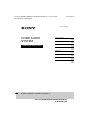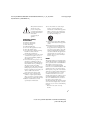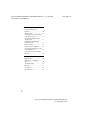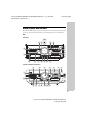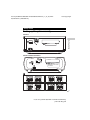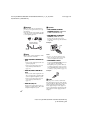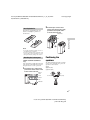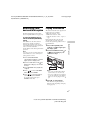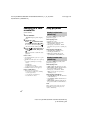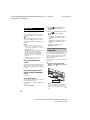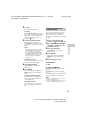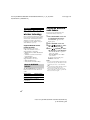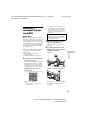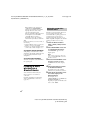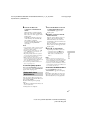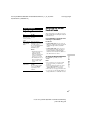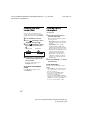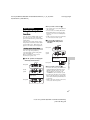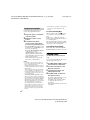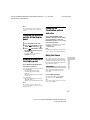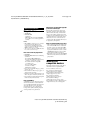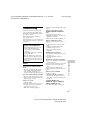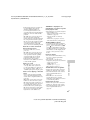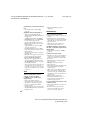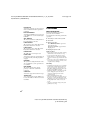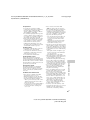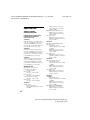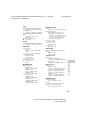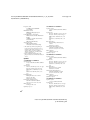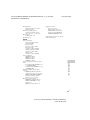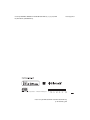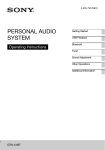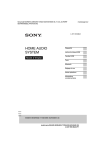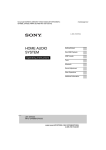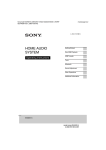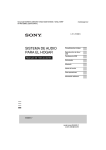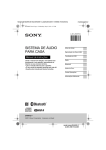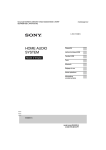Download Sony SHAKE-33
Transcript
filename[D:\NORM'S JOB\SONY HA\SO130078\SHAKE-99_77_55_33 (PMRF 01)\4487569121_GB\01COV.fm] masterpage:Cov 4-487-569-12(1) HOME AUDIO SYSTEM Operating Instructions Getting Started Disc/USB Playback USB Transfer Tuner Bluetooth Sound Adjustment Other Operations Additional Information SHAKE-99/SHAKE-77/SHAKE-55/SHAKE-33 model name [SHAKE-99/SHAKE-77/SHAKE-55/SHAKE-33] [4-487-569-12(1)] GB filename[D:\NORM'S JOB\SONY HA\SO130078\SHAKE-99_77_55_33 (PMRF 01)\4487569121_GB\020REG.fm] WARNING To reduce the risk of fire or electric shock, do not expose this apparatus to rain or moisture. To reduce the risk of fire, do not cover the ventilation opening of the appliance with newspapers, tablecloths, curtains, etc. Do not expose the appliance to naked flame sources (for example, lighted candles). To reduce the risk of fire or electric shock, do not expose this appliance to dripping or splashing, and do not place objects filled with liquids, such as vases, on the appliance. As the main plug is used to disconnect the unit from the mains, connect the unit to an easily accessible AC outlet. Should you notice an abnormality in the unit, disconnect the main plug from the AC outlet immediately. Do not install the appliance in a confined space, such as a bookcase or built-in cabinet. Do not expose batteries or appliances with battery-installed to excessive heat, such as sunshine and fire. The unit is not disconnected from the mains as long as it is connected to the AC outlet, even if the unit itself has been turned off. This equipment has been tested and found to comply with the limits set out in the EMC Directive using a connection cable shorter than 3 meters. CAUTION The use of optical instruments with this product will increase eye hazard. masterpage:Left When unpacking or handling a big and/or heavy speaker, be sure to handle the unit with two or more persons. Dropping the unit may cause personal injury and/or property damage. FOR UNITED STATES CUSTOMERS. NOT APPLICABLE IN CANADA, INCLUDING IN THE PROVINCE OF QUEBEC. POUR LES CONSOMMATEURS AUX ÉTATS-UNITS. NON APPLICABLE AU CANADA, Y COMPRIS LA PROVIBCE DE QUÉBEC. For the customers in the USA Owner’s Record The model and serial numbers are located on the rear of the unit. Record these numbers in the space provided below. Refer to them whenever you call upon your Sony dealer regarding this product. Model No. __________________________ Serial No. __________________________ This symbol is intended to alert the user to the presence of uninsulated “dangerous voltage” within the product’s enclosure that may be of sufficient magnitude to constitute a risk of electric shock to persons. This appliance is classified as a CLASS 1 LASER product. This marking is located on the rear exterior. 2GB model name [SHAKE-99/SHAKE-77/SHAKE-55/SHAKE-33] [4-487-569-12(1)] GB filename[D:\NORM'S JOB\SONY HA\SO130078\SHAKE-99_77_55_33 (PMRF 01)\4487569121_GB\020REG.fm] This symbol is intended to alert the user to the presence of important operating and maintenance (servicing) instructions in the literature accompanying the appliance. Important Safety Instructions 1) Read these instructions. 2) 3) 4) 5) 6) 7) Keep these instructions. Heed all warnings. Follow all instructions. Do not use this apparatus near water. Clean only with dry cloth. Do not block any ventilation openings. Install in accordance with the manufacturer’s instructions. 8) Do not install near any heat sources such as radiators, heat registers, stoves, or other apparatus (including amplifiers) that produce heat. 9) Do not defeat the safety purpose of the polarized or grounding-type plug. A polarized plug has two blades with one wider than the other. A grounding type plug has two blades and a third grounding prong. The wide blade or the third prong are provided for your safety. If the provided plug does not fit into your outlet, consult an electrician for replacement of the obsolete outlet. 10) Protect the power cord from being walked on or pinched particularly at plugs, convenience receptacles, and the point where they exit from the apparatus. 11) Only use attachments/accessories specified by the manufacturer. masterpage:Right 12) Use only with the cart, stand, tripod, bracket, or table specified by the manufacturer, or sold with the apparatus. When a cart is used, use caution when moving the cart/apparatus combination to avoid injury from tip-over. 13) Unplug this apparatus during lightning storms or when unused for long periods of time. 14) Refer all servicing to qualified service personnel. Servicing is required when the apparatus has been damaged in any way, such as power-supply cord or plug is damaged, liquid has been spilled or objects have fallen into the apparatus, the apparatus has been exposed to rain or moisture, does not operate normally, or has been dropped. NOTE: This equipment has been tested and found to comply with the limits for a Class B digital device, pursuant to Part 15 of the FCC Rules. These limits are designed to provide reasonable protection against harmful interference in a residential installation. This equipment generates, uses and can radiate radio frequency energy and, if not installed and used in accordance with the instructions, may cause harmful interference to radio communications. However, there is no guarantee that interference will not occur in a particular installation. If this equipment does cause harmful interference to radio or television reception, which can be determined by turning the equipment off and on, the user is encouraged to try to correct the interference by one or more of the following measures: – Reorient or relocate the receiving antenna. 3GB model name [SHAKE-99/SHAKE-77/SHAKE-55/SHAKE-33] [4-487-569-12(1)] GB filename[D:\NORM'S JOB\SONY HA\SO130078\SHAKE-99_77_55_33 (PMRF 01)\4487569121_GB\020REG.fm] – Increase the separation between the equipment and receiver. – Connect the equipment into an outlet on a circuit different from that to which the receiver is connected. – Consult the dealer or an experienced radio/TV technician for help. CAUTION You are cautioned that any changes or modifications not expressly approved in this manual could void your authority to operate this equipment. Properly shielded and grounded cables and connectors must be used for connection to host computers and/or peripherals in order to meet FCC emission limits. Compact Disc Receiver (HCD-SHAKE99/HCD-SHAKE77/ HCD-SHAKE55/HCD-SHAKE33) This equipment must not be co-located or operated in conjunction with any other antenna or transmitter. This equipment complies with FCC radiation exposure limits set forth for an uncontrolled environment and meets the FCC radio frequency (RF) Exposure Guidelines. This equipment has very low levels of RF energy that it deemed to comply without maximum permissive exposure evaluation (MPE). But it is desirable that it should be installed and operated keeping the radiator at least 20 cm or more away from person’s body (excluding extremities: hands, wrists, feet and ankles). masterpage:Left For the customers in Canada Properly shielded and grounded cables and connectors must be used for connection to host computers and/or peripherals. Compact Disc Receiver (HCD-SHAKE99/HCD-SHAKE77/ HCD-SHAKE55/HCD-SHAKE33) This device complies with Industry Canada licence-exempt RSS standard(s). Operation is subject to the following two conditions: (1) this device may not cause interference, and (2) this device must accept any interference, including interference that may cause undesired operation of the device. This equipment complies with IC radiation exposure limits set forth for an uncontrolled environment and meets RSS-102 of the IC radio frequency (RF) Exposure rules. This equipment has very low levels of RF energy that it deemed to comply without maximum permissive exposure evaluation (MPE). But it is desirable that it should be installed and operated keeping the radiator at least 20 cm or more away from person’s body (excluding extremities: hands, wrists, feet and ankles). 4GB model name [SHAKE-99/SHAKE-77/SHAKE-55/SHAKE-33] [4-487-569-12(1)] GB filename[D:\NORM'S JOB\SONY HA\SO130078\SHAKE-99_77_55_33 (PMRF 01)\4487569121_GB\020REG.fm] For customers in Europe Disposal of waste batteries and electrical and electronic equipment (applicable in the European Union and other European countries with separate collection systems) This symbol on the product, the battery or on the packaging indicates that the product and the battery shall not be treated as household waste. On certain batteries this symbol might be used in combination with a chemical symbol. The chemical symbols for mercury (Hg) or lead (Pb) are added if the battery contains more than 0.0005% mercury or 0.004% lead. By ensuring these products and batteries are disposed of correctly, you will help prevent potentially negative consequences for the environment and human health which could otherwise be caused by inappropriate waste handling. The recycling of the materials will help to conserve natural resources. In case of products that for safety, performance or data integrity reasons require a permanent connection with an incorporated battery, this battery should be replaced by qualified service staff only. To ensure that the battery and the electrical and electronic equipment will be treated properly, hand over these products at end-of-life to the applicable collection point for the recycling of electrical and electronic equipment. For all other batteries, please view the section on how to remove the battery from the product safely. Hand the battery over to the applicable collection point for the recycling of waste batteries. For more detailed information about recycling of this product or battery, please contact your local Civic Office, your household waste disposal service or the shop where you purchased the product or battery. masterpage:Right Notice for customers: The following information is only applicable to equipment sold in countries applying EU Directives. This product has been manufactured by or on behalf of Sony Corporation, 1-7-1 Konan Minato-ku Tokyo, 108-0075 Japan. Inquiries related to product compliance based on European Union legislation shall be addressed to the authorized representative, Sony Deutschland GmbH, Hedelfinger Strasse 61, 70327 Stuttgart, Germany. For any service or guarantee matters, please refer to the addresses provided in the separate service or guarantee documents. Hereby, Sony Corp., declares that this equipment is in compliance with the essential requirements and other relevant provisions of Directive 1999/5/EC. For details, please access the following URL: http://www.compliance.sony.de/ For customers in Australia Disposal of Old Electrical & Electronic Equipment (Applicable in the European Union and other European countries with separate collection systems) 5GB model name [SHAKE-99/SHAKE-77/SHAKE-55/SHAKE-33] [4-487-569-12(1)] GB filename[D:\NORM'S JOB\SONY HA\SO130078\SHAKE-99_77_55_33 (PMRF 01)\4487569121_GB\020REG.fm] License and Trademark Notice • “WALKMAN” and “WALKMAN” logo are registered trademarks of Sony Corporation. • MPEG Layer-3 audio coding technology and patents licensed from Fraunhofer IIS and Thomson. • Windows Media is either a registered trademark or trademark of Microsoft Corporation in the United States and/or other countries. • This product is protected by certain intellectual property rights of Microsoft Corporation. Use or distribution of such technology outside of this product is prohibited without a license from Microsoft or an authorized Microsoft subsidiary. • The Bluetooth® word mark and logos are registered trademarks owned by Bluetooth SIG, Inc. and any use of such marks by Sony Corporation is under license. Other trademarks and trade names are those of their respective owners. • The N Mark is a trademark or registered trademark of NFC Forum, Inc. in the United States and in other countries. masterpage:Left • “Made for iPod” and “Made for iPhone” mean that an electronic accessory has been designed to connect specifically to iPod or iPhone, respectively, and has been certified by the developer to meet Apple performance standards. Apple is not responsible for the operation of this device or its compliance with safety and regulatory standards. Please note that the use of this accessory with iPod or iPhone may affect wireless performance. • All other trademarks and registered trademarks are of their respective holders. In this manual, ™ and ® marks are not specified. About this manual The instructions in this manual are for models SHAKE-99, SHAKE-77, SHAKE-55 and SHAKE-33. In this manual, the SHAKE-77 is used for illustration purpose unless stated otherwise. The SHAKE-99 consists of: • Unit • Speaker system HCD-SHAKE99 (1) SS-SHAKE99 (2) The SHAKE-77 consists of: • Android™ is a trademark of Google Inc. • Unit • Speaker system • Google Play™ is a trademark of Google Inc. The SHAKE-55 consists of: • iPhone and iPod touch are trademarks of Apple Inc., registered in the U.S. and other countries. App Store is a service mark of Apple Inc. • Unit • Speaker system HCD-SHAKE77 (1) SS-SHAKE77 (2) HCD-SHAKE55 (1) SS-SHAKE55 (2) The SHAKE-33 consists of: • Unit • Speaker system HCD-SHAKE33 (1) SS-SHAKE33 (2) 6GB model name [SHAKE-99/SHAKE-77/SHAKE-55/SHAKE-33] [4-487-569-12(1)] GB filename[D:\NORM'S JOB\SONY HA\SO130078\SHAKE-99_77_55_33 (PMRF 01)\4487569121_GB\030TOC.fm] masterpage:Right Table of Contents About this manual ........................6 Guide to parts and controls ..........9 Getting Started Hooking up the system securely ......................................13 Positioning the speakers.............15 Setting the clock.........................16 Changing the display mode........16 Disc/USB Playback Playing a disc .............................16 Before using a USB device with this system..................................17 Playing a USB device ................17 Searching for a track or audio file (Track Search) .....................18 Using play mode ........................18 USB Transfer Transferring music .....................20 Tuner Bluetooth About the Bluetooth wireless technology ................................. 24 Setting the Bluetooth audio codecs........................................ 24 Connecting a smartphone with one touch (NFC)........................ 25 Listening to music wirelessly on a Bluetooth device ................ 26 Setting the Bluetooth standby mode.......................................... 28 Setting the Bluetooth signal ...... 28 Using “SongPal” via Bluetooth ................................... 28 Sound Adjustment Adjusting the sound .................. 29 Selecting the Virtual Football mode.......................................... 29 Creating your own sound effect.......................................... 30 Creating a party atmosphere (DJ EFFECT) ............................ 30 Listening to the radio .................23 7GB model name [SHAKE-99/SHAKE-77/SHAKE-55/SHAKE-33] [4-487-569-12(1)] GB filename[D:\NORM'S JOB\SONY HA\SO130078\SHAKE-99_77_55_33 (PMRF 01)\4487569121_GB\030TOC.fm] masterpage:Left Other Operations Using the Party Chain function...................................... 31 Singing along............................. 32 Changing the spectrum pattern of the display panel.................... 33 Viewing information in the display panel.............................. 33 Changing the illumination pattern and color ........................ 33 Using the timers......................... 33 Using optional equipment ......... 34 Deactivating the buttons on the unit (Child Lock) ....................... 35 Setting the automatic standby function...................................... 35 Additional Information Playable discs ............................ 36 Websites for compatible devices ....................................... 36 Troubleshooting......................... 37 Messages.................................... 41 Precautions ................................ 42 Specifications ............................ 44 8GB model name [SHAKE-99/SHAKE-77/SHAKE-55/SHAKE-33] [4-487-569-12(1)] GB filename[D:\NORM'S JOB\SONY HA\SO130078\SHAKE-99_77_55_33 (PMRF 01)\4487569121_GB\04PLA.fm] masterpage:Right Guide to parts and controls This manual mainly explains operations using the remote control, but the same operations can also be performed using the buttons on the unit having the same or similar names. Unit SHAKE-99 E C D C F G H I B J K A L R Q C P O N M SHAKE-77/SHAKE-55/SHAKE-33 B C D C F H E A I G J R L S K Q C P O NM 9GB model name [SHAKE-99/SHAKE-77/SHAKE-55/SHAKE-33] [4-487-569-12(1)] GB filename[D:\NORM'S JOB\SONY HA\SO130078\SHAKE-99_77_55_33 (PMRF 01)\4487569121_GB\04PLA.fm] masterpage:Left * When pressing the buttons, press on the printings of the buttons as shown below. SHAKE-99 SHAKE-77/SHAKE-55/SHAKE-33 ** SHAKE-77/SHAKE-55 only. Remote control RM-AMU199 I T A Q D FOOTBALL Select the Virtual Football mode (page 29). Unit: PARTY CHAIN (page 31) Hold down to activate or deactivate the Party Chain function. B J Z C Y Unit: BASS BAZUCA (page 29) Press to select the BASS BAZUCA effect. Hold down to select the BASS CUT effect. U V D W C X 1 "/1 (on/standby) Turn on the system, or set it to standby mode. B MUSIC, MOVIE/GAME Select the preset sound effect (page 29). C / / / Select the menu items. Remote control: PRESET+/– Select a preset station during TUNER function. +/– (select folder) Select a folder on an MP3 disc or a USB device. Unit only: Select a preset station during TUNER function. m/M (rewind/fast forward) Hold down to find a point in a track or file during playback. ./> (go back/go forward) Select a track or file. 10GB model name [SHAKE-99/SHAKE-77/SHAKE-55/SHAKE-33] [4-487-569-12(1)] GB filename[D:\NORM'S JOB\SONY HA\SO130078\SHAKE-99_77_55_33 (PMRF 01)\4487569121_GB\04PLA.fm] LED PATTERN (page 33) Change the illumination pattern on the speakers and the unit. TUNING+/– Tune to the station you want during TUNER function. x (stop) Stop playback. Press twice to cancel resume playback of the USB device. J CD Select the CD function. Unit: USB/USB SELECT Remote control: USB Select the USB function. Select the USB device connected to the A or B port during USB function. Unit: ENTER Remote control: Enter the settings. Unit: NX (play/pause) Remote control: N (play)*, X (pause) Start or pause playback. To resume playback, press NX or N. D Unit: VOLUME/DJ CONTROL Adjust the volume. Adjust the DJ EFFECT level (page 30). You cannot use this knob to adjust the volume when the DJ EFFECT is activated. Remote control: DJ CONTROL +/– Adjust the DJ EFFECT level. Remote control: VOLUME +/–* Adjust the volume. E Unit: TUNER/BAND Select the TUNER function. Select the FM or AM band during TUNER function. Unit: AUDIO IN Select the AUDIO IN 1 or AUDIO IN 2 function. Remote control: FUNCTION Select a function. K Remote control sensor L Display panel M REC TO USB B Transfer music to the optional USB device which is connected to the B port. N (N-Mark) (page 25) Near Field Communication (NFC) touchpoint indication. F Disc tray I LED COLOR (page 33) Change the illumination color on the speakers and the unit. (USB) B (REC/PLAY) port Connect and transfer to an optional USB device. O MIC jack Connect a microphone. MIC LEVEL (MIN/MAX) Adjust the microphone volume. G OPTIONS Enter or exit options menu. H Z OPEN/CLOSE Insert or eject a disc. masterpage:Right P (USB) A (PLAY) port Connect an optional USB device. Q FLANGER, ISOLATOR, PAN, WAH (page 30) Select the DJ EFFECT type. 11GB model name [SHAKE-99/SHAKE-77/SHAKE-55/SHAKE-33] [4-487-569-12(1)] GB filename[D:\NORM'S JOB\SONY HA\SO130078\SHAKE-99_77_55_33 (PMRF 01)\4487569121_GB\04PLA.fm] masterpage:Left R BLUETOOTH (page 26, 27) Press to select Bluetooth function. Hold down to activate Bluetooth pairing during Bluetooth function. S Bottom panel (page 15) T SLEEP (page 33) Set the Sleep Timer. U REPEAT/FM MODE Listen to a disc, a USB device, a single track or file repeatedly (page 19). Select the FM reception mode (monaural or stereo) (page 23). V DISPLAY Change the information on the display panel. W SEARCH/MEMORY Enter or exit search mode. Preset the radio station (page 23). X CLEAR Delete the last step from the program list. Y TIMER MENU (page 16, 34) Set the clock and the timers. Z PLAY MODE Select the play mode of an AUDIO CD, MP3 disc or a USB device (page 18). * The VOLUME + and N buttons have a tactile dot. Use the tactile dot as a reference when operating the system. 12GB model name [SHAKE-99/SHAKE-77/SHAKE-55/SHAKE-33] [4-487-569-12(1)] GB filename[D:\NORM'S JOB\SONY HA\SO130078\SHAKE-99_77_55_33 (PMRF 01)\4487569121_GB\05CON.fm] masterpage:Right Getting Started Hooking up the system securely SHAKE-99 Getting Started See below. SHAKE-77/SHAKE-55/SHAKE-33 C is different depending on the model. See below. SHAKE-99 SHAKE-77 SHAKE-55 SHAKE-33 13GB model name [SHAKE-99/SHAKE-77/SHAKE-55/SHAKE-33] [4-487-569-12(1)] GB filename[D:\NORM'S JOB\SONY HA\SO130078\SHAKE-99_77_55_33 (PMRF 01)\4487569121_GB\05CON.fm] masterpage:Left A Antennas C Speakers Find a location and an orientation that provide good reception when you set up the antennas. Keep the antennas away from the speaker cords, the power cord and the USB cable to avoid picking up noise. – LEFT SPEAKERS and RIGHT SPEAKERS terminals (SHAKE-99/ SHAKE-77/SHAKE-55 only) – MID/TWEETERS and WOOFERS terminals (SHAKE-33 only) Connect the speaker connectors to match the color of the speaker terminals of the unit. Extend the FM lead antenna horizontally Example: Black AM loop antenna B Audio Use an audio cord (not supplied) to make either connection as follows: – AUDIO OUT/PARTY CHAIN OUT L/R jacks – Connect to the audio input jacks of an optional equipment. – Connect to another audio system to enjoy the Party Chain function (page 31). – AUDIO IN 1/PARTY CHAIN IN L/R jacks – Connect to the audio output jacks of a TV or an audio/video equipment. The sound is output through this system. – Connect to another audio system to enjoy the Party Chain function (page 31). – AUDIO IN 2 L/R jacks Connect to the audio output jacks of a computer or gaming device. The sound is output through this system. Notes • Be sure to use only the supplied speakers. • When connecting speaker cords, insert the connector straight into the terminals. – LED SPEAKER terminals Connect the LED SPEAKER connector of the speaker to this terminal. The lighting on the speakers will react according to the music source. You can select the illumination pattern and color according to your preference (page 33). Example: D Power Plug the power cord into a wall socket. The demonstration appears in the display panel. Press "/1 to turn on the system and the demonstration automatically ends. If the supplied adaptor on the plug does not fit your wall outlet, detach it from the plug (only for models equipped with an adaptor). 14GB model name [SHAKE-99/SHAKE-77/SHAKE-55/SHAKE-33] [4-487-569-12(1)] GB filename[D:\NORM'S JOB\SONY HA\SO130078\SHAKE-99_77_55_33 (PMRF 01)\4487569121_GB\05CON.fm] masterpage:Right 2 Insert the pins of the bottom Inserting batteries Insert the two supplied R6 (size AA) batteries, matching the polarities as shown below. panel to the catcher holes. Then, push the bottom panel until it locks into the main unit. Catcher hole Pin Getting Started Notes • Do not mix an old battery with a new one or mix different types of batteries. • If you do not use the remote control for a long period of time, remove the batteries to avoid damage from battery leakage and corrosion. Attaching the bottom panel (SHAKE-77/SHAKE-55/SHAKE-33 only) You can attach the supplied bottom panel to the bottom of the main unit to raise the front panel and to ease the operations. 1 Insert the hooks of the bottom panel to the catcher holes on the bottom of the main unit. Bottom panel Hook Catcher hole Positioning the speakers To obtain optimum performance from the system, we recommend you to place the speakers as shown below. A Unit B Speaker (left) C Speaker (right) B A 0.3 m (1 foot) C 0.3 m (1 foot) 45 Main unit 15GB model name [SHAKE-99/SHAKE-77/SHAKE-55/SHAKE-33] [4-487-569-12(1)] GB filename[D:\NORM'S JOB\SONY HA\SO130078\SHAKE-99_77_55_33 (PMRF 01)\4487569121_GB\06BAS.fm] Setting the clock masterpage:Left Disc/USB Playback You cannot set the clock in Power Saving Mode. Playing a disc 1 Press "/1 to turn on the system. 2 Press TIMER MENU. 1 Press CD. 2 Press Z OPEN/CLOSE on the If “PLAY SET” appears in the display panel, press / repeatedly to select “CLOCK SET”, then press . 3 Press / repeatedly to set the hour, then press . 4 Press / repeatedly to set the minutes, then press . Changing the display mode The demonstration appears in the display panel once you plug the power cord into a wall socket. Press DISPLAY repeatedly while the system is turned off. unit. 3 Load a disc with the label side facing up on the disc tray. When you play back an 8 cm disc such as a CD single, place it on the inner circle of the tray 4 Press Z OPEN/CLOSE on the unit to close the disc tray. Do not forcibly push the disc tray to close it as this may cause a malfunction. 5 Press N to start playback. Demonstration The display changes and the indicator flashes even when the system is turned off. No display (Power Saving Mode) The display is turned off to conserve power. The timer and clock continue to work internally. Clock The clock display automatically turns to Power Saving Mode after a few seconds. 16GB model name [SHAKE-99/SHAKE-77/SHAKE-55/SHAKE-33] [4-487-569-12(1)] GB filename[D:\NORM'S JOB\SONY HA\SO130078\SHAKE-99_77_55_33 (PMRF 01)\4487569121_GB\06BAS.fm] Before using a USB device with this system Check the information on the website about compatible USB devices (page 36). To select the playback source or transfer destination (USB Memory Select) Note You cannot select a memory during playback or transfer. Make sure to select a memory before starting playback or transfer. Playing a USB device The audio formats that can be played back by this system are as follows: – MP3: file extension “.mp3” – WMA: file extension “.wma” – AAC: file extension “.m4a”, “.mp4” or “.3gp” If the audio files have the above file extension but are not the respective formats, the system may produce noise or may malfunction. 1 Press USB repeatedly until “USB A” or “USB B” lights up in the display panel. 2 Connect a USB device to the A or B port according to your selection in step 1. Disc/USB Playback If the USB device has more than one memory (for example, an internal memory and a memory card), you can select which memory to use as a playback source or transfer destination. Use the buttons on the unit to perform this operation. masterpage:Right 1 Press USB/USB SELECT repeatedly until “USB A” or “USB B” lights up in the display panel. 2 Connect a USB device to the A or B port according to your selection in step 1. 3 Press OPTIONS when playback is USB device stopped. 4 Press / to select “USB MEM SEL”, then press ENTER. 5 Press / to select the memory you want, then press ENTER. To exit the options menu, press OPTIONS on the unit. Notes • You can use your iPhone/iPod with this system via Bluetooth connection only. • You can use a USB adaptor (not supplied) to connect the USB device to the unit if the USB device cannot be plugged into the port. 3 Press N to start playback. The audio files are played back in different orders depending on the play mode (page 18). 17GB model name [SHAKE-99/SHAKE-77/SHAKE-55/SHAKE-33] [4-487-569-12(1)] GB filename[D:\NORM'S JOB\SONY HA\SO130078\SHAKE-99_77_55_33 (PMRF 01)\4487569121_GB\06BAS.fm] Searching for a track or audio file masterpage:Left Using play mode Playing in original order (Normal Play) (Track Search) 1 Press SEARCH. “SEARCH” lights up in the display panel. 2 (Audio files only) Press / to select the folder you want, then press or N. To search in other folders, press to exit, then select the folder you want. 3 Press / to select the track or audio file you want, then press or N. The selected track or audio file starts playback. Press PLAY MODE repeatedly when playback is stopped. When playing a disc • (blank): play a disc • FLDR*: play all audio files in the specified folder on the disc * When playing an AUDIO CD, “FLDR” performs the same operation as “(blank)” play mode. When playing a USB device • ALL USB: play all USB devices • 1 USB: play a USB device • FLDR: play all audio files in the specified folder on the USB device Notes on disc • (For AUDIO CD) This system can recognize up to 99 tracks. • (For MP3 dics) This system can recognize up to – 999 folders (including root and empty folders). – 999 MP3 files. – 250 MP3 files in a folder. – 8 folders levels (tree structure of files). • CD-TEXT information is not supported. Notes on USB device • This system can recognize up to – 1,000 folders in a USB device (including root and empty folders). – 3,000 audio files in a USB device. – 250 audio files in a folder. Playing in random order (Shuffle Play) Press PLAY MODE repeatedly when playback is stopped. When playing a disc • SHUF: shuffle all audio files on a disc • FLDR SHUF*: shuffle all audio files in the specified folder on the disc * When playing an AUDIO CD, “FLDR SHUF” performs the same operation as “SHUF” play mode. When playing a USB device • ALL USB SHUF: shuffle all audio files on all USB devices • 1 USB SHUF: shuffle all audio files on a USB device • FLDR SHUF: shuffle all audio files in the specified folder on the USB device Note When you turn off the system, the selected Shuffle Play is cleared and the play mode returns to Normal Play. 18GB model name [SHAKE-99/SHAKE-77/SHAKE-55/SHAKE-33] [4-487-569-12(1)] GB filename[D:\NORM'S JOB\SONY HA\SO130078\SHAKE-99_77_55_33 (PMRF 01)\4487569121_GB\06BAS.fm] Creating your own program (Program Play) You can make a program of up to 25 steps in the order you want them to be played back. 1 For CD function: Press CD to select CD function. For USB function: 2 When playback is stopped, press PLAY MODE repeatedly until “PGM” lights up in the display panel. 3 (Audio files only) Press +/– repeatedly to select a folder. If you want to program all files in the folder, press . 4 Press ./> repeatedly to select the track or audio file you want, then press . Selected track or file number Total playing time of program (including selected track or file) To delete the last step from the program list Press CLEAR when playback is stopped. To cancel Program Play When playback is stopped, press PLAY MODE repeatedly until “PGM” disappears from the display panel. Notes • (CD function only) The program list is cleared when you open the disc tray. • (USB function only) The program list is cleared when you: – perform the erase operation. – remove the USB device. – change the selected USB memory. Playing repeatedly (Repeat Play) Press REPEAT repeatedly. • : repeat all tracks or audio files on a folder/disc/USB device/program • : repeat a track or audio file Disc/USB Playback Press USB repeatedly to select the USB device you want. masterpage:Right Notes on the USB device • The playback order for the system may differ from the playback order of the connected digital music player. • You cannot erase audio files and folders in Shuffle Play or Program Play. “--.--” appears when the total playing time exceeds 100 minutes for an AUDIO CD or when you program an audio file. 5 Repeat steps 3 to 4 to program additional tracks or audio files. 6 Press N to start Program Play. 19GB model name [SHAKE-99/SHAKE-77/SHAKE-55/SHAKE-33] [4-487-569-12(1)] GB filename[D:\NORM'S JOB\SONY HA\SO130078\SHAKE-99_77_55_33 (PMRF 01)\4487569121_GB\06BAS.fm] masterpage:Left 2 Press / repeatedly to select “REC BIT RATE”, then press ENTER. USB Transfer Transferring music You can transfer music from a sound source to a USB device connected to the B port. The audio format of files transferred by this system is MP3. However, you can also transfer WMA and AAC files from USB A. Notes • Do not remove the USB device during transfer or erase operations. Doing so may corrupt the data on the USB device or damage the USB device itself. • MP3/WMA/AAC files are transferred with the same bit rate as the original files. • When transferring from an AUDIO CD, TUNER, AUDIO IN 1 or AUDIO IN 2 function, you may select the bit rate before transferring. • USB transfer and erase operations are disabled while the disc tray is open. Note on copyright-protected content The transferred music is limited to private use only. Use of the music beyond this limit requires permission of the copyright holders. 3 Press / repeatedly to select the bit rate you want, then press ENTER. • 128 KBPS: encoded MP3 tracks have smaller file size and lower audio quality. • 256 KBPS: encoded MP3 tracks have bigger file size but higher audio quality. To exit the options menu, press OPTIONS on the unit. Transferring music from a disc or USB device You can easily transfer all the music on a disc or USB A to USB B (Synchronized Transfer). You can also transfer a single track or audio file during playback (REC1 Transfer). Use the buttons on the unit to perform this operation. 1 Connect a transferable USB device to the below. B port as shown To select the playback source or transfer destination (USB Memory Select) See page 17. To select the bit rate You can select a higher bit rate to transfer music with better quality. Use the buttons on the unit to perform this operation. 1 Press OPTIONS. USB device Note You can use a USB adaptor (not supplied) to connect the USB device to the unit if the USB device cannot be plugged into the port. 20GB model name [SHAKE-99/SHAKE-77/SHAKE-55/SHAKE-33] [4-487-569-12(1)] GB filename[D:\NORM'S JOB\SONY HA\SO130078\SHAKE-99_77_55_33 (PMRF 01)\4487569121_GB\06BAS.fm] 2 For disc: Press CD, then load the disc. For USB: Press USB/USB SELECT repeatedly until “USB A” lights up in the display panel, then connect the USB device containing audio files you want to transfer to A port. 3 For Synchronized Transfer: When playback is stopped, press PLAY MODE on the remote control repeatedly to select the play mode you want. • If you start transferring in Shuffle Play (“FLDR SHUF”), the selected play mode changes to “FLDR” automatically. • If you start transferring in Shuffle Play (except “FLDR SHUF”), Repeat Play or Program Play with no steps, the selected play mode changes to Normal Play automatically. For REC1 Transfer: Select the track or audio file you want to transfer, then start playback. 4 Press REC TO USB B. “PUSH ENTER” appears in the display panel. 5 Press ENTER. The transfer starts when “DON’T REMOVE” appears in the display panel. For Synchronized Transfer: When the transfer is completed, the transfer source and the USB device stop automatically. For REC1 Transfer: Transferring analog audio (Analog Transfer) You can transfer sound from an analog audio source (other than CD, USB or Bluetooth function) to a USB device. Use the buttons on the unit to perform this operation. 1 Connect a transferable USB device to the B port (page 20). 2 Press TUNER/BAND or AUDIO IN repeatedly to select the source you want to transfer. 3 Press REC TO USB B. “PUSH ENTER” appears in the display panel. 4 Press ENTER. USB Transfer Notes masterpage:Right The transfer starts when “DON’T REMOVE” appears in the display panel. 5 Start playing the source. To stop transfer Press x. To create a new MP3 file Press REC TO USB B during Analog Transfer. “NEW TRACK” appears in the display panel. A new MP3 is also created automatically after approximately 1 hour of transfer. Notes • When a new MP3 file is created, transfer is disabled for the time being. • If you press REC TO USB B again after a few seconds, a new MP3 file can be created. When the transfer is completed, the disc or the USB device continues to play. 21GB model name [SHAKE-99/SHAKE-77/SHAKE-55/SHAKE-33] [4-487-569-12(1)] GB filename[D:\NORM'S JOB\SONY HA\SO130078\SHAKE-99_77_55_33 (PMRF 01)\4487569121_GB\06BAS.fm] Erasing audio files or folders from a USB device Use the buttons on the unit to perform this operation. 1 Press USB/USB SELECT repeatedly until “USB A” or “USB B” lights up in the display panel when playback is stopped. 2 Press ./> or +/– repeatedly to select the audio file or folder. 3 Press OPTIONS. 4 Press / to select “USB ERASE”, then press ENTER. “FOLDER ERASE” or “TRACK ERASE” appears in the display panel. 5 Press ENTER. “COMPLETE” appears in the display panel. To exit the options menu, press OPTIONS on the unit. Folder and file generation rules When transferring to a USB device, a “MUSIC” folder is created directly below “ROOT”. Folders and files are generated within this “MUSIC” folder according to the transfer method and source as follows: Synchronized Transfer Source Folder name Audio files Same as the source File name AUDIO CD “CDDA0001”* “TRACK001”* masterpage:Left REC1 Transfer Source Folder name File name Audio files “REC1-MP3” Same as the source AUDIO CD “REC1-CD” “TRACK001”* Analog Transfer Source Folder name File name FM “TUFM0001”* “TRACK001”* AM “TUAM0001”* AUDIO IN 1/ “EXAU0001”* AUDIO IN 2 * Folder and file numbers are assigned serially thereafter. Notes on transfer • While transferring (except analog transfer), no sound is output. • CD-TEXT information is not transferred to the created MP3 files. • The transfer stops automatically if: – the USB device runs out of space during transfer. – the number of audio files or folders on the USB device reaches the limit that the system can recognize (page 18). • If a folder or file that you are trying to transfer already exists on the USB device with the same name, a sequential number is added after the name without overwriting the original folder or file. • You cannot perform the following operations during transfer: – Eject the disc. – Select another track or file. – Pause playback or find a point in the track or file. – Change the function or tuner band. • When transferring music to a Walkman® using “Media Manager for WALKMAN”, be sure to transfer in MP3 format. • When connecting a Walkman® to the system, be sure to connect after the display “Creating Library” or “Creating Database” on the Walkman® has disappeared. 22GB model name [SHAKE-99/SHAKE-77/SHAKE-55/SHAKE-33] [4-487-569-12(1)] GB filename[D:\NORM'S JOB\SONY HA\SO130078\SHAKE-99_77_55_33 (PMRF 01)\4487569121_GB\06BAS.fm] masterpage:Right To change the AM tuning interval (Except for European model) Tuner select FM or AM band. The default setting for AM tuning interval is 9 kHz (or 10 kHz for some areas). You cannot change the AM tuning interval in Power Saving Mode. Use the buttons on the unit to perform this operation. 2 For automatic scanning: 1 Press TUNER/BAND repeatedly to Listening to the radio 1 Press FUNCTION repeatedly to select AM band. 2 Press "/1 to turn off the system. 3 While holding down TUNER/BAND, press "/1. “AM 9K STEP” or “AM 10K STEP” appears in the display panel. When you change the interval, all the AM preset stations are erased. Presetting radio stations Tuner Hold down TUNING+/– until the frequency indication changes and then release. Scanning stops automatically when a station is tuned in. “TUNED” and “ST” (for FM stereo programs only) light up in the display panel. If “TUNED” does not light up and scanning does not stop, press x to stop scanning. Then, perform manual tuning (below). For manual tuning: Press TUNING+/– repeatedly to tune to the station you want. Note When you tune to an FM station that provides RDS services, information such as the service name or station name is provided by broadcasts. You can check the RDS information by pressing DISPLAY repeatedly. You can store up to 20 FM and 10 AM stations as your favorite stations. 1 Tune to the station you want. 2 Press MEMORY. Preset number Tip To reduce static noise on a weak FM stereo station, press FM MODE repeatedly until “MONO” lights up in the display panel. 3 Press TUNING+/– repeatedly to select the preset number you want, then press . “COMPLETE” appears in the display panel. The station is stored. To tune to a preset station Press PRESET+/– (or +/– on the unit) repeatedly to select the preset number you want. 23GB model name [SHAKE-99/SHAKE-77/SHAKE-55/SHAKE-33] [4-487-569-12(1)] GB filename[D:\NORM'S JOB\SONY HA\SO130078\SHAKE-99_77_55_33 (PMRF 01)\4487569121_GB\06BAS.fm] Bluetooth About the Bluetooth wireless technology Bluetooth wireless technology is a shortrange wireless technology that enables wireless data communication between digital devices. Bluetooth wireless technology operates within a range of about 10 meters (33 feet). Supported Bluetooth version, profiles and codecs Supported Bluetooth version: • Bluetooth Standard version 3.1 Supported Bluetooth profiles: • A2DP (Advanced Audio Distribution Profile) • AVRCP 1.3 (Audio Video Remote Control Profile) • SPP (Serial Port Profile) Supported Bluetooth codecs: • SBC (Sub Band Codec) • AAC (Advanced Audio Coding) About the BLUETOOTH indicator The BLUETOOTH indicator lights up or flashes in blue to show the Bluetooth status. System status masterpage:Left Setting the Bluetooth audio codecs You can receive data in AAC codec format from a Bluetooth device. 1 Press BLUETOOTH on the unit to select Bluetooth function. “BLUETOOTH” appears in the display panel. 2 Press OPTIONS on the unit. 3 Press / repeatedly to select “BT AAC”, then press . 4 Press / repeatedly to select “BT AAC ON” or “BT AAC OFF”. • BT AAC ON: Enable reception in AAC codec format. • BT AAC OFF: Receive in SBC codec format. To exit the options menu, press OPTIONS on the unit. Notes • You can enjoy high quality sound if the AAC is selected. In case you cannot listen to AAC sound from your device, select “BT AAC OFF”. • If you change this setting while the system is connected to a Bluetooth device, the Bluetooth device will be disconnected. To connect to the Bluetooth device, perform the Bluetooth connection again. Indicator status Bluetooth standby Flashes slowly Bluetooth pairing Flashes quickly Bluetooth connection Lights up is established 24GB model name [SHAKE-99/SHAKE-77/SHAKE-55/SHAKE-33] [4-487-569-12(1)] GB filename[D:\NORM'S JOB\SONY HA\SO130078\SHAKE-99_77_55_33 (PMRF 01)\4487569121_GB\06BAS.fm] Connecting a smartphone with one touch (NFC) masterpage:Right • Depending on your smartphone, you can use the NFC function without installing the app. In this case, the operations and specifications may differ. For details, refer to the operating instructions of your smartphone. Compatible smartphones What is “NFC”? NFC (Near Field Communication) is a technology enabling short-range wireless communication between various devices, such as smartphones and IC tags. Thanks to the NFC function, data communication can be achieved easily just by touching the designated touchpoint on the NFCcompatible devices. 2 Start the “NFC Easy Connect” app on the smartphone. Make sure that the app screen is displayed. 3 Touch the smartphone to the N-Mark on the system until the smartphone vibrates. SHAKE-99: 1 Download and install the “NFC Bluetooth When you touch the system with an NFCcompatible smartphone, the system automatically: – turns on in Bluetooth function. – completes pairing. – completes the Bluetooth connection. Smartphones with a built-in NFC function (OS: Android 2.3.3 or later, excluding Android 3.x) Easy Connect” app. Download the free Android app from Google Play by searching for “NFC Easy Connect” or access it by using the two-dimensional code below. Data communication fees may be charged. Two-dimensional code* for direct access SHAKE-77/SHAKE-55/SHAKE-33: * Use a two-dimensional code reader app. Notes • The app may not be available in some countries/regions. Complete the connection by following the instructions displayed on the smartphone. 25GB model name [SHAKE-99/SHAKE-77/SHAKE-55/SHAKE-33] [4-487-569-12(1)] GB filename[D:\NORM'S JOB\SONY HA\SO130078\SHAKE-99_77_55_33 (PMRF 01)\4487569121_GB\06BAS.fm] When the Bluetooth connection is established, the BLUETOOTH indicator stops flashing and remains light up. Bluetooth device name appears in the display panel. You can switch the sound source from the smartphone to another NFCcompatible Bluetooth device. For details, refer to the operating instructions of your Bluetooth device. Tip If pairing and the Bluetooth connection fail, do the following. – Relaunch “NFC Easy Connect” and move the smartphone slowly over the N-Mark. – Remove the case from the smartphone if using a commercially available smartphone case. To play music from the smartphone Start playing of an audio source on the smartphone. For details on playback, refer to the operating instructions of your smartphone. To disconnect the smartphone Touch the smartphone to the N-Mark on the system again. masterpage:Left Pairing this system with a Bluetooth device Pairing is an operation where Bluetooth devices register with each other beforehand. Once a pairing operation is performed, it does not need to be performed again. If your device is an NFC-compatible smartphone, the manual pairing procedure is not necessary. 1 Place the Bluetooth device within 1 meter (3 feet) from the system. 2 Press BLUETOOTH on the unit to select Bluetooth function. “BLUETOOTH” appears in the display panel. Note If the system is connected to a Bluetooth device, press BLUETOOTH to disconnect the Bluetooth device. 3 Hold down BLUETOOTH on the unit for 2 seconds or more. “PAIRING” flashes in the display panel. Listening to music wirelessly on a Bluetooth device You can listen to music from your Bluetooth device over a wireless connection. Check the information on the website about compatible Bluetooth devices (page 36). 4 Perform the pairing procedure on the Bluetooth device. For details, refer to the operating instructions of your Bluetooth device. 5 Select the model number of the unit on the display of the Bluetooth device. For example, select “SONY:SHAKE-99” (or SHAKE-77/ SHAKE-55/SHAKE-33). If passkey is required on the Bluetooth device, enter “0000”. 26GB model name [SHAKE-99/SHAKE-77/SHAKE-55/SHAKE-33] [4-487-569-12(1)] GB filename[D:\NORM'S JOB\SONY HA\SO130078\SHAKE-99_77_55_33 (PMRF 01)\4487569121_GB\06BAS.fm] 6 Perform the Bluetooth connection on the Bluetooth device. When pairing is completed and the Bluetooth connection is established, Bluetooth device name appears in the display panel. Depending on the Bluetooth device, connection may start automatically after pairing is completed. You can check the Bluetooth device address by pressing DISPLAY repeatedly. Notes To cancel the pairing operation Hold down BLUETOOTH on the unit for 2 seconds or more until “BLUETOOTH” appears in the display panel. Playing music from a Bluetooth device 1 Press BLUETOOTH on the unit to select Bluetooth function. “BLUETOOTH” appears in the display panel. 2 Establish connection with the Bluetooth device. The last connected Bluetooth device will be connected automatically. Perform the Bluetooth connection from the Bluetooth device if the device is not connected. Once the connection is established, the Bluetooth device name appears in the display panel. 3 Press N to start playback. Depending on the Bluetooth device, – you may need to press N twice. – you may need to start playing an audio source on the Bluetooth device. Notes • When the system is not connected to any Bluetooth device, the system will connect and play back from the last connected Bluetooth device automatically when you press N. • If you try to connect another Bluetooth device to the system, the current connected Bluetooth device will be disconnected. Bluetooth • You can pair up to 9 Bluetooth devices. If the 10th Bluetooth device is paired, the oldest paired device will be deleted. • “Passkey” may be called “Passcode”, “PIN code”, “PIN number” or “Password”, etc., depending on the device. • The pairing standby status of the system is canceled after about 5 minutes. If pairing is not successful, repeat from step 1. • While connected to a Bluetooth device, this system cannot be detected and connection cannot be established from another Bluetooth device which is never paired before. • If you want to pair with another Bluetooth device, repeat steps 1 to 6. masterpage:Right To disconnect the Bluetooth device Press BLUETOOTH on the unit. “BLUETOOTH” appears in the display panel. Depending on the Bluetooth device, the Bluetooth connection may be canceled automatically when you stop playback. You can operate a Bluetooth device by connecting the system and the Bluetooth device using AVRCP. Check the following before playing music: – The Bluetooth function of the Bluetooth device is turned on. – Pairing has been completed. 27GB model name [SHAKE-99/SHAKE-77/SHAKE-55/SHAKE-33] [4-487-569-12(1)] GB filename[D:\NORM'S JOB\SONY HA\SO130078\SHAKE-99_77_55_33 (PMRF 01)\4487569121_GB\06BAS.fm] Erasing all the pairing registration information Setting the Bluetooth signal Use the buttons on the unit to perform this operation. 1 Press BLUETOOTH to select Bluetooth function. “BLUETOOTH” appears in the display panel. If the system is connected to a Bluetooth device, the Bluetooth device name appears in the display panel. Press BLUETOOTH to disconnect the Bluetooth device. 2 Hold down x and – for about 3 seconds. “PAIR HISTORY” and “CLEAR” appear in the display panel and all the pairing information is erased. Setting the Bluetooth standby mode The Bluetooth standby mode enables the system to turn on automatically when you establish the Bluetooth connection from a Bluetooth device. 1 Press OPTIONS on the unit. 2 Press / repeatedly to select “BT STANDBY”, then press masterpage:Left . 3 Press / repeatedly to select “STANDBY ON” or “STANDBY OFF”. 4 Press ?/1 to turn off the system. When the Bluetooth standby mode is set to on, the system waits for a Bluetooth connection even when the system has been turned off. When a Bluetooth connection is established, the system turns on automatically. You can connect to the system from a paired Bluetooth device in all functions when Bluetooth signal is set to on. The Bluetooth signal is turned on by default. Use the buttons on the unit to perform this operation. Hold down MOVIE/GAME and LED COLOR for about 3 seconds. “BT ON” or “BT OFF” appears in the display panel. Notes • You cannot perform the following operations when Bluetooth signal is set to off: – Pairing with Bluetooth device – Erasing the pairing information – Using “SongPal” via Bluetooth • When the Bluetooth signal is set to off, this system cannot be detected and connection cannot be established from Bluetooth device. • If you touch the system with an NFCcompatible smartphone or set the Bluetooth standby mode to on, the Bluetooth signals will set to on automatically. Using “SongPal” via Bluetooth About App A dedicated app for this model is available on both Google Play and App Store. Search for “SongPal” and download the free app to find out more about the convenient features. Bluetooth technology works with iPhone 5s, iPhone 5c, iPhone 5, iPhone 4s, iPhone 4, iPhone 3GS, iPod touch (5th generation), iPod touch (4th generation). 28GB model name [SHAKE-99/SHAKE-77/SHAKE-55/SHAKE-33] [4-487-569-12(1)] GB filename[D:\NORM'S JOB\SONY HA\SO130078\SHAKE-99_77_55_33 (PMRF 01)\4487569121_GB\06BAS.fm] Sound Adjustment Adjusting the sound To Do this Reinforce the Press BASS BAZUCA on bass and create the unit. a more powerful sound Reduce the bass Hold down BASS sound (BASS BAZUCA on the unit for CUT) 2 seconds or more. To cancel the BASS CUT effect, press BASS BAZUCA again. Notes Select a preset sound effect Press MUSIC or MOVIE/ GAME. To cancel preset sound effect, press MUSIC repeatedly to select “FLAT”. Selecting the Virtual Football mode You can experience a feeling of presence in the stadium when watching the football match broadcast. Press FOOTBALL repeatedly while watching a football match broadcast. • NARRATION ON: You can enjoy an immersive feeling of being in a football stadium through enhanced stadium cheers. • NARRATION OFF: You can enjoy a more immersive feeling of being in a football stadium by minimizing the volume level of narration in addition to the enhancement of cheers. To cancel the Virtual Football mode Press MUSIC repeatedly to select “FLAT”. Notes • We recommend you to select the football mode when watching a football match broadcast. • If you hear unnatural sound in the content when “NARRATION OFF” is selected, “NARRATION ON” is recommended. • This feature does not support monaural sound. • You can only select the Virtual Football mode during AUDIO IN 1 or AUDIO IN 2 function. Sound Adjustment • When BASS CUT effect is turned on, BASS BAZUCA indicator flashes and “BASS CUT” appears in the display panel every 10 seconds. • The BASS CUT effect is turned off automatically when you turn off the system. masterpage:Right 29GB model name [SHAKE-99/SHAKE-77/SHAKE-55/SHAKE-33] [4-487-569-12(1)] GB filename[D:\NORM'S JOB\SONY HA\SO130078\SHAKE-99_77_55_33 (PMRF 01)\4487569121_GB\06BAS.fm] Creating your own sound effect Creating a party atmosphere You can raise or lower the levels of specific frequency bands, then store the setting in the memory as “CUSTOM EQ”. 1 Press OPTIONS on the unit. 2 Press / repeatedly to select “EQ EDIT”, then press . 3 Press / repeatedly to adjust the equalizer level, then press . Frequency band masterpage:Left Equalizer level 4 Repeat step 3 to adjust the level of other frequency bands and surround effect. To exit the options menu, press OPTIONS on the unit. (DJ EFFECT) 1 Press the following button to select the effect type. The selected button lights up and the effect is activated. • FLANGER: Create a deep flanging effect that is similar to the roar of a jet plane. • ISOLATOR: Isolate a specific frequency band by adjusting the other frequency bands. For example, when you want to focus on vocals. • PAN: Create a feeling that the sound is moving around the speakers between left and right channels. • WAH: Create a special effect of “Wah-wah” sound by moving the frequency of a filter up and down automatically. 2 Press DJ CONTROL +/– to adjust the effect level. To turn off the effect To select the custom equalizer setting Press the selected effect button again. Press MUSIC repeatedly to select “CUSTOM EQ”. • The DJ EFFECT is automatically turned off when you turn off the system or change the function or tuner band. • If you activate the DJ EFFECT during transfer, the sound effect will not be transferred to the USB device. • You cannot use VOLUME/DJ CONTROL on the unit to adjust the volume when the DJ EFFECT is activated. Press VOLUME +/– on the remote control to adjust the volume. Notes 30GB model name [SHAKE-99/SHAKE-77/SHAKE-55/SHAKE-33] [4-487-569-12(1)] GB filename[D:\NORM'S JOB\SONY HA\SO130078\SHAKE-99_77_55_33 (PMRF 01)\4487569121_GB\07OTH.fm] Other Operations Using the Party Chain function You can connect multiple audio systems in a chain to create a more interesting party environment and to produce higher sound output. Activate a system in the chain to be the “Party Host” and share the music. Other systems will become “Party Guest” and play the same music as the “Party Host”. Setting up the Party Chain You can set up a Party Chain by connecting all the systems using audio cords (not supplied). Before connecting cords, be sure to disconnect the power cord. masterpage:Right When you make connection A • Any system can become a Party Host in this connection. • You can select a new Party Host when Party Chain function is activated. For details, see “To select a new Party Host” (page 32). • In this connection, the last system must be connected to the first system. B If one of the system is not equipped with Party Chain function First system Second system Continue the connection until the last system Last system First system When you make connection B Second system Continue the connection until the last system Last system • You can connect the system which is not equipped with Party Chain function at the last system. Be sure to select the function which corresponds to the “AUDIO IN” jacks on the last system. • You must select the first system as Party Host so that all systems are playing the same music when Party Chain function is activated. • In this connection, the last system is not connected to the first system. Other Operations A If all the systems are equipped with Party Chain function 31GB model name [SHAKE-99/SHAKE-77/SHAKE-55/SHAKE-33] [4-487-569-12(1)] GB filename[D:\NORM'S JOB\SONY HA\SO130078\SHAKE-99_77_55_33 (PMRF 01)\4487569121_GB\07OTH.fm] Enjoying the Party Chain Perform the following procedure to activate the Party Chain function. 1 Plug in the power cord and turn on all the systems. 2 Adjust the volume on each system. 3 Activate the Party Chain function on the system which you want it to be the Party Host. Press FUNCTION repeatedly to select the function (except AUDIO IN 1) you want, then start playback. Hold down MUSIC/PARTY CHAIN on the unit for 2 seconds. “PARTY CHAIN” appears in the display panel. The system starts the party as Party Host and other systems will become Party Guest automatically. All systems play the same music as the Party Host. Notes • Depending on the total unit of systems you have connected, Party Guest may take some time to start playing the music. • Changing the volume level and sound effect on the Party Host will not affect the output on the Party Guest. • The Party Guest continues playing the music source as Party Host even when you change the function on Party Guest. However, you can adjust the volume and change the sound effect on Party Guest. • (SHAKE-99/SHAKE-77/SHAKE-55 only) When you use the microphone on Party Host, the sound will not be output from Party Guest. • The system which is not equipped with Party Chain function cannot become a Party Host. • When Party Chain function is activated while one of the system in the connection is performing USB transfer, the Party Chain function will not be activated on that system and the systems connected after it. Party Chain function will only be activated after that system completed or stopped the USB transfer. masterpage:Left • For details on the operations of other systems, refer to the operating instructions of the systems. To select a new Party Host When you make connection A, you can select another system as the new Party Host. Repeat step 3 of “Enjoying the Party Chain” on the system which you want it to be a new Party Host. The current Party Host will become Party Guest automatically. All systems play the same music as the new Party Host. To deactivate the Party Chain On the Party Host, hold down MUSIC/ PARTY CHAIN on the unit for 2 seconds. Singing along (SHAKE-99/SHAKE-77/SHAKE-55 only) You can sing along with any audio source that is playing on this system. 1 Turn MIC LEVEL to MIN to reduce the microphone volume level. 2 Connect a microphone to the MIC jack on the unit. 3 Start playing the music and adjusting the volume. 4 Turn MIC LEVEL to adjust the microphone volume. If acoustic feedback (howling) occurs, reduce the volume, move the microphone away from the speakers, or change the direction of the microphone. After you have finished, disconnect the microphone. 32GB model name [SHAKE-99/SHAKE-77/SHAKE-55/SHAKE-33] [4-487-569-12(1)] GB filename[D:\NORM'S JOB\SONY HA\SO130078\SHAKE-99_77_55_33 (PMRF 01)\4487569121_GB\07OTH.fm] Note The sound from the microphone will not be transferred to the USB device during USB transfer. Changing the spectrum pattern of the display panel 1 Press OPTIONS on the unit. 2 Press / repeatedly to select “SPECTRUM”, then press . 3 Press / repeatedly to select the spectrum pattern you want, then press . To exit the options menu, press OPTIONS on the unit. Press DISPLAY repeatedly when the system is turned on. You can view the information as follows: • For AUDIO CD: – The elapsed playing time and remaining playing time during playback. – The total playing time when playback is stopped. • For audio files: – The elapsed playing time, file name and folder name. – The title, artist and album information. Changing the illumination pattern and color Press LED PATTERN or LED COLOR to show the current setting. Press repeatedly to select the illumination pattern or color on the unit and the speakers. To turn off the illumination, press LED PATTERN repeatedly to select “PATTERN OFF”. Note If the illumination brightness is glaring, switch on the room lights or turn off the illumination. Using the timers The system offers three timer functions. You cannot activate both the Play Timer and the Recording Timer at the same time. If you use either with the Sleep Timer, the Sleep Timer has priority. Sleep Timer You can fall asleep while listening to music. The system turns off after the preset time. Other Operations Viewing information in the display panel masterpage:Right Press SLEEP repeatedly. To cancel Sleep Timer, press SLEEP repeatedly to select “SLEEP OFF”. Tip To check the remaining time before the system turns off, press SLEEP. Note The elapsed playing time of an audio file encoded using a VBR (variable bit rate) is not displayed correctly. 33GB model name [SHAKE-99/SHAKE-77/SHAKE-55/SHAKE-33] [4-487-569-12(1)] GB filename[D:\NORM'S JOB\SONY HA\SO130078\SHAKE-99_77_55_33 (PMRF 01)\4487569121_GB\07OTH.fm] Play Timer/Recording Timer Make sure you have set the clock. Play Timer: You can wake up to disc, tuner or USB device at a preset time. Recording Timer: You can transfer music from a preset radio station to a USB device at a specified time. masterpage:Left To check the timer setting or activate the timer again 1 Press TIMER MENU. “TIMER SELECT” flashes in the display panel. 2 Press 3 Press . / repeatedly to select “PLAY SELECT” or “REC SELECT”, then press . To cancel the timer 1 For Play Timer: Prepare the sound source, then press VOLUME +/– to adjust the volume. To start from a specific track or file, create your own program (page 19). For Recording Timer: Tune to the preset radio station (page 23). 2 Press TIMER MENU. 3 Press / repeatedly to select Repeat the same procedure as above and select “TIMER OFF” in step 3, then press . Notes • The system turns on before the preset time. If the system is turned on at the preset time or if “STANDBY” flashes in the display panel, the Play Timer and the Recording Timer will not play or transfer. • Do not operate the system from the time the system turns on until the playback or transfer starts. “PLAY SET” or “REC SET”, then press . 4 Set the time to start playback or transfer. Press / repeatedly to set the hour/ minute, then press . 5 Use the same procedure as in step 4 to set the time to stop playback or transfer. 6 Press / repeatedly to select the sound source you want, then press . For Recording Timer: Connect a transferable USB device to the B port. 7 Press "/1 to turn off the system. Using optional equipment 1 Press VOLUME – repeatedly until “VOLUME MIN” appears in the display panel. 2 Connect an optional equipment (page 14). 3 Press FUNCTION repeatedly to select the function which corresponds to the connected equipment. 4 Start playing the connected equipment. 5 Press VOLUME + repeatedly to Note If the system remains on, the timers will not take effect. adjust the volume. 34GB model name [SHAKE-99/SHAKE-77/SHAKE-55/SHAKE-33] [4-487-569-12(1)] GB filename[D:\NORM'S JOB\SONY HA\SO130078\SHAKE-99_77_55_33 (PMRF 01)\4487569121_GB\07OTH.fm] Note The system may enter standby mode automatically if the volume level of the connected equipment is too low. Adjust the volume level of the equipment. To turn off automatic standby function, see “Setting the automatic standby function” (page 35). Deactivating the buttons on the unit (Child Lock) You can deactivate the buttons on the unit (except "/1) to prevent misoperation, such as child mischief. Hold down x on the unit for more than 5 seconds. Note Child Lock function will be canceled when you disconnect the power cord. Setting the automatic standby function This system is equipped with an automatic standby function. With this function, the system enters standby mode automatically in about 15 minutes when there is no operation or audio signal output. By default, the automatic standby function is turned on. 1 Press OPTIONS on the unit. 2 Press / repeatedly to select “AUTO STANDBY”, then press . 3 Press / repeatedly to select “ON” or “OFF”. To exit the options menu, press OPTIONS on the unit. Notes • The message “AUTO STANDBY” flashes in the display about 2 minutes before entering standby mode. • The automatic standby function does not work during tuner function. • The system may not enter standby mode automatically in the following cases: – when an audio signal is detected. – during playback of audio files. – while the preset Play Timer, Recording Timer or Sleep Timer is in process. Other Operations “CHILD LOCK” and “ON” appear in the display panel. You can only operate the system using the buttons on the remote control. To cancel, hold down x on the unit for more than 5 seconds until “CHILD LOCK” and “OFF” appear in the display panel. masterpage:Right 35GB model name [SHAKE-99/SHAKE-77/SHAKE-55/SHAKE-33] [4-487-569-12(1)] GB filename[D:\NORM'S JOB\SONY HA\SO130078\SHAKE-99_77_55_33 (PMRF 01)\4487569121_GB\080ADD.fm] Additional Information Playable discs • AUDIO CD • CD-R/CD-RW – audio data – MP3 files that conform to ISO9660 Level 1/Level 2, or Joliet (expansion format). masterpage:Left Music discs encoded with copyright protection technologies This product is designed to play back discs that conform to the Compact Disc (CD) standard. Recently, various music discs encoded with copyright protection technologies are marketed by some record companies. Please be aware that among those discs, there are some that do not conform to the CD standard and may not be playable by this product. Notes • MP3 (MPEG 1 Audio Layer-3) is a standard format defined by ISO (International Organization for Standardization) which compresses audio data. MP3 files must be in MPEG 1 Audio Layer-3 format. • The system can only play back MP3 files that have a file extension of “.mp3”. Discs that cannot be played back • CD-ROM • CD-R/CD-RW which has the following conditions: – Recorded in MP3 PRO format – Recorded in multisession that was not ended by “closing the session” – Recorded with an incompatible recording device – Poor recording quality – Scratched or dirty – Finalized incorrectly • Discs of non-standard shape (e.g., heart, square, star, etc.) • Discs that have adhesive tape, paper, or sticker attached to them • Rental or used discs with attached seals where the glue extends beyond the seal • Discs that have labels printed using ink that feels tacky when touched Note on DualDiscs A DualDiscs is a two sided disc product which mates DVD recorded material on one side with digital audio material on the other side. However, since the audio material side does not conform to the Compact Disc (CD) standard, playback on this product is not guaranteed. Notes on playing multisession discs • This system can play back multisession discs when an MP3 file is contained in the first session. Any subsequent MP3 files recorded in later sessions can also be played back (If later sessions contain AUDIO CD format, the system cannot play back this multisession discs). • If the first session is recorded in AUDIO CD format, only the first session will be played back. Websites for compatible devices Check the websites below for the latest information about compatible USB devices and Bluetooth devices. For customers in Latin America: <http://esupport.sony.com/LA> For customers in the United States: <http://esupport.sony.com/> For customers in Canada: <http://esupport.sony.com/ca> For customers in Europe: <http://support.sony-europe.com/> For customers in other countries/regions: <http://www.sony-asia.com/support> 36GB model name [SHAKE-99/SHAKE-77/SHAKE-55/SHAKE-33] [4-487-569-12(1)] GB filename[D:\NORM'S JOB\SONY HA\SO130078\SHAKE-99_77_55_33 (PMRF 01)\4487569121_GB\080ADD.fm] Troubleshooting Should you encounter a problem with your system, find your problem in the troubleshooting checklist below and take the corrective action. If the problem persists, consult your nearest Sony dealer. Note that if the service personnel changes some parts during repair, these parts may be retained. If “PROTECT EXX” (X is a number) appears in the display panel Immediately unplug the power cord, and check the following items. • Are you using only the supplied speakers? • Is anything blocking the ventilation holes of the unit? After checking the above items and fixing any problems, plug in the power cord again and turn on the system. If the issue persists, consult your nearest Sony dealer. The system has entered standby mode. • This is not a malfunction. The system enters standby mode automatically in about 15 minutes when there is no operation or audio signal output (page 35). The clock or timer setting is canceled. • The power cord is disconnected or a power failure occurred. Set the clock (page 16) and timer (page 33) again. There is no sound. • Adjust the volume. • Check the speaker connections (page 13). • Check the connection of the optional equipment, if any (page 13). • Turn on the connected equipment. • There is no audio output during Recording Timer. There is no microphone sound. (SHAKE-99/SHAKE-77/SHAKE-55 only) • Adjust the microphone volume. • Make sure the microphone is connected to the MIC jack correctly. • Make sure the microphone is turned on. There is severe hum or noise. • Move the system away from sources of noise. • Connect the system to a different wall outlet. • Install a noise filter (commercially available) to the power cord. • Turn off surrounding electrical equipment. The timer does not function. • Check the timer setting and set the correct time (page 33). • Cancel the Sleep Timer function (page 33). The remote control does not function. • Remove the obstacles between the remote control and the unit. • Move the remote control closer to the unit. • Point the remote control at the unit’s sensor. • Replace the batteries (R6/size AA). • Move the unit away from the fluorescent light. There is acoustic feedback. • Reduce the volume. • (SHAKE-99/SHAKE-77/SHAKE-55 only) Move the microphone away from the speakers or change the direction of the microphone. Additional Information General masterpage:Right “PLEASE CONNECT ALL SPEAKERS” appears. (SHAKE-99/ SHAKE-77/SHAKE-55 only) • Check that all speakers are connected. 37GB model name [SHAKE-99/SHAKE-77/SHAKE-55/SHAKE-33] [4-487-569-12(1)] GB filename[D:\NORM'S JOB\SONY HA\SO130078\SHAKE-99_77_55_33 (PMRF 01)\4487569121_GB\080ADD.fm] “CHILD LOCK” appears when you press any button on the unit. • Set the Child Lock function to off (page 35). Speakers Sound comes from only one channel or the left and right volume is unbalanced. • Place the speakers as symmetrically as possible. • Check that the speakers are connected securely and correctly. • The source being played back is monaural. There is no sound from a specific speaker. • Check that the speaker is connected securely and correctly. Disc player The disc tray does not open and “LOCKED” appears in the display panel. masterpage:Left The sound skips. • Wipe the disc clean (page 42). • Reload the disc. • Move the unit to a place with no vibration (e.g., on top of a stable stand). • Move the speakers away from the unit, or place them on separate stands. When you listen to a track with bass sounds at high volume, the speaker vibration may cause the sound to skip. Playback does not start from the first track. • Set the play mode to Normal Play (page 18). The folder name, track name, file name and ID3 tag characters do not appear properly. • The ID3 tag is not Version 1(1.0/1.1) or Version 2(2.2/2.3). • The character codes that can be displayed by this system are as follows: – Upper cases (A to Z) – Numbers (0 to 9) – Symbols (< > * +, [ ] \ _) Other characters appear as “_”. • Consult your nearest Sony dealer or local authorized Sony service facility. USB device The disc tray does not close. Transferring results in an error. • Load the disc correctly. • You are using an unsupported USB device. Check the information on the website about compatible USB devices (page 36). • The USB device is not formatted correctly. Refer to the operating instructions of the USB device on how to format. • Turn off the system and remove the USB device. If the USB device has a power switch, turn the USB device off and on again after removing it from the system. Then, perform the transfer again. The disc does not eject. • You cannot eject the disc during CD-USB Synchronized Transfer or REC1 Transfer. Press x to cancel the transfer, then press Z OPEN/CLOSE on the unit to eject the disc. • Consult your nearest Sony dealer. Playback does not start. • Wipe the disc clean (page 42). • Reload the disc. • Load a disc that this system can play back (page 36). • Remove the disc and wipe away the moisture on the disc, then leave the system turned on for a few hours until the moisture evaporates. 38GB model name [SHAKE-99/SHAKE-77/SHAKE-55/SHAKE-33] [4-487-569-12(1)] GB filename[D:\NORM'S JOB\SONY HA\SO130078\SHAKE-99_77_55_33 (PMRF 01)\4487569121_GB\080ADD.fm] • If the transfer and erase operations are repeated multiple times, the file structure within the USB device becomes fragmented. Refer to the operating instructions supplied with the USB device on how to deal with this problem. • The USB device was disconnected or the power was turned off during transfer. Delete the partially-transferred file, and perform the transfer again. If this does not fix the problem, the USB device may be broken. Refer to the operating instructions of the USB device on how to deal with this problem. Audio files or folders on the USB device cannot be erased. • Check if the USB device is writeprotected. • The USB device was disconnected or the power was turned off during the erase operation. Delete the partiallyerased file. If this does not fix the problem, the USB device may be broken. Refer to the operating instructions of the USB device on how to deal with this problem. • The USB device is not connected correctly. Turn off the system and reconnect the USB device, then turn on the system and check if “USB A” or “USB B” lights up in the display panel. There is noise, skipping, or distorted sound. • You are using an unsupported USB device. Check the information on the website about compatible USB devices (page 36). • Turn off the system and reconnect the USB device, then turn on the system. • The music data itself contains noise, or the sound is distorted. Noise may have entered during the transfer process. Delete the file, and try transfer again. • The bit rate used when encoding audio files was low. Send audio files with higher bit rate to the USB device. “READING” is displayed for an extended time, or it takes a long time before playback starts. • The reading process can take a long time in the following cases. – There are many folders or files on the USB device (page 18). – The file structure is extremely complex. – The memory capacity is excessive. – The internal memory is fragmented. “OVER CURRENT” appears. • A problem has been detected with the level of electrical current from the A port or B port. Turn off the system and remove the USB device from the port. Make sure there is no problem with the USB device. If this display pattern persists, contact your nearest Sony dealer. Erroneous display. • The data stored in the USB device may have been corrupted, perform the transfer again. • The character codes that can be displayed by this system are as follows: – Upper cases (A to Z) – Numbers (0 to 9) – Symbols (< > * +, [ ] \ _) Other characters appear as “_”. The USB device is not recognized. • Turn off the system and reconnect the USB device, then turn on the system. • Check the information on the website about compatible USB devices (page 36). • The USB device does not work properly. Refer to the operating instructions of the USB device on how to deal with this problem. Additional Information There is no sound. masterpage:Right Playback does not start. • Turn off the system and reconnect the USB device, then turn on the system. • Check the information on the website about compatible USB devices (page 36). 39GB model name [SHAKE-99/SHAKE-77/SHAKE-55/SHAKE-33] [4-487-569-12(1)] GB filename[D:\NORM'S JOB\SONY HA\SO130078\SHAKE-99_77_55_33 (PMRF 01)\4487569121_GB\080ADD.fm] masterpage:Left Playback does not start from the first file. • Turn off surrounding electrical equipment. • Set the play mode to Normal Play (page 18). Bluetooth device Audio file cannot be played back. • USB devices formatted with file systems other than FAT16 or FAT32 are unsupported.* • A WMA audio file that is the WMA DRM, WMA Lossless, or WMA PRO format cannot be played back. • An AAC audio file that is the AAC DRM or AAC Lossless format cannot be played back. • AAC audio files encoded at 96 kHz cannot be played back. • If multiple partitions exist on a USB device that is being used, files may not be played back. • The system can play back to a depth of 8 folders only. • Files that are encrypted or protected by passwords cannot be played back. • Files with DRM (Digital Rights Management) copyright protection cannot be played back by this system. • The MP3 PRO audio file can be played back as MP3 audio file. * This system supports FAT16 and FAT32, but some USB devices may not support all of these FAT. For details, refer to the operating instructions of each USB device or contact the manufacturer. Tuner There is severe hum or noise, or stations cannot be received. (“TUNED” or “ST” flashes in the display panel.) • Connect the antenna properly. • Change the antenna location and its orientation to obtain good reception. • Connect a commercially available external antenna. • Consult your nearest Sony dealer if the supplied AM antenna has come off from the plastic stand. Pairing cannot be performed. • Move the Bluetooth device closer to the system. • Pairing may not be possible if other Bluetooth devices are present around the system. In this case, turn off the other Bluetooth devices. • Make sure the correct passkey was entered at the Bluetooth device. The Bluetooth device cannot detect this unit, or “BT OFF” appears in the display panel. • Set the Bluetooth signal to “BT ON” (page 28). Connection is not possible. • The Bluetooth device you attempted to connect does not support the A2DP profile, and cannot be connected with the system. • Enable the Bluetooth function of the Bluetooth device. • Establish a connection from the Bluetooth device. • The pairing registration information has been erased. Perform the pairing operation again. • While connected to a Bluetooth device, this system cannot be detected and a connection cannot be established from another Bluetooth device which is never paired before. • Erase the pairing registration information of the Bluetooth device (page 28) and perform the pairing operation again (page 26). The sound skips or fluctuates, or the connection is lost. • The system and the Bluetooth device are too far apart. • If there are obstacles between the system and your Bluetooth device, remove or avoid the obstacles. 40GB model name [SHAKE-99/SHAKE-77/SHAKE-55/SHAKE-33] [4-487-569-12(1)] GB filename[D:\NORM'S JOB\SONY HA\SO130078\SHAKE-99_77_55_33 (PMRF 01)\4487569121_GB\080ADD.fm] • If there is equipment that generates electromagnetic radiation, such as a wireless LAN, other Bluetooth device, or a microwave oven nearby, move them away. The sound of your Bluetooth device cannot be heard on this system. • Increase the volume on your Bluetooth device first, then adjust the volume using VOLUME +/–. There is severe hum, noise or distorted sound. • If there are obstacles between the system and your Bluetooth device, remove or avoid the obstacles. • If there is equipment that generates electromagnetic radiation, such as a wireless LAN, other Bluetooth device, or a microwave oven nearby, move them away. • Turn down the volume of the connected Bluetooth device. Party Chain • Check the connections (page 31). • Make sure the audio cords are connected correctly. “PARTY CHAIN” is flashing in the display panel. • AUDIO IN 1 function is selected during Party Chain function. Press FUNCTION repeatedly to select other function. • Restart the system. To reset the system If the system still does not operate properly, reset the system to factory default settings. Use the buttons on the unit to perform this operation. 1 Unplug and plug the power cord back in. 3 Hold down x and LED COLOR for about 3 seconds. “RESET” appears in the display panel. All user-configured settings, such as preset radio stations, timers, and the clock are reset to factory default setting. Messages One of the following messages may appear or flash in the display panel during operation. CANNOT PLAY A disc that cannot be played back was inserted. DEVICE ERROR The USB device could not be recognized or an unknown device is connected. DEVICE FULL The memory of the USB device is full. FATAL ERROR The USB device was removed during transfer or erase operation, and may have been damaged. FOLDER FULL You cannot transfer onto the USB device because the number of folder has reached its maximum. NO DEVICE No USB device is connected. NO DISC There is no disc on the disc tray. Additional Information Party Chain function cannot be activated. masterpage:Right NO MEMORY The memory selected for playback or transfer has no memory media inserted in the USB device. NO STEP All of the programmed steps have been erased. NO TRACK No playable file is loaded in the system. 2 Press "/1 to turn on the system. 41GB model name [SHAKE-99/SHAKE-77/SHAKE-55/SHAKE-33] [4-487-569-12(1)] GB filename[D:\NORM'S JOB\SONY HA\SO130078\SHAKE-99_77_55_33 (PMRF 01)\4487569121_GB\080ADD.fm] NOT IN USE You tried to perform a specific operation under conditions where that operation is prohibited. masterpage:Left Precautions When carrying the unit NOT SUPPORTED An unsupported USB device is connected, or the USB device is connected through a USB hub. Perform the following procedure to protect the disc mechanism. Use the buttons on the unit to perform this operation. OFF TIME NG The on time and off time of Play Timer or Recording Timer is the same. 1 Press "/1 to turn on the system. 2 Press CD. 3 Remove the disc. PARTY GUEST The system becomes a Party Guest when Party Chain function is activated. PARTY HOST The system becomes a Party Host when Party Chain function is activated. PROTECTED The USB device is write-protected. PUSH STOP You tried to perform an operation that can be performed only when the playback is stopped. READING The system is reading information of the disc or USB device. Some operations are not available. REC ERROR The transfer did not start, stopped partway, or otherwise could not be performed. STEP FULL You tried to program more than 25 steps. TRACK FULL You cannot transfer onto the USB device because the number of file has reached its maximum. Press Z OPEN/CLOSE to open and close the disc tray. Wait until “NO DISC” appears in the display panel. 4 Unplug the power cord. Notes on discs • Before playing, wipe the disc with a cleaning cloth from the center outward to the edge. • Do not clean discs with solvents, such as benzine, thinner, or commercially available cleaners or anti-static spray intended for vinyl LPs. • Do not expose discs to direct sunlight or heat sources such as hot air ducts, nor leave it in a car parked in direct sunlight. On safety • Completely disconnect the power cord (mains lead) from the wall outlet (mains) if it is not going to be used for an extended period of time. When unplugging the unit, always grip the plug. Never pull the cord itself. • Should any solid object or liquid get into the system, unplug the system, and have it checked by qualified personnel before operating it again. • (USA and Canadian models only) One blade of the plug is wider than other for the purpose of safety and will fit to the wall outlet only one way. If you are unable to insert the plug fully into the outlet, contact your dealer. • AC power cord must be changed only at the qualified service shop. 42GB model name [SHAKE-99/SHAKE-77/SHAKE-55/SHAKE-33] [4-487-569-12(1)] GB filename[D:\NORM'S JOB\SONY HA\SO130078\SHAKE-99_77_55_33 (PMRF 01)\4487569121_GB\080ADD.fm] On placement • Do not place the system in an inclined position or in locations that are extremely hot, cold, dusty, dirty, or humid or lacking adequate ventilation, or subject to vibration, direct sunlight or a bright light. • Be careful when placing the unit or speakers on surfaces that have been specially treated (for example, wax, oil, polish) as staining or discoloration of the surface may result. • If the system is brought directly from a cold to a warm location or is placed in a very damp room, moisture may condense on the lens inside the unit, and cause the system to malfunction. In this situation, remove the disc, and leave the system turned on for about an hour until the moisture evaporates. On heat buildup • Heat buildup on the unit during operation is normal and is not a cause for alarm. • Do not touch the cabinet if it has been used continuously at a high volume because the cabinet may have become hot. • Do not obstruct the ventilation holes. On the speaker system Cleaning the cabinet Clean this system with a soft cloth slightly moistened with a mild detergent solution. Do not use any type of abrasive pad, scouring powder, or solvent, such as thinner, benzine, or alcohol. On Bluetooth Communication • Bluetooth devices should be used within approximately 10 meters (33 feet) (unobstructed distance) of each other. The effective communication range may become shorter under the following conditions. – When a person, metal object, wall or other obstruction is between the devices with a Bluetooth connection – Locations where a wireless LAN is installed – Around microwave ovens that are in use – Locations where other electromagnetic waves occur • Bluetooth devices and wireless LAN (IEEE 802.11b/g) use the same frequency band (2.4 GHz). When using your Bluetooth device near a device with wireless LAN capability, electromagnetic interference may occur. This could result in lower data transfer rates, noise, or inability to connect. If this happens, try the following remedies: – Try connecting this system and Bluetooth device when you are at least 10 meters (33 feet) away from the wireless LAN equipment. – Turn off the power to the wireless LAN equipment when using your Bluetooth device within 10 meters (33 feet). • The radio waves broadcast by this system may interfere with the operation of some medical devices. Since this interference may result in malfunction, always turn off the power on this system and Bluetooth device in the following locations: – In hospitals, on trains, in airplanes, at gas stations, and any place where flammable gases may be present – Near automatic doors or fire alarms • This system supports security functions that comply with the Bluetooth specification as a means of ensuring security during communication using Bluetooth technology. However, this security may be insufficient depending on the setting contents and other factors, so always be careful when performing communication using Bluetooth technology. • Sony cannot be held liable in any way for damages or other loss resulting from information leaks during communication using Bluetooth technology. • Bluetooth communication is not necessarily guaranteed with all Bluetooth devices that have the same profile as this system. • Bluetooth devices connected with this system must comply with the Bluetooth specification prescribed by the Bluetooth SIG, Inc., and must be certified to comply. However, even when a device complies with the Bluetooth specification, there may be cases where the characteristics or specifications of the Bluetooth device make it impossible to connect, or may result in different control methods, display or operation. • Noise may occur or the audio may cut off depending on the Bluetooth device connected with this system, the communications environment, or surrounding conditions. Additional Information This speaker system is not magnetically shielded, and the picture on nearby TV sets may become magnetically distorted. In this situation, turn off the TV, wait 15 to 30 minutes, and turn it back on. If there is no improvement, move the speakers far away from the TV. masterpage:Right 43GB model name [SHAKE-99/SHAKE-77/SHAKE-55/SHAKE-33] [4-487-569-12(1)] GB filename[D:\NORM'S JOB\SONY HA\SO130078\SHAKE-99_77_55_33 (PMRF 01)\4487569121_GB\080ADD.fm] Specifications AUDIO POWER SPECIFICATIONS POWER OUTPUT AND TOTAL HARMONIC DISTORTION: (USA model only) SHAKE-99 With 10 ohm loads, both channels driven, from 100 – 3,000 Hz; rated 500 watts per channel minimum RMS power, with no more than 0.7% total harmonic distortion from 250 milliwatts to rated output. SHAKE-55 With 4 ohm loads, both channels driven, from 120 – 10,000 Hz; rated 180 watts per channel minimum RMS power, with no more than 0.7% total harmonic distortion from 250 milliwatts to rated output. SHAKE-33 With 4 ohm loads, both channels driven, from 40 – 600 Hz; rated 180 watts per channel minimum RMS power, with no more than 0.7% total harmonic distortion from 250 milliwatts to rated output. Amplifier section The following are measured at USA and Canadian models: AC 120 V, 60 Hz Mexican model: AC 120 V – 240 V, 60 Hz European model: AC 220 V – 240 V, 50/60 Hz Chilean and Bolivian models: AC 220 V – 240 V, 50 Hz Other models: AC 120 V – 240 V, 50/60 Hz SHAKE-99 WF (Woofers) Power Output (rated): 700 W + 700 W (at 10 ohms, 1 kHz, 1% THD) masterpage:Left RMS output power (reference): 900 W + 900 W (per channel at 10 ohms, 1 kHz) MID (Mid speakers)/TW (Tweeters) RMS output power (reference): 300 W + 300 W (per channel at 8 ohms, 2 kHz) SW (Subwoofers) RMS output power (reference): 1,200 W + 1,200 W (per channel at 8 ohms, 100 Hz) SHAKE-77 WF (Woofers)/MID (Mid speakers)/ TW (Tweeters) Power Output (rated): 350 W + 350 W (at 4 ohms, 1 kHz, 1% THD) RMS output power (reference): 600 W + 600 W (per channel at 4 ohms, 1 kHz) SW (Subwoofers) RMS output power (reference): 1,200 W + 1,200 W (per channel at 8 ohms, 100 Hz) SHAKE-55 WF (Woofers)/TW (Tweeters) Power Output (rated): 350 W + 350 W (at 4 ohms, 1 kHz, 1% THD) RMS output power (reference): 600 W + 600 W (per channel at 4 ohms, 1 kHz) SW (Subwoofers) RMS output power (reference): 900 W + 900 W (per channel at 10 ohms, 100 Hz) SHAKE-33 WOOFERS Power Output (rated): 350 W + 350 W (at 4 ohms, 100 Hz, 1% THD) RMS output power (reference): 600 W + 600 W (per channel at 4 ohms, 100 Hz) MID (Mid speakers)/TWEETERS RMS output power (reference): 500 W + 500 W (per channel at 5 ohms, 1 kHz) 44GB model name [SHAKE-99/SHAKE-77/SHAKE-55/SHAKE-33] [4-487-569-12(1)] GB filename[D:\NORM'S JOB\SONY HA\SO130078\SHAKE-99_77_55_33 (PMRF 01)\4487569121_GB\080ADD.fm] Inputs AUDIO IN 1/PARTY CHAIN IN L/R Voltage 2 V, impedance 47 kilohms AUDIO IN 2 L/R Voltage 2 V, impedance 47 kilohms MIC (SHAKE-99/SHAKE-77/SHAKE-55 only) Sensitivity 1 mV, impedance 10 kilohms (USB) A, (USB) B port Type A Outputs AUDIO OUT/PARTY CHAIN OUT L/R Voltage 2 V, impedance 1 kilohm USB section masterpage:Right Disc player section System Compact disc and digital audio system Laser Diode Properties Emission Duration: Continuous Laser Output*: Less than 44.6 W * This output is the value measurement at a distance of 200 mm from the objective lens surface on the Optical Pick-up Block with 7 mm aperture. Frequency response 20 Hz – 20 kHz Signal-to-noise ratio More than 90 dB Dynamic range More than 88 dB Supported bit rate WMA: 48 kbps – 192 kbps, VBR, CBR AAC: 48 kbps – 320 kbps, VBR, CBR Sampling frequencies WMA: 44.1 kHz AAC: 44.1 kHz Supported USB device Mass Storage Class Maximum current 500 mA Tuner section Disc/USB section AM tuner section Tuning range European model: 531 kHz – 1,602 kHz (9 kHz step) Pan American and Australian models: 531 kHz – 1,710 kHz (9 kHz step) 530 kHz – 1,710 kHz (10 kHz step) Other models: 531 kHz – 1,602 kHz (9 kHz step) 530 kHz – 1,610 kHz (10 kHz step) FM tuner section Tuning range USA and Canadian models: 87.5 MHz – 108.0 MHz (100 kHz step) Other models: 87.5 MHz – 108.0 MHz (50 kHz step) Additional Information Supported bit rate MPEG1 Layer-3: 32 kbps – 320 kbps, VBR MPEG2 Layer-3: 8 kbps – 160 kbps, VBR MPEG1 Layer-2: 32 kbps – 384 kbps, VBR Sampling frequencies MPEG1 Layer-3: 32 kHz/44.1 kHz/48 kHz MPEG2 Layer-3: 16 kHz/22.05 kHz/24 kHz MPEG1 Layer-2: 32 kHz/44.1 kHz/48 kHz FM stereo, FM/AM superheterodyne tuner Antenna: FM lead antenna AM loop antenna Bluetooth section Communication system Bluetooth Standard version 3.1 Output Bluetooth Standard Power Class 2 Maximum communication range Line of sight approx. 10 m1) 45GB model name [SHAKE-99/SHAKE-77/SHAKE-55/SHAKE-33] [4-487-569-12(1)] GB filename[D:\NORM'S JOB\SONY HA\SO130078\SHAKE-99_77_55_33 (PMRF 01)\4487569121_GB\080ADD.fm] Frequency band 2.4 GHz band (2.4000 GHz – 2.4835 GHz) Modulation method FHSS (Freq Hopping Spread Spectrum) Compatible Bluetooth profiles2) A2DP (Advanced Audio Distribution Profile) AVRCP 1.3 (Audio Video Remote Control Profile) SPP (Serial Port Profile) Supported codecs SBC (Sub Band Codec) AAC (Advanced Audio Coding) 1) The actual range will vary depending on factors such as obstacles between devices, magnetic fields around a microwave oven, static electricity, reception sensitivity, antenna’s performance, operating system, software application, etc. 2) Bluetooth standard profiles indicate the purpose of Bluetooth communication between devices. Speakers SS-SHAKE99 for SHAKE-99 Speaker system 4-way, Sound Pressure Horn and Bass Reflex Speaker unit Woofers: 250 mm (9 7/8 in), cone type Tweeters: 25 mm (1 in), horn type Mid speakers: 100 mm (4 in), cone type Subwoofers: 460 mm (18 in), cone type Rated impedance Mid speakers/tweeters: 8 ohms Woofers: 10 ohms Subwoofers: 8 ohms Dimensions (w/h/d) (Approx.) 610 mm × 945 mm × 500 mm (24 1/8 in × 37 1/4 in × 19 3/4 in) Mass (Approx.) 51.0 kg (112 lb 7 oz) Quantity: 2 pieces masterpage:Left SS-SHAKE77 for SHAKE-77 Speaker system 4-way, Sound Pressure Horn and Bass Reflex Speaker unit Woofers: 200 mm (7 7/8 in), cone type Tweeters: 25 mm (1 in), horn type Mid speakers: 100 mm (4 in), cone type Subwoofers: 380 mm (15 in), cone type Rated impedance Woofers/mid speakers/tweeters: 4 ohms Subwoofers: 8 ohms Dimensions (w/h/d) (Approx.) 510 mm × 783 mm × 450 mm (20 1/8 in × 30 7/8 in × 17 3/4 in) Mass (Approx.) 35.0 kg (77 lb 3 oz) Quantity: 2 pieces SS-SHAKE55 for SHAKE-55 Speaker system 3-way, Sound Pressure Horn and Bass Reflex Speaker unit Woofers: 200 mm (7 7/8 in), cone type Tweeters: 25 mm (1 in), horn type Subwoofers: 350 mm (14 in), cone type Rated impedance Woofers/tweeters: 4 ohms Subwoofers: 10 ohms Dimensions (w/h/d) (Approx.) 490 mm × 660 mm × 363 mm (19 3/8 in × 26 in × 14 3/8 in) Mass (Approx.) 26.0 kg (57 lb 6 oz) Quantity: 2 pieces SS-SHAKE33 for SHAKE-33 Speaker system 3-way, Sound Pressure Horn Speaker unit Woofers: 300 mm (12 in), cone type Tweeters: 25 mm (1 in), horn type Mid speakers: 100 mm (4 in), cone type 46GB model name [SHAKE-99/SHAKE-77/SHAKE-55/SHAKE-33] [4-487-569-12(1)] GB filename[D:\NORM'S JOB\SONY HA\SO130078\SHAKE-99_77_55_33 (PMRF 01)\4487569121_GB\080ADD.fm] Rated impedance Mid speakers/tweeters: 5 ohms Woofers: 4 ohms Dimensions (w/h/d) (Approx.) 410 mm × 610 mm × 376 mm (16 1/4 in × 24 1/8 in × 14 7/8 in) Mass (Approx.) 18.5 kg (40 lb 13 oz) Quantity: 2 pieces masterpage:Right Supplied accessories Remote control (1) R6 (Size AA) batteries (2) FM lead/AM loop antenna (1) Bottom panel (1) (SHAKE-77/ SHAKE-55/SHAKE-33 only) Design and specifications are subject to change without notice. General Additional Information Power requirements USA and Canadian models: AC 120 V, 60 Hz Mexican model: AC 120 V – 240 V, 60 Hz European model: AC 220 V – 240 V, 50/60 Hz Chilean and Bolivian models: AC 220 V – 240 V, 50 Hz Other models: AC 120 V – 240 V, 50/60 Hz Power consumption SHAKE-99: 700 W SHAKE-77: 525 W SHAKE-55: 500 W SHAKE-33: 350 W Power consumption (at the Power Saving mode) 0.5 W (When “BT STANDBY” is set to “STANDBY OFF”) 4 W (When “BT STANDBY” is set to “STANDBY ON”) Dimensions (w/h/d) (excl. speakers) (Approx.) SHAKE-99: 500 mm × 220 mm × 380 mm (19 3/4 in × 8 3/4 in × 15 in) SHAKE-77/SHAKE-55/SHAKE-33: 505 mm × 160 mm × 350 mm (20 in × 6 3/8 in × 13 7/8 in) Mass (excl. speakers) (Approx.) SHAKE-99: 10.0 kg (22 lb 1 oz) SHAKE-77/SHAKE-55: 7.6 kg (16 lb 13 oz) SHAKE-33: 7.0 kg (15 lb 7 oz) 47GB model name [SHAKE-99/SHAKE-77/SHAKE-55/SHAKE-33] [4-487-569-12(1)] GB filename[D:\NORM'S JOB\SONY HA\SO130078\SHAKE-99_77_55_33 (PMRF 01)\4487569121_GB\090BPG.fm] masterpage:Bcov ©2014 Sony Corporation Printed in Malaysia model name [SHAKE-99/SHAKE-77/SHAKE-55/SHAKE-33] [4-487-569-12(1)] GB