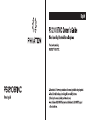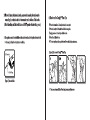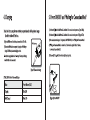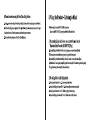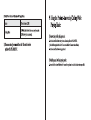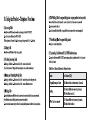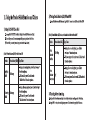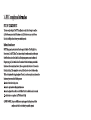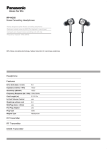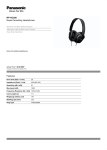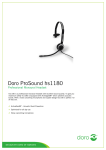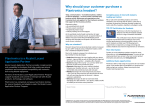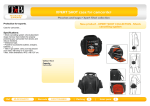Download Phiaton PS 210 BTNC headphone
Transcript
English = 7 Z au (BS PS 210 BTNC Owner’s Guide р H | AT O N Noise Cancelling Bluetooth Stereo Earphones Thank you for purchasing PHIATON® PS 210 BTNC. = S > 1 O BIN CG - Please check all of the warnings and notices in the owner’s guide before using the product. , ‚ - Please follow the directions, and read the guidelines carefully before use. Owner’s guide (Please keep the owner’s guide for your future reference) - Some functions of PS210 BTNC may not be available when the PS210 BTNC is paired with certain devices. 1. Safety and General Information To prevent danger or property damage, please read these Safety Precautions to ensure that you are using the product properly. Please ensure that you understand and follow these precautions. 1) Use the included USB charge cable. 2) For best comfort and performance, use the appropriately-sized ear tips included with the device. 3) Lower the volume before listening to music or audio to prevent eardrum damage caused by a sudden loud sound. 4) Listening to loud music for an extended period of time may harm your ears. 5) Do not store the device in places with a temperature higher than 113 Degrees F / 45 degrees C. 6) Keep the product away from liquids, and dry immediately if the device has any contact with liquids. 7) The user must not disassemble, modify or repair the product. 8) Do not apply shocks to the product. 9) Keep out of the reach of children and animals. 10) Do not pull the cord or touch the electric plug with wet hands. 11) Using the PS 210 BTNC near microwaves or other wireless devices may cause interference. 12) Please turn the product off and store safely when not in use. 13) Please use a clean cloth to clean the earphones. (Do not use solvent) 14) Remove the ear tips from the earphone, wash them with warm water, dry completely and check for any debris before reattaching. (Please use a clean cloth to clean the Comply™ Foam tips) 15) To purchase additional ear tips, please contact your Authorized PHIATON* Dealer. 16) Please be careful if using the product while driving a vehicle or walking, as the alarm or warning sounds cannot be heard. x Use of this product for purposes other those intended is not recommended by the manufacturer. 2. Components and Features _ 3. Wearing Earphones NC Microphone Earphone ST . 9: . . 1) On the earphones, L indicates Left and R indicates Right. Packaging Components ) > < 5 (For best performance, it is recommended to wear ear tips - Noise Cancelling Bluetooth Stereo Earphones Jog Switch that fit your ears.) - USB charging cable - Ear tips (XS, S, M, L) Front Indicator (LED) [Figure 2] Wearing Earphones - ComplyTM Foam Tips Answer/End Button 2) Use the clip or neck strap for your convenience. - Extension Cable(0.8m, 2.52 plug to 3.52 plug) Reset Button - Neck Strap 2.5mm Jack Microphone USB Connector Noise Cancelling On/Off - Carrying Case Power Bluetooth On/Off & Hold Button - Owner’s Guide Neck Strap Hole - Warranty Clip a USB Cover NC Indicator (LED) ) ) - Registration Card [Figure 1] Features [Figure 3] Neck strap connected [Figure 4] When worn 3) When the battery has been drained, you can continue using the earphones by TM . connecting the extension cable to the connector on the bottom of the device. 4) How to use the Comply™ Foam Tips (Noise Cancelling and Bluetooth features will NOT operate without battery power) D Place the bottom side of a foam tip to the end of a wave guide. (O) Press the foam tip until it reaches the middle of a wave guide. O Apply pressure on the foam tip to minimize its size. Ж The earphones can also be used with the extension cable even when the battery has not been drained. @ Insert it carefully into the ear. In this case, the Noise Cancelling feature is available. (® The foam tip will gradually expand for about 10 seconds, blocking external noise. [Figure 6] How to use the Comply™ Foam Tips 4 © © , © @ 7 ® > > С 2 2.5mm Plug S [Figure 5] Extension Cable X You can purchase additional foam tips at www.complyfoam.com 4. Charging * As the battery may be ran out when you purchase the device, please charge the device before its first use. 1) Open the USB cover of the device, and connect it to a USB cable. USB Connector 2) Connect the USB cable to a computer (a laptop) or a USB adaptor (rating: 5V/500mA) and start charging the device. - The device is equipped with a built-in battery. The battery will charge when the USB cable is connected. [Figure 7] Connection charge [Table 1] LED Indicator Colors on Recharge | Status Front indicators (LED) | | Charging Red LED | | Fully Charged Blue LED | 5. Power ON/OFF and ‘Waiting for Connection Mode? 1) Push toward [(D] and hold the Power & Lock button for 2 seconds to turn the power on. [figure 5 Note] 2) Push toward [ (1) ] and hold the Power & Lock button for 3 seconds to turn the power off. [figure 6 Note] 3) If the device does not change to ‘Pairing mode’ with POWER ON, it is in ‘Waiting for Connection Mode’. 4) ‘Waiting for Connection Mode’ lasts about 5 min. If the device is not paired within 5 minutes, it automatically powers itself off. 5) Please see [6. Pairing with Bluetooth devices] for pairing details. [Figure 8] Power ON/OFF [Table 2] Front Indicator (LED) Status per the Power ON/OFF Action Front Indicator (LED) Signal Tone LED Indicator flashes blue You will hear the words ‘Power On’ Power ON once for 1 sec. from the earphones. p OFF LED Indicator flashes Red You will hear the words ‘Power Off’ ower 5 times. from the earphones. Waiting for LED Indicator flashes blue . . a No Signal tone. Connection twice in every 6 sec. 6. Pairing with Bluetooth devices 1) Activate Bluetooth on the 'Bluetooth device' you want to connect with the PS 210 BTNC. (If you don”t know how to do this, refer to the manual of the 'Bluetooth device') X A 'Bluetooth device" is an electronic device that offers Bluetooth connectivity. 'Bluetooth devices” include many cellphones, tablet PCs, PMPs, laptops, etc. 2) Place the 'Bluetooth device' that you want to pair with the PS 210 BTNC within 1 meter of the PS 210 BTNC. - Pay attention to the Front indicator (LED), and keep your earphones on to listen for audio indications and notifications. 3) After Power On, press and hold the Answer/End Button for 3 seconds to proceed to “Pairing Mode” from “Waiting for Connection Mode”. 4) Select “PS 210 BTNC” on the 'Bluetooth device” you want to pair with. - If the 'Bluetooth device” requires a PIN CODE or password, enter “0000”. - When successfully paired, PS 210 BTNC will appear as ‘Paired’. The expression may vary; please refer to the manual of the “Bluetooth device”. - PS 210 BTNC will be automatically powered off if not paired within 5 minutes when in pairing mode. [Figure 9] Entering “Pairing Mode” 5) Please test the connection by making calls or playing music. [Table 3] Front indicator (LED) status and Signal Tone for pairing Action Front Indicator (LED) Signal Tone Pairing Mode Flashing Blue and You will hear the words ‘Pairing Mode 8 Red LED Activated’ from the earphones. . Flashing Violet LED You will hear the words “Device Connection Successful . ; twice Connected’ from the earphones. 6) Connecting with Disconnected Devices that were paired previously @ Automatic Re-pairing - Powering PS 210 BTNC off and back on will reconnect the PS210BTNC with the 'Bluetooth device. (If it fails, try reconnecting it manually, as follows.) (2) Manual Re-pairing - Pressing the Call button or pressing the jog switch down will reconnect the PS 210 BTNC with the disconnected ‘Bluetooth device”. - You can manually reconnect by selecting PS 210 BTNC from the list on your disconnected 'Bluetooth device". 7) Checklist for Pairing - Make sure the Bluetooth function is activated on the 'Bluetooth device' you wish to pair with. - PS 210 BTNC will be automatically powered off if it is not paired within 5 minutes in pairing mode. - It is recommended to select Headset Stereo Profile (HSP) when setting the connection profile. (Some functions may be limited when connected with Hands Free Profile (HFP)) 7. How to Use the Noise Cancelling Function 1) Noise Cancelling is a technology that reduces ambient noise for a better listening experience. 2) Performance of Noise Cancelling feature on PS 210 BTNC - With PHIATON®*s unique ‘Noise Blocker’ Technology, the PS 210 BTNC offers a top-of-the-class Noise Cancelling experience. - It reduces the ambient noises heard on Buses, Airplanes and Subways by more than 95%. - The effect of the Noise Cancelling feature may vary depending on the environment. 3) Activating/deactivating the Noise Cancelling feature - Move the ‘NC’ button toward ‘ON’ to activate the Noise Cancelling feature. - Move the ‘NC’ button toward ‘OFF’ to deactivate the Noise Cancelling feature. [Table 4] NC indicators (LED) for Noise Cancelling ON/OFF Status NC Indicator (LED) You will hear the words ‘Noise Cancelling ON’ Noise Cancelling On from the earphones. Noise Cancelling Off You will hear the words ‘Noise Cancelling OFF’ from the earphones 4) Precautions when using the Noise Cancelling Feature - Be extra-cautious when using while walking or driving. Alarms and other warning signs may not be heard. - The Noise Cancelling feature is optimized for On-flight, On-Train, On-Bus or other environments with a high level of ambient noise. There is no need to use this feature in quiet environments. - Wind may affect the performance of the Noise Cancelling feature. 8. Using the Product - Listening to Music * Before start, Ensure that the PS 210 BTNC is powered on. Ensure that the PS 210 BTNC is properly paired with the ‘Bluetooth device'. 1) By pressing the jog switch down, you can start the music on the 'Bluetooth device' from the PS 210 BTNC [Play]. - By pressing the jog switch down while the music is playing, you can pause the music [Pause]. (While paused, you can restart the music by pressing the jog switch down again) - By pressing the jog switch down and holding it down for 1 second, you can stop the music [Stop]. (After the music has been stopped, pressing the jog switch down once again will restart the song from the beginning. The stop function may not be compatible with some devices) 2) Use of Jog Switch while Playing Music. - Push the jog switch toward the ‘ + / - direction to adjust the volume. - Push and hold the jog switch toward the ‘+ / -” direction to adjust the volume more quickly. - Push the jog switch toward the ‘<< / >>” direction to play previous/next song. - Push and hold the jog switch toward the ‘<< / >>’ direction for rewind/fast forward. [Table 5] Front Indicator (LED) status while Playing Music 9. Using the Product-Answering/Calling While | Action Front Indicator (LED) | Playing Music Playing Music LED Indicator flashes blue once every 6 seconds | (LED slowly dims in and out). 1) Answering while playing music - Press the Answer/End Button when you hear an incoming call on the PS 210 BTNC. 3) You can control your music from the 'Bluetooth device" (Music will be stopped and the call will be answered. Music will resume when call ends) paired with PS 210 BTNC. - Press the Answer/End Button to hang up the call. 2) Making a call while playing music - Press and hold the Answer/End button for 1 second to stop the music and redial the last number you called. 10. Using the Product - Telephone Functions 1) Answering Calls - Press the Answer/End Button when you hear an incoming call on the PS 210 BTNC. - You will be able to talk through the PS 210 BTNC. (Volume adjustment: To control the In-Call volume, push the jog switch in the ‘+ / -’ direction) 2) Ending Calls - Press the Answer/End button briefly to hang up calls. 3) Declining Incoming Calls - Push the jog switch in the * - ” direction and hold it for 1 second to decline a call. (You will hear the words “Call ignored” from the earphones when a call has been declined) 4) Muting and Unmuting During Calls - Push the jog switch in the * - ” direction and hold it for 1 second during a calls to Mute your voice. - Push the jog switch in the * - ” direction and hold it for 1 second to Unmute your voice. 5) Making Calls - Press and hold the Answer/End button for 1 second to stop the music and redial the last number you called. (You will hear the words ‘Redialing’ from the earphones when redialing) - If you want to call someone else, you will need to manually find the person in the address book on your phone. 6) Call Waiting (Must be supported by phone company and network operator) - Press and hold the Answer/End button for 1 second to hold the first call and answer the second call. - Repeat to return to the first call. - Press the Answer/End Button briefly to hang up the first call and connect to the second incoming call. 7) Voice Dialing (Must be supported by phone) - Briefly press the Answer/End Button. 8) Transferring Calls between PS 210 BTNC and the phone. - To transfer a call between the PS 210 BTNC and your phone, push the jog switch toward the ‘+’ direction and hold it for 1 second. [Table 6] Front Indicator (LED) status for Telephone Function Action Front Indicator (LED) Outgoing/Incoming call tones LED indicator flashes violet once every 1.5 seconds LED Indicator flashes blue once every 6 seconds. Calling (LED slowly dims in and out.) LED Indicator flashes violet once every 6 seconds. When 2 calls are connected (LED slowly dims in and out.) 11. Using the Product-Hold Function and Others 1)Putting PS 210 BTNC on Hold - You can put the PS 210 BTNC on hold by sliding the Power & Hold button toward [ & ] - While on hold, you can still answer incoming calls by pressing the Answer/End Button. (While on hold, you can only answer, hang up and control in-call volume) [Table 7] Front Indicators (LED) for Hold On and Off Action Front Indicator (LED) | Signal Tone - During calls or music playback, you will hear two beeps 7 Applying from the earphones. Hold No change - While on hold, you will hear the words “Hold Activated” from the earphones. - During calls or music playback, you will hear two beeps “x from the earphones. - While on hold, you will hear the words ‘Hold Deactivated’ from the earphones. Releasing | No change Hold 2) Turning Front Indicator (LED) ON and OFF - Press and hold the Answer/End Button and Jog Switch for 1 second to turn LED function ON and OFF. [Table 8] Front Indicator (LED) status per Front Indicator Activation On and Off Action Front Indicator (LED) | Signal Tone - During calls or music playback, you will hear Front es Indicator Activating two beeps 7 from the earphones. Acti - While on rest, you will hear the words “LED Activated” ctivate from the earphones. - During calls or music playback, you will hear Front Indicat two beeps \ from the earphones. D et ий Off - While on rest, you will hear the words ‘LED Deactivated’ activate from the earphones. 3) Checking Battery Remaining. - Briefly push the Power button toward [ & ] twice to display the battery remaining on the LED indicator. - On Apple ¡OS 5 or above, the remaining battery power will be shown at the upper right of the screen. [Table 9] Front Indicator (LED) status to Check Remaining Battery 4) Voice Prompt ON and OFF Battery Capacity Front Indicator (LED) Signal Tone - Press the jog switch toward “<<” or“ >> ” while in pairing mode to turn the voice prompt ON or OFF. (Voice Prompt may be limited when ending calls or music playback) . LED indicator flashes blue You will hear the words ‘Battery is Full’ 80% or higher for 1 second. from the earphones. LED indicator flashes violet | You will hear the words [Table 10] Front Indicator (LED) status for Voice Prompt On and Off 80% ~ 30% f ‘ . , or 1 second. Battery is Moderate’ from the earphones. : y > Action Front Indicator (LED) | Signal Tone 30 1 LED indicator flashes red for | You will hear the words % or lower 1 second. ‘Battery is Low’ from the earphones. мое No ch You will hear the words romp o change “Voi > a: . . oice Prompt Activated’ from the earphones. 1% or 1 LED indicator flashes red for | You will hear the words Activated Р ap o or lower 1 second. ‘Please Recharge’ from the earphones. Voice . Prompt No change You Will hear the words , - You can’t check the remaining battery power while recharging. Deactivated Voice Prompt Deactivated’ from the earphones. - If less than 1% of the battery power is left, you will hear 4 beeps from the earphones while using it, and it will power itself off in a few minutes. (All LED flashes in Red) - If the battery is completely exhausted, it will power itself off, just before which you will hear the words ‘Power Off” from the earphones. *x Voice prompt feature 1s activated by default. If voice prompt feature is deactivated, you will hear the following beep patterns to indicate various actions. [Table 11] Signal Tone Action Signal Tone Power ON/OFF 4 beeps 7 / 4 beeps Xx (in lower tone) Pairing Mode 4 beeps — (rapid) Paired/Disconnected 2 beeps > / 2 beeps N (in lower tone) Hold/Release 2 beeps 7 / 2beeps \ LED Indicator Activation/Deactivation 2 beeps 7 / 2 beeps \ Redialing 2 beeps Call Ignore 2 beeps Outgoing Voice Mute 2 beeps 7 / 2 beeps \ (in lower tone) Checking Remaining Battery Mute 12. Specifications 1) PS 210 BTNC Controller Specifications - Communication Network : Bluetooth standard Ver.3.0 - Output power : Power Class2 - Discover range : Discoverable within 10m - Normal Charging time : 3.5 hours - Calling time : 12 hours (Noise Cancelling OFF)/ 10 hours (Noise Cancelling ON) - Music play time : 14 hours (Noise Cancelling OFF)/ 11 hours (Noise Cancelling ON) - Stand-by time : 500 hours (Noise Cancelling OFF)/ 50 hours (Noise Cancelling ON) - Operating Frequency : 2.4GHz (2.402GHz ~ 2.480GHz) - Bluetooth Profile Support : A2DP, AVRCP, HFP, HSP - Audio Codec : supported SBC, APT-X - Battery : Lithium Polymer DC3.7V / 300mA - Microphone Frequency range : 10 ~ 4,000Hz - Microphone Sensitivity : -40 dB - Support Echo Cancellation and Talk Noise Reduction with ALANGO solution - Operating temperature : 5 ~ 45 degrees C - Dimensions : H 61 mm x W 26 mm x D 15 mm - Weight : 22.3 g (0.049 1b) 2) Features of PS 210 BTNC earphones - Type : Dynamic - Driver Unit : ¢ 14.3 mm - Sensitivity : 108 dB/mW - Frequency Response : 15 ~ 25 kHz - Impedance : 32 ohms - Cord length : 0.5 m, Y-type - Weight : 8.3 g (0.018 15) 3) Accessories Included - USB charging cable - Ear tips (XS/S/M/L) - Comply™ Foam Tips - 2.5 Extension (0.8m) - Neck Strap - Carrying Case - Owner’s Guide - Warranty * To improve performance, changes to the product specifications may be made without notice. 13. Troubleshooting Cause Action Cause Action Poor music sound quality If PS 210 BTNC is paired as HSP, please change it to A2DP. Cannot power on * Please charge the PS 210 BTNC. If it still cannot be powered on after charging, please contact the service center. Cannot charge the PS 210 BTNC * Please check the connection between USB cable and PS 210 BTNC. * Please confirm that the computer is turned on and connected properly. * When using a USB AC adaptor, please make sure it is connected properly. (3 V/500 mA) LED indicator not working * Please check whether the LED is deactivated. (You can activate the LED by pressing and holding the Call Button and jog switch for 1 second) Cannot pair with "Bluetooth devices’ * Please confirm that the device you wish to pair with is turned on. * Please confirm that the Bluetooth feature on the device is activated. * Please check the distance between the PS 210BTNC and the other device. (Pairing can be made within a distance of 1 meter) * Please make sure the Bluetooth profile is set properly on your device. Poor Noise Reduction * Confirm that the Noise Cancelling feature is activated. (Check NC Button and NC Indicator (LED)) * Confirm that the ear tips on the earphones are the correct size for your ears. (If the tips don’t fit suitably, NC performance may not be effective) Cannot hear music * Please confirm that the PS 210 BTNC and the paired device are both turned on. * Please check whether the device is playing music. * Please check the volume on PS 210 BTNC and the paired device. Cannot hear other person's voice when calling * Please make sure the paired device is powered on. * Pair the device as HFP or HSP. * Please check the volume on the paired device. * Please check the volume on the connected cellular phone. Noise or poor sound * Please check whether there are any electric devices nearby using the 2.4GHz frequency. * Please make sure the PS 210 BTNC and the connecting device are in close enough proximity to each other.(Usable range is within 10 meters) PS 210 BTNC stops or is unable to operate * Use a small pin to press the Reset button above the USB connector. - PS 210 BTNC will power itself off when the Reset button is pressed. - PS 210 BTNC will not forget previously-paired devices after Reset. 14. FCC compliance Information FCC ID : V2R-PS210BTNC This device complies with part 15 of FCC Rules. Operation is subject to the following two conditions: (1) This device may not cause harmful interference. And (2) this device must accept any interference Received, including interference that may cause undesired operation. Information to the user NOTE: This equipment has been tested and found to comply with limits for a Class B digital device, Pursuant to part 15 of the FCC Rules. These limits are designed to provide reasonable protection against Harmful interference in a residential installation. This equipment generates, use and can radiate radio Frequency energy and, if not installed and used in accordance with the instructions, may cause harmful Interference to radio communications. However, there is no guarantee that interference will not occur in a Particular installation. If this equipment does cause harmful interference to radio or television reception, Which can be determined by turning the equipment off and on, the user is encouraged to try to the correct the Interference by one or more of the following measures: - Reorient or relocate the receiving antenna. - Increase the separation between the equipment and receiver. - Connect the equipment into an outlet on a circuit different from that to which the receiver is connected. - Consult the dealer or an experienced radio/TV technician for help. CAUTION TO USER: Changes or modifications not expressly approved by the party responsible for compliance could void the user’s authority to operate the equipment.