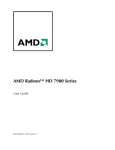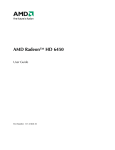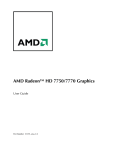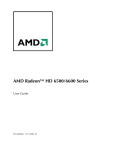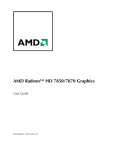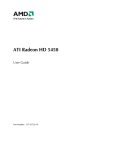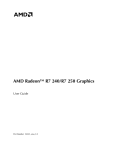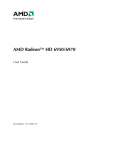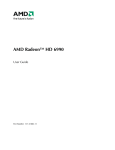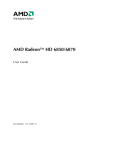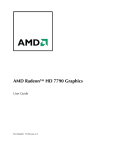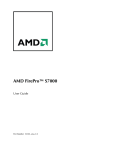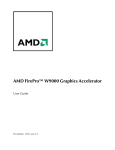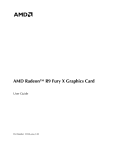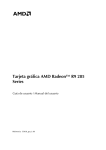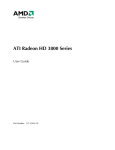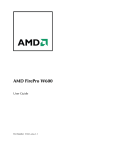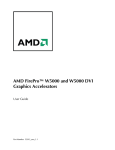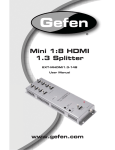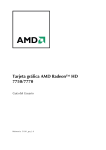Download Sapphire 11227-00-40G AMD Radeon R9 290 4GB graphics card
Transcript
AMD Radeon™ R9 290 Series User Guide Part Number: 53873_enu_1.0 ii © 2013 Advanced Micro Devices Inc. All rights reserved. The contents of this document are provided in connection with Advanced Micro Devices, Inc. (“AMD”) products. AMD makes no representations or warranties with respect to the accuracy or completeness of the contents of this publication and reserves the right to discontinue or make changes to products, specifications, product descriptions or documentation at any time without notice. The information contained herein may be of a preliminary or advance nature. No license, whether express, implied, arising by estoppel or otherwise, to any intellectual property rights is granted by this publication. Except as set forth in AMD's Standard Terms and Conditions of Sale, AMD assumes no liability whatsoever, and disclaims any express or implied warranty, relating to its products including, but not limited to, the implied warranty of merchantability, fitness for a particular purpose, or infringement of any intellectual property right. AMD's products are not designed, intended, authorized or warranted for use as components in systems intended for surgical implant into the body, or in other applications intended to support or sustain life, or in any other application in which the failure of AMD's product could create a situation where personal injury, death, or severe property or environmental damage may occur. AMD reserves the right to discontinue or make changes to its products at any time without notice. Trademarks AMD, the AMD Arrow logo, AMD Athlon, AMD Catalyst, AMD CrossFire, AMD Radeon, Catalyst Control Center, and combinations thereof are trademarks of Advanced Micro Devices, Inc. HDMI is a licensed trademark of HDMI Licensing, LLC. Pentium is a registered trademark of Intel Corporation or its subsidiaries in the United States and other countries. Linux is a registered trademark of Linus Torvalds. Windows and Windows Vista are registered trademarks of the Microsoft Corporation in the United States and/ or other jurisdictions. PCI Express and PCIe are registered trademarks of PCI-SIG. Other product names used in this publication are for identification purposes only and may be trademarks of their respective companies. Dolby Laboratories, Inc. Manufactured under license from Dolby Laboratories. Rovi Corporation This device is protected by U.S. patents and other intellectual property rights. The use of Rovi Corporation's copy protection technology in the device must be authorized by Rovi Corporation and is intended for home and other limited pay-per-view uses only, unless otherwise authorized in writing by Rovi Corporation. Reverse engineering or disassembly is prohibited. USE OF THIS PRODUCT IN ANY MANNER THAT COMPLIES WITH THE MPEG-2 STANDARD IS EXPRESSLY PROHIBITED WITHOUT A LICENSE UNDER APPLICABLE PATENTS IN THE MPEG-2 PATENT PORTFOLIO, WHICH LICENSE IS AVAILABLE FROM MPEG LA, L.L.C., 6312 S. FIDDLERS GREEN CIRCLE, SUITE 400E, GREENWOOD VILLAGE, COLORADO 80111. Disclaimer While every precaution has been taken in the preparation of this document, Advanced Micro Devices, Inc. assumes no liability with respect to the operation or use of AMD hardware, software or other products and documentation described herein, for any act or omission of AMD concerning such products or this documentation, for any interruption of service, loss or interruption of business, loss of anticipatory profits, or for punitive, incidental or consequential damages in connection with the furnishing, performance, or use of the AMD hardware, software, or other products and documentation provided herein. Ensure that you have the latest documentation. AMD Radeon™ R9 290 Series © 2013 Advanced Micro Devices, Inc. iii Important Safety Instructions Note: This product is for use only with compatible UL-listed personal computers that have installation instructions detailing user installation of this class of product. Read all instructions before beginning installation. All safety and installation instructions should be read before the product is installed or operated. Retain all instructions. Safety, installation, and operating instructions should be retained for future reference. Heed all warnings. All warnings regarding the product and its operating instructions should be obeyed. Use appropriate grounding. Caution: For continued protection against the risk of electric shock and fire, install this accessory only in products equipped with a three-wire grounding plug, a plug having a third (grounding) pin. This is a safety feature. Do not remove the grounding pin of a three-pin plug. Attach product securely. All product-securing screws or fasteners should be completely tightened in order to provide continuous bonding between the product and the PC chassis, as appropriate. © 2013 Advanced Micro Devices, Inc. AMD Radeon™ R9 290 Series iv AMD Radeon™ R9 290 Series © 2013 Advanced Micro Devices, Inc. Contents Chapter 1 Getting Started . . . . . . . . . . . . . . . . . . . . . . . . . . . . . . . . . . . . . . . . . . . . . 1 1.1 System Requirements . . . . . . . . . . . . . . . . . . . . . . . . . . . . . . . . . . . . . . . . . . . . . . . . . . . . . . . . . . . . . . . . . . . . . . . . . . . . . . . . . . . . . . . . . . . . . . . . . . . . . . . . . . . . . . . . . . . . . . . . . . 1 1.1.1 Requirements for Single-card Installations . . . . . . . . . . . . . . . . . . . . . . . . . . . . . . . . . . . . . . . . . . . . . . . . . . . . . . . . . . . . . . . . . . . . . . . . . . . . . . . . . . .1 1.2 Recording the Serial and Part Numbers . . . . . . . . . . . . . . . . . . . . . . . . . . . . . . . . . . . . . . . . . . . . . . . . . . . . . . . . . . . . . . . . . . . . . . . . . . . . . . . . . . . . . . . . . . . . . . . 1 Chapter 2 Hardware and Software Installation . . . . . . . . . . . . . . . . . . . . . . . . . . . . . 3 2.1 Installation Overview . . . . . . . . . . . . . . . . . . . . . . . . . . . . . . . . . . . . . . . . . . . . . . . . . . . . . . . . . . . . . . . . . . . . . . . . . . . . . . . . . . . . . . . . . . . . . . . . . . . . . . . . . . . . . . . . . . . . . . . . . . 3 2.2 Installing the Graphics Card . . . . . . . . . . . . . . . . . . . . . . . . . . . . . . . . . . . . . . . . . . . . . . . . . . . . . . . . . . . . . . . . . . . . . . . . . . . . . . . . . . . . . . . . . . . . . . . . . . . . . . . . . . . . . . . . 3 2.3 AMD Drivers and Software . . . . . . . . . . . . . . . . . . . . . . . . . . . . . . . . . . . . . . . . . . . . . . . . . . . . . . . . . . . . . . . . . . . . . . . . . . . . . . . . . . . . . . . . . . . . . . . . . . . . . . . . . . . . . . . . . 5 Chapter 3 Display Configuration . . . . . . . . . . . . . . . . . . . . . . . . . . . . . . . . . . . . . . . . 7 3.1 AMD Radeon™ R9 290 Connections . . . . . . . . . . . . . . . . . . . . . . . . . . . . . . . . . . . . . . . . . . . . . . . . . . . . . . . . . . . . . . . . . . . . . . . . . . . . . . . . . . . . . . . . . . . . . . . . . . 7 3.2 Display Configurations . . . . . . . . . . . . . . . . . . . . . . . . . . . . . . . . . . . . . . . . . . . . . . . . . . . . . . . . . . . . . . . . . . . . . . . . . . . . . . . . . . . . . . . . . . . . . . . . . . . . . . . . . . . . . . . . . . . . . . . 8 3.2.1 Multiple Displays . . . . . . . . . . . . . . . . . . . . . . . . . . . . . . . . . . . . . . . . . . . . . . . . . . . . . . . . . . . . . . . . . . . . . . . . . . . . . . . . . . . . . . . . . . . . . . . . . . . . . . . . . . . . . . . . . . . . . . . .8 3.3 Using Adapters . . . . . . . . . . . . . . . . . . . . . . . . . . . . . . . . . . . . . . . . . . . . . . . . . . . . . . . . . . . . . . . . . . . . . . . . . . . . . . . . . . . . . . . . . . . . . . . . . . . . . . . . . . . . . . . . . . . . . . . . . . . . . . . . . . . 9 3.4 Configuring the Display (Optional) . . . . . . . . . . . . . . . . . . . . . . . . . . . . . . . . . . . . . . . . . . . . . . . . . . . . . . . . . . . . . . . . . . . . . . . . . . . . . . . . . . . . . . . . . . . . . . . . . . . . . 9 Chapter 4 Using the Control Center Software . . . . . . . . . . . . . . . . . . . . . . . . . . . . . 11 4.1 Control Center Overview . . . . . . . . . . . . . . . . . . . . . . . . . . . . . . . . . . . . . . . . . . . . . . . . . . . . . . . . . . . . . . . . . . . . . . . . . . . . . . . . . . . . . . . . . . . . . . . . . . . . . . . . . . . . . . . . . . 11 4.2 Starting the Control Center Software . . . . . . . . . . . . . . . . . . . . . . . . . . . . . . . . . . . . . . . . . . . . . . . . . . . . . . . . . . . . . . . . . . . . . . . . . . . . . . . . . . . . . . . . . . . . . . . . . 11 4.3 Using the Control Center Help System . . . . . . . . . . . . . . . . . . . . . . . . . . . . . . . . . . . . . . . . . . . . . . . . . . . . . . . . . . . . . . . . . . . . . . . . . . . . . . . . . . . . . . . . . . . . . . 12 Chapter 5 Reference . . . . . . . . . . . . . . . . . . . . . . . . . . . . . . . . . . . . . . . . . . . . . . . . 15 5.1 Troubleshooting . . . . . . . . . . . . . . . . . . . . . . . . . . . . . . . . . . . . . . . . . . . . . . . . . . . . . . . . . . . . . . . . . . . . . . . . . . . . . . . . . . . . . . . . . . . . . . . . . . . . . . . . . . . . . . . . . . . . . . . . . . . . . . . . 15 5.1.1 Graphics Card Installation Troubleshooting . . . . . . . . . . . . . . . . . . . . . . . . . . . . . . . . . . . . . . . . . . . . . . . . . . . . . . . . . . . . . . . . . . . . . . . . . . . . . . 15 5.1.2 HDTV Adapter Troubleshooting . . . . . . . . . . . . . . . . . . . . . . . . . . . . . . . . . . . . . . . . . . . . . . . . . . . . . . . . . . . . . . . . . . . . . . . . . . . . . . . . . . . . . . . . . . . . . . . 16 5.2 Customer Care . . . . . . . . . . . . . . . . . . . . . . . . . . . . . . . . . . . . . . . . . . . . . . . . . . . . . . . . . . . . . . . . . . . . . . . . . . . . . . . . . . . . . . . . . . . . . . . . . . . . . . . . . . . . . . . . . . . . . . . . . . . . . . . . . . 17 5.2.1 Contact Information . . . . . . . . . . . . . . . . . . . . . . . . . . . . . . . . . . . . . . . . . . . . . . . . . . . . . . . . . . . . . . . . . . . . . . . . . . . . . . . . . . . . . . . . . . . . . . . . . . . . . . . . . . . . . . . . . . 17 5.2.2 Disclaimer . . . . . . . . . . . . . . . . . . . . . . . . . . . . . . . . . . . . . . . . . . . . . . . . . . . . . . . . . . . . . . . . . . . . . . . . . . . . . . . . . . . . . . . . . . . . . . . . . . . . . . . . . . . . . . . . . . . . . . . . . . . . . . . . 17 5.3 International Compliance Information . . . . . . . . . . . . . . . . . . . . . . . . . . . . . . . . . . . . . . . . . . . . . . . . . . . . . . . . . . . . . . . . . . . . . . . . . . . . . . . . . . . . . . . . . . . . . . 18 5.3.1 FCC Compliance Information (USA) . . . . . . . . . . . . . . . . . . . . . . . . . . . . . . . . . . . . . . . . . . . . . . . . . . . . . . . . . . . . . . . . . . . . . . . . . . . . . . . . . . . . . . . . . 18 5.3.2 Industry Canada Compliance Statement (Canada) . . . . . . . . . . . . . . . . . . . . . . . . . . . . . . . . . . . . . . . . . . . . . . . . . . . . . . . . . . . . . . . . . . . . . 19 5.3.3 CE Compliance Information (European Union) . . . . . . . . . . . . . . . . . . . . . . . . . . . . . . . . . . . . . . . . . . . . . . . . . . . . . . . . . . . . . . . . . . . . . . . . . 19 5.3.4 Electrical Safety . . . . . . . . . . . . . . . . . . . . . . . . . . . . . . . . . . . . . . . . . . . . . . . . . . . . . . . . . . . . . . . . . . . . . . . . . . . . . . . . . . . . . . . . . . . . . . . . . . . . . . . . . . . . . . . . . . . . . . . . 20 5.3.5 VCCI ITE Compliance Information (Japan) . . . . . . . . . . . . . . . . . . . . . . . . . . . . . . . . . . . . . . . . . . . . . . . . . . . . . . . . . . . . . . . . . . . . . . . . . . . . . . . . 21 5.3.6 KC Certification Information (Korea) . . . . . . . . . . . . . . . . . . . . . . . . . . . . . . . . . . . . . . . . . . . . . . . . . . . . . . . . . . . . . . . . . . . . . . . . . . . . . . . . . . . . . . . . . 21 © 2013 Advanced Micro Devices, Inc. AMD Radeon™ R9 290 Series vi 5.3.7 BSMI Certification Information (Taiwan) . . . . . . . . . . . . . . . . . . . . . . . . . . . . . . . . . . . . . . . . . . . . . . . . . . . . . . . . . . . . . . . . . . . . . . . . . . . . . . . . . . . 22 5.3.8 C-Tick (Australia and New Zealand) . . . . . . . . . . . . . . . . . . . . . . . . . . . . . . . . . . . . . . . . . . . . . . . . . . . . . . . . . . . . . . . . . . . . . . . . . . . . . . . . . . . . . . . . . 23 5.3.9 Product Environmental Compliance . . . . . . . . . . . . . . . . . . . . . . . . . . . . . . . . . . . . . . . . . . . . . . . . . . . . . . . . . . . . . . . . . . . . . . . . . . . . . . . . . . . . . . . . . .23 5.3.10 Waste Electrical and Electronic Equipment (WEEE) Directive Compliance (European Union) . . . . . . . . . . . . . . . . . . . . . . . . . . . . . . . . . . . . . . . . . . . . . . . . . . . . . . . . . . . . . . . . . . . . . . . . . . . . . . . . . . . . . . . . . . . . . . . . . . . . . . . . . . . . . . . . . . . . . . . . . . . . . . . . . . . . . . . . 24 AMD Radeon™ R9 290 Series © 2013 Advanced Micro Devices, Inc. Chapter 1 Getting Started Before you begin installing your new AMD Radeon™ R9 290 graphics card (P/N: 102C67101-00), please make sure you have the proper system requirements and have completed the required preinstallation tasks as outlined in this chapter. 1.1 System Requirements 1.1.1 Requirements for Single-card Installations Minimum requirements for installing a single AMD Radeon™ R9 290 graphics card: • PCI Express® based PC with one ×16 lane graphics slot available on the motherboard. • AMD Athlon™ or Intel Pentium® 4 CPU. • 500-watt or better power supply with one 6-pin PCIe® power connector. Certified power supplies are strongly recommended; for a list of certified power supplies, see ati.amd.com/certifiedpsu. • 4 GB RAM (6 GB RAM or greater is recommended for AMD CrossFire™ technology). • CD-ROM or DVD-ROM drive for installing software. • Use of three or more displays with AMD Eyefinity technology requires DisplayPort-capable displays or AMD Eyefinity validated dongles. For more information, see Chapter 3 Display Configuration (p. 7). • 64-bit operating system (highly recommended). • Windows® 7, Windows® 8, Windows® 8.1 or Windows Vista®. 1.2 Recording the Serial and Part Numbers Write down the serial number and part number before installing. The serial number and 102 part number on the graphics card are required for registration and free support. They are located on a sticker on the back of the card. © 2013 Advanced Micro Devices, Inc. AMD Radeon™ R9 290 Series 2 Getting Started The emphasized numbers in bold are required for registration and free support. Figure 1–1 Sample Serial and Part Numbers AMD Radeon™ R9 290 Series © 2013 Advanced Micro Devices, Inc. Chapter 2 Hardware and Software Installation This chapter details how to install your graphics card in your system as well as where to download associated software and drivers. 2.1 Installation Overview Once you have determined that your system meets the minimum requirements, perform the following tasks to install your new graphics card. Detailed installation instructions are provided in the following sections. 1. If you are replacing an existing graphics card, uninstall the old graphics driver and software. Note: If you are using a motherboard containing an on-board graphics solution and do not intend to use it as part of a multiple monitor configuration, disable it. 2. Turn off and disconnect your computer system. 3. If needed, remove any old graphics card(s). 4. Install the new graphic card. 5. Reassemble and connect your computer system and display(s). 6. Start the computer system and install the new AMD Catalyst™ drivers and configuration software. 7. Restart the computer system. 2.2 Installing the Graphics Card 1. Turn off the computer, monitor(s), and other peripheral devices. 2. Unplug the computer's power cord, and then disconnect all cables from the back of the computer. Caution: Wait approximately 20 seconds after unplugging the power cord before disconnecting a peripheral cable or removing a component from the motherboard to avoid possible damage to the motherboard. 3. Remove the cover to the computer's case. Note: If necessary, consult the computer manual for help in removing the cover. © 2013 Advanced Micro Devices, Inc. AMD Radeon™ R9 290 Series 4 Hardware and Software Installation Caution: Static electricity can seriously damage computer components. Discharge your body's static electricity by touching the power supply or the metal surface of the computer chassis before you touch any components inside the computer's case to avoid damaging them. 4. Unscrew or unfasten and remove any existing graphics card from the computer, if necessary. 5. Locate the appropriate bus slot and, if necessary, remove the corresponding metal backplate cover(s). Make sure all internal cables are clear of the slot. Note: If you cannot find a bus slot to match the card, you need a graphics card with the correct bus to match the motherboard. 6. Align the graphics card with the slot and press it in firmly until the card is fully seated. 7. If your card requires supplementary power and must be connected directly to the power supply, locate the appropriate power connector cable(s) from the power supply and connect it (or them) to the graphics card's supplementary power connector(s). Note: If applicable, before installing a card that requires a supplementary power connection, make sure your existing power supply has such a connection available. Tip: The location of power connections may vary between models. They can be located on either the side or back of the card. Figure 2–1 Possible Power Connection Locations on the Graphics Card 1 Power supply 2 Graphics card 8. Fasten the graphics card securely to the back panel. 9. Make sure no internal cables are interfering with components inside the computer (for example, a cooling fan), and then replace the computer cover. AMD Radeon™ R9 290 Series © 2013 Advanced Micro Devices, Inc. Hardware and Software Installation 5 10. Reconnect any cables you have disconnected during installation, and then plug in the computer's power cord. 11. Turn on the monitor, and then the computer. If you have properly installed the graphics card, the computer should start normally. Proceed to install the software and drivers for your AMD Radeon™ R9 290 graphics card. 2.3 AMD Drivers and Software Drivers are small but important programs that enable an operating system to communicate with a piece of hardware, such as a graphics card. When you install a new graphics card, you must also install the driver and configuration software the card requires to function properly. You also need to install (or reinstall) your AMD Radeon drivers when you have reinstalled or upgraded your operating system or when you download updated drivers. The latest drivers are available from AMD's Web site at: support.amd.com/us/ gpudownload/Pages/index.aspx. Note: When reinstalling drivers, always uninstall any previous drivers that are on your system, even if they are for the same graphics card. Always start "fresh." © 2013 Advanced Micro Devices, Inc. AMD Radeon™ R9 290 Series 6 Hardware and Software Installation AMD Radeon™ R9 290 Series © 2013 Advanced Micro Devices, Inc. Chapter 3 Display Configuration This section describes how to configure displays and lists available display connections for your graphics card. 3.1 AMD Radeon™ R9 290 Connections The following figure shows the display connections available on your AMD Radeon™ R9 290 graphics card. Note: The baseplate may not appear exactly as depicted. Figure 3–1 AMD Radeon™ R9 290 Display Connections 1 DisplayPort (DP+) connection. Carries video and audio signals to DisplayPortcompliant devices. 2 HDMI™ connection (Type A). Carries video and audio signals to HDMIcompliant devices. 3 Dual-link DVI-I connection. Provides video digital signals and HDMI output that is compatible with most HDMI-compliant devices. 4 Dual-link DVI-D connection. Provides video digital signals and HDMI output that is compatible with most HDMI-compliant devices. © 2013 Advanced Micro Devices, Inc. AMD Radeon™ R9 290 Series 8 Display Configuration 3.2 Display Configurations The following table lists options for attaching displays that are indirectly supported by the connections on your graphics card. For best graphics performance and quality, always use native connections, when available. Note: : Adapters not provided with your graphics cards can be purchased through your local AMD reseller or your favorite online retailer. Table 3–1 Display Configurations Display Configuration Connection Options CRT (VGA) display • DVI connection and DVI-to-VGA adapter • DisplayPort connection with DisplayPort-to-VGA adapter HDMI HDTV • DVI connection with DVI-to-HDMI adapter • DisplayPort connection with DisplayPort-to-HDMI adapter If your graphics card includes a DisplayPort or Mini DisplayPort connection, you can the following types of DisplayPort-compliant adapters/dongles with your graphics card: • Adapters—Uses DisplayPort signals to transmit audio and video information between variants of the same connection type (for example, Mini DisplayPort to standard DisplayPort). • Active dongles—Allows connection from a DisplayPort connection to a nonDisplayPort display using DisplayPort signals. • Passive dongles—Allows connection from a DisplayPort connection to a nonDisplayPort display using non-DisplayPort signals. The type of adapter/dongle used determines the number of displays that can be supported by your graphics card. In general, more displays can be supported with DisplayPort adapters and active dongles than with passive ones. Note: A list of compatible adapters/dongles for your graphics card can be found at: http://support.amd.com/us/eyefinity/Pages/eyefinity-dongles.aspx. 3.2.1 Multiple Displays Your AMD Radeon™ R9 290 graphics card provides display functionality for up to five displays using any combination of the following: • Any number of DisplayPort connections. You can connect more than one display to a DisplayPort connection using a daisy chain configuration or a hub (multi-display support is made possible through the DisplayPort v1.2 standard). • Two connections between the dual-link DVI and HDMI connections. Note: Display functionality for up to six displays may be possible through custom display output configuration on partner boards. AMD Radeon™ R9 290 Series © 2013 Advanced Micro Devices, Inc. Display Configuration 9 The following table shows some examples of multiple display configurations; (A) indicates an active adapter is used and (P) indicates a passive adapter is used. Display abbreviations are DP = DisplayPort, DVI = dual-link DVI-I. Table 3–2 Sample Display Configurations Sample Display Configuration DVI-I Connector DVI-D Connector DP Connector HDMI Connector Total Output 5×DP - - Native (×5) - 5 DVI, 2×DP, HDMI Native - Native (×2) Native 4 DVI, DVI, DP Native Native Native - 3 DVI, DVI, VGA Native Native DP to VGA (A) - 3 For additional configuration information, visit http://www.amd.com/eyefinity. Once displays are connected to the graphics card, you can change how your displays are configured using the Control Center software application. For more information, see Chapter 4 Using the Control Center Software (p. 11). 3.3 Using Adapters The following procedure describes how to connect a display to your graphics card using an adapter. 1. Turn off your computer and display. 2. Plug the adapter into the connection from your AMD Radeon graphics card and tighten the thumbscrews (if there are any). 3. Connect your display's cable to the adapter and tighten the thumbscrews (if there are any). 4. Turn on your display first, then your computer. Use the Control Center software application to configure the new display. 3.4 Configuring the Display (Optional) To change the display configuration or if you are experiencing an issue with the display, do the following: Note: If you are not experiencing any troubles with the display, no adjustments are necessary. 1. Right-click on the desktop and, in the shortcut that appears, click Properties. The Display Properties dialog appears. 2. Click the Settings tab and then select the screen resolution and color depth that best suit your requirements and the display’s performance. 3. Click Advanced and then select the Monitor tab. © 2013 Advanced Micro Devices, Inc. AMD Radeon™ R9 290 Series 10 Display Configuration 4. Choose a refresh rate from the drop-down list. Caution: Choosing a refresh rate unsupported by the display may damage it. Consult the display’s documentation if necessary. 5. Click OK. Once you have configured the main display you can configure any other displays that are connected. 6. To configure another display, do the following: a. Right-click on the desktop and, in the shortcut that appears, click Properties. Note: The Control Center software application can also enable and configure multiple monitors. b. To access the basic multi-monitor configuration settings, click the Settings tab. c. Select the monitor icon identified by the number 2. Note: When using multiple monitors with the graphics card, one monitor will always be the primary display, additional monitors will be designated as secondary. d. Click Extend my Windows desktop onto this monitor. e. Set the Screen Resolution and Color Quality as appropriate for the second monitor. f. Click OK. AMD Radeon™ R9 290 Series © 2013 Advanced Micro Devices, Inc. Chapter 4 Using the Control Center Software 4.1 Control Center Overview The Control Center software application contains settings for configuring and finetuning your AMD product. Use it to manage desktops and displays, optimize your graphics processor for enhanced 3D application and video quality, and configure your CPU for improved power savings or system performance. You can also use the performance tools in the application to monitor and manage clock speed and memory use for your graphics card to ensure that your AMD product is configured and running as efficiently as possible. The application provides a Standard View for guided configuration and an Advanced View for quick and easy access to all available features and settings. It also provides a search feature for finding specific pages, as well as the ability to bookmark pages by pinning them within the application. The following is a list of common configuration tasks that can be completed using the application: • Adding and removing displays • Rotating displays • Setting the main (primary) display • Duplicating and extending desktops • Arranging desktops • Enabling and disabling 3D application and video settings More information on the application and its available features are provided through the comprehensive Control Center help system. Note: Feature availability varies between AMD products and operating systems. 4.2 Starting the Control Center Software To start the Control Center software application in Windows®, use one of the following methods: © 2013 Advanced Micro Devices, Inc. AMD Radeon™ R9 290 Series 12 Using the Control Center Software Table 4–1 Control Center Access Routes in Windows® Access Route Instructions Windows Start Screen 1. On the Windows Start screen open app commands and then tap or click All apps. 2. Click the Control Center tile. Windows Desktop 1. Right-click anywhere on the desktop. 2. From the shortcut menu that appears, click the Control Center option. Windows Start Menu 1. Click Start on the Windows task bar. 2. Click All Programs followed by the Control Center option. Windows Notification Area 1. Right-click the Control Center icon in the Windows Notification Area. 2. From the shortcut menu, click the Control Center option. Desktop Shortcut If you chose to create a desktop shortcut to the Control Center application during the driver installation, double-click the shortcut. To start the application in Linux®, type the command amdcccle in the terminal window. To start the application with superuser privileges, do any of the following: • Log on as a superuser before running the command amdcccle. • Run the command sudo amdcccle and provide the superuser password when prompted. • Run the command amdxdg-su -c amdcccle and provide the superuser password when prompted. Note: Certain Control Center settings can only be changed with superuser privileges. 4.3 Using the Control Center Help System The help system that is available with the Control Center software application provides detailed usage information and tips for configuring your AMD product. The help system also provides conceptual information on the technologies that are available for your product. Use the following steps to access the help system. 1. Open the Control Center application. 2. Choose one of the following options: AMD Radeon™ R9 290 Series ➭ Set the mouse focus to the application window (by clicking the window) and press F1 on your keyboard. ➭ Click the Help button (shown as a question mark) located in the titlebar of each page within the application. ➭ Right-click the Control Center icon in the Windows taskbar notification area (system tray), and click Help. © 2013 Advanced Micro Devices, Inc. Using the Control Center Software 13 The help system opens to provide context-sensitive help for the current page or general usage information. © 2013 Advanced Micro Devices, Inc. AMD Radeon™ R9 290 Series 14 Using the Control Center Software AMD Radeon™ R9 290 Series © 2013 Advanced Micro Devices, Inc. Chapter 5 Reference The following section offers troubleshooting tips and provides customer care, warranty, and compliance information. 5.1 Troubleshooting Note: Some troubleshooting tips may not be applicable depending on the display options supported by and configured for your card. 5.1.1 Graphics Card Installation Troubleshooting For more advanced troubleshooting information, contact AMD Customer Care at http://support.amd.com. 5.1.1.1 The graphics card doesn't fit any of the motherboard slots. The graphics card needs to be exchanged for one with a bus that matches the motherboard. For more information on bus types, see knowledgebase article GPU-59: How to Install AMD Graphics Hardware. 5.1.1.2 The computer beeps and the boot process stops. Make certain that the graphics card is properly connected to the internal power supply and the motherboard. 5.1.1.3 No display on power up. Try these possible solutions: • Verify that the monitor is connected properly to the computer and a power supply. • Reconnect all the hardware device cables that were removed during the installation of the graphics card. • If any adapters or video switches are being used, remove them and connect the displays directly to the graphics card. • Check the motherboard manufacturer's Web site for an SBIOS update. © 2013 Advanced Micro Devices, Inc. AMD Radeon™ R9 290 Series 16 Reference • Turn off the on-board video. • Install a different graphics card. If there are no display issues, then the graphics card in question may be defective. • If your motherboard has on-board graphics capabilities, you may need to disable them. Consult your motherboard documentation for more information. Note: Some manufacturers do not allow the on-board graphics to be disabled or to become the secondary display. For more troubleshooting tips, see knowledgebase article 737-22472: How to Troubleshoot No Display on Re-start Issues. 5.1.1.4 The computer does not boot up properly. Verify that the installation instructions were followed correctly. Make certain that the graphics card is properly connected to the power supply and the motherboard. For Windows® operating systems, restart your system in Safe Mode. Use Windows Device Manager to remove any graphics driver entries under Display Adapters and restart your system. Check the system configuration utility for interrupt assignments. 5.1.1.5 During software installation on a Windows® OS, the screen goes blank. The software is still installing. Wait 20–30 minutes to make sure the software has finished installing and then restart the computer. 5.1.2 HDTV Adapter Troubleshooting The following troubleshooting tips may help if you experience problems with HDTV. More troubleshooting information can be found on the AMD Web site. Please visit http://support.amd.com. 5.1.2.1 There is a black border around the TV when using an HDMI™ connection. Try adjusting the overscan/underscan of the TV. For more information, see knowledgebase article GPU-72: Unable to Adjust a Digital Display to Match the Resolution of the Desktop. 5.1.2.2 There is no display on the TV. The TV will not display anything until Windows starts; this may take several minutes. Make sure the TV is set to YPbPr input. 5.1.2.3 DVDs will not play in high-quality modes. For displays connected using an analog connection, playback of CSS-protected DVDs may be restricted to certain modes. For displays connected using a digital connection, playback on certain DVD players may also be restricted if HDCP (high-bandwidth content protection) cannot be enabled. This restriction also applies to displays connected using active DisplayPort adapters. AMD Radeon™ R9 290 Series © 2013 Advanced Micro Devices, Inc. Reference 17 5.1.2.4 The display appears tilted. Consult the HDTV documentation. 5.1.2.5 TVs/monitors connected cannot be enabled. Check individual connections to the TVs/monitors. If TVs and/or monitors connected using DisplayPort adapters, passive dongles, or active dongles cannot be enabled, visit amd.com/eyefinity to check the connectivity options available for your graphics card and that your chosen configuration is supported. For a list of AMD Eyefinity validated dongles, see http://support.amd.com/us/ eyefinity/Pages/eyefinity-dongles.aspx. 5.1.2.6 Required display resolution is missing/unavailable in Catalyst™ Control Center. Make sure that: • The desired resolution is supported for the display being used. • The graphics driver has been properly installed. • The connectors, cables, switches, and/or adapters connecting the display to the graphics card are compatible and correctly configured. For more troubleshooting steps, see knowledgebase GPU-10: Inability to Select a Specific Resolution for a Display Device in AMD Catalyst™ Control Center. 5.2 Customer Care The AMD Customer Care Web site has number of helpful resources, including a knowledgebase of FAQs and the AMD Radeon Workstation Graphics Web Ticket Submission Page. The Web site is complimentary and available at all times. The address is http:// support.amd.com. 5.2.1 Contact Information If you experience difficulties with your AMD Radeon™ product, you can contact AMD Customer Care in the following ways. The latest contact information and tips for faster service can be found on the AMD Global Technical Support page at http://support.amd.com/us/contacts/Pages/globaltechnical-support.aspx. 5.2.2 Disclaimer AMD Customer Care for Graphics Products will work to resolve your issue and help you to get your product up and running. If your issue is not resolved, our technicians will determine whether the difficulty you are experiencing is the result of the product, © 2013 Advanced Micro Devices, Inc. AMD Radeon™ R9 290 Series 18 Reference whether your product contains a defect, and whether your product is under warranty. • AMD Customer Care is unable to assist with refunds, returns, or exchangespecific inquiries. If resolving the problem being experienced is critical to your decision to keep the product, it is your responsibility to ensure that you know and are within the period of time your reseller will allow for refunds, returns, or exchange. • AMD is not responsible for any expense incurred accessing Customer Care. It is expected that customers will review the expense associated with the available support options and will choose the method that best meets their needs and budget. • AMD Customer Care reserves the right to limit support options for products that are not registered or are reaching end of life. 5.3 International Compliance Information This section details the worldwide compliance information for this product, which is manufactured to be compliant in the regions where it is sold. AMD products are either Class A or Class B compliant and are indicated accordingly on the compliance label for each product. The following regulatory information applies to Class A and Class B products. 5.3.1 FCC Compliance Information (USA) Class A This device complies with Part 15 of the FCC Rules. Operation is subject to the following conditions: (1) this device may not cause harmful interference and (2) this device must accept any interference received, including interference that may cause undesired operation. Note: This equipment has been tested and found to comply with the limits for a Class A digital device, pursuant to Part 15 of the FCC Rules. These limits are design to provide reasonable protection against harmful interference when the equipment is operated in a commercial environment. This equipment generates, uses, and can radiate radio frequency energy and, if not installed and used in accordance with manufacturer's instructions, may cause harmful interference to radio communications. Operation of this equipment in a residential area is likely to cause harmful interference in which case, the user will be required to correct the interference at his own expense. Warning: Changes or modifications to this device not expressly approved by Advanced Micro Devices, Inc. could void the user's authority to operate the equipment. FCC Part 15, Subpart B, Class A Class B AMD Radeon™ R9 290 Series © 2013 Advanced Micro Devices, Inc. Reference 19 This product complies with FCC Rules Part 15. Operation is subject to the following conditions: • This device may not cause harmful interference. • This device must accept any interference received, including interference that may cause undesired operation. This equipment has been tested and found to comply with the limits designed to provide reasonable protection against harmful interference in a residential installation. This equipment generates, uses and can radiate radio frequency energy and, if not installed and used in accordance with manufacturer's instructions, may cause harmful interference to radio communications. However, there is no guarantee that interference will not occur in a particular installation. If this equipment does cause harmful interference to radio or television reception, which can be determined by turning the equipment off and on, the user is encouraged to try to correct the interference by one or more of the following measures: • Re-orient or relocate the receiving antenna. • Increase the separation between the equipment and receiver. • Connect the equipment to an outlet on a circuit different from that to which the receiver is connected. • Consult the dealer or an experienced radio/TV technician for help. The use of shielded cables for connection of the monitor to the graphics card is required to ensure compliance with FCC regulations. Changes or modifications to this unit not expressly approved by the party responsible for compliance could void the user's authority to operate this equipment. Caution: Changes or modifications not expressly approved by the party responsible for compliance could void the user's authority to operate the equipment. FCC 15, Subpart B, Class B For further compliance information: Advanced Micro Devices, Inc. 1 AMD Place P.O. Box 3453 Sunnyvale, CA 94088-3453 USA Tel: 408-749-4000 5.3.2 Industry Canada Compliance Statement (Canada) Class A: CAN ICES-3(A)/NMB-3(A) Class B: CAN ICES-3(B)/NMB-3(B) 5.3.3 CE Compliance Information (European Union) Class A © 2013 Advanced Micro Devices, Inc. AMD Radeon™ R9 290 Series 20 Reference Warning: This is a Class A product. In a domestic environment this product may cause radio interference in which case the user may be required to take adequate measures. EMC Directive 2004/108/EC CISPR 22/EN 55022–Class A: Limits and methods of measurement of radio disturbance characteristics of Information Technology Equipment. CISPR 24/EN 55024–Information Technology Equipment–Immunity Characteristics— Limits and Methods of Measurements Class B EMC Directive 2004/108/EC CISPR 22/EN 55022—Class B: Limits and methods of measurement of radio disturbance characteristics of Information Technology Equipment. CISPR 24/EN 55024—Information Technology Equipment—Immunity Characteristics —Limits and Methods of Measurements 5.3.4 Electrical Safety Europe: The Low Voltage Directive–2006/95/EC • EN 60950-1–Safety of Information Technology Equipment USA/Canada: • UL 60950-1 (Information Technology Equipment–Safety—Part 1: General Requirements) • CSA C22.2 No. 60950-1 (Information Technology Equipment—Safety–Part 1: General Requirements) International: • IEC 60950-1 (Information Technology Equipment–Safety-Part 1: General Requirements) To meet UL safety requirements, the computer's maximum room temperature should not exceed 40 ℃. This product complies with the PCI Express 300W Electromechanical Specification — please refer to the manufacturer for additional information. Other relevant input power data will also be available. AMD Radeon™ R9 290 Series © 2013 Advanced Micro Devices, Inc. Reference 21 5.3.5 VCCI ITE Compliance Information (Japan) Class A Translation: This is a Class A product based on the standard of the VCCI Council. If this equipment is used in a domestic environment, radio interference may occur, in which case, the user may be required to take corrective actions. VCCI V-3 Class B Translation: This is a Class B product based on the standard of the VCCI Council. If this is used near a radio or television receiver in a domestic environment, it may cause radio interference. Install and use the equipment according to the instruction manual. VCCI V-3 5.3.6 KC Certification Information (Korea) Class A © 2013 Advanced Micro Devices, Inc. AMD Radeon™ R9 290 Series 22 Reference Translation: "Class A" Equipment (Business purpose info/telecommunications equipment) As this equipment has undergone EMC registration for business purpose, the seller and/or buyer is asked to beware of this point and in case a wrongful sale or purchase has been made, it is asked that a change to household use be made. KN22 and KN24 Class B Translation: "Class B" Equipment (Household purpose info/telecommunications equipment) As this equipment has undergone EMC registration for household purpose, this product can be used in any area including residential area. KN22 and KN24 5.3.7 BSMI Certification Information (Taiwan) Class A Translation: This is a Class A Information Product, when used in residential environment, it may cause radio frequency interference, under such circumstances, the user may be requested to take appropriate countermeasures. AMD Radeon™ R9 290 Series © 2013 Advanced Micro Devices, Inc. Reference 23 CNS13438 Class B CNS13438 5.3.8 C-Tick (Australia and New Zealand) ACMA — Australian Communications and Media Authority • Radiocommunications Act 1992 (Australia)—per notices of section 182 • AS/ NZS CISPR 22 5.3.9 Product Environmental Compliance This product may carry a marking similar to those below that indicates its level of compliance with China RoHS standards. For information on China RoHS, EU RoHS, or EU REACH compliance, please refer to Product Environmental Compliance on the AMD Web site. © 2013 Advanced Micro Devices, Inc. AMD Radeon™ R9 290 Series 24 Reference 5.3.10 Waste Electrical and Electronic Equipment (WEEE) Directive Compliance (European Union) This product was manufactured by Advanced Micro Devices, Inc. AMD Radeon™ R9 290 Series © 2013 Advanced Micro Devices, Inc.