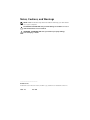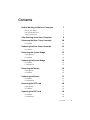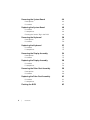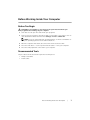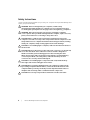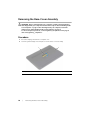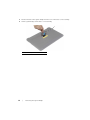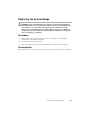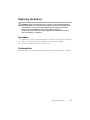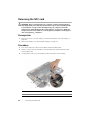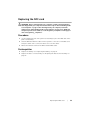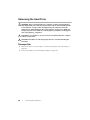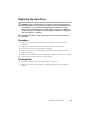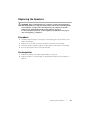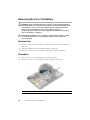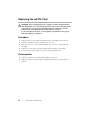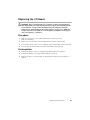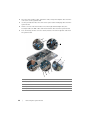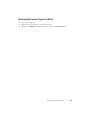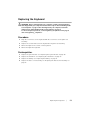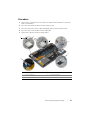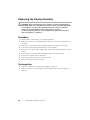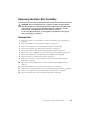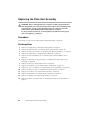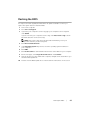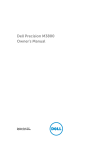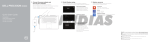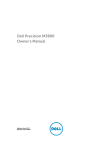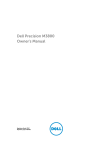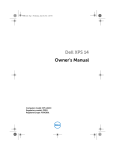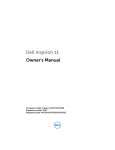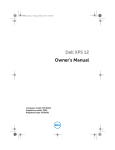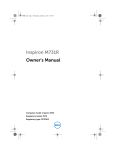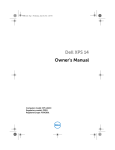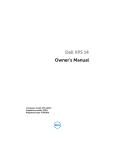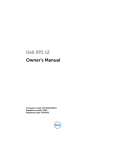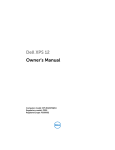Download DELL XPS 15 Touch
Transcript
XPS 15 Owner’s Manual Computer model: XPS 9530 Regulatory model: P31F Regulatory type: P31F001 Notes, Cautions, and Warnings NOTE: A NOTE indicates important information that helps you make better use of your computer. CAUTION: A CAUTION indicates potential damage to hardware or loss of data if instructions are not followed. WARNING: A WARNING indicates a potential for property damage, personal injury, or death. ____________________ © 2013 Dell Inc. Trademarks used in this text: Dell™, the DELL logo, and XPS™ are trademarks of Dell Inc. 2013 - 10 Rev. A00 Contents Before Working Inside Your Computer Before You Begin Recommended Tools Safety Instructions 7 7 7 8 After Working Inside Your Computer 9 Removing the Base-Cover Assembly 10 Procedure Replacing the Base-Cover Assembly Procedure Removing the System Badge Prerequisites Procedure Replacing the System Badge Procedure Postrequisites Removing the Battery Prerequisites Procedure Replacing the Battery Procedure Postrequisites Removing the NFC card Prerequisites Procedure Replacing the NFC card Procedure Postrequisites 10 12 12 13 13 13 15 15 15 16 16 16 17 17 17 18 18 18 19 19 19 Contents | 3 Removing the Hard Drive Prerequisites Procedure Replacing the Hard Drive Procedure Postrequisites Removing the Speakers Prerequisites Procedure Replacing the Speakers Procedure Postrequisites Removing the Wireless Card Prerequisites Procedure Replacing the Wireless Card Procedure Postrequisites Removing the Coin-Cell Battery Prerequisites Replacing the Coin-Cell Battery Procedure Postrequisites Removing the mSATA Card Prerequisites Procedure Replacing the mSATA Card Procedure Postrequisites 4 | Contents 20 20 21 23 23 23 24 24 24 25 25 25 26 26 26 27 27 27 28 28 29 29 29 30 30 30 32 32 32 Removing the Fans 33 Prerequisites Procedure 33 33 Replacing the Fans 34 Procedure Postrequisites 34 34 Removing the Thermal-Cooling Assembly Prerequisites Procedure Replacing the Thermal-Cooling Assembly Procedure Postrequisites Removing the Power-Adapter Port Prerequisites Procedure Replacing the Power-Adapter Port Procedure Postrequisites Removing the I/O Board Prerequisites Procedure Replacing the I/O Board Procedure Postrequisites Removing the Memory Module(s) Prerequisites Procedure Replacing the Memory Module(s) Procedure Postrequisites 35 35 35 36 36 36 37 37 37 38 38 38 39 39 39 41 41 41 42 42 42 43 43 43 Contents | 5 Removing the System Board Prerequisites Procedure Replacing the System Board Procedure Postrequisites Entering the Service Tag in the BIOS Removing the Keyboard Prerequisites Procedure Replacing the Keyboard Procedure Postrequisites. Removing the Display Assembly Prerequisites Procedure Replacing the Display Assembly Procedure Postrequisites Removing the Palm-Rest Assembly Prerequisites Procedure Replacing the Palm-Rest Assembly Procedure Postrequisites Flashing the BIOS 6 | Contents 44 44 45 48 48 48 49 50 50 50 53 53 53 54 54 55 58 58 58 59 59 60 62 62 62 63 Before Working Inside Your Computer Before You Begin CAUTION: To avoid data loss, save and close all open files and exit all open programs before turning off your computer. 1 Save and close all open files and exit all open programs. 2 Move your mouse pointer to the upper-right or lower-right corner of the screen to open the Charms sidebar and then click Settings→ Power→ Shut down. NOTE: If you are using a different operating system, see the documentation of your operating system for shut-down instructions. 3 After the computer shuts down, disconnect it from the electrical outlet. 4 Disconnect all cables — such as power and USB cables — from your computer. 5 Disconnect all peripherals connected to your computer. Recommended Tools The procedures in this document require the following tools: • Phillips screwdriver • Plastic scribe Before Working Inside Your Computer | 7 Safety Instructions Use the following safety guidelines to protect your computer from potential damage and ensure your personal safety. WARNING: Before working inside your computer, read the safety information that shipped with your computer. For more safety best practices, see the Regulatory Compliance home page at dell.com/regulatory_compliance. WARNING: Disconnect all power sources before opening the computer cover or panels. After you finish working inside the computer, replace all covers, panels, and screws before connecting to the power source. CAUTION: Only a certified service technician is authorized to remove the computer cover and access any of the components inside the computer. See the safety instructions for complete information about safety precautions, working inside your computer, and protecting against electrostatic discharge. CAUTION: To avoid damaging the computer, make sure that the work surface is flat and clean. CAUTION: When you disconnect a cable, pull on its connector or on its pull-tab, not on the cable itself. Some cables have connectors with locking tabs or thumb-screws that you must disengage before disconnecting the cable. When disconnecting cables, keep them evenly aligned to avoid bending any connector pins. When connecting cables, make sure that the ports and connectors are correctly oriented and aligned. CAUTION: To avoid damaging the components and cards, handle them by their edges and avoid touching pins and contacts. CAUTION: Before touching anything inside your computer, ground yourself by touching an unpainted metal surface, such as the metal at the back of the computer. While you work, periodically touch an unpainted metal surface to dissipate static electricity, which could harm internal components. CAUTION: Press and eject any installed card from the media-card reader. 8 | Before Working Inside Your Computer After Working Inside Your Computer CAUTION: Leaving stray or loose screws inside your computer may severely damage your computer. 1 Replace all screws and make sure that no stray screws remain inside your computer. 2 Connect any cables, peripherals, and other parts you removed before working on your computer. 3 Connect your computer to the electrical outlet. 4 Turn on your computer. After Working Inside Your Computer | 9 Removing the Base-Cover Assembly WARNING: Before working inside your computer, read the safety information that shipped with your computer and follow the steps in "Before Working Inside Your Computer" on page 7. After working inside your computer, follow the instructions in "After Working Inside Your Computer" on page 9. For more safety best practices, see the Regulatory Compliance home page at dell.com/regulatory_compliance. Procedure 1 Close the display, and turn the computer over. 2 Turn the system badge over and place it on the base-cover assembly. 1 1 10 | system badge 2 2 Removing the Base-Cover Assembly base-cover assembly 3 Remove the screws that secure the base-cover assembly to the palm-rest assembly. 1 1 4 screws (12) Using a plastic scribe, pry the base-cover assembly out of the palm-rest assembly. 2 1 3 1 plastic scribe 3 palm-rest assembly 2 base-cover assembly Removing the Base-Cover Assembly | 11 Replacing the Base-Cover Assembly WARNING: Before working inside your computer, read the safety information that shipped with your computer and follow the steps in "Before Working Inside Your Computer" on page 7. After working inside your computer, follow the instructions in "After Working Inside Your Computer" on page 9. For more safety best practices, see the Regulatory Compliance home page at dell.com/regulatory_compliance. Procedure 1 Place the base-cover assembly on the palm-rest assembly and snap it into place. 2 Replace the screws that secure the base cover to the palm-rest assembly. 3 Turn the system badge over and snap it in place. 4 Turn the computer over, open the display, and turn on the computer. 12 | Replacing the Base-Cover Assembly Removing the System Badge WARNING: Before working inside your computer, read the safety information that shipped with your computer and follow the steps in "Before Working Inside Your Computer" on page 7. After working inside your computer, follow the instructions in "After Working Inside Your Computer" on page 9. For additional safety best practices information, see the Regulatory Compliance Homepage at dell.com/regulatory_compliance. Prerequisites Remove the base-cover assembly. See "Removing the Base-Cover Assembly" on page 10. Procedure 1 Peel the Mylars that secure the system badge to the base-cover assembly. 1 1 2 Mylar (2) Turn the base-cover assembly over. Removing the System Badge | 13 3 Release the tab on the system badge from the slot on the base-cover assembly. 4 Lift the system badge off the base-cover assembly. 1 1 14 | system badge Removing the System Badge Replacing the System Badge WARNING: Before working inside your computer, read the safety information that shipped with your computer and follow the steps in "Before Working Inside Your Computer" on page 7. After working inside your computer, follow the instructions in "After Working Inside Your Computer" on page 9. For additional safety best practices information, see the Regulatory Compliance Homepage at dell.com/regulatory_compliance. Procedure 1 Slide the tab on the system badge into the slot on the base-cover assembly and snap the system badge into place. 2 Turn the base-cover assembly over. 3 Adhere the Mylars that secure the system badge to the base-cover assembly. Postrequisites Replace the base-cover assembly. See "Replacing the Base-Cover Assembly" on page 12. Replacing the System Badge | 15 Removing the Battery WARNING: Before working inside your computer, read the safety information that shipped with your computer and follow the steps in "Before Working Inside Your Computer" on page 7. After working inside your computer, follow the instructions in "After Working Inside Your Computer" on page 9. For more safety best practices, see the Regulatory Compliance home page at dell.com/regulatory_compliance. Prerequisites Remove the base-cover assembly. See "Removing the Base-Cover Assembly" on page 10. Procedure 1 Remove the screws that secure the battery to the palm-rest assembly. 2 Disconnect the battery cable from the system board. 3 Lift the battery off the palm-rest assembly. 1 2 1 4 16 battery cable 2 screws (4) Turn the computer over, open the display, and press the power button for about five seconds to ground the system board. | Removing the Battery Replacing the Battery WARNING: Before working inside your computer, read the safety information that shipped with your computer and follow the steps in "Before Working Inside Your Computer" on page 7. After working inside your computer, follow the instructions in "After Working Inside Your Computer" on page 9. For more safety best practices, see the Regulatory Compliance home page at dell.com/regulatory_compliance. Procedure 1 Align the screw holes on the battery with the screw holes on the palm-rest assembly. 2 Replace the screws that secure the battery to the palm-rest assembly. 3 Connect the battery cable to the system board. Postrequisites Replace the base-cover assembly. See "Replacing the Base-Cover Assembly" on page 12. Replacing the Battery | 17 Removing the NFC card WARNING: Before working inside your computer, read the safety information that shipped with your computer and follow the steps in "Before Working Inside Your Computer" on page 7. After working inside your computer, follow the instructions in "After Working Inside Your Computer" on page 9. For additional safety best practices information, see the Regulatory Compliance Homepage at dell.com/regulatory_compliance. Prerequisites 1 Remove the base-cover assembly. See "Removing the Base-Cover Assembly" on page 10. 2 Remove the battery. See "Removing the Battery" on page 16. Procedure 1 Peel off the adhesive foams from the NFC card and the NFC cable. 2 Lift the connector latches and disconnect the NFC cable and the antenna cable from the NFC card. 3 Using a plastic scribe, pry out the NFC card from the palm-rest assembly. 1 2 4 3 18 1 adhesive foams (2) 2 NFC card 3 antenna cable 4 NFC cable | Removing the NFC card Replacing the NFC card WARNING: Before working inside your computer, read the safety information that shipped with your computer and follow the steps in "Before Working Inside Your Computer" on page 7. After working inside your computer, follow the instructions in "After Working Inside Your Computer" on page 9. For additional safety best practices information, see the Regulatory Compliance Homepage at dell.com/regulatory_compliance. Procedure 1 Use the alignment posts on the palm-rest assembly to place the NFC card on the palm-rest assembly. 2 Slide the NFC and antenna cables in the respective connectors on the NFC card and press down on the connector latches to secure the cables. 3 Adhere the adhesive foams to the NFC card and NFC cable. Postrequisites 1 Replace the battery. See "Replacing the Battery" on page 17. 2 Replace the base-cover assembly. See "Replacing the Base-Cover Assembly" on page 12. Replacing the NFC card | 19 Removing the Hard Drive WARNING: Before working inside your computer, read the safety information that shipped with your computer and follow the steps in "Before Working Inside Your Computer" on page 7. After working inside your computer, follow the instructions in "After Working Inside Your Computer" on page 9. For additional safety best practices information, see the Regulatory Compliance Homepage at dell.com/regulatory_compliance. CAUTION: To avoid data loss, do not remove the hard drive while the computer is On or in Sleep state. CAUTION: Hard drives are extremely fragile. Exercise care when handling the hard drive. Prerequisites 1 Remove the base-cover assembly. See "Removing the Base-Cover Assembly" on page 10. 2 Remove the battery. See "Removing the Battery" on page 16. 20 | Removing the Hard Drive Procedure 1 Remove the screws that secure the hard-drive assembly to the palm-rest assembly. 2 Using the pull tab, disconnect the hard-drive cable from the system board. 1 2 3 1 hard-drive cable 3 screws (4) 2 pull-tab Removing the Hard Drive | 21 3 Lift the hard-drive assembly off the palm-rest assembly. 4 Disconnect the interposer from the hard-drive assembly. 5 Remove the screws that secure the hard-drive bracket to the hard drive. 6 Lift the hard drive off the hard-drive bracket. 2 1 3 4 22 1 hard drive 2 interposer 3 screws (4) 4 hard-drive bracket | Removing the Hard Drive Replacing the Hard Drive WARNING: Before working inside your computer, read the safety information that shipped with your computer and follow the steps in "Before Working Inside Your Computer" on page 7. After working inside your computer, follow the instructions in "After Working Inside Your Computer" on page 9. For additional safety best practices information, see the Regulatory Compliance Homepage at dell.com/regulatory_compliance. CAUTION: Hard drives are extremely fragile. Exercise care when handling the hard drive. Procedure 1 Align the screw holes on the hard drive-bracket with the screw holes on the hard drive. 2 Replace the screws that secure the hard-drive bracket to the hard drive. 3 Connect the interposer to the hard-drive assembly. 4 Align the screw holes on the hard-drive assembly with the screw holes on the palm-rest assembly. 5 Replace the screws that secure the hard-drive assembly to the palm-rest assembly. 6 Connect the hard-drive cable to the system board. Postrequisites 1 Replace the battery. See "Replacing the Battery" on page 17. 2 Replace the base-cover assembly. See "Replacing the Base-Cover Assembly" on page 12. Replacing the Hard Drive | 23 Removing the Speakers WARNING: Before working inside your computer, read the safety information that shipped with your computer and follow the steps in "Before Working Inside Your Computer" on page 7. After working inside your computer, follow the instructions in "After Working Inside Your Computer" on page 9. For more safety best practices, see the Regulatory Compliance home page at dell.com/regulatory_compliance. Prerequisites 1 Remove the base-cover assembly. See "Removing the Base-Cover Assembly" on page 10. 2 Remove the battery. See "Removing the Battery" on page 16. Procedure 1 Disconnect the speaker cable from the system board. 2 Note the speaker-cable routing and remove the cable from the routing guides. 3 Remove the screw that secures the speakers to the palm-rest assembly. 4 Lift the speakers, along with the speaker cable, off the palm-rest assembly. 1 2 3 24 1 speaker cable 3 speakers (2) | Removing the Speakers 2 screw Replacing the Speakers WARNING: Before working inside your computer, read the safety information that shipped with your computer and follow the steps in "Before Working Inside Your Computer" on page 7. After working inside your computer, follow the instructions in "After Working Inside Your Computer" on page 9. For more safety best practices, see the Regulatory Compliance home page at dell.com/regulatory_compliance. Procedure 1 Using the alignment posts on the palm-rest assembly, place the speakers on the palm-rest assembly. 2 Replace the screw that secures the speakers to the palm-rest assembly. 3 Route the speaker cable through the routing guides on the palm-rest assembly. 4 Connect the speaker cable to the system board. Postrequisites 1 Replace the battery. See "Replacing the Battery" on page 17. 2 Replace the base-cover assembly. See "Replacing the Base-Cover Assembly" on page 12. Replacing the Speakers | 25 Removing the Wireless Card WARNING: Before working inside your computer, read the safety information that shipped with your computer and follow the steps in "Before Working Inside Your Computer" on page 7. After working inside your computer, follow the instructions in "After Working Inside Your Computer" on page 9. For more safety best practices, see the Regulatory Compliance home page at dell.com/regulatory_compliance. Prerequisites 1 Remove the base-cover assembly. See "Removing the Base-Cover Assembly" on page 10. 2 Remove the battery. See "Removing the Battery" on page 16. Procedure 1 Remove the screw that secures the wireless-card bracket and wireless card to the palm-rest assembly. 2 Disconnect the antenna cables from the wireless card. 3 Slide and remove the wireless card from its connector on the I/O board. 1 2 3 4 26 1 screw 2 wireless-card bracket 3 antenna cables (2) 4 wireless card | Removing the Wireless Card Replacing the Wireless Card WARNING: Before working inside your computer, read the safety information that shipped with your computer and follow the steps in "Before Working Inside Your Computer" on page 7. After working inside your computer, follow the instructions in "After Working Inside Your Computer" on page 9. For more safety best practices, see the Regulatory Compliance home page at dell.com/regulatory_compliance. Procedure CAUTION: To avoid damage to the wireless card, do not place any cables under it. 1 Align the notch on the wireless card with the tab on the wireless-card connector on the I/O board. 2 Align the screw hole on the wireless card to the screw hole on the palm-rest assembly. 3 Connect the antenna cables to the wireless card. 4 Align the screw hole on the wireless-card bracket with the screw hole on the wireless card. 5 Replace the screw that secures the wireless-card bracket and the wireless card to the palm-rest assembly. NOTE: The color of the antenna cables is visible near the tip of the cables. The following table provides the antenna-cable color scheme for the wireless card supported by your computer. Connectors on the wireless card Antenna-cable color Main (white triangle) white Auxiliary (black triangle) black Postrequisites 1 Replace the battery. See "Replacing the Battery" on page 17. 2 Replace the base-cover assembly. See "Replacing the Base-Cover Assembly" on page 12. Replacing the Wireless Card | 27 Removing the Coin-Cell Battery WARNING: Before working inside your computer, read the safety information that shipped with your computer and follow the steps in "Before Working Inside Your Computer" on page 7. After working inside your computer, follow the instructions in "After Working Inside Your Computer" on page 9. For more safety best practices, see the Regulatory Compliance home page at dell.com/regulatory_compliance. CAUTION: Removing the coin-cell battery resets the BIOS settings to default. It is recommended that you note the BIOS settings before removing the coin-cell battery. Prerequisites 1 Remove the base-cover assembly. See "Removing the Base-Cover Assembly" on page 10. 2 Remove the battery. See "Removing the Battery" on page 16. 3 Remove the wireless card. See "Removing the Wireless Card" on page 26. Procedure 1 Disconnect the coin-cell battery cable from the I/O board. 2 Gently peel off the coin-cell battery out of the palm-rest assembly. 1 2 1 28 | coin-cell battery Removing the Coin-Cell Battery 2 coin-cell battery cable Replacing the Coin-Cell Battery WARNING: Before working inside your computer, read the safety information that shipped with your computer and follow the steps in "Before Working Inside Your Computer" on page 7. After working inside your computer, follow the instructions in "After Working Inside Your Computer" on page 9. For more safety best practices, see the Regulatory Compliance home page at dell.com/regulatory_compliance. WARNING: The battery may explode if installed incorrectly. Replace the battery only with the same or equivalent type. Discard used batteries according to the manufacturer’s instructions. Procedure 1 Adhere the coin-cell battery into its position on the palm-rest assembly. 2 Connect the coin-cell battery cable to the I/O board. Postrequisites 1 Replace the wireless card. See "Replacing the Wireless Card" on page 27. 2 Replace the battery. See "Replacing the Battery" on page 17. 3 Replace the base-cover assembly. See "Replacing the Base-Cover Assembly" on page 12. Replacing the Coin-Cell Battery | 29 Removing the mSATA Card WARNING: Before working inside your computer, read the safety information that shipped with your computer and follow the steps in "Before Working Inside Your Computer" on page 7. After working inside your computer, follow the instructions in "After Working Inside Your Computer" on page 9. For more safety best practices, see the Regulatory Compliance home page at dell.com/regulatory_compliance. Prerequisites 1 Remove the base-cover assembly. See "Removing the Base-Cover Assembly" on page 10. 2 Remove the battery. See "Removing the Battery" on page 16. Procedure 1 Disconnect the I/O-board cable from the system board and I/O board. 1 1 30 | I/O-board cable Removing the mSATA Card 2 Remove the screw that secures the mSATA card to the palm-rest assembly. 3 Slide and remove the mSATA card from the system board. 1 2 1 mSATA card 2 screw Removing the mSATA Card | 31 Replacing the mSATA Card WARNING: Before working inside your computer, read the safety information that shipped with your computer and follow the steps in "Before Working Inside Your Computer" on page 7. After working inside your computer, follow the instructions in "After Working Inside Your Computer" on page 9. For more safety best practices, see the Regulatory Compliance home page at dell.com/regulatory_compliance. Procedure 1 Align the notch on the mSATA card with the tab on the mSATA-card connector. 2 Insert the mSATA card into the mSATA-card connector. 3 Align the screw hole on the mSATA card with the screw hole on the palm-rest assembly. 4 Replace the screw that secures the mSATA card to the palm-rest assembly. 5 Connect the I/O-board cable to the system board and I/O board. Postrequisites 1 Replace the battery. See "Replacing the Battery" on page 17. 2 Replace the base-cover assembly. See "Replacing the Base-Cover Assembly" on page 12. 32 | Replacing the mSATA Card Removing the Fans WARNING: Before working inside your computer, read the safety information that shipped with your computer and follow the steps in "Before Working Inside Your Computer" on page 7. After working inside your computer, follow the instructions in "After Working Inside Your Computer" on page 9. For more safety best practices, see the Regulatory Compliance home page at dell.com/regulatory_compliance. Prerequisites 1 Remove the base-cover assembly. See "Removing the Base-Cover Assembly" on page 10. 2 Remove the battery. See "Removing the Battery" on page 16. Procedure 1 Remove the screws that secure the fans to the system board. 2 Disconnect the camera cable from the I/O board. 3 Disconnect the fan cables from the system board. 4 Lift the fans away from the palm-rest assembly. 1 2 3 1 screws (2) 3 fan cables (2) 2 camera cable Removing the Fans | 33 Replacing the Fans WARNING: Before working inside your computer, read the safety information that shipped with your computer and follow the steps in "Before Working Inside Your Computer" on page 7. After working inside your computer, follow the instructions in "After Working Inside Your Computer" on page 9. For more safety best practices, see the Regulatory Compliance home page at dell.com/regulatory_compliance. Procedure 1 Connect the fan cables to the system board. 2 Connect the camera cable to the I/O board. 3 Align the screw holes on the fans with the screw holes on the palm-rest assembly. 4 Replace the screws that secure the fans to the palm-rest assembly. Postrequisites 1 Replace the battery. See "Replacing the Battery" on page 17. 2 Replace the base-cover assembly. See "Replacing the Base-Cover Assembly" on page 12. 34 | Replacing the Fans Removing the Thermal-Cooling Assembly WARNING: Before working inside your computer, read the safety information that shipped with your computer and follow the steps in "Before Working Inside Your Computer" on page 7. After working inside your computer, follow the instructions in "After Working Inside Your Computer" on page 9. For more safety best practices, see the Regulatory Compliance home page at dell.com/regulatory_compliance. Prerequisites 1 Remove the base-cover assembly. See "Removing the Base-Cover Assembly" on page 10. 2 Remove the battery. See "Removing the Battery" on page 16. Procedure NOTE: The appearance of the thermal-cooling assembly and the number of screws will vary if you purchased your computer with integrated graphics card. 1 In sequential order, (indicated on the cooling assembly), loosen the captive screws that secure the thermal-cooling assembly to the system board. 2 Lift the thermal-cooling assembly off the system board. 2 1 1 thermal-cooling assembly 2 captive screws (4) Removing the Thermal-Cooling Assembly | 35 Replacing the Thermal-Cooling Assembly WARNING: Before working inside your computer, read the safety information that shipped with your computer and follow the steps in "Before Working Inside Your Computer" on page 7. After working inside your computer, follow the instructions in "After Working Inside Your Computer" on page 9. For more safety best practices, see the Regulatory Compliance home page at dell.com/regulatory_compliance. Procedure 1 Align the screw holes on the thermal-cooling assembly with the screw holes on the system board. 2 In sequential order, (indicated on the cooling assembly), tighten the captive screws that secure the thermal-cooling assembly to the system board. Postrequisites 1 Replace the battery. See "Replacing the Battery" on page 17. 2 Replace the base-cover assembly. See "Replacing the Base-Cover Assembly" on page 12. 36 | Replacing the Thermal-Cooling Assembly Removing the Power-Adapter Port WARNING: Before working inside your computer, read the safety information that shipped with your computer and follow the steps in "Before Working Inside Your Computer" on page 7. After working inside your computer, follow the instructions in "After Working Inside Your Computer" on page 9. For more safety best practices, see the Regulatory Compliance home page at dell.com/regulatory_compliance. Prerequisites 1 Remove the base-cover assembly. See "Removing the Base-Cover Assembly" on page 10. 2 Remove the battery. See "Removing the Battery" on page 16. Procedure 1 Disconnect the power-adapter port cable from the system board. 2 Disconnect the touch-panel cable from the system board. 3 Release the power-adapter port cable from under the display hinge. 4 Remove the screw that secures the power-adapter port to the palm-rest assembly. 5 Lift the power-adapter port off the palm-rest assembly. 2 3 4 1 1 power-adapter port cable 2 screw 3 power-adapter port 4 touch-panel cable Removing the Power-Adapter Port | 37 Replacing the Power-Adapter Port WARNING: Before working inside your computer, read the safety information that shipped with your computer and follow the steps in "Before Working Inside Your Computer" on page 7. After working inside your computer, follow the instructions in "After Working Inside Your Computer" on page 9. For more safety best practices, see the Regulatory Compliance home page at dell.com/regulatory_compliance. Procedure 1 Align the screw hole on the power-adapter port with the screw hole on the palm-rest assembly. 2 Replace the screw that secures the power-adapter port to the palm-rest assembly. 3 Route the power-adapter port cable under the display hinge. 4 Connect the touch-panel cable to the system board. 5 Connect power-adapter port cable to the system board. Postrequisites 1 Replace the battery. See "Replacing the Battery" on page 17. 2 Replace the base-cover assembly. See "Replacing the Base-Cover Assembly" on page 12. 38 | Replacing the Power-Adapter Port Removing the I/O Board WARNING: Before working inside your computer, read the safety information that shipped with your computer and follow the steps in "Before Working Inside Your Computer" on page 7. After working inside your computer, follow the instructions in "After Working Inside Your Computer" on page 9. For additional safety best practices information, see the Regulatory Compliance Homepage at dell.com/regulatory_compliance. Prerequisites 1 Remove the base-cover assembly. See "Removing the Base-Cover Assembly" on page 10. 2 Remove the battery. See "Removing the Battery" on page 16. 3 Remove the wireless card. See"Removing the Wireless Card" on page 26. Procedure 1 Using the pull tabs, disconnect the I/O-board cable from the system board and I/O board. 2 1 1 I/O-board cable 2 pull tabs (2) Removing the I/O Board | 39 2 Disconnect the fan cable, coin-cell battery cable, and camera cable from the I/O board. 3 2 1 1 fan cable 3 camera cable 2 coin-cell battery cable 3 Remove the screws that secure the I/O board to the palm-rest assembly. 4 Lift the I/O board from the palm-rest assembly. 2 1 1 40 | I/O board Removing the I/O Board 2 screws (3) Replacing the I/O Board WARNING: Before working inside your computer, read the safety information that shipped with your computer and follow the steps in "Before Working Inside Your Computer" on page 7. After working inside your computer, follow the instructions in "After Working Inside Your Computer" on page 9. For additional safety best practices information, see the Regulatory Compliance Homepage at dell.com/regulatory_compliance. Procedure 1 Align the screw holes on the I/O board with the screw holes on the palm-rest assembly. 2 Replace the screws that secure the I/O board to the palm-rest assembly. 3 Connect the camera cable, coin-cell battery cable, and fan cable to the I/O board. 4 Connect the I/O-board cable to the I/O board and the system board. Postrequisites 1 Replace the wireless card. See "Replacing the Wireless Card" on page 27. 2 Replace the battery. See "Replacing the Battery" on page 17. 3 Replace the base-cover assembly. See "Replacing the Base-Cover Assembly" on page 12. Replacing the I/O Board | 41 Removing the Memory Module(s) WARNING: Before working inside your computer, read the safety information that shipped with your computer and follow the steps in "Before Working Inside Your Computer" on page 7. After working inside your computer, follow the instructions in "After Working Inside Your Computer" on page 9. For more safety best practices, see the Regulatory Compliance home page at dell.com/regulatory_compliance. Prerequisites 1 Remove the base-cover assembly. See "Removing the Base-Cover Assembly" on page 10. 2 Remove the battery. See "Removing the Battery" on page 16. Procedure 1 Use your fingertips to carefully spread apart the securing-clips on each end of the memory-module connector until the memory module pops up. 2 Remove the memory module from the memory-module connector. 1 3 42 1 memory-module connector 3 securing clips (4) | Removing the Memory Module(s) 2 2 memory modules (2) Replacing the Memory Module(s) WARNING: Before working inside your computer, read the safety information that shipped with your computer and follow the steps in "Before Working Inside Your Computer" on page 7. After working inside your computer, follow the instructions in "After Working Inside Your Computer" on page 9. For more safety best practices, see the Regulatory Compliance home page at dell.com/regulatory_compliance. Procedure 1 Align the notch on the memory module with the tab on the memory-module connector. 2 Slide the memory module firmly into the connector at a 45-degree angle and press the memory module down until it clicks into place. NOTE: If you do not hear the click, remove the memory module and reinstall it. Postrequisites 1 Replace the battery. See "Replacing the Battery" on page 17. 2 Replace the base-cover assembly. See "Replacing the Base-Cover Assembly" on page 12. Replacing the Memory Module(s) | 43 Removing the System Board WARNING: Before working inside your computer, read the safety information that shipped with your computer and follow the steps in "Before Working Inside Your Computer" on page 7. After working inside your computer, follow the instructions in "After Working Inside Your Computer" on page 9. For more safety best practices, see the Regulatory Compliance home page at dell.com/regulatory_compliance. Prerequisites 1 Remove the base-cover assembly. See "Removing the Base-Cover Assembly" on page 10. 2 Remove the battery. See "Removing the Battery" on page 16. 3 Remove the fans. See "Removing the Fans" on page 33. 4 Remove the thermal-cooling assembly. See "Removing the Thermal-Cooling Assembly" on page 35. 5 Remove the mSATA card. See "Removing the mSATA Card" on page 30. 6 Remove the memory modules. See "Removing the Memory Module(s)" on page 42. 44 | Removing the System Board Procedure NOTE: Your computer’s Service Tag is located under the system badge. You must enter the Service Tag in the BIOS after you replace the system board. NOTE: Before disconnecting the cables from the system board, note the location of the connectors so that you can reconnect them correctly after you replace the system board. 1 Using the pull tabs disconnect the I/O-board cable from the system board. 2 1 1 I/O-board cable 2 pull tabs (2) Removing the System Board | 45 2 Disconnect the speaker cable, hard-drive cable, and power-adapter cable from the connectors on the system board. 3 Use the pull-tabs and disconnect the touch-panel cable and display cable from the system board. 4 Lift the connector latches and disconnect the keyboard-backlight cable, the touchpad cable, the NFC cable, and the hard-drive cable from the system board. 5 Peel off the tape, lift the connector latch, and disconnect the keyboard cable from the system board. 1 2 3 4 5 6 7 8 9 46 1 power-adapter port cable 2 touch-panel cable 3 display cable 4 hard-drive cable 5 speaker cable 6 NFC cable 7 keyboard cable 8 touchpad cable 9 keyboard-backlight cable | Removing the System Board 6 Remove the screws that secure the system board to the palm-rest assembly. 7 Loosen the captive screws that secure the system board to the palm-rest assembly. 3 2 1 8 1 captive screws (2) 3 screws (4) 2 system board Lift the system board off the palm-rest assembly. Removing the System Board | 47 Replacing the System Board WARNING: Before working inside your computer, read the safety information that shipped with your computer and follow the steps in "Before Working Inside Your Computer" on page 7. After working inside your computer, follow the instructions in "After Working Inside Your Computer" on page 9. For more safety best practices, see the Regulatory Compliance home page at dell.com/regulatory_compliance. Procedure CAUTION: Make sure that no cables are placed under the system board. 1 Using the alignment post on the palm-rest assembly, place the system board on the palm-rest assembly. 2 Align the screw holes on the system board with the screw holes on the palm-rest assembly. 3 Tighten the screws that secure the system board to the palm-rest assembly. 4 Replace the screws that secure the system board to the palm-rest assembly. 5 Slide the keyboard cable in the connector and press down on the connector latch to secure the cable. 6 Adhere the tape to the keyboard-cable connector. 7 Slide the keyboard-backlight cable, touchpad cable, NFC cable, and hard-drive cable into the system board and press down on the connector latches to secure the cables. 8 Connect the speaker cable, hard-drive cable, touch-panel cable, power-adapter port cable, and display cable to the system board. Postrequisites 1 Replace the memory modules. See "Replacing the Memory Module(s)" on page 43. 2 Replace the mSATA card. See "Replacing the mSATA Card" on page 32. 3 Replace the thermal-cooling asssembly. See "Replacing the Thermal-Cooling Assembly" on page 36. 4 Replace the fan. See "Replacing the Fans" on page 34. 5 Replace the battery. See "Replacing the Battery" on page 17. 6 Replace the base-cover assembly. See "Replacing the Base-Cover Assembly" on page 12. 48 | Replacing the System Board Entering the Service Tag in the BIOS 1 Turn on the computer. 2 At the Dell logo, press <F2> to enter System Setup. 3 Navigate to the Main tab and type the Service Tag in the Service Tag field. Replacing the System Board | 49 Removing the Keyboard WARNING: Before working inside your computer, read the safety information that shipped with your computer and follow the steps in "Before Working Inside Your Computer" on page 7. After working inside your computer, follow the instructions in "After Working Inside Your Computer" on page 9. For more safety best practices, see the Regulatory Compliance home page at dell.com/regulatory_compliance. Prerequisites 1 Remove the base-cover assembly. See "Removing the Base-Cover Assembly" on page 10. 2 Remove the battery. See "Removing the Battery" on page 16. 3 Remove the hard drive. See "Removing the Hard Drive" on page 20. 4 Remove the system board. See "Removing the System Board" on page 44. Procedure 1 Peel off the Mylar from the keyboard. 1 1 50 | mylar Removing the Keyboard 2 Using a plastic scribe peel the Mylar to access the screws. 1 2 3 3 1 plastic scribe 3 screw 2 mylar Remove the screws that secure the keyboard to the palm-rest assembly. 1 1 screws (28) Removing the Keyboard | 51 4 Lift and remove the keyboard from the palm-rest assembly. 2 1 1 52 | keyboard Removing the Keyboard 2 palm-rest assembly Replacing the Keyboard WARNING: Before working inside your computer, read the safety information that shipped with your computer and follow the steps in "Before Working Inside Your Computer" on page 7. After working inside your computer, follow the instructions in "After Working Inside Your Computer" on page 9. For more safety best practices, see the Regulatory Compliance home page at dell.com/regulatory_compliance. Procedure 1 Align the screw holes on the keyboard with the screw holes on the palm-rest assembly. 2 Replace the screws that secure the keyboard to the palm-rest assembly. 3 Adhere the Mylar to the screws on the keyboard. 4 Adhere the Mylar the keyboard. Postrequisites. 1 Replace the system board. See "Replacing the System Board" on page 48. 2 Replace the hard drive. See "Replacing the Hard Drive" on page 23. 3 Replace the battery. See "Replacing the Battery" on page 17. 4 Replace the base-cover assembly. See "Replacing the Base-Cover Assembly" on page 12. Replacing the Keyboard | 53 Removing the Display Assembly WARNING: Before working inside your computer, read the safety information that shipped with your computer and follow the steps in "Before Working Inside Your Computer" on page 7. After working inside your computer, follow the instructions in "After Working Inside Your Computer" on page 9. For more safety best practices, see the Regulatory Compliance home page at dell.com/regulatory_compliance. Prerequisites 1 Remove the base-cover assembly. See "Removing the Base-Cover Assembly" on page 10. 2 Remove the battery. See "Removing the Battery" on page 16. 54 | Removing the Display Assembly Procedure 1 Remove the screw that secures the wireless-card bracket and wireless card to the palm-rest assembly. 2 Disconnect the antenna cables from the wireless card. 3 Disconnect the touch-panel cable and display cable from the system board. 4 Disconnect the camera cable from the I/O board. 5 Remove the cables from their routing guides. 2 1 3 4 5 6 1 screw 2 wireless-card bracket 3 antenna cables (2) 4 touch-panel cable 5 display cable 6 camera cable Removing the Display Assembly | 55 6 Remove the screws that secure the display hinges to the palm-rest assembly. 2 1 1 7 screws (6) 2 display hinges (2) Carefully lift the palm-rest assembly away from the display assembly as far as possible. 1 2 1 56 | palm-rest assembly Removing the Display Assembly 2 display assembly CAUTION: Lift the palm-rest assembly slowly to avoid damaging the display assembly. 8 Close the palm-rest assembly to release the tabs on the palm-rest assembly from the display hinges. 1 2 3 9 1 display hinges (2) 3 display assembly 2 palm-rest assembly Slide the palm-rest assembly away from the display assembly. Removing the Display Assembly | 57 Replacing the Display Assembly WARNING: Before working inside your computer, read the safety information that shipped with your computer and follow the steps in "Before Working Inside Your Computer" on page 7. After working inside your computer, follow the instructions in "After Working Inside Your Computer" on page 9. For more safety best practices, see the Regulatory Compliance home page at dell.com/regulatory_compliance. Procedure 1 Slide the palm-rest assembly on the display assembly. 2 Align the screw holes on the display hinges with the screw holes on the palm-rest assembly. 3 Replace the screws that secure the display hinges to the palm-rest assembly. 4 Press down on the palm rest assembly to close the display. 5 Route the touch-panel cable, display cable, and camera cable through the routing guides. 6 Connect the touch-panel cable and display cable to the system board. 7 Connect the camera cable to I/O board. 8 Connect the antenna cables to the wireless card. 9 Adhere the Mylar to the wireless card. Postrequisites 1 Replace the battery. See "Replacing the Battery" on page 17. 2 Replace the base-cover assembly. See "Replacing the Base-Cover Assembly" on page 12. 58 | Replacing the Display Assembly Removing the Palm-Rest Assembly WARNING: Before working inside your computer, read the safety information that shipped with your computer and follow the steps in "Before Working Inside Your Computer" on page 7. After working inside your computer, follow the instructions in "After Working Inside Your Computer" on page 9. For more safety best practices, see the Regulatory Compliance home page at dell.com/regulatory_compliance. Prerequisites 1 Remove the base-cover assembly. See "Removing the Base-Cover Assembly" on page 10. 2 Remove the battery. See "Removing the Battery" on page 16. 3 Remove the hard drive. See "Removing the Hard Drive" on page 20. 4 Remove the speakers. See "Removing the Speakers" on page 24 5 Remove the wireless card. See"Removing the Wireless Card" on page 26. 6 Remove the coin-cell battery. See "Removing the Coin-Cell Battery" on page 28. 7 Remove the mSATA card. See "Removing the mSATA Card" on page 30. 8 Remove the fans. See "Removing the Fans" on page 33. 9 Remove the thermal-cooling assembly. See "Removing the Thermal-Cooling Assembly" on page 35. 10 Remove the power-adapter port. See "Removing the Power-Adapter Port" on page 37. 11 Remove the I/O board. See "Removing the I/O Board" on page 39. 12 Remove the memory modules. See "Removing the Memory Module(s)" on page 42. 13 Remove the system board. See "Removing the System Board" on page 44. 14 Remove the keyboard. See "Removing the Keyboard" on page 50. Removing the Palm-Rest Assembly | 59 Procedure 1 Remove the screws that secure the display hinges to the palm-rest assembly. 2 1 1 2 screws (6) 2 display hinges (2) Carefully lift the palm-rest assembly away from the display assembly as far as possible. 1 2 1 60 | palm-rest assembly Removing the Palm-Rest Assembly 2 display assembly CAUTION: Lift the palm-rest assembly slowly to avoid damaging the display assembly. 3 Close the palm-rest assembly to release the tabs on the palm-rest assembly from the display hinges. 1 2 3 4 1 display hinges 3 display assembly 2 palm-rest assembly Slide the palm-rest assembly away from the display assembly. Removing the Palm-Rest Assembly | 61 Replacing the Palm-Rest Assembly WARNING: Before working inside your computer, read the safety information that shipped with your computer and follow the steps in "Before Working Inside Your Computer" on page 7. After working inside your computer, follow the instructions in "After Working Inside Your Computer" on page 9. For more safety best practices, see the Regulatory Compliance home page at dell.com/regulatory_compliance. Procedure Follow step 1 to step 4 from "Replacing the Display Assembly" on page 58. Postrequisites 1 Replace the keyboard. See "Replacing the Keyboard" on page 53. 2 Replace the system board. See "Replacing the System Board" on page 48. 3 Replace the memory modules. See "Replacing the Memory Module(s)" on page 43. 4 Replace the I/O board. See "Replacing the I/O Board" on page 41. 5 Replace the power-adapter port. See "Replacing the Power-Adapter Port" on page 38. 6 Replace the thermal-cooling assembly. See "Replacing the Thermal-Cooling Assembly" on page 36. 7 Replace the fans. See "Replacing the Fans" on page 34. 8 Replace the mSATA card. See "Replacing the mSATA Card" on page 32. 9 Replace the coin-cell battery. See "Replacing the Coin-Cell Battery" on page 29. 10 Replace the wireless card. See "Replacing the Wireless Card" on page 27. 11 Replace the speakers. See "Replacing the Speakers" on page 25. 12 Replace the hard drive. See "Replacing the Hard Drive" on page 23. 13 Replace the battery. See "Replacing the Battery" on page 17. 14 Replace the base-cover assembly. See "Replacing the Base-Cover Assembly" on page 12. 62 | Replacing the Palm-Rest Assembly Flashing the BIOS You may need to flash (update) the BIOS when an update is available or when you replace the system board. To flash the BIOS: 1 Turn on the computer. 2 Go to dell.com/support. 3 If you have your computer's Service Tag, type your computer's Service Tag and click Submit. If you do not have your computer's Service Tag, click Detect Service Tag to allow automatic detection of the Service Tag. NOTE: If the Service Tag cannot be detected automatically, select your product under the product categories. 4 Click Drivers and Downloads. 5 In the Operating System drop-down, select the operating system installed on your computer. 6 Click BIOS. 7 Click Download File to download the latest version of the BIOS for your computer. 8 On the next page, select Single-file download and click Continue. 9 Save the file and once the download is complete, navigate to the folder where you saved the BIOS update file. 10 Double-click the BIOS update file icon and follow the instructions on the screen. Flashing the BIOS | 63