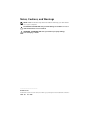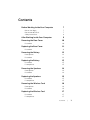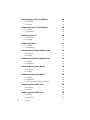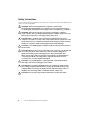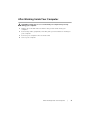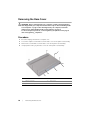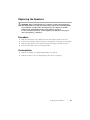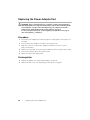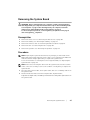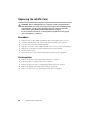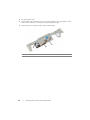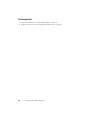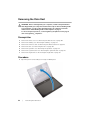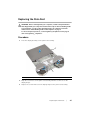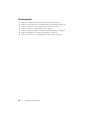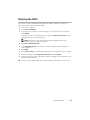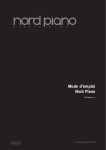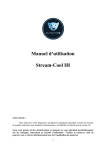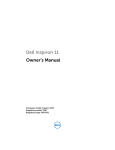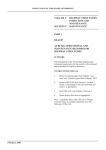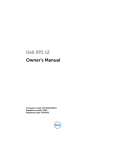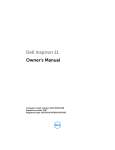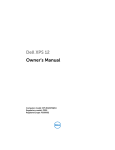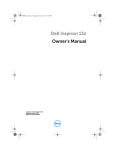Download DELL Inspiron 14
Transcript
Inspiron 14 7000 Series Owner’s Manual Computer model: Inspiron 7437 Regulatory model: P42G Regulatory type: P42G001 Notes, Cautions, and Warnings NOTE: A NOTE indicates important information that helps you make better use of your computer. CAUTION: A CAUTION indicates potential damage to hardware or loss of data if instructions are not followed. WARNING: A WARNING indicates a potential for property damage, personal injury, or death. ____________________ © 2013 Dell Inc. Trademarks used in this text: Dell™, the DELL logo, and Inspiron™ are trademarks of Dell Inc. 2013 - 09 Rev. A00 Contents Before Working Inside Your Computer Before You Begin Recommended Tools Safety Instructions After Working Inside Your Computer Removing the Base Cover Procedure Replacing the Base Cover Procedure Removing the Battery Prerequisites Procedure Replacing the Battery Procedure Postrequisites Removing the Speakers Prerequisites Procedure Replacing the Speakers Procedure Postrequisites Removing the Wireless Card Prerequisites Procedure Replacing the Wireless Card Procedure Postrequisites 7 7 7 8 9 10 10 11 11 12 12 12 13 13 13 14 14 14 15 15 15 16 16 16 17 17 17 Contents | 3 Removing the Coin-Cell Battery Prerequisites Procedure Replacing the Coin-Cell Battery Procedure Postrequisites 18 18 19 19 19 Removing the Fan 20 Prerequisites Procedure 20 20 Replacing the Fan 21 Procedure Postrequisites Removing the Power-Adapter Port Prerequisites Procedure Replacing the Power-Adapter Port Procedure Postrequisites Removing the System Board Prerequisites Procedure Replacing the System Board Procedure Postrequisites Entering the Service Tag in the BIOS Removing the mSATA Card Prerequisites Procedure Replacing the mSATA Card Procedure Postrequisites 4 18 | Contents 21 21 22 22 22 24 24 24 25 25 25 28 28 28 28 29 29 29 30 30 30 Removing the Thermal-Cooling Assembly Prerequisites Procedure Replacing the Thermal-Cooling Assembly Procedure Postrequisites Removing the Keyboard Prerequisites Procedure Replacing the Keyboard Procedure Postrequisites. Removing the Display Assembly Prerequisites Procedure Replacing the Display Assembly Procedure Postrequisites Removing the Palm Rest Prerequisites Procedure Replacing the Palm Rest Procedure Postrequisites Flashing the BIOS 31 31 31 33 33 33 34 34 34 36 36 36 37 37 37 41 41 41 42 42 42 45 45 46 47 Contents | 5 6 | Contents Before Working Inside Your Computer Before You Begin CAUTION: To avoid data loss, save and close all open files and exit all open programs before turning off your computer. 1 Save and close all open files, exit all open programs, and turn off your computer. Point to the lower or upper-right corner of the screen to open the Charms sidebar and click Settings→ Power→ Shut down. NOTE: If you use a different operating system, see the documentation of your operating system for shut-down instructions. 2 After the computer shuts down, disconnect it from the electrical outlet. 3 Disconnect all cables — such as power and USB cables — from your computer. 4 Disconnect all peripherals connected to your computer. Recommended Tools The procedures in this document require the following tools: • Phillips screwdriver • Torx #5 (T5) screwdriver • Plastic scribe Before Working Inside Your Computer | 7 Safety Instructions Use the following safety guidelines to protect your computer from potential damage and ensure your personal safety. WARNING: Before working inside your computer, read the safety information that shipped with your computer. For more safety best practices, see the Regulatory Compliance home page at dell.com/regulatory_compliance. WARNING: Disconnect all power sources before opening the computer cover or panels. After you finish working inside the computer, replace all covers, panels, and screws before connecting to the power source. CAUTION: Only a certified service technician is authorized to remove the computer cover and access any of the components inside the computer. See the safety instructions for complete information about safety precautions, working inside your computer, and protecting against electrostatic discharge. CAUTION: To avoid damaging the computer, make sure that the work surface is flat and clean. CAUTION: When you disconnect a cable, pull on its connector or on its pull-tab, not on the cable itself. Some cables have connectors with locking tabs or thumb-screws that you must disengage before disconnecting the cable. When disconnecting cables, keep them evenly aligned to avoid bending any connector pins. When connecting cables, make sure that the ports and connectors are correctly oriented and aligned. CAUTION: To avoid damaging the components and cards, handle them by their edges and avoid touching pins and contacts. CAUTION: Before touching anything inside your computer, ground yourself by touching an unpainted metal surface, such as the metal at the back of the computer. While you work, periodically touch an unpainted metal surface to dissipate static electricity, which could harm internal components. CAUTION: Press and eject any installed card from the media-card reader. 8 | Before Working Inside Your Computer After Working Inside Your Computer CAUTION: Leaving stray or loose screws inside your computer may severely damage your computer. 1 Replace all screws and make sure that no stray screws remain inside your computer. 2 Connect any cables, peripherals, and other parts you removed before working on your computer. 3 Connect your computer to the electrical outlet. 4 Turn on your computer. After Working Inside Your Computer | 9 Removing the Base Cover WARNING: Before working inside your computer, read the safety information that shipped with your computer and follow the steps in "Before Working Inside Your Computer" on page 7. After working inside your computer, follow the instructions in "After Working Inside Your Computer" on page 9. For more safety best practices, see the Regulatory Compliance home page at dell.com/regulatory_compliance. Procedure 1 Close the display, and turn the computer over. 2 Loosen the captive screws that secure the base cover to the palm-rest assembly. 3 Remove the screws that secure the base cover to the palm-rest assembly. 4 Using a plastic scribe, pry the base cover out of the palm-rest assembly. 1 2 3 4 5 10 1 screws (6) 2 plastic scribe 3 captive screws (2) 4 base cover 5 palm-rest assembly | Removing the Base Cover Replacing the Base Cover WARNING: Before working inside your computer, read the safety information that shipped with your computer and follow the steps in "Before Working Inside Your Computer" on page 7. After working inside your computer, follow the instructions in "After Working Inside Your Computer" on page 9. For more safety best practices, see the Regulatory Compliance home page at dell.com/regulatory_compliance. Procedure 1 Slide the tabs on the base cover into the palm-rest assembly and snap the base cover into place. 2 Replace the screws that secure the base cover to the palm-rest assembly. 3 Tighten the captive screws that secure the base cover to the palm-rest assembly. 4 Turn the computer over, open the display, and turn on the computer. Replacing the Base Cover | 11 Removing the Battery WARNING: Before working inside your computer, read the safety information that shipped with your computer and follow the steps in "Before Working Inside Your Computer" on page 7. After working inside your computer, follow the instructions in "After Working Inside Your Computer" on page 9. For more safety best practices, see the Regulatory Compliance home page at dell.com/regulatory_compliance. Prerequisites Remove the base cover. See "Removing the Base Cover" on page 10. Procedure 1 Remove the screws that secure the battery to the palm-rest assembly. 2 Disconnect the battery cable from the system board. 3 Remove the cable from the routing guides on the palm-rest assembly. 4 Lift the battery off the palm-rest assembly. 1 2 3 5 12 1 routing guide 3 screws (2) 2 cable Turn the computer over, open the display, and press the power button for about five seconds to ground the system board. | Removing the Battery Replacing the Battery WARNING: Before working inside your computer, read the safety information that shipped with your computer and follow the steps in "Before Working Inside Your Computer" on page 7. After working inside your computer, follow the instructions in "After Working Inside Your Computer" on page 9. For more safety best practices, see the Regulatory Compliance home page at dell.com/regulatory_compliance. Procedure 1 Align the screw holes on the battery with the screw holes on the palm-rest assembly. 2 Replace the screws that secure the battery to the palm-rest assembly. 3 Route the battery cable through the routing guides on the palm-rest assembly. 4 Connect the battery cable to the system board. Postrequisites Replace the base cover. See "Replacing the Base Cover" on page 11. Replacing the Battery | 13 Removing the Speakers WARNING: Before working inside your computer, read the safety information that shipped with your computer and follow the steps in "Before Working Inside Your Computer" on page 7. After working inside your computer, follow the instructions in "After Working Inside Your Computer" on page 9. For more safety best practices, see the Regulatory Compliance home page at dell.com/regulatory_compliance. Prerequisites 1 Remove the base cover. See "Removing the Base Cover" on page 10. 2 Remove the battery. See "Removing the Battery" on page 12. Procedure 1 Disconnect the speaker cable from the system board. 2 Using a plastic scribe, gently pry out the right speaker out of the palm-rest assembly. 3 Remove the left-speaker cable from the routing guides on the palm-rest assembly. 4 Using a plastic scribe, gently pry out the left speaker out of the palm-rest assembly. 3 1 2 14 1 speaker cable 3 left speaker | Removing the Speakers 2 right speaker Replacing the Speakers WARNING: Before working inside your computer, read the safety information that shipped with your computer and follow the steps in "Before Working Inside Your Computer" on page 7. After working inside your computer, follow the instructions in "After Working Inside Your Computer" on page 9. For more safety best practices, see the Regulatory Compliance home page at dell.com/regulatory_compliance. Procedure 1 Align the left speaker on the alignment posts and snap the speaker into place. 2 Route the left-speaker cable through the routing guides on the palm-rest assembly. 3 Align the right speaker on the alignment posts and snap the speaker into place. 4 Connect the speaker cable to the system board. Postrequisites 1 Replace the battery. See "Replacing the Battery" on page 13. 2 Replace the base cover. See "Replacing the Base Cover" on page 11. Replacing the Speakers | 15 Removing the Wireless Card WARNING: Before working inside your computer, read the safety information that shipped with your computer and follow the steps in "Before Working Inside Your Computer" on page 7. After working inside your computer, follow the instructions in "After Working Inside Your Computer" on page 9. For more safety best practices, see the Regulatory Compliance home page at dell.com/regulatory_compliance. Prerequisites 1 Remove the base cover. See "Removing the Base Cover" on page 10. 2 Remove the battery. See "Removing the Battery" on page 12. Procedure 1 Disconnect the antenna cables from the wireless card. 2 Remove the screw to release the wireless card. 3 Remove the wireless card from the palm-rest assembly. 2 1 1 16 | wireless card Removing the Wireless Card 2 antenna cables (2) Replacing the Wireless Card WARNING: Before working inside your computer, read the safety information that shipped with your computer and follow the steps in "Before Working Inside Your Computer" on page 7. After working inside your computer, follow the instructions in "After Working Inside Your Computer" on page 9. For more safety best practices, see the Regulatory Compliance home page at dell.com/regulatory_compliance. Procedure CAUTION: To avoid damage to the wireless card, do not place any cables under it. 1 Align the notch on the wireless card with the tab on the wireless-card connector. 2 Insert the wireless card at a 45-degree angle into the wireless-card connector. 3 Press the other end of the wireless card down. 4 Replace the screw that secures the wireless card to the palm-rest assembly. 5 Connect the antenna cables to the wireless card. NOTE: The color of the antenna cables is visible near the tip of the cables. The following table provides the antenna-cable color scheme for the wireless card supported by your computer. Connectors on the wireless card Antenna-cable color Main (white triangle) white Auxiliary (black triangle) black Postrequisites 1 Replace the battery. See "Replacing the Battery" on page 13. 2 Replace the base cover. See "Replacing the Base Cover" on page 11. Replacing the Wireless Card | 17 Removing the Coin-Cell Battery WARNING: Before working inside your computer, read the safety information that shipped with your computer and follow the steps in "Before Working Inside Your Computer" on page 7. After working inside your computer, follow the instructions in "After Working Inside Your Computer" on page 9. For more safety best practices, see the Regulatory Compliance home page at dell.com/regulatory_compliance. CAUTION: Removing the coin-cell battery resets the BIOS settings to default. It is recommended that you note the BIOS settings before removing the coin-cell battery. Prerequisites 1 Remove the base cover. See "Removing the Base Cover" on page 10. 2 Remove the battery. See "Removing the Battery" on page 12. Procedure 1 Follow step 1 and step 2 from "Removing the Speakers" on page 14. 2 Disconnect the coin-cell battery cable from the system board. 3 2 1 1 coin-cell battery 3 coin-cell battery cable 2 routing guide 3 Remove the cable from the routing guides on the palm-rest assembly. 4 Remove the coin-cell battery from the palm-rest assembly. 18 | Removing the Coin-Cell Battery Replacing the Coin-Cell Battery WARNING: Before working inside your computer, read the safety information that shipped with your computer and follow the steps in "Before Working Inside Your Computer" on page 7. After working inside your computer, follow the instructions in "After Working Inside Your Computer" on page 9. For more safety best practices, see the Regulatory Compliance home page at dell.com/regulatory_compliance. WARNING: The battery may explode if installed incorrectly. Replace the battery only with the same or equivalent type. Discard used batteries according to the manufacturer’s instructions. Procedure 1 Place the coin-cell battery into its position on the palm-rest assembly. 2 Route the coin-cell cable through the routing guides on the palm-rest assembly. 3 Connect the coin-cell battery cable to the system board. 4 Follow step 3 and step 4 from "Replacing the Speakers" on page 15. Postrequisites 1 Replace the battery. See "Replacing the Battery" on page 13. 2 Replace the base cover. See "Replacing the Base Cover" on page 11. Replacing the Coin-Cell Battery | 19 Removing the Fan WARNING: Before working inside your computer, read the safety information that shipped with your computer and follow the steps in "Before Working Inside Your Computer" on page 7. After working inside your computer, follow the instructions in "After Working Inside Your Computer" on page 9. For more safety best practices, see the Regulatory Compliance home page at dell.com/regulatory_compliance. Prerequisites 1 Remove the base cover. See "Removing the Base Cover" on page 10. 2 Remove the battery. See "Removing the Battery" on page 12. Procedure 1 Remove the screws that secure the fan to the system board. 2 Disconnect the fan cable from the system board. 2 1 1 20 | screws(2) Removing the Fan 2 fan cable Replacing the Fan WARNING: Before working inside your computer, read the safety information that shipped with your computer and follow the steps in "Before Working Inside Your Computer" on page 7. After working inside your computer, follow the instructions in "After Working Inside Your Computer" on page 9. For more safety best practices, see the Regulatory Compliance home page at dell.com/regulatory_compliance. Procedure 1 Align the screws on the fan with the screw holes on the system board. 2 Replace the screws that secure the fan to the system board. 3 Connect the fan cable to the system board. Postrequisites 1 Replace the battery. See "Replacing the Battery" on page 13. 2 Replace the base cover. See "Replacing the Base Cover" on page 11. Replacing the Fan | 21 Removing the Power-Adapter Port WARNING: Before working inside your computer, read the safety information that shipped with your computer and follow the steps in "Before Working Inside Your Computer" on page 7. After working inside your computer, follow the instructions in "After Working Inside Your Computer" on page 9. For more safety best practices, see the Regulatory Compliance home page at dell.com/regulatory_compliance. Prerequisites 1 Remove the base cover. See "Removing the Base Cover" on page 10. 2 Remove the battery. See "Removing the Battery" on page 12. Procedure 1 Peel off the tape that secures the display cable to the system board. 2 Disconnect the display cable from the system board. 1 2 1 22 | display cable Removing the Power-Adapter Port 2 tape 3 Disconnect the power-adapter cable from the system board. 4 Remove the screw that secures the power-adapter board to the palm-rest assembly. 5 Remove the cable from the routing guides on the palm-rest assembly. 6 Lift the power-adapter port off the palm-rest assembly. 1 2 3 4 1 screw 2 power-adapter port 3 routing guide 4 power-adapter port cable Removing the Power-Adapter Port | 23 Replacing the Power-Adapter Port WARNING: Before working inside your computer, read the safety information that shipped with your computer and follow the steps in "Before Working Inside Your Computer" on page 7. After working inside your computer, follow the instructions in "After Working Inside Your Computer" on page 9. For more safety best practices, see the Regulatory Compliance home page at dell.com/regulatory_compliance. Procedure 1 Route the power-adapter port cable through the routing guides on the palm-rest assembly. 2 Connect the power-adapter port cable to the system board. 3 Align the screw hole on the power-adapter port with the screw hole on the palm-rest assembly. 4 Replace the screw that secures the power-adapter port to the palm-rest assembly. 5 Connect the display cable to the system board. 6 Adhere the tape to the display cable. Postrequisites 1 Replace the battery. See "Replacing the Battery" on page 13. 2 Replace the base cover. See "Replacing the Base Cover" on page 11. 24 | Replacing the Power-Adapter Port Removing the System Board WARNING: Before working inside your computer, read the safety information that shipped with your computer and follow the steps in "Before Working Inside Your Computer" on page 7. After working inside your computer, follow the instructions in "After Working Inside Your Computer" on page 9. For more safety best practices, see the Regulatory Compliance home page at dell.com/regulatory_compliance. Prerequisites 1 Remove the base cover. See "Removing the Base Cover" on page 10. 2 Remove the battery. See "Removing the Battery" on page 12. 3 Remove the wireless card. See "Removing the Wireless Card" on page 16. 4 Remove the fan. See "Removing the Fan" on page 20. 5 Remove the speakers. See "Removing the Speakers" on page 14. Procedure NOTE: Replacing the system board removes any changes you have made to the BIOS using System Setup. Enter the Service Tag of your computer in the BIOS and make the desired changes again after you replace the system board. For more information on entering the Service Tag in the BIOS, see "Replacing the System Board" on page 28. NOTE: Before disconnecting the cables from the system board, note the location of the connectors so that you can reconnect them correctly after you replace the system board. 1 Disconnect the camera cable, touch-panel cable, and coin-cell battery cable from the system board. 2 Release the latches that secure the touchpad cable, keyboard cable, keyboard-backlight cable, and battery and hard-drive activity status light cable from the system board. Removing the System Board | 25 3 Peel off the tape and disconnect the display cable from the system board. 4 Disconnect the power-adapter port cable. 3 2 1 4 5 6 7 11 8 10 26 9 1 camera cable 2 touch-panel cable 3 touchpad cable 4 display cable 5 tape 6 power-adapter port cable 7 battery and hard-drive activity status light cable 8 keyboard-backlight cable 9 keyboard cable 10 connector latches (4) 11 coin-cell battery cable | Removing the System Board 5 Remove the screws that secure the system board to the palm-rest assembly. 6 Lift the system board off the palm-rest assembly. 7 Remove the mSATA card. See "Removing the mSATA Card" on page 29. 8 Remove the Thermal-Cooling Assembly. See "Removing the Thermal-Cooling Assembly" on page 31. 2 1 1 screws (6) 2 system board Removing the System Board | 27 Replacing the System Board WARNING: Before working inside your computer, read the safety information that shipped with your computer and follow the steps in "Before Working Inside Your Computer" on page 7. After working inside your computer, follow the instructions in "After Working Inside Your Computer" on page 9. For more safety best practices, see the Regulatory Compliance home page at dell.com/regulatory_compliance. Procedure CAUTION: Make sure that no cables are placed under the system board. 1 Replace the Thermal-Cooling Assembly. See "Replacing the Thermal-Cooling Assembly" on page 33. 2 Replace the mSATA card. See "Replacing the mSATA Card" on page 30. 3 Slide the headset port into the slot on the palm-rest assembly and align the screw holes on the system board with the screw holes on the palm-rest assembly. 4 Replace the screws that secure the system board to the palm-rest assembly. 5 Connect the power-adapter port cable. 6 Slide the display cable into the system board and press down on the connector latch to secure the cable. 7 Adhere the tape to the display cable. 8 Slide the touchpad cable, keyboard cable, keyboard-backlight cable, and battery and hard-drive activity status light cable into the system board and press down on the connector latches to secure the cables. 9 Connect the camera cable, touch-panel cable, and coin-cell battery cable to the system board. Postrequisites 1 Replace the speakers. See "Replacing the Speakers" on page 15. 2 Replace the fan. See "Replacing the Fan" on page 21. 3 Replace the wireless card. See "Replacing the Wireless Card" on page 17. 4 Replace the battery. See "Replacing the Battery" on page 13. 5 Replace the base cover. See "Replacing the Base Cover" on page 11. Entering the Service Tag in the BIOS 1 Turn on the computer. 2 At the Dell logo, press <F2> to enter System Setup. 3 Navigate to the Main tab and type the Service Tag in the Service Tag field. 28 | Replacing the System Board Removing the mSATA Card WARNING: Before working inside your computer, read the safety information that shipped with your computer and follow the steps in "Before Working Inside Your Computer" on page 7. After working inside your computer, follow the instructions in "After Working Inside Your Computer" on page 9. For more safety best practices, see the Regulatory Compliance home page at dell.com/regulatory_compliance. Prerequisites 1 Remove the base cover. See "Removing the Base Cover" on page 10. 2 Remove the battery. See "Removing the Battery" on page 12. 3 Remove the wireless card. See"Removing the Wireless Card" on page 16. 4 Remove the fan. See "Removing the Fan" on page 20. 5 Remove the speakers. See "Removing the Speakers" on page 14. Procedure 1 Follow the step 1 to step 6 from "Removing the System Board" on page 25. 2 Flip the system board. 3 Remove the screw to release the mSATA card. 4 Remove the mSATA card from the system board. 1 1 mSATA 2 2 screw Removing the mSATA Card | 29 Replacing the mSATA Card WARNING: Before working inside your computer, read the safety information that shipped with your computer and follow the steps in "Before Working Inside Your Computer" on page 7. After working inside your computer, follow the instructions in "After Working Inside Your Computer" on page 9. For more safety best practices, see the Regulatory Compliance home page at dell.com/regulatory_compliance. Procedure 1 Align the notch on the mSATA card with the tab on the mSATA-card connector. 2 Insert the mSATA card at a 45-degree angle into the mSATA-card connector. 3 Press the other end of the mSATA card down. 4 Align the screw hole on the mSATA card with the screw hole on the system board. 5 Replace the screw that secures the mSATA card to the system board. 6 Flip the system board. 7 Follow the step 3 to step 9 from "Replacing the System Board" on page 28. Postrequisites 1 Replace the speakers. See "Replacing the Speakers" on page 15. 2 Replace the fan. See "Replacing the Fan" on page 21. 3 Replace the wireless card. See "Replacing the Wireless Card" on page 17. 4 Replace the battery. See "Replacing the Battery" on page 13. 5 Replace the base cover. See "Replacing the Base Cover" on page 11. 30 | Replacing the mSATA Card Removing the Thermal-Cooling Assembly WARNING: Before working inside your computer, read the safety information that shipped with your computer and follow the steps in "Before Working Inside Your Computer" on page 7. After working inside your computer, follow the instructions in "After Working Inside Your Computer" on page 9. For more safety best practices, see the Regulatory Compliance home page at dell.com/regulatory_compliance. Prerequisites 1 Remove the base cover. See "Removing the Base Cover" on page 10. 2 Remove the battery. See "Removing the Battery" on page 12. 3 Remove the wireless card. See "Removing the Wireless Card" on page 16. 4 Remove the fan. See "Removing the Fan" on page 20. 5 Remove the speakers. See "Removing the Speakers" on page 14. Procedure NOTE: The number of screws and the shape of the thermal-cooling assembly vary for systems shipping with integrated graphics card. 1 Follow the step 1 to step 6 from "Removing the System Board" on page 25. 2 Disconnect the fan cable from the system board. 1 1 fan cable Removing the Thermal-Cooling Assembly | 31 3 Flip the system board. 4 In sequential order, (indicated on the cooling assembly), loosen the captive screws that secure the thermal-cooling assembly to the system board. 5 Lift the thermal-cooling assembly off the system board. 1 2 1 32 | captive screws (3) 2 thermal-cooling assembly Removing the Thermal-Cooling Assembly Replacing the Thermal-Cooling Assembly WARNING: Before working inside your computer, read the safety information that shipped with your computer and follow the steps in "Before Working Inside Your Computer" on page 7. After working inside your computer, follow the instructions in "After Working Inside Your Computer" on page 9. For more safety best practices, see the Regulatory Compliance home page at dell.com/regulatory_compliance. Procedure 1 Align the screws on the thermal-cooling assembly with the screw holes on the system board. 2 In sequential order, (indicated on the cooling assembly), tighten the captive screws that secure the thermal-cooling assembly to the system board. 3 Connect the fan cable to the system board. 4 Flip the system board. 5 Follow the step 3 to step 9 from "Replacing the System Board" on page 28. Postrequisites 1 Replace the speakers. See "Replacing the Speakers" on page 15. 2 Replace the fan. See "Replacing the Fan" on page 21. 3 Replace the wireless card. See "Replacing the Wireless Card" on page 17. 4 Replace the battery. See "Replacing the Battery" on page 13. 5 Replace the base cover. See "Replacing the Base Cover" on page 11. Replacing the Thermal-Cooling Assembly | 33 Removing the Keyboard WARNING: Before working inside your computer, read the safety information that shipped with your computer and follow the steps in "Before Working Inside Your Computer" on page 7. After working inside your computer, follow the instructions in "After Working Inside Your Computer" on page 9. For more safety best practices, see the Regulatory Compliance home page at dell.com/regulatory_compliance. Prerequisites 1 Remove the base cover. See "Removing the Base Cover" on page 10. 2 Remove the battery. See "Removing the Battery" on page 12. 3 Remove the wireless card. See "Removing the Wireless Card" on page 16. 4 Remove the fan. See "Removing the Fan" on page 20. 5 Remove the speakers. See "Removing the Speakers" on page 14. 6 Remove the system board. See "Removing the System Board" on page 25. Procedure 1 Peel off the Mylar on the palm-rest assembly to reveal the keyboard screws. 1 1 34 | mylar Removing the Keyboard 2 Peel off all the cables stuck on the keyboard. 1 1 3 cables (3) Remove the screws that secure the keyboard to the palm-rest assembly. 1 1 4 screws (37) Lift and remove the keyboard from the palm-rest assembly. Removing the Keyboard | 35 Replacing the Keyboard WARNING: Before working inside your computer, read the safety information that shipped with your computer and follow the steps in "Before Working Inside Your Computer" on page 7. After working inside your computer, follow the instructions in "After Working Inside Your Computer" on page 9. For more safety best practices, see the Regulatory Compliance home page at dell.com/regulatory_compliance. Procedure 1 Align the screw holes on the keyboard with the screw holes on the palm-rest assembly. 2 Replace the screws that secure the keyboard to the palm-rest assembly. 3 Adhere all cables on the keyboard. 4 Adhere the Mylar on the keyboard and palm-rest assembly. Postrequisites. 1 Replace the system board. See "Replacing the System Board" on page 28. 2 Replace the speakers. See "Replacing the Speakers" on page 15. 3 Replace the fan. See "Replacing the Fan" on page 21. 4 Replace the wireless card. See "Replacing the Wireless Card" on page 17. 5 Replace the battery. See "Replacing the Battery" on page 13. 6 Replace the base cover. See "Replacing the Base Cover" on page 11. 36 | Replacing the Keyboard Removing the Display Assembly WARNING: Before working inside your computer, read the safety information that shipped with your computer and follow the steps in "Before Working Inside Your Computer" on page 7. After working inside your computer, follow the instructions in "After Working Inside Your Computer" on page 9. For more safety best practices, see the Regulatory Compliance home page at dell.com/regulatory_compliance. Prerequisites 1 Remove the base cover. See "Removing the Base Cover" on page 10. 2 Remove the battery. See "Removing the Battery" on page 12. Procedure 1 Peel off the tape and disconnect the display cable from the system board. 2 Disconnect the touch panel and camera cable from the system board. 1 2 4 3 1 display cable 2 tape 3 touch-panel cable 4 camera cable Removing the Display Assembly | 37 3 38 Open the palm-rest assembly to an angle of 180 degrees. | Removing the Display Assembly CAUTION: To avoid scratching the computer display, make sure that the work surface is flat and clean. 4 Flip the computer over. 5 Remove the screws that secure the right and left display hinges to the palm-rest assembly. 6 Release the display hinges from the palm-rest assembly. 1 2 1 screws (5) 2 display-hinges (2) Removing the Display Assembly | 39 7 40 Remove the display assembly from the palm-rest assembly. | Removing the Display Assembly Replacing the Display Assembly WARNING: Before working inside your computer, read the safety information that shipped with your computer and follow the steps in "Before Working Inside Your Computer" on page 7. After working inside your computer, follow the instructions in "After Working Inside Your Computer" on page 9. For more safety best practices, see the Regulatory Compliance home page at dell.com/regulatory_compliance. Procedure 1 Place the display assembly on the palm-rest assembly. 1 2 1 display assembly 2 palm-rest assembly 2 Align the screw holes on the display hinges with the screw holes on the palm-rest assembly. 3 Replace the screws that secure the display hinges to the palm-rest assembly. 4 Route the camera and touch-panel cable through the routing guides on the palm-rest assembly. 5 Connect camera and touch-panel cable to the system board. 6 Connect display cable to system board. 7 Adhere the tape to secure the display cable. Replacing the Display Assembly | 41 Postrequisites 1 Replace the battery. See "Replacing the Battery" on page 13. 2 Replace the base cover. See "Replacing the Base Cover" on page 11. 42 | Replacing the Display Assembly Removing the Palm Rest WARNING: Before working inside your computer, read the safety information that shipped with your computer and follow the steps in "Before Working Inside Your Computer" on page 7. After working inside your computer, follow the instructions in "After Working Inside Your Computer" on page 9. For more safety best practices, see the Regulatory Compliance home page at dell.com/regulatory_compliance. Prerequisites 1 Remove the base cover. See "Removing the Base Cover" on page 10. 2 Remove the battery. See "Removing the Battery" on page 12. 3 Remove the wireless card. See"Removing the Wireless Card" on page 16. 4 Remove the fan. See "Removing the Fan" on page 20. 5 Remove the speakers. See "Removing the Speakers" on page 14. 6 Remove the system board. See "Removing the System Board" on page 25. 7 Remove the keyboard. See "Removing the Keyboard" on page 34. Procedure 1 42 Open the palm-rest assembly to an angle of 180 degrees. | Removing the Palm Rest CAUTION: To avoid scratching the computer display, make sure that the work surface is flat and clean. 2 Flip the computer over. Removing the Palm Rest | 43 3 Remove the screws that secure the right and left display hinges to the palm-rest assembly. 4 Release the display hinges from the palm-rest assembly. 1 2 1 5 44 screws (5) 2 display-hinges (2) Remove the palm-rest assembly from the display assembly. | Removing the Palm Rest Replacing the Palm Rest WARNING: Before working inside your computer, read the safety information that shipped with your computer and follow the steps in "Before Working Inside Your Computer" on page 7. After working inside your computer, follow the instructions in "After Working Inside Your Computer" on page 9. For more safety best practices, see the Regulatory Compliance home page at dell.com/regulatory_compliance. Procedure 1 Place the display assembly on the palm-rest assembly. 1 2 1 display assembly 2 palm-rest assembly 2 Align the screw holes on the palm-rest assembly with the screw holes on the display hinges. 3 Replace the screws that secure the display hinges to the palm-rest assembly. Replacing the Palm Rest | 45 Postrequisites 1 Replace the keyboard. See "Replacing the Keyboard" on page 36. 2 Replace the system board. See "Replacing the System Board" on page 28. 3 Replace the speakers. See "Replacing the Speakers" on page 15. 4 Replace the fan. See "Replacing the Fan" on page 21. 5 Replace the wireless card. See "Replacing the Wireless Card" on page 17. 6 Replace the battery. See "Replacing the Battery" on page 13. 7 Replace the base cover. See "Replacing the Base Cover" on page 11. 46 | Replacing the Palm Rest Flashing the BIOS You may need to flash (update) the BIOS when an update is available or when you replace the system board. To flash the BIOS: 1 Turn on the computer. 2 Go to dell.com/support. 3 If you have your computer's Service Tag, type your computer's Service Tag and click Submit. If you do not have your computer's Service Tag, click Detect Service Tag to allow automatic detection of the Service Tag. NOTE: If the Service Tag cannot be detected automatically, select your product under the product categories. 4 Click Drivers and Downloads. 5 In the Operating System drop-down, select the operating system installed on your computer. 6 Click BIOS. 7 Click Download File to download the latest version of the BIOS for your computer. 8 On the next page, select Single-file download and click Continue. 9 Save the file and once the download is complete, navigate to the folder where you saved the BIOS update file. 10 Double-click the BIOS update file icon and follow the instructions on the screen. Flashing the BIOS | 47