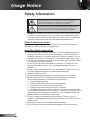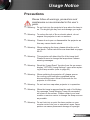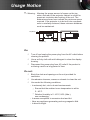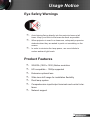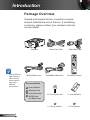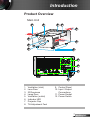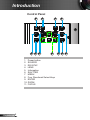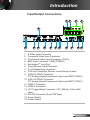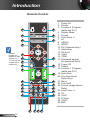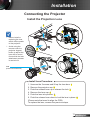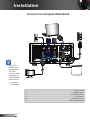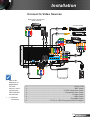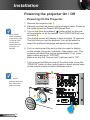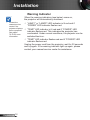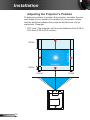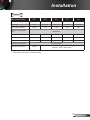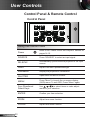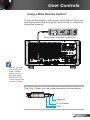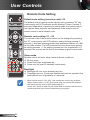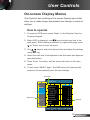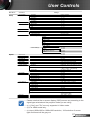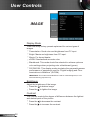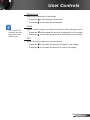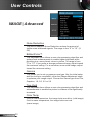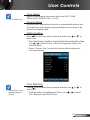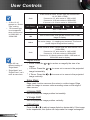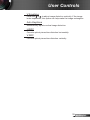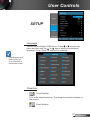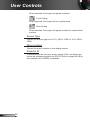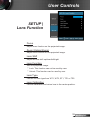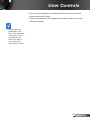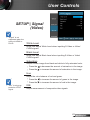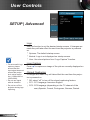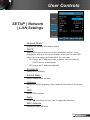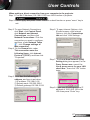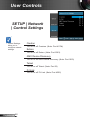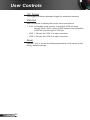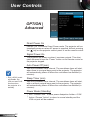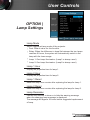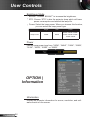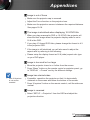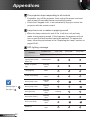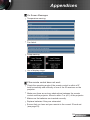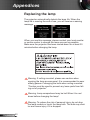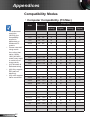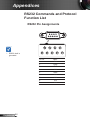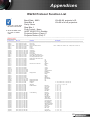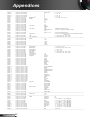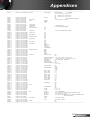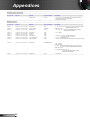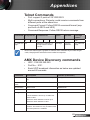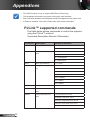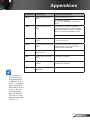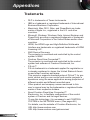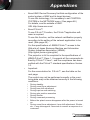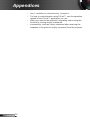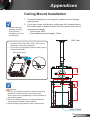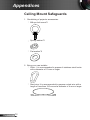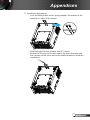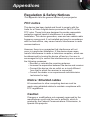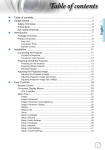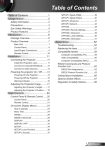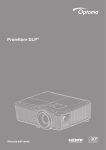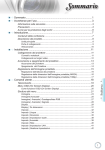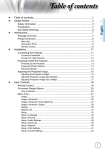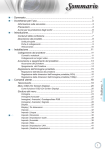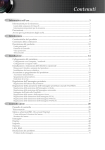Download Optoma EH7700
Transcript
Table of Contents Table of Contents.............................1 Usage Notice....................................2 Safety Information................................2 Precautions..........................................3 Eye Safety Warnings...........................5 Product Features.................................5 Introduction.......................................6 Package Overview...............................6 Product Overview................................7 Main Unit............................................... 7 Control Panel........................................ 8 Input/Output Connections..................... 9 Remote Control................................... 10 Installation...................................... 11 Connecting the Projector...................11 Install the Projection Lens................... 11 Connect to Computer/Notebook......... 12 Connect to Video Sources.................. 13 Powering the projector On / Off.........14 Powering On the Projector.................. 14 Powering off the projector.................. 15 Warning Indicator................................ 16 Adjusting the Projected Image...........17 Adjusting the Projector’s Height ........ 17 Adjusting the Projector’s Position....... 18 User Controls.................................20 Control Panel & Remote Control.......20 Control Panel...................................... 20 Remote Control................................... 21 Using a Wire Remote Control............. 23 Remote Code Setting......................... 24 SETUP | Lens Function...................... 39 SETUP | Security................................ 40 SETUP | Signal (RGB)........................ 42 SETUP | Signal (Video)...................... 43 SETUP | Advanced............................. 44 SETUP | Network | LAN Settings....... 45 SETUP | Network | Control Settings.. 48 OPTION.............................................. 49 OPTION | Remote Settings................ 51 OPTION | Advanced........................... 52 OPTION | Lamp Settings.................... 53 OPTION | Information......................... 54 Appendices.....................................55 Troubleshooting.................................55 Replacing the lamp............................60 Compatibility Modes..........................62 Computer Compatibility (PC/Mac)...... 62 Video Compatibility............................. 63 RS232 Commands and Protocol Function List......................................64 RS232 Pin Assignments..................... 64 RS232 Protocol Function List............. 65 Telnet Commands..............................69 AMX Device Discovery commands....69 PJLink™ supported commands.........70 Trademarks........................................72 Ceiling Mount Installation...................75 Ceiling Mount Safeguards.................76 Optoma Global Offices......................78 Regulation & Safety Notices..............80 On-screen Display Menus.................25 How to operate .................................. 25 Menu Tree........................................... 26 IMAGE................................................ 28 IMAGE | Advanced............................. 30 DISPLAY............................................. 33 DISPLAY | PIP ................................... 36 SETUP................................................ 37 1 English Usage Notice Safety Information The lightning flash with arrow head within an equilateral triangle is intended to alert the user to the presence of uninsulated “dangerous voltage” within the product’s enclosure that may be of sufficient magnitude to constitute a risk of electric shock to persons. The exclamation point within an equilateral triangle is intended to alert the user to the presence of important operating and maintenance (servicing) instructions in the literature accompanying the appliance. WARNING: TO REDUCE THE RISK OF FIRE OR ELECTRIC SHOCK, DO NOT EXPOSE THIS APPLIANCE TO RAIN OR MOISTURE. DANGEROUS HIGH VOLTAGES ARE PRESENT INSIDE THE ENCLOSURE. DO NOT OPEN THE CABINET. REFER SERVICING TO QUALIFIED PERSONNEL ONLY. Class A emissions limits This Class A digital apparatus meets all requirements of the Canadian Interference-Causing Equipment Regulations. Important Safety Instruction 1.Do not block any ventilation openings. To ensure reliable operation of the projector and to protect from over heating, it is recommended to install the projector in a location that does not block ventilation. As an example, do not place the projector on a crowded coffee table, sofa, bed, etc. Do not put the projector in an enclosure such as a book case or a cabinet that restricts air flow. 2.Do not use the projector near water or moisture. To reduce the risk of fire and/or electric shock, do not expose the projector to rain or moisture. 3.Do not install near heat sources such as radiators, heaters, stoves or any other apparatus such as amplifiers that emits heat. 4.Clean only with dry cloth. 5.Only use attachments/accessories specified by the manufacturer. 6. Do not use the unit if it has been physically damaged or abused. Physical damage/abuse would be (but not limited to): Unit has been dropped. Power supply cord or plug has been damaged. Liquid has been spilled on to the projector. Projector has been exposed to rain or moisture. Something has fallen in the projector or something is loose inside. Do not attempt to service the unit yourself. Opening or removing covers may expose you to dangerous voltages or other hazards. Please call Optoma before you send the unit for repair. 7.Do not let objects or liquids enter the projector. They may touch dangerous voltage points and short out parts that could result in fire or electric shock. 8.See projector enclosure for safety related markings. 9.The unit should only be repaired by appropriate service personnel. English 2 Usage Notice Precautions Please follow all warnings, precautions and maintenance as recommended in this user’s guide. ▀■ Warning- Do not look into the projector’s lens when the lamp is on. The bright light may hurt and damage your eyes. ▀■ Warning- To reduce the risk of fire or electric shock, do not expose this projector to rain or moisture. ▀■ Warning- Please do not open or disassemble the projector as this may cause electric shock. ▀■ Warning- When replacing the lamp, please allow the unit to cool down. Follow instructions as described on pages 60-61. ▀■ Warning- This projector will detect the life of the lamp itself. Please be sure to change the lamp when it shows warning messages. ▀■ Warning- Reset the “Lamp Reset” function from the on-screen display “OPTION | Lamp Settings” menu after replacing the lamp module (refer to page 53). ▀■ Warning- When switching the projector off, please ensure the cooling cycle has been completed before disconnecting power. Allow 60 seconds for the projector to cool down. ▀■ Warning- Do not use lens cap when projector is in operation. ▀■ Warning- When the lamp is approaching the end of its lifetime, the message “Lamp Warning: Lamp life exceeded.” will show on the screen. Please contact your local reseller or service center to change the lamp as soon as possible. ▀■ Warning- Do not look into or point the laser pointer on your remote control into your or someone’s eyes. Laser pointer can cause permanent damage to eyesight. 3 English Usage Notice ▀■ Warning- Allowing the proper amount of space on the top, sides, and rear of the projector cabinet is critical for proper air circulation and cooling of the unit. The dimensions shown here indicate the minimum space required. If the projector is to be built into a compartment or similarly enclosed, these minimum distances must be maintained. 4” (10cm) 12” (30cm) 12” (30cm) 12” (30cm) Do: Turn off and unplug the power plug from the AC outlet before cleaning the product. Use a soft dry cloth with mild detergent to clean the display housing. Disconnect the power plug from AC outlet if the product is not being used for a long period of time. Do not: Block the slots and openings on the unit provided for ventilation. Use abrasive cleaners, waxes or solvents to clean the unit. Use under the following conditions: - In extremely hot, cold or humid environments. Ensure that the ambient room temperature is within 5 - 40°C. Relative Humidity is 5 - 40°C, 80% (Max.), English 4 non-condensing. - In areas susceptible to excessive dust and dirt. - Near any appliance generating a strong magnetic field. - In direct sunlight. Usage Notice Eye Safety Warnings ▀■ Avoid staring/facing directly into the projector beam at all times. Keep your back to the beam as much as possible. ▀■ When projector is used in a classroom, adequately supervise students when they are asked to point out something on the screen. ▀■ In order to minimize the lamp power, use room blinds to reduce ambient light levels. Product Features ▀■ WUXGA (1920 x 1200) Native resolution ▀■ HD compatible – 1080p supported ▀■ Extensive optional lens ▀■ Wide lens shift range for installation flexibility ▀■ Dual lamp system ▀■ Comprehensive input/output terminals and control interfaces ▀■ Network support 5 English Introduction Package Overview PO W LA ER MP LA -1 MP TE -2 MP Unpack and inspect the box contents to ensure all parts listed below are in the box. If something is missing, please contact your nearest customer service center. Projector Due to different applications in each country, some regions may have different accessories. RS232 Cable 1.8m 6 VGA Cable 1.8m DVI/HDMI Cable 30cm IR Remote Control 2 × Security Eye Bolt 2 × AAA Batteries 2 × Spring Washer 2 × Flat Washer Documentation : User’s Manual Warranty Card Quick Start Card WEEE Card English Power Cord 3.0m (for EMEA only) Introduction Product Overview Main Unit 1 2 3 4 P O W LA E MR LA P-1 M TE P-2 M P 5 6 1 7 3 8 INFO. SOURCE RE-SYNC LENS MENU ENTER FOCUS SHUTTER HDMI 2 WIRED REMOTE-IN VGA-OUT VGA 2-IN HDMI 1 ZOOM S-VIDEO VIDEO Y Pb Pr R G B H V 12V OUT 9 10 RS232 11 VGA 1-IN 12 1. 2. 3. 4. 5. 6. 7. 8. Ventilation (inlet) Lens Door IR Receivers Lamp Door Ventilation (outlet) Indicator LED Projector Cap Tilt-Adjustment Feet 9. Control Panel 10.Input / Output Connections 11. Power Socket 12.Power Switch 7 English Introduction Control Panel 1 INFO. 2 3 4 SOURCE RE-SYNC LENS MENU ENTER FOCUS SHUTTER ZOOM S-VIDEO 5 HDMI 2 VGA 1-IN English 8 R 6 7 VIDEO Y G B Pb 8 H 1. Power button 2. SOURCE RS232 12V OUT HDMI 1 3. RE-SYNC 4. LENS 5. Information 6. SHUTTER 7. MENU 8. Four Directional Select Keys 9. ENTER 10.ZOOM 11. FOCUS Pr 9 V 10 11 Introduction Input/Output Connections RE-SYNC SOURCE 1 INFO. 2 LENS 3 MENU FOCUS ENTER SHUTTER 4 ZOOM S-VIDEO VIDEO Y Pb Pr R G B H V 7 5 WIRED REMOTE-IN VGA-OUT VGA 2-IN VGA 1-IN 6 8 9 10 HDMI 2 HDMI 1 11 12 12V OUT RS232 13 14 15 16 1. S-Video Input Connector 2. Composite Video Input Connector 3. Component Video Input Connector (YPbPr) 4. BNC Input Connector (YPbPr/RGBHV) 5. KensingtonTM Lock Port 6. Wired Remote Input Connector 7. RJ-45 Networking Connector 8. VGA-Out Connector (Monitor Loop-through Output) 9.VGA2-In/YPbPr Connector (PC Analog Signal/Component Video Input/HDTV/YPbPr) 10.VGA1-In/YPbPr Connector (PC Analog Signal/Component Video Input/HDTV/YPbPr) 11. HDMI 1 Connector 12.HDMI 2 Connector 13.12V Trigger Relay Connector (12V, 250mA. 3.5mm Mini Jack) 14.RS-232 Connector (9-pin DIN Type) 15.Power Switch 16.Power Socket 9 English Introduction Remote Control 16 1 17 2 18 3 19 Number 20 keypad (for password input 21 exclude “0”, “0” can not use 22 as part of the password) 23 4 5 24 6 25 7 26 8 27 9 28 10 29 11 15 English 10 14 13 12 1. Power On 2. Shutter 3.Function 2 (Programmable see P.51) 4. Display Mode 5. Freeze 6. Lens Zoom +/7. All 8. HDMI 2 9. HDMI 1 10.DVI (Reserved Key) 11. Information 12.Re-Sync 13.Video 14.YPbPr 15.Numbered keypad (for password input) 16.Power Off 17.Pattern 18.Function 1 (Programmable see P.51) 19.Enter/Help 20.Four Directional Select Keys 21.Menu 22.Lens Shift 23.Format (Image Aspect Ratio) 24.Lens Focus +/25.ID 26.VGA 1 27.S-Video 28.VGA 2 29.BNC Installation Connecting the Projector Install the Projection Lens 1 4 Before install or replacing the lens, switch off the power to the projector Avoid using the remote control or projector keypad button to adjust the lens shift or zoom/ focus while the lens attachment process is carried out. 3 2 6 PCB (Printed Circuit Boards) 5 Install Lens Procedure: 1. Unscrew the 2 screws and lift up the lens door. 1 2. Remove the projector cap. 2 3. Push the release lever up to release the lock. 3 4. Remove the lens cap. 4 5. Push the lens into position. 5 6. Push the release lever down to lock the lens in place. 6 (Please note that need to align the PCB) To replace the lens, reverse the previous steps. 11 English Installation Connect to Computer/Notebook 3 SOURCE INFO. MENU 2 RE-SYNC LENS ENTER FOCUS SHUTTER HDMI 2 WIRED REMOTE-IN Due to the difference in applications for each country, some regions may have different accessories. VGA-OUT VGA 2-IN VGA 1-IN HDMI 1 ZOOM S-VIDEO VIDEO Y Pb Pr R G B H V 12V OUT RS232 1 R 4 E62405SP 5 6 +12V Output (*) Optional accessory 1....................................................................................................Power Cord 2................................................................................................. RS232 Cable 3............................................................................................ DVI/HDMI Cable 4.....................................................................................................VGA Cable 5..............................................................................................*Network Cable 6........................................................................................*VGA Output Cable English 12 Installation Connect to Video Sources DVD Player, Set-top Box, HDTV receiver S-Video Output 5 4 Composite Video Output 7 6 3 SOURCE RE-SYNC LENS MENU ENTER FOCUS SHUTTER HDMI 2 VGA-OUT VGA 2-IN HDMI 1 VIDEO Y Pb Pr R G B H V 12V OUT RS232 2 1 VGA 1-IN R WIRED REMOTE-IN ZOOM S-VIDEO PS50426E INFO. 8 3 +12V Output Due to the difference in applications for each country, some regions may have different accessories. (*) Optional accessory 1....................................................................................................Power Cord 2................................................................................................... *BNC Cable 3.............................................................................*3 RCA Component Cable 4................................................................................*Composite Video Cable 5.............................................................................................. *S-Video Cable 6..................................................................................................*HDMI Cable 7............................................................................................ DVI/HDMI Cable 8................................................*15-Pin to 3 RCA Component/HDTV Adaptor 13 English Installation Powering the projector On / Off Powering On the Projector When Power mode (Standby) is set to Eco, the VGA and RJ45 will be deactivated when the projector is in standby. 1. Remove the projector cap. 1 2. Securely connect the power cord and signal cable. Power on the switch 2 and the Power LED flashes Red. 3. Turn on the lamp by pressing “ ” button either on the rear of the projector or on the remote. The POWER LED will now turn Blue. 3 The startup screen will display in approximately 10 seconds. The first time you use the projector, you will be asked to select the preferred language and power saving mode. 4. Turn on and connect the source that you want to display on the screen (computer, notebook, video player, etc). The projector will detect the source automatically. If not, push menu button and go to “OPTION”. Make sure that the “Source Lock” has been set to “Off”. If you connect multiple sources at the same time, press the “SOURCE” button on the control panel or direct source keys on the remote control to switch between inputs. 3 Or Turn on the projector first and then select the signal sources. INFO. SOURCE RE-SYNC LENS MENU ENTER FOCUS SHUTTER ZOOM S-VIDEO VIDEO Y Pb Pr R G B H V 1 HDMI 2 WIRED REMOTE-IN VGA-OUT VGA 2-IN HDMI 1 12V OUT RS232 VGA 1-IN 2 English 14 Installation Powering off the projector 1. Press the “ ” button on the remote control or press the “ ” button on the control panel to turn off the projector. 4 The following message will be displayed on the screen. Press the “ ” button on the remote control or press the “ ” button on the control panel again 4 to confirm otherwise the message will disappear after 15 seconds. When you pressing for the second time, the projector will shut down. 2. The cooling fans continue to operate for about 60 seconds for cooling cycle and the POWER LED will flash Blue. When the POWER LED turns red, the projector has entered standby mode. If you wish to turn the projector back on, you must wait until the projector has completed the cooling cycle and has entered standby mode. Once in standby mode, simply press the “ ” button on the remote control or press the “ ” button on the control panel to restart the projector. 4 3. Power off the switch. 2 4. Disconnect the power cord from the electrical outlet and the projector. 5. Do not turn on the projector immediately following a power off procedure. 4 Or INFO. SOURCE RE-SYNC LENS MENU ENTER FOCUS SHUTTER ZOOM S-VIDEO VIDEO Y Pb Pr R G B H V 15 HDMI 2 WIRED HDMI 1 12V OUT RS232 English Installation Warning Indicator When the warning indicators (see below) come on, the projector will automatically shutdown: Contact the nearest service center if the projector displays these symptoms. See pages 78-79 for more information. “LAMP1” or “LAMP2” LED indicator is lit red and if “POWER” LED indicator flashes red. “TEMP” LED indicator is lit red and if “POWER” LED indicator flashes red. This indicates the projector has overheated. Under normal conditions, the projector can be switched back on. “TEMP” LED indicator flashes red and if “POWER” LED indicator flashes red. Unplug the power cord from the projector, wait for 30 seconds and try again. If the warning indicator light up again, please contact your nearest service center for assistance. English 16 Installation Adjusting the Projected Image Adjusting the Projector’s Height The projector is equipped with elevator feet for adjusting the image height. 1.Locate the adjustable foot you wish to modify on the underside of the projector. 2. Rotate the adjustable ring clockwise to raise the projector or counter clockwise to lower it. Repeat with the remaining feet as needed. Tilt-Adjustment Feet Tilt-Adjustment Ring 17 English Installation Adjusting the Projector’s Position To determine where to position the projector, consider the size and shape of your screen, the location of your power outlets, and the distance between the projector and the rest of your equipment. Example: ST1 Lens: The projector will focus at distances from 3.08 to 68.6 feet (0.94 to 20.9 meters). 60%H Height (H) Width(W) 20%H 10%W English 18 10%W Installation Lens Optoma Model Name WT1 WT2 ST1 TZ1 TZ2 Focal Length (f) (mm) 11.73 18.1~21.72 21.5~28.7 28.6~54.33 54.06~102.7 2.2 2.2-3.33 2.0-3.0 2.2-3.0 2.3~3.16 Fixed 1.2x 1.33x 1.9x 1.9x 1.94~3.67 3.67~6.98 F number Zoom Range (Ratio) Zoom & Focus Adjustment Throw Ratio Throw Distance (m) Throw Distance (feet) Motorized 0.77 1.45~1.94 0.5~8.3 0.78~15.6 0.94~20.9 1.25~39.5 2.37~75.2 1.64~27.23 2.56~51.18 3.08~68.57 4.10~129.59 7.78~246.72 Projection Image Size Motorized Lens Shift 1.2~1.45 30”~500” inches Fixed Horizontal : +/-10% offset, Vertical : -20%~+60% offset This table is for user’s reference only. 19 English User Controls Control Panel & Remote Control Control Panel INFO. SOURCE RE-SYNC LENS MENU ENTER FOCUS SHUTTER S-VIDEO ZOOM VIDEO Y Pb Pr Using the Control Panel Power R SOURCE HDMI 2 VGA 1-IN English 20 RE-SYNC HDMI 1 Refer to the On/Off the Projector” section on G B “Power H V pages 14-15. Press “SOURCE” to select an input signal. 12V OUT Automatically synchronize the projector to the input RS232 source. LENS Adjust Lens shift up/down/left/right Information Display the projection’s information. SHUTTER Open/close the built-in shutter. MENU Press “Menu” to launch the on-screen display (OSD) menu. To exit OSD, Press “Menu” again. Four Directional Select Keys Use to select items or make adjustments to your selection. ENTER Confirm your item selection. ZOOM Adjust lens zoom function. FOCUS Adjust lens focus function. User Controls Remote Control Using the Remote Control Power On Refer to the “Power On/Off the Projector” section on pages 14-15. Power Off Refer to the “Power On/Off the Projector” section on pages 14-15. Function 2 Adjust Function 2 settings. Lens Zoom +/- Adjust lens zoom function. Lens Shift Adjust lens shift function. Pattern Display a test pattern. Select the display mode from Presentation, Mode Bright, Movie, sRGB, Blackboard and DICOM SIM.. ID Set the remote code. All Restore the default remote code. YPbPr Press “YPbPr” to choose component video (YPbPr) input connector source. Re-SYNC Automatically synchronizes the projector to the input source. VGA 1 Press “VGA 1” to choose VGA1-In input connector source. VGA 2 Press “VGA 2” to choose VGA2-In input connector source. BNC Press “BNC” to choose BNC (YPbPr/RGBHV) input connector source. S-Video Press “S-Video” to choose S-Video input connector source. 21 English User Controls Using the Remote Control Numbered keypad Press “0~9” to input a password in the “Security” settings. Freeze Press “Freeze” to pause the screen image. Press this button again to unlock. Shutter Open/close the built-in shutter. Function 1 Adjust Function 1 settings. Lens Focus +/- Adjust lens focus function. Enter / Information English 22 Confirm your item selection. Display the projector’s information. Four Directional Select Keys Use to select items or make adjustments to your selection. Menu Press “Menu” to launch the on-screen display (OSD) menu. To exit OSD, press “Menu” again. Format Select the desired aspect ratio (refer to page 33). Info. (Information) Display the projection’s information. HDMI 1 Press “HDMI 1” to choose HDMI 1 input connector source. HDMI 2 Press “HDMI 2” to choose HDMI 2 input connector source. Video Press “Video” to choose composite video source. DVI This button is Reserved Key and does not function on this projector. User Controls Using a Wire Remote Control To connect the projector and remote control with a 3.5mm mini jack commercial cable through the “wire remote in” terminal to control the projector. 3.5mm Mimi Jack Cable (commercial) INFO. SOURCE RE-SYNC LENS MENU ENTER FOCUS SHUTTER HDMI 2 WIRED REMOTE-IN VGA-OUT VGA 2-IN HDMI 1 ZOOM S-VIDEO VIDEO Y Pb Pr R G B H V 12V OUT RS232 VGA 1-IN Use the 3 pin type 3.5mm mini jack cable of length 20mm or less, if the cable length exceed 20m, the remote control may not work normally. The 3 pin 3.5mm mini jack cable connector is shown below: Reserved IR_IN & detect GND 23 English User Controls Remote Code Setting Default code setting (common code): 00 The default code of remote control can be set by pressing "All" key continuously until LED indicator quickly blinking 3 times. (around 3 seconds) Regardless of projector’s remote code, the remote control can operate each projector simultaneously if the remote code of remote control is set at default code. Remote code setting: 01 ~ 99 The remote code of the remote control can be changed by pressing the “ID” continuously until LED indicator slowly blinking (around 3 seconds,), and then pressing double digit numbered buttons (01~99) as the code number. The LED indicator will blink three times quickly as setting success. If the setting process don’t be completed in 10 seconds, the process will be time out and keep original remote code. Sleep mode Remote control will enter sleep mode as below conditions: No key press Press multi keys simultaneously Press one key over 60 seconds continuously Backlight Backlight will turn on as pressing any key If backlight turn on 10 seconds continuously and no operated, the backlight will turn off gradually in 5 seconds. When remote code is “ALL (00)”, this remote can control any projector. When remote code is “0~99”, this remote only can control the projector with same remote code in OSD (detail page 51): Press “Info.”(detail in page 54) can show what is remote code (Active) in remote and what is the remote code setting in projector. English 24 User Controls On-screen Display Menus The Projector has multilingual On-screen Display menus that allow you to make image adjustments and change a variety of settings. How to operate 1. To open the OSD menu, press “Menu” on the Remote Control or Projector Keypad. 2 When OSD is displayed, use keys to select any item in the main menu. While making a selection on a particular page, press or “Enter” key to enter sub menu. 3. Use using keys to select the desired item and adjust the settings key. 4. Select the next item to be adjusted in the sub menu and adjust as described above. 5. Press “Enter” to confirm, and the screen will return to the main menu. 6. To exit, press “MENU” again. The OSD menu will close and the projector will automatically save the new settings. Sub Menu Main Menu Settings 25 English User Controls Menu Tree Main Menu Sub Menu Image Display Mode Settings Brightness Presentation / Bright / Movie / sRGB / Blackboard / DICOM SIM. -50 ~ +50 Contrast -50 ~ +50 Sharpness 0~15 #1 Color -50 ~ +50 #1 Tint Advanced -50 ~ +50 Noise Reduction 0 ~ 10 BrilliantColor™ 0 ~ 10 Gamma Film / Graphics / 1.8 / 2.0 / 2.2 / 2.6 True Vivid 0~5 Color Temp. Warm / Medium / Cold Color Space AUTO / RGB / YUV #2 AUTO / RGB(0-255) / RGB(16-235) / YUV Dynamic Black On / Off RGB Gain/Bias Red Gain / Green Gain / Blue Gain / Red Bias / Green Bias / Blue Bias / Reset / Exit Red / Green / Blue / Cyan / Magenta / Yellow / White Color Matching Hue / Saturation / Gain Red / Green / Blue Reset Exit HDMI 1 / HDMI 2 / BNC / VGA1 / VGA2 / Component / S-Video / Video / Exit 4:3 / 16:9 / 16:10 / LBX / Native / AUTO -20 ~ +50 0 ~ 100 0 ~ 100 Input Source Display Format Digital Zoom Edge Mask H Image Shift V Image Shift H Keystone V Keystone Auto Keystone H ARC V ARC PIP Setup Zoom H Zoom V Zoom Exit 0~5 -100 ~ +100 -100 ~ +100 -20 ~ +20 -20 ~ +20 On / Off -10 ~ +10 -10 ~ +10 Screen PIP Location PIP Size PIP Source Swap Exit 1/16, 1/25, 1/36 Language English / Deutsch / Français / Italiano / Español / Português / Svenska / Nederlands / Norsk/Dansk / Polski / Suomi / Ɋɭɫɫɤɢɣ / İȜȜȘȞȚțȐ / Magyar / ýeština / ̶γέΎϓ / ϲΑήϋ /᧯խ֮ʳ/ 亞խ֮ʳ / ViӋt 0ᾂ᱑ʳ/ ࡷࡎ࡙/ Türkçe Projection #3 Screen Type Menu Location Lens Function Security English 26 16:10 (1920 x 1200) / 16:9 (1920 x 1080) Focus Zoom Lens Shift Lens Function Lens Type Lens Calibration Security Security Timer Change Password EH7700 OSD Menu Tree.xls Lock / Unlock WT1 / WT2 / ST1 / TZ1 / TZ2 Yes / No On / Off Month / Day / Hour ʳ User Controls Main Menu Sub Menu Setup Signal (RGB) Signal (Video) Projector ID Advanced Network Settings Automatic Phase Frequency H. Position V. Position White Level Black Level Saturation Hue IRE Logo Logo Capture Closed Captioning LAN Settings Control Settings Option Source Lock High Altitude Information Hide Keypad Lock Display Mode Lock Test Pattern Background Color Remote Settings Enable / Disable 0 ~ 63 -5 ~ +5 -5 ~ +5 -5 ~ +5 0 ~ 31 -5 ~ +5 -5 ~ +5 -5 ~ +5 0 / 7.5 00 ~ 99 Optoma / Neutral / User Off / CC1 / CC2 Network State DHCP IP Address Subnet mask Gateway DNS Apply MAC Address Crestron Extron AMX Device Discovery Telnet PJ Link Function 1 Function 2 IR Function Remote Code 12V Trigger Advanced Lamp Settings Direct Power On Signal Power On Auto Power Off (min.) Sleep Timer (min.) Power Mode (Standby) Lamp Mode Lamp 1 Hours Lamp 2 Hours Lamp 1 Reset Lamp 2 Reset Lamp Reminder Brightness Mode Power VGA Out Information Reset Yes / No On / Off On / Off On / Off On / Off On / Off On / Off On / Off On / Off On / Off On / Off None / Grid / Grid / Grid / White Black / Red / Blue / Green / White Brightness / PIP / Color Matching / Zoom / Projection / V ARC+ / H ARC+ Contrast / PIP Source / PIP Swap / Color / V ARC- / H ARC- / Lamp Settings On / Front / Top / Off All / 1~99 On / Off On / Off On / Off 0 ~ 180 0 ~ 995 Eco. / Active Dual / Relay / Lamp 1 / Lamp 2 Yes / No Yes / No On / Off Bright / STD / Power 350W / 340W / 330W / 320W / 310W / 300W / 290W / 280W Auto / VGA 1 / VGA 2 Yes / No Please note that the on-screen display (OSD) menus vary according to the signal type selected and the projector model you are using. (#1) “Color” and “Tint” are only supported in Video mode. (#2) For HDMI model only. (#3) Input 1920x1200 resolution, 16:9 selection of screen EH7700 or OSD1600x1200 Menu Tree.xls type and format will be gray out. 27 English User Controls IMAGE Display Mode There are many factory presets optimized for various types of images. Presentation: Good color and brightness from PC input. Bright: Maximum brightness from PC input. Movie: For home theater. sRGB: Standardised accurate color. Blackboard: This mode should be selected to achieve optimum color settings when projecting onto a blackboard (green). DICOM SIM.: This display mode simulates the greyscale/gamma performance of equipment used for “Digital Imaging and Communications in Medicine” (DICOM). IMPORTANT: This mode should NEVER be used for medical diagnosis, it is for education/training purposes only. Brightness Adjust the brightness of the image. Press the Press the to darken image. to lighten the image. Contrast The contrast controls the degree of difference between the lightest and darkest parts of the picture. Press the Press the English 28 to decrease the contrast. to increase the contrast. User Controls Sharpness Adjust the sharpness of the image. Press the Press the to decrease the sharpness. to increase the sharpness. Color “Color” and “Tint” functions are only supported under Video mode. Adjust a video image from black and white to fully saturated color. Press the Press the to decrease the amount of saturation in the image. to increase the amount of saturation in the image. Tint Adjust the color balance of red and green. Press the Press the to increase the amount of green in the image. to increase the amount of red in the image. 29 English User Controls IMAGE | Advanced Noise Reduction The motion Adaptive Noise Reduction reduces the amount of visible noise interlaced signals. The range is from “0” to “10”. (0: Off) BrilliantColor™ This adjustable item utilizes a new color-processing algorithm and system level enhancements to enable higher brightness while providing true, more vibrant colors in picture. The range is from “0” to “10”. If you prefer a stronger enhanced image, adjust toward the maximum setting. For a smoother, more natural image, adjust toward the minimum setting. Gamma This allows you to set up gamma curve type. After the initial setup and fine tuning is completed, utilize the Gamma Adjustment steps to optimize your image output. Choose the Gamma type from Film, Graphics, 1.8, 2.0, 2.2 or 2.6 True Vivid This adjustable item utilizes a new color-processing algorithm and enhancements to enable the picture’s vividness to be significantly increased. Color Temp If set to cold temperature, the image looks more blue. (cold image) If set to warm temperature, the image looks more red. (warm image) English 30 User Controls Color Space (*) For HDMI only. Select an appropriate color matrix type from AUTO, RGB, RGB(0-255)(*) RGB(16-235)(*) or YUV. Dynamic Black Dynamic Black enables the projector to automatically optimize the the brightness of the display during dark/light movie scenes to be shown in incredible detail. RGB Gain/Bias Press into the next menu as below and then use select item. or to Red Gain/Green Gain/Blue Gain/Red Bias/Green Bias/Blue Bias: Use or to Red, Green, or Blue for brightness (Gain) and contrast (Bias). Reset: Choose “Yes” to return the factory default settings for color adjustments. Color Matching CMS means “Color Matching System (CMS)”. Press into the next menu as below and then use select item. Red/Green/Blue/Cyan/Magenta/Yellow: Use Hue, Saturation and Gain Colors. or or to to select 31 English User Controls Hue/Saturation/Gain/Exit: Using Hue, Saturation and Gain setting to adjust the color is selecting. White: Use or to select Red, Green and Blue Colors. R/G/B/Exit : Using R (Red) ,G (Green) and B(Blue) settings to adjust the color temperature of white point. Reset: Choose “Yes” to return the factory default settings for color adjustments. Input Source Use this option to enable / disable input sources. Press to enter the sub menu and select which sources you require. Press “Enter” to finalize the selection. The projector will not search for inputs that are not selected. English 32 User Controls DISPLAY Format Use this function to choose your desired aspect ratio. 4:3: This format is for 4×3 input sources. 16:9: This format is for 16×9 input sources, like HDTV and DVD enhanced for Wide screen TV. 16:10: This format is for 16x10 input sources like high resolution computer graphical applications and for large workspace for report viewing. LBX: This format is for non-16x9, letterbox source and for users who use external 16x9 lens to display 2.35:1 aspect ratio using full resolution. Native: This format displays the original image without any scaling. AUTO: Automatically selects the appropriate display format. 16:10 Screen 480i/p 576i/p 1080i/p 720p 4:3 1600 x 1200 center PC 16:9 1920 x 1080 center 16:10 1920 x 1200 center LBX 1920 x 1440 center, then get the central 1920 x 1200 image to display Native No resize image, 1:1 mapping and centered. This format shows original image without scaling. 33 English User Controls If this format is select, Screen type will auto become 16:10 (1920 x 1200) If source is 4:3, auto resize to 1600 x1200 If source is 16:9 auto resize to 1920x1080 If source is 16:10 auto resize to 1920x1200 Auto 16:9 or 16:10 depend on “Screen Type” setting. 16:9 screen type is not supported when input source is 1920x1200 or 1600x1200. Each I/O has different setting of “Edge Make”. “Edge Make” and “Digital Zoom” can’t work at same time. 16:9 Screen 480i/p 576i/p 1080i/p 720p PC 4:3 1440 x 1080 center 16:9 1920 x 1080 center LBX 1920 x 1440 center, then get the central 1920 x 1080 image to display Native No resize image, 1:1 mapping and centered. This format shows original image without scaling. Auto If this format is select, Screen type will auto become 16:9 (1920x1080) If source is 4:3, auto resize to 1440 x1080 If source is 16:9 auto resize to 1920x1080 If source is 16:10 auto resize to 1920 x 1200 and cut 1920x1080 area to display Digital Zoom Zoom: Press the image. or to reduce or magnify the size of an H Zoom: Press the or to zoom out or zoom in the projected V Zoom: Press the or to zoom out or zoom in the projected image horizontally. image vertically. Edge Mask Edge mask function removes the noise in a video image. Edge mask the image to remove video encoding noise on the edge of video source. H Image Shift Shift the projected image position horizontally. V Image Shift Shift the projected image position vertically. H Keystone Press the or to adjust image distortion horizontally. If the image looks trapezoidal, this option can help make the image rectangular. English 34 User Controls V Keystone Press the or to adjust image distortion vertically. If the image looks trapezoidal, this option can help make the image rectangular. Auto Keystone Automatically adjusts vertical image distortion. H ARC Corrects optical pincushion distortion horizontally. V ARC Corrects optical pincushion distortion vertically. 35 English User Controls DISPLAY | PIP Screen Single: Projection single screen. IP Window: Main Screen is large screen; PIP Screen is P small and displays in the corner of the main screen. plit Screen: Main Screen and PIP Screen equal size and S side by side. PIP Location Choose the PIP screen position on the display screen. PIP Size Choose the PIP size from 1/16, 1/25 or 1/36 on the display screen. PIP Source Choose the PIP source to switch PIP screen source. Swap Press to swap main screen and PIP screen. Some source/signal combinations may not be compatible with PIP function. Please refer to the table below: VGA-2 VGA-1 HDMI-1 English 36 Static Dynamic Static Dynamic HDMI-2 YPbPr Static Images Full Motion Video Static Images Full Motion Video Video Yes - Yes - - - - - - - Yes - Yes - - - - - - - Yes - Yes Yes - BNC (RGB) Static Dynamic - - Yes Yes - Video Dynamic Yes - - - - S-Video Dynamic Yes - Yes Yes - If you still experience issues, try altering the refresh rate or resolution of one or more of the source devices. User Controls SETUP Language Choose the multilingual OSD menu. Press or into the sub menu and then use the or key to select your preferred language. Press “Enter” to finalize the selection. Rear-Desktop and Rear-Ceiling are to be used with a translucent screen. Projection Front-Desktop This is the default selection. The image is projected straight on the screen. Rear-Desktop 37 English User Controls When selected, the image will appear reversed. Front-Ceiling When selected, the image will turn upside down. Rear-Ceiling When selected, the image will appear reversed in upside down position. Screen Type Choose the screen type from16:10 (1920 x 1200) or 16:9 (1920 x 1080). Menu Location Choose the menu location on the display screen. Projector ID ID definition can be set up by menu (range 0-99), and allow user control an individual projector by RS232. Refer to pages 65-68 for the complete list of RS232 commands. English 38 User Controls SETUP | Lens Function Focus Adjust focus function on the projected image. Zoom (Optical Zoom) Adjust zoom function on the projected image. Lens Shift Adjust the lens shift up/down/left/right. Lens Function Shift the projected image. Lock: This function can not be used by user. Unlock: This function can be used by user. Lens Type Choose the lens type from WT1, WT2, ST1, TZ1 or TZ2. Lens Calibration Perform calibration and return lens to the center position. 39 English User Controls SETUP | Security Security hoose “On” to use security verification when turning on On: C projector. hoose “Off” to be able to switch on the projector without Off: C password verification. Security Timer Password default value is “1234” (first time). Use this function to set the how long (Month/Day/Hour) the projector can be used. Once this time has elapsed you will be requested to enter your password again. Change Password First time: 1. Press “ ” to set the password. 2. The password has to be 4 digits. 3. Use number button on the remote to enter your new password and then press “ ” key to confirm your password. Change Password: 1. Press “ ” to input old password. 2. Use number button to enter current password and then press “ ” to confirm. 3. Enter new password (4 digits in length) using the number buttons on the remote, then press “ ” to confirm. 4. Enter new password again and press “ English 40 ” to confirm. User Controls If the incorrect password is entered 3 times, the projector will automatically shut down. If you have forgotten your password, please contact your local office for support. Always keep the password in your files. If the password is forgotten or lost, the projector will have to be sent to your local authorized service center. 41 English User Controls SETUP | Signal (RGB) “Signal” is only supported in Analog VGA (RGB) signal. Frequency Change the display data frequency to match the frequency of your computer’s graphic card. Use this function only if the image appears to flicker vertically. Phase Synchronize the signal timing of the display with the graphic card. If the image appears to be unstable or flickers, use this function to correct it. H. Position Press the Press the V. Position Press the Press the Automatic to move the image left. to move the image right. to move the image down. to move the image up. Automatically detects the signal. If you use this function, the Phase, frequency items are grayed out, and if Signal is not automatic, the phase, frequency items will appear for user to manually tune and saved in settings after that for next time projector turns off and on again. English 42 User Controls SETUP | Signal (Video) “Signal” is not supported when the source is HDMI or DVI-D. White Level Allow user adjust White Level when inputting S-Video or Video/ CVBS signals. Black Level Allow user adjust Black Level when inputting S-Video or Video/ CVBS signals. Saturation Adjust a video image from black and white to fully saturated color. Press the Press the to decrease the amount of saturation in the image. to increase the amount of saturation in the image. Hue Adjust the color balance of red and green. Press the Press the “IRE” is only supported on NTSC signal. to increase the amount of green in the image. to increase the amount of red in the image. IRE Adjust measurement of composite video signals. 43 English User Controls SETUP | Advanced Logo Use this function to set the desired startup screen. If changes are made they will take effect the next time the projector is powered on. For successful logo capture, please ensure that the input signal does not exceed the projector’s native resolution. (1920x1200 or 1920x1080). Do not use signal with de-interlace. Do not turn off the projector during logo capturing. English 44 Optoma: The default startup screen. Neutral: Logo is not displayed on startup screen. User: Use stored picture from “Logo Capture” function. Logo Capture Press screen. to capture an image of the picture currently displayed on Closed Captioning If changes are made they will take effect the next time the projector is powered on. Off: s elect “off” to turn off the closed captioning feature. CC1: CC1 language: American English. CC2: CC2 language (depending on the TV channel of the user):Spanish, French, Portuguese, German, Danish. User Controls SETUP | Network | LAN Settings Network State Display the network connection status. DHCP Use this function to select your desired startup screen. If you change the setting from one to another, when you exit the OSD menu, the new setting will take effect on next open. On: Assign an IP address to the projector from an external DHCP server automatically. Off: Assign an IP address manually. IP Address Select an IP address. Subnet Mask Select subnet mask number. Gateway Select the default gateway of the network connected to the projector. DNS Select DNS number. Apply Press “ ” and then choose “Yes” to apply the selection. MAC Address Display an MAC address. 45 English User Controls How to use web browser to control your projector 1. Turn on DHCP to allow the DHCP server to automatically assign an IP, or manually enter the required network information. Please note, each field can only contain a limited number of characters, as shown in the table below. (spaces and the other punctuation included): 2. Then choose apply and press “ ” button to complete the configuration process. 3. Open your web browser and type in the projector’s IP address from the OSD LAN screen. The following web page will display as below: Category Crestron Control Projector Network Configuration 4. If connecting the projector to external Crestron control hardware, the settings can be found in the [tools] tab. (see picture). English 46 User Password Admin Password Input-Length (characters) Item IP Address 15 IP ID 2 Port 5 Projector Name 10 Location 9 Assigned To 9 DHCP (Enabled) (N/A) IP Address 15 Subnet Mask 15 Default Gateway 15 DNS Server 15 Enabled (N/A) New Password 15 Confirm 15 Enabled (N/A) New Password 15 Confirm 15 Source List HDMI1, HDMI2, BNC, VGA1, VGA2, Component, S-Video, Video. The adjust list bottom Freeze, Contrast, Brightness, Sharpness, Digital Zoom, Zoom, Focus. User Controls When making a direct connection from your computer to the projector Step 1: Find an IP Address (192.168.0.100) from LAN function of projector. Step 2: Select apply and press “Enter” button to submit function or press “menu” key to exit. Step 3: To open Network Connections, click Start, click Control Panel, click Network and Internet Connections, and then click Network Connections. Click the connection you want to configure, and then, under Network Tasks , click Change settings of this connection. Step 4: On the General tab, under This connection uses the following items, click Internet Protocol (TCP/IP), and then click “Properties.” Step 5: Click Use the following IP address, and type in as below: 1) IP address: 192.168.0.100 2) Subnet mask: 255.255.255.0 3) Default gateway:192.168.0.254 Step 6: To open Internet Options, click IE web browser, click Internet Options, click the Connections tab and click “LAN Settings...” Step 7: The Local Area Network (LAN) Setting dialog box appears, In the Proxy Server area, cancel the Use a proxy server for your LAN check box., then click “OK” button twice. Step 8: Open your IE and type in the IP address of 192.168.0.100 in the URL then press “Enter” key. 47 English User Controls SETUP | Network | Control Settings Control Settings: Allow you to configure network settings. Creston Turn on or off Crestron. (Note: Port 41794) Extron Turn on or off Extron. (Note: Port 2023) AMX Device Discovery Turn on or off AMX Device Discovery. (Note: Port 1023) Telnet Turn on or off Telnet. (Note: Port 23) PJ Link Turn on or off PJ Link. (Note: Port 4352) English 48 User Controls OPTION Source Lock On: T he projector will only search current input connection. Off: The projector will search for other signals if the current input Press direct source key on remote controller, it will change source directly and automatically set the Source Lock to “ON”. To turn off the keypad lock, press and hold “Enter” key on top of the projector for 5 seconds. (*) There are 3 Grid. 1st Grid in White, 2nd Grid in Green, 3rd Grid in Magenda. When “Display Mode Lock” is “On”, the all setting under display mode will be gray out. signal is lost. High Altitude When “On” is selected, the fans will spin faster. This feature is useful in high altitude areas where the air is thin. Information Hide On: Choose “On” to hide the info message. Off: Choose “Off” to show the “searching” message. Keypad Lock When the keypad lock function is “On”, the control panel will be locked however, the projector can be operated by the remote control. By selecting “Off”, you will be able to reuse the control panel. Display Mode Lock Choose “On” or “Off” to lock or unlock adjusting display mode settings. Test Pattern Display a test pattern. There are Grid(*), White pattern and None. Background Color Use this feature to display a “Black”, “Red”, “Blue”, “Green” or “White”, screen when no signal is available. 49 English User Controls 12V Trigger 12V trigger provides a standard trigger for motorized screens. VGA Out Use this feature to display the screen from input source. Auto: In standby mode (active), the default VGA out loops through from VGA1; unless VGA2 locked in last operation, VGA2 will loop through to VGA out. hoose the VGA 1-In input connector. VGA 1: C VGA 2: C hoose the VGA 2-In input connector. Reset Choose “Yes” to return the display parameters on all menus to the factory default settings. English 50 User Controls OPTION | Remote Settings Function 1 Choose your desired function from “Brightness” , “PIP”, “Color Matching”, “Zoom”, “Projection”, “V ARC+” or “H ARC+”. Default setting of “Function 1” is “Color Matching”. Default setting of “Function 2” is “Contrast”. Function 2 Choose your desired function from “Contrast” , “PIP Source”, “PIP Swap”, “Color”, “V ARC-”, “H ARC-” or “Lamp Settings”. IR Function hoose “On”, the projector can be operated by the remote On: C control. hoose “Front”, the projector can be operated by the Front: C remote control from front IR receiver. Top: Choose “Top”, the projector can be operated by the remote control from top IR receiver. hoose “Off”, you will only be able to use the control panel Off: C keys. Remote Code Set remote code of the projector. (refer to page 24) Default code (common code): 00 Remote code: 01-99 51 English User Controls OPTION | Advanced Direct Power On Choose “On” to activate Direct Power mode. The projector will automatically power on when AC power is supplied, without pressing the “ ” key on the projector control panel or on the remote control. Signal Power On The projector will power on when it receives a signal. This eliminates the need to use the “Power” button on the remote control or the projector keypad. Auto Power Off (min) Sets the countdown timer interval. The countdown timer will start, when there is no signal being sent to the projector. The projector will automatically power off when the countdown has finished (in minutes). Eco (<0.5W) mode will disable the VGA-out and RJ45 function when the projector is in standby. Sleep Timer (min) Sets the countdown timer interval. The countdown timer will start, with or without a signal being sent to the projector. The projector will automatically power off when the countdown has finished (in minutes). Power Mode (Standby) Eco.: Choose “Eco.” to save power dissipation further < 0.5W. Active: Choose “Active” to return to normal standby and the VGA out port will be enabled. English 52 User Controls OPTION | Lamp Settings Lamp Mode Select single/dual lamp mode of the projector. Dual: Default value for this function. Relay: When the difference in lamp life between the two lamps reaches 48 hours, the system will automatically switch to the lamp with the lower usage. Lamp 1: One lamp illuminates. (Lamp1 is always used.) Lamp 2: One lamp illuminates. (Lamp2 is always used.) Lamp 1 Hour Display the projection time for lamp 1. Lamp 2 Hour Display the projection time for lamp 2. Lamp 1 Reset Reset the lamp hour counter after replacing the lamp for lamp 1. Lamp 2 Reset Reset the lamp hour counter after replacing the lamp for lamp 2. Lamp Reminder Choose this function to show or to hide the warning message when the changing lamp message is displayed. The message will appear 30 hours before suggested replacement of lamp. 53 English User Controls Brightness Mode BRIGHT: Choose “BRIGHT” to increase the brightness. hoose “STD” to dim the projector lamp which will lower STD: C power consumption and extend the lamp life. Power: Select the lamp power. When you choose this function, you can select the lamp power type. Lamp Power Bright STD Power 350W 280W 280W / 290W / 300W / 310W / 320W / 330W / 340W / 350W Power Choose lamp power type from “350W”, “340W”, “330W”, “320W”, “310W”, “300W”, “290W”, or “280W”. OPTION | Information Information Display the projector information for source, resolution, and software version on the screen. English 54 Appendices Troubleshooting If you experience a problem with your projector, please refer to the following information. If a problem persists, please contact your local reseller or service center. No image appears on-screen Ensure all the cables and power connections are correctly and securely connected as described in the “Installation” section. Ensure all the pins of connectors are not bent or broken. Check if the projection lamp has been securely installed. Please refer to the “Replacing the lamp” section. Make sure you have removed the lens cap and the projector is switched on. Ensure that the “Shutter” feature is not turned on. Partial, scrolling or incorrectly displayed image Press “Re-SYNC” on the remote control or control panel. If you are using a PC: For Windows 95, 98, 2000, XP, Windows 7: 1. Open the “My Computer” icon, the “Control Panel” folder, and then double click on the “Display” icon. 2. Select the “Settings” tab. 3. Verify that your display resolution setting is lower than or equal to WUXGA (1920 × 1200). 4. Click on the “Advanced Properties” button. If the projector is still not projecting the whole image, you will also need to change the monitor display you are using. Refer to the following steps. 5. Verify the resolution setting is lower than or equal to WUXGA (1920 × 1200). 6. Select the “Change” button under the “Monitor” tab. 55 English Appendices 7. Click on “Show all devices”. Next, select “Standard monitor types” under the SP box; choose the resolution mode you need under the “Models” box. 8. Verify that the resolution setting of the monitor display is lower than or equal to WUXGA (1920 × 1200). If you are using a Notebook: 1. First, follow the steps above to adjust resolution of the computer. 2. Press the appropriate keys listed below for your notebook manufacturer to send signal out from notebook to projector. Example: [Fn]+[F4] Acer [Fn]+[F5] Asus [Fn]+[F8] Dell [Fn]+[F8] Gateway [Fn]+[F4] IBM/Lenovo HP/Compaq NEC Toshiba [Fn]+[F7] [Fn]+[F4] [Fn]+[F3] [Fn]+[F5] Mac Apple: System Preference Display Arrangement Mirror display If you experience difficulty changing resolutions or your monitor freezes, restart all equipment including the projector. The screen of the Notebook or PowerBook computer is not displaying your presentation If you are using a Notebook PC Some Notebook PCs may deactivate their own screens when a second display device is in use. Each has a different way to be reactivated. Refer to your computer’s manual for detailed information. Image is unstable or flickering Use “Phase” to correct it. See page 42 for more information. Change the monitor color setting on your computer. Image has vertical flickering bar Use “Frequency” to make an adjustment. See page 42 for more information. Check and re-configure the display mode of your graphic card to make it compatible with the projector. English 56 Appendices Image is out of focus Make sure the projector cap is removed. Adjust the Focus function on the projector lens. Make sure the projection screen is between the required distance. See pages 18-19. The image is stretched when displaying 16:9 DVD title When you play anamorphic DVD or 16:9 DVD, the projector will show the best image when the projector display mode is set to 16:9 in the OSD. If you play 4:3 format DVD titles, please change the format to 4:3 in the projector OSD. If the image is still stretched, you will also need to adjust the aspect ratio by referring to the following: Please setup the display format as 16:9 (wide) aspect ratio type on your DVD player. Image is too small or too large Move the projector closer to or further from the screen. Press “Menu” button on the remote control or projector panel, go to “DISPLAY Format” and try the different settings. Image has slanted sides Use of Keystone is not recommended. If possible, reposition the projector so that it is horizontally centered on the screen and below the bottom of the screen. Press “Keystone” button on the remote control, until the sides are vertical. Image is reversed Select “SETUP Projection” from the OSD and adjust the projection direction. 57 English Appendices The projector stops responding to all controls If possible, turn off the projector, then unplug the power cord and wait at least 60 seconds before reconnecting power. Check that “Keypad Lock” is not activated by trying to control the projector with the remote control. Lamp burns out or makes a popping sound When the lamp reaches its end of life, it will burn out and may make a loud popping sound. If this happens, the projector will not turn on until the lamp module has been replaced. To replace the lamp, follow the procedures in the “Replacing the Lamp” section on pages 60-61. LED lighting message Message Standby State (Input power cord & Switch on) Power on (Warming) Lamp lighting Steady light No light 58 Temp LED Lamp LED 1 Lamp LED 2 (Red/Blue) (Red) (Amber) (Amber) Flashing Red Flashing Blue Blue Power off (Cooling) Flashing Blue Error (Lamp 1 fail) Flashing Red Error (Lamp 2 fail) Flashing Red Error (Fan fail) Flashing Red Error (Over Temp.) Flashing Red Error (Lens shift) Flashing Red Shutter on English POWER LED Red/Blue Steady light Flashing Appendices On Screen Messages Temperature warning: Fan failed: Lamp warning: Out of display range: If the remote control does not work Check the operating angle of the remote control is within ±15° both horizontally and vertically of one of the IR receivers on the projector. Make sure there are not any obstructions between the remote control and the projector. Move to within 7 m (±0°) of the projector. Make sure the batteries are inserted correctly. Replace batteries if they are exhausted. Ensure that you have set your remote to the correct IR code set (see page 24). 59 English Appendices Replacing the lamp The projector automatically detects the lamp life. When the lamp life is nearing the end of use, you will receive a warning message. When you see this message, please contact your local reseller or service center to change the lamp as soon as possible. Make sure the projector has been cooled down for at least 30 minutes before changing the lamp. Warning: If ceiling mounted, please use caution when opening the lamp access panel. It is recommended to wear safety glasses if changing the bulb when ceiling mounted. “Caution must be used to prevent any loose parts from falling out of projector.” Warning: Lamp compartment may be hot! Allow it to cool down before changing the lamp! Warning: To reduce the risk of personal injury, do not drop the lamp module or touch the lamp bulb. The bulb may shatter and cause injury if it is dropped. English 60 Appendices The screws on the lamp cover and the lamp cannot be removed. The projector cannot be turned on if the lamp cover has not been placed back on the projector. 1 2 4 3 Do not touch the glass area of the lamp. Hand oil can cause the lamp to shatter. Use a dry cloth to clean the lamp module if it was accidentally touched. Lamp1 Lamp2 5 Lamp Replacement Procedure: 1. Switch off the power to the projector by pressing the “ ” button. 2. Allow the projector to cool down for at least 30 minutes. 3. Disconnect the power cord. 4. Unscrew the two screws on the lamp door. 1 5. Slide the lamp door sideways, then hook it round the bottom of the projector. 2 6. Unscrew the four screws on the lamp cover. 3 7. Unscrew the two screws on the lamp housing. 4 8. Lift up the lamp handle and remove the lamp module slowly and carefully. 5 To replace the lamp module, reverse the previous steps. 9. Turn on the projector and use “Lamp Reset” after the lamp module is replaced. Lamp Reset: (i) Press “Menu” (ii) Select “OPTION” (iii) Select “Lamp Settings” (iv) Select “Lamp 1 Reset” or “Lamp 2 Reset” (v) Select “Yes”. 61 English Appendices Compatibility Modes Computer Compatibility (PC/Mac) V-Sync (Hz) For widescreen resolution (WXGA), the compatibility support is dependent on Notebook/PC models. Please note that using resolutions other than native 1920 x 1200 (WUXGA model) may result in some loss of image clarity. (#1) Windows 8 Standard timing. (#2) Only support RB (reduced blanking). (#3) must support native resolution. Mode Resolution VGA PC (Analog) PC (Digital) Mac (Analog) Mac (Digital) 640 × 480 60 60 60 60 VGA 640 × 480 67 - - - VGA 640 × 480 72 - 72 72 VGA 640 × 480 85 - 85 85 SVGA 800 × 600 56 - - - SVGA 800 × 600 60 60 60 60 SVGA 800 × 600 72 72 72 72 SVGA 800 × 600 85 85 85 85 XGA 1024 × 768 60 60 60 60 XGA 1024 × 768 70 70 70 70 XGA 1024 × 768 75 75 75 75 XGA 1024 × 768 85 85 85 85 WXGA 1280 × 768 60 60 60 - WXGA 1280 × 768 75 75 75 75 WXGA 1280 × 768 85 85 85 - WXGA 1280 × 800 60 60 60 60 SXGA 1280 × 1024 60 60 60 60 SXGA 1280 × 1024 75 75 75 75 SXGA 1280 × 1024 85 85 - - WXGA (#1) 1366 × 768 60 60 - - SXGA+ 1400 × 1050 60 60 - - UXGA 1600 × 1200 60 60 - - (#3) WUXGA English 62 (#2) 1920 × 1200 48 - - WUXGA (#2) 1920 × 1200 50 (#3) 50 (#3) - - WUXGA 1920 × 1200 60 60 60 60 HD 1920 × 1080 24 24 HD 1920 × 1080 50 50 HD 1920 × 1080 60 60 (#2) (#3) 48 Appendices V-Sync (Hz) Input 1920x1080, the black bar (120 pixel height) will be on image bottom side. Mode Resolution HDTV(1080i) 1920 × 1080 Analog Digital Mac (Analog) Mac (Digital) - 50 - - HDTV(1080i) 1920 × 1080 - 60 - - HDTV(1080p) 1920 × 1080 24 24 - - HDTV(1080p) 1920 × 1080 - 30 - - HDTV(1080p) 1920 × 1080 50 50 - - HDTV(1080p) 1920 × 1080 60 50 60 60 HDTV(720p) 1280 × 720 50 50 - - HDTV(720p) 1280 × 720 60 60 60 60 SDTV(480i) 720 × 576 - 50 - - SDTV(480p) 720 × 576 - 50 - - SDTV(576i) 720 × 480 - 60 - - SDTV(576p) 720 × 480 - 60 - - Video Compatibility NTSC M (3.58MHz), 4.43 MHz PAL B, D, G, H, I, M, N SECAM B, D, G, K, K1, L SDTV 480i/p@60Hz, 576i/p@50Hz HDTV 720p@50Hz/60Hz, 1080i@50Hz/60Hz, 1080p@24Hz/50Hz/60Hz 63 English Appendices RS232 Commands and Protocol Function List RS232 Pin Assignments 9 5 RS232 shell is grounded. Pin no. English 64 8 4 7 3 6 2 Spec. 1 N/A 2 RXD 3 TXD 4 N/A 5 GND 6 N/A 7 N/A 8 N/A 9 N/A 1 Appendices RS232 Protocol Function List XX=00-99, projector's ID, Baud Rate : 9600 XX=00 is for all projectors Data Bits: 8 1. There is a <CR> after Parity: None Optoma EH7700 RS232 Command Table all ASCII commands. Stop Bits: 1 --------------------------------------------------------------------------------------------------------------------------------------------------------------------------------------------------------------------------Baud Rate : 9600 Note : There is a <CR> after all ASCII commands Flow Control : None Data Bits: 8 0D is the HEX code for <CR> in ASCII code 2. Parity: 0D isNone the HEX code UART16550 FIFO: Disable Stop 1 for Bits: <CR> in ASCII Flow Control : None Projector Return (Pass): P code. FIFO: Disable UART16550 Projector Return (Pass): P Projector Return (Fail): F Projector Return (Fail): F XX=01-99, projector's ID, XX=00 is for all projectors --------------------------------------------------------------------------------------------------------------------------------------------------------------------------------------------------------------------------SEND to projector --------------------------------------------------------------------------------------------------------------------------------------------------------------------------------------------------------------------------232 ASCII Code HEX Code Function Description --------------------------------------------------------------------------------------------------------------------------------------------------------------------------------------------------------------------------~XX00 1 7E 30 30 30 30 20 31 0D Power ON ~XX00 0 7E 30 30 30 30 20 30 0D Power OFF ~XX00 1 ~nnnn 7E 30 30 30 30 20 31 20 a 0D Power ON with Password ~nnnn = ~0000 (a=7E 30 30 30 30) - ~9999(a=7E 39 39 39 39) ~XX01 1 7E 30 30 30 31 20 31 0D Resync ~XX04 1 7E 30 30 30 34 20 31 0D Freeze ~XX04 0 7E 30 30 30 34 20 30 0D Unfreeze ~XX307 1 7E 30 30 33 30 37 20 31 0D Zoom Plus ~XX307 2 7E 30 30 33 30 37 20 32 0D Zoom Minus ~XX308 1 7E 30 30 33 30 38 20 31 0D Focus Plus ~XX308 2 7E 30 30 33 30 38 20 32 0D Focus Minus ~XX07 1 7E 30 30 30 37 20 31 0D Up (Image shift under zoom) ~XX08 1 7E 30 30 30 38 20 31 0D Down (Image shift under zoom) ~XX09 1 7E 30 30 30 39 20 31 0D Left (Image shift under zoom) ~XX10 1 7E 30 30 31 30 20 31 0D Right (Image shift under zoom) ~XX11 1 7E 30 30 31 31 20 31 0D IR function On ~XX11 0 7E 30 30 31 31 20 30 0D Off ~XX11 2 7E 30 30 31 31 20 32 0D Front ~XX11 3 7E 30 30 31 31 20 33 0D Top ~XX12 1 7E 30 30 31 32 20 31 0D Direct Source Command HDMI 1 ~XX12 4 7E 30 30 31 32 20 34 0D BNC ~XX12 5 7E 30 30 31 32 20 35 0D VGA 1 ~XX12 6 7E 30 30 31 32 20 36 0D VGA 2 ~XX12 9 7E 30 30 31 32 20 39 0D S-Video ~XX12 10 7E 30 30 31 32 20 31 30 0D Video ~XX12 14 7E 30 30 31 32 20 31 34 0D Component RCA ~XX12 15 7E 30 30 31 32 20 31 35 0D HDMI 2 ~XX20 1 7E 30 30 32 30 20 31 0D Display Mode Presentation ~XX20 2 7E 30 30 32 30 20 32 0D Bright ~XX20 3 7E 30 30 32 30 20 33 0D Movie ~XX20 4 7E 30 30 32 30 20 34 0D sRGB ~XX20 7 7E 30 30 32 30 20 37 0D Blackboard ~XX20 13 7E 30 30 32 30 20 31 33 0D DICOM SIM. ~XX348 1 7E 30 30 33 34 38 20 31 0D Display Mode Lock On ~XX348 0 7E 30 30 33 34 38 20 30 0D Display Mode Lock Off ~XX21 n 7E 30 30 32 31 20 a 0D Brightness n = -50 (a=2D 35 30) ~ 50 (a=35 30) ~XX22 n 7E 30 30 32 32 20 a 0D Contrast n = -50 (a=2D 35 30) ~ 50 (a=35 30) ~XX23 n 7E 30 30 32 33 20 a 0D Sharpness n = 1 (a=31) ~ 15 (a=31 35) ~XX24 n 7E 30 30 32 34 20 a 0D RGB Gain/Bias Red Gain n = -50 ~ 50 ~XX25 n 7E 30 30 32 35 20 a 0D Green Gain n = -50 ~ 50 ~XX26 n 7E 30 30 32 36 20 a 0D Blue Gain n = -50 ~ 50 ~XX27 n 7E 30 30 32 37 20 a 0D Red Bias n = -50 ~ 50 ~XX28 n 7E 30 30 32 38 20 a 0D Green Bias n = -50 ~ 50 ~XX29 n 7E 30 30 32 39 20 a 0D Blue Bias n = -50 ~ 50 ~XX327 n 7E 30 30 33 32 37 20 a 0D Color Matching Red Hue n = -127 ~ 127 ~XX328 n 7E 30 30 33 32 38 20 a 0D Green Hue n = -127 ~ 127 ~XX329 n 7E 30 30 33 32 39 20 a 0D Blue Hue n = -127 ~ 127 ~XX330 n 7E 30 30 33 33 30 20 a 0D Cyan Hue n = -127 ~ 127 ~XX331 n 7E 30 30 33 33 31 20 a 0D Magenta Hue n = -127 ~ 127 ~XX332 n 7E 30 30 33 33 32 20 a 0D Yellow Hue n = -127 ~ 127 ~XX333 n 7E 30 30 33 33 33 20 a 0D Red Saturation n = -127 ~ 127 ~XX334 n 7E 30 30 33 33 34 20 a 0D Green Saturation n = -127 ~ 127 ~XX335n 7E 30 30 33 33 35 20 a 0D Blue Saturation n = -127 ~ 127 ~XX336 n 7E 30 30 33 33 36 20 a 0D Cyan Saturation n = -127 ~ 127 ~XX337 n 7E 30 30 33 33 37 20 a 0D Magenta Saturation n = -127 ~ 127 ~XX338 n 7E 30 30 33 33 38 20 a 0D Yellow Saturation n = -127 ~ 127 ~XX339 n 7E 30 30 33 33 39 20 a 0D Red Gain n = -127 ~ 127 ~XX340 n 7E 30 30 33 34 30 20 a 0D Green Gain n = -127 ~ 127 ~XX341 n 7E 30 30 33 34 31 20 a 0D Blue Gain n = -127 ~ 127 ~XX342 n 7E 30 30 33 34 32 20 a 0D Cyan Gain n = -127 ~ 127 ~XX343 n 7E 30 30 33 34 33 20 a 0D Magenta Gain n = -127 ~ 127 --------------------------------------------------------------------------------------------------------------------------------------------------------------------------------------------------------------------------- 65 English Appendices --------------------------------------------------------------------------------------------------------------------------------------------------------------------------------------------------------------------------~XX344 n 7E 30 30 33 34 34 20 a 0D Yellow Gain n = -127 ~ 127 ~XX345n 7E 30 30 33 34 35 20 a 0D R n = -50 ~ 50 ~XX346 n 7E 30 30 33 34 36 20 a 0D G n = -50 ~ 50 ~XX347 n 7E 30 30 33 34 37 20 a 0D B n = -50 ~ 50 ~XX34 n 7E 30 30 33 34 20 a 0D BrilliantColorTM n = 0 (a=30) ~ 10 (a=31 30) ~XX35 1 7E 30 30 33 35 20 31 0D Gamma Film ~XX35 3 7E 30 30 33 35 20 33 0D Graphics ~XX35 5 7E 30 30 33 35 20 35 0D 1.8 ~XX35 6 7E 30 30 33 35 20 36 0D 2.0 ~XX35 7 7E 30 30 33 35 20 37 0D 2.2 ~XX35 8 7E 30 30 33 35 20 38 0D 2.6 ~XX36 1 7E 30 30 33 36 20 31 0D Color Temp. Warm ~XX36 2 7E 30 30 33 36 20 32 0D Medium ~XX36 3 7E 30 30 33 36 20 33 0D Cold ~XX37 1 7E 30 30 33 37 20 31 0D Color Space Auto * HDMI w/o Color Space item ~XX37 2 7E 30 30 33 37 20 32 0D RGB\ RGB (0-255)* * RGB (0-255) supports when HDMI is detected ~XX37 3 7E 30 30 33 37 20 33 0D YUV ~XX37 4 7E 30 30 33 37 20 34 0D RGB(16 – 235)* supports when HDMI is detected ~XX39 n 7E 30 30 33 39 20 a 0D Input Source n=1//4/5/6/7/8/9/10 (HDMI1/ BNC/VGA1/VGA2/HDMI2/Component/ S-video/video) ~XX44 n 7E 30 30 34 34 20 a 0D Tint n = -50 (a=2D 35 30) ~ 50 (a=35 30) ~XX45 n 7E 30 30 34 35 20 a 0D Color (Saturation) n = -50 (a=2D 30 30) ~ 50 (a=35 30) --------------------------------------------------------------------------------------------------------------------------------------------------------------------------------------------------------------------------~XX60 1 7E 30 30 36 30 20 31 0D Format 4:3 ~XX60 2 7E 30 30 36 30 20 32 0D 16:9 ~XX60 3 7E 30 30 36 30 20 33 0D 16:10 ~XX60 5 7E 30 30 36 30 20 35 0D LBX ~XX60 6 7E 30 30 36 30 20 36 0D Native ~XX60 7 7E 30 30 36 30 20 37 0D AUTO --------------------------------------------------------------------------------------------------------------------------------------------------------------------------------------------------------------------------~XX61 n 7E 30 30 36 31 20 a 0D Edge masking n = 0 (a=30) ~ 5(a=35) ~XX62 n 7E 30 30 36 32 20 a 0D Digital Zoom n = -20 (a=2D 32 30) ~ 50 (a=35 30) ~XX63 n 7E 30 30 36 33 20 a 0D H Image Shift n = -100 ~ +100 ~XX64 n 7E 30 30 36 34 20 a 0D V Image Shift n = -100 ~ +100 ~XX65 n 7E 30 30 36 35 20 a 0D H Keystone n = -20 (a=2D 32 30) ~ 20 (a=32 30) ~XX66 n 7E 30 30 36 36 20 a 0D V Keystone n = -20 (a=2D 32 30) ~ 20 (a=32 30) ~XX69 1 7E 30 30 36 39 20 31 0D Auto Keystone On ~XX69 0 7E 30 30 36 39 20 30 0D Auto Keystone Off ~XX70 1 7E 30 30 37 30 20 31 0D Language English ~XX70 2 7E 30 30 37 30 20 32 0D German ~XX70 3 7E 30 30 37 30 20 33 0D French ~XX70 4 7E 30 30 37 30 20 34 0D Italian ~XX70 5 7E 30 30 37 30 20 35 0D Spanish ~XX70 6 7E 30 30 37 30 20 36 0D Portuguese ~XX70 7 7E 30 30 37 30 20 37 0D Polish ~XX70 8 7E 30 30 37 30 20 38 0D Dutch ~XX70 9 7E 30 30 37 30 20 39 0D Swedish ~XX70 10 7E 30 30 37 30 20 31 30 0D Norwegian/Danish ~XX70 11 7E 30 30 37 30 20 31 31 0D Finnish ~XX70 12 7E 30 30 37 30 20 31 32 0D Greek ~XX70 13 7E 30 30 37 30 20 31 33 0D Traditional Chinese ~XX70 14 7E 30 30 37 30 20 31 34 0D Simplified Chinese ~XX70 16 7E 30 30 37 30 20 31 36 0D Korean ~XX70 17 7E 30 30 37 30 20 31 37 0D Russian ~XX70 18 7E 30 30 37 30 20 31 38 0D Hungarian ~XX70 19 7E 30 30 37 30 20 31 39 0D Czechoslovak ~XX70 20 7E 30 30 37 30 20 32 30 0D Arabic ~XX70 21 7E 30 30 37 30 20 32 31 0D Thai ~XX70 22 7E 30 30 37 30 20 32 32 0D Turkish ~XX70 23 7E 30 30 37 30 20 32 33 0D Farsi ~XX70 25 7E 30 30 37 30 20 32 35 0D Vietnamese ~XX71 1 7E 30 30 37 31 20 31 0D Projection Front-Desktop ~XX71 2 7E 30 30 37 31 20 32 0D Rear-Desktop ~XX71 3 7E 30 30 37 31 20 33 0D Front-Ceiling ~XX71 4 7E 30 30 37 31 20 34 0D Rear-Ceiling ~XX72 1 7E 30 30 37 32 20 31 0D Menu Location Top Left ~XX72 2 7E 30 30 37 32 20 32 0D Top Right ~XX72 3 7E 30 30 37 32 20 33 0D Centre ~XX72 4 7E 30 30 37 32 20 34 0D Bottom Left ~XX72 5 7E 30 30 37 32 20 35 0D Bottom Right --------------------------------------------------------------------------------------------------------------------------------------------------------------------------------------------------------------------------~XX90 1 7E 30 30 39 30 20 31 0D Screen Type 16:10 ~XX90 0 7E 30 30 39 30 20 30 0D 16:9 --------------------------------------------------------------------------------------------------------------------------------------------------------------------------------------------------------------------------~XX91 1 7E 30 30 39 31 20 31 0D Signal Automatic On ~XX91 0 7E 30 30 39 31 20 30 0D Automatic Off ~XX73 n 7E 30 30 37 33 20 a 0D Frequency n = -5 (a=2D 35) ~ 5 (a=35) By signal ~XX74 n 7E 30 30 37 34 20 a 0D Phase n = 0 (a=30) ~ 63 (a=36 33) By signal ~XX75 n 7E 30 30 37 35 20 a 0D H. Position n = -5 (a=2D 35) ~ 5 (a=35) By timing ~XX76 n 7E 30 30 37 36 20 a 0D V. Position n = -5 (a=2D 35) ~ 5 (a=35) By timing ~XX200 n 7E 30 30 32 30 30 20 n 0D White Level n = 0 (a=30) ~ 31 (a=33 31) By signal ~XX201 n 7E 30 30 32 30 31 20 n 0D Black Level n = -5 (a=2D 35) ~ 5 (a=35) By signal ~XX202 7E 30 30 32 30 32 20 n 0D Saturation n = -5 (a=2D 35) ~ 5 (a=35) By signal ~XX203 n 7E 30 30 32 30 33 20 n 0D Hue n = -5 (a=2D 35) ~ 5 (a=35) By signal ~XX204 n 7E 30 30 32 30 34 20 n 0D IRE n=1/0 (0/7.5) --------------------------------------------------------------------------------------------------------------------------------------------------------------------------------------------------------------------------- English 66 Appendices --------------------------------------------------------------------------------------------------------------------------------------------------------------------------------------------------------------------------~XX77 n 7E 30 30 37 37 20 aabbcc 0D Security Security Timer Month/Day/Hour n = mm/dd/hh mm = 00 (aa=30 30) ~ 12 (aa=31 32) dd = 00 (bb=30 30) ~ 30 (bb=33 30) hh = 00 (cc=30 30) ~ 24 (cc=32 34) ~XX78 1 7E 30 30 37 38 20 31 0D Security On ~XX78 0 7E 30 30 37 38 20 30 0D Off (0/2 for backward compatible) ~XX79 n 7E 30 30 37 39 20 a 0D Projector ID n = 00 (a=30 30) ~ 99 (a=39 39) ~XX82 1 7E 30 30 38 32 20 31 0D Logo Optoma ~XX82 2 7E 30 30 38 32 20 32 0D Neutral ~XX82 3 7E 30 30 38 32 20 32 0D User ~XX83 1 7E 30 30 38 33 20 31 0D Logo Capture ~XX349 n 7E 30 30 33 34 39 20 a 0D Lens Function n=1/2(Lock/Unlock) ~XX84 n 7E 30 30 38 34 20 a 0D Lens Shift n=3/4/5/6(Up/Down/Left/Right) ~XX88 0 7E 30 30 38 38 20 30 0D Closed Captioning Off ~XX88 1 7E 30 30 38 38 20 31 0D cc1 ~XX88 2 7E 30 30 38 38 20 32 0D cc2 ~XX92 n 7E 30 30 39 32 20 a 0D Lamp mode n=1/2/3/4 (Dual/Relay/Lamp1/Lamp2) ~XX100 1 7E 30 30 31 30 30 20 31 0D Source Lock On ~XX100 0 7E 30 30 31 30 30 20 30 0D Off ~XX101 1 7E 30 30 31 30 31 20 31 0D High Altitude On ~XX101 0 7E 30 30 31 30 31 20 30 0D Off ~XX102 1 7E 30 30 31 30 32 20 31 0D Information Hide On ~XX102 0 7E 30 30 31 30 32 20 30 0D Off ~XX103 1 7E 30 30 31 30 33 20 31 0D Keypad Lock On ~XX103 0 7E 30 30 31 30 33 20 30 0D Off ~XX192 0 7E 30 30 31 39 32 20 30 0D 12V Trigger Off ~XX192 1 7E 30 30 31 39 32 20 31 0D On ~XX195 0 7E 30 30 31 39 35 20 30 0D Test Pattern None ~XX195 1 7E 30 30 31 39 35 20 31 0D Grid(White) ~XX195 2 7E 30 30 31 39 35 20 32 0D White ~XX195 3 7E 30 30 31 39 35 20 33 0D Grid(Green) ~XX195 4 7E 30 30 31 39 35 20 34 0D Gird( Magenta ) ~XX104 1 7E 30 30 31 30 34 20 31 0D Background Color Blue ~XX104 2 7E 30 30 31 30 34 20 32 0D Black ~XX104 3 7E 30 30 31 30 34 20 33 0D Red ~XX104 4 7E 30 30 31 30 34 20 34 0D Green ~XX104 5 7E 30 30 31 30 34 20 35 0D White ~XX105 1 7E 30 30 31 30 35 20 31 0D Advanced Direct Power On On ~XX105 0 7E 30 30 31 30 35 20 30 0D Off ~XX106 n 7E 30 30 31 30 36 20 a 0D Auto Power Off (min) n = 0 (a=30) ~ 180 (a=31 38 30), step=1 ~XX107 n 7E 30 30 31 30 37 20 a 0D Sleep Timer (min) n = 000 (a=30 30 30) ~ 995 (a=39 39 35), step=5 ~XX108 n 7E 30 30 31 30 38 20 a 0D Lamp Hour n=1/2 (Lamp1 hour / Lamp2 hour) ~XX113 1 7E 30 30 31 31 33 20 31 0D Signal Power on on ~XX113 0 7E 30 30 31 31 33 20 30 0D Signal Power on off ~XX114 1 7E 30 30 31 31 34 20 31 0D Power Mode(Standby) Active ~XX114 0 7E 30 30 31 31 34 20 30 0D Eco (<=1W) ~XX109 1 7E 30 30 31 30 39 20 31 0D Lamp Reminder On ~XX109 0 7E 30 30 31 30 39 20 30 0D Off ~XX110 1 7E 30 30 31 31 30 20 31 0D Brightness Mode Bright ~XX110 2 7E 30 30 31 31 30 20 32 0D STD ~XX110 3 7E 30 30 31 31 30 20 33 0D Power ~XX326 n 7E 30 30 33 32 36 20 a 0D Power =350w n=0 ~XX326 n 7E 30 30 33 32 36 20 a 0D Power =340w n=1 ~XX326 n 7E 30 30 33 32 36 20 a 0D Power =330w n=2 ~XX326 n 7E 30 30 33 32 36 20 a 0D Power =320w n=3 ~XX326 n 7E 30 30 33 32 36 20 a 0D Power =310w n=4 ~XX326 n 7E 30 30 33 32 36 20 a 0D Power =300w n=5 ~XX326 n 7E 30 30 33 32 36 20 a 0D Power =290w n=6 ~XX326 n 7E 30 30 33 32 36 20 a 0D Power =280w n=7 ~XX111 1 7E 30 30 31 31 31 20 31 0D Lamp1 Reset Yes ~XX111 2 7E 30 30 31 31 31 20 32 0D No ~XX116 1 7E 30 30 31 31 36 20 31 0D Lamp2 Reset Yes ~XX116 2 7E 30 30 31 31 36 20 32 0D No ~XX112 1 7E 30 30 31 31 32 20 31 0D Reset Yes ~XX112 2 7E 30 30 31 31 32 20 32 0D No ~XX191 1 7E 30 30 31 39 31 20 31 0D Dynamic Black On ~XX191 0 7E 30 30 31 39 31 20 30 0D Off ~XX300 n 7E 30 30 33 30 30 20 n 0D H ARC n=-10 - +10 ~XX301 n 7E 30 30 33 30 31 20 n 0D V ARC n=-10 - +10 ~XX302 n 7E 30 30 33 30 32 20 n 0D PIP Screen n=0/1/2 (Off/PIP/SBS) ~XX303 n 7E 30 30 33 30 33 20 n 0D PIP location n= 1/2/3/4 (Top left/ Top right / Bottom left / Bottom right) ~XX304 n 7E 30 30 33 30 34 20 n 0D PIP size n=1/2/3 (1/16/ 1/25 / 1/36) ~XX305 n 7E 30 30 33 30 35 20 n 0D PIP source n=1/2/14/15/6/4/9/10 (HDMI1/VGA1/ Component/ HDMI2/ VGA2/ BNC/ S-video/video) ~XX306 7E 30 30 33 30 36 20 0D SWAP ~XX307 n 7E 30 30 33 30 37 20 n 0D Lens function Zoom n=1/2 (Zoom+/Zoom -) ~XX308 n 7E 30 30 33 30 38 20 n 0D Focus n=1/2 (Focus+ / Focus-) ~XX325 1 7E 30 30 33 32 35 20 31 0D Shutter On ~XX325 0 7E 30 30 33 32 35 20 30 0D Off --------------------------------------------------------------------------------------------------------------------------------------------------------------------------------------------------------------------------- 67 English Appendices --------------------------------------------------------------------------------------------------------------------------------------------------------------------------------------------------------------------------SEND from projector automatically --------------------------------------------------------------------------------------------------------------------------------------------------------------------------------------------------------------------------232 ASCII Code HEX Code Function Projector Return Description --------------------------------------------------------------------------------------------------------------------------------------------------------------------------------------------------------------------------System status INFOn n : 0/1/2/3/4/6/7/8 = Standby/Warming/Cooling/Out of Range/ Lamp fail/ Fan Lock/Over Temperature/ Lamp Hours Running Out --------------------------------------------------------------------------------------------------------------------------------------------------------------------------------------------------------------------------READ from projector --------------------------------------------------------------------------------------------------------------------------------------------------------------------------------------------------------------------------232 ASCII Code HEX Code Function Projector Return Description --------------------------------------------------------------------------------------------------------------------------------------------------------------------------------------------------------------------------~XX121 1 7E 30 30 31 32 31 20 31 0D Input Source OKa a : 0/2/3/4/5 /6/7/8/11= None /VGA1/VGA2/S-Video/Video/BNC/ HDMI1/ HDMI2/Component ~XX122 1 7E 30 30 31 32 32 20 31 0D Sofware Version OKdddd dddd: FW version ~XX123 1 7E 30 30 31 32 33 20 31 0D Display Mode OKa a : 0/1/2/3/4/7/12 = None /Presentation/Bright/Movie/sRGB/ /Blackboard/ DICOM SIM. ~XX124 1 7E 30 30 31 32 34 20 31 0D Power State OKa a : 0/1 = Off/On ~XX125 1 7E 30 30 31 32 35 20 31 0D Brightness OKa ~XX126 1 7E 30 30 31 32 36 20 31 0D Contrast OKa ~XX127 1 7E 30 30 31 32 37 20 31 0D Aspect Ratio OKa a: 0/1/2/4/5/6 = 4:3/16:9/16:10/LBX/Native/Auto depend on Screen Type setting ~XX128 1 7E 30 30 31 32 38 20 31 0D Color Temperature OKa a : 0/1/2 = Warm/Medium/Cold ~XX129 1 7E 30 30 31 32 39 20 31 0D Projection Mode OKa a : 0/1/2/3 = Front-Desktop/Rear-Desktop/Front-Ceiling/Rear-Ceiling ~XX150 1 7E 30 30 31 35 30 20 31 0D Information OKabbbbccddddee a : 0/1 = Off/On bbbb: Lamp Hour cc: source 00/02/03/04/05/06/07/08/09= None/VGA1/VGA2/ S-Video/Video/ BNC /HDMI1/HDMI2/Component dddd: FW version ee : Display mode 0/1/2/3/4/7/10 None/Presentation/Bright/Movie/sRGB /Blackboard/DICOM SIM. ~XX151 1 7E 30 30 31 35 31 20 31 0D Model name OKa a: 11=EH7700 --------------------------------------------------------------------------------------------------------------------------------------------------------------------------------------------------------------------------- English 68 Appendices Telnet Commands • • Port: support 3 ports of 23/1023/2023 Multi-connections: Projector could receive commands from different ports at the same time Command Format: Follow RS232 command format (support both of ASCII and HEX) Command Response: Follow RS232 return message. • • Lead Code Projector ID Command ID ~ X X Fix code One Digit~ 00 X X space X Defined by Optoma 2 or 3 Digit. See the Follow content One Digit variable carriage return n CR Per item Definition Fix code One Digit When the data length is greater or shorter than indicated by the data length code, the projector returns the error code to computer. AMX Device Discovery commands • • • UDP : 239.255.250.250 Port No. : 9131 Each UDP broadcast information as below are updated around 40 seconds Command Description Remark (Parameter) Device-UUID MAC address (Hex value without’ ‘:’ separator) 12 digits Device-SKDClass The Duet DeviceSdk class name VideoProjector Device-Make Maker name MakerPXLW Device-Model Model name Projector Config-URL Device’s IP address http://xxx.xxx.xxx.xxx/index.html LAN IP address is shown up if LAN IP address is valid. Wireless LAN IP address is shown up if Wireless LAN IP address is valid. Revision The revision must follow a major.minor.micro 1.0.0 scheme. The revision is only increased if the command protocol is modified. 69 English Appendices This AMX function is only to support AMX Device Discovery. The broadcast information only send out through valid interface. Both LAN and Wireless LAN interfaces could be supported at the same time. If “Beacon Validator” was used. Please take care below information PJLink™ supported commands The table below shows commands to control the projector using the PJLink™ protocol. Command Description Remark (Parameter) Command Description Remark (Parameter) POWR Power control 0 = Standby 1 = Power on POWR? Inquiry about the power 0 = Standby state 1 = Power on 2 = Cooling down 3 = Warming up INPT INPT Input switching 11 = VGA1 INPT? Inquiry about input switch- 12 = VGA2 ing 13 = Component 14 = BNC 21 = VIDEO 22 = S-VIDEO 31 = HDMI 1 32 = HDMI 2 AVMT Mute control 30 = Video and audio mute disable AVMT? Inquiry about the mute 31 = Video and audio mute enable state ERST? Inquiry about the error state 1st byte: Fan error, 0 or 2 2nd byte: Lamp error, 0 to 2 3rd byte: Temperature error, 0 or 2 4th byte: Cover open error, 0 or 2 5th byte: Filter error, 0 or 2 English 70 Appendices Command Description Remark (Parameter) ERST? Inquiry about the error state 6th byte: Other error, 0 or 2 Inquiry about the lamp state 1st value (1 to 5 digits): Cumulative LAMP operating time (This item shows a lamp operating time (hour) calculated based on that LAMP MODE is LOW.) LAMP? 0 to 2 mean as follows: 0 = No error detected, 1 = Warning, 2 = Error 2nd value: 0 = Lamp off, 1 = Lamp on INST? Inquiry about the available inputs The following value is returned. “11 12 21 22 31 32” NAME? Inquiry about the projector name The projector name set on the NETWORK menu or the ProjectorView Setup window is returned INF1? Inquiry about the manufacturer name “Optoma” is returned. INF2? Inquiry about the model name “EH7700” is returned. INF0? Inquiry about other information No other information is available. No parameter is returned. CLSS? Inquiry about the class information “1” is returned. This projector is fully compliant to the specifications of JBMIA PJLink™ Class 1. It supports all the commands defined by PJLink™ Class 1, and the compliance has been verified with the PJLink™ standard specifications Version 1.0. 71 English Appendices Trademarks • • • • • • • • • • English 72 DLP is trademarks of Texas Instruments. IBM is a trademark or registered trademark of International Business Machines Corporation. Macintosh, Mac OS X, iMac, and PowerBook are trademarks of Apple Inc., registered in the U.S. and other countries. Microsoft, Windows, Windows Vista, Internet Explorer and PowerPoint are either a registered trademark or trademark of Microsoft Corporation in the United States and/or other countries. HDMI, the HDMI Logo and High-Definition Multimedia Interface are trademarks or registered trademarks of HDMI Licensing LLC. AMX Device Discovery The projector is monitored and controlled by the control system of AMX. Crestron RoomView Connected™ The projector is monitored and controlled by the control system and software of Crestron Electronics, Inc. PJLink™ PJLink trademark is a trademark applied for registration or is already registered in Japan, the United States of America and other countries and areas. This projector supports standard protocol PJLink™ for projector control and you can control and monitor projector’s operations using the same application among projectors of different models and different manufacturers. Other product and company names mentioned in this user’s manual may be the trademarks or registered trademarks of their respective holders. About Crestron RoomView Connected™ Electronics, Inc. to facilitate configuration of the control system of Crestron and its target devices. To use this technology, it is necessary to set CONTROL SYSTEM in the NETWORK menu. (See pages 48.) For details, see the website of Crestron Electronics, Inc. URL http://www.crestron.com URL http://www.crestron.com/getroomview/ Appendices • • • • About AMX Device Discovery facilitate configuration of the control system of AMX and its target devices. To use this technology, it is necessary to set CONTROL SYSTEM in the NETWORK menu. (See pages 48.) For details, see the website of AMX. URL http://www.amx.com/ About PJLink™ To use PJLink™ Function, the PJLink™application software is required. To use this function, set the network certification properly according to the setting of the network application to be used. (See page 48.) For the specifications of JBMIA PJLink™ access to the Web site of Japan Business Machine and Information System Industries Association (JBMIA). (http://pjlink.jbmia.or.jp/english) This projector is full to complaint to the specifications of JBMIA PJLink™ Class 1. It supports all the commands defined by PJLink™ Class 1, and the compliance has been verified with the PJLink™ standard specifications Version 1.0. Important: For the commutation for PJLink™, see the table on the next page. The control may not be performed correctly or the monitoring data may not be obtained correctly in the following conditions: `` `` `` `` `` `` `` `` During standby During zoom/focus adjustment During lens shift adjustment During input source switching During auto position execution During Shutter During command processing Before the splash screen disappears after the power is turned on. `` During zoom/focus adjustment, lens shift adjustment, Shutter , etc., it may take approx. 5seconds to receive a response to a command. 73 English Appendices `` Use 1 controller to control/monitor 1 projector. `` For how to control/monitor using PJLink™, see the operation manual of the PJLink™ application you use. `` When you monitor the projector’s operating status using this function by issuing inquiry commands `` successively, issue an inquiry command after receiving the response to the previous inquiry command from the projector. English 74 Appendices Ceiling Mount Installation 1. To prevent damage to your projector, please use the Optoma ceiling mount. 2. If you wish to use a third party ceiling mount kit, please ensure the screws used to attach a mount to the projector meet the folPlease note that lowing specifications: damage resulting from incorrect Screw type: M8*4 installation will void Recommended screw length: 10mm the warranty. Unit: mm Eye Bolt is Security Chain Hook, This is not a handle for carrying the projector. Do not carry the projector with this hook.(Using ceiling mount hole) 120.00 Security eye bolt 280.00 Warning: 1. If you buy a ceiling mount from another company, please be sure to use the correct screw size. Screw size will vary depending on the thickness of the mounting plate. 2. Be sure to keep at least 10 cm gap between the ceiling and the bottom of the projector. 3. Avoid installing the projector near a heat source. 135.00 165.00 40.00 79.80 330.00 Lens Center 75 English Appendices Ceiling Mount Safeguards 1. Stocktaking of projector accessories M8 eye bolt screw*2 Spring washer*2 Flat washer*2 2. Bring your own installer Hook : It is recommended to prepare 4 stainless steel hooks with a diameter of 10 mm or larger. English 76 Steel wire: It is recommended to prepare a steel wire with a length of less than 120 cm and a diameter of 4 mm or larger. Appendices 3. Installation procedures Lock the M8 eye bolt screw, spring washer, flat washer to the projector in order of the shown. Pass through the rope at each end of 2 hooks. Buckle the 2 hooks on the one end to the eye bolt screw and the 2 hooks on the other end to the stable bracket to finish the installation. 77 English Appendices Optoma Global Offices For service or support please contact your local office. USA 3178 Laurelview Ct. Fremont, CA 94538, USA www.optomausa.com Canada 2420 Meadowpine Blvd., Suite #105 Mississauga, ON, L5N 6S2, Canada www.optoma.ca 888-289-6786 510-897-8601 [email protected] 888-289-6786 510-897-8601 [email protected] Europe 42 Caxton Way, The Watford Business Park Watford, Hertfordshire, WD18 8QZ, UK +44 (0) 1923 691 800 www.optoma.eu +44 (0) 1923 691 888 Service Tel : +44 (0)1923 691865 [email protected] France Bâtiment E 81-83 avenue Edouard Vaillant 92100 Boulogne Billancourt, France Spain C/ José Hierro,36 Of. 1C 28522 Rivas VaciaMadrid, Spain Deutschland Werftstrasse 25 D40549 Düsseldorf, Germany Scandinavia Lerpeveien 25 3040 Drammen Norway PO.BOX 9515 3038 Drammen Norway English 78 +33 1 41 46 12 20 +33 1 41 46 94 35 [email protected] +34 91 499 06 06 +34 91 670 08 32 +49 (0) 211 506 6670 +49 (0) 211 506 66799 [email protected] +47 32 98 89 90 +47 32 98 89 99 [email protected] Appendices Latin America 3178 Laurelview Ct. Fremont, CA 94538, USA www.optoma.com.br 888-289-6786 510-897-8601 www.optoma.com.mx Korea WOOMI TECH.CO.,LTD. 4F,Minu Bldg.33-14, Kangnam-Ku, seoul,135-815, KOREA +82+2+34430004 +82+2+34430005 Japan 東京都足立区綾瀬3-25-18 株式会社オーエスエム サポートセンター:0120-46-5040 [email protected] www.os-worldwide.com Taiwan 12F., No.215, Sec. 3, Beixin Rd., +886-2-8911-8600 Xindian Dist., New Taipei City 231, +886-2-8911-6550 Taiwan, R.O.C. [email protected] www.optoma.com.tw asia.optoma.com Hong Kong Unit A, 27/F Dragon Centre, 79 Wing Hong Street, Cheung Sha Wan, Kowloon, Hong Kong China 5F, No. 1205, Kaixuan Rd., Changning District Shanghai, 200052, China +852-2396-8968 +852-2370-1222 www.optoma.com.hk +86-21-62947376 +86-21-62947375 www.optoma.com.cn 79 English Appendices Regulation & Safety Notices This appendix lists the general notices of your projector. FCC notice This device has been tested and found to comply with the limits for a Class A digital device pursuant to Part 15 of the FCC rules. These limits are designed to provide reasonable protection against harmful interference in a residential installation. This device generates, uses and can radiate radio frequency energy and, if not installed and used in accordance with the instructions, may cause harmful interference to radio communications. However, there is no guarantee that interference will not occur in a particular installation. If this device does cause harmful interference to radio or television reception, which can be determined by turning the device off and on, the user is encouraged to try to correct the interference by one or more of the following measures: • Reorient or relocate the receiving antenna. • Increase the separation between the device and receiver. • Connect the device into an outlet on a circuit different from that to which the receiver is connected. • Consult the dealer or an experienced radio/television technician for help. Notice: Shielded cables All connections to other computing devices must be made using shielded cables to maintain compliance with FCC regulations. Caution Changes or modifications not expressly approved by the manufacturer could void the user’s authority, which is granted by the Federal Communications Commission, to operate this projector. English 80 Appendices Operation conditions This device complies with Part 15 of the FCC Rules. Operation is subject to the following two conditions: 1.This device may not cause harmful interference and 2.This device must accept any interference received, including interference that may cause undesired operation. Notice: Canadian users This Class A digital apparatus complies with Canadian ICES-003. Remarque à l’intention des utilisateurs canadiens Cet appareil numerique de la classe A est conforme a la norme NMB-003 du Canada. Declaration of Conformity for EU countries • EMC Directive 2004/108/EC (including amendments) • Low Voltage Directive 2006/95/EC • R & TTE Directive 1999/5/EC (if product has RF function) Disposal instructions Do not throw this electronic device into the trash when discarding. To minimize pollution and ensure utmost protection of the global environment, please recycle it. 81 English