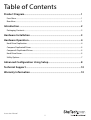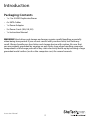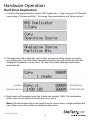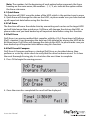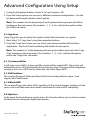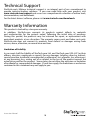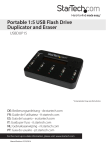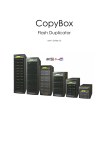Download StarTech.com Standalone 1:3 SATA 2.5 / 3.5” Hard Drive Duplicator and Eraser w/ Daisy Chaining
Transcript
1 to 3 Standalone Hard Drive Duplicator and Eraser SATDUP13 *actual product may vary from photos DE: Bedienungsanleitung - de.startech.com FR: Guide de l'utilisateur - fr.startech.com ES: Guía del usuario - es.startech.com IT: Guida per l'uso - it.startech.com NL: Gebruiksaanwijzing - nl.startech.com PT: Guia do usuário - pt.startech.com For the most up-to-date information, please visit: www.startech.com Manual Revision: 09/20/2013 FCC Compliance Statement This equipment has been tested and found to comply with the limits for a Class B digital device, pursuant to part 15 of the FCC Rules. These limits are designed to provide reasonable protection against harmful interference in a residential installation. This equipment generates, uses and can radiate radio frequency energy and, if not installed and used in accordance with the instructions, may cause harmful interference to radio communications. However, there is no guarantee that interference will not occur in a particular installation. If this equipment does cause harmful interference to radio or television reception, which can be determined by turning the equipment off and on, the user is encouraged to try to correct the interference by one or more of the following measures: • Reorient or relocate the receiving antenna. • Increase the separation between the equipment and receiver. • Connect the equipment into an outlet on a circuit different from that to which the receiver is connected. • Consult the dealer or an experienced radio/TV technician for help. Use of Trademarks, Registered Trademarks, and other Protected Names and Symbols This manual may make reference to trademarks, registered trademarks, and other protected names and/or symbols of third-party companies not related in any way to StarTech.com. Where they occur these references are for illustrative purposes only and do not represent an endorsement of a product or service by StarTech.com, or an endorsement of the product(s) to which this manual applies by the third-party company in question. Regardless of any direct acknowledgement elsewhere in the body of this document, StarTech.com hereby acknowledges that all trademarks, registered trademarks, service marks, and other protected names and/or symbols contained in this manual and related documents are the property of their respective holders. Instruction Manual Table of Contents Product Diagram.....................................................................................1 Front View..................................................................................................................................................... 1 Rear View....................................................................................................................................................... 1 Introduction.............................................................................................2 Packaging Contents.................................................................................................................................. 2 Hardware Installation.............................................................................3 Hardware Operation...............................................................................4 Hard Drive Duplication............................................................................................................................ 4 Compare Duplicated Drives................................................................................................................... 5 Compare & Duplicated Drives............................................................................................................... 5 Hard Drive Eraser........................................................................................................................................ 5 Utility Options............................................................................................................................................. 7 Advanced Configuration Using Setup.................................................8 Technical Support...................................................................................10 Warranty Information.............................................................................10 Instruction Manual i Product Diagram Front View 1 1. Display Screen 2. Navigation buttons 3. OK button 4. Esc button 5. SATA HDD source port 6. SATA HDD destination ports Rear View 1 1. Power Switch 2. Power Adapter Port 3. Daisy Chain ports Instruction Manual 1 Introduction Packaging Contents • 1 x 1 to 3 HDD Duplicator/Eraser • 4 x SATA Cables • 1 x Power Adapter • 3 x Power Cords (NA, UK, EU) • 1 x Instruction Manual WARNING! Hard drives and storage enclosures require careful handling, especially when being transported. If you are not careful with your hard disk, lost data may result. Always handle your hard drive and storage device with caution. Be sure that you are properly grounded by wearing an anti-static strap when handling computer components or discharge yourself of any static electricity build-up by touching a large grounded metal surface (such as the computer case) for several seconds. Instruction Manual 2 Hardware Installation 1. Ensure the power switch is set in the off position. Connect the included power adapter from an available AC power outlet to the Power Adapter Port on the back of the SATDUP13. 2. Using an included SATA Cable, attach the HDD you would like to duplicate to the source port (first port on the left, see below) 3. Using an included SATA Cable, connect up to 3 HDDs you would like to have over written, or erased to the destination ports. (3 ports from right to left , see below WARNING! Any Data remaining on the destination drives will be over written. Note: If using less than 3 HDDs, drives should be connected from left to right leaving port(s) closest to the right unoccupied. 4. Press the power switch to the “On” position, the SATDUP13 is now ready to use. Instruction Manual 3 Hardware Operation Hard Drive Duplication 1. Using the Navigation buttons, locate “HDD Duplicator 1. Copy” and press OK. Default copy mode is “System and Files”. To change Copy mode please see “Setup section”. 2. The duplicator will analyze the source drive and ensure all the targets are ready, by verifying size. Once the drives have been analyzed you will receive an indicator stating the duplicator is ready. Press OK, and the system will begin duplication automatically. 3. Duplication will complete when the % indicator reaches 100%. The destination drives now contain identical data to the source drive. Note: If the destination drives are larger than the source drive, a single partition the size of the source drive will be on the destination drive. Instruction Manual 4 Compare Duplicated Drives The Compare function ensures the Hard Drive duplication was accurate. 1. After your Hard Drive duplication has completed, locate “HDD Duplicator 2. Compare” Using the Navigation buttons, and press OK. 2. Once compare has completed. A report will be displayed with the results of the compare test. Compare & Duplicated Drives The Copy+Compare function will both copy the Hard Drive and ensure the duplication was accurate. 1. After your Hard Drive duplication has completed, locate “HDD Duplicator 2. Compare” Using the Navigation buttons, and press OK. 2. The duplicator will analyze the source drive and ensure all the targets are ready, by verifying size. Once the drives have been analyzed you will receive an indicator stating the duplicator is ready. Press OK, and the system will begin duplication automatically. 3. Duplication will complete when the % indicator reaches 100%. The destination drives now contain identical data to the source drive, and the Compare operation will begin. 4. Once compare has completed. A report will be displayed with the results of the compare test. Hard Drive Eraser 1. Using the Navigation buttons, locate “HDD Duplicator 4. Erase” and press OK 2. The erase function is used to delete the data in your HDD. Please choose your desired erase method from the list below using the navigation buttons then press okay. Instruction Manual 5 Note: The number 4 at the beginning of each option below represents the Erase heading on the main menu, the numbers: .1, .2, .3, etc. indicate the option within the Erase sub menu. 4.1 Quick Erase The function will ONLY erase the index of the HDD, which is the quickest way to erase it. Quick Erase will damage the data on the HDD, so please make sure you have backed up all important data before using this function. 4.2 Full Erase The function will erase the whole drive by overwriting each sector on the target HDD and will take longer than quick erase. Full Erase will damage the data on the HDD, so please make sure you have backed up all important data before using this function. 4.3 DoD Erase DoD Erase is an erasing method that complies with the U.S.A. Department of Defense (DoD) standard. It can guarantee the data was fully deleted by erasing the HDD bit for bit three times. DoD Erase will damage the data on the HDD, so please make sure you have backed up all important data before using this function. 4.4 DoD Erase & Compare DoD Erase & Compare performs a standard DoD Erase as described above, then performs a sector by sector check to verify that the drive has been erased. As it does the most thorough Erasing job, it is also takes the most time to complete. 3. Press OK to begin the erasing process. 4. Once the erase has completed the result will be displayed. Instruction Manual 6 Utility Options 1. Using the Navigation buttons, locate “HDD Duplicator 5. Utility” and press OK. 2. From the Utility options you can access different administrative configurations and information. See the list below outlining the details of each option. Note: The number 5 at the beginning of each option below represents the Utility heading on the main menu, the numbers: .1, .2, .3, etc. indicate the option within the Utility sub menu. 5.1 Show Disk Info The function shows basic information from the drive connected to the source. 5.2 Update System If an update to the device firmware is available on the StarTech.com product page, this option can be used to update the device. The steps below outline the steps for executing a system update. Note: A firmware update should only be done if recommend by StarTech.com. The below steps should only be performed by advanced users. Please contact StarTech.com Technical Support for assistance. a) Format a blank hard drive with a 10GB FAT32 partition. b)Download the firmware file from the StarTech.com Website, and place the file on the main directory of the new partition. c) Connect the hard drive to the source port of the SATDUP13. d)Using the Navigation Buttons locate “5.2.1 Update BIOS” and press ok. e) The update will take place, and the on screen display will alert you upon completion. Instruction Manual 7 Advanced Configuration Using Setup 1. Using the Navigation buttons, locate “6. Set up” and press OK. 2. From the Setup option you can access different advanced configurations. See the list below outlining the details of each option. Note: The number 6 at the beginning of each option below represents the Utility heading on the main menu, the numbers: .1, .2, .3, etc. indicate the option within the Utility sub menu. 6.1 Copy Area Using Copy Area you to adjust the mode in which the hard drives are copied. 1. Next Select “6.1 Copy Area” using the navigation buttons. 2. From the “Copy Area” menu you can select your desired method of hard drive duplication. See the list below outlining the details of each option. Note: The number 6.1 at the beginning of each option below represents the “Copy Area” heading on the main menu, the numbers: .1, .2, .3, etc. indicate the option within the “Copy Area” sub menu. 6.1.1 System and Files It will copy source HDD’s System and Files instead of the whole HDD. The system will analyze the source HDD and identify the data area to copy. The copy will be completed as long as the source HDD data is within the size of the target HDD. 6.1.2 All Partitions This mode will copy all of the partitions bit for bit including the free space. It can support all of the formats. 6.1.3 Whole HDD This mode will copy the entire HDD, regardless of the content, format, partition, or free space, and it will take much more time to duplicate the source HDD completely. 6.2 Skip Error In the event the hard drive has sector errors, this function allows you to set the number of allowed errors during the duplication process. Instruction Manual 8 6.3 Erase Master This function is used to set if erasing the source HDD or not. Please make sure this setting before you execute erase function. 6.4 Unknown Format This function allows you to set how the device manages unknown HDD area. 6.5 Transfer Rate This function allows you to select the best transfer rate from UDMA 2 to UDMA 4 for your HDD duplication progress. If you are not confident on the HDD quality or you find a high failure rate on copy or compare. It is recommended to slow down the UDMA mode. 6.6 Erase Pattern This setting is used to select different erase methods. 6.7 Language This setting is to set the system’s language interface. 6.8 Stop Motor Time When the system finishes function executing, the motor won’t stop running immediately. This function is used to set the time of motor stopping after finishing function executing. 6.9 Advanced Setup From Advanced Setup you can adjust HDD Wait Time, and lock the keys, see details below. a) Select “6.9 Advanced setup” using the navigation buttons. b)From the “Advanced” menu you can select your desired application See the list below outlining the details of each option. Note: The number 6.9 at the beginning of each option below represents the “Advanced Setup” heading on the main menu, the numbers: .1, .2, .3, etc. indicate the option within the “Advanced Setup” sub menu. 6.9.1 Wait HDD Time This is to set auto start time after plugging in HDD. 6.9.2 Lock Key After this function is selected, only OK and ESC keys are working. 6.10 Restore Default This setting is to go back to the manufacturer’s default setting. Instruction Manual 9 Technical Support StarTech.com’s lifetime technical support is an integral part of our commitment to provide industry-leading solutions. If you ever need help with your product, visit www.startech.com/support and access our comprehensive selection of online tools, documentation, and downloads. For the latest drivers/software, please visit www.startech.com/downloads Warranty Information This product is backed by a two year warranty. In addition, StarTech.com warrants its products against defects in materials and workmanship for the periods noted, following the initial date of purchase. During this period, the products may be returned for repair, or replacement with equivalent products at our discretion. The warranty covers parts and labor costs only. StarTech.com does not warrant its products from defects or damages arising from misuse, abuse, alteration, or normal wear and tear. Limitation of Liability In no event shall the liability of StarTech.com Ltd. and StarTech.com USA LLP (or their officers, directors, employees or agents) for any damages (whether direct or indirect, special, punitive, incidental, consequential, or otherwise), loss of profits, loss of business, or any pecuniary loss, arising out of or related to the use of the product exceed the actual price paid for the product. Some states do not allow the exclusion or limitation of incidental or consequential damages. If such laws apply, the limitations or exclusions contained in this statement may not apply to you. Instruction Manual 10 Hard-to-find made easy. At StarTech.com, that isn’t a slogan. It’s a promise. StarTech.com is your one-stop source for every connectivity part you need. From the latest technology to legacy products — and all the parts that bridge the old and new — we can help you find the parts that connect your solutions. We make it easy to locate the parts, and we quickly deliver them wherever they need to go. Just talk to one of our tech advisors or visit our website. You’ll be connected to the products you need in no time. Visit www.startech.com for complete information on all StarTech.com products and to access exclusive resources and time-saving tools. StarTech.com is an ISO 9001 Registered manufacturer of connectivity and technology parts. StarTech.com was founded in 1985 and has operations in the United States, Canada, the United Kingdom and Taiwan servicing a worldwide market.