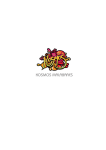Download RCA RCR504BR remote control
Transcript
1376, 1877, 1982 ....................1982 ....................1877 ....................1256 ....................1877 ....................1877 ....................1602 ....................1376 ....................1006 ..........1376, 1877 ..........1256, 1982 1376, 1877, 2187 ....................2576 ....................1877 de vídeo ................... 1415 ................... 1481 ................... 2348 ................... 1415 ................... 1563 ................... 2486 ................... 2489 ......... 0858, 2378 ................... 1563 ......... 2325, 2454 ................... 2348 ......... 0858, 2345 ................... 2695 ................... 1481 ................... 1563 ................... 2185 ................... 2454 ................... 2454 ................... 2378 ................... 2454 ................... 1415 ................... 2491 ................... 2488 numérique / ................... 1415 ................... 2348 ................... 1563 ................... 2486 ................... 2489 ................... 1563 ......... 2325, 2454 ................... 2348 ................... 2695 ................... 1563 ................... 2185 ................... 2454 ................... 2454 ................... 2454 ................... 1415 ................... 2491 ................... 2488 RCR504BR Series 4 in 1 Universal Remote Control User s Guide Congratulations on your purchase of the RCR504BR. This user-friendly remote makes juggling multiple remote controls a thing of the past! This one unit controls up to four components, including the most popular brands of TVs, VCRs or DVD players, and satellite receivers, cable boxes, or digital TV converter boxes. The RCR504BR is easy to use, easy to program, and it gives you total control—at the touch of your fingertips! Série RCR504BR Controle remoto universal 4 em 1 Guia do usuário Parabéns pela aquisição do RCR504BR! Este controle remoto amigável torna a utilização de controles remotos múltiplos uma coisa do passado! Esta unidade pode controlar até quatro equipamentos, incluindo as mais conhecidas marcas de TV, VCR ou DVD player, receptores de satélite, caixas de cabo ou caixas de conversores de TV digital. O RCR504BR é fácil de usar, fácil de programar e coloca o controle total ao alcance de suas mãos! Serie RCR504BR Control Remoto Universal 4 en 1 Manual del Usuario Felicitaciones por la compra del RCR504BR. ¡Este amigable control remoto convierte a los malabarismos con los múltiples controles remotos en una cosa del pasado! Esta unidad controla hasta cuatro componentes, incluyendo las marcas más populares de TVs, VCRs o DVDs, y receptores de satélite, cajas para el cable o convertidores de TV digital. El RCR504BR es fácil de utilizar, fácil de programar y le pone el control al alcance de su mano. ©2011 Audiovox Accessories Corporation 111 Congressional Blvd., Suite 350 Carmel, IN 46032 Audiovox México, S. de R.L. de C.V. Ejército Nacional 436 piso 3 Col. Chapultepec Morales México, D.F. C.P. 11570 Made in China Fabricado na China Hecho en China RCR504BR NA IB 00 UEI 2028 IC Trademarks ® Registered. Marcas registradas® Marcas registradas ®. www.rcaaudiovideo.com Battery Installation Your RCR504BR universal remote requires 2 new AAA alkaline batteries (sold separately). To install the batteries: 1. Turn the unit over, and remove the battery compartment cover. 2. Insert the batteries, matching the batteries to the (+) and (-) marks inside the battery case. Battery Precautions: • Do not mix old and new batteries. • Do not mix alkaline, standard (carbon-zinc) or rechargable (nickel-cadmium) batteries. • Always remove old, weak or worn-out batteries promptly and recycle or dispose of them in accordance with Local and National Regulations. Programming with Direct Entry 1. Manually turn on the component you wish to program the remote to operate. CODE SEARCH INDICATOR LIGHT CODE SEARCH DVD•AUX SAT•CBL• DTC VCR (BLINK) TV ON•OFF ENTER (OFF) 6. As soon as the component turns off, press the ENTER key within 4 seconds. The indicator light turns off. 4. Release the CODE SEARCH key. 5. Press and release the TV, VCR or SAT·CBL·DTC key. The indicator light blinks and then remains lit. DVD•AUX SAT•CBL• DTC VCR TV The Menu function on your remote is used to make changes on selected settings. The MENU key operates in TV, VCR, DVD and SAT•CBL•DTC Modes. Each menu varies from brand to brand. To program the DVD·AUX key: Press the DVD·AUX key. The indicator light continues to blink until you select the component you want the DVD·AUX key to control. To control a DVD, press the VCR key. To control a TV, press the TV key. To control a satellite receiver, cable box, or digital TV converter, press the SAT·CBL·DTC key. The indicator light stops blinking and remains lit. Note: If the indicator light blinks multiple times, you’ve entered an invalid code. Start from step 2 again. 7. Aim the remote at the component and press the ON·OFF key. The component should turn off. Note: If you wait longer than 4 seconds to press ENTER, the remote goes to the next code—you will need to start the code search from step 1 again. Menu Function – TV, VCR, DVD, SAT•CBL•DTC Note: DTC references digital TV converter. 6. Enter the four-digit code, using the numeric keypad. After the code is entered, the indicator light turns off. (BLINK) (OFF) The TV Menu is used to make changes in the TV settings, such as changing color, channels and timers. The SAT•CBL•DTC Menu navigates through the Menu screens to make changes to settings. The VCR or DVD Menu you can navigate to languages, subtitles and more. The INPUT and — (dash) key lets you enter a digital sub-channel number, like 59.1, directly. Use the number keys to enter the main channel number (in this case, “59”). Then press the INPUT (–) key and press the subchannel number (in this case, “1”). The INPUT key has two other functions as well: (1) it toggles through all the video sources connected to your TV; and (2) when the remote is in VCR mode, this button toggles between VCR and the TV input. • • • • • • Keep the remote dry. If it gets wet, wipe it dry immediately. Use and store the remote only in normal temperature environments. Handle the remote gently and carefully. Don't drop it. Keep the remote away from dust and dirt. Wipe the remote with a damp cloth occasionally to keep it looking new. Modifying or tampering with the remote's internal components can cause malfunction and invalidate its warranty. 90 Day Limited Warranty Audiovox Electronics Corporation warrants that for 90 days from date of purchase, it will replace this product if found to be defective in materials or workmanship. Return it to the address below for a replacement with a current equivalent. This replacement is the company’s sole obligation under this warranty. ANY IMPLIED WARRANTY OF MERCHANTABILITY OR FITNESS FOR A PARTICULAR USE IS DISCLAIMED. This warranty excludes defects or damage due to misuse, abuse, or neglect. Incidental or consequential damages are disclaimed where permitted by law. This warranty does not cover product purchased, serviced or used outside the United States or Canada. U.S.A.: Audiovox Electronics Corporation, 150 Marcus Blvd., Hauppauge, New York 11788 CANADA: Audiovox Return Center, c/o Genco, 6685 Kennedy Road, Unit 3, Door 16, Mississauga, Ontario L5T 3A5 While in Menu Mode, these keys function as follows: ON•OFF Mode Vol up/ down Ch +/- TV, SAT•CBL•DTC, VCR, DVD Cursor moves right/left Cursor moves up/down To use the Menu function, follow these steps: Note: If your component does not respond, try all the codes for your brands. If the codes do not work or your brand is not listed, try the Code Search Method that follows. 1. In the Menu Mode of RCA, GE and PROSCAN TVs, pressing the MENU key selects the highlighted item. The numeric keys may also be used to select the menu choice. Care and Maintenance Important: You may have to press the ON·OFF key up to 200 times. 3. Press and hold the CODE SEARCH key until the indicator light turns on. Special Notes for Menu Use 2. For SONY components, pressing the ENTER key while in Menu Mode returns to the previous menu. Important: Find the ENTER key on your remote (don't press it yet). You will need to press this key quickly in step 6 below. 5. Press and release the ON·OFF key until the component turns off. INDICATOR LIGHT 1. Press the component button whose menu you wish to access (TV, VCR, DVD·AUX or SAT·CBL·DTC). DVD•AUX SAT•CBL• DTC VCR 2. Press the MENU key. The menu of the chosen component is shown. TV MENU Note: Some functions of some brands may not be fully supported. ENGLISH 2 ENGLISH 3 TV Accessing Digital Channels To program the DVD·AUX key: Press the DVD·AUX key, followed by the component key you wish the DVD·AUX key to control. For DVD, press the DVD·AUX key, followed by the VCR key. For an auxiliary component, press the DVD·AUX key, followed by the corresponding component key (TV, VCR, SAT·CBL·DTC). To program your remote to control up to four components, follow these steps: 2. Find the four-digit code for your brand of TV, VCR, DVD, satellite receiver, cable box, or digital TV converter in the enclosed code lists. If your TV, VCR, DVD, satellite receiver, cable box, or digital TV converter does not respond after you have tried all the codes for your brands, or if your brand is not listed, try searching for your code via the Code Search Entry Method. To program your remote via the Code Search Entry Method, follow these steps: 1. Manually turn on the component you wish to program the remote to operate. 2. Press and hold the CODE SEARCH key until the indicator light turns on. 3. Release the CODE SEARCH key. 4. Press and release the component key you wish the remote to control—TV, VCR or SAT·CBL·DTC key. The indicator light blinks once and remains lit. DVD•AUX SAT•CBL• DTC VCR 3. To exit the menu mode press the corresponding component key on the remote (TV, VCR, DVD·AUX or SAT·CBL·DTC). Programming With Code Search ENGLISH ENGLISH 4