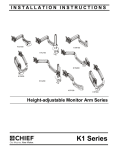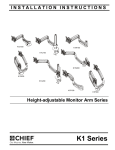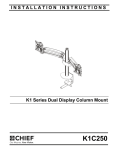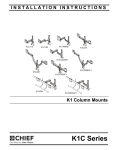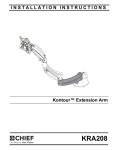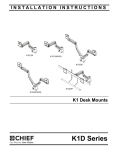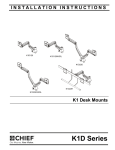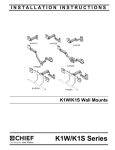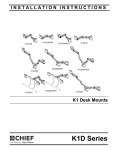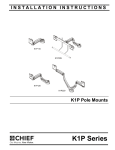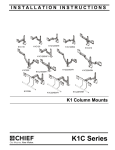Download Chief K1P100B flat panel desk mount
Transcript
INSTALLATION INSTRUCTIONS Instrucciones de instalación Installationsanleitung Instruções de Instalação K1D100 Istruzioni di installazione Installatie-instructies Instructions d´installation K1W100 K1C100 K1W200 K1D200 K1C200 K1P100 K1P200 Height-adjustable Monitor Arm Series Spanish Product Description German Product Description Portuguese Product Description Italian Product Description Dutch Product Description French Product Description K1 Series K1 Series Installation Instructions DISCLAIMER Milestone AV Technologies and its affiliated corporations and subsidiaries (collectively "Milestone"), intend to make this manual accurate and complete. However, Milestone makes no claim that the information contained herein covers all details, conditions or variations, nor does it provide for every possible contingency in connection with the installation or use of this product. The information contained in this document is subject to change without notice or obligation of any kind. Milestone makes no representation of warranty, expressed or implied, regarding the information contained herein. Milestone assumes no responsibility for accuracy, completeness or sufficiency of the information contained in this document. Chief® is a registered trademark of Milestone AV Technologies. All rights reserved. IMPORTANT SAFETY INSTRUCTIONS! WARNING: A WARNING alerts you to the possibility of serious injury or death if you do not follow the instructions. CAUTION: A CAUTION alerts you to the possibility of damage or destruction of equipment if you do not follow the corresponding instructions. WARNING: Failure to read, thoroughly understand, and follow all instructions can result in serious personal injury, damage to equipment, or voiding of factory warranty! It is the installer’s responsibility to make sure all components are properly assembled and installed using the instructions provided. WARNING: Failure to provide adequate structural strength for this component can result in serious personal injury or damage to equipment! It is the installer’s responsibility to make sure the structure to which this component is attached can support five times the combined weight of all equipment. Reinforce the structure as required before installing the component. The wall to which the mount is being attached may have a maximum drywall thickness of 5/8" (1.6cm). WARNING: Exceeding the weight capacity can result in serious personal injury or damage to equipment! It is the installer’s responsibility to make sure the combined weight of all components located between the K1 Series Monitor Arm up to (and including) the display does not exceed 25 lbs (11.34 kg) per arm. Use with products heavier than the maximum weight indicated may result in collapse of the mount and its accessories causing possible injury. 2 WARNING: Use this mounting system only for its intended use as described in these instructions. Do not use attachments not recommended by the manufacturer. WARNING: Never operate this mounting system if it is damaged. Return the mounting system to a service center for examination and repair. WARNING: Do not use this product outdoors. --SAVE THESE INSTRUCTIONS!-- Installation Instructions K1 Series DIMENSIONS K1D100 3.94 100 EXTENSION MIN 2.09 [53.14] MAX 19.9 [505.5] 2.95 75 90 INTERFACE ROTATION CABLE MANAGEMENT COVER PITCH RANGE 10 DOWN 75 UP QUICK RELEASE VESA INTERFACE PITCH TENSION ADJUSTMENT 14.70±6.5 CABLE MANAGEMENT COVER DESKTOP THICKNESS RANGE .75 19.05 MAX 2.50 [63.5] 4.66 118.3 K1D200 MAXIMUM WIDTH OF 2 PARALLEL, FORWARD-FACING DISPLAYS: 34.92" [887] 411.2 16.19 EXTENSION MIN 2.09 [53.2] MAX 19.9 [505] 3.937 2.953 90 INTERFACE ROTATION PITCH RANG E 10 DOWN 75 UP QUICK RELEASE VESA INTERFACE CABLE MANAGEMENT COVER 13" LIFT ARM HEIGHT ADJUSTMENT 21.155 8.053 CABLE MANAGEMENT COVER DESKTOP THICKNESS RANGE 19.1 .75 MIN 2.50 MAX [63.5] 118.2 4.65 3 K1 Series Installation Instructions DIMENSIONS (CONTINUED) K1W100 188.1 7.41 100 3.94 QUICK RELEASE VESA INTERFACE EXTENSION MIN 2.09 [53.2] MAX 19.9 [505] 75 2.95 90 INTERFACE ROTATION PITCH RANGE 10 DOWN 75 UP CABLE MANAGEMENT COVER PITCH TENSION ADJUSTMENT 284.9 11.22 HEIGHT ADJUSTMENT 399±165.1 15.71±6.5 CABLE MANAGEMENT COVER 399 15.71 61.6 2.43 140 5.51 81.7 3.22 K1W200 MAXIMUM WIDTH OF 2 PARALLEL, FORWARD-FACING DISPLAYS: 34.92 " [887] 411.2 16.19 3.937 2.953 90 INTERFACE ROTATION QUICK RELEASE VESA INTERFACE PITCH RANGE 10 DOWN 75 UP EXTENSION MIN 2.09 [53.2] MAX 19.9 [505] CABLE MANAGEMENT COVER HEIGHT ADJUSTMENT 446.9 17.60 MAX HEIGHT CABLE 118.6 4.67 4.49 81.7 3.22 4 64.3 2.53 142.6 5.61 Installation Instructions K1 Series DIMENSIONS (CONTINUED) K1C100 7.41 LOWER PROFILE INSTALL 90 INTERFACE ROTATION 100 3.94 75 2.95 QUICK RELEASE VESA INTERFACE CABLE MANAGEMENT COVER 13" LIFT ARM HEIGHT ADJUSTMENT PITCH RANGE 10 DOWN 75 UP PITCH TENSION ADJUSTMENT TOTAL HEIGHT ADJUSTMENT LOWER PROFILE 32.86 [834.6] CABLE MANAGEMENT COVER HEIGHT ADJUSTMENT KNOB K1C200 MAXIMUM WIDTH OF 2 PARALLEL, FORWARD-FACING DISPLAYS: 36.5" [927.1] 449.3 17.69 3.937 90 INTERFACE ROTATION 2.953 QUICK RELEASE VESA INTERFACE EXTENSION MIN 2.13 [54.0] MAX 19.5 [495.3] PITCH RANGE 10 DOWN 75 UP CABLE MANAGEMENT COVER HEIGHT ADJUSTMENT TOTAL HEIGHT ADJUSTMENT 9.11 [231.4] MAX HEIGHT 32.86 [834.6] 273.1 10.75 CABLE HEIGHT ADJUSTMENT KNOB DESKTOP THICKNESS RANGE 12.7 .50 MAX 3.25 [82.6] 38.1 1.50 5 K1 Series Installation Instructions DIMENSIONS (CONTINUED) K1P100 POLE CLAMP RANGE 1.50" - 1.90" [38.1 - 50.8] 188.1 7.41 2.297 (MAX 19.12) QUICK RELEASE VESA INTERFACE 100 3.94 75 2.95 90 INTERFACE ROTATION PITCH RANGE 10 DOWN 75 UP CABLE MANGEMENT COVER PITCH TENSION ADJUSTMENT 13.60±6.50 HEIGHT ADJUSTMENT CABLE MANGEMENT COVER 2.50 K1P200 POLE CLAMP RANGE 1.50 [38.1] - 1.90 [48.26] MAXIMUM WIDTH OF 2 PARALLEL, FORWARD-FACING DISPLAYS: 34.92" [887] 2.172 (MAX 19.00") 411.2 16.19 3.937 2.953 90 INTERFACE ROTATION QUICK RELEASE VESA INTERFACE PITCH RANGE 10 DOWN 75 UP CABLE MANAGEMENT COVER HEIGHT ADJUSTMENT 519.4 MAX 20.45 CABLE 6 Installation Instructions K1 Series LEGEND Tighten Fastener Pencil Mark Apretar elemento de fijación Marcar con lápiz Befestigungsteil festziehen Stiftmarkierung Apertar fixador Marcar com lápis Serrare il fissaggio Segno a matita Bevestiging vastdraaien Potloodmerkteken Serrez les fixations Marquage au crayon Loosen Fastener Drill Hole Aflojar elemento de fijación Perforar Befestigungsteil lösen Bohrloch Desapertar fixador Fazer furo Allentare il fissaggio Praticare un foro Bevestiging losdraaien Gat boren Desserrez les fixations Percez un trou Phillips Screwdriver Adjust Destornillador Phillips Ajustar Kreuzschlitzschraubendreher Einstellen Chave de fendas Phillips Ajustar Cacciavite a stella Regolare Kruiskopschroevendraaier Afstellen Tournevis à pointe cruciforme Ajuster Open-Ended Wrench Remove Llave de boca Quitar Gabelschlüssel Entfernen Chave de bocas Remover Chiave a punte aperte Rimuovere Steeksleutel Verwijderen Clé à fourche Retirez By Hand Optional A mano Opcional Von Hand Optional Com a mão Opcional A mano Opzionale Met de hand Optie À la main En option Hex-Head Wrench Security Wrench Llave de cabeza hexagonal Llave de seguridad Sechskantschlüssel Sicherheitsschlüssel Chave de cabeça sextavada Chave de segurança Chiave esagonale Chiave di sicurezza Zeskantsleutel Veiligheidssleutel Clé à tête hexagonale Clé de sécurité 7 K1 Series Installation Instructions TOOLS REQUIRED FOR INSTALLATION #2 3/16" (included) 1/8" (included) 5/32" (included with K1P Series only) PARTS A (1) [monitor arm] (K1D100 shown) B (4 or 8)* M4x14mm C (4 or 8)* M4x25mm D (4 or 8)* M10x5.3x10 *8 screws and spacers included with dual arm mounts included with K1W Series (wall mount) only! F (2) 1/4 x 2 1/2" G (2) 1/4" E (1) [wall bracket] included with K1P Series (pole mount) only! J (4) 1/4-20 x 1 1/2" K (4) 1/4-20 x 1" H (1) [pole clamp] L (1) 5/32" M (1) 3/16" 8 N (1) 1/8" Installation Instructions K1 Series Assembly And Installation Low Profile Installation (K1C Series Only) Connecting K1C Series (column mount) to Desk Standard Installation 1. Remove top cap from column. (See Figure 3) 2. Slide mount assembly off of column. (See Figure 3) 1. Loosen clamp screw until enough space is created between clamp and mount to allow for desk mounting.(See Figure 1) NOTE: If space is limited behind desk (i.e. against wall, etc.), remove clamp screw and attachment entirely and reattach clamp screw prior to Step 3! (See Figure 2) 2. Place mount on top of desk at desired mounting location. (See Figure 1) 3. Tighten clamp using clamp screw until mount is securely fastened to desk. (See Figure 1) 1 1 2 3 2 Figure 3 3. Rotate mount in 90 degrees in either direction prior to reinstalling onto column. (See Figure 4) 4. Reinstall onto column and adjust to desired height. (See Figure 4) 5. Reinstall top cap to column. (See Figure 4) desk Figure 1 5 3 4 Figure 2 Figure 4 6. Proceed with standard installation to desk as shown in "Standard Installation" section. 9 K1 Series Installation Instructions Connecting K1D Series (desk mount) to Desk 1. 1. Remove desk clamp from mount by loosening button head cap screw until clamp is completely disengaged from the bolt. (See Figure 7) 2. Manuever clamp so that it is totally removed from desk mount. (See Figure 7) Loosen clamp screw until enough space is created between clamp and mount to allow for desk mounting. (See Figure 5) NOTE: If space is limited behind desk (i.e. against wall, etc.), remove clamp entirely in Step 1 and reattach clamp prior to Step 3! 2. Place mount on top of desk at desired mounting location. (See Figure 5) 3. Tighten clamp using clamp screw until mount is securely fastened to desk. (See Figure 5) 1 3 1 2 Figure 7 2 3. Locate a flat surface (thickness of 3/4" minimum to 3 1/2" maximum) on which to mount the column plate. 4. If mounting hole does not already exist on desk, drill mounting hole in desk at desired mounting location. 1 desk Figure 5 Grommet Hole Option NOTE: While the K1D Series mounts may be installed directly to grommet holes as detailed here, it is recommended that Chief’s KRA202 grommet accessory be used for a more secure mount. IMPORTANT ! : Mounting hole must be a minimum of 5/16" in diameter! 5. Place mount on desk over grommet hole. (See Figure 8) 6. Manuever desk clamp through grommet hole and into mount. (See Figure 8) 7. Reinstall button head cap screw into clamp and tighten until secure. (See Figure 8) NOTE: Depending on the depth and size of the grommet hole, the clamp may not need to be totally removed from the clamp but just loosened enough to manuever through the hole. (See Figure 6) 7 6 Figure 6 10 Figure 8 Installation Instructions K1 Series 3 6 set screw 5 side view 4 (F) x 2 (E) (G) x 2 Figure 9 Connecting K1W Series (wall mount) to Wall 1. Determine mounting location on wall. 2. Use a stud finder to locate 2" x 4" wood stud. 3. Use wall bracket to mark and drill two 3/16 x 2 1/2" holes in wall at desired mounting location. (See Figure 9) 4. Use two 1/4-2 1/2" hex head lag screws (F) and two 1/4" washers (G) to install wall bracket onto wall. (See Figure 9) 3 (J or K) x 4 IMPORTANT ! : Overtightening screws (F) may cause bracket to compress into soft wall surface resulting in difficult mount installation or improper engaging of set screw in Step 6. 5. Hang monitor arm (A) over wall bracket. (See Figure 9) 6. Secure monitor arm to wall bracket by tightening set screw. Ensure set screw engages back side of wall bracket (E) to properly secure mount. (See Figure 9) (H) K1P assembly Connecting K1P Series to Pole 1. Determine approximate location for mount keeping in mind display size, extension, height adjustment requirements. 2. Place mount (A) against pole with clamp (H) on opposite side of pole. (See Figure 10) Figure 10 3. Using 5/32" hex key (L) and appropriate length screws, loosely attach K1P assembly to pole clamp (H). If installing to 1 1/2" NPT pipe, use 1/4-20 x 1 1/2" button head cap screws (J). If installing to 1 1/2" diameter pipe, use 1/4-20 x 1" button head cap screws (K). (See Figure 10) 4. Position mount at desired height and orientation. 5. Equally tighten screws against mount and the pole clamp. 11 K1 Series Installation Instructions Display Installation For recessed mounting hole installation: 1. • Remove quick release faceplate from mount by pressing quick release tab and sliding faceplate off mount. (See Figure 11) • 1 Place four spacers (D) on top of mounting holes on back of display. (See Figure 13) Using Phillips screwdriver, carefully install four M4x25mm screws (C) through corresponding holes on faceplate, spacers (D) and into the mounting mounting holes on the display. (See Figure 13) (for recessed mounting holes) quick release faceplate 1 3 (C) x 4 quick release tab (D) x 4 Figure 11 WARNING: Only remove display from mount when the display can be lifted up from the mount! DO NOT remove display unless the display is in the upright position! See Display Removal section for details. 2. Carefully place display face down on protective surface. 3. Connect faceplate to display Figure 13 4. Position display with faceplate attached above mount. (See Figure 14) 5. Slide faceplate onto mounting head until quick release tab clicks into place. (See Figure 14) For flush mounting hole installation: • Using Phillips screwdriver, carefully install four M4x14mm screws (B) through corresponding holes on faceplate and into the mounting holes on the display. (See Figure 12) (for flush mounting holes) quick release faceplate 3 (B) x 4 5 Figure 14 Figure 12 12 Installation Instructions K1 Series Adjustments Pivot Adjustment Range Head Tilt Adjustment Single Arm Models (K1D100, K1C100, K1W100 and K1P100) 1. Adjust head tilt to desired tilt position. (See Figure 15) 2. Adjust head tilt tension screw to change the adjustment tension. (See Figure 15) 1. Height Adjustment Adjust arm angle as desired up to 90 degrees in either direction. (See Figure 16) WARNING: Swinging the arm beyond 90 degrees may result in the mount slipping off the desk causing serious injury! CAUTION: OVERTENSIONING THE HEIGHTADJUSTMENT TENSION SCREW MAY CAUSE DAMAGE! Do NOT overtighten height-adjustment tension screw when adjusting tension for lighter or heavier displays. 1. Adjust arm height to desired level. (See Figure 15) 2. Open cable management cover on upper arm to expose height-adjustment tension screw. See Cable Management section for details. 3. Use 1/8" hex key (J) to adjust height-adjustment tension screw to change adjustment tension. (See Figure 15) (top view) edge of desk or wall face NOTE: Turn clockwise to reduce tension for lighter displays and counter-clockwise to increase tension for heavier displays. 4. Close cable management cover on upper arm. See Cable Management section for details. +/- 90 degrees range of motion Pivot Adjustment 1. Adjust pivot position as desired. (See Figure 15) 2. Use 3/16" hex key (H) to adjust pivot point tension screws to change pivot adjustment tension. (See Figure 15) 3 Reduce tension (lighter display) Increase tension (heavier display) Do NOT overtension adjustment tension screw. head tilt tension Figure 16 Dual Arm Models (K1D200, K1C200, K1W200 AND K1P200) 1. Adjust arm angles as desired within a 90 degree range from the edge of desk or wall and a perpendicular centerline of mount. (See Figure 17) WARNING: Swinging the arm beyond this range may result in the mount slipping of the desk causing serious injury! pivot point tension Figure 15 13 K1 Series Installation Instructions Portrait Adjustment 1. edge of desk or wall face (top view) 90 degrees range of motion per arm The monitor may be adjusted 90 degrees in either direction in order to provide a portrait view of the monitor. (See Figure 19) perpendicular centerline Figure 17 Column Height Adjustment (K1C Series only) 1. Loosen column adjustment knob. (See Figure 18) 2. Adjust height to desired level. (See Figure 18) 3. Tighten column adjustment knob. (See Figure 18) Figure 19 WARNING: Only remove display from mount when the display can be lifted up from the mount! DO NOT remove display unless the display is in the upright position! See Display Removal section for details. Cable Management 1 1. Use screwdriver to unhinge tab on either end of cable management cover on upper arm. (See Figure 20) 2. Slide screwdriver along edge of cover until remaining tabs are unhinged and cover is in the "open" position. (See Figure 20) 3 2 cable management cover Figure 18 1 2 Figure 20 14 Installation Instructions K1 Series Display Removal WARNING: Only remove display from mount when the 3 2 display can be lifted up from the mount! DO NOT remove display unless the display is in the upright position! (See Figure 22) cable (typical) 4 1. Make sure display is in the upright position. 2. Remove quick release faceplate from mount by pressing quick release tab and sliding faceplate off mount. (See Figure 22) 3 2 quick release tab 4 Figure 21 3. Route cables through cable management channels. (See Figure 21) IMPORTANT ! : Be sure to leave enough slack in the cables near display and arm joint to allow for full arm articulation! 4. Close cable management covers on monitor arm. (See Figure 21) 5. Repeat Steps 1-4 for lower arm. 2 Figure 22 15 K1 Series Installation Instructions USA/International Europe Chief Manufacturing, a products division of Milestone AV Technologies 8800-002059 Rev06 2013 Milestone AV Technologies, a Duchossois Group Company www.chiefmfg.com 01/13 Asia Pacific A P F A P F A 6436 City West Parkway, Eden Prairie, MN 55344 800.582.6480 / 952.225.6000 877.894.6918 / 952.894.6918 Franklinstraat 14, 6003 DK Weert, Netherlands +31 (0) 495 580 852 +31 (0) 495 580 845 Office No. 1 on 12/F, Shatin Galleria 18-24 Shan Mei Street Fotan, Shatin, Hong Kong P 852 2145 4099 F 852 2145 4477